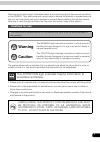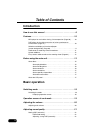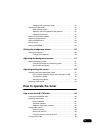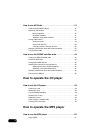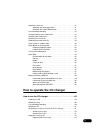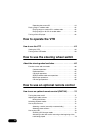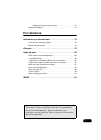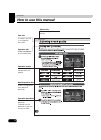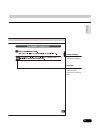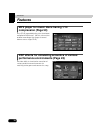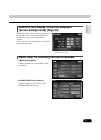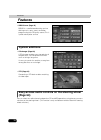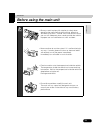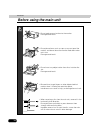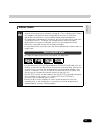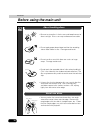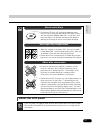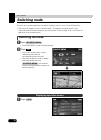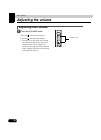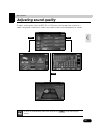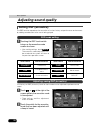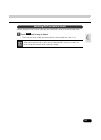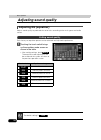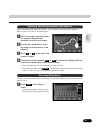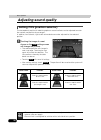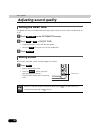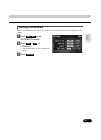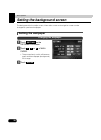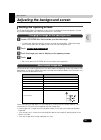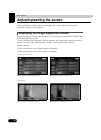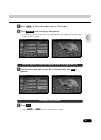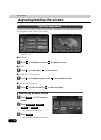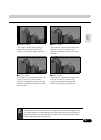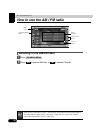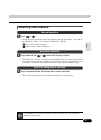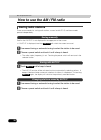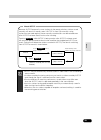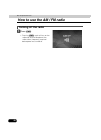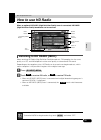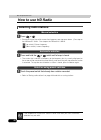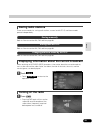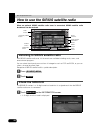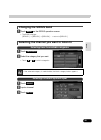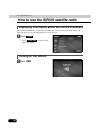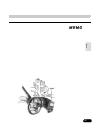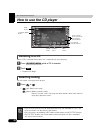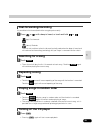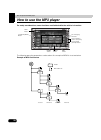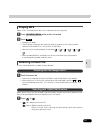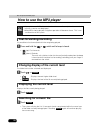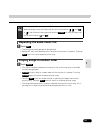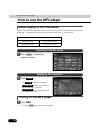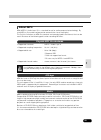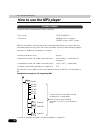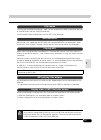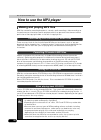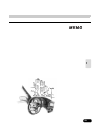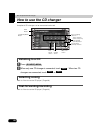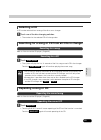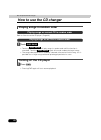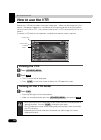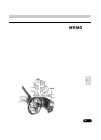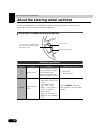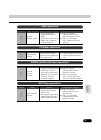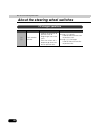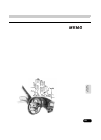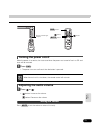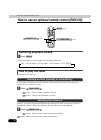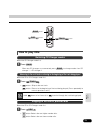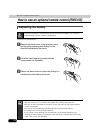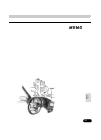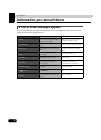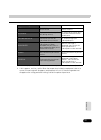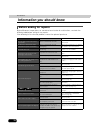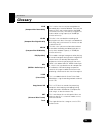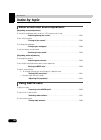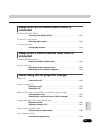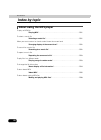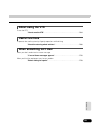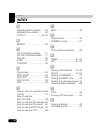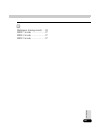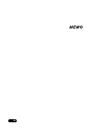Eclipse AVN20D Manual
1
Warnings and caution signs, illustrated below, are posted throughout this manual as well as
on the AVN20D. They show safe and correct ways to handle the product to prevent personal
injury to you and others and avoid damage to property.Before reading through the manual,
take time to read through and learn the important information listed in this section.
The symbol shown below indicates that you should know about the information in order to
carefully follow it or you should remember the information for its helpfulness.
• Please read all materials such as manuals and warranties that have come with the product.
• Eclipse will not be responsible for unsatisfactory product performance due to failure to
follow these instructions.
• Changes to product specifications may result in differences between content of the manual
and features of the product.
Cautions for use
* The illustrations of screens shown in this manual may differ from the actual screens of
this product.
Warning
This WARNING sign indicates a situation in which incorrect
handling through disregard of a sign may result in death or
serious personal injury.
Caution
This CAUTION sign indicates a situation in which incorrect
handling through disregard of a sign may result in personal
injury or may result solely in damage to property.
This ATTENTION sign indicates helpful information to
remember and know.
LAMP(S) INSIDE THIS PRODUCT CONTAIN MERCURY AND MUST
BE RECYCLED OR DISPOSED OF AS HAZARDOUS WASTE
ACCORDING TO LOCAL, STATE, OR FEDERAL LAWS APPLICABLE
TO YOU. DO NOT PLACE IN THE TRASH.
Summary of AVN20D
Page 1
1 warnings and caution signs, illustrated below, are posted throughout this manual as well as on the avn20d. They show safe and correct ways to handle the product to prevent personal injury to you and others and avoid damage to property.Before reading through the manual, take time to read through an...
Page 2: Table of Contents
Table of contents 2 introduction how to use this manual . . . . . . . . . . . . . . . . . . . . . . . . . . . . . 8 features . . . . . . . . . . . . . . . . . . . . . . . . . . . . . . . . . . . . . . . . . 10 mp3 player for music discs having 1/10 compression (page 50) . . . . 10 dsp effects for si...
Page 3: How to Operate The Tuner
3 resetting dsp (acoustics) levels. . . . . . . . . . . . . . . . . . . . . . . . 23 adjusting eq (equalizer) . . . . . . . . . . . . . . . . . . . . . . . . . . . . . . . . . . . 24 setting sound quality . . . . . . . . . . . . . . . . . . . . . . . . . . . . . . . . . 24 adjusting and saving equal...
Page 4: How to Operate The Cd Player
4 how to use hd radio . . . . . . . . . . . . . . . . . . . . . . . . . . . . . . 41 listening to hd radio (iboc) . . . . . . . . . . . . . . . . . . . . . . . . . . . . . . 41 selecting radio stations . . . . . . . . . . . . . . . . . . . . . . . . . . . . . . . . . . . . 42 manual selection . . . ...
Page 5
5 selecting a music file . . . . . . . . . . . . . . . . . . . . . . . . . . . . . . . . . . . . . . 51 selecting with file change switch . . . . . . . . . . . . . . . . . . . . . . . . 51 selecting with tune/track button . . . . . . . . . . . . . . . . . . . . . 51 fast-forwarding/rewinding . . . ....
Page 6: How to Operate The Vtr
6 repeating the current cd . . . . . . . . . . . . . . . . . . . . . . . . . . . . . 61 playing songs in random order . . . . . . . . . . . . . . . . . . . . . . . . . . . . . . 62 playing songs on current cd in random order. . . . . . . . . . . . . . 62 playing songs on all cds in random order. . ....
Page 7: For Reference
7 skipping to the next or previous disc . . . . . . . . . . . . . . . . . . . . . 73 replacing the battery . . . . . . . . . . . . . . . . . . . . . . . . . . . . . . . . . . . . . . 74 for reference information you should know . . . . . . . . . . . . . . . . . . . . . . . 76 if one of these message...
Page 8: How to Use This Manual
8 introduction how to use this manual item title a number and title is assigned for each item. Section title a title is assigned for each section. Operation title a title is assigned for each operation. Operation procedure describes the operation. Proceed with the operation as per the numerical orde...
Page 9
9 in tr o d u c tio n • attention additional points regarding the operations are given here. Section heading only the section heading will appear..
Page 10: Features
10 introduction features mp3 player for music discs having 1/10 compression (page 50) plays cd-r (recordable) discs that have been compiled in mp3 format. (mp3 is a format that enables recording of the songs of several albums onto a single cd-r.) dsp effects for simulating acoustics of various perfo...
Page 11
11 in tr o d u c tio n selection and display of favorite wallpaper (screen backgrounds) (page 30) wallpaper of your choice can be switched and displayed for use as the background of the information screen and audio playback screens. The screen from a navigation unit can also be linked and selected. ...
Page 12: Features
12 features introduction • sirius tuner (page 44) sirius is a satellite broadcasting service offering music, news, sports and other programming with cd-quality sound; this is a paid subscription service. System additions • cd changer (page 60) a cd changer enables non-stop playing of multiple discs,...
Page 13: Before Using The Main Unit
Introduction 13 in tr o d u c tio n before using the main unit • be very careful and pay full attention to safety when operating the audio controls while driving, otherwise accidents may occur. Also be sure to set volume so that you can still adequately hear sounds outside the vehicle. Improper use ...
Page 14: Before Using The Main Unit
14 before using the main unit introduction • do not apply excessive force to the monitor. Damage could result. • do not place items such as cups or cans on top of the monitor, and do not leave the monitor tilted down when not in use. Damage could result. • do not insert any objects other than discs ...
Page 15: About Discs
15 in tr o d u c tio n about discs • water droplets can form on the inside of the main unit during cold or rainy weather in the same way car windows can fog up. (this is condensation.) when this happens, the audio can jump and playback can stop, so ventilate or dehumidify the vehicle for a short tim...
Page 16: Before Using The Main Unit
16 before using the main unit introduction • be sure to store discs in their cases and keep them out of direct sunlight. Discs can warp and become unusable. • do not apply paper-based tape to either the recording side or label side of a disc. Damage could result. • do not use discs on which there ar...
Page 17: About The Lcd Panel
17 in tr o d u c tio n about the lcd panel • do not use cd discs with attached cellophane tape, rental cd discs with glue protruding from labels or discs with the residue of peeled adhesives. Using discs with those conditions can prevent the player from properly opening and closing as well as cause ...
Page 18: Switching Mode
18 basic operation switching mode the main unit can be used when the vehicle's ignition switch is on or in the acc position. • the main unit supports use of a remote control. The optional remote control is sold separately and can be purchased at your local retailer. Refer to page 70 for instructions...
Page 19
Basic operation 19 ba si c opera tio n operation screen of each mode the operation screen for each mode will appear as shown below. When the operation screen for video (vtr) has not been operated for 6 seconds or more, the operation screen will automatically be canceled. ● hd radio (iboc) operation ...
Page 20: Adjusting The Volume
20 basic operation adjusting the volume adjusting main volume press the volume switch. Pressing will increase volume. Pressing will decrease volume. • each press of the switch will change the volume by two steps. When the volume reaches 50 or higher, the switch will change the volume by one step. Ho...
Page 21: Adjusting Sound Quality
Basic operation 21 ba si c opera tio n adjusting sound quality to adjust sound quality, touch the dsp, eq or pos switch while the operation screen for a mode is displayed. Adjustments made in any mode will be saved and applied to all modes. Dsp eq pos in the vtr mode display them either by pressing ...
Page 22: Adjusting Sound Quality
22 adjusting sound quality basic operation setting dsp (acoustics) the dsp function reproduces the sensation of various factory set performance environments by adding reverberation to the music being played. Touching the dsp touch switch brings up the acoustics mode screen as shown. • after making s...
Page 23
23 ba si c opera tio n default settings for the currently adjusted and saved dsp (acoustics) level can be reset. Touch until a beep is heard. • the accoustic level will be returned to default value (the default value is "0"). Resetting dsp (acoustics) levels off when adjusting the level for the curr...
Page 24: Adjusting Sound Quality
24 adjusting sound quality basic operation adjusting eq (equalizer) adjusts sound quality to preferred characteristics according to the music genre and audio source. Each factory set equalizer pattern can be selected and adjusted to preference. Touching the touch switch brings up the equalizer mode ...
Page 25: Resetting Eq Patterns
25 ba si c opera tio n apart from these preset equalizer patterns, you can adjust and record other equalizer patterns to suit your own sound preferences. Touch the screen and slowly draw the image of the preferred equalizer curve with your finger. To make fine adjustments, touch the switch for the f...
Page 26: Adjusting Sound Quality
26 adjusting sound quality basic operation setting pos (position selector) the stereophonic position for obtaining optimum acoustic effects can be adjusted to match the number and position of passengers. In addition, front-to-back, right-to-left volume balance can be adjusted for the selected positi...
Page 27: Adjusting Volume Balance
27 ba si c opera tio n adjusting volume balance the set position for front-to-back, right-to-left volume balance can be adjusted. Touch on the position setting screen to display the volume balance adjustment screen. Touch the screen at the preferred balance point. • to make fine adjustments, touch ,...
Page 28: Adjusting Sound Quality
28 adjusting sound quality basic operation setting the beep tone the guide tone that is emitted when touching a panel switch or touch switch can be set to on or off. Touch on the information screen. Touch or of guide tone. • the pressed touch switch will become green. • touching will cancel (turn of...
Page 29: Setting Loudness
29 ba si c opera tio n setting loudness audio can be modulated to correct for insufficient low and high sounds when listening at low volume. Touch on the information screen. Touch or of loudness. • the pressed touch switch will become green. Touch . Setting on off enter.
Page 30: Setting The Wallpaper
30 basic operation setting the background screen the background for the audio screen, information screen and navigation screen can be changed to a preferred wallpaper. Setting the wallpaper touch on the information screen. Touch , or of wall paper. • the pressed touch switch will become green and th...
Page 31: Setting The Opening Screen
Basic operation 31 ba si c opera tio n adjusting the background screen setting the opening screen the image displayed on the opening screen (which is displayed when the power is turned on) can be changed to your favorite one stored in a cd-r/rw. Insert a cd-r/rw disc that includes your favorite imag...
Page 32: Adjusting/setting The Screen
32 basic operation adjusting/setting the screen quality adjustments can be made for the images such as the audio operation screen, navigation screen and vtr (optional). Displaying the image adjustment screen contrast, brightness and other picture (only for vtr) settings can be made for viewing video...
Page 33: Turning Off The Screen
33 ba si c opera tio n press on the audio mode screen or vtr screen. Touch after making any adjustments. • if no adjustments are made after 20 or more seconds, the image quality adjustment screen will be canceled. The day screen and night screen will be switched each time is pressed. Touch . • press...
Page 34: Adjusting/setting The Screen
34 adjusting/setting the screen basic operation the day screen and night screen can be separately adjusted (on the audio operation screen, the navigation screen, and the vtr screen). ■ contrast touch to strengthen contrast, to weaken contrast. ■ bright touch to make lighter, to make darker. ■ color ...
Page 35
35 ba si c opera tio n ■ normal mode the screen is shown with vertical to horizontal ratio of 3 to 4 (normal tv screen size) and side edges are black. ■ wide 1 mode the screen for vertical to horizontal ratio of 3 to 4 (normal tv screen size) is uniformly expanded in the left and right directions. ■...
Page 36: How to Use The Am / Fm Radio
36 how to operate the tuner how to use the am / fm radio listening to the am/fm radio press . Touch to receive am radio, or to receive fm radio. Pwr button (source) menu button auto.P switch preset switches tune track button (source) menu am fm when an hd radio (iboc) tuner is connected, the standar...
Page 37: Selecting Radio Stations
37 radio selecting radio stations press or . • each pressing of the switch moves the frequency one step up or down. (one step on the am band is 10khz. One step on the fm band is 0.2mhz.) (up switch): raises frequency (down switch): lowers frequency press and hold the or switch until a beep is heard....
Page 38: How to Use The Am / Fm Radio
38 how to use the am / fm radio how to operate the tuner saving radio stations there are two modes for saving radio stations, manual and auto.P, and these modes operate independently. Confirm that "auto.P" is not displayed in the upper part of the screen. • if "auto.P" is displayed, touching will sw...
Page 39
39 radio because auto.P temporarily saves stations for the preset switches, stations saved manually will remain in memory even if auto.P is used. By manually saving stations that are used regularly, these manually saved stations can be restored even after auto.P has been used, such as after travelin...
Page 40: How to Use The Am / Fm Radio
40 how to use the am / fm radio how to operate the tuner turning off the radio press . • pressing again will turn on the radio and resume reception of the radio station (frequency) received before power was turned off. Pwr pwr.
Page 41: How to Use Hd Radio
How to operate the tuner 41 radio how to use hd radio when an optional hd radio (high definition radio) tuner is connected, hd radio (high definition radio) broadcasts can be received. Listening to hd radio (iboc) when receiving hd radio (high definition radio) broadcasts, fm reception has the same ...
Page 42: How to Use Hd Radio
42 how to use hd radio how to operate the tuner selecting radio stations press or . • each pressing of the switch moves the frequency one step up or down. (one step on the am band is 10khz. One step on the fm band is 0.2mhz. (up switch): raises frequency (down switch): lowers frequency press and hol...
Page 43: Saving Radio Stations
43 radio saving radio stations there are two modes for saving radio stations, manual and auto.P, and these modes operate independently. Refer to "how to use the am / fm radio" on page 38. Refer to "how to use the am / fm radio" on page 38. Refer to "how to use the am / fm radio" on page 38. Displayi...
Page 44: Check The Sirius Id
44 how to operate the tuner how to use the sirius satellite radio when an optional sirius satellite radio tuner is connected, sirius satellite radio broadcasts can be received. Listening to sirius satellite radio with sirius satellite radio, over 100 channels are available including music, news, and...
Page 45: Changing The Sirius Band
45 radio changing the sirius band touch on the sirius operation screen. • the band changes. [sirius 1] → [sirius 2] → [sirius 3] ... → return to [sirius 1] selecting the channel you want to listen to touch . Select the category that you want. • touch or to switch categories. Touch . Input a channel....
Page 46: Turning Off The Sirius
46 how to use the sirius satellite radio how to operate the tuner displaying information about the current broadcast during sirius broadcasts, information including the channel name, the album name, the title, and the artist can be displayed for the current track. Touch . • touch to return to the op...
Page 47
47 radio.
Page 48: How to Use The Cd Player
48 how to operate the cd player how to use the cd player listening to a cd when a cd is inserted into the disc slot, it automatically starts playing. Press while a cd is inserted. Touch . • playback will begin. Selecting a song you can select a song you want to hear. Press or . • (up): selects next ...
Page 49: Fast-Forwarding/rewinding
49 cd fast-forwarding/rewinding it is possible to fast-forward/rewind the song played currently. Press or until a beep is heard, or touch and hold or . (up): fast-forwards (down): rewinds the main unit switches to the fast-forward (rewind) mode when the beep is heard and will continue fast-forwardin...
Page 50: How to Use The Mp3 Player
50 how to operate the mp3 player how to use the mp3 player for safety considerations, some functions are disabled while the vehicle is in motion. The following operating procedures are based on this example of mp3 file structure below. Example of mp3 file structure pwr button (source) menu button fi...
Page 51: Playing Mp3
51 mp 3 playing mp3 when a cd is inserted into the disc slot, it automatically starts playing. Press while a disc is inserted. Touch . • playback will begin. • the cd player screen will be shown for about 2 seconds as the system checks whether the inserted cd is a music cd or an mp3 disc. • normally...
Page 52: How to Use The Mp3 Player
52 how to use the mp3 player how to operate the mp3 player fast-forwarding/rewinding it is possible to fast-forward/rewind in the song being played. Press and hold the or switch until a beep is heard. • (up): fast-forwards (down): rewinds the main unit switches to the fast-forward (rewind) mode when...
Page 53
53 mp 3 repeating the same music file touch . • the file currently being played will be repeated. • setting rpt will cause repeating of the song until the function is canceled. Touching again will cancel repeating of the song. Playing songs in random order touch . • files will be randomly selected f...
Page 54: How to Use The Mp3 Player
54 how to use the mp3 player how to operate the mp3 player about display of file information folder names and file information (album name and song titles) recorded on the disc can be displayed. The number of characters that can be displayed is as shown below. Press to display the operation screen. ...
Page 55: About Mp3
55 mp 3 about mp3 mp3 (mpeg-1 audio layer iii) is a standard format for audio compression technology. By using mp3, a file can be compressed to one-tenth the size of the original. This unit has limitations on mp3 file standards and recorded media and formats that can be used. Be aware of the followi...
Page 56: How to Use The Mp3 Player
56 how to use the mp3 player how to operate the mp3 player the format of discs to be used must be as following: • disc format : cd-rom (mode 1) • file format : iso9660 level 1 or level 2 romeo system, joliet system mp3 files recorded in a format other than the one explained above may result in files...
Page 57: File Names
57 mp 3 only files with the mp3 file extension ".Mp3" can be recognized as mp3 and played. Be sure to save mp3 files with the ".Mp3" file extension. Use half-width english capital letters to write "mp" of the extension. Multisessions are supported and cd-r/rw with recorded mp3 files can be played. W...
Page 58: How to Use The Mp3 Player
58 how to use the mp3 player how to operate the mp3 player making and playing mp3 files mp3 files created by recording broadcasts, records, audio recordings, video recordings or live performances cannot be used for purposes other than personal entertainment without permission of the copyright holder...
Page 59
59 mp 3.
Page 60: How to Use The Cd Changer
60 how to operate the cd changer how to use the cd changer an optional cd changer can be connected and used. Listening to a cd press . When only one cd changer is connected, touch . When two cd changers are connected, touch or . Selecting a song refer to "how to use the cd player" (page 48). Fast-fo...
Page 61: Selecting A Cd
61 cd ch ange r selecting a cd a cd can be selected from among all the discs on a changer. Touch one of the disc changing switches. • the number for the selected cd will change color. Searching for a song or cd from all cds in changer refer to "how to use the cd player" (page 49). Touch . • the syst...
Page 62: How to Use The Cd Changer
62 how to use the cd changer how to operate the cd changer playing songs in random order refer to "how to use the cd player" (page 49). Touch . • touching will play songs in random order until the function is canceled. Touching again will cancel random playing of songs. • the song to be played next ...
Page 63
63 cd ch ange r.
Page 64: How to Use The Vtr
64 how to operate the vtr how to use the vtr connecting a vtr deck enables watching of video tapes. Videos can be played only if the vehicle is completely stopped in a safe location with the parking brake set and the ignition switch turned to on or acc. (only sound can be heard if a vtr is played wh...
Page 65
65 vtr.
Page 66: Common Operations
66 how to use the steering wheel switch about the steering wheel switches on vehicles equipped with steering wheel switches, these easy-access switches can be used to perform the main audio and other operations. Function names and summaries switch name function explanation of operation (+) (–) volum...
Page 67: Radio Operations
67 steering wh eel switch switch name function explanation of operation ( ∧) ( ∨) channel selection switch • calls up the preset broadcast channels in order. • pressing the switch until it beeps starts automatic channel selection. Pressing ( ∧)/(∨) briefly: used to select the next (previous) preset ...
Page 68: Cd Changer Operations
68 about the steering wheel switches how to use the steering wheel switch switch name function explanation of operation ( ∧) ( ∨) track selection switches • selects the next track or previous track or beginning of the current track. • press the switch until it beeps to go to the next disc or previou...
Page 69
69 steering wh eel switch.
Page 70
70 how to use an optional remote control how to use an optional remote control (rmc105) precautions in use of the remote control • be careful when handling the remote control, especially because it is small and light. Dropping or striking it hard may damage it, wear out the battery or cause a malfun...
Page 71: Turning The Power On/off
71 remo te cont rol turning the power on/off when the power is turned on, the state used when the power was turned off such as cd and tuner will be restored. Press . • the power turns on or off each time the button is pressed. Adjusting the audio volume press or . • button: increases the volume. But...
Page 72: Switching Playback Modes
72 how to use an optional remote control (rmc105) how to use an optional remote control switching playback modes press . • press the button to switch modes in the following sequence: am → fm →cd(mp3) →cd changer1 →cd changer2 →vtr →sirius how to play the tuner select the tuner mode first. A short pr...
Page 73: How to Play Cds
73 remo te cont rol how to play cds select the cd changer mode first. Press . When two cd changers are connected, press to change modes from cd changer 1 → cd changer 2. Select the cd or cd changer mode first. Press . • button: skips to the next track. Button: returns to the beginning of the track b...
Page 74: Replacing The Battery
74 how to use an optional remote control (rmc105) how to use an optional remote control replacing the battery use two aaa-size batteries. Remove the back cover of the remote control unit by gently pressing and sliding it in the direction indicated by the arrow. Install the two batteries provided int...
Page 75
75 remo te cont rol.
Page 76: Information You Should Know
76 for reference information you should know if one of these messages appears if any of the following messages are displayed, check the equipment while referring to the cause and corrective action columns. Messages cause corrective action cd seek the cd changer is searching for discs when a magazine...
Page 77
77 for ref e re nce 1: if the dvd player still will not work after the disc is ejected, contact the place of purchase. 2: if this happens, wait for a while. When the temperature inside the equipment returns to normal, the message will disappear and playback will start. If the message does not disapp...
Page 78: Information You Should Know
78 information you should know for reference before asking for repairs slight differences in operation can sometimes be mistaken for malfunctions, so check the following table before asking for any repairs. If the following fail to solve the problem, contact the place of purchase. Problem possible r...
Page 79: Glossary
For reference 79 for ref e re nce glossary cd-r this is a disc that can only be recorded once. Recorded data cannot be deleted. There are two types of cd-r, one having capacity of 650mb (74 minutes of music), the same as a regular cd, and the other having capacity of 700mb (80 minutes of music). (co...
Page 80: Index By Topic
80 for reference index by topic about screen and sound adjustment [regarding screen adjustment] to make the audio operation screen or vtr screen easier to see "adjusting/setting the screen" . . . . . . . . . . . . . . . . . . . . . . . . . . . . . . . . P32 to turn off the screen "turning off the sc...
Page 81: Connected
81 for ref e re nce usage when an hd radio (iboc) tuner is connected to listen to hd radio (iboc) "listening to hd radio (iboc)" . . . . . . . . . . . . . . . . . . . . . . . . . . . . . . P41 to search for a radio station "selecting radio stations" . . . . . . . . . . . . . . . . . . . . . . . . . ...
Page 82: Index By Topic
82 index by topic for reference about using the mp3 player to play an mp3 file "playing mp3". . . . . . . . . . . . . . . . . . . . . . . . . . . . . . . . . . . . . . . . . . . . . . P51 to select a music file "selecting a music file" . . . . . . . . . . . . . . . . . . . . . . . . . . . . . . . . ...
Page 83: About Using The Vtr
83 for ref e re nce about using the vtr to use the vtr "how to use the vtr" . . . . . . . . . . . . . . . . . . . . . . . . . . . . . . . . . . . . . . . . P64 useful functions to operate the audio system by fingertip operations while driving "about the steering wheel switches" . . . . . . . . . . ....
Page 84: Index
For reference 84 index a adjusting sound quality ...... 23 adjusting the volume .......... 22 auto.P ........................ 40, 45 b bright .............................. 36 c cd-r (cd-recordable) ...... 17 cd-rw (cd-rewritable) .... 17 color ............................... 36 cont ..................
Page 85
85 for ref e ren c e w wallpaper (background) .... 32 wide 1 mode ..................... 37 wide 2 mode ..................... 37 wide 3 mode ..................... 37.
Page 86
86.