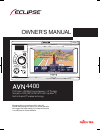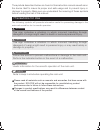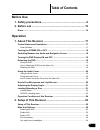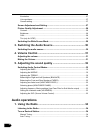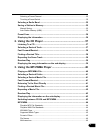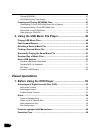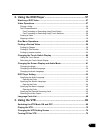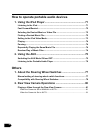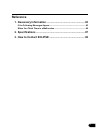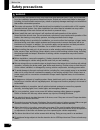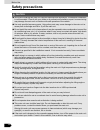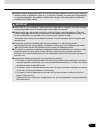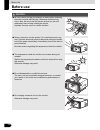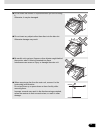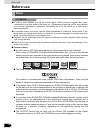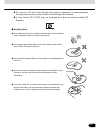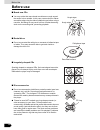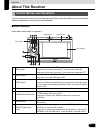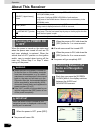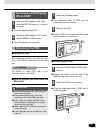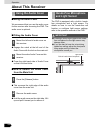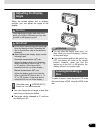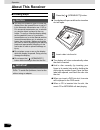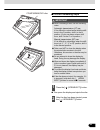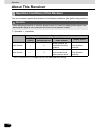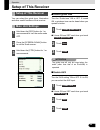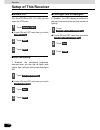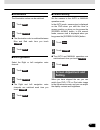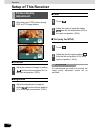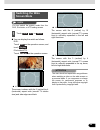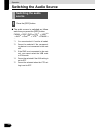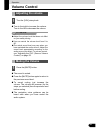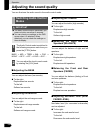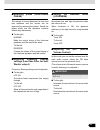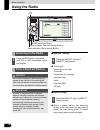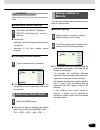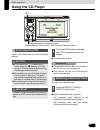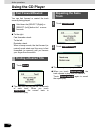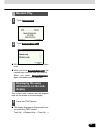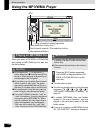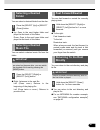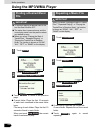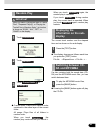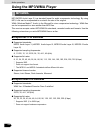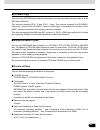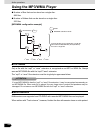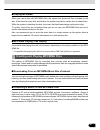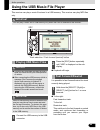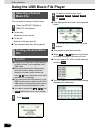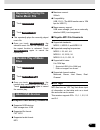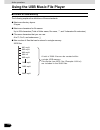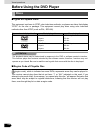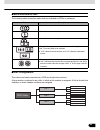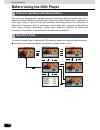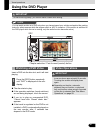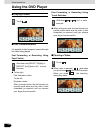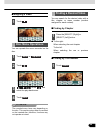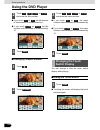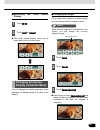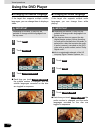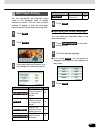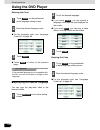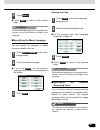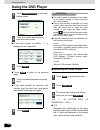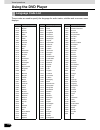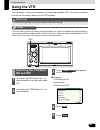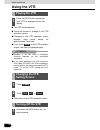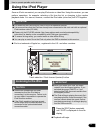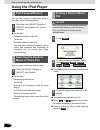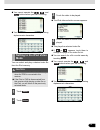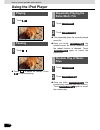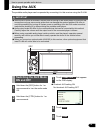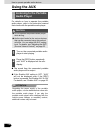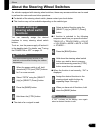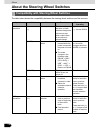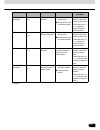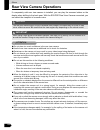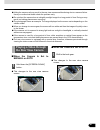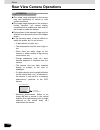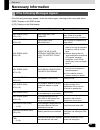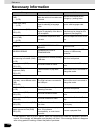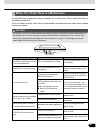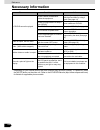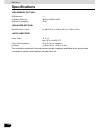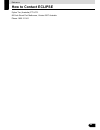- DL manuals
- Eclipse
- Car Receiver
- AVN4400
- Owner's Manual
Eclipse AVN4400 Owner's Manual
OWNER'S MANUAL
We appreciate your purchase of this main unit.
Please read through this manual for correct operation.
We suggest that after reading it you keep this manual
in a safe place for future reference.
4400
DVD-Video / USB Multi-Source Receiver / 4.3" Portable
Navigation / RDS-TMC (SUNA GPS Traffic Updates
TM
) /
Built-in Bluetooth
®
wireless technology
Summary of AVN4400
Page 1
Owner's manual we appreciate your purchase of this main unit. Please read through this manual for correct operation. We suggest that after reading it you keep this manual in a safe place for future reference. 4400 dvd-video / usb multi-source receiver / 4.3" portable navigation / rds-tmc (suna gps t...
Page 2
The symbols described below are found in this instruction manual as well as on the device itself to insure its proper and safe usage and to prevent injury or damage to property. Make sure you understand the meaning of these symbols before reading the rest of this manual. Precautions for use the foll...
Page 3: Table of Contents
1 table of contents before use 1. Safety precautions.............................................................. 8 2. Before use ......................................................................... 12 discs .........................................................................................
Page 4: Audio Operations
2 illumination ..................................................................................................................... 27 voice guidance............................................................................................................... 27 camera setting .......................
Page 5
3 selecting a preset channel............................................................................................ 35 touching a preset switch............................................................................................... 35 selecting a radio band..................................
Page 6: Visual Operations
4 playing mp3/wma ......................................................................................................... 47 mp3/wma playing time display.................................................................................... 47 creating and playing mp3/wma files .........................
Page 7
5 2. Using the dvd player ....................................................... 57 watching a dvd video ......................................................................................57 video operations............................................................................................
Page 8: Others
6 how to operate portable audio devices 1. Using the ipod player....................................................... 71 listening to the ipod .........................................................................................71 fast forward/rewind ..............................................
Page 9: Reference
7 reference 1. Necessary information ..................................................... 83 if the following messages appear...................................................................83 when you think there is a malfunction .........................................................85 2. Spe...
Page 10: Safety Precautions
8 8 before use safety precautions warning ● do not modify this system for any uses other than that specified herein. Also, do not deviate from the installation procedures described herein; eclipse will not be held liable for damages including, but not limited to serious injury, death or property dam...
Page 11
9 9 ● do not disassemble or alter this main unit. Doing so may result in an accident, fire or shock. ● do not let water or foreign objects enter the internal parts of this main unit. Doing so may result in smoke, fire or shock. ● do not use when main unit is malfunctioning (the screen is not lit or ...
Page 12: Safety Precautions
10 10 safety precautions before use caution ● wiring and installing this main unit requires expertise and experience. Professional installation is recommended. Consult with your dealer or a professional installation expert. Incorrect wiring may damage the main unit or interfere with safe operation o...
Page 13
11 11 important ● using the vehicle speed pulse signal, you can use the route guidance function even in locations where normally no guidance is given (e.G.: in a tunnel). However, the accuracy of the guidance is not guaranteed since the guidance is performed using the information about road surface ...
Page 14: Before Use
12 12 before use before use caution ● be very careful and pay full attention to safety when operating the audio controls while driving. Otherwise accidents may occur. Also, be sure to set the volume so that you can still adequately hear sounds outside the vehicle. Improper use may result in a traffi...
Page 15
13 13 ● do not leave the monitor in tilt position when you are not using it. Otherwise, it may be damaged. ● do not insert any objects other than discs into the disc slot. Otherwise damage may result. ● be careful not to get your fingers or other objects caught behind the monitor when it is being re...
Page 16: Before Use
14 14 before use before use attention ● in cold or rainy weather, just as the interior glass surface becomes fogged, dew (water condensation) may also settle on the main unit. (condensing) when this occurs, disc playback may become intermittent or impossible. Dehumidify the air in the vehicle for a ...
Page 17
15 15 ● do not use a cd and a see through disc having a transparent or semi-transparent recording area as they may fail to load or unload or play their contents. ● a copy control cd (cccd) may not be played as it does not meet the official cd standard. ■ handling discs ● do not place a disc in direc...
Page 18: Before Use
16 16 before use before use ■ brand new cds ■ rental discs ■ irregularly-shaped cds ■ disc accessories ● you may notice that some brand new discs are rough around the center hole or outside. In this case, remove burrs or flakes around the edge using the side of a ballpoint pen before using a new dis...
Page 19: About This Receiver
17 operation 17 about this receiver you can operate this receiver by pressing the panel buttons (panel switches) or by touching the switches displayed on the screen (touch switches). ■ panel switches press each panel switch to operate it. Control names and operations a [src] button short press: swit...
Page 20: About This Receiver
18 18 about this receiver operation when the power is turned on, the state used when the power was turned off such as cd and tuner playback is restored. When the vehicle has no acc position on the ignition switch, care is needed when turning off the main unit. Follow step 2 or step 3 when turning of...
Page 21: Turning The Pnd Display
19 19 ● the pnd display will go off. ● the pnd display will come on. ■ using the pnd the navigation function can also be used even if the pnd is detached from the main unit. Attention for details on using pnd, refer to the operation manual of the pnd. ■ how to detach the pnd from the main unit impor...
Page 22: About This Receiver
20 20 about this receiver operation ■ using the audio cover we recommend that you use the audio cover for this receiver after removing the pnd. The audio cover is optional. ■ fitting the audio cover ● engage the catch at the left end of the audio cover with the lock on the main unit. ● press the rig...
Page 23: Adjusting The Display
21 21 when the screen shines due to ambient sunlight, you can adjust the angle of the display. Caution important ● you can change the tilt angle in one step each time you press the button. ● the angle can be changed in 5°, and can be tilted up to 30°. Attention ● you can open the display even when i...
Page 24: About This Receiver
22 22 about this receiver operation ■ loading steps caution important ● the display will open and the disc insertion slot will open. ● the display will close automatically when the disc is inserted. ● hold a disc correctly (by inserting your finger in its center hole and by holding the disc edge by ...
Page 25
23 23 ■ cd/dvd unloading steps important ● this opens the display and ejects the disc. Cd,mp3/wma,dvd disc ● when unloading a disc, use the following notes. Automatic transmission (at) car: if it is difficult to unload a disc with the shift lever in the p position, shift it to the n position. (if yo...
Page 26: About This Receiver
24 24 about this receiver operation you can or cannot operate this receiver in the following conditions (the ignition key positions). Caution c : operable; ×: inoperable * dvd, ipod-video or vtr images will not be displayed while driving. Operation conditions of this receiver when installing this de...
Page 27: Setup of This Receiver
25 operation 25 setup of this receiver you can select the guide tone, illumination and other useful functions of this receiver. ■ enable guide tone turn the “guide tone” on or off. If turned on, a guidance tone can be heard when you operate a button. ● it turns on and off each time you touch . Atten...
Page 28: Setup of This Receiver
26 26 setup of this receiver operation ■ enable vtr turn the vtr on or off. If it is on, you can select the vtr input. ● it turns on and off each time you touch . ■ dim sub-display if “enabled”, the sub-display brightness changes when you turn the car lights (side marker light, tail light, and licen...
Page 29: Screen Adjustment and
27 27 ■ illumination the illumination colors can be switched. ● the illumination color is switched between blue and red each time you touch . ■ voice guidance select the right or left navigation voice channel. ● the right and left navigation voice channels are switched each time you touch . ■ camera...
Page 30: Setup of This Receiver
28 28 setup of this receiver operation ■ contrast ■ brightness ■ color ■ tint (only for ntsc) attention if no adjustments are made for 6 seconds, the image quality adjustment screen will be canceled. Picture quality adjustment 1 hold down the [ctrl] button during dvd or vtr image display. 1 adjust t...
Page 31: Switching The Wide
29 29 check you can switch the screen mode from the dvd, ipod-video, or vtr setting screen. ● you can display the switch as follows. Dvd: touch on the operation screen, and touch . Ipod-video/vtr: touch on the operation screen. ● 4:3 mode the screen is shown with the 3 (vertical) by 4 (horizontal) a...
Page 32: Switching The Audio Source
30 30 operation switching the audio source ● the audio source is switched as follows each time you press the [src] button. Fm/am j disc (dvd or cd) *1 j usb *2*3 j aux *4 j ipod *2*3 j vtr *5 j fm/am j ... *1 you cannot select it if no disc is loaded. *2 cannot be selected if the correspond- ing dev...
Page 33: Volume Control
31 operation 31 volume control ● turn to the right to increase the volume. Turn to the left to decrease the volume. Attention ● adjust the volume level that does not affect on your safety driving. ● you can control the volume level from 0 to 80. ● the actual sound level may vary when you have switch...
Page 34: Adjusting The Sound Quality
32 32 operation adjusting the sound quality you can fine-tune the audio sound in the audio control mode. Important bass j mid j treb j bal j fad j non-f j nf-p j lpf j loud j svc ... ■ adjusting the bass you can adjust the bass (low sounds). ● to the right: emphasizes low sounds. To the left: soften...
Page 35
33 33 ■ selecting phase (non-fader phase) the merger of sound between the front and rear speakers and the woofer can be improved by selecting the phase. Switch the phase which lets the speakers combine without any disharmony. ● to the right: normal make the output timing of the front/rear speakers a...
Page 36: Using The Radio
34 34 audio operations using the radio caution important ■ manual tuning ● to the right: tunes up for one step. To the left: tunes down for one step. One step (am): 9 khz one step (fm): 100 khz ■ auto tuning ● when a station having the frequency closest to the one shown on the screen is tuned, the a...
Page 37: Selecting A Radio Band
35 35 attention auto tuning may fail if the received signal is weak. ■ selecting a preset channel ● to the right: switches to the next larger preset channel. To the left: switches to the next smaller preset channel. ■ touching a preset switch ● the registered preset channel will be selected and the ...
Page 38: Using The Radio
36 36 using the radio audio operations ■ auto station memory (asm) important ● the automatic station selection will start with a beep sound. A search will be conducted from the lowest frequency through progressively higher frequencies and stations with strong reception will be memorized for preset r...
Page 39: Using The Cd Player
37 audio operations 37 using the cd player insert a cd into the disc slot, and it will start playing. Caution important ● the disc starts to play. Attention ● if track tiles and other data are recorded in the cd-text, you can display them. ● note that the cd-text of a cd-r/rw disc may not be display...
Page 40: Using The Cd Player
38 38 using the cd player audio operations you can fast forward or rewind the track currently being played. ● to the right: fast forwards a track. To the left: rewinds a track. When a beep sounds, the fast forward (or rewind) mode starts and the song is fast forwarded (or rewound) until you remove y...
Page 41: Random Play
39 39 ● all titles of the cd are played in random order. ● when you touch , the random play continues until you cancel it. When you touch again, the random play is canceled. The current track number and the elapsed time can be shown on the sub-display. ● the display changes as follows each time you ...
Page 42: Using The Mp3/wma Player
40 40 audio operations using the mp3/wma player when you insert a cd-r/rw or dvd±r/rw disc having an mp3/wma file into disc slot, the file is played. Caution important ● the disc starts to play. ● the files are usually played in the following sequence: j j j j j j “[mp3/wma configuration example]” o...
Page 43: Selecting A Desired
41 41 you can select a desired folder from the disc. ● up: goes to the next higher folder and plays the first track of this folder. Down: goes to the next lower folder and plays the first track of this folder. You can select a desired music file from the folder. Important ● right: advances to the ne...
Page 44: Using The Mp3/wma Player
42 42 using the mp3/wma player audio operations important ● touch to return to the previous page. ● current folder: plays the first 10 seconds of each track contained in the same folder layer. First song of each folder: plays the first 10 seconds of track in each folder. When you touch , the current...
Page 45: Random Play
43 43 important ● current folder: plays files in random order contained in the same layer of the current folder. All songs: plays files of all folders in random order. When you touch , the random play continues until you cancel it. When you touch again, the random play is canceled. If you touch duri...
Page 46: Using The Mp3/wma Player
44 44 using the mp3/wma player audio operations mp3 (mpeg audio layer 3) is a standard format for audio compression technology. By using mp3, a file can be compressed to one-tenth the size of the original. Wma (windows media™ audio) is the microsoft's voice compression technology. Wma files can be c...
Page 47
45 45 ■ id3/wma tags you can store id3/wma tag character information such as track titles and artist names in an mp3 and a wma file. This receiver supports id3v.1.0 and id3v.1.1 tags. This receiver supports the iso-8859-1 codes only. Use only the iso-8859-1 codes to record tags. If characters not in...
Page 48: Using The Mp3/wma Player
46 46 using the mp3/wma player audio operations ● number of files that can be stored on a single disc: 999 files ● number of folders that can be stored on a single disc: 255 files [mp3/wma configuration example] ■ file names only a file with the “mp3” or “wma” extension is recognized as an mp3 or wm...
Page 49
47 47 ■ playing mp3/wma when you load a disc with mp3/wma files, the system first checks all files recorded on the disc. If the disc has many files and folders, the system may take a certain time to check them. While the system is checking the disc, the music that had been playing continues to play....
Page 50: Using The Mp3/wma Player
48 48 using the mp3/wma player audio operations ■ writing files on a cd-r/rw disc mp3/wma files can be recorded on cd-r/rw by using a cd-r/rw drive connected to a computer. Record by setting the recording format of the recording software to iso9660 level 1 or level 2 (not including extension format)...
Page 51: Playing Usb Music Files
49 audio operations 49 using the usb music file player this receiver can play a music file stored in a usb memory. This receiver can play mp3 files only. Important caution important ● playback will begin. It is possible to fast forward/rewind the track currently being played. ● to the right: fast fo...
Page 52: Selecting A Desired
50 50 using the usb music file player audio operations you can select a track you want to play. ● to the right: advances to the next file. ● to the left: returns to the previous file. ● the selected track (file) will be played. Caution ● this displays the list screen of the selected mode. ● this pla...
Page 53: Repeatedly Playing The
51 51 ● this repeatedly plays the currently played music file. ● once you touch , the selected music file will be repeated until the repeat function is released. Touch again to cancel the repeat play. ● once you touch , the random play continues until you cancel it. Touch again to cancel the random ...
Page 54
52 52 using the usb music file player audio operations ■ format of usb memory the following explains the definitions of these standards. ● maximum directory layers: 8 layers ● maximum characters for file names: up to 254 characters (total of folder name, file name, “.”, and 3-character file extensio...
Page 55: Before Using The Dvd Player
53 visual operations 53 before using the dvd player this receiver can play high quality images and high quality digital sound of dvd videos. Also, you can select any of languages (such as dubbing and subtitles) recorded on the dvd by switching the video and audio channels. If the same scene is recor...
Page 56: Before Using The Dvd Player
54 54 before using the dvd player visual operations ■ types of playable discs this equipment conforms to ntsc color television methods, so please use discs that display “ntsc” on the disc or package. This equipment cannot play discs using color television methods other than ntsc (such as pal, secam)...
Page 57
55 55 ■ mark indicated on disc the following table shows the marks that are indicated on dvds or packages. ■ disc configuration the videos and tracks recorded on a dvd are divided into sections. A large section is referred to as a title, to which a title number is assigned. A title is divided into c...
Page 58: Before Using The Dvd Player
56 56 before using the dvd player visual operations this receiver is equipped with copyright protection technology that is protected under u.S.A. Patents and other intellectual property rights, which are held by macrovision corporation or other rights holders. Using the copyright protection technolo...
Page 59: Using The Dvd Player
57 visual operations 57 using the dvd player important check you can watch a video on a dvd only when you have stopped your vehicle and applied the parking brake for safety reasons while the engine switch or acc is turned on. (if the source is switched to the dvd player while the car is moving, only...
Page 60: Using The Dvd Player
58 58 using the dvd player visual operations ■ playing a video ■ fast forward/rewind it is possible to fast forward or rewind through the video being played. Fast forwarding or rewinding using panel switch ● to the right: fast forwards a video. To the left: rewinds a video. When a beep sounds, the f...
Page 61: Disc Menu Operations
59 59 ■ stopping a video you can operate the menu recorded on the disc. Attention the recorded menu items vary depending on the disc. This machine plays what is recorded on the inserted disc; therefore, functions may not operate as intend. You can search for the desired video with a title, chapter, ...
Page 62: Using The Dvd Player
60 60 using the dvd player visual operations ● if you touch or , the title number is decremented or incremented by 1. ● if you touch or , the title number is decremented or incremented by 10. ■ finding by chapter number ● if you touch or , the menu number is decremented or incremented by 1. ● if you...
Page 63: Changing The Screen
61 61 ■ relocating the touch switch display ● the touch switch display moves up or down each time you touch them. You can change the subtitle language, audio language, or display angle of a video to be played. ■ changing the angle if the target disc supports multiple angles, you can change them to d...
Page 64: Using The Dvd Player
62 62 using the dvd player visual operations ■ changing the subtitle language if the target disc supports multiple subtitle languages, you can change them to display a video. Important ● each time you touch , the subtitle number is changed, and the subtitle languages recorded on the disc are toggled...
Page 65: Dvd Player Setting
63 63 you can pre-specify the play-back audio mode or the language used to display subtitles or menus. You can also configure settings to display or hide the multi-angle mark or specify the parental screening level. ■ specifying the audio language you can watch the play-back video in the desired lan...
Page 66: Using The Dvd Player
64 64 using the dvd player visual operations entering the code ● for the language code, see “language code list” on page 68. ● touch to return to the previous page. Attention if the selected language is not compatible with the disc, you will not be able to change to that language. ■ specifying the s...
Page 67
65 65 ● touch to return to the previous page. Attention if the selected language is not compatible with the disc, you will not be able to change to that language. ■ specifying the menu language you can specify the language to display menus recorded on the disc. ● if you touch , you can specify a lan...
Page 68: Using The Dvd Player
66 66 using the dvd player visual operations ● if the code number is omitted, “----” is displayed in the upper field. ● touch to return to the previous page. ● if you have entered an incorrect code number, eject the disc once, and specify the parental screening level again. Attention ● the code numb...
Page 69
67 67 ● 4:3 (letter box) displayed in the usual wide size mode. Dvds recorded with the 4:3 ratio are displayed with a black strip on the left and the right edges or in a horizontally spread proportion. ● 4:3 (pan&scan) the left and the right edges of the video image are cropped. Dvds recorded with t...
Page 70: Using The Dvd Player
68 68 using the dvd player visual operations these codes are used to specify the language for audio tracks, subtitles and on-screen menu displays. Language code list japanese english french german italian spanish dutch russian chinese korean greek afar abkhazian afrikaans amharic arabic assamese aym...
Page 71: Using The Vtr
69 visual operations 69 using the vtr you can watch a video by connecting a commercially available vtr. You cannot, however, connect the ipod cable (video line) and vtr together. Important check you can watch a video only when you have stopped your vehicle and applied the parking brake to secure saf...
Page 72: Using The Vtr
70 70 using the vtr visual operations ● the vtr screen appears. ● touch the screen to change to the vtr operation screen. ● changing to the vtr operation screen displays each touch switch for approximately 6 seconds. ● if you touch on the vtr operation screen, the video is displayed again. Attention...
Page 73: Using The Ipod Player
71 how to operate portable audio devices 71 using the ipod player once an ipod is connected, you can play ipod music or video files. Using this receiver, you can perform operations, for example, selecting a file from the list or changing to the random playback mode. You cannot, however, connect the ...
Page 74: Using The Ipod Player
72 72 using the ipod player how to operate portable audio devices you can fast forward or rewind the track or the video currently being played. ● to the right: forwards a track or video file. To the left: rewinds a track or video file. This switches to the fast forward or rewind mode, and continues ...
Page 75: Setting to The Ipod Video
73 73 ● you cannot operate the , , and buttons when your car is running. ● you can search for a music file by entering alphanumeric characters. You can select and play a desired video file from the ipod memory. Caution ● the ipod video selection screen appears. ● this plays the selected video file. ...
Page 76: Using The Ipod Player
74 74 using the ipod player how to operate portable audio devices ● touch to pause the display. Touch to resume playing. ● this repeatedly plays the currently played music file. ● once you touch , the selected music file will be repeated until the repeat function is released. Touch again to cancel t...
Page 77: Using The Aux
75 how to operate portable audio devices 75 using the aux the portable audio player can be operated by connecting it to this receiver using the ei-lan. Important ● checked: aux setting on not checked: aux setting off ● while the aux mode is activated, actions such as turning off the audio player or ...
Page 78: Using The Aux
76 76 using the aux how to operate portable audio devices for details on how to operate the portable audio player, refer to the instruction manual that comes with the portable audio player. Caution ● the sound from the connected portable audio player will be output. ● if the enable aux setting is of...
Page 79: Manual Setting of
77 others 77 about the steering wheel switches on vehicles equipped with steering wheel switches, these easy-access switches can be used to perform the main audio and other operations. ● for details of the steering wheel switch, please contact your local dealer. ● this function may not be available ...
Page 80
78 78 about the steering wheel switches others the table below shows the compatibility between the steering wheel switches and this receiver. Compatibility with steering wheel switches operation switch name function explanation of operation common operations (+) (–) volume switch each momentary actu...
Page 81
79 79 * option mp3/wma player operations (u) (d) track selection switches ● selects the next or previous file. ● moves to the next or previous folder. Press (u) or (d) briefly to select the next or previous file. Press and hold (u) or (d) longer to select the next or previous folder. Usb operations ...
Page 82: Rear View Camera Operations
80 80 others rear view camera operations if a separately sold rear view camera is installed, you can play the rearward status on the display when shifting to the back gear. With the eclipse rear view camera connected, you can select the viewpoint of a camera view. Caution important attention ● do no...
Page 83: Playing A Video Through
81 81 ● hitting the camera unit may result in the rear view camera malfunctioning due to a camera failure. Have your authorized dealer check the problem early. ● do not direct the camera lens at a brightly sunlight image for a long period of time. Doing so may result in a baking phenomenon occurring...
Page 84: Rear View Camera Operations
82 82 rear view camera operations others attention ● the image range displayed on the screen may vary depending on vehicle or road surface conditions. ● the image range displayed on the screen is limited; therefore, you cannot display something that is located near both ends of the bumper or under t...
Page 85: Necessary Information
83 reference 83 necessary information if the following messages appear, check the status again, referring to the cause and action. (pnd): display on the pnd screen. (lcd): display on the sub-display. If the following messages appear message cause action in cd/mp3 wma/dvd mode disc check (pnd) inf3 (...
Page 86: Necessary Information
84 84 necessary information reference * if this happens, wait for a brief period. When the temperature inside the equipment returns to normal, the message will disappear and playback will start. If the message does not disappear after a long period of waiting, contact the place of purchase. Currentl...
Page 87
85 85 a slight difference in operation may be mistaken for a malfunction. Please check the items in the following table first. If the unit does not work, even after the appropriate remedial action has been taken, please contact your dealer. Caution when you think there is a malfunction if a problem ...
Page 88: Necessary Information
86 86 necessary information reference * depending on your mobile phone, the mute function may not work correctly. If it does not, press the [mute] button on the main unit. Refer to the eclipse web site (http://www.Eclipse-web.Com) for details on applicable phone models. A cd/dvd cannot be played. Th...
Page 89: Specifications
87 reference 87 specifications * do not leave this machine inside a vehicle for a long period of time if there is a possibility the guaranteed pnd storage temperature may be exceeded. Doing so will result in a failure. Power supply 13.2v dc (11 to 16v) current drain 3a dimensions (whole unit) (w × h...
Page 90: Specifications
88 88 specifications reference the information contained in this manual may not be completely applicable to this receiver due to changes in product specifications, external view, etc. Usb interface 1.1 frequency response 20hz to 20,000hz ±3db s/n ratio (a-weighted) 75 db bass/mid/treble control ±11d...
Page 91: How to Contact Eclipse
89 reference 89 how to contact eclipse fujitsu ten (australia) pty ltd. 89 cook street port melbourne, victoria 3207 australia phone: 1800 211 411.