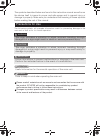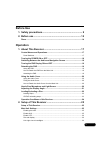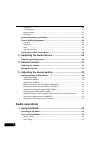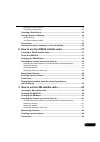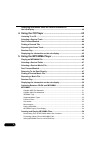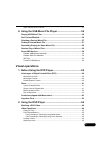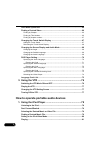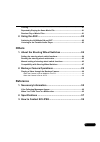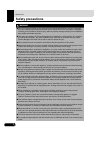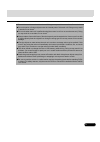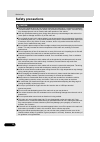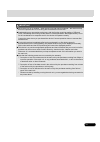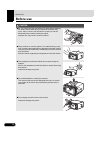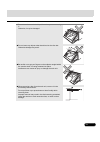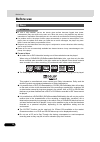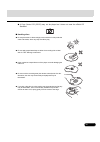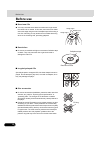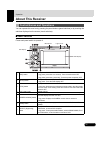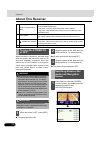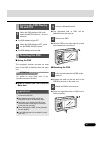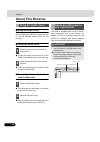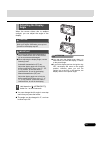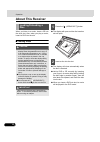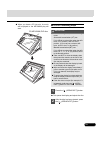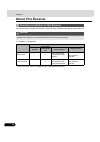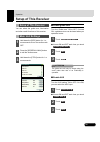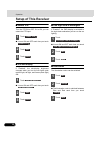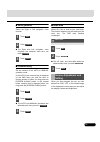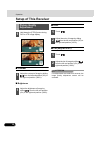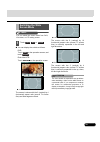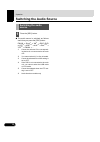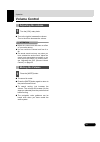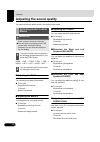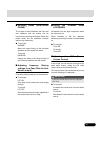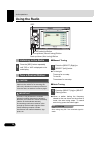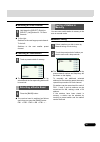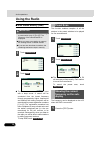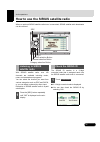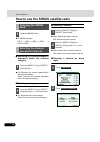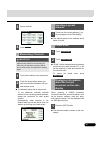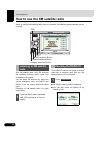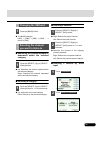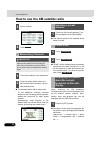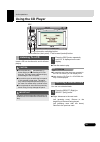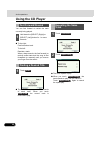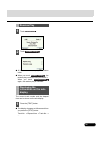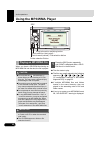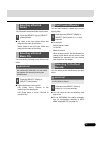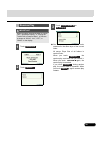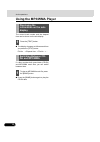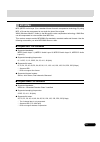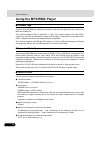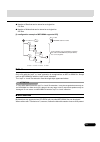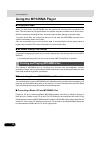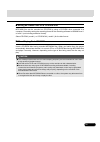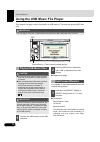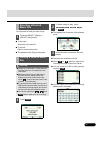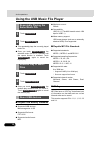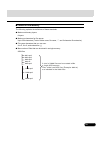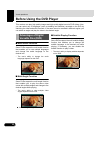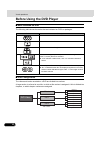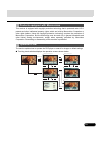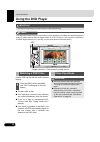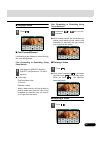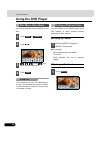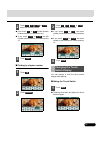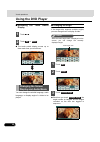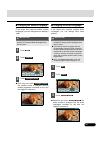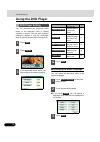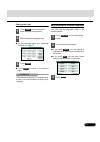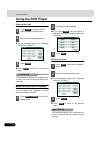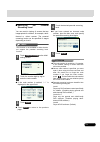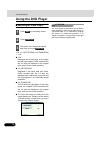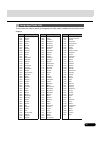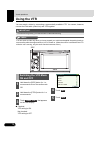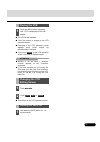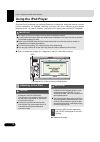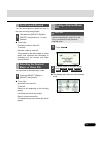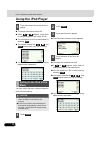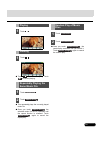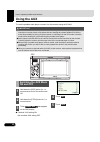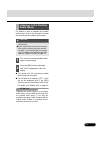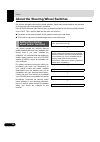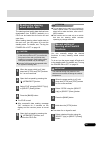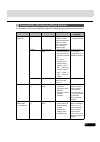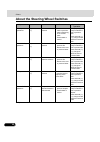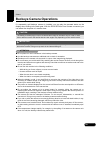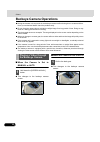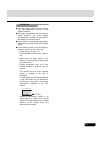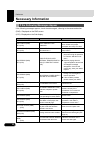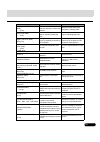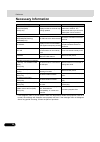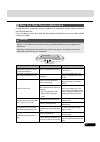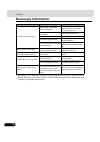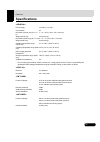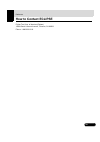- DL manuals
- Eclipse
- Car Receiver
- AVN4430
- Owner's Manual
Eclipse AVN4430 Owner's Manual
OWNER'S MANUAL
DVD-Video / USB Multi-Source Receiver / 4.3"
Portable Navigation / Built-in Bluetooth
®
wireless technology
We appreciate your purchase of this receiver.
Please read through this manual for correct operation.
We suggest that after reading it you keep this manual
in a safe place for future reference.
Summary of AVN4430
Page 1
Owner's manual dvd-video / usb multi-source receiver / 4.3" portable navigation / built-in bluetooth ® wireless technology we appreciate your purchase of this receiver. Please read through this manual for correct operation. We suggest that after reading it you keep this manual in a safe place for fu...
Page 2
The symbols described below are found in this instruction manual as well as on the device itself to insure its proper and safe usage and to prevent injury or damage to property. Make sure you understand the meaning of these symbols before reading the rest of this manual. Precautions for use the foll...
Page 3: Before Use
1 before use 1. Safety precautions.............................................................. 8 2. Before use ......................................................................... 12 discs ...........................................................................................................
Page 4: Audio Operations
2 illumination ..................................................................................................................... 26 voice guidance............................................................................................................... 27 camera setting .......................
Page 5
3 selecting a preset channel............................................................................................ 35 touching a preset switch............................................................................................... 35 selecting a radio band..................................
Page 6
4 displaying information about the current broadcast on the sub-display ..................................................................................................42 4. Using the cd player ......................................................... 43 listening to a cd ............................
Page 7: Visual Operations
5 when playing back cd-r/rw ....................................................................................... 55 6. Using the usb music file player..................................... 56 playing usb music files......................................................................................
Page 8
6 disc menu operations.......................................................................................66 finding a desired video....................................................................................66 finding by chapter ..............................................................
Page 9: Others
7 pausing...............................................................................................................81 repeatedly playing the same music file ........................................................81 random play of music files .......................................................
Page 10: Safety Precautions
8 8 before use safety precautions warning ● do not modify this system for any uses other than that specified herein. Also, do not deviate from the installation procedures described herein; eclipse will not be held liable for damages including, but not limited to serious injury, death or property dam...
Page 11
9 9 ● do not disassemble or alter this main unit. Doing so may result in an accident, fire or shock. ● do not let water or foreign objects enter the internal parts of this main unit. Doing so may result in smoke, fire or shock. ● do not use when main unit is malfunctioning (the screen is not lit or ...
Page 12: Safety Precautions
10 10 safety precautions before use caution ● wiring and installing this main unit requires expertise and experience. Professional installation is recommended. Consult with your dealer or a professional installation expert. Incorrect wiring may damage the main unit or interfere with safe operation o...
Page 13
11 11 important ● when there is a lot of vibration – when driving on a bad road for example – the main unit may become inoperable due to it not being able to read data from the disc. ● condensation may accumulate on the lens, with the function requiring reading of cds and dvds, immediately after tur...
Page 14: Before Use
12 12 before use before use caution ● be very careful and pay full attention to safety when operating the audio controls while driving. Otherwise accidents may occur. Also, be sure to set the volume so that you can still adequately hear sounds outside the vehicle. Improper use may result in a traffi...
Page 15
13 13 ● do not leave the monitor in tilt position when you are not using it. Otherwise, it may be damaged. ● do not insert any objects other than discs into the disc slot. Otherwise damage may result. ● be careful not to get your fingers or other objects caught behind the monitor when it is being re...
Page 16: Before Use
14 14 before use before use attention ● in cold or rainy weather, just as the interior glass surface becomes fogged, dew (water condensation) may also settle on the main unit. When this occurs, disc playback may become intermittent or impossible. Dehumidify the air in the vehicle for a while before ...
Page 17
15 15 ● a copy control cd (cccd) may not be played as it does not meet the official cd standard. ■ handling discs ● do not place a disc in direct sunlight; store each disc in their protective cases. Otherwise, discs may warp and fail to play. ● do not apply paper-based tape to either the recording s...
Page 18: Before Use
16 16 before use before use ■ brand new cds ■ rental discs ■ irregularly-shaped cds ■ disc accessories ● you may notice that some brand new discs are rough around the center hole or outside. In this case, remove burrs or flakes around the edge using the side of a ballpoint pen before using a new dis...
Page 19: About This Receiver
17 operation 17 about this receiver you can operate this receiver by pressing the panel buttons (panel switches) or by touching the switches displayed on the screen (touch switches). ■ panel switches press each panel switch to operate it. Control names and operations a [src] button short press: swit...
Page 20: About This Receiver
18 18 about this receiver operation when the power is turned on, the state used when the power was turned off such as cd and tuner playback is restored. When the vehicle has no acc position on the ignition switch, care is needed when turning off the main unit. Follow step 2 or step 3 when turning of...
Page 21: ■ Using The Pnd
19 19 ● the pnd display will go off. ● the pnd display will come on. ■ using the pnd the navigation function can also be used even if the pnd is detached from the main unit. Attention for details on using pnd, refer to the operation manual of the pnd. ■ how to detach the pnd from the main unit impor...
Page 22: About This Receiver
20 20 about this receiver operation ■ using the audio cover after detaching the pnd, we recommend you to use the optional audio cover for this receiver. ■ fitting the audio cover ● engage the catch at the left end of the audio cover with the lock on the main unit. ● press the right-hand side of audi...
Page 23: Adjusting The Display
21 21 when the screen shines due to ambient sunlight, you can adjust the angle of the display. Caution important ● you can change the tilt angle in one step each time you press the button. ● the angle can be changed in 5°, and can be tilted up to 30°. Attention ● you can open the display even when i...
Page 24: About This Receiver
22 22 about this receiver operation when you listen to a music, insert a cd into the drive slot. Also, when you play a movie, insert its dvd into the slot. ■ loading steps caution important ● the display will open and the disc insertion slot will open. ● the display will close automatically when the...
Page 25: ■ Cd/dvd Unloading Steps
23 23 ● when you insert a cd into slot, its music will be played or the mp3/wma play will start. ■ cd/dvd unloading steps important ● this opens the display and ejects the disc. Cd,mp3/wma,dvd disc ● when unloading a disc, use the following notes. Automatic transmission (at) car: if it is difficult ...
Page 26: About This Receiver
24 24 about this receiver operation you can or cannot operate this receiver in the following conditions (the ignition key positions). Caution c : operable; ×: inoperable * dvd, ipod-video, and vtr images are not displayed during driving. Operation conditions of this receiver when installing this dev...
Page 27: Setup of This Receiver
25 operation 25 setup of this receiver you can select the guide tone, illumination and other useful functions of this receiver. ■ enable guide tone turn the “guide tone” on or off. If turned on, a guidance tone can be heard when you operate a button. ● it turns on and off each time you touch . Atten...
Page 28: Setup of This Receiver
26 26 setup of this receiver operation ■ enable vtr turn the vtr on or off. If it is on, you can select the vtr input. ● it turns on and off each time you touch . ■ dim sub-display if “enabled”, the sub-display brightness changes when you turn the car lights (side marker light, tail light, and licen...
Page 29: ■ Voice Guidance
27 27 ■ voice guidance select the right or left navigation voice channel. ● the right and left navigation voice channels are switched each time you touch . ■ camera setting set the camera to the auto or manual operation mode. In the auto mode, camera view is displayed on the pnd when you shift the l...
Page 30: Setup of This Receiver
28 28 setup of this receiver operation ■ contrast ■ brightness ■ color ■ tint (only for ntsc) attention if no adjustments are made for 6 seconds, the image quality adjustment screen will be canceled. Picture quality adjustment 1 hold down the [ctrl] button during dvd or vtr image display. 1 adjust t...
Page 31: Switching The Wide
29 29 check you can switch the screen mode from dvd, ipod-video, or vtr setting screen. ● you can display the switch as follows. Dvd: touch on the operation screen, and touch . Ipod-video/vtr: touch on the operation screen. ● 4:3 mode the screen is shown with the 3 (vertical) by 4 (horizontal) aspec...
Page 32: Switching The Audio Source
30 30 operation switching the audio source ● the audio source is switched as follows each time you press the [src] button. Fm/am j sirius *1 j xm *1 j disc (dvd or cd) *2 j usb *1*4 j aux *3 j ipod *1*4 j vtr *5 j fm/am j ... *1 cannot be selected if the correspond- ing device is not connected to th...
Page 33: Volume Control
31 operation 31 volume control ● turn to the right to increase the volume. Turn to the left to decrease the volume. Attention ● adjust the volume level that does not affect on your safety driving. ● you can control the volume level from 0 to 80. ● the actual sound level may vary when you have switch...
Page 34: Adjusting The Sound Quality
32 32 operation adjusting the sound quality you can fine-tune the audio sound in the audio control mode. Important bass j mid j treb j bal j fad j non-f j nf-p j lpf j loud j svc ... ■ adjusting the bass you can adjust the bass (low sounds). ● to the right: emphasizes low sounds. To the left: soften...
Page 35: Phase)
33 33 ■ selecting phase (non-fader phase) the merger of sound between the front and rear speakers and the woofer can be improved by selecting the phase. Switch the phase which lets the speakers combine without any disharmony. ● to the right: normal make the output timing of the front/rear speakers a...
Page 36: Using The Radio
34 34 audio operations using the radio caution important ■ manual tuning ● to the right: tunes up for one step. To the left: tunes down for one step. ■ auto tuning ● when a station having the frequency closest to the one shown on the screen is tuned, the auto tuning stops. To cancel auto tuning, pre...
Page 37: ■ Manual Saving
35 35 ■ selecting a preset channel ● to the right: switches to the next larger preset channel. To the left: switches to the next smaller preset channel. ■ touching a preset switch ● the registered preset channel will be selected and the corresponding station will be received. ● the receiver band is ...
Page 38: Using The Radio
36 36 using the radio audio operations ■ auto station memory (asm) important ● the automatic station selection will start with a beep sound. A search will be conducted from the lowest frequency through progressively higher frequencies and stations with strong reception will be memorized for preset r...
Page 39: Listening to Sirius
37 audio operations 37 how to use the sirius satellite radio when an optional sirius satellite radio tuner is connected, sirius satellite radio broadcasts can be received. With sirius satellite radio, over 100 channels are available including music, news, and entertainment programs. You can select t...
Page 40: Category
38 38 how to use the sirius satellite radio audio operations ● the band changes. [sr1] j [sr2] j [sr3] j [sr4] ... J return to [sr1] ■ searching the channel upward or downward within the selected category ● up: searches the channel upward within the selected category. Down: searches the channel down...
Page 41: Memorizing Channels
39 39 important ● the selected station will be memorized. To set additional manually selected stations for the remaining preset channels, repeat this procedure for each preset channel. Subsequently, when listening to the satellite radio you will be able to tune into stations by touching the preset s...
Page 42: Listening to Xm Satellite
40 40 audio operations how to use the xm satellite radio when an optional xm satellite radio tuner is connected, xm satellite radio broadcasts can be received. With xm satellite radio, over 100 channels are available including music, news, and entertainment programs. You can select the channel you w...
Page 43: Category
41 41 ● the band changes. [xm1] j [xm2] j [xm3] j [xm4] ... J return to [xm1] ■ searching the channel upward or downward within the selected category ● up: searches the channel upward within the selected category. Down: searches the channel downward within the selected category. ■ selecting a catego...
Page 44: Memorizing Channels
42 42 how to use the xm satellite radio audio operations important ● the selected station will be memorized. To set additional manually selected stations for the remaining preset channels, repeat this procedure for each preset channel. Subsequently, when listening to the satellite radio you will be ...
Page 45: Using The Cd Player
43 audio operations 43 using the cd player insert a cd into the disc slot, and it will start playing. Caution important ● the disc starts to play. Attention ● if track titles and other data are recorded in the cd-text format, you can display them. ● note that the cd-text of a cd-r/rw disc may not be...
Page 46: Using The Cd Player
44 44 using the cd player audio operations you can fast forward or rewind the track currently being played. ● to the right: fast forwards a track. To the left: rewinds a track. When a beep sounds, the fast forward (or rewind) mode starts and the song is fast forwarded (or rewound) until you remove y...
Page 47: Random Play
45 45 ● all titles of the cd are played in random order. ● when you touch , the random play continues until you cancel it. When you touch again, the random play is canceled. The current track number and the elapsed time can be shown on the sub-display. ● the display changes as follows each time you ...
Page 48: Using The Mp3/wma Player
46 46 audio operations using the mp3/wma player when you insert a cd-r/rw disc having an mp3/wma file into disc slot, the file is played. Caution important ● the disc starts to play. ● the files are usually played in the following sequence: j j j j j j “[a configuration example of mp3/wma supported ...
Page 49: Selecting A Desired
47 47 you can select a desired folder from the disc. ● up: goes to the next higher folder and plays the first track of this folder. Down: goes to the next lower folder and plays the first track of this folder. You can select a desired music file from the folder. Important ● right: advances to the ne...
Page 50: Using The Mp3/wma Player
48 48 using the mp3/wma player audio operations important ● touch to return to the previous page. ● current folder: plays the first 10 seconds of each track contained in the same folder layer. First song of each folder: plays the first 10 seconds of track in each folder. When you touch , the current...
Page 51: Random Play
49 49 important ● current folder: plays files in random order contained in the same layer of the current folder. All songs: plays files of all folders in random order. When you touch , the random play continues until you cancel it. When you touch again, the random play is canceled. If you touch duri...
Page 52: Using The Mp3/wma Player
50 50 using the mp3/wma player audio operations the current track number and the elapsed time can be shown on the sub-display. ● the display changes as follows each time you press the [text] button. File no. J elapsed time j file no. J ... If a disc contains both sound data (cd-da) and mp3/wma music...
Page 53: Mp3/wma
51 51 mp3 (mpeg audio layer 3) is a standard format for audio compression technology. By using mp3, a file can be compressed to one-tenth the size of the original. Wma (windows media™ audio) is the microsoft's voice compression technology. Wma files can be compressed to a size smaller than mp3 files...
Page 54: Using The Mp3/wma Player
52 52 using the mp3/wma player audio operations ■ id3/wma tags you can store id3/wma tag character information such as track titles and artist names in an mp3 and a wma file. This receiver supports id3v.1.0 and id3v.1.1 tags. This receiver supports the iso 8859-1 codes only. Use only the iso-8859-1 ...
Page 55: ■ File Names
53 53 ● number of files that can be stored on a single disc: 512 files ● number of folders that can be stored on a single disc: 255 files [a configuration example of mp3/wma supported cd] ■ file names only a file with the “mp3” or “wma” extension is recognized as an mp3 or wma file. Always save an m...
Page 56: Using The Mp3/wma Player
54 54 using the mp3/wma player audio operations ■ playing mp3/wma when you load a disc with mp3/wma files, the system first checks all files recorded on the disc. If the disc has many files and folders, the system may take a certain time to check them. While the system is checking the disc, the musi...
Page 57
55 55 ■ writing mp3/wma files on a cd-r/rw disc mp3/wma files can be recorded on cd-r/rw by using a cd-r/rw drive connected to a computer. Record by setting the recording format of the recording software to iso9660 level 1 or level 2 (not including extension format). Select cd-rom ( mode1 ) or cd-ro...
Page 58: Playing Usb Music Files
56 56 audio operations using the usb music file player this receiver can play a music file stored in a usb memory. This receiver can play mp3 files only. Important caution important ● playback will begin. It is possible to fast forward/rewind the track currently being played. ● to the right: fast fo...
Page 59: Selecting A Desired
57 57 you can select a track you want to play. ● to the right: advances to the next file. ● to the left: returns to the previous file. ● the selected track (file) will be played. Caution ● this displays the list screen of the selected mode. ● this plays the selected music file. ● when or appears, to...
Page 60: ■ Id3 Tags
58 58 using the usb music file player audio operations ● this repeatedly plays the currently played music file. ● once you touch , the selected music file will be repeated until the repeat function is released. Touch again to cancel the repeat play. ● once you touch , the random play continues until...
Page 61: ■ Format Of Usb Memory
59 59 ■ format of usb memory the following explains the definitions of these standards. ● maximum directory layers: 8 layers ● maximum characters for file names: up to 254 characters (total of folder name, file name, “.”, and 3-character file extension) ● file name characters that you can use: a to ...
Page 62: Before Using The Dvd Player
60 60 visual operations before using the dvd player this receiver can play high quality images and high quality digital sound of dvd videos. Also, you can select any of languages (such as dubbing and subtitles) recorded on the dvd by switching the video and audio channels. If the same scene is recor...
Page 63: Discs
61 61 ■ types of playable discs this equipment conforms to ntsc color television methods, so please use discs that display “ntsc” on the disc or package. This equipment cannot play discs using color television methods other than ntsc (such as pal, secan). Attention the playback status may be determi...
Page 64: Before Using The Dvd Player
62 62 before using the dvd player visual operations ■ mark indicated on disc the following table shows the marks that are indicated on dvds or packages. ■ disc configuration the videos and tracks recorded on a dvd are divided into sections. A large section is referred to as a title, to which a title...
Page 65: Operation Flow
63 63 this receiver is equipped with copyright protection technology that is protected under u.S.A. Patents and other intellectual property rights, which are held by macrovision corporation or other rights holders. Using the copyright protection technology requires the permission of macrovision corp...
Page 66: Using The Dvd Player
64 64 visual operations using the dvd player important check you can watch a video on a dvd only when you have stopped your vehicle and applied the parking brake for safety reasons while the engine switch or acc is turned on. (if the source is switched to the dvd player while the car is moving, only...
Page 67: ■ Playing A Video
65 65 ■ playing a video ■ fast forward/rewind it is possible to fast forward or rewind through the video being played. Fast forwarding or rewinding using panel switch ● to the right: fast forwards a video. To the left: rewinds a video. When a beep sounds, the fast forward (or rewind) mode starts and...
Page 68: Using The Dvd Player
66 66 using the dvd player visual operations you can operate the menu recorded on the disc. Attention the recorded menu items vary depending on the disc. This machine plays what is recorded on the inserted disc; therefore, functions may not operate as intend. You can search for the desired video wit...
Page 69: ■ Hiding The Touch Switch
67 67 ● if you touch or , the title number is decremented or incremented by 1. ● if you touch or , the title number is decremented or incremented by 10. ■ finding by chapter number ● if you touch or , the menu number is decremented or incremented by 1. ● if you touch or , the menu number is decremen...
Page 70: Using The Dvd Player
68 68 using the dvd player visual operations ■ relocating the touch switch display ● the touch switch display moves up or down each time you touch them. You can change the subtitle language, audio language, or display angle of a video to be played. ■ changing the angle if the target disc supports mu...
Page 71
69 69 ■ changing the subtitle language if the target disc supports multiple subtitle languages, you can change them to display a video. Important ● each time you touch , the subtitle number is changed, and the subtitle languages recorded on the disc are toggled in sequence. ■ changing the audio lang...
Page 72: Using The Dvd Player
70 70 using the dvd player visual operations you can pre-specify the play-back audio mode or the language used to display subtitles or menus. You can also configure settings to display or hide the multi-angle mark or specify the parental screening level. ■ specifying the audio language you can watch...
Page 73
71 71 entering the code ● for the language code, see “language code list” on page 75. ● touch to return to the previous page. Attention if the selected language is not compatible with the disc, you will not be able to change to that language. ■ specifying the subtitle language you can view the play-...
Page 74: Using The Dvd Player
72 72 using the dvd player visual operations entering the code ● for the language code, see “language code list” on page 75. ● touch to return to the previous page. Attention if the selected language is not compatible with the disc, you will not be able to change to that language. ■ specifying the m...
Page 75: Screening Level
73 73 ■ specifying the parental screening level you can restrict viewing of scenes that are inappropriate for children, for example, adult- themed or violent scenes. The parental screening levels can be specified in stages depending on levels. Check this function is not available for discs that do n...
Page 76: Using The Dvd Player
74 74 using the dvd player visual operations ■ switching the video output 16:9 j 4:3 (letter box) 4:3 (pan&scan) j 16:9 ... ● 16:9 displayed with a black strip on the upper and the lower edges. Dvds recorded with the 4:3 ratio are displayed in the original ratio, which fits the screen perfectly. ● 4...
Page 77: Language Code List
75 75 these codes are used to specify the language for audio tracks, subtitles and on-screen menu displays. Language code list japanese english french german italian spanish dutch russian chinese korean greek afar abkhazian afrikaans amharic arabic assamese aymara azerbaijani bashkir byelorussian bu...
Page 78: Using The Vtr
76 76 visual operations using the vtr you can watch a video by connecting a commercially available vtr. You cannot, however, connect the ipod cable (video line) and vtr together. Important check you can watch a video only when you have stopped your vehicle and applied the parking brake to secure saf...
Page 79: Playing The Vtr
77 77 ● the vtr screen appears. ● touch the screen to change to the vtr operation screen. ● changing to the vtr operation screen displays each touch switch for approximately 6 seconds. ● if you touch on the vtr operation screen, the video is displayed again. Attention ● whether or not the video is d...
Page 80: Using The Ipod Player
78 78 how to operate portable audio devices using the ipod player once an ipod is connected, you can play ipod music or video files. Using this receiver, you can perform operations, for example, selecting a file from the list or changing to the random playback mode. You cannot, however, connect the ...
Page 81: Fast Forward/rewind
79 79 you can fast forward or rewind the track or the video currently being played. ● to the right: forwards a track or video file. To the left: rewinds a track or video file. This switches to the fast forward or rewind mode, and continues fast forwarding or rewinding until you remove your finger fr...
Page 82: Using The Ipod Player
80 80 using the ipod player how to operate portable audio devices ● this plays the selected music file. ● when or appears, touch them to change the page of the music file list. ● you can search for a file or artist name by touching . ● you cannot operate the , , and buttons when your car is running....
Page 83: Playing
81 81 ● touch to pause the display. Touch to resume playing. ● this repeatedly plays the currently played music file. ● once you touch , the selected music file will be repeated until the repeat function is released. Touch again to cancel the repeat play. ● once you touch , the random play continues...
Page 84: Using The Aux
82 82 how to operate portable audio devices using the aux to use the portable audio player, connect it to this receiver using the ei-lan. Important ● checked: aux setting on not checked: aux setting off ● while the aux mode is activated, actions such as turning off the audio player or pulling out th...
Page 85: Listening to The Portable
83 83 for details on how to operate the portable audio player, refer to the instruction manual that comes with the portable audio player. Caution ● the sound from the connected portable audio player will be output. ● if the enable aux setting is off, “aux” will not be displayed even if the [src] but...
Page 86: Setting The Steering
84 84 others about the steering wheel switches on vehicles equipped with steering wheel switches, these easy-access switches can be used to perform the main audio and other operations. From e-iserv website (http://www.E-iserv.Jp), download data for the steering wheel switches onto a cd-r. Then, load...
Page 87: Reading The Steering
85 85 the steering wheel switch data that has been downloaded from e-iserv (website) to a cd-r can be loaded into the main unit and save there. When loading steering wheel switch data to the main unit, turn the power off to set the standby state. For details, see “turning the power on or off” on pag...
Page 88
86 86 about the steering wheel switches others ● a function is selected in the following sequence each time you press the button. Track up q track down q vol up q vol down q mode q mute q pwr q others ... ● when the function is set correctly, “ok” is displayed. Attention if “ng” is shown on the disp...
Page 89
87 87 the table below shows the compatibility between the steering wheel switches and this receiver. Compatibility with steering wheel switches operation switch name function explanation of operation common operations (+) (–) volume switch each momentary actuation of these switches changes the volum...
Page 90
88 88 about the steering wheel switches others * option cd player operations (u) (d) track selection switches ● selects the next track or previous track or beginning of the current track. ● fast forward or rewind press (u) or (d) briefly to select the next or previous track. Press and hold (u) or (d...
Page 91: Backeye Camera Operations
89 others 89 backeye camera operations if a separately sold backeye camera is installed, you can play the rearward status on the display when shifting to the back gear. With the eclipse rear view camera connected, you can select the viewpoint of a camera view. Caution important attention ● do not pl...
Page 92: Backeye Camera Operations
90 90 backeye camera operations others ● hitting the camera unit may result in the backeye camera malfunctioning due to a camera failure. Have your authorized dealer check the problem early. ● do not direct the camera lens at a brightly sunlight image for a long period of time. Doing so may result i...
Page 93
91 91 attention ● the image range displayed on the screen may vary depending on vehicle or road surface conditions. ● the image range displayed on the screen is limited; therefore, you cannot display something that is located near both ends of the bumper or under the bumper. ● colors shown in the re...
Page 94: Necessary Information
92 92 reference necessary information if the following messages appear, check the status again, referring to the cause and action. (pnd) : displayed on the pnd screen. (lcd) : displayed on the sub-display. If the following messages appear message cause action in cd/mp3 wma/dvd mode disc check (pnd) ...
Page 95
93 93 currently this function is disabled. (pnd) - - - - (lcd) a function that cannot be used while the vehicle is in motion was selected. Stop the vehicle and set the emergency / parking brake. Invalid code (pnd) - - - - (lcd) a number not supported was input for selecting a language code. Input a ...
Page 96: Necessary Information
94 94 necessary information reference * if this happens, wait for a brief period. When the temperature inside the equipment returns to normal, the message will disappear and playback will start. If the message does not disappear after a long period of waiting, contact the place of purchase. Updating...
Page 97
95 95 a slight difference in operation may be mistaken for a malfunction. Please check the items in the following table first. If the unit does not work, even after the appropriate remedial action has been taken, please contact your dealer. Caution when you think there is a malfunction if a problem ...
Page 98: Necessary Information
96 96 necessary information reference * depending on your mobile phone, the mute function may not work correctly. If it does not, press the [mute] button on the main unit. Refer to the eclipse web site (http://www.Eclipse-web.Com) for details on applicable phone models. A cd/dvd cannot be played. Th...
Page 99: Specifications
97 reference 97 specifications * do not leave this machine inside a vehicle for a long period of time if there is a possibility the guaranteed pnd storage temperature may be exceeded. Doing so will result in a failure. Power supply 13.2v dc (11 to 16v) current drain 3a dimensions (whole unit) (w × h...
Page 100: Specifications
98 98 specifications reference the information contained in this manual may not be completely applicable to this receiver due to changes in product specifications, external view, etc. Frequency response 20hz to 20,000hz ±3db wow & flutter below measurable limits channel separation 65 db s/n ratio (a...
Page 101: How to Contact Eclipse
99 reference 99 how to contact eclipse fujitsu ten corp. Of america (eclipse) 19600 south vermont avenue, torrance, ca 90502 phone: 1-800-233-2216.