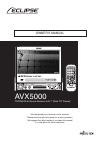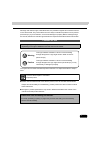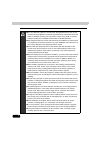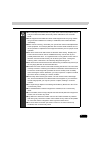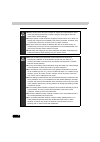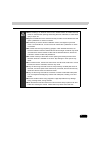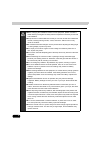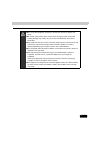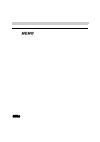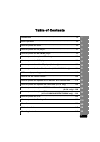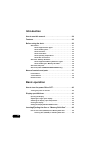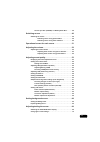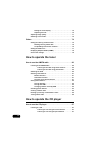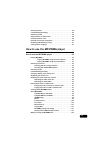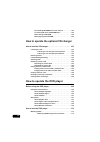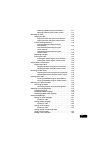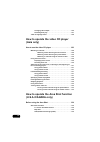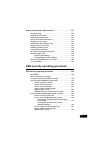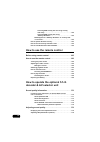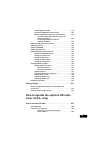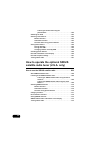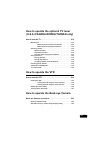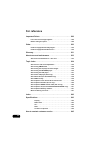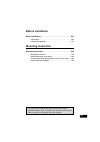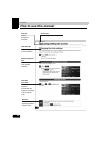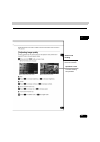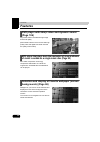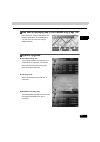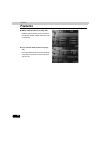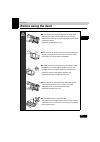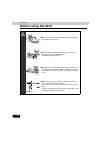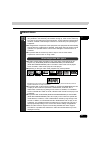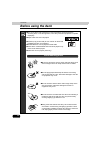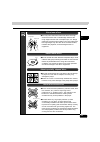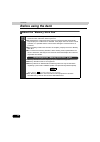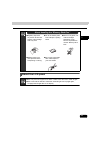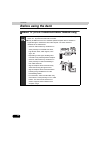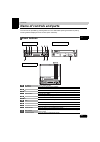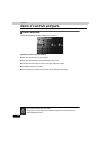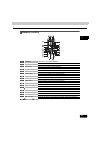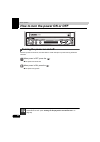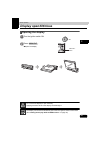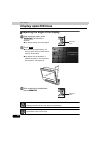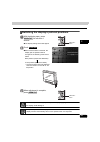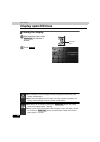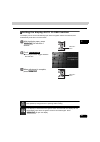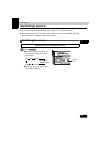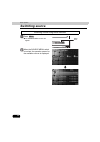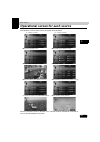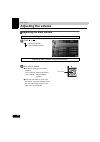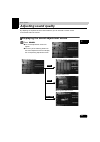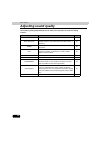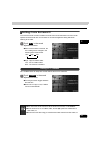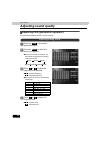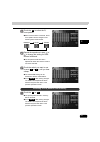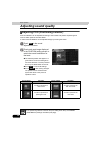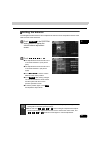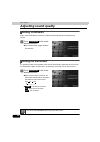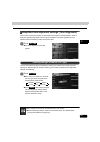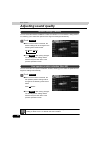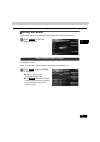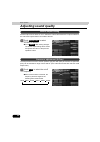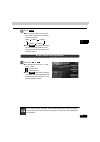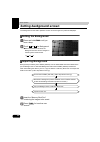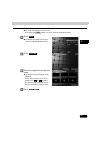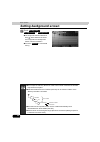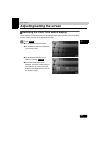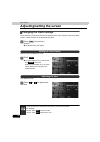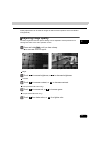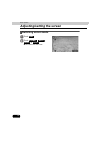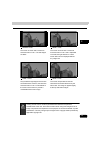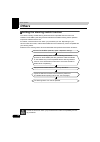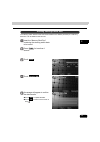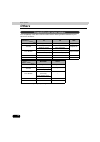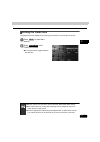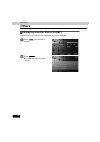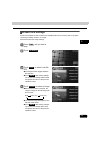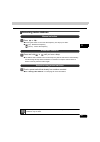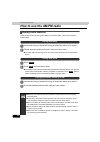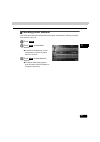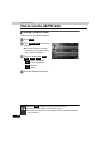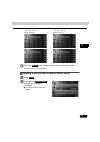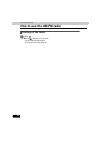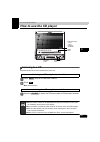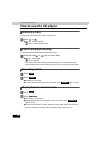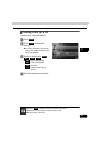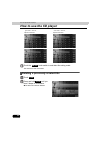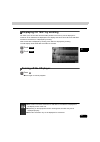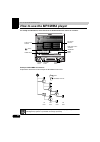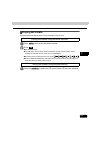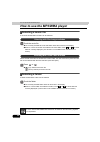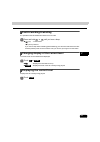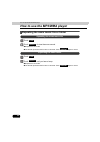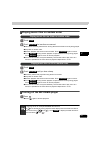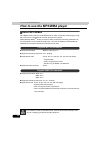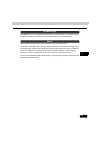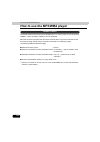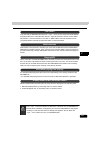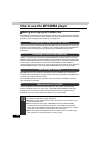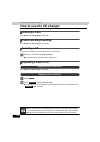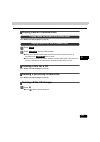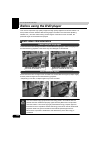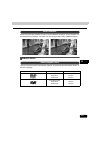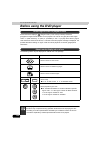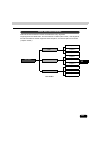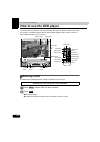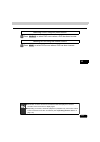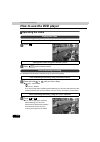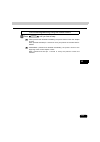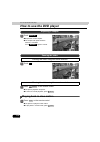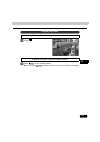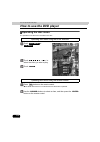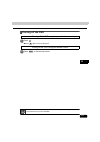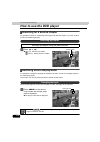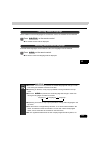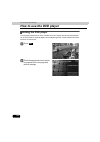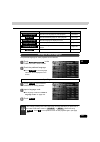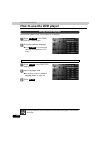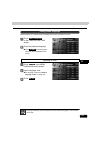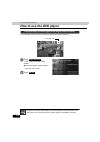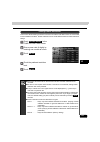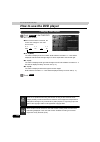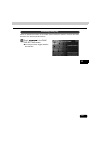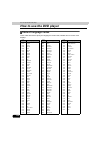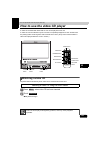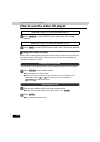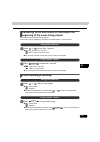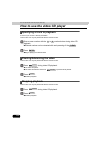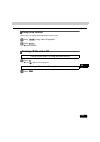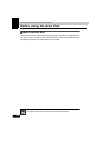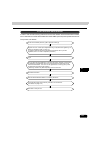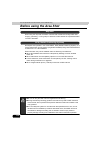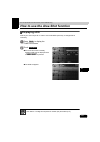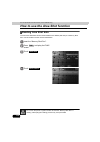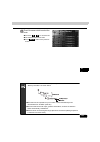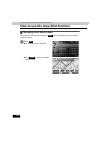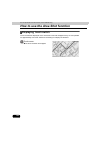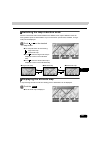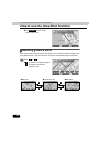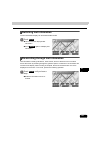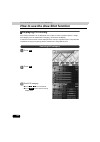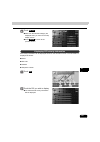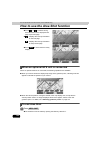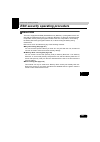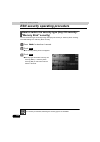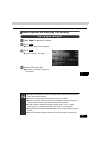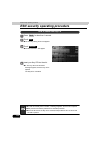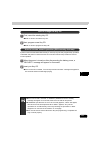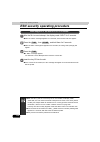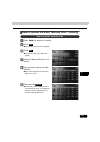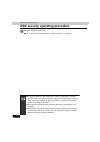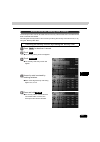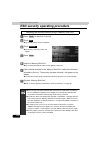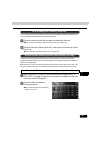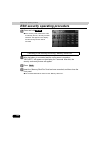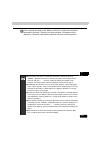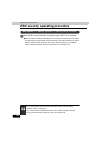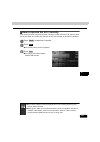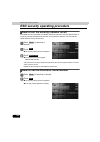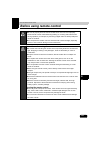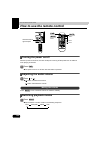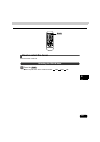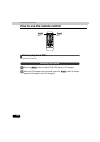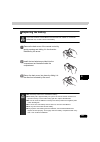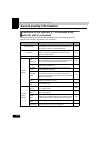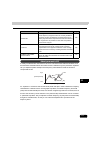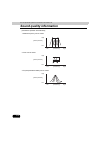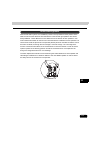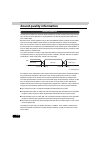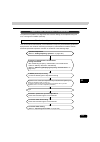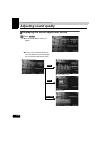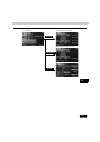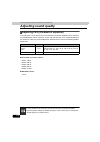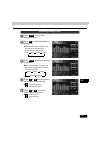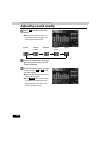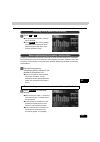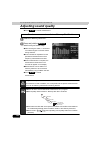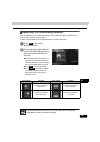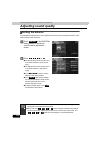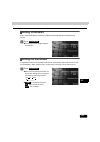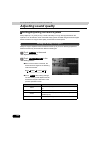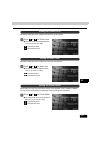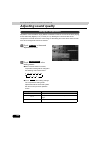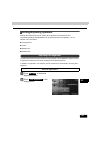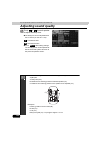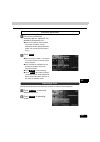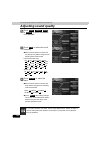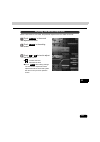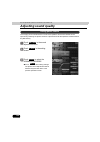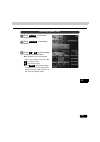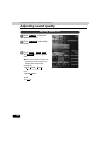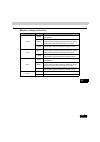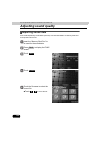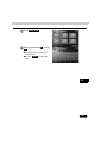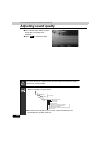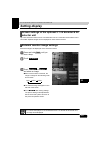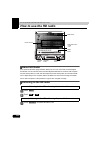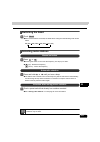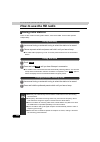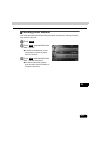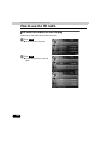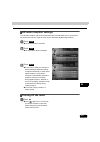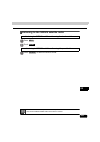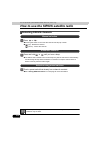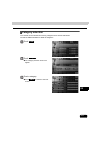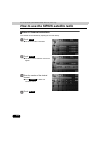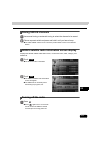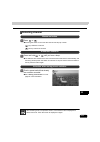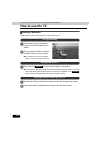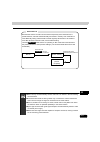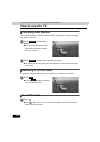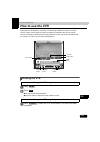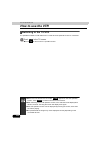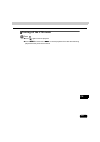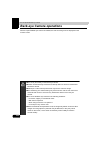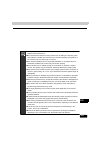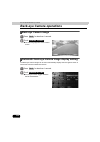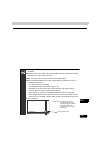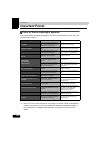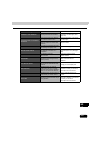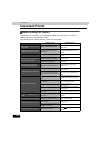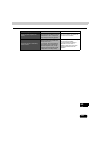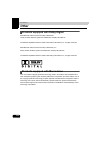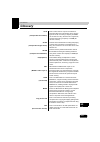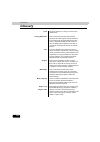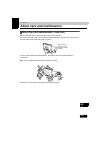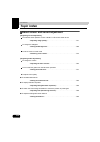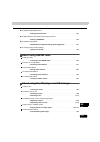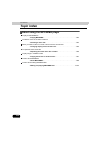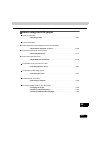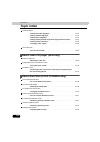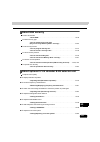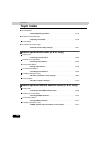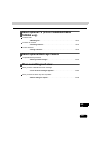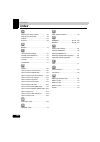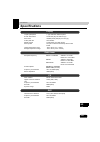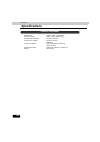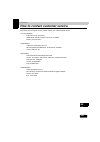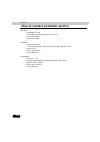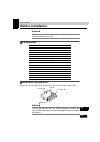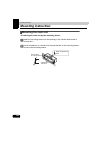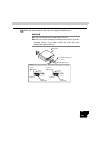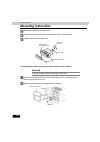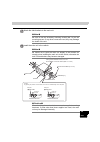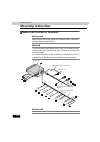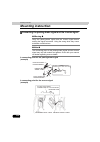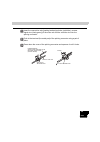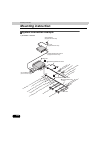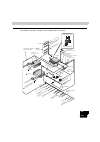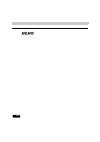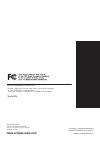- DL manuals
- Eclipse
- Car Video System
- AVX5000
- Owner's Manual
Eclipse AVX5000 Owner's Manual
Summary of AVX5000
Page 1
Owner's manual we appreciate your purchase of this receiver. Please read through this manual for correct operation. We suggest that after reading it you keep this manual in a safe place for future reference. "dvd/ms multi-source receiver with 7" wide tft display" avx5000
Page 2: Cautions For Use
1 warnings and cautions signs, illustrated below, are posted throughout this manual as well as on the device itself. They show safe and correct ways to handle the product so as to prevent personal injury to you and others, and to avoid damage to property. Before reading through the manual, take time...
Page 3
2 ●do not modify this system for use other than that specified herein. Also, do not deviate from the installation procedures described herein; eclipse will not be held liable for damages including, but not limited to serious injury, death or property damage resulting from installations that enable u...
Page 4
3 ●do not damage the camera cable. Any holes in the camera will provide a point of entry for moisture and water, which may cause malfunctions, fire or electric shock. ●some equipment uses batteries. Never install equipment where young children can get access to batteries. If a battery is swallowed, ...
Page 5
4 ●always replace fuses with fuses of identical capacity and characteristics. Never use a high capacity fuse than the original. Using the wrong type of fuse may cause a fire or severe damage. ●if foreign objects or water enters the equipment, smoke comes out, or there is a strange odor, stop using i...
Page 6
5 ●when installing a tv antenna on the trunk or similar location, be careful of the tip of the tv antenna when opening and closing the trunk. Otherwise, it could cause injury to eyes, etc. ●tighten the fasteners for the antenna securely so that it will not vibrate loose and injure a pedestrian or ca...
Page 7
6 ●when changing the installation location for this equipment, please consult the dealer where you bought it for safety reasons. Expertise is necessary for removal and installation. ●keep volume to a reasonable level so that you can hear sounds from outside the vehicle, including warning sounds, voi...
Page 8
7 ●do not use this equipment except for in-vehicle use. Shocks or injuries may result. ●be careful of the position of the volume when turning the power source on. Hearing damage may result if very loud noise is emitted when the power is turned on. ●the image from the rear monitor is the same image f...
Page 9
8.
Page 10: (U.S.A. Only) ... 208
9 table of contents introduction ............................................................................................... 24 basic operation ......................................................................................... 40 how to operate the tuner......................................
Page 11: Introduction
10 introduction how to use this manual . . . . . . . . . . . . . . . . . . . . . . . . . . . . 24 features . . . . . . . . . . . . . . . . . . . . . . . . . . . . . . . . . . . . . . . . . 26 before using the deck . . . . . . . . . . . . . . . . . . . . . . . . . . . . . 29 about discs. . . . . . . ...
Page 12
11 how to eject disc (cd/dvd) or “memory stick duo” . . . . . . 48 switching source . . . . . . . . . . . . . . . . . . . . . . . . . . . . . . . . . 49 switching the source . . . . . . . . . . . . . . . . . . . . . . . . . . . . . . . . . . . . . 49 switching source using panel buttons . . . . . . ...
Page 13: How To Operate The Tuner
12 setting the clock display. . . . . . . . . . . . . . . . . . . . . . . . . . . . . 70 adjusting the time . . . . . . . . . . . . . . . . . . . . . . . . . . . . . . . . . . 70 adjusting image quality. . . . . . . . . . . . . . . . . . . . . . . . . . . . . . . . . . . 71 switching screen mode . ....
Page 14
13 selecting a track. . . . . . . . . . . . . . . . . . . . . . . . . . . . . . . . . . . . . . . . . 88 fast-forwarding/rewinding . . . . . . . . . . . . . . . . . . . . . . . . . . . . . . . . 88 repeating a track . . . . . . . . . . . . . . . . . . . . . . . . . . . . . . . . . . . . . . . . 88 p...
Page 15
14 downloading mp3/wma music from internet . . . . . . . . . . . 102 converting cd music to mp3/wma files . . . . . . . . . . . . . . . 102 when writing to cd-r/rw . . . . . . . . . . . . . . . . . . . . . . . . . . . 102 when playing back cd-r/rw . . . . . . . . . . . . . . . . . . . . . . . . 102 ...
Page 16
15 watching a dvd using the panel buttons . . . . . . . . . . 111 waching a dvd using the remote control . . . . . . . . . . 111 operating the video . . . . . . . . . . . . . . . . . . . . . . . . . . . . . . . . . . . . . 112 playing the video . . . . . . . . . . . . . . . . . . . . . . . . . . . ....
Page 17: (Asia Only)
16 changing video output . . . . . . . . . . . . . . . . . . . . . . . . . . . . . 126 switching dual play . . . . . . . . . . . . . . . . . . . . . . . . . . . . . . . . 127 table of language codes . . . . . . . . . . . . . . . . . . . . . . . . . . . . . . . . . 128 how to operate the video cd pla...
Page 18
17 how to use the area shot function . . . . . . . . . . . . . . . . . . 137 displaying epid . . . . . . . . . . . . . . . . . . . . . . . . . . . . . . . . . . . . . . . . 137 reading area shot data. . . . . . . . . . . . . . . . . . . . . . . . . . . . . . . . . . 138 changing area shot screen . ....
Page 19
18 canceling esn security lock out using security code entry . . . . . . . . . . . . . . . . . . . . . . . . . . . . . . . . . . . . 159 canceling esn security lock using “memory stick duo” . . . . . . . . . . . . . . . . . . . . . . . . . . . 160 what happens if a “memory stick duo” or security cod...
Page 20: Tuner (U.S.A. Only)
19 adjusting/saving a peq . . . . . . . . . . . . . . . . . . . . . . . . . . . . 179 selecting a peq pattern from memory . . . . . . . . . . . . . . . . 181 measuring/displaying frequency characteristics . . . . . . . . 181 to avoid writing measurement results to the “memory stick duo” . . . . . . ...
Page 21
20 listening to the hd radio using the panel buttons . . . . . . . . . . . . . . . . . . . . . . . . . . . . . . . . . 202 switching the band . . . . . . . . . . . . . . . . . . . . . . . . . . . . . . . . . . . . . 203 selecting radio stations. . . . . . . . . . . . . . . . . . . . . . . . . . . . ...
Page 22: How To Operate The Vtr
21 how to operate the optional tv tuner (u.S.A./canada/korea/taiwan only) how to use the tv. . . . . . . . . . . . . . . . . . . . . . . . . . . . . . . . 214 watching tv . . . . . . . . . . . . . . . . . . . . . . . . . . . . . . . . . . . . . . . . . . . 214 watching tv using the touch switches . ...
Page 23: For Reference
22 for reference important points . . . . . . . . . . . . . . . . . . . . . . . . . . . . . . . . . 226 if one of these messages appears . . . . . . . . . . . . . . . . . . . . . . . . . 226 before asking for repairs. . . . . . . . . . . . . . . . . . . . . . . . . . . . . . . . . 228 other . . . . ...
Page 24: Before Installation
23 before installation before installation. . . . . . . . . . . . . . . . . . . . . . . . . . . . . . . . 247 components . . . . . . . . . . . . . . . . . . . . . . . . . . . . . . . . . . . . . . . . . . . 247 installation preparation . . . . . . . . . . . . . . . . . . . . . . . . . . . . . . . . ...
Page 25: How To Use This Manual
24 introduction how to use this manual item title a title is assigned to each item. Section title a title is assigned to each section. Operation title a title is assigned to each operation. Operation procedure describes the operation. Proceed with the operation according to the numerical order. Deta...
Page 26: III
25 i ii iii iv v vi vii viii ix x xi xii xiii xiv xv xvi xvii xviii xix operation screen a screen showing the operation. Section side heading the side heading for the current section..
Page 27: Features
26 introduction features dvd player with sharp video and dynamic sound (page 106) plays dvd videos recorded with high image and sound quality. (dvd media is able to record a movie with high quality video and digital sound that exceeds the quality of cd media.) mp3 player that plays back the equivale...
Page 28: III
27 i ii iii iv v vi vii viii ix x xi xii xiii xiv xv xvi xvii xviii xix area shot for displaying map (u.S.A./canada only) (page 134) using area shot, maps to destinations and guidance information can be displayed on your unit if you have set route using e- iserv (web site). System upgrade ● cd chang...
Page 29: Features
28 features introduction ● sirius satellite radio tuner (page 208) satellite radio broadcast can be received if the optional sirius satellite radio tuner unit is connected. ● 5.1ch decoder & av selector unit (page 170) fine audio adjustments can be performed by connecting an optional 5.1ch decoder &...
Page 30: III
Introduction 29 i ii iii iv v vi vii viii ix x xi xii xiii xiv xv xvi xvii xviii xix before using the deck ●be very careful and pay close attention to safety when operating the audio controls while driving and set the volume level so that you can still adequately hear sounds outside the vehicle. Oth...
Page 31: Before Using The Deck
30 before using the deck introduction ●do not apply excessive force to the monitor, or damage to the equipment may occur. ●do not insert any objects other than discs or “memory stick duos” into their respected slots. Otherwise damage may occur. ●be careful not to get fingers or other objects caught ...
Page 32: III
31 i ii iii iv v vi vii viii ix x xi xii xiii xiv xv xvi xvii xviii xix about discs ●water droplets (condensation) can form on the inside of the unit during cold or rainy weather in the same way car windows can fog up. If this occurs, there may be a drop in the performance of the equipment. To help ...
Page 33: Before Using The Deck
32 before using the deck introduction ●do not use discs with transparent or semi-transparent portions within the recording area, or see through discs, since they cause the equipment to operate improperly. ●super audio cds cannot be played. ●cccds (copy control cd) do not conform to official cd stand...
Page 34: III
33 i ii iii iv v vi vii viii ix x xi xii xiii xiv xv xvi xvii xviii xix ●you may notice that some brand new discs are rough around the center hole or outside edge. Remove the rough edges with the side of a ballpoint pen, etc. Rough edges may prevent proper loading in the unit. Flakes from the rough ...
Page 35: Before Using The Deck
34 before using the deck introduction about the “memory stick duo” ●do not leave the “memory stick duo” in places exposed to static electricity or electrical noise. Otherwise, data may be lost. ●to safeguard the components of the player, this equipment will automatically stop the player if a malfunc...
Page 36: III
35 i ii iii iv v vi vii viii ix x xi xii xiii xiv xv xvi xvii xviii xix about the lcd panel ●regularly wipe clean any dust or dirt from the surface of the cartridge with a dry cloth. ●do not use “memory stick duos” with tape or peeling labels. ●store in a dry place, out of direct sunlight. Otherwise...
Page 37: Before Using The Deck
36 before using the deck introduction about tv (u.S.A./canada/korea/taiwan only) ●when the loss of power is lost due to vehicle battery replacement, replacing fuses, etc., all preset channels will be erased. ●it may be difficult for the tv to maintain optimal reception due to variation in signal str...
Page 38: III
Introduction 37 i ii iii iv v vi vii viii ix x xi xii xiii xiv xv xvi xvii xviii xix name of controls and parts the unit can be operated by pressing buttons on the detachable panel (panel buttons) and by touching buttons displayed on the screen (touch switches). Panel buttons vol button turn to adju...
Page 39: Touch Switches
38 name of controls and parts introduction touch switches unit can be operated by touching switches on the screen. [about the operation of touch switch] ● touch the switches until you hear a beep. ● touch the switches lightly to prevent damage to the screen. ● if a switch does not respond, remove yo...
Page 40: III
39 i ii iii iv v vi vii viii ix x xi xii xiii xiv xv xvi xvii xviii xix remote control pwr button press to turn unit power on/off. Mode button press to switch source modes. Band button press to switch radio band. Mute button press to mute audio and cancels mute. Vol button turn to adjust volume. Men...
Page 41
40 basic operation how to turn the power on or off turning the power on and off when the power is turned on, the last state or mode used prior to power turning off will be restored. When power is off, press the . ● the power will come on. When power is on, press the . ● the power will go off. The di...
Page 42: III
Basic operation 41 i ii iii iv v vi vii viii ix x xi xii xiii xiv xv xvi xvii xviii xix display open/tilt/close opening the display turn the ignition switch on. Press . ● opens the display. On open·tilt button open·tilt do not force the display to open manually. Applying excessive force to the displ...
Page 43: Display Open/tilt/close
42 basic operation display open/tilt/close adjusting the angle of the display with the display open, press for less than 1 second. ● the display setting screen will appear. Touch . ● the display will tilt upwards by one step (5°). Each touch of switch tilts the panel by another step. ● the display c...
Page 44: III
43 i ii iii iv v vi vii viii ix x xi xii xiii xiv xv xvi xvii xviii xix switching the display’s pull-out positions with the display open, press for less than 1 second. ● the display setting screen will appear. Touch . ● each time the switch is touched, the display pull out positions will be changed ...
Page 45: Display Open/tilt/close
44 basic operation display open/tilt/close closing the display with the display open, press for less than 1 second. Touch . Open·tilt button open·tilt close ●do not attempt to close the display manually. Applying excessive force to the display could damage it. ●when closing the display, check to mak...
Page 46: III
45 i ii iii iv v vi vii viii ix x xi xii xiii xiv xv xvi xvii xviii xix setting the display auto close function the display can be set to automatically open when the ignition switch is turned on, and automatically close when it is turned off. With the display open, press for less than 1 second. Touc...
Page 47: Duo”
46 basic operation inserting/ejecting the disc or “memory stick duo” how to insert disc (cd/dvd) and “memory stick duo” when you want to listen to music, insert a cd into the disc slot. When playing a dvd video, insert a dvd video disc into the disc slot. When reading data (esn recorded data and sou...
Page 48: III
47 i ii iii iv v vi vii viii ix x xi xii xiii xiv xv xvi xvii xviii xix install the control panel. ●dvds and cds are inserted into the same slot. Only one type of disc can be inserted at any time. ●do not remove the “memory stick duo” while reading data. Otherwise, data may be lost. Please be aware ...
Page 49
48 basic operation inserting/ejecting the disc or “memory stick duo” ■when ejecting a dvd or cd press . ● the disc is automatically ejected. ● if the disc does not eject (is not released from the internal mechanism), press and hold for at least five seconds. ■when ejecting a “memory stick duo” press...
Page 50: III
Basic operation 49 i ii iii iv v vi vii viii ix x xi xii xiii xiv xv xvi xvii xviii xix switching source the unit can be used when the vehicle's ignition switch is on or in the acc position. ● this unit supports the use of a remote control. A dvd remote control is included. See page 165 for instruct...
Page 51: Switching Source
50 basic operation switching source switching source using touch switches press . ● the source menu screen will appear. When the source menu switch is touched, the operation screen for the available sources is displayed. Menu button menu.
Page 52: III
Basic operation 51 i ii iii iv v vi vii viii ix x xi xii xiii xiv xv xvi xvii xviii xix operational screen for each source the operation screen for each source will appear as shown below. When the operation screen for the dvd, tv or vtr has not been operated for 6 seconds or more, it will automatica...
Page 53: Adjusting The Volume
52 basic operation adjusting the volume adjusting the main volume adjusting main volume using touch switches touch or . ● : volume up (louder) : volume down (quieter) adjusting main volume using panel buttons turn the vol button. ● adjustment levels from 0 to 80 are available. Turn to the right :vol...
Page 54: III
Basic operation 53 i ii iii iv v vi vii viii ix x xi xii xiii xiv xv xvi xvii xviii xix adjusting sound quality by adjusting the equalizer and the volume balance you can simulate a custom sound environment within the vehicle. Displaying the sound adjustment screen press . ● the sound adjustment scre...
Page 55: Adjusting Sound Quality
54 basic operation adjusting sound quality the following settings/adjustments can be made in the operation screens and setting screens. Touch switch/item function page peq the parametric equalizer adjusts 7 frequency bands. 56 circle surround ii circle surround can easily be simulated using the exis...
Page 56: III
55 i ii iii iv v vi vii viii ix x xi xii xiii xiv xv xvi xvii xviii xix setting circle surround ii the circle surround ii function enables surround sound and boosts bass even if the center speaker and sub woofer are not connected. It can also be applied to dialog data when listening to the radio. To...
Page 57: Adjusting Sound Quality
56 basic operation adjusting sound quality adjusting peq (parametric equalizer) the parametric equalizer adjusts 7 frequency bands. Touch the in the sound adjustment screen. Touch the to select the band to be adjusted. ● each time the switch is touched, the band will be changed in the following orde...
Page 58: III
57 i ii iii iv v vi vii viii ix x xi xii xiii xiv xv xvi xvii xviii xix touch the to select the q curve pattern. ● each time the switch is touched, the q curve pattern will be changed in the following order shown below. Repeat the operations in step to to change the setting for each channel and band...
Page 59: Adjusting Sound Quality
58 basic operation adjusting sound quality adjusting pos (positioning selector) sound localization can be adjusted according to the number and position of passengers in order to obtain optimum acoustic effects. A seat's sound localization can be adjusted simply by touching the switch. Touch in the s...
Page 60: III
59 i ii iii iv v vi vii viii ix x xi xii xiii xiv xv xvi xvii xviii xix setting the balance the left/right/front/rear balance can be adjusted so that sound from all speakers arrives at the listener's ears at the same time. Touch in the position setting screen to display the volume balance adjustment...
Page 61: Adjusting Sound Quality
60 basic operation adjusting sound quality setting loudness audio can be modulated to correct for insufficient bass and treble when listening at low volume. Touch in the sound adjustment screen. ● touching the switch toggles between on and off. Setting the harmonizer it is possible to set the sound ...
Page 62: III
61 i ii iii iv v vi vii viii ix x xi xii xiii xiv xv xvi xvii xviii xix simplified time alignment settings (time alignment) this function corrects the position characteristics and frequency characteristics in order to delay the signals being output from the various speakers so that the signals from ...
Page 63: Adjusting Sound Quality
62 basic operation adjusting sound quality you can select the tweeter installation location and whether or not a tweeter is being used or not, allowing you to select the optimum time alignment settings automatically. Touch . ● each time the switch is touched, the tweeter settings will be changed in ...
Page 64: III
63 i ii iii iv v vi vii viii ix x xi xii xiii xiv xv xvi xvii xviii xix setting sub woofer when a sub woofer is connected, the preferred output level for the audio can be set. Touch in the time alignment screen. The merging of sound between the front and rear speakers and the woofer can be improved ...
Page 65: Adjusting Sound Quality
64 basic operation adjusting sound quality woofer output can be stereo or mono. Select the method that matches the output method for the sub-woofer system that is connected to the unit. Touch to select stereo or mono. ● touch after making changes. The woofer output setting will be saved and system w...
Page 66: III
65 i ii iii iv v vi vii viii ix x xi xii xiii xiv xv xvi xvii xviii xix touch . ● each time this switch is touched, the slope will be changed in the following order shown below. ● touch after making changes. The crossover setting will be saved and system will return to the previous operation screen....
Page 67: Setting Background Screen
66 basic operation setting background screen the background for the audio operation screen can be changed to a preferred wallpaper. Setting the background press and hold until you hear a beep. Touch or for background. ● each time switch is touched, the background screen will be changed in following ...
Page 68: III
67 i ii iii iv v vi vii viii ix x xi xii xiii xiv xv xvi xvii xviii xix ● the mode will change to function mode. If you press the button once more, function mode will be exited. Touch . ● the display will change to the menu screen for data management mode. Touch . Touch the image file to be read and...
Page 69: Setting Background Screen
68 basic operation setting background screen touch , or . ● the image file that was selected in step above will then be saved. If an image file has already been saved, it will be overwritten. ● touch the to cancel data saving. Background 1 background 2 background 3 cancel ●do not eject the “memory s...
Page 70: III
Basic operation 69 i ii iii iv v vi vii viii ix x xi xii xiii xiv xv xvi xvii xviii xix adjusting/setting the screen switching the function switch display touch switches not frequently used are not displayed in the audio operation screens and dvd screens. These switches can be displayed as follows. ...
Page 71: Setting The Clock Display
70 basic operation adjusting/setting the screen changing the clock settings touch switches not frequently used are not displayed in the audio operation screens and dvd screens. These switches can be displayed as follows. Press for less than 1 second. ● the func screen will appear. This turns the clo...
Page 72: III
71 i ii iii iv v vi vii viii ix x xi xii xiii xiv xv xvi xvii xviii xix quality adjustments can be made for images as with the audio operation screen and dvd or vtr (optional). Adjusting image quality contrast, brightness and other picture settings can be adjusted to match preferences for viewing dv...
Page 73: Switching Screen Mode
72 basic operation adjusting/setting the screen switching screen mode touch . Touch , , or . ● this selects the wide mode. Wide normal wide1 wide2 wide3.
Page 74: III
73 i ii iii iv v vi vii viii ix x xi xii xiii xiv xv xvi xvii xviii xix normal mode the screen is shown with a vertical to horizontal ratio of 3 to 4. The side edges are black. Wide 1 mode the screen is shown with a vertical to horizontal ratio of 3 to 4 and is expanded in the left and right directi...
Page 75: Others
74 basic operation others setting the steering switch function the vehicle’s factory loaded steering switch becomes inoperable when the this unit is installed. The e-iserv (web site) provides software that enables steering switch operation. Import this software into this unit. For details, contact t...
Page 76: III
75 i ii iii iv v vi vii viii ix x xi xii xiii xiv xv xvi xvii xviii xix the steering switch data that has been downloaded from e-iserv (web site) to a “memory stick duo” can be loaded in the this unit. Insert the “memory stick duo” containing the steering switch data to be saved. Press for less than...
Page 77: Others
76 basic operation others the compatibility of the deck’s various modes and the steering switches installed on your vehicle are as follows: *: switch names may change depending on vehicle make and models. Compatibility with various switches source switch* radio tv cd dvd mode change source change so...
Page 78: III
77 i ii iii iv v vi vii viii ix x xi xii xiii xiv xv xvi xvii xviii xix setting the guide tone the guide tone that is emitted when touching a panel switch or touch switch can be set. Press for less than 1 second. Touch in the function screen. ● touching the switch toggles between on and off. Func gu...
Page 79: Others
78 basic operation others displaying amplifer status (e-amp) if a dsp amp is connected, the status of the dsp amp will be displayed. Press for less than 1 second. Touch . ● the dsp amp status screen will appear. Func e-amp.
Page 80: III
79 i ii iii iv v vi vii viii ix x xi xii xiii xiv xv xvi xvii xviii xix screen lock settings screen lock enables the unit to switch to a separate audio source such as radio or cd while continuing to display a dvd or tv image. Select the screen lock image settings. Press until you hear a beep. Touch ...
Page 81: How To Use The Am/fm Radio
80 how to operate the tuner how to use the am/fm radio listening to the am/fm radio listening to the radio using touch switches press . Touch for am radio, or for fm radio. Listening to the radio using panel button press the to select the am or fm. Switching the band touch . ● each time the switch i...
Page 82: III
81 i ii iii iv v vi vii viii ix x xi xii xiii xiv xv xvi xvii xviii xix selecting radio stations press or . ● pressing the switch once moves the frequency one step up or down. ● (up) : raises the frequency (down) : lowers the frequency press and hold or until you hear a beep. ● the station that is c...
Page 83: How To Use The Am/fm Radio
82 how to use the am/fm radio how to operate the tuner saving radio stations there are two modes for saving radio stations, manual and asm. These modes operate independently. Use manual tuning or automatic tuning to select the station to be saved. Choose a preset switch and touch it until you hear a...
Page 84: III
83 i ii iii iv v vi vii viii ix x xi xii xiii xiv xv xvi xvii xviii xix checking preset stations this recalls all the stations that have been preset either automatically or manually and plays them each for 5 seconds. Touch . Touch for less than 1 second. ● “p.Scan” will be displayed, and the preset ...
Page 85: How To Use The Am/fm Radio
84 how to use the am/fm radio how to operate the tuner creating a station name a station name can be created and displayed. Touch . Touch for less than 1 second. ● the screen will switch to the station name setting mode. Default character type is upper-case alphabet. Touch one of the switch , , , . ...
Page 86: III
85 i ii iii iv v vi vii viii ix x xi xii xiii xiv xv xvi xvii xviii xix touch the touch switch to enter station name setting mode. The station name is now memorized. Deleting a previously created station name touch . Press and hold until you hear 2 beeps in succession. ● the station name has now bee...
Page 87: How To Use The Am/fm Radio
86 how to use the am/fm radio how to operate the tuner turning off the radio press . ● press again to turn on the radio and to resume the radio station received prior to turning power off..
Page 88: III
How to operate the cd player 87 i ii iii iv v vi vii viii ix x xi xii xiii xiv xv xvi xvii xviii xix how to use the cd player listening to a cd playback starts when a cd is inserted into the disc slot. Listening to a cd using the touch switches press when a cd has been inserted. Touch . ● playback w...
Page 89: How To Use The Cd Player
88 how to use the cd player how to operate the cd player selecting a track you can jump to the opening of a track you want to hear. Press or . ● (up) : selects next track (down) : selects previous track fast-forwarding/rewinding it is possible to fast-forward/rewind the track being played. Press and...
Page 90: III
89 i ii iii iv v vi vii viii ix x xi xii xiii xiv xv xvi xvii xviii xix creating a title for a cd a cd title can be created and displayed. Touch . Touch for less than 1 second. ● the screen will switch to the disc title setting mode. Default character type is upper-case alphabet. Touch one of the sw...
Page 91: How To Use The Cd Player
90 how to use the cd player how to operate the cd player touch the touch switch to exist disc title setting mode. The disc title is now memorized. Deleting a previously created title touch . Press and hold until you hear 2 beeps in succession. ● the title has now been deleted. Upper case characters,...
Page 92: III
91 i ii iii iv v vi vii viii ix x xi xii xiii xiv xv xvi xvii xviii xix displaying cd text by scrolling cd text (such as disc titles and track titles) stored in the memory can be displayed. A maximum of 16 characters are displayed on the display area at one time. When the cd text exceeds 16 characte...
Page 93
92 how to operate the mp3/wma player how to use the mp3/wma player for safety considerations, some functions are disabled while the vehicle is in motion. Example of mp3/wma file structure explanations are based on this example of mp3/wma file structure. Power button folder change switches source but...
Page 94: III
93 i ii iii iv v vi vii viii ix x xi xii xiii xiv xv xvi xvii xviii xix playing mp3/wma playback starts automatically when a cd is inserted into the disc slot. Playing mp3/wma using the touch switches. Press when a disc has been inserted. Touch . ● playback will begin. ● the cd player screen will be...
Page 95: Selecting A Music File
94 how to use the mp3/wma player how to operate the mp3/wma player selecting a music file a music file located within a folder can be selected. Touch the music file. ● the currently selected file name and folder name will be shown in the display. ● when 4 or more music files are located in the same ...
Page 96: III
95 i ii iii iv v vi vii viii ix x xi xii xiii xiv xv xvi xvii xviii xix fast-forwarding/rewinding it is possible to fast-forward/rewind within the current file. Press and hold or until you hear a beep. ● (up) : fast-forward (down): rewind if you hear a beep while rewinding (fast-forwarding), the dec...
Page 97: Repeating The Same Folder
96 how to use the mp3/wma player how to operate the mp3/wma player repeating the same music file or folder touch . Touch for less than one second. ● repeats the current file. ● the file will repeat until the function is canceled. Touch again to cancel. Touch . Touch until you hear a beep. ● repeats ...
Page 98: III
97 i ii iii iv v vi vii viii ix x xi xii xiii xiv xv xvi xvii xviii xix playing music files in random order touch . Touch for less than one second. ● files will be randomly selected from among all files at the folder currently being played. ● plays files in random order. ● random playback will conti...
Page 99: About Mp3/wmas
98 how to use the mp3/wma player how to operate the mp3/wma player about mp3/wmas mp3 (mpeg audio layer iii) is a standard format for audio compression technology. By using mp3 a file can be compressed to one-tenth the size of the original. Wma (windows media tm audio) is format for audio compressio...
Page 100: III
99 i ii iii iv v vi vii viii ix x xi xii xiii xiv xv xvi xvii xviii xix mp3/wma files have an “id3/wma tag” that allows input of information so that data such as song title and artist can be saved. This unit supports id3v. 1.0, 1.1 and wma tags. Media capable of playing mp3 include cd-rom, cd-r and ...
Page 101: 100
100 how to use the mp3/wma player how to operate the mp3/wma player the format of discs to be used must be iso9660 level 1 or level 2. Also, be sure to record in “mode 1”. Discs recorded in “mode 2” are not supported. Mp3 files recorded in formats other than those outlined above may result in files ...
Page 102: 101
101 i ii iii iv v vi vii viii ix x xi xii xiii xiv xv xvi xvii xviii xix only files with the mp3/wma file extension “.Mp3”, “.Wma” can be recognized as mp3/wma and played. Be sure to save mp3 files with the “.Mp3” file extension. Be sure to save wma files with the “.Wma” file extension. The “mp” or ...
Page 103: 102
102 how to use the mp3/wma player how to operate the mp3/wma player making and playing mp3/wma files mp3/wma files created by recording broadcasts, records, audio recordings, video recordings or live performances cannot be used for purposes other than personal entertainment without permission of the...
Page 104: 103
How to operate the optional cd changer 103 i ii iii iv v vi vii viii ix x xi xii xiii xiv xv xvi xvii xviii xix how to use the cd changer an optional cd changer can be connected and used. Listening to a cd listening to a cd using the touch switches press . Touch . Listening to a cd using the panel b...
Page 105: 104
104 how to use the cd changer how to operate the optional cd changer selecting a track see “how to use the cd player” (page 88). Fast-forwarding/rewinding see “how to use the cd player” (page 88). Selecting a cd a cd can be selected from among all the discs in the changer. Touch one of the disc chan...
Page 106: 105
105 i ii iii iv v vi vii viii ix x xi xii xiii xiv xv xvi xvii xviii xix playing tracks in random order see “how to use the cd player” (page 88). Touch . Touch until you hear a beep. ● setting once will start random playback which will not stop until the function is canceled. Touch again to cancel. ...
Page 107: 106
106 how to operate the dvd player before using the dvd player this unit can output the high quality images and high quality digital sound of dvd videos. It is also possible to switch between different languages recorded on the dvd video (dubbing, subtitles, etc.), and with videos having several angl...
Page 108: 107
107 i ii iii iv v vi vii viii ix x xi xii xiii xiv xv xvi xvii xviii xix some dvd discs have subtitles recorded in several different languages, and the subtitles can be switched during playback. The video can also be played without any subtitles displayed. About discs this unit conforms to ntsc colo...
Page 109: 108
108 before using the dvd player how to operate the dvd player some dvd discs display a (“region code”). This mark (a number) shows the geographical region where the disc can be played. This unit can only play discs with region codes “1” (north america), “3” (asia) “4” (australia) or “all”. If you pl...
Page 110: 109
109 i ii iii iv v vi vii viii ix x xi xii xiii xiv xv xvi xvii xviii xix videos and tracks recorded on a dvd are divided into many segments. Large segments are called “titles”, and each title has a number (“title number”). Title segments are further divided into smaller segments called “chapters”, a...
Page 111: 110
110 how to operate the dvd player how to use the dvd player for safety reasons, dvds can only be played when the ignition is switched to on or acc and the vehicle is completely stopped with the parking brake applied. (only sound is output if a dvd is played while the car is in motion.) watching a dv...
Page 112: 111
111 i ii iii iv v vi vii viii ix x xi xii xiii xiv xv xvi xvii xviii xix watching a dvd using the panel buttons press to select dvd source when a dvd has been inserted. Waching a dvd using the remote control press to select dvd source when a dvd has been inserted. Source ●information for items such ...
Page 113: 112
112 how to use the dvd player how to operate the dvd player operating the video playing the video using the touch switches touch . Playing the video using the remote control press on the remote control. It is possible to fast-forward or rewind through the video being played. Fast-forwarding/rewindin...
Page 114: 113
113 i ii iii iv v vi vii viii ix x xi xii xiii xiv xv xvi xvii xviii xix fast-forwarding/rewinding using the remote control press until you hear a beep. : when pressed and released immediately, the picture moves to the next chapter or track. When pressed and held (for 1 second or more), the pictures...
Page 115: 114
114 how to use the dvd player how to operate the dvd player touch . ● repeat the current chapter. ● the chapter will repeat untill the function is canceled. Touch again to cancel. Pausing the video using the touch switches touch . Pausing the video using the remote control press on the remote contro...
Page 116: 115
115 i ii iii iv v vi vii viii ix x xi xii xiii xiv xv xvi xvii xviii xix stopping the video using the touch switches touch . Stopping the video using the remote control press on the remote control. ● if you then press playback will resume from the point where it was stopped. Stopping the video (stop...
Page 117: 116
116 how to use the dvd player how to operate the dvd player operating the disc menu it is possible to use the menu recorded on the disc. Operating disc menu using the touch switches touch or . Touch , , , or to select the video you want to play. Touch . Operating disc menu using the remote control p...
Page 118: 117
117 i ii iii iv v vi vii viii ix x xi xii xiii xiv xv xvi xvii xviii xix turning off the dvd turning off the dvd using the panel buttons press . ● press again to resume playback. Turning off the dvd using the remote control press on the remote control. Pwr recorded menu items will differ by disc. Th...
Page 119: 118
118 how to use the dvd player how to operate the dvd player searching for a desired chapter it is possible to search for a particular video segment by title and chapter or by menu number (number for divided segments). Serching by chapter using the panel buttons press or . ● (up) : selects next chapt...
Page 120: 119
119 i ii iii iv v vi vii viii ix x xi xii xiii xiv xv xvi xvii xviii xix when subtitles in several languages are recorded on a disc, the subtitles can be switched. Press on the remote control. ● the subtitle number will be displayed. If several audio languages are recorded on a disc, the languages c...
Page 121: 120
120 how to use the dvd player how to operate the dvd player setting the dvd player the language preferences for voices, subtitles and menu display used during dvd playback can be set in advance. Optional display of the multiple angle mark, viewer restriction and other functions can also be set. Touc...
Page 122: 121
121 i ii iii iv v vi vii viii ix x xi xii xiii xiv xv xvi xvii xviii xix the preferred language for video playback can be selected. Touch in the func dvd setting screen. Touch the preferred language. ● touch to set a language other than those displayed on the screen. Inputting a code touch in the au...
Page 123: 122
122 how to use the dvd player how to operate the dvd player the preferred subtitles for the video playback can be selected. Touch in the func dvd setting screen. Touch the preferred language. ● touch to set a language other than those displayed on the screen. Inputting a code touch in the sub title ...
Page 124: 123
123 i ii iii iv v vi vii viii ix x xi xii xiii xiv xv xvi xvii xviii xix allows selection of a preferred menu language from those recorded on the disc. Touch in the func dvd setting screen. Touch the preferred language. ● touch to set a language other than those displayed on the screen. Inputting a ...
Page 125: 124
124 how to use the dvd player how to operate the dvd player the multi-angle mark can be set to display/not display during video playback. Touch in the func dvd setting screen. ● touching the switch toggles between “on” and “off” mode. Touch . Setting display of multi-angle mark (angle selection mark...
Page 126: 125
125 i ii iii iv v vi vii viii ix x xi xii xiii xiv xv xvi xvii xviii xix this function allows viewing restriction to be set so that discs with adult content or violence will not be available to children. Viewer restriction can be set at different levels to match restriction ratings. Touch in the fun...
Page 127: 126
126 how to use the dvd player how to operate the dvd player touch in the func dvd setting screen. ● each time the switch is touched, the screen size changes in the order shown below. ● 16 : 9 (wide) the video is displayed at normal width. Dvd software recorded in 4 : 3 size will be displayed with bl...
Page 128: 127
127 i ii iii iv v vi vii viii ix x xi xii xiii xiv xv xvi xvii xviii xix when an optional rear monitor is connected, use this function to switch to sources other than the dvd, such as the area shot screen. Touch in the func dvd setting screen. ● touching the switch toggles between on and off. Switch...
Page 129: 128
128 how to use the dvd player how to operate the dvd player table of language codes these codes are used to specify the language for audio tracks, subtitles and on-screen menu displays. Input code language input code language input code language 1001 japanese 0801 hausa 1721 quechua 0514 english 080...
Page 130: 129
How to operate the video cd player (asia only) 129 i ii iii iv v vi vii viii ix x xi xii xiii xiv xv xvi xvii xviii xix how to use the video cd player a video cd recorded with video-cd ver. 2.0 can be played on this unit. A video cd can be watched only if the vehicle is completely stopped in a safe ...
Page 131: 130
130 how to use the video cd player how to operate the video cd player (asia only) watching a video cd using the panel buttons press to select dvd/cd source when video cd has been inserted. Watching a video cd using the remote control press to select dvd/cd source when video cd has been inserted. Usi...
Page 132: 131
131 i ii iii iv v vi vii viii ix x xi xii xiii xiv xv xvi xvii xviii xix advancing to the next scene or returning to the beginning of the scene being played the image can be controlled during playback. This function can be operated by using either the panel buttons or remote control. Press or for le...
Page 133: 132
132 how to use the video cd player how to operate the video cd player (asia only) specifying a track to playback a track of your choice is directly selectable. This function can only be performed with the remote control. Enter a menu number with the to number button during video cd playback. ● enter...
Page 134: 133
133 i ii iii iv v vi vii viii ix x xi xii xiii xiv xv xvi xvii xviii xix using slow motion this function can only be performed with the remote control. Press during video cd playback. Press . ● restarts playback. Turning off the video cd turning off the video cd using the panel buttons press . ● pre...
Page 135: 134
134 how to operate the area shot function (u.S.A./canada only) before using the area shot about the area shot using area shot function, maps to destinations and guidance information can be displayed on your unit if you have set route using the e-iserv (web site). Current vehicle position can also be...
Page 136: 135
135 i ii iii iv v vi vii viii ix x xi xii xiii xiv xv xvi xvii xviii xix in order to use area shot, driving instructions such as the direction of travel and the street names of turn intersections must be downloaded from the e-iserv (web site) and imported into the unit. The process is as follows: to...
Page 137: 136
136 before using the area shot how to operate the area shot function (u.S.A./canada only) when using the map data, be aware of actual road conditions and obey traffic rules. Copying, publishing, or using maps in electronic media without the expressed written consent is forbidden. Developed and opera...
Page 138: 137
How to operate the area shot function (u.S.A./canada only) 137 i ii iii iv v vi vii viii ix x xi xii xiii xiv xv xvi xvii xviii xix how to use the area shot function displaying epid epid is your unit's unique id. In order to use the e-iserv (web site), a 16-digit epid is necessary. Press to display ...
Page 139: 138
138 how to use the area shot function how to operate the area shot function (u.S.A./canada only) reading area shot data the area shot data that has been downloaded from e-iserv (web site) to a “memory stick duo” can be loaded in the the unit and saved there. Insert the “memory stick duo”. Press to d...
Page 140: 139
139 i ii iii iv v vi vii viii ix x xi xii xiii xiv xv xvi xvii xviii xix touch file name switch to select the route. ● touch the , to move the list. ● the selected route will be read. ● touch return to the previous screen. Back ●data downloaded from the e-iserv (web site) is saved to folders created...
Page 141: 140
140 how to use the area shot function how to operate the area shot function (u.S.A./canada only) changing area shot screen once area shot data has been acquired, a switch is displayed on the various audio operation screens. Touch . ● the area shot screen will appear. ● touch to switch to the audio o...
Page 142: 141
141 i ii iii iv v vi vii viii ix x xi xii xiii xiv xv xvi xvii xviii xix how to view the area shot screen a map screen like the one shown will appear when the area shot screen has been selected. The map is oriented with north at the top. Guidance information: information about guidance points are (t...
Page 143: 142
142 how to use the area shot function how to operate the area shot function (u.S.A./canada only) displaying touch switch the touch switches displayed on the area shot screen will disappear if they are not operated for approximately 6 seconds. Perform the following to redisplay the switches. Touch sc...
Page 144: 143
143 i ii iii iv v vi vii viii ix x xi xii xiii xiv xv xvi xvii xviii xix switching the map reduction scale when the area shot data is downloaded from e-iserv, three maps of different scales for each guidance point are downloaded. Any one of the three (small-scale, standard, or large- scale) can be d...
Page 145: 144
144 how to use the area shot function how to operate the area shot function (u.S.A./canada only) ● touch to return to the previous map screen. Switching guidance points after passing each location described in the guidance, it is necessary to switch manually to the next guidance screen. The previous...
Page 146: 145
145 i ii iii iv v vi vii viii ix x xi xii xiii xiv xv xvi xvii xviii xix switching text information the text information display can be switched on and off. Touch . ● this removes the displayed text information. ● touch again to redisplay text information. Re-scrolling through text information text ...
Page 147: 146
146 how to use the area shot function how to operate the area shot function (u.S.A./canada only) displaying poi vicinity poi vicinity information can be displayed on the maps for various guidance points. A single poi category, such as restaurants or shopping, can be set to be display. A maximum of 5...
Page 148: 147
147 i ii iii iv v vi vii viii ix x xi xii xiii xiv xv xvi xvii xviii xix touch . ● pois from the selected category are displayed when you return to the map display screen. ● press to return to the previous screen. Poi vicinity information can be displayed as text on the area shot screen. The informa...
Page 149: 148
148 how to use the area shot function how to operate the area shot function (u.S.A./canada only) ● touch or to switch among text information for the displayed next page or previous page. ● : displays poi vicinity information for the next page : displays poi vicinity information for the previous page...
Page 150: 149
Esn security operating procedure 149 i ii iii iv v vi vii viii ix x xi xii xiii xiv xv xvi xvii xviii xix esn security operating procedure about esn this unit is equipped with esn (eclipse security network). A preregistered music cd (key cd), four-digit security code, or a “memory stick duo” on whic...
Page 151: 150
150 esn security operating procedure esn security operating procedure how to switch the security type (key cd security/ "memory stick" security) you can switch the type of security being used (key cd security or “memory stick” security). The initial setting is for “memory stick” security. Press for ...
Page 152: 151
151 i ii iii iv v vi vii viii ix x xi xii xiii xiv xv xvi xvii xviii xix how to operate the esn (key cd) security press for less than 1 second. Touch . ● the security setting screen will appear. Touch . ● “please insert disc.” will appear. Insert the cd into the slot. ● “security” will appear then t...
Page 153: 152
152 esn security operating procedure esn security operating procedure press for less than 1 second. Touch . ● the security setting screen will appear. Touch . ● “please insert disc.” will appear. Insert your key cd into the slot. ● a “the key disc was cancelled” message appears, then the key cd is e...
Page 154: 153
153 i ii iii iv v vi vii viii ix x xi xii xiii xiv xv xvi xvii xviii xix first, cancel the existing key cd. ● refer to “how to cancel the key cd”. Next, program a new key cd. ● refer to “how to program the key cd”. If power is disconnected while esn security is active (a key cd was programmed), oper...
Page 155: 154
154 esn security operating procedure esn security operating procedure after the 5th incorrect attempt, the display reads “help” for 5 seconds. ● after the “help” message appears for 5 seconds, serial number will then appear. Press the , then , and hold them for 5 seconds. ● after the “sec” message w...
Page 156: 155
155 i ii iii iv v vi vii viii ix x xi xii xiii xiv xv xvi xvii xviii xix how to operate the esn (“memory stick”) security press for less than 1 second. Touch . ● the security setting screen will appear. Touch . ● the security code entry screen will appear. Insert the “memory stick duo” into the slot...
Page 157: 156
156 esn security operating procedure esn security operating procedure eject the “memory stick duo”. ● refer to “how to eject disc (cd/dvd) or “memory stick duo”” on page 48. ●if a “memory stick duo” has already been inserted, a “ms eject” message appears. In this case, eject the “memory stick duo” a...
Page 158: 157
157 i ii iii iv v vi vii viii ix x xi xii xiii xiv xv xvi xvii xviii xix the security function can be canceled when the security code that has been recorded with the deck is entered and verified. Canceling the security function can be done by entering the security code into the unit, or by using the...
Page 159: 158
158 esn security operating procedure esn security operating procedure canceling the security function using a “memory stick duo” press for less than 1 second. Touch . ● the security setting screen will appear. Touch . ● the security code entry screen will appear. Press . Insert the “memory stick duo...
Page 160: 159
159 i ii iii iv v vi vii viii ix x xi xii xiii xiv xv xvi xvii xviii xix you can change the “memory stick duo” and security code that have been recorded by the unit to a different “memory stick duo” and security code. Cancel the security code that has been recorded with the deck. ● refer to “how to ...
Page 161: 160
160 esn security operating procedure esn security operating procedure press and hold . ● if the security code matches the code recorded by the unit, “security lock was unlocked.” will appear on the display and the security function will be canceled. Canceling esn security lock using “memory stick du...
Page 162: 161
161 i ii iii iv v vi vii viii ix x xi xii xiii xiv xv xvi xvii xviii xix if the contents recorded in the “memory stick duo” match the information recorded by the deck, “security lock was unlocked.” will appear on the display for 2 seconds, and then the deck will return to normal operation. ●if the s...
Page 163: 162
162 esn security operating procedure esn security operating procedure after the 5th incorrect attempt, the display reads “help” for 5 seconds. ● after the “help” message was displayed for 5 seconds, the serial number will appear. You will only get 5 unsuccessful unlock code entries. After the 5th at...
Page 164: 163
163 i ii iii iv v vi vii viii ix x xi xii xiii xiv xv xvi xvii xviii xix how to operate the acc security acc security involves using “memory stick” security to record a security code, and then when the ignition switch is turned to off and back to acc, the operation of all buttons is disabled. Press ...
Page 165: 164
164 esn security operating procedure esn security operating procedure how to turn the security indicator on/off once esn security is activated, the indicator flashes whenever the vehicle's ignition switch is turned off, warning potential thieves that the unit is protected. However, if do not want th...
Page 166: 165
How to use the remote control 165 i ii iii iv v vi vii viii ix x xi xii xiii xiv xv xvi xvii xviii xix before using remote control ●be sure to properly store the remote control when not in use. An improperly stored remote control could shift during braking or cornering and interfere with driving ope...
Page 167: 166
166 how to use the remote control how to use the remote control turning the power on/off when the power is turned on, the last mode prior to turning off the power such as cd and tuner playing is restored. Press . ● the power turns on or off each time the button is pressed. Adjusting the audio volume...
Page 168: 167
167 i ii iii iv v vi vii viii ix x xi xii xiii xiv xv xvi xvii xviii xix how to select the tuner select the tuner mode first. Press the . ● each tap will switch tuner modes from fm1 fm2 fm3 am. Button band selecting the fm/am band band.
Page 169: 168
168 how to use the remote control how to use the remote control how to play back cds select the disc mode first. Press the button to switch dvd (cd) player or cd changer. When two cd changers are connected, press the button to change between cd changer 1 and cd changer 2. Button band button mode swi...
Page 170: 169
169 i ii iii iv v vi vii viii ix x xi xii xiii xiv xv xvi xvii xviii xix replacing the battery use two aa-size batteries. Remove the back cover of the remote control by gently pressing and sliding it in the direction indicated by the arrow. Install the two batteries provided into the compartment as ...
Page 171: 170
170 how to operate the optional 5.1ch decoder & av selector unit sound quality information functions of the optional 5.1 ch decoder & av selector unit is connected the following table shows the finer audio adjustments that can be performed when the optional 5.1 ch decoder & av selector unit is conne...
Page 172: 171
171 i ii iii iv v vi vii viii ix x xi xii xiii xiv xv xvi xvii xviii xix a variety of materials are used inside a vehicle to manufacture the seats and windows, and because these materials absorb and reflect sound in different ways, the parametric equalizer lets you adjust the peaks and dips of the f...
Page 173: 172
172 sound quality information how to operate the optional 5.1ch decoder & av selector unit [parametric equalizer characteristics] 1. Median frequency can be varied. 2. Gain can be varied. 3. Q (sharpness/band width) can be varied. High [sound pressure] low low [frequency] high high [sound pressure] ...
Page 174: 173
173 i ii iii iv v vi vii viii ix x xi xii xiii xiv xv xvi xvii xviii xix with vehicle audio systems, the installation position of the speakers and the position of the listener mean that the distances from the listener to the left and right speakers are almost always different. These differences in t...
Page 175: 174
174 sound quality information how to operate the optional 5.1ch decoder & av selector unit the frequency band that is stored by audio media such as cds is a fairly wide range from 20 hz to 20 khz, and it is difficult for a single speaker to be able to play back all frequencies in such a wide range. ...
Page 176: 175
175 i ii iii iv v vi vii viii ix x xi xii xiii xiv xv xvi xvii xviii xix the parametric equalizer, time alignment and crossover setting can be adjusted using this unit, or through the e-iserv (web site). About automatic parametic equalizer this can be used to automatically correct distortion in freq...
Page 177: 176
176 how to operate the optional 5.1ch decoder & av selector unit adjusting sound quality displaying the sound adjustment screen press . ● the sound adjustment screen will appear. ● touch any of the following buttons on the sound adjustment screen to display the corresponding adjustment screen. Sound...
Page 178: 177
177 i ii iii iv v vi vii viii ix x xi xii xiii xiv xv xvi xvii xviii xix ●setting screen ●speaker level setting screen ●time alignment adjustment screen ●x-over setting screen sp level time alignment x-over.
Page 179: 178
178 adjusting sound quality how to operate the optional 5.1ch decoder & av selector unit adjusting peq (parametric equalizer) if the optional 5.1 ch av selector unit is connected, the parametric equalizer can be used for a 5-band adjustment of each of the front, center, and rear channels, and a 1-ba...
Page 180: 179
179 i ii iii iv v vi vii viii ix x xi xii xiii xiv xv xvi xvii xviii xix touch in the sound adjustment screen. Touch to select the channel to be adjusted. ● each time the switch is touched, the channel will be changed in the following order shown below. Touch to select the band to be adjusted. ● eac...
Page 181: 180
180 adjusting sound quality how to operate the optional 5.1ch decoder & av selector unit touch to select the q curve pattern. ● each time this switch is touched, q curve pattern will be changed in the following order shown below. Repeat the operations in step to to change the setting for each channe...
Page 182: 181
181 i ii iii iv v vi vii viii ix x xi xii xiii xiv xv xvi xvii xviii xix touch to . ● the preset pattern stored in memory will be retrieved. ● touch after making settings. The peq mode adjustments will be saved and system will return to the previous operation screen. Frequency characteristics inside...
Page 183: 182
182 adjusting sound quality how to operate the optional 5.1ch decoder & av selector unit ● touch to cancel measurement. To write measurement results to a “memory stick duo” insert the “memory stick duo”. Press and hold the switch until you hear a beep. ● after touching the switch, a 10-second count ...
Page 184: 183
183 i ii iii iv v vi vii viii ix x xi xii xiii xiv xv xvi xvii xviii xix adjusting pos (positioning selector) sound localization can be adjusted according to the number and position of passengers in order to obtain optimum acoustic effects. A seat's sound localization can be adjusted simply by touch...
Page 185: 184
184 adjusting sound quality how to operate the optional 5.1ch decoder & av selector unit setting the balance the left/right/front/rear balance can be adjusted so that sound from all speakers arrives at the listener's ears at the same time. Touch in the position setting screen to display the volume b...
Page 186: 185
185 i ii iii iv v vi vii viii ix x xi xii xiii xiv xv xvi xvii xviii xix setting loudness audio can be modulated to correct for insufficient bass and treble when listening at low volume. Touch . ● touching the switch toggles between on and off. Setting the harmonizer it is possible to set the sound ...
Page 187: 186
186 adjusting sound quality how to operate the optional 5.1ch decoder & av selector unit setting/adjusting surround system dolby digital (5.1 ch), dts (5.1ch), lpcm, and dolby pro logic are supported when the optional 5.1 ch av selector unit is connected. Playing discs recorded using these technolog...
Page 188: 187
187 i ii iii iv v vi vii viii ix x xi xii xiii xiv xv xvi xvii xviii xix adjusts the dialog and music output level heard from center speaker. Touch or for center level. ● the center level can be adjusted within -10 to 10 (in units of 1 step). : increase the level. : decrease the level. Adjusts the d...
Page 189: 188
188 adjusting sound quality how to operate the optional 5.1ch decoder & av selector unit adjusts the sound sensation range (difference between maximum and minimum when playing a dvd with dolby digital (5.1 ch) or dts (5.1 ch). Raising the numerical value of the compression level will narrow the soun...
Page 190: 189
189 i ii iii iv v vi vii viii ix x xi xii xiii xiv xv xvi xvii xviii xix setting/adjusting speakers settings and adjustments can be made to fit the speakers connected to the unit. The following settings and adjustments can be performed when the optional 5.1 ch av selector unit is connected. ● time a...
Page 191: 190
190 adjusting sound quality how to operate the optional 5.1ch decoder & av selector unit touch or for each speaker to adjust the delay time. ● the delay time can be adjusted within 0.0 to 10.0 ms (in units of 0.1 ms). : increase the time : decrease the time ● touch after making settings. The time al...
Page 192: 191
191 i ii iii iv v vi vii viii ix x xi xii xiii xiv xv xvi xvii xviii xix automatic adjustment connect the microphone accessory with an optional 5.1ch decoder & av selector unit. ● align the microphone with the actual ear position and attach it to the headrest or another appropriate fixture. (attach ...
Page 193: 192
192 adjusting sound quality how to operate the optional 5.1ch decoder & av selector unit touch , , , or to select the speaker to be adjusted. Touch to select the cut-off frequency. ● each time this switch is touched, the cut-off frequency will be changed in the following order shown below. Front/cen...
Page 194: 193
193 i ii iii iv v vi vii viii ix x xi xii xiii xiv xv xvi xvii xviii xix when a sub-woofer is connected, the preferred output level for the audio can be set. Touch in the sound adjustment screen. Touch in the setting screen. Touch or for level to adjust the woofer level. ● : increase the level : dec...
Page 195: 194
194 adjusting sound quality how to operate the optional 5.1ch decoder & av selector unit the merging of sound between the front and rear speakers and the sub-woofer can be improved by selecting the phase. Switch to a phase which lets the speakers combine without any disharmony. Touch in the sound ad...
Page 196: 195
195 i ii iii iv v vi vii viii ix x xi xii xiii xiv xv xvi xvii xviii xix touch in the sound adjustment screen. Touch in the setting screen. Touch or for each speaker to adjust the speaker level. ● the speaker level can be adjusted within -10 to 10 db (in units of 0.1 db). : increase the level. : dec...
Page 197: 196
196 adjusting sound quality how to operate the optional 5.1ch decoder & av selector unit touch in the sound adjustment screen. Touch in the setting screen. Touch , , , and to set the speaker size. ● each time this switch is touched, the speaker size will be changed in the following order shown below...
Page 198: 197
197 i ii iii iv v vi vii viii ix x xi xii xiii xiv xv xvi xvii xviii xix ■speaker settings and functions speaker size function center none distributes output to the center speaker to the front left and right speakers. Small this setting is used when the speakers connected to the unit are unable to o...
Page 199: 198
198 adjusting sound quality how to operate the optional 5.1ch decoder & av selector unit importing sound data sound data adjusted by the e-iserv (web site) can be downloaded to a “memory stick duo” and imported into the unit. Insert the “memory stick duo” to be used for the sound data. Press to disp...
Page 200: 199
199 i ii iii iv v vi vii viii ix x xi xii xiii xiv xv xvi xvii xviii xix touch . Select a preset switch through . ● sound data will be recorded for the selected switch. ● touch the to cancel data saving. Data read 1 5 cancel.
Page 201: 200
200 adjusting sound quality how to operate the optional 5.1ch decoder & av selector unit ● if the selected switch already contains stored data, a message will be displayed. ● select to overwrite the data. Yes do not turn the power or ignition switch off while reading. Interrupting the reading proces...
Page 202: 201
How to operate the optional 5.1ch decoder & av selector unit 201 i ii iii iv v vi vii viii ix x xi xii xiii xiv xv xvi xvii xviii xix setting display screen settings of the optional 5.1 ch decoder & av selector unit up to two external monitors can be connected when the 5.1 ch decoder & av selector u...
Page 203: 202
202 how to operate the optional hd radio tuner (u.S.A. Only) how to use the hd radio about hd radio if the optional hd radio (high definition radio) tuner unit is connected, terrestrial digital broadcasts can be received. When terrestrial digital broadcasts are received, fm reception has the same qu...
Page 204: 203
203 i ii iii iv v vi vii viii ix x xi xii xiii xiv xv xvi xvii xviii xix switching the band touch . ● each time the switch is touched, the band will be changed in the following order shown below. Selecting radio stations press or . ● pressing the switch once moves the frequency one step up or down. ...
Page 205: 204
204 how to use the hd radio how to operate the optional hd radio tuner (u.S.A. Only) saving radio stations there are two modes for saving radio stations, manual and asm. These modes operate independently. Use manual tuning or automatic tuning to select the station to be saved. Choose a preset switch...
Page 206: 205
205 i ii iii iv v vi vii viii ix x xi xii xiii xiv xv xvi xvii xviii xix checking preset stations this recalls all the stations that have been preset either automatically or manually and plays them each for 5 seconds. Touch . Touch touch switch for less than 1 second. ● “p.Scan” will be displayed, a...
Page 207: 206
206 how to use the hd radio how to operate the optional hd radio tuner (u.S.A. Only) hd radio information screen display displays the hd radio station name and other information. Touch . ● the function mode is activated. Touch . ● the hd radio information screen will appear. Func info.
Page 208: 207
207 i ii iii iv v vi vii viii ix x xi xii xiii xiv xv xvi xvii xviii xix hd radio reception settings the hd radio reception method can be selected. When the hd radio tuner is connected to this deck for the first time, it will be set at “auto” (automatic digital/analog selection). Touch . ● the funct...
Page 209: 208
208 how to operate the optional sirius satellite radio tuner (u.S.A. Only) how to use the sirius satellite radio about sirius satellite radio if the optional sirius satellite radio tuner unit is connected, satellite radio broadcast can be received. With sirius satellite radio, over 100 channels are ...
Page 210: 209
209 i ii iii iv v vi vii viii ix x xi xii xiii xiv xv xvi xvii xviii xix listening to the sirius satellite radio listening to sirius satellite radio using the touch switches press . Touch . Listening to sirius satellite radio using the panel buttons press to select the sirius mode. Menu sirius sourc...
Page 211: 210
210 how to use the sirius satellite radio how to operate the optional sirius satellite radio tuner (u.S.A. Only) selecting sirius channels press or . ● pressing the switch once moves the channel one step up or down. ● (up) : raises the channel (down) : lowers the channel press and hold or until you ...
Page 212: 211
211 i ii iii iv v vi vii viii ix x xi xii xiii xiv xv xvi xvii xviii xix category selection the channel can be selected from among categories such as pop and rock. Consult the sirius website for details of categories. Touch . Touch . ● the category selection screen will appear. Touch a category. ● t...
Page 213: 212
212 how to use the sirius satellite radio how to operate the optional sirius satellite radio tuner (u.S.A. Only) direct channel selection the channel can be selected by inputting the channel directly. Touch . ● the function mode is activated. Touch . ● the direct channel selection screen will appear...
Page 214: 213
213 i ii iii iv v vi vii viii ix x xi xii xiii xiv xv xvi xvii xviii xix saving sirius channels use manual tuning or automatic tuning to select the channel to be saved. Choose a preset switch and press and hold it until you hear a beep. ● the radio sirius channel is set. Touch the preset switch to t...
Page 215: 214
214 how to operate the optional tv tuner (u.S.A./canada/korea/taiwan only) how to use the tv the unit can be used as a tv if a tv tuner (sold separately) is connected to the unit. The vehicle must be safely parked with the parking brake engaged and the ignition switch in on or acc before the tv can ...
Page 216: 215
215 i ii iii iv v vi vii viii ix x xi xii xiii xiv xv xvi xvii xviii xix selecting channel press or . ● pressing the switch once moves the channel one step up or down. (up): raises the channel (down): lowers the channel press and hold or until you hear a beep. ● the station that is closest to the cu...
Page 217: 216
216 how to use the tv how to operate the optional tv tuner (u.S.A./canada/korea/taiwan only) saving channels there are two modes for saving channel, manual and auto.P. Use manual tuning or automatic tuning to select the channel to be saved. Choose a preset switch and press and hold it until you hear...
Page 218: 217
217 i ii iii iv v vi vii viii ix x xi xii xiii xiv xv xvi xvii xviii xix because the auto.P function can be used to temporarily save channels for the preset switches, channels saved manually will remain in memory even if auto.P is used. Manually saving channels that are used regularly allows them to...
Page 219: 218
218 how to use the tv how to operate the optional tv tuner (u.S.A./canada/korea/taiwan only) checking preset stations this recalls all the stations that have been preset either automatically or manually and plays them each for 5 seconds. Touch for less than 1 second. ● “p.Scan” will be displayed, an...
Page 220: 219
How to operate the vtr 219 i ii iii iv v vi vii viii ix x xi xii xiii xiv xv xvi xvii xviii xix how to use the vtr video tapes can be played by connecting a commercially available vtr deck. For safety reasons, videos can be played only when the ignition is switched to on or acc and the vehicle is co...
Page 221: 220
220 how to use the vtr how to operate the vtr switching to the tv/vtr it is possible to switch to vtr mode from tv mode when the optional tv tuner is connected. Touch in the tv screen. ● touch to return to the tv operation screen. ●when two vtr devices are connected, appears on the vtr operation scr...
Page 222: 221
221 i ii iii iv v vi vii viii ix x xi xii xiii xiv xv xvi xvii xviii xix turning off the vtr mode press . ● press again to resume playback. ● press and then touch to resume playback of the video that was being played before the power was turned off. Menu vtr.
Page 223: 222
222 how to operate the back-eye camera back-eye camera operations when the optional back-eye camera is installed, the rear view image can be displayed on the monitor screen. ●do not rely too heavily on the back-eye camera. ●please use the back-eye camera as a backup means to check for obstructions b...
Page 224: 223
223 i ii iii iv v vi vii viii ix x xi xii xiii xiv xv xvi xvii xviii xix ●the actual position and distance of people or objects may vary depending on the features of the camera lens. ●do not expose the camera to strong shocks such as hitting it or knocking it into other objects. The back-eye camera ...
Page 225: 224
224 back-eye camera operations how to operate the back-eye camera back-eye camera image press for less than 1 second. Touch . ● the rear image appears on the monitor screen. Automatic back-eye camera image display setting the back-eye camera image can be set to automatically display when the ignitio...
Page 226: 225
225 i ii iii iv v vi vii viii ix x xi xii xiii xiv xv xvi xvii xviii xix ●the range of the image may vary depending on the vehicle and the road conditions. ●there is a limit to the range of the camera. Objects near the ends of the bumper and under the bumper cannot be seen. ●the rear image color may...
Page 227: 226
226 for reference important points if one of these messages appears if any of the following messages are displayed, check the unit while referring to the cause and corrective action columns. *1 if the unit still will not work after the disc is ejected, contact your local retailer. *2 if this error o...
Page 228: 227
227 i ii iii iv v vi vii viii ix x xi xii xiii xiv xv xvi xvii xviii xix messages cause corrective action parental lock enabled viewing restrictions are enabled. Change the setting for viewing restrictions and start again. (see page 125) this function is currently disabled a function that has been d...
Page 229: 228
228 important points for reference before asking for repairs slight differences in operation can sometimes be mistaken for malfunctions, so check the following table before requesting any repairs. If the following fail to solve the problem, contact your local retailer. Symptom possible reason correc...
Page 230: 229
229 i ii iii iv v vi vii viii ix x xi xii xiii xiv xv xvi xvii xviii xix symptom possible reason corrective action there is a point of light on the display. At least 99. 99% of the pixels on the lcd panel are effective, but it is possible that 0. 01% of the pixels may not light or may stay lighted. ...
Page 231: 230
230 for reference other products equipped with dolby digital manufactured under license from dolby laboratories. “dolby” and the double-d symbol are trademarks of dolby laboratories. Confidential unpublished works. ©1992-1997 dolby laboratories, lnc. All rights reserved. Manufactured under license f...
Page 232: 231
For reference 231 i ii iii iv v vi vii viii ix x xi xii xiii xiv xv xvi xvii xviii xix glossary cd-r this is a disc that can only be recorded once. Recorded data cannot be deleted. There are two types of cd-r, one having a capacity of 650mb (74 minutes of music), the same as a regular cd, and the ot...
Page 233: 232
232 glossary for reference track the single division for a song on a music cd is called a track. Viewing restriction this is a dvd video function that “restricts playing of discs that support viewing restrictions, in accordance with the regulated levels of each country.” restrictions differ by dvd v...
Page 234: 233
For reference 233 i ii iii iv v vi vii viii ix x xi xii xiii xiv xv xvi xvii xviii xix about care and maintenance about care and maintenance - main unit ● use a soft cloth (silicon cloth) to remove dirt from the main unit. If the unit is very dirty, soak a cloth in diluted kitchen detergent, wring d...
Page 235: 234
234 for reference topic index about screen and sound adjustment [regarding screen adjustment] to make the audio operation screen or dvd·tv·vtr screen easier to see "adjusting image quality" . . . . . . . . . . . . . . . . . . . . . . . . . . . . . . . . . . . . P71 to change the wallpaper "setting t...
Page 236: 235
235 i ii iii iv v vi vii viii ix x xi xii xiii xiv xv xvi xvii xviii xix ● to adjust the mp3/wma sound "setting the harmonizer" . . . . . . . . . . . . . . . . . . . . . . . . . . . . . . . . . . . . . P60 ● to add sharpness when listening at low/high volumes "setting loudness" . . . . . . . . . . ....
Page 237: 236
236 topic index for reference about using the mp3/wma player to play an mp3/wma file "playing mp3/wma" . . . . . . . . . . . . . . . . . . . . . . . . . . . . . . . . . . . . . . . . . P93 to select a music file or folder to listen to "selecting a music file" . . . . . . . . . . . . . . . . . . . . ...
Page 238: 237
237 i ii iii iv v vi vii viii ix x xi xii xiii xiv xv xvi xvii xviii xix about using the dvd player to play a dvd video "watching a dvd" . . . . . . . . . . . . . . . . . . . . . . . . . . . . . . . . . . . . . . . . . . P110 to learn about discs ● to learn about the marks displayed on discs and pac...
Page 239: 238
238 topic index for reference to set the player "setting the audio language". . . . . . . . . . . . . . . . . . . . . . . . . . . . . . . . . P121 "setting subtitle language" . . . . . . . . . . . . . . . . . . . . . . . . . . . . . . . . . . P122 "setting menu language" . . . . . . . . . . . . . . ...
Page 240: 239
239 i ii iii iv v vi vii viii ix x xi xii xiii xiv xv xvi xvii xviii xix about esn security to learn about esn "about esn" . . . . . . . . . . . . . . . . . . . . . . . . . . . . . . . . . . . . . . . . . . . . . . P149 to switch security type "how to switch the security type (key cd security/"memor...
Page 241: 240
240 topic index for reference ● to set speakers "setting/adjusting speakers" . . . . . . . . . . . . . . . . . . . . . . . . . . . . . . . . P189 ● to import sound quality data "importing sound data" . . . . . . . . . . . . . . . . . . . . . . . . . . . . . . . . . . . . . P198 to set display ● to s...
Page 242: 241
241 i ii iii iv v vi vii viii ix x xi xii xiii xiv xv xvi xvii xviii xix about optional tv (u.S.A./canada/korea/ taiwan only) to watch radio "watching tv" . . . . . . . . . . . . . . . . . . . . . . . . . . . . . . . . . . . . . . . . . . . . . P214 to search for channel "selecting channel" . . . . ...
Page 243: 242
242 for reference index a adjusting the main volume ....................... 52 adjusting sound quality...........................53 angle..................................................118 auto.P ..................................................82 b bright ...........................................
Page 244: 243
For reference 243 i ii iii iv v vi vii viii ix x xi xii xiii xiv xv xvi xvii xviii xix specifications liquid crystal panel 7” type wide low reflection panel screen dimensions 154.08 mm (w) x 87.048 mm (h) pixel count 336,960 pixels (480 (h) x3 x 234 (v)) active pixel rate over 99.99% display format ...
Page 245: 244
244 specifications for reference rated output 15w x 4 (1khz, 1%4 :) (eiaj) maximum output 50w x 4 (test voltage 14.4v) suitable load impedance 4 : (each channel) power source voltage dc13.2v (11-16v) grounded power consumption 0.5w x4 output time about 3.5a about 15a max exterior dimensions 180mm (w...
Page 246: 245
For reference 245 i ii iii iv v vi vii viii ix x xi xii xiii xiv xv xvi xvii xviii xix how to contact customer service should the product require service, please contact your nearest eclipse dealer. Fujitsu ten corp. Of america 19600 south vermont avenue, torrance, ca 90502 phone: (310) 327-2151 fuj...
Page 247: 246
246 how to contact customer service for reference transpectra co., ltd. 115-16 nonhyun dong kangnam ku seoul, korea. Phone: 02-540-4595 fax: 02-2-540-4666 sentrek taiwan, ltd. 1, 9f, lane 155, section 3, peishen rd., shenkeng, taipei hsien, 222 taiwan, r.O.C. Phone: 02-2662-8110 fax: 02-2662-8117 sh...
Page 248: 247
Before installation 247 i ii iii iv v vi vii viii ix x xi xii xiii xiv xv xvi xvii xviii xix before installation components installation preparation before the main unit installation, be sure to remove the caution tag and the caution label. ●note ● be sure to disconnect the vehicle battery's negativ...
Page 249: 248
248 mounting instruction mounting instruction mounting the main unit -if installing the main unit by the mounting sleeve- insert the mounting sleeve into the opening in the vehicle dash board or console box. Use a screwdriver or a similar tool to bend the tabs in the mounting sleeve to secure the mo...
Page 250: 249
249 i ii iii iv v vi vii viii ix x xi xii xiii xiv xv xvi xvii xviii xix xx attach the side brackets to the main unit using flat head screws. ●note ● ●connect all cables before installing the main unit. ●be sure to use the accessory mounting screws (m4 x 6) as the mounting screws. If any other screw...
Page 251: 250
250 mounting instruction mounting instruction mount the stud bolt to the main unit. Insert the main unit into the mounting sleeve until it locks in place. Install the bezel on the main unit. -if installing the main unit using the side brackets of the vehicle- remove the pockets and any other accesso...
Page 252: 251
251 i ii iii iv v vi vii viii ix x xi xii xiii xiv xv xvi xvii xviii xix xx attach the side brackets to the main unit. Install the main unit in the vehicle. ●note ● be sure to use the accessory mounting screws (m4 x 6) as the mounting screws. If any other screws are used, they may damage the inside ...
Page 253: 252
252 mounting instruction mounting instruction names and function of terminals ●caution ● never connect the power supply to the speaker leads, otherwise it causes damage to the main unit. ●note ● to prevent unconnected leads from shorting out, insulate them by wrapping their tips with electrical tape...
Page 254: 253
253 i ii iii iv v vi vii viii ix x xi xii xiii xiv xv xvi xvii xviii xix xx no. Name wire color destination 1 b+ yellow connect where the power is constantly available, regardless of the ignition switch's position. 2 acc red connect where the power comes on when the ignition is in the acc position. ...
Page 255: 254
254 mounting instruction mounting instruction connecting the parking-brake signal and the reverse signal a connecting point for the parking-brake signal (example) a connecting point for the reverse signal (example) ●warning ● verify the parking-brake signal and the reverse signal before making the s...
Page 256: 255
255 i ii iii iv v vi vii viii ix x xi xii xiii xiv xv xvi xvii xviii xix xx insert the connection wire [parking brake signal wire (red/white), reverse signal wire (fresh green)] of the main unit and the vehicle’s wire into the splicing connector. Push in the terminal (the metal part) of the splicing...
Page 257: 256
256 mounting instruction mounting instruction system connection example 1) avx5000 + gps105 to ba tter y + 12v (permanent supply) to head ligh t switch (illumination) to power antenna rela y (supply) to turn-on lead of each unit (supply) front speaker rear spe aker to acc (power supply) to ground ye...
Page 258: 257
257 i ii iii iv v vi vii viii ix x xi xii xiii xiv xv xvi xvii xviii xix xx 2) avx5000 + tvr105 + ch3083 interconnecting cable to ground tv tuner (supplied with tvr105) no connection video input to ba tter y +12v (parmanent supply) to head light switch (illumination) to power antenna rela y (supply)...
Page 259: 258
258 mounting instruction mounting instruction 3) avx5000 + dcu105 + ch3083 9 interconnecting cable interconn ecting cable (supplied with dcu105) video input video input navi-voice signal(no connection) video output digital input interconnecting cable (supplied with dcu105) dcu105 8 interconnecting c...
Page 260: 259
259 i ii iii iv v vi vii viii ix x xi xii xiii xiv xv xvi xvii xviii xix xx 4) avx5000 + dcu105 + ch3083 + power amplifier (for 5.1ch system) 9 interconnecting cable interconnecting cable (sold separately) video input video input navi-voice signal(no connection) video output digital input interconne...
Page 261: 260
260
Page 262: Www.Eclipse-Web.Com
Www.Eclipse-web.Com fujitsu ten limited contact:fujitsu ten corp. Of america 19600 so. Vermont avenue, torrance, ca 90502 call:800-233-eclipse "eclipse" is a registered trademark of fujitsu ten limited in 50 countries. 090001-14770700 0508c (f.O) customer notice please retain this booklet and write ...