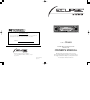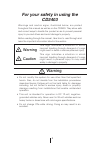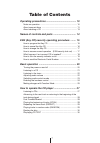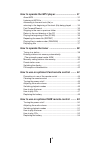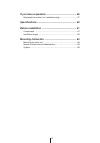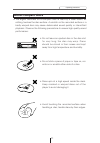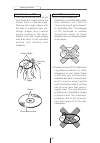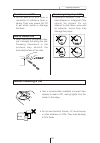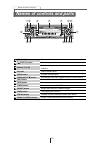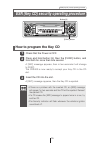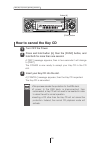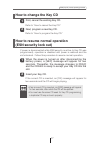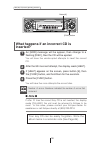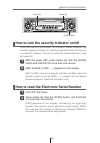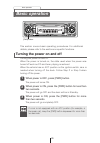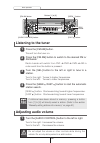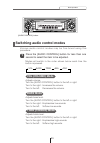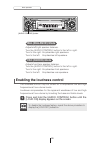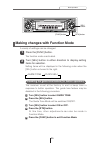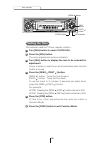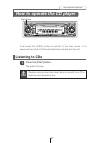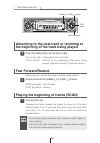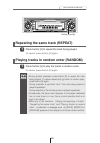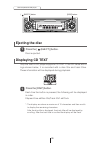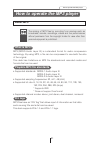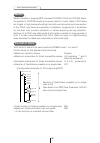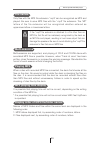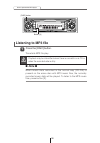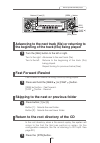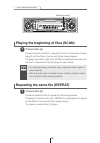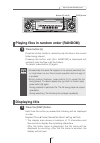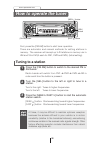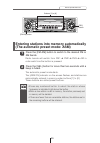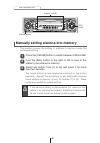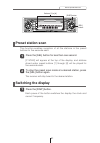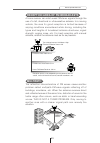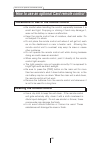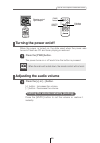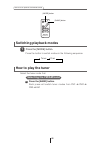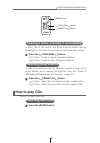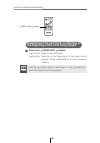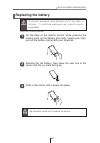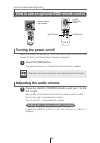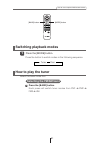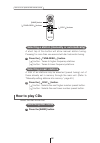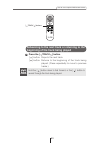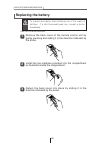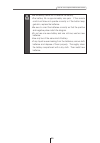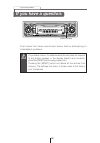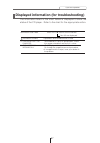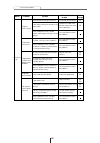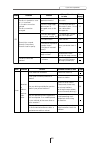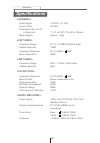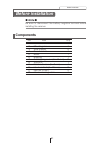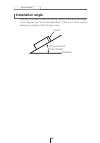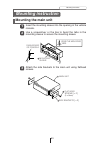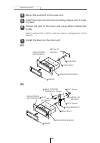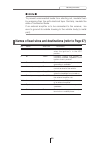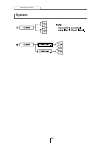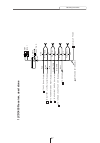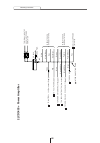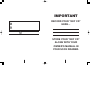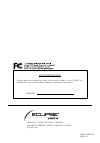- DL manuals
- Eclipse
- Car Stereo System
- CD3403
- Owner's Manual
Eclipse CD3403 Owner's Manual
OWNER'S MANUAL
We appreciate your purchase of this receiver.
Please read through this manual for correct operation.
We suggest that after reading it you keep this manual
in a safe place for future reference.
ESN E3 High-Power CD Receiver with
MP3 Decorder
MODEL
CD3403
DIVISION OF FUJITSU TEN CORP. OF AMERICA
19600 SOUTH VERMONT AVENUE, TORRANCE, CA 90502
(310) 327-2151
090001-1439A700
0303 (Y.O)
CUSTOMER NOTICE
Please retain this booklet and write in the serial number of your CD3403 for
identification. The serial number is labeled or stamped on the chassis.
Serial No.
Summary of CD3403
Page 1
Owner's manual we appreciate your purchase of this receiver. Please read through this manual for correct operation. We suggest that after reading it you keep this manual in a safe place for future reference. Esn e3 high-power cd receiver with mp3 decorder model cd3403 division of fujitsu ten corp. O...
Page 2
For your safety in using the cd3403 warnings and caution signs, illustrated below, are posted throughout this manual as well as on the cd3403. They show safe and correct ways to handle the product so as to prevent personal injury to you and others and avoid damage to property. Before reading through...
Page 3
3 • do not place the vinyl storage bag over a person. It may cause a serious accident or death by suffocation. • do not adjust the controls while driving the car. To adjust the controls, stop the car in a safe location. • to prevent accidents, store batteries for the remote control out of the reach ...
Page 4
4 • to prevent a short circuit from occurring, disconnect the battery's negative terminal before installing this product. Otherwise, an electric shock or injury may result. • when using an existing nut and/or bolt from the vehicle to ground this product, do not use any that secure parts of the steer...
Page 5
5 • play the audio at a moderate volume level that permits you to hear sounds from outside the car. Driving without being able to hear outside sounds may result in an accident. • keep foreign objects out of the disc slot. They may cause fire or electrical shock. Another possibility is that discs may...
Page 6
6 • avoid installing this product in places where it may get wet, such as near windows, or in places that are moist or dusty. Presence of liquid, moisture or dust inside this product can cause short circuiting, resulting in smoke or fire. • do not install this product in locations where it cannot be...
Page 7
7 table of contents operating precautions ............................................. 10 notes on operation ..................................................................... 10 about compact discs .................................................................. 11 about cleaning a cd ..........
Page 8
8 how to operate the mp3 player ............................... 31 about mp3 .................................................................................. 31 listening to mp3 file ................................................................... 34 advancing to the next track (file) or return...
Page 9
9 if you have a question: ............................................ 56 displayed information (for troubleshooting) ................................ 57 specifications ........................................................... 60 before installation ...................................................
Page 10
10 operating precautions handling and care.> • for your safety, play only at volume levels that allow outside sounds to be heard. • we recommend using with this player a disc with the logo shown to the left. • you can play music cds(cd-r/cd-rw) on this player. Be sure to use discs that have been pro...
Page 11
11 operating precautions • the signal recorded on a compact disc is read by a laser beam, so nothing touches the disc surface. A scratch on the recorded surface or a badly warped disc may cause deteriorated sound quality or intermittent playback. Observe the following precautions to ensure high qual...
Page 12
12 operating precautions about cd accessories • do not use accessories (stabilizers, protective seals, laser lens cleaners, etc.) sold for “improving sound performance” or “protecting cds.” the changes in cd thickness or outside dimensions made by these accessories may cause problems in the player. ...
Page 13
13 operating precautions about borrowed cds • do not use a cd with glue or remnants of adhesive tape or labels. They may cause the cd to get stuck inside or damage the deck. How to remove cds • when removing the ejected disc, pull it straight out along the slot. Pressing downward in the process may ...
Page 14
14 names of controls and parts names of controls and parts switches disc modes and switches. Ejects compact disc. Selects radio preset channels and performs disc mode functions. Inserts compact discs. Switches screen display. Automatically finds radio reception and fast forward/rewind. Selects radio...
Page 15
15 esn (key cd) security operating procedure how to program the key cd check that the power is off. 1 press and hold button [6], then the [func] button, and hold both for more than one second. 2 a [sec] message appears, then in two seconds it will change to [disc]. The cd3403 is now ready to accept ...
Page 16
16 esn (key cd) security operating procedure how to cancel the key cd turn off the power. 1 press and hold button [6], then the [func] button, and hold both for more than one second. 2 a [sec] message appears, then in two seconds it will change to [disc]. The cd3403 is now ready to accept your key c...
Page 17
17 esn (key cd) security operating procedure how to change the key cd first, cancel the existing key cd. 1 refer to “how to cancel the key cd.” next, program a new key cd. 2 refer to “how to program the key cd.” how to resume normal operation (esn security lock out) if power is disconnected while es...
Page 18
18 esn (key cd) security operating procedure what happens if an incorrect cd is inserted? An [err] message will be appear, then change to a flashing [disc], then the cd will be ejected. 1 you will have five uninterrupted attempts to insert the correct cd. Press the [func] button. 4 you will have fiv...
Page 19
19 esn (key cd) security operating procedure how to turn the security indicator on/off with the power off, press button [2], then the [func] button and hold both for more than one second. 1 [ind. Flash] or [ind. -----] appears on the display. 2 [ind. Flash] means the security indicator will flash wh...
Page 20
20 basic operation turning the power on and off. When the power is turned on, the state used when the power was turned off such as cd and tuner playing is restored. When the vehicle has no acc position on the ignition switch, care is needed when turning off the deck. Follow step 2 or step 3 when tur...
Page 21
21 basic operation listening to a cd insert a cd into the disc slot, label side up. 1 the cd will start playing. Attention when a cd is already loaded, press the [disc] button to switch to the cd mode. [disc] button.
Page 22
22 basic operation listening to the tuner press the [fm am] button. 1 this will turn the tuner on. Press the [fm am] button to switch to the desired fm or am bands. 2 radio bands will switch from fm1 ➔ fm2 ➔ fm3 ➔ am in order each time the button is pressed. Turn the [sel] button to the left or righ...
Page 23
23 basic operation various audio control modes may be fine-tuned using this procedure. Modes will switch in the order shown below each time the button is pressed. Switching audio control modes press the [audio control] button for less than one second to select the item to be adjusted. 1 [audio contr...
Page 24
24 basic operation adjusts left/right speaker balance. Turn the [audio control] button to the left or right. Turn to the right: emphasizes right speakers. Turn to the left: emphasizes left speakers. Adjusts front/rear speaker balance. Turn the [audio control] button to the left or right. Turn to the...
Page 25
25 basic operation a variety of settings can be changed. The function mode is activated. Setting items will be displayed in the following order when the [sel] button is turned to the right. Making changes with function mode press the [func] button. 1 turn [sel] button in either direction to display ...
Page 26
26 basic operation this receiver uses the 12-hour display notation. Turn [sel] button to select clock adj. Press the [sel] button. The clock adjustment mode is activated. Turn [sel] button to display the item to be selected for adjustment. Hours, minutes or exact hour will be switched each time the ...
Page 27
27 how to operate the cd player listening to cds press the [disc] button. 1 first press the [disc] button to switch to the disc mode. It is assumed here that a cd has already been loaded into the unit. This starts cd play. Playback may be intermittent when there is a scratch on a cd or when the reco...
Page 28
28 how to operate the cd player advancing to the next track or returning to the beginning of the track being played turn the [sel] button to the left or right. 1 turn to the right: advances to the next track. Turn to the left: returns to the beginning of the track being played. (repeat turning for p...
Page 29
29 how to operate the cd player repeating the same track (repeat) press button [5] to repeat the track being played. 1 to cancel, press button [5] again. Playing tracks in random order (random) press button [6] to play the tracks in random order. 1 to cancel, press button [6] again. Attention •doing...
Page 30
30 how to operate the cd player ejecting the disc press the [ (eject)] button. 1 disc is ejected. [ (eject)] button [disp] button displaying cd text press the [disp] button. 1 each time the button is pressed, the following will be displayed in order. Elapsed time ➔ disc title/track title* ➔ clock *:...
Page 31
31 how to operate the mp3 player how to operate the mp3 player about mp3 mp3 (mpeg audio layer iii) is a standard format for audio compression technology. By using mp3, a file can be compressed to one-tenth the size of the original. This deck has limitations on mp3 file standards and recorded media ...
Page 32
32 how to operate the mp3 player media capable of playing mp3 includes cd-rom, cd-r and cd-rw discs. Compared to cd-rom media commonly used for music discs, cd-r discs are fragile in high temperature/high humidity environments and one section of the cd-r may become incapable of playback. Fingerprint...
Page 33
33 how to operate the mp3 player only files with the mp3 file extension ".Mp3" can be recognized as mp3 and played. Be sure to save mp3 files with the ".Mp3" file extension. The "mp" letters of the file extension will be recognized whether entered as uppercase letters or lowercase letters. Multi-ses...
Page 34
34 how to operate the mp3 player listening to mp3 file press the [disc] button. 1 this starts mp3 file play. Playback may be intermittent when there is a scratch on a cd or when the recorded side is dirty. Caution note when music data recorded in the normal way (cd-da) is present on the same disc wi...
Page 35
35 how to operate the mp3 player advancing to the next track (file) or returning to the beginning of the track (file) being played turn the [sel] button to the left or right. 1 turn to the right: advances to the next track (file). Turn to the left: returns to the beginning of the track (file) being ...
Page 36
36 how to operate the mp3 player press the button briefly to play just the first 10 seconds of each song for all the files in the current folder being played. Pressing the button until [all scan] is displayed will play just the first 10 seconds of the first song in each folder. Playing the beginning...
Page 37
37 how to operate the mp3 player attention •occasionally the same file happens to be played (selected) two or more times in a row; this is normal operation and is no sign of a problem. •doing random playback, press button [5] to repeat the file being played. To cancel repeat play (go back to random ...
Page 38
38 how to operate the tuner tuning to a station radio bands will switch from fm1 ➔ fm2 ➔ fm3 ➔ am in order each time the button is pressed. First, press the [fm am] button to start tuner operation. There are automatic and manual methods for setting stations in memory. The receiver will accept up to ...
Page 39
39 how to operate the tuner press the [sel] button for more than two seconds until a beep is heard. 2 the automatic preset mode starts. The [asm on] indicator on the screen flashes, and stations are automatically entered in memory under buttons [1] to [6]. These buttons are called preset buttons. At...
Page 40
40 how to operate the tuner manually setting stations into memory press the [fm am] button to switch between fm and am. 1 turn the [sel] button to the right or left to tune to the station to be entered in memory. 2 this section covers the setting of stations in memory under the numbered buttons. Sel...
Page 41
41 how to operate the tuner preset station scan press the [sel] button for less than one second. 1 [p scan] will appear at the top of the display, and stations stored under preset buttons [1] through [6] will be played for five seconds each. To stop the preset scan mode at a desired station, press t...
Page 42
42 how to operate the tuner fm reception characteristics a characteristic of transmitted signals is that lower frequencies travel further. Fm frequencies are much higher than am’s (similar to a ray of light): they won’t bend but they will reflect. Often, they will be interrupted by tall buildings, m...
Page 43
43 how to operate the tuner a home receiver can catch weak fm stereo signals through the use of a tall, directional or ultra-sensitive antenna. In a moving vehicle, the area for good reception is limited because of varying conditions encountered while driving, including the types and heights of broa...
Page 44
44 how to use an optional card remote control cleaning the remote control precautions in use of the remote control • be careful when handling the control, especially because it is small and light. Dropping or striking it hard may damage it, wear out the battery or cause a malfunction. • keep the rem...
Page 45
45 how to use an optional card remote control [pwr] button [mute] button [+] button [-] button remote-control light receptor turning the power on/off press the [pwr] button. 1 the power turns on or off each time the button is pressed. When the power is turned on, the state used when the power was tu...
Page 46
46 how to use an optional card remote control [mode] button [band] button switching playback modes press the [mode] button. 1 press the button to switch modes in the following sequence: tuner disc how to play the tuner selecting the fm/am band press the [band] button. Each press will switch tuner mo...
Page 47
47 how to use an optional card remote control [band] button [ preset ch ] buttons [ tune • seek ] buttons selecting a station (manually or automatically) press the [ tune•seek ] button. [ ] button: tunes to higher frequency stations. [ ] button: tunes to lower frequency stations. 1 a short tap of th...
Page 48
48 how to use an optional card remote control [ track • aps ] buttons press the [ track•aps ] button. [ ] button: skips to the next track. [ ] button: returns to the beginning of the track being played. (press repeatedly to move to previous tracks.) 1 attention hold the [ ] button down to fast forwa...
Page 49
49 how to use an optional card remote control replacing the battery on the back of the remote control, while pressing the locking knob on the battery slot cover toward your right, pull out the battery carrier with your fingernail. 1 use one cr2025 battery. Unlock remove the old battery, then place t...
Page 50
50 how to use an optional nob remote control cutting the volume instantly (muting) press the [mute] button to cut the volume or restore it instantly. Disc band mode mute illumi pwr e-com track tune seek pu sh-mod e [pwr] button [mute] button remote-control light receptor [audio control] button turni...
Page 51
51 how to use an optional nob remote control disc band mode mute illumi pwr e-com track tune seek pu sh-mod e [mode] button [band] button switching playback modes how to play the tuner press the [mode] button. 1 press the button to switch modes in the following sequence: tuner disc selecting the fm/...
Page 52
52 how to use an optional nob remote control disc band mode mute illumi pwr e-com track tune seek pu sh-mod e [ tune • seek ] buttons [ disc ] buttons [band] button selecting a station (manually or automatically) a short tap of the button will allow manual station tuning. Pressing for more than one ...
Page 53
53 how to use an optional nob remote control disc band mode mute illumi pwr e-com track tune seek pu sh-mod e [ track ] buttons advancing to the next track or returning to the beginning of the track being played press the [ track ] button. [ ] button: skips to the next track. [ ] button: returns to ...
Page 54
54 how to use an optional nob remote control warning to prevent accidents, store batteries out of the reach of children. If a child has swallowed one, consult a doctor immediately. Replacing the battery remove the back cover of the remote control unit by gently pressing and sliding it in the directi...
Page 55
55 how to use an optional nob remote control •be extremely careful not to swallow the battery. •the battery life is approximately one year. If the remote control unit does not operate correctly or if the button lamp gets dim, replace the batteries. •be sure to orient the batteries correctly so that ...
Page 56
56 if you have a question: first check the items mentioned below before attempting to troubleshoot problems. If a problem occurs, for instance when the unit does not respond to any button presses, or the display doesn't work correctly, press the [reset] button using a sharp tool. Pressing the [reset...
Page 57
57 if you have a question: information code table when "info " flashes on the indicator nos.3,5 are displayed. Information contents explanation and remedial action to take 3 discs are dirty or the loaded disc is dirty or upside down. Check damaged it for proper orientation and verify it is clean. 5 ...
Page 58
58 if you have a question: the remote control does not work. No guide tone sounds. Frequencies or titles set in memory are deleted. Power does not turn on. Dead or weak sound common to all is the volume control up sufficiently? Problem mode causes remedial action to take refer to page is the fader o...
Page 59
59 if you have a question: cd problem mode causes remedial action to take refer to page the disc cannot be ejected. The disc cannot be inserted. The disc is ejected as soon as it is insertaed. Or, the disc cannot be ejected. The disc cannot be changed. Sound skips around. Sound is intermittent. Soun...
Page 60
60 specifications general > power supply 14.4v dc (11-16v) current drain 3a max dimensions (w x h x d) in-dash unit 7" x 2" x 6-1/8" (178 x 50 x 155mm) mass (weight) approx. 1.4kg fm tuner > frequency range 87.75~107.9mhz (200khz step) usable sensitivity 13dbf frequency response 30~15,000hz, 3db ste...
Page 61
61 before installation no. Item q'ty 1 main unit 1 2 mounting sleeve 1 3 side bracket 2 4 rear bracket 1 5 bezel 1 6 bushing 1 7 self-tapping screw (6 x 16 mm) 2 8 stud bolt 1 9 flat head screw (5 x 8 mm) 4 10 hex-head bolt (5 x 20 mm) 2 11 hex nut (5 mm) 2 12 interconnecting cable 1 components befo...
Page 62
62 before installation installation angle in order to maintain proper functioning, install the unit within an angle of 30 degrees from horizontal (standard). If this is not done, sound skipping or ejection of the cd may occur. Front standard within an angle of 30 degrees.
Page 63
63 mounting instruction mounting the main unit insert the mounting sleeve into the opening in the vehicle console. 1 use a screwdriver or the like to bend the tabs in the mounting sleeve to secure the mounting sleeve. 2 attach the side brackets to the main unit using flathead screws. 3 bend the moun...
Page 64
64 mounting instruction mount the stud bolt to the main unit. 4 insert the main unit into the mounting sleeve until it locks in place. 5 fasten the rear of the main unit using either method [a] or [b]. 6 install the bezel on the main unit. 7 to p top bezel 5 mounting sleeve 2 stud bolt 8 bushing met...
Page 65
65 mounting instruction names of lead wires and destinations (refer to page 67) no. Name wire color destination 1 acc red connect where the power comes on when the ignition is in the acc position. 2 b+ yellow connect where the power is constantly available, regardless of the ignition switch's positi...
Page 66
66 mounting instruction system.
Page 67
67 mounting instruction antenna plug cd3403 to ba tter y + 12v (per manent supply) interconnecting cable 2 16p y ellow blue orange/white blue/white black red to ground 3 cellular phone 10 front 8 rear 7 12 to power antenna rela y (supply) to headlight switch (illumination) to turn-on lead of each un...
Page 68
68 mounting instruction insula te each wire with t ape insula te each wire with t ape to signal input of auxiliar y power amplifier cd3403 16p antenna plug to ba tter y + 12v (per manent supply) interconnecting cable 2 y ellow blue orange/white blue/white black red to ground 3 12 to power antenna re...
Page 69: Important
Important record your “key cd” here… store your “key cd” along with your owner’s manual in your sock drawer. 69 2.
Page 70
Division of fujitsu ten corp. Of america 19600 south vermont avenue, torrance, ca 90502 (310) 327-2151 090001-1439a700 0303 (y.O) customer notice please retain this booklet and write in the serial number of your cd3403 for identification. The serial number is labeled or stamped on the chassis. Seria...