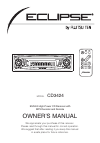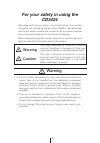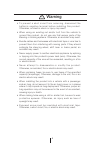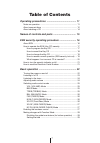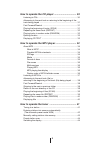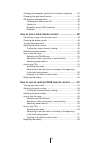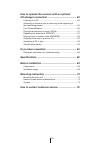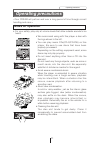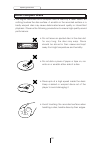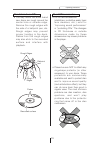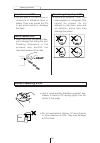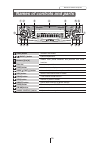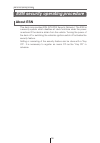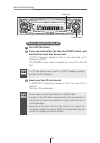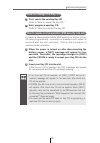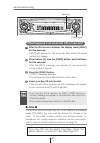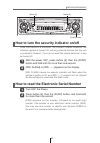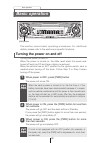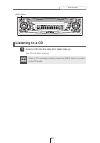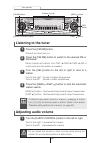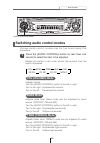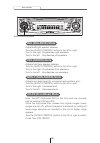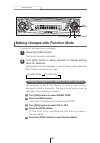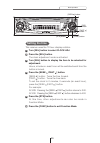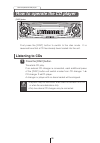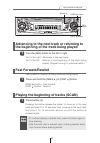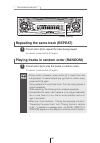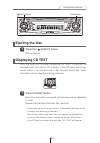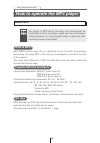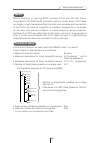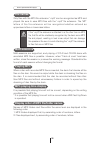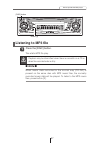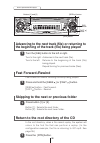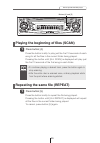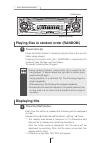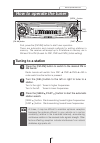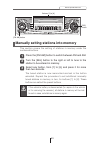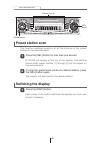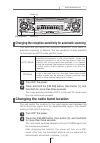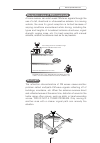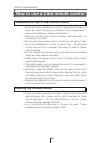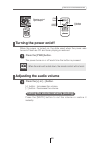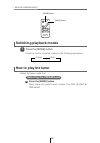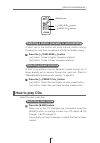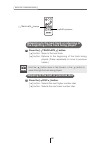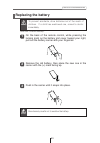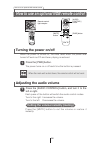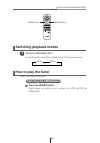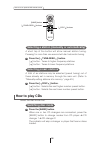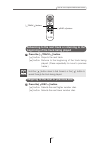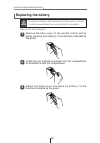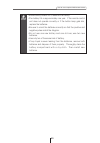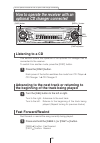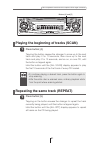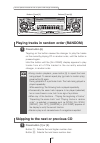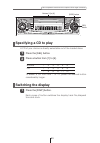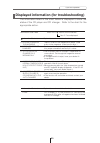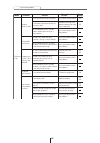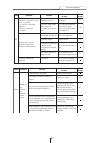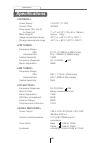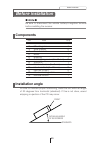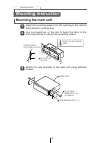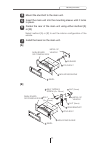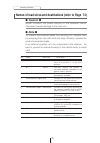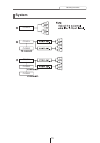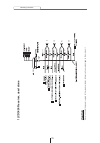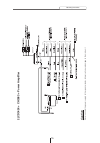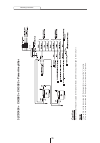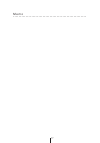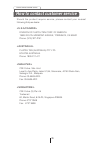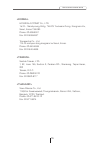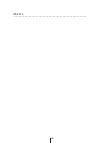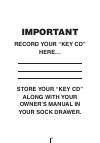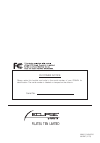- DL manuals
- Eclipse
- Car Receiver
- CD3424
- Owner's Manual
Eclipse CD3424 Owner's Manual
Summary of CD3424
Page 1
Owner's manual we appreciate your purchase of this receiver. Please read through this manual for correct operation. We suggest that after reading it you keep this manual in a safe place for future reference. Esn e3 high-power cd receiver with mp3 decoder and remote model cd3424.
Page 2: For Your Safety In Using The
For your safety in using the cd3424 warnings and caution signs, illustrated below, are posted throughout this manual as well as on the cd3424. They show safe and correct ways to handle the product so as to prevent personal injury to you and others and to avoid property damage. Before reading through...
Page 3
3 • do not place the vinyl storage bag over a person. It may cause a serious accident or death by suffocation. • do not adjust the controls while driving the car. To adjust the controls, stop the car in a safe location. • to prevent accidents, store batteries for the remote control out of the reach ...
Page 4
4 • to prevent a short circuit from occurring, disconnect the battery's negative terminal before installing this product. Otherwise, an electric shock or injury may result. • when using an existing nut and/or bolt from the vehicle to ground this product, do not use any that secure parts of the steer...
Page 5
5 • play the audio at a moderate volume level that permits you to hear sounds from outside the car. Driving without being able to hear outside sounds may result in an accident. • keep foreign objects out of the disc slot. They may cause fire or electrical shock. Another possibility is that discs may...
Page 6
6 • avoid installing this product in places where it may get wet, such as near windows, or in places that are moist or dusty. Presence of liquid, moisture or dust inside this product can cause short circuiting, resulting in smoke or fire. • do not install this product in locations where it cannot be...
Page 7: Table of Contents
7 table of contents operating precautions ............................................ 11 notes on operation ..................................................................... 11 about compact discs .................................................................. 12 about cleaning a cd ...........
Page 8
8 how to operate the cd player ................................. 30 listening to cds ......................................................................... 30 advancing to the next track or returning to the beginning of the track being played .........................................................
Page 9
9 changing the reception sensitivity for automatic scanning ........ 45 changing the radio band location ............................................... 45 fm reception characteristics ...................................................... 46 fm reception differs from am ...............................
Page 10
10 how to operate the receiver with an optional cd changer connected............................................. 60 listening to a cd......................................................................... 60 advancing to the next track or returning to the beginning of the track being played ........
Page 11: Notes On Operation
11 operating precautions handling and care.> • for your safety, play only at volume levels that allow outside sounds to be heard. • we recommend using with this player a disc with the logo shown to the left. • you can play music cds(cd-r/cd-rw) on this player. Be sure to use discs that have been pro...
Page 12: About Compact Discs
12 operating precautions • the signal recorded on a compact disc is read by a laser beam, so nothing touches the disc surface. A scratch on the recorded surface or a badly warped disc may cause deteriorated sound quality or intermittent playback. Observe the following precautions to ensure high qual...
Page 13
13 operating precautions about cd accessories • do not use accessories (stabilizers, protective seals, laser lens cleaners, etc.) sold for “improving sound performance” or “protecting cds.” the changes in cd thickness or outside dimensions made by these accessories may cause problems in the player. ...
Page 14: Okay
14 operating precautions about borrowed cds • do not use a cd with glue or remnants of adhesive tape or labels. They may cause the cd to get stuck inside or damage the deck. How to remove cds • when removing the ejected disc, pull it straight out along the slot. Pressing downward in the process may ...
Page 15: Names of Controls and Parts
15 names of controls and parts names of controls and parts switches disc modes. Ejects compact disc. Selects radio preset channels and performs disc mode functions. Inserts compact discs. Switches screen display. Automatically finds radio reception and fast forward/rewind. Selects radio stations and...
Page 16: About Esn
16 esn security operating procedure esn security operating procedure about esn this deck incorporates esn (eclipse security network). The esn is a security system which disables all deck functions when the power is restored if the deck is stolen from the vehicle. Turning the power of the deck off or...
Page 17: How to Program The Key Cd
17 esn security operating procedure attention •if there is a problem with the inserted cd, an [err] message will appear for two seconds and the cd will be ejected. Reinsert the ejected cd. •if a cd causes the [err] message to appear twice in a row, a [change] message will appear for two seconds. Try...
Page 18: How to Cancel The Key Cd
18 esn security operating procedure attention •this process cancels the protection for the esn deck. •if power to the esn deck is disconnected, then reconnected, a key cd will not need to be inserted in order to return the unit to normal operation. •inserting a cd other than the key cd will not canc...
Page 19: How to Change The Key Cd
19 esn security operating procedure attention •if an incorrect cd is inserted, an [err_] ("err" and error number) message will appear for two seconds, after which the cd will be ejected. •if [err5] (the 5th time an error has occurred) appears, [help] will appear, after which the cd will be ejected. ...
Page 20: O Note O
20 esn security operating procedure attention •if an incorrect cd is inserted, an [err_] ("err" and error number) message will appear for two seconds, after which the cd will be ejected. •this process cancels the protection for the esn deck. After the 5th incorrect attempt, the display reads [help] ...
Page 21
21 esn security operating procedure how to turn the security indicator on/off with the power off, press button [2], then the [func] button and hold both for more than one second. 1 [ind. Flash] or [ind. -----] appears on the display. 2 [ind. Flash] means the security indicator will flash when the ve...
Page 22: Turning The Power On and Off
22 basic operation turning the power on and off. When the power is turned on, the state used when the power was turned off such as cd and tuner playing is restored. When the vehicle has no acc position on the ignition switch, care is needed when turning off the deck. Follow step 2 or step 3 when tur...
Page 23: Listening to A Cd
23 basic operation listening to a cd insert a cd into the disc slot, label side up. 1 the cd will start playing. Attention when a cd is already loaded, press the [disc] button to switch to the cd mode. [disc] button.
Page 24: Listening to The Tuner
24 basic operation listening to the tuner press the [fm am] button. 1 this will turn the tuner on. Press the [fm am] button to switch to the desired fm or am bands. 2 radio bands will switch from fm1 ➔ fm2 ➔ fm3 ➔ am in order each time the button is pressed. Turn the [sel] button to the left or righ...
Page 25: Vol (Volume) Mode
25 basic operation various audio control modes may be fine-tuned using this procedure. Modes will switch in the order shown below each time the button is pressed. Switching audio control modes press the [audio control] button for less than one second to select the item to be adjusted. 1 adjusts volu...
Page 26: Bal (Balance) Mode
26 basic operation adjusts left/right speaker balance. Turn the [audio control] button to the left or right. Turn to the right: emphasizes right speakers. Turn to the left: emphasizes left speakers. Adjusts front/rear speaker balance. Turn the [audio control] button to the left or right. Turn to the...
Page 27: Xo-Nf (Non-Fader) Mode
27 basic operation here, the lpf (low-pass filter) to the non-fader pre-out can be switched on and off. Since the low-pass filter passes only lower ranges (higher ranges are cut off), efficient playback is enabled by cutting off mid to higher range elements not needed for a woofer. Turn the [audio c...
Page 28
28 basic operation a variety of settings can be changed. The function mode is activated. Setting items will be displayed in the following order when the [sel] button is turned to the right. Making changes with function mode press the [func] button. 1 turn [sel] button in either direction to display ...
Page 29: Setting The Time
29 basic operation this receiver uses the 12-hour display notation. Turn [sel] button to select clock adj. Press the [sel] button. The clock adjustment mode is activated. Turn [sel] button to display the item to be selected for adjustment. Hours, minutes or exact hour will be switched each time the ...
Page 30: Listening to Cds
30 how to operate the cd player listening to cds press the [disc] button. 1 first press the [disc] button to switch to the disc mode. It is assumed here that a cd has already been loaded into the unit. This starts cd play. If an external cd changer is connected, each additional press of the [disc] b...
Page 31: Fast Forward/rewind
31 how to operate the cd player advancing to the next track or returning to the beginning of the track being played turn the [sel] button to the left or right. 1 turn to the right: advances to the next track. Turn to the left: returns to the beginning of the track being played. (repeat turning for p...
Page 32
32 how to operate the cd player repeating the same track (repeat) press button [5] to repeat the track being played. 1 to cancel, press button [5] again. Playing tracks in random order (random) press button [6] to play the tracks in random order. 1 to cancel, press button [6] again. Attention •doing...
Page 33: Ejecting The Disc
33 how to operate the cd player ejecting the disc press the [ (eject)] button. 1 disc is ejected. Displaying cd text press the [disp] button. 1 each time the button is pressed, the following will be displayed in order. Elapsed time ➔ disc title/track title* ➔ clock *: the display are shows a maximum...
Page 34: About Mp3
34 how to operate the mp3 player about mp3 how to operate the mp3 player mp3 (mpeg audio layer iii) is a standard format for audio compression technology. By using mp3, a file can be compressed to one-tenth the size of the original. This deck has limitations on mp3 file standards and recorded media ...
Page 35: Media
35 how to operate the mp3 player media capable of playing mp3 includes cd-r and cd-rw discs. Compared to cd-rom media commonly used for music discs, cd-r discs are fragile in high temperature/high humidity environments and one section of the cd-r may become incapable of playback. Fingerprints or scr...
Page 36: File Names
36 how to operate the mp3 player caution only files with the mp3 file extension ".Mp3" can be recognized as mp3 and played. Be sure to save mp3 files with the ".Mp3" file extension. The "mp" letters of the file extension will be recognized whether entered as uppercase letters or lowercase letters. M...
Page 37: Listening to Mp3 File
37 how to operate the mp3 player listening to mp3 file press the [disc] button. 1 this starts mp3 file play. Playback may be intermittent when there is a scratch on a cd or when the recorded side is dirty. Caution note when music data recorded in the normal way (cd-da) is present on the same disc wi...
Page 38: Fast Forward /rewind
38 how to operate the mp3 player skipping to the next or previous folder press button [1] or [2]. 1 button [1]: selects the next folder. Button [2]: selects the next lower folder. Fast forward or rewind the song currently being played. [seek ] button : fast forward. [fast ] button : rewind. Fast for...
Page 39
39 how to operate the mp3 player press the button briefly to play just the first 10 seconds of each song for all the files in the current folder being played. Pressing the button until [all scan] is displayed will play just the first 10 seconds of the first song in each folder. Playing the beginning...
Page 40: Displaying Title
40 how to operate the mp3 player press the button briefly to randomly play the files in the current folder being played. Pressing the button until [all random] is displayed will randomly play the files in all the folders. To cancel, press button [6] again. Playing files in random order (random) pres...
Page 41: Tuning to A Station
41 how to operate the tuner tuning to a station radio bands will switch from fm1 ➔ fm2 ➔ fm3 ➔ am in order each time the button is pressed. First, press the [fm am] button to start tuner operation. There are automatic and manual methods for setting stations in memory. The receiver will accept up to ...
Page 42
42 how to operate the tuner press the [sel] button for more than two seconds until a beep is heard. 2 the automatic preset mode starts. The [asm on] indicator on the screen flashes, and stations are automatically entered in memory under buttons [1] to [6]. These buttons are called preset buttons. At...
Page 43
43 how to operate the tuner manually setting stations into memory press the [fm am] button to switch between fm and am. 1 turn the [sel] button to the right or left to tune to the station to be entered in memory. 2 this section covers the setting of stations in memory under the numbered buttons. Sel...
Page 44: Preset Station Scan
44 how to operate the tuner preset station scan press the [sel] button for less than one second. 1 [p scan] will appear at the top of the display, and stations stored under preset buttons [1] through [6] will be played for five seconds each. To stop the preset scan mode at a desired station, press t...
Page 45
45 how to operate the tuner [fm am] button button [1] button [3] changing the reception sensitivity for automatic scanning turn off the power. 1 press and hold the [fm am] button, then button [1], and hold both for more than three seconds. 2 the mode switches between auto mode and dx mode each time ...
Page 46: Fm Reception Characteristics
46 how to operate the tuner fm reception characteristics a characteristic of transmitted signals is that lower frequencies travel further. Fm frequencies are much higher than am’s (similar to a ray of light): they won’t bend but they will reflect. Often, they will be interrupted by tall buildings, m...
Page 47: Multipath
47 how to operate the tuner a home receiver can catch weak fm stereo signals through the use of a tall, directional or ultra-sensitive antenna. In a moving vehicle, the area for good reception is limited because of varying conditions encountered while driving, including the types and heights of broa...
Page 48: Cleaning The Remote Control
48 how to use a card remote control cleaning the remote control precautions in use of the remote control • be careful when handling the control, especially because it is small and light. Dropping or striking it hard may damage it, wear out the battery or cause a malfunction. • keep the remote contro...
Page 49: Turning The Power On/off
49 how to use a card remote control [pwr] button [mute] button [+] button [-] button remote-control light receptor turning the power on/off press the [pwr] button. 1 the power turns on or off each time the button is pressed. When the power is turned on, the state used when the power was turned off s...
Page 50: Switching Playback Modes
50 how to use a card remote control [mode] button [band] button switching playback modes press the [mode] button. 1 press the button to switch modes in the following sequence: tuner disc how to play the tuner selecting the fm/am band press the [band] button. Each press will switch tuner modes from f...
Page 51: Selecting Preset Stations
51 how to use a card remote control [band] button [ preset ch ] buttons [ tune • seek ] buttons selecting a station (manually or automatically) press the [ tune•seek ] button. [ ] button: tunes to higher frequency stations. [ ] button: tunes to lower frequency stations. 1 a short tap of the button w...
Page 52
52 how to use a card remote control [ track • aps ] buttons press the [ track•aps ] button. [ ] button: skips to the next track. [ ] button: returns to the beginning of the track being played. (press repeatedly to move to previous tracks.) 1 attention hold the [ ] button down to fast forward, or the...
Page 53: Replacing The Battery
53 how to use a card remote control replacing the battery on the back of the remote control, while pressing the locking knob on the battery slot cover toward your right, pull out the battery carrier with your fingernail. 1 use one cr2025 battery. Unlock remove the old battery, then place the new one...
Page 54: Turning The Power On/off
54 how to use an optional nob remote control disc band mode mute illumi pwr e-com track tune seek pu sh-mod e [pwr] button [mute] button remote-control light receptor [audio control] button turning the power on/off press the [pwr] button. 1 the power turns on or off each time the button is pressed. ...
Page 55: Switching Playback Modes
55 how to use an optional nob remote control disc band mode mute illumi pwr e-com track tune seek pu sh-mod e [mode] button [band] button switching playback modes how to play the tuner press the [mode] button. 1 press the button to switch modes in the following sequence: tuner disc selecting the fm/...
Page 56: How to Play Cds
56 how to use an optional nob remote control disc band mode mute illumi pwr e-com track tune seek pu sh-mod e [ tune • seek ] buttons [ disc ] buttons [band] button selecting a station (manually or automatically) a short tap of the button will allow manual station tuning. Pressing for more than one ...
Page 57
57 how to use an optional nob remote control disc band mode mute illumi pwr e-com track tune seek pu sh-mod e [ disc ] buttons [ track ] buttons advancing to the next track or returning to the beginning of the track being played press the [ track ] button. [ ] button: skips to the next track. [ ] bu...
Page 58: Replacing The Battery
58 how to use an optional nob remote control warning to prevent accidents, store batteries out of the reach of children. If a child has swallowed one, consult a doctor immediately. Replacing the battery remove the back cover of the remote control unit by gently pressing and sliding it in the directi...
Page 59
59 how to use an optional nob remote control •be extremely careful not to swallow the battery. •the battery life is approximately one year. If the remote control unit does not operate correctly or if the button lamp gets dim, replace the batteries. •be sure to orient the batteries correctly so that ...
Page 60: Listening to A Cd
60 how to operate the receiver with an optional cd changer connected how to operate the receiver with an optional cd changer connected listening to a cd fast forward/rewind advancing to the next track or returning to the beginning of the track being played this section covers the operation of an opt...
Page 61
61 how to operate the receiver with an optional cd changer connected playing the beginning of tracks (scan) press button [4]. Tapping the button causes the changer to move up to the next track and play it for 10 seconds, then move up to the next track and play it for 10 seconds, and so on, on one cd...
Page 62
62 how to operate the receiver with an optional cd changer connected skipping to the next or previous cd press button [1] or [2]. Button [1]: selects the next higher number disc. Button [2]: selects the next lower number disc. 1 playing tracks in random order (random) press button [6]. Tapping on th...
Page 63: Switching The Display
63 how to operate the receiver with an optional cd changer connected switching the display press the [disp] button. Each press of button switches the display track no./elapsed time and clock. 1 specifying a cd to play press the [sel] button. Buttons 1 2 3 4 5 6 cd 1 2 3 4 5 6 7 8 9 10 11 12 to selec...
Page 64: If You Have A Question:
64 if you have a question: first check the items mentioned below before attempting to troubleshoot problems. If a problem occurs, for instance when the unit does not respond to any button presses, or the display doesn't work correctly, press the [reset] button using a sharp tool. Pressing the [reset...
Page 65
65 if you have a question: displayed information (for troubleshooting) the information listed in the chart below is displayed to show the status of the cd player and cd changer. Refer to the chart for the appropriate action. Information code table when "info " flashes on the indicator nos.2~7 are di...
Page 66
66 if you have a question: problem mode causes remedial action to take refer to page common to all dead or weak sound power does not turn on. Frequencies or titles set in memory are deleted. No guide tone sounds. The remote control does not work. Is the volume control up sufficiently? Turn up the vo...
Page 67
67 if you have a question: problem mode causes remedial action to take refer to page the disc cannot be inserted. The disc is ejected as soon as it is inserted. Or, the disc cannot be ejected. The disc cannot be changed. Is an extra label or seal applied to the disc? Are there rough edges, deformati...
Page 68: Specifications
68 specifications general > power supply 14.4v dc (11-16v) current drain 3a max dimensions (w x h x d) in-dash unit 7" x 2" x 6-1/5" (178 x 50 x 158mm) mass (weight) approx. 1.4kg usage temperature range -20°c to + 65°c (-4°f to 149°f ) storage temperature range -40°c to + 85°c (-20°f to 185°f ) fm ...
Page 69: Components
69 before installation no. Item q'ty 1 main unit 1 2 mounting sleeve 1 3 side bracket 2 4 rear bracket 1 5 bezel 1 6 bushing 1 7 self-tapping screw (6 x 16 mm) 2 8 stud bolt 1 9 flat head screw (5 x 8 mm) 4 10 hex-head bolt (5 x 20 mm) 2 11 hex nut (5 mm) 2 12 interconnecting cable 1 13 remote contr...
Page 70: Mounting The Main Unit
70 mounting instruction mounting the main unit insert the mounting sleeve into the opening in the vehicle dash board or console box. 1 use a screwdriver or the like to bend the tabs in the mounting sleeve to secure the mounting sleeve. 2 attach the side brackets to the main unit using flathead screw...
Page 71: [A]
71 mounting instruction mount the stud bolt to the main unit. 4 insert the main unit into the mounting sleeve until it locks in place. 5 fasten the rear of the main unit using either method [a] or [b]. 6 install the bezel on the main unit. 7 bezel 5 mounting sleeve 2 stud bolt 8 bushing metal of veh...
Page 72: O Note O
72 mounting instruction names of lead wires and destinations (refer to page 74) no. Name wire color destination 1 acc red connect where the power comes on when the ignition is in the acc position. 2 b+ yellow connect where the power is constantly available, regardless of the ignition switch's positi...
Page 73: System
73 mounting instruction system cd3424 cd3424 ch3083 ch3083 cd3424 ch3083.
Page 74: 1) Cd3424 Receiver
74 mounting instruction 7 3424 fl fr rl rr (+) (–) (+) (–) (+) (–) (+) (–) 1) cd3424 receiver , used alone caution never connect the power supply to the speaker leads, otherwise it cause damage to the main unit..
Page 75: 2) Cd3424 + Ch3083 + P
75 mounting instruction cd3424 ch3083 (+) (– ) (+) (+) (+) (– ) (– ) (– ) 2) cd3424 + ch3083 + p o wer amplifier caution never connect the power supply to the speaker leads, otherwise it cause damage to the main unit..
Page 76: Wer Amplifier
76 mounting instruction cd3424 ch3083 ch3083 (+) (– ) (+) (– ) (+) (– ) (+) (– ) 3) cd3424 + ch3083 + ch3083 + p o wer amplifier caution never connect the power supply to the speaker leads, otherwise it cause damage to the main unit. Note 1.The switch on the back side of cd changer (a) must be set t...
Page 77
77 m e m o • • • • • • • • • • • • • • • • • • • • • • • • • • • • • • • • • • • • • • • • • • • • • • • • • • • •.
Page 78
78 how to contact customer service should the product require service, please contact your nearest following eclipse dealer. U.S.A/canada > division of fujitsu ten corp. Of america 19600 south vermont avenue, torrance, ca 90502 phone: (310) 327-2151 australia > fujitsu ten (australia) pty ltd. Eclip...
Page 79
79 how to contact customer service korea > hyundai autonet co., ltd. 1st fl. Namhyoung bldg, 746-23 yeoksam-dong, kangnam-ku, seoul, korea 135-080 phone: 02-508-6001 fax: 02-2-508-6067 transpectra co., ltd. 115-16 nonhyun dong kangnam ku seoul, korea. Phone: 02-540-4595 fax: 02-2-540-4666 taiwan > s...
Page 80
80 m e m o • • • • • • • • • • • • • • • • • • • • • • • • • • • • • • • • • • • • • • • • • • • • • • • • • • • •.
Page 81: Important
Important record your “key cd” here… store your “key cd” along with your owner’s manual in your sock drawer. 81.
Page 82
090001-14540700 0312mt (y.Ts) customer notice please retain this booklet and write in the serial number of your cd3424 for identification. The serial number is labeled or stamped on the chassis. Serial no. Fujitsu ten limited.