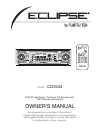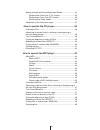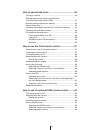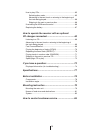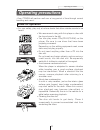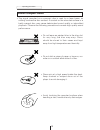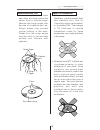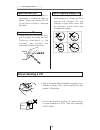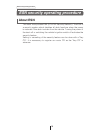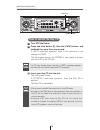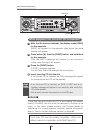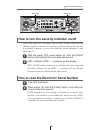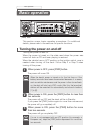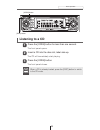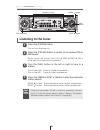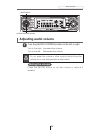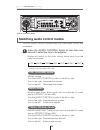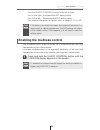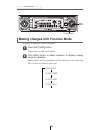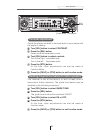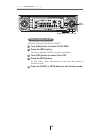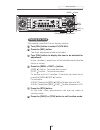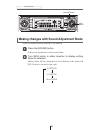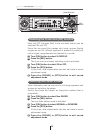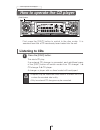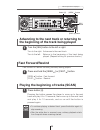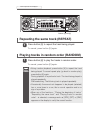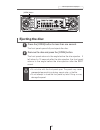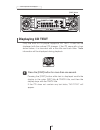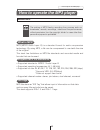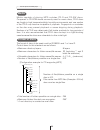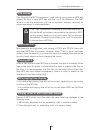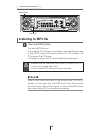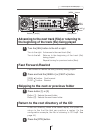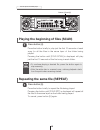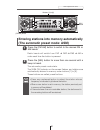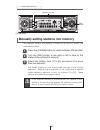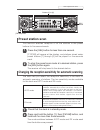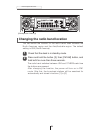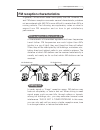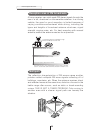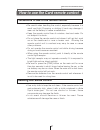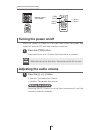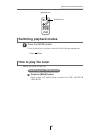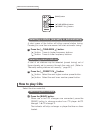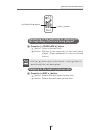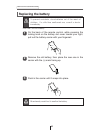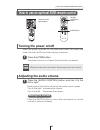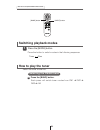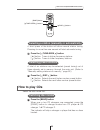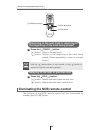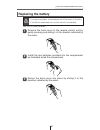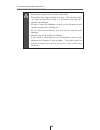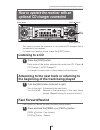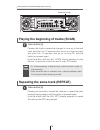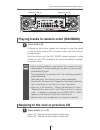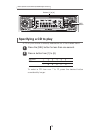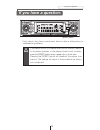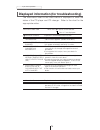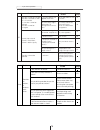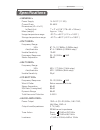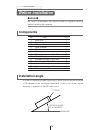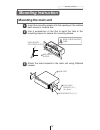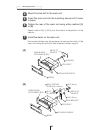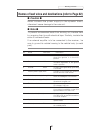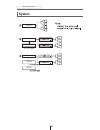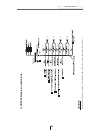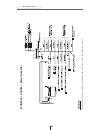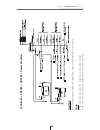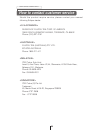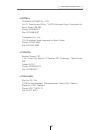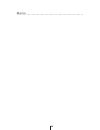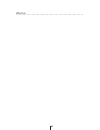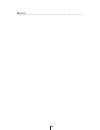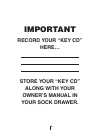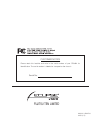- DL manuals
- Eclipse
- Car Stereo System
- CD3434
- Owner's Manual
Eclipse CD3434 Owner's Manual
Summary of CD3434
Page 1
Owner's manual we appreciate your purchase of this receiver. Please read through this manual for correct operation. We suggest that after reading it you keep this manual in a safe place for future reference. Esn e3 high-power "full-face" cd receiver with mp3 decoder and remote model cd3434.
Page 2: For Your Safety In Using The
For your safety in using the cd3434 warnings and caution signs, illustrated below, are posted throughout this manual as well as on the cd3434. They show safe and correct ways to handle the product so as to prevent personal injury to you and others and to avoid property damage. Before reading through...
Page 3
3 • do not place the vinyl storage bag over a person. It may cause a serious accident or death by suffocation. • do not adjust the controls while driving the car. To adjust the controls, stop the car in a safe location. • to prevent accidents, store batteries for the remote control out of the reach ...
Page 4
4 • to prevent a short circuit from occurring, disconnect the battery's negative terminal before installing this product. Otherwise, an electric shock or injury may result. • when using an existing nut and/or bolt from the vehicle to ground this product, do not use any that secure parts of the steer...
Page 5
5 • play the audio at a moderate volume level that permits you to hear sounds from outside the car. Driving without being able to hear outside sounds may result in an accident. • keep foreign objects out of the disc slot. They may cause fire or electrical shock. Another possibility is that discs may...
Page 6
6 • avoid installing this product in places where it may get wet, such as near windows, or in places that are moist or dusty. Presence of liquid, moisture or dust inside this product can cause short circuiting, resulting in smoke or fire. • do not install this product in locations where it cannot be...
Page 7: Table of Contents
7 table of contents operating precautions ..............................................11 notes on operation .......................................................................11 about compact discs ....................................................................12 about cleaning a cd ........
Page 8
8 making changes with sound adjustment mode ...........................34 disabling the cross over (f, r) function ...............................35 disabling the cross over (nf) function .................................36 switching non-fader modes..................................................3...
Page 9
9 how to operate the tuner...........................................50 tuning to a station........................................................................50 entering stations into memory automatically (the automatic preset mode: asm) .............................................51 manually ...
Page 10
10 how to play cds...........................................................................65 switching disc mode ..............................................................65 advancing to the next track or returning to the beginning of the track being played.......................................
Page 11: Notes On Operation
11 operating precautions handling and care.> • for your safety, play only at volume levels that allow outside sounds to be heard. • we recommend using with this player a disc with the logo shown to the left. • you can play music cds(cd-r/cd-rw) on this player. Be sure to use discs that have been pro...
Page 12: About Compact Discs
12 operating precautions • the signal recorded on a compact disc is read by a laser beam, so nothing touches the disc surface. A scratch on the recorded surface or a badly warped disc may cause deteriorated sound quality or intermittent playback. Observe the following precautions to ensure high qual...
Page 13
13 operating precautions about cd accessories • do not use accessories (stabilizers, protective seals, laser lens cleaners, etc.) sold for “improving sound performance” or “protecting cds.” the changes in cd thickness or outside dimensions made by these accessories may cause problems in the player. ...
Page 14: Okay
14 operating precautions about borrowed cds • do not use a cd with glue or remnants of adhesive tape or labels. They may cause the cd to get stuck inside or damage the deck. How to remove cds • when removing the ejected disc, pull it straight out along the slot. Pressing downward in the process may ...
Page 15: Front View
15 names of controls and parts front view with the front open never place an object or rest your hands or the like on the front panel. Caution names of controls and parts switches disc modes. Activates and deactivates mute. Opens/closes front panel and adjusts angle. Selects radio preset channels an...
Page 16: About Esn
16 esn security operating procedure esn security operating procedure about esn this deck incorporates esn (eclipse security network). The esn is a security system which disables all deck functions when the power is restored if the deck is stolen from the vehicle. Turning the power of the deck off or...
Page 17: How to Program The Key Cd
17 esn security operating procedure attention •if there is a problem with the inserted cd, an [err] message will appear for two seconds and the cd will be ejected. Reinsert the ejected cd. •if a cd causes the [err] message to appear twice in a row, a [change] message will appear for two seconds. Try...
Page 18: How to Cancel The Key Cd
18 esn security operating procedure attention •this process cancels the protection for the esn deck. •if power to the esn deck is disconnected, then reconnected, a key cd will not need to be inserted in order to return the unit to normal operation. •inserting a cd other than the key cd will not canc...
Page 19: How to Change The Key Cd
19 esn security operating procedure attention •if an incorrect cd is inserted, an [err_] ("err" and error number) message will appear for two seconds, after which the cd will be ejected. •if [err5] (the 5th time an error has occurred) appears, [help] will appear, after which the cd will be ejected. ...
Page 20: Note
20 esn security operating procedure attention •if an incorrect cd is inserted, an [err_] ("err" and error number) message will appear for two seconds, after which the cd will be ejected. •this process cancels the protection for the esn deck. After the 5th incorrect attempt, the display reads [help] ...
Page 21
21 esn security operating procedure how to turn the security indicator on/off with the power off, press button [2], then the [func] button and hold both for more than one second. 1 [ind. Flash] or [ind. -----] appears on the display. 2 [ind. Flash] means the security indicator will flash when the ve...
Page 22: Turning The Power On and Off
22 basic operation turning the power on and off. When the power is turned on, the state used when the power was turned off such as cd and tuner playing is restored. When the vehicle has no acc position on the ignition switch, care is needed when turning off the deck. Follow step 2 or step 3 when tur...
Page 23: Listening to A Cd
23 basic operation listening to a cd press the [open] button for less than one second. 1 the front panel opens. Insert a cd into the disc slot, label side up. 2 the cd will immediately start playing. Press the [open] button. 3 the front panel closes. Attention when a cd is already loaded, press the ...
Page 24: Listening to The Tuner
24 basic operation listening to the tuner press the [fm am] button. 1 this will turn the tuner on. Press the [fm am] button to switch to the desired fm or am bands. 2 radio bands will switch from fm1 ➔ fm2 ➔ fm3 ➔ am in order each time the button is pressed. Turn the [sel] button to the left or righ...
Page 25: Adjusting Audio Volume
25 basic operation warning adjusting audio volume turn the [audio control] button to the left or right. 1 turn to the right: increases the volume. Turn to the left: decreases the volume. Do not adjust the volume or other controls while driving the vehicle. Do so only while parked in a safe location....
Page 26: Treb (Treble) Mode
26 basic operation adjusts treble level. Treble mode can be adjusted for each source (cdp/cdc, fm and am). Turn the [audio control] button to the left or right. Turn to the right: emphasizes high sounds. Turn to the left: softens high sounds. Treb (treble) mode various audio control modes may be fin...
Page 27: Bal (Balance) Mode
27 basic operation adjusts left/right speaker balance. Turn the [audio control] button to the left or right. Turn to the right: emphasizes right speakers. Turn to the left: emphasizes left speakers. Bal (balance) mode adjusts front/rear speaker balance. Turn the [audio control] button to the left or...
Page 28
28 basic operation you can set different volume levels for each audio mode. The volume for the initial fm mode (default value: 40) is used as a reference for storing the differences in volume that have been set for each audio mode. When svc is set, the volume level can change as shown in the example...
Page 29
29 basic operation attention to disable the loudness feature, repeat the above procedure to display the [loud off] indication. Attention if the battery terminals have been disconnected because of a reason such as vehicle maintenance, the svc settings will return to their default values. If this happ...
Page 30
30 basic operation a variety of settings can be changed. The function mode is activated. Setting items will be displayed in the following order when the [sel] button is turned to the right. Making changes with function mode press the [func] button. 1 turn [sel] button in either direction to display ...
Page 31: Contrast Adjustment
31 basic operation the receiver is set at the factory to emit a beep tone in response to button operation. The guide tone feature may be disabled in the following procedure: turn [sel] button to select guide tone. Press the [sel] button. The guide tone mode will be switched on/off. Turn [sel] button...
Page 32: Clock Display On/off
32 basic operation switches the clock display to on/off. Turn [sel] button to select clock disp. Press the [sel] button. The clock display on/off mode is activated. Turn [sel] button to select on or off. Press the [rtn] button. At this time, other adjustments can also be made in function mode. Press...
Page 33: Setting The Time
33 basic operation this receiver uses the 12-hour display notation. Turn [sel] button to select clock adj. Press the [sel] button. The clock adjustment mode is activated. Turn [sel] button to display the item to be selected for adjustment. Hours, minutes or exact hour will be switched each time the ...
Page 34
34 basic operation [sound] button used to adjust acoustic feature in the vehicle. The sound adjustment mode is activated. Making changes with sound adjustment mode press the [sound] button. 1 setting items will be displayed in the following order when the [sel] button is turned to the right. Turn [s...
Page 35
35 basic operation here, the hpf (high-pass filter) to the front and rear pre-outs can be switched on and off. Since the high-pass filter passes only higher ranges (lower ranges are cut off), efficient playback is enabled by cutting off lower-range elements not needed for the mid to higher range spe...
Page 36: Switching Non-Fader Modes
36 basic operation here, the lpf (low-pass filter) to the non-fader pre-out can be switched on and off. Since the low-pass filter passes only lower ranges (higher ranges are cut off), efficient playback is enabled by cutting off mid to higher range elements not needed for a woofer. Turn [sel] button...
Page 37
37 basic operation adjustment of the front panel angle while holding the button, the front panel opens regardless of the stage. The operation stops when the limit of adjustable angles is reached. Press and hold the [open] button for more than one second. 1 the front panel will be completely closed. ...
Page 38: Listening to Cds
38 how to operate the cd player listening to cds press the [disc] button. 1 first press the [disc] button to switch to the disc mode. It is assumed here that a cd has already been loaded into the unit. This starts cd play. If an external cd changer is connected, each additional press of the [disc] b...
Page 39: Fast Forward/rewind
39 how to operate the cd player [seek ] button [fast ] button button [4] advancing to the next track or returning to the beginning of the track being played turn the [sel] button to the left or right. 1 turn to the right: advances to the next track. Turn to the left: returns to the beginning of the ...
Page 40
40 how to operate the cd player repeating the same track (repeat) press button [5] to repeat the track being played. 1 to cancel, press button [5] again. Playing tracks in random order (random) press button [6] to play the tracks in random order. 1 to cancel, press button [6] again. Buttons [5] and ...
Page 41: Ejecting The Disc
41 how to operate the cd player ejecting the disc press the [open] button for less than one second. 1 the front panel opens fully and ejects the disc. Remove the disc and press the [open] button. 2 the front panel returns to the angle before the disc ejection. If left alone for 15 seconds after the ...
Page 42: Displaying Cd Text
42 how to operate the cd player displaying cd text press the [disp] button for more than one second. 1 pressing the [disp] button while text is displayed scrolls the display in the order disc title ➔ track title, and then the display stops with the track title. If the cd does not contain any text da...
Page 43: About Mp3
43 how to operate the mp3 player how to operate the mp3 player about mp3 mp3 (mpeg audio layer iii) is a standard format for audio compression technology. By using mp3, a file can be compressed to one-tenth the size of the original. This deck has limitations on mp3 file standards and recorded media ...
Page 44: Media
44 how to operate the mp3 player media capable of playing mp3 includes cd-r and cd-rw discs. Compared to cd-rom media commonly used for music discs, cd-r discs are fragile in high temperature/high humidity environments and one section of the cd-r may become incapable of playback. Fingerprints or scr...
Page 45: File Names
45 how to operate the mp3 player only files with the mp3 file extension ".Mp3" can be recognized as mp3 and played. Be sure to save mp3 files with the ".Mp3" file extension. The "mp" letters of the file extension will be recognized whether entered as uppercase letters or lowercase letters. Multi-ses...
Page 46: Listening to Mp3 File
46 how to operate the mp3 player listening to mp3 file press the [disc] button. 1 this starts mp3 file play. If an external cd changer is connected, each additional press of the [disc] button will switch modes from cd changer 1 ➔ cd changer 2 ➔ cd player. A changer or player with no discs loaded wil...
Page 47: Fast Forward /rewind
47 how to operate the mp3 player advancing to the next track (file) or returning to the beginning of the track (file) being played turn the [sel] button to the left or right. 1 turn to the right: advances to the next track (file). Turn to the left: returns to the beginning of the track (file) being ...
Page 48
48 how to operate the mp3 player press the button briefly to play just the first 10 seconds of each song for all the files in the same layer of the folder being played. Pressing the button until [fold scan] is displayed will play just the first 10 seconds of the first song in each folder. Playing th...
Page 49: Displaying Title
49 how to operate the mp3 player press the button briefly to randomly play the files in the same layer as the folder being played. Pressing the button until [all random] is displayed will randomly play the files in all the folders. To cancel, press button [6] again. Playing files in random order (ra...
Page 50: Tuning to A Station
50 how to operate the tuner tuning to a station radio bands will switch from fm1 ➔ fm2 ➔ fm3 ➔ am in order each time the button is pressed. First, press the [fm am] button to start tuner operation. There are automatic and manual methods for setting stations in memory. The receiver will accept up to ...
Page 51
51 how to operate the tuner press the [sel] button for more than one second until a beep is heard. 2 the automatic preset mode starts. The [asm on] indicator on the screen flashes, and stations are automatically entered in memory under buttons [1] to [6]. These buttons are called preset buttons. Att...
Page 52
52 how to operate the tuner manually setting stations into memory press the [fm am] button to switch between fm and am. 1 turn the [sel] button to the right or left to tune to the station to be entered in memory. 2 this section covers the setting of stations in memory under the numbered buttons. Sel...
Page 53: Preset Station Scan
53 how to operate the tuner preset station scan press the [sel] button for less than one second. 1 [p scan] will appear at the display, and stations stored under preset buttons [1] through [6] will be played for five seconds each. To stop the preset scan mode at a desired station, press the [sel] bu...
Page 54
54 how to operate the tuner changing the radio band location you can switch the location for the radio bands used between the north american region and the asia/australia region. The default setting is usa (north america). Check that the deck is in standby mode. 1 press and hold the button [3], then...
Page 55: Fm Reception Characteristics
55 how to operate the tuner fm reception characteristics a characteristic of transmitted signals is that lower frequencies travel further. Fm frequencies are much higher than am’s (similar to a ray of light): they won’t bend but they will reflect. Often, they will be interrupted by tall buildings, m...
Page 56: Multipath
56 how to operate the tuner a home receiver can catch weak fm stereo signals through the use of a tall, directional or ultra-sensitive antenna. In a moving vehicle, the area for good reception is limited because of varying conditions encountered while driving, including the types and heights of broa...
Page 57: Cleaning The Remote Control
57 how to use the card remote control cleaning the remote control precautions in use of the remote control • be careful when handling the control, especially because it is small and light. Dropping or striking it hard may damage it, wear out the battery or cause a malfunction. • keep the remote cont...
Page 58: Turning The Power On/off
58 how to use the card remote control [pwr] button [mute] button [+] button [-] button remote-control light receptor turning the power on/off press the [pwr] button. 1 the power turns on or off each time the button is pressed. When the power is turned on, the state used when the power was turned off...
Page 59: Switching Playback Modes
59 how to use the card remote control [mode] button [band] button switching playback modes press the [mode] button. 1 press the button to switch modes in the following sequence: tuner disc how to play the tuner selecting the fm/am band press the [band] button. Each press will switch tuner modes from...
Page 60: Selecting Preset Stations
60 how to use the card remote control [band] button [ preset ch ] buttons [ tune•seek ] buttons selecting a station (manually or automatically) press the [ tune•seek ] button. [ ] button: tunes to higher frequency stations. [ ] button: tunes to lower frequency stations. 1 a short press of the button...
Page 61
61 how to use the card remote control [ disc ] buttons [ track•aps ] buttons press the [ track•aps ] button. [ ] button: skips to the next track. [ ] button: returns to the beginning of the track being played. (press repeatedly to move to previous tracks.) 1 skipping to the next or previous disc pre...
Page 62: Replacing The Battery
62 how to use the card remote control replacing the battery on the back of the remote control, while pressing the locking knob on the battery slot cover toward your right, pull out the battery carrier with your fingernail. 1 use one cr2025 battery. Unlock remove the old battery, then place the new o...
Page 63: Muting The Volume
63 how to use an optional nob remote control [mute] button muting the volume press the [mute] button for more than one second to cut the volume or restore it instantly. Disc band mode mute illumi pwr e-com track tune seek pu sh-mod e [pwr] button remote-control light receptor [audio control] button ...
Page 64: Switching Playback Modes
64 how to use an optional nob remote control disc band mode mute illumi pwr e-com track tune seek pu sh-mod e [mode] button [band] button switching playback modes how to play the tuner press the [mode] button. 1 press the button to switch modes in the following sequence: tuner disc selecting the fm/...
Page 65: How to Play Cds
65 how to use an optional nob remote control disc band mode mute illumi pwr e-com track tune seek pu sh-mod e [ tune•seek ] buttons [ disc ] buttons [band] button selecting a station (manually or automatically) a short press of the button will allow manual station tuning. Pressing for more than one ...
Page 66
66 how to use an optional nob remote control disc band mode mute illumi pwr e-com track tune seek pu sh-mod e [illumi] button [ disc ] buttons [ track ] buttons advancing to the next track or returning to the beginning of the track being played press the [ track ] button. [ ] button: skips to the ne...
Page 67: Replacing The Battery
67 how to use an optional nob remote control warning to prevent accidents, store batteries out of the reach of children. If a child has swallowed one, consult a doctor immediately. Replacing the battery remove the back cover of the remote control unit by gently pressing and sliding it in the directi...
Page 68
68 how to use an optional nob remote control •be extremely careful not to swallow the battery. •the battery life is approximately one year. If the remote control unit does not operate correctly or if the button lamp gets dim, replace the batteries. •be sure to orient the batteries correctly so that ...
Page 69: Listening to A Cd
69 how to operate the receiver with an optional cd changer connected how to operate the receiver with an optional cd changer connected this section covers the operation of an optional cd changer that is connected to the receiver. To switch from another mode, press the [disc] button. [seek ] button [...
Page 70
70 how to operate the receiver with an optional cd changer connected playing the beginning of tracks (scan) press button [4]. 1 pressing the button causes the changer to move up to the next track and play it for 10 seconds, then move up to the next track and play it for 10 seconds, and so on, on one...
Page 71
71 how to operate the receiver with an optional cd changer connected attention •doing random playback, press button [5] to repeat the track being played. To cancel repeat play (go back to random play), press button [5] again. During playback of a particular track: the track being played is played re...
Page 72: Specifying A Cd to Play
72 how to operate the receiver with an optional cd changer connected buttons 1 2 3 4 5 6 cd 1 2 3 4 5 6 7 8 9 10 11 12 to select a cd from nos. 7 to 12, press the desired button considerably longer. Press the [sel] button for less than one second. 1 press a button from [1] to [6]. 2 specifying a cd ...
Page 73: If You Have A Question:
73 if you have a question: first check the items mentioned below before attempting to troubleshoot problems. If a problem occurs, for instance when the unit does not respond to any button presses, or the display doesn't work correctly, press the [reset] button using a paper clip or similar item. Pre...
Page 74
74 if you have a question: information code table when "info " flashes on the indicator nos.2~7 are displayed. Information contents explanation and remedial action to take 2 no disc loaded in there is no disc in the magazine or player. Load the magazine a disc in the magazine. (load a music disc.) 3...
Page 75
75 if you have a question: problem mode causes remedial action to take refer to page common to all dead or weak sound power does not turn on. Frequencies or titles set in memory are deleted. No guide tone sounds. The remote control does not work. Is the volume control up sufficiently? Turn up the vo...
Page 76
76 if you have a question: problem mode causes remedial action to take refer to page the disc cannot be inserted. The disc is ejected as soon as it is inserted. Or, the disc cannot be ejected. The disc cannot be changed. Is an extra label or seal applied to the disc? Are there rough edges, deformati...
Page 77: Specifications
77 specifications general > power supply 14.4v dc (11-16v) current drain 3a max dimensions (w x h x d) in-dash unit 7" x 2" x 6-1/8" (178 x 50 x 155mm) mass (weight) approx. 1.4kg usage temperature range -20°c to +65°c (-4°f to +149°f ) storage temperature range -40°c to +85°c (-40°f to +185°f ) fm ...
Page 78: Components
78 before installation no. Item q'ty 1 main unit 1 2 mounting sleeve 1 3 side bracket 2 4 rear bracket 1 5 bezel 1 6 bushing 1 7 self-tapping screw (6 x 16 mm) 2 8 stud bolt 1 9 flat head screw (5 x 8 mm) 4 10 hex-head bolt (5 x 20 mm) 2 11 hex nut (5 mm) 2 12 interconnecting cable 1 13 remote contr...
Page 79: Mounting The Main Unit
79 mounting instruction mounting the main unit insert the mounting sleeve into the opening in the vehicle dash board or console box. 1 use a screwdriver or the like to bend the tabs in the mounting sleeve to secure the mounting sleeve. 2 attach the side brackets to the main unit using flathead screw...
Page 80
80 mounting instruction mount the stud bolt to the main unit. 4 insert the main unit into the mounting sleeve until it locks in place. 5 fasten the rear of the main unit using either method [a] or [b]. 6 install the bezel on the main unit. 7 top to p bezel 5 mounting sleeve 2 stud bolt 8 bushing met...
Page 81: Note
81 mounting instruction names of lead wires and destinations (refer to page 82) no. Name wire color destination 1 acc red connect where the power comes on when the ignition is in the acc position. 2 b+ yellow connect where the power is constantly available, regardless of the ignition switch's positi...
Page 82: System
82 mounting instruction system cd3434 cd3434 ch3083 ch3083 ch3083 cd3434.
Page 83: 1) Cd3434 Receiver
83 mounting instruction 7 3434 fl fr rl rr (+) (–) (+) (–) (+) (–) (+) (–) 1) cd3434 receiver , used alone caution never connect the power supply to the speaker leads, otherwise it cause damage to the main unit..
Page 84: Caution
84 mounting instruction caution never connect the power supply to the speaker leads, otherwise it cause damage to the main unit. Cd3434 ch3083 (+) (– ) (+) (+) (+) (– ) (– ) (– ) 2) cd3434 + ch3083 + p o wer amplifier.
Page 85: Wer Amplifier
85 mounting instruction cd3434 ch3083 ch3083 (+) (– ) (+) (– ) (+) (– ) (+) (– ) 3) cd3434 + ch3083 + ch3083 + p o wer amplifier caution never connect the power supply to the speaker leads, otherwise it cause damage to the main unit. Note 1.The switch on the back side of cd changer (a) must be set t...
Page 86
86 how to contact customer service should the product require service, please contact your nearest following eclipse dealer. U.S.A/canada > division of fujitsu ten corp. Of america 19600 south vermont avenue, torrance, ca 90502 phone: (310) 327-2151 australia > fujitsu ten (australia) pty ltd. Eclip...
Page 87
87 how to contact customer service korea > hyundai autonet co., ltd. 1st fl. Namhyoung bldg, 746-23 yeoksam-dong, kangnam-ku, seoul, korea 135-080 phone: 02-508-6001 fax: 02-2-508-6067 transpectra co., ltd. 115-16 nonhyun dong kangnam ku seoul, korea. Phone: 02-540-4595 fax: 02-2-540-4666 taiwan > s...
Page 88
88 m e m o • • • • • • • • • • • • • • • • • • • • • • • • • • • • • • • • • • • • • • • • • • • • • • • • • • • •.
Page 89
89 m e m o • • • • • • • • • • • • • • • • • • • • • • • • • • • • • • • • • • • • • • • • • • • • • • • • • • • •.
Page 90
90 m e m o • • • • • • • • • • • • • • • • • • • • • • • • • • • • • • • • • • • • • • • • • • • • • • • • • • • •.
Page 91: Important
Important record your “key cd” here… store your “key cd” along with your owner’s manual in your sock drawer. 91.
Page 92
090001-1459a700 0405 (y.O) customer notice please retain this booklet and write in the serial number of your cd3434 for identification. The serial number is labeled or stamped on the chassis. Serial no. Fujitsu ten limited.