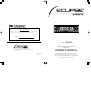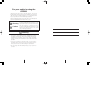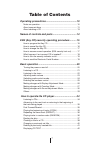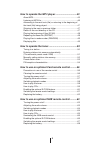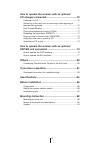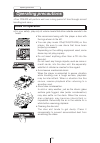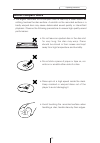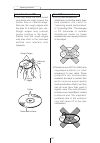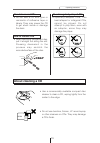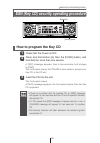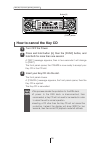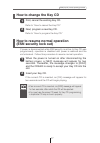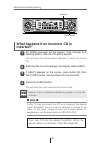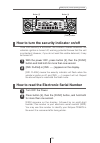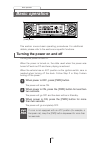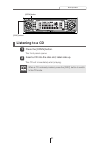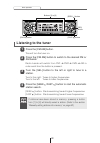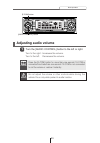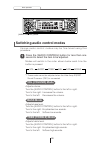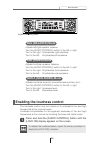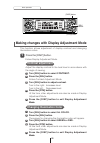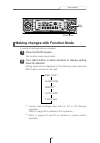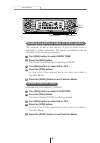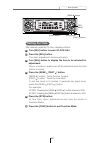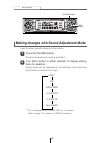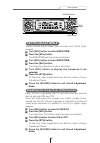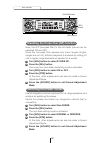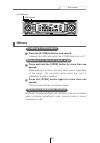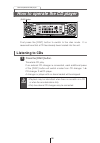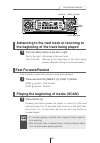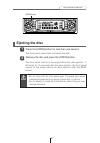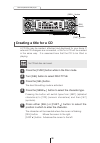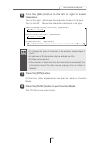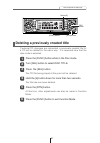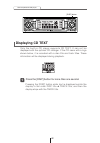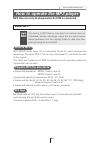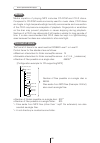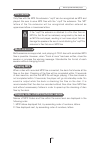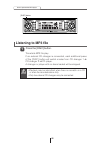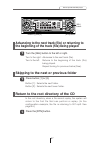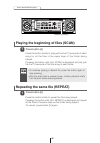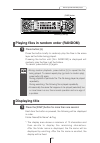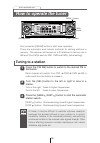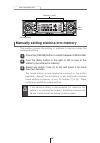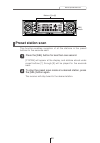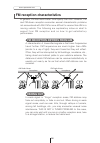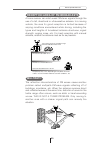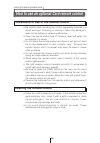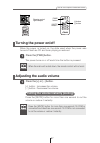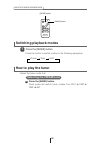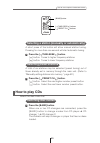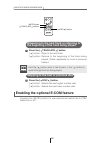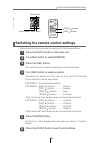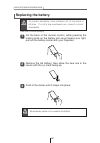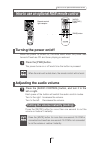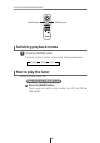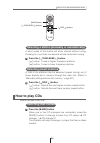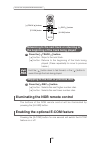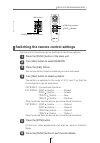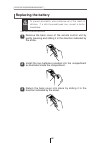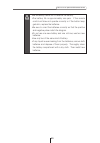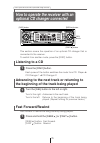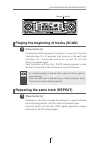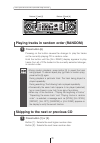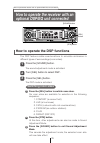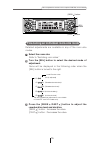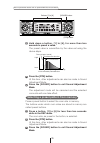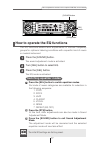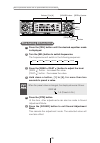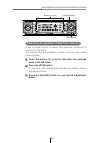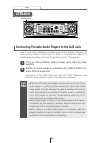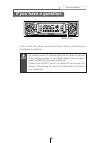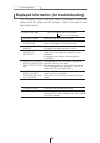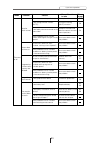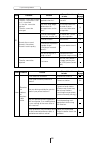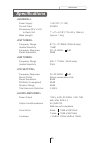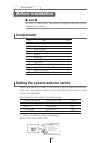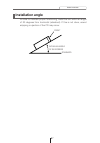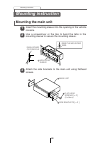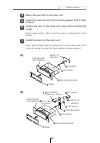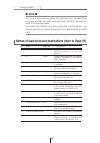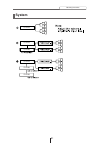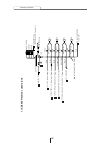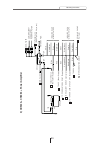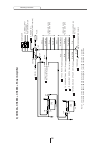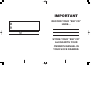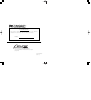- DL manuals
- Eclipse
- Car Stereo System
- CD5423
- Owner's Manual
Eclipse CD5423 Owner's Manual
OWNER'S MANUAL
We appreciate your purchase of this receiver.
Please read through this manual for correct operation.
We suggest that after reading it you keep this manual
in a safe place for future reference.
ESN E5 High-Power CD Receiver with
Multi Control
MODEL
CD5423
DIVISION OF FUJITSU TEN CORP. OF AMERICA
19600 SOUTH VERMONT AVENUE, TORRANCE, CA 90502
(310) 327-2151
090001-1440A700
0303 (Y.O)
CUSTOMER NOTICE
Please retain this booklet and write in the serial number of your CD5423 for
identification. The serial number is labeled or stamped on the chassis.
Serial No.
Summary of CD5423
Page 1
Owner's manual we appreciate your purchase of this receiver. Please read through this manual for correct operation. We suggest that after reading it you keep this manual in a safe place for future reference. Esn e5 high-power cd receiver with multi control model cd5423 division of fujitsu ten corp. ...
Page 2
For your safety in using the cd5423 warnings and caution signs, illustrated below, are posted throughout this manual as well as on the cd5423. They show safe and correct ways to handle the product so as to prevent personal injury to you and others and avoid damage to property. Before reading through...
Page 3
3 • do not place the vinyl storage bag over a person. It may cause a serious accident or death by suffocation. • do not adjust the controls while driving the car. To adjust the controls, stop the car in a safe location. • to prevent accidents, store batteries for the remote control out of the reach ...
Page 4
4 • to prevent a short circuit from occurring, disconnect the battery's negative terminal before installing this product. Otherwise, an electric shock or injury may result. • when using an existing nut and/or bolt from the vehicle to ground this product, do not use any that secure parts of the steer...
Page 5
5 • play the audio at a moderate volume level that permits you to hear sounds from outside the car. Driving without being able to hear outside sounds may result in an accident. • keep foreign objects out of the disc slot. They may cause fire or electrical shock. Another possibility is that discs may...
Page 6
6 • avoid installing this product in places where it may get wet, such as near windows, or in places that are moist or dusty. Presence of liquid, moisture or dust inside this product can cause short circuiting, resulting in smoke or fire. • do not install this product in locations where it cannot be...
Page 7
7 table of contents operating precautions...............................................10 notes on operation .......................................................................10 about compact discs ....................................................................11 about cleaning a cd ........
Page 8
8 how to operate the mp3 player ................................43 about mp3....................................................................................43 listening to mp3 file .....................................................................46 advancing to the next track (file) or retur...
Page 9
9 how to operate the receiver with an optional cd changer connected..............................................70 listening to a cd..........................................................................70 advancing to the next track or returning to the beginning of the track being played .........
Page 10
10 operating precautions handling and care.> • for your safety, play only at volume levels that allow outside sounds to be heard. • we recommend using with this player a disc with the logo shown to the left. • you can play music cds(cd-r/cd-rw) on this player. Be sure to use discs that have been pro...
Page 11
11 operating precautions • the signal recorded on a compact disc is read by a laser beam, so nothing touches the disc surface. A scratch on the recorded surface or a badly warped disc may cause deteriorated sound quality or intermittent playback. Observe the following precautions to ensure high qual...
Page 12
12 operating precautions about cd accessories • do not use accessories (stabilizers, protective seals, laser lens cleaners, etc.) sold for “improving sound performance” or “protecting cds.” the changes in cd thickness or outside dimensions made by these accessories may cause problems in the player. ...
Page 13
13 operating precautions about borrowed cds • do not use a cd with glue or remnants of adhesive tape or labels. They may cause the cd to get stuck inside or damage the deck. How to remove cds • when removing the ejected disc, pull it straight out along the slot. Pressing downward in the process may ...
Page 14
14 names of controls and parts front view with the front open never place an object or rest your hands or the like on the front panel. Caution names of controls and parts switches disc modes and switches to aux mode. Activates and deactivates mute. Opens/closes front panel and adjusts angle. Selects...
Page 15
15 esn (key cd) security operating procedure how to program the key cd check that the power is off. 1 press and hold button [6], then the [func] button, and hold both for more than one second. 2 a [sec] message appears, then in two seconds it will change to [disc]. The front panel opens; the cd5423 ...
Page 16
16 esn (key cd) security operating procedure how to cancel the key cd turn off the power. 1 press and hold button [6], then the [func] button, and hold both for more than one second. 2 a [sec] message appears, then in two seconds it will change to [disc]. The front panel opens; the cd5423 is now rea...
Page 17
17 esn (key cd) security operating procedure how to change the key cd first, cancel the existing key cd. 1 refer to “how to cancel the key cd.” next, program a new key cd. 2 refer to “how to program the key cd.” how to resume normal operation (esn security lock out) if power is disconnected while es...
Page 18
18 esn (key cd) security operating procedure what happens if an incorrect cd is inserted? An [err] message will be appear, then change to a flashing [disc], then the cd will be ejected. 1 you will have five uninterrupted attempts to insert the correct cd. Press the [func] button. 4 you will have fiv...
Page 19
19 esn (key cd) security operating procedure how to turn the security indicator on/off with the power off, press button [2], then the [func] button and hold both for more than one second. 1 [ind. Flash] or [ind. -----] appears on the display. 2 [ind. Flash] means the security indicator will flash wh...
Page 20
20 basic operation when the power is turned on, the state used when the power was turned off such as cd and tuner playing is restored. When the vehicle has no acc position on the ignition switch, care is needed when turning off the deck. Follow step 2 or step 3 when turning off the power. Turning th...
Page 21
21 basic operation listening to a cd press the [open] button. 1 the front panel opens. Insert a cd into the disc slot, label side up. 2 the cd will immediately start playing. Attention when a cd is already loaded, press the [disc] button to switch to the cd mode. [open] button [disc] button.
Page 22
22 basic operation listening to the tuner press the [fm am] button. 1 this will turn the tuner on. Press the [fm am] button to switch to the desired fm or am bands. 2 radio bands will switch from fm1 ➔ fm2 ➔ fm3 ➔ am in order each time the button is pressed. Turn the [sel] button to the left or righ...
Page 23
23 basic operation warning adjusting audio volume turn the [audio control] button to the left or right. 1 turn to the right: increases the volume. Turn to the left: decreases the volume. Attention press the [e-com] button for more than one second if e-com is connected and less than one second if e-c...
Page 24
24 basic operation adjusts treble level. Turn the [audio control] button to the left or right. Turn to the right: emphasizes high sounds. Turn to the left: softens high sounds. Treb (treble) mode various audio control modes may be fine-tuned using this procedure. Modes will switch in the order shown...
Page 25
25 basic operation attention to disable the loudness feature, repeat the above procedure to display the [loud off] indication. Adjusts left/right speaker balance. Turn the [audio control] button to the left or right. Turn to the right: emphasizes right speakers. Turn to the left: emphasizes left spe...
Page 26
26 basic operation this function allows adjustment of display contrast and changing illumination colors. Enters display adjustment mode. Making changes with display adjustment mode press the [disp] button. 1 [sel] button [disp] button [rtn] button adjust the display contrast to the best level in acc...
Page 27
27 basic operation a variety of settings can be changed. The function mode is activated. Setting items will be displayed in the following order when the [sel] button is turned to the right. Making changes with function mode press the [func] button. 1 * 1: cannot make settings other than for cd or cd...
Page 28
28 basic operation the receiver is set at the factory to emit a beep tone in response to button operation. The guide tone feature may be disabled in the following procedure: turn [sel] button to select guide tone. Press the [sel] button. The guide tone mode will be switched on/off. Turn [sel] button...
Page 29
29 basic operation this receiver uses the 12-hour display notation. Turn [sel] button to select clock adj. Press the [sel] button. The clock adjustment mode is activated. Turn [sel] button to display the item to be selected for adjustment. Hours, minutes or exact hour will be switched each time the ...
Page 30
30 basic operation [sound] button [sel] button used to adjust acoustic feature in the vehicle. The sound adjustment mode is activated. Making changes with sound adjustment mode press the [sound] button. 1 setting items will be displayed in the following order when the [sel] button is turned to the r...
Page 31
31 basic operation here, the hpf (high-pass filter) to the front and rear preouts can be switched on and off. Since the high-pass filter passes only higher ranges (lower ranges are cut off), efficient playback is enabled by cutting off lower-range elements not needed for the mid to higher range spea...
Page 32
32 basic operation here, the lpf (low-pass filter) to the non-fader pre-out can be switched on and off. Since the low-pass filter passes only lower ranges (higher ranges are cut off), efficient playback is enabled by cutting off mid to higher range elements not needed for a woofer. Turn [sel] button...
Page 33
33 basic operation others enabling e-com feature press the [e-com] button for one second. Pressing the button will switch the e-com feature on or off. 1 adjustment of the front panel angle press and hold the [open] button for more than one second. While holding the button, the front panel opens rega...
Page 34
34 how to operate the cd player listening to cds press the [disc] button. 1 first press the [disc] button to switch to the disc mode. It is assumed here that a cd has already been loaded into the unit. This starts cd play. If an external cd changer is connected, each additional press of the [disc] b...
Page 35
35 how to operate the cd player [seek ] button [fast ] button button [4] advancing to the next track or returning to the beginning of the track being played turn the [sel] button to the left or right. 1 turn to the right: advances to the next track. Turn to the left: returns to the beginning of the ...
Page 36
36 how to operate the cd player repeating the same track (repeat) press button [5] to repeat the track being played. 1 to cancel, press button [5] again. Playing tracks in random order (random) press button [6] to play the tracks in random order. 1 to cancel, press button [6] again. Buttons [5] and ...
Page 37
37 how to operate the cd player ejecting the disc press the [open] button for less than one second. 1 the front panel opens fully and ejects the disc. Remove the disc and press the [open] button. 2 the front panel returns to the angle before the disc ejection. If left alone for 15 seconds after the ...
Page 38
38 how to operate the cd player creating a title for a cd press the [func] button while in the disc mode. 1 press the [seek ] button to select the character type. 4 pressing the button will switch types from [abc] (alphabet characters) to [123] (numeric characters) and then [!&?] (symbols). Press ei...
Page 39
39 how to operate the cd player turn the [sel] button to the left or right to select characters. 6 turn to the right: advances the character forward in its type. Turn to the left: moves the character backward in its type. Press the [rtn] button. 7 press the [func] button to exit function mode. 8 at ...
Page 40
40 how to operate the cd player [sel] button changing a previously set title press the [func] button while in the disc mode. 1 press either [sel] or [fast ] button to move the cursor to the position in the title for inserting or changing characters. 4 [sel] button: moves the cursor to the right. [fa...
Page 41
41 how to operate the cd player deleting a previously created title press the [func] button while in the disc mode. 1 hold the [6] button down for more than two seconds. 4 the title has now been deleted. If external cd changers are connected, a previously created title for a cd will be deleted in th...
Page 42
42 how to operate the cd player displaying cd text press the [disp] button for more than one second. 1 pressing the [disp] button while text is displayed scrolls the display in the order disc title ➔ track title, and then the display stops with the track title. Only the built-in cd player supports c...
Page 43
43 how to operate the mp3 player attention the making of mp3 files by recording from sources such as broadcasts, records, recordings, videos and live performances without permission from the copyright holder for uses other than personal enjoyment is prohibited. Mp3 (mpeg audio layer iii) is a standa...
Page 44
44 how to operate the mp3 player media capable of playing mp3 includes cd-rom and cd-r discs. Compared to cd-rom media commonly used for music discs, cd-r discs are fragile in high temperature/high humidity environments and one section of the cd-r may become incapable of playback. Fingerprints or sc...
Page 45
45 how to operate the mp3 player only files with the mp3 file extension ".Mp3" can be recognized as mp3 and played. Be sure to save mp3 files with the ".Mp3" file extension. The "mp" letters of the file extension will be recognized whether entered as uppercase letters or lowercase letters. Multi-ses...
Page 46
46 how to operate the mp3 player listening to mp3 file press the [disc] button. 1 this starts mp3 file play. If an external cd changer is connected, each additional press of the [disc] button will switch modes from cd changer 1 ➔ cd changer 2 ➔ cd player. A changer or player with no discs loaded wil...
Page 47
47 how to operate the mp3 player advancing to the next track (file) or returning to the beginning of the track (file) being played turn the [sel] button to the left or right. 1 turn to the right: advances to the next track (file). Turn to the left: returns to the beginning of the track (file) being ...
Page 48
48 how to operate the mp3 player press the button briefly to play just the first 10 seconds of each song for all the files in the same layer of the folder being played. Pressing the button until [all scan] is displayed will play just the first 10 seconds of the first song in each folder. Playing the...
Page 49
49 how to operate the mp3 player press the button briefly to randomly play the files in the same layer as the folder being played. Pressing the button until [all random] is displayed will randomly play the files in all the folders. To cancel, press button [6] again. Playing files in random order (ra...
Page 50
50 how to operate the tuner tuning to a station radio bands will switch from fm1 ➔ fm2 ➔ fm3 ➔ am in order each time the button is pressed. First, press the [fm am] button to start tuner operation. There are automatic and manual methods for setting stations in memory. The receiver will accept up to ...
Page 51
51 how to operate the tuner press the [sel] button for more than one second until a beep is heard. 2 the automatic preset mode starts. The [asm on] indicator on the screen flashes, and stations are automatically entered in memory under buttons [1] to [6]. These buttons are called preset buttons. Att...
Page 52
52 how to operate the tuner manually setting stations into memory press the [fm am] button to switch between fm and am. 1 turn the [sel] button to the right or left to tune to the station to be entered in memory. 2 this section covers the setting of stations in memory under the numbered buttons. Sel...
Page 53
53 how to operate the tuner preset station scan press the [sel] button for less than one second. 1 [p scan] will appear at the display, and stations stored under preset buttons [1] through [6] will be played for five seconds each. To stop the preset scan mode at a desired station, press the [sel] bu...
Page 54
54 how to operate the tuner fm reception characteristics a characteristic of transmitted signals is that lower frequencies travel further. Fm frequencies are much higher than am’s (similar to a ray of light): they won’t bend but they will reflect. Often, they will be interrupted by tall buildings, m...
Page 55
55 how to operate the tuner a home receiver can catch weak fm stereo signals through the use of a tall, directional or ultra-sensitive antenna. In a moving vehicle, the area for good reception is limited because of varying conditions encountered while driving, including the types and heights of broa...
Page 56
56 how to use an optional card remote control cleaning the remote control precautions in use of the remote control • be careful when handling the control, especially because it is small and light. Dropping or striking it hard may damage it, wear out the battery or cause a malfunction. • keep the rem...
Page 57
57 how to use an optional card remote control title scan repeat random func pwr 2 3 scan 4 rpt 5 rand 6 level cont rear left min front max right r l l f 5504 [pwr] button [mute] button [+] button [-] button remote-control light receptor turning the power on/off press the [pwr] button. 1 the power tu...
Page 58
58 how to use an optional card remote control [mode] button [band] button switching playback modes press the [mode] button. 1 press the button to switch modes in the following sequence: tuner disc aux how to play the tuner selecting the fm/am band press the [band] button. Each press will switch tune...
Page 59
59 how to use an optional card remote control [band] button [ preset ch ] buttons [ tune•seek ] buttons selecting a station (manually or automatically) press the [ tune•seek ] button. [ ] button: tunes to higher frequency stations. [ ] button: tunes to lower frequency stations. 1 a short press of th...
Page 60
60 how to use an optional card remote control [ disc ] buttons [ track•aps ] buttons [mute] button press the [ track•aps ] button. [ ] button: skips to the next track. [ ] button: returns to the beginning of the track being played. (press repeatedly to move to previous tracks.) 1 skipping to the nex...
Page 61
61 how to use an optional card remote control [func] button [rtn] button [sel] button [ disc ] buttons [ track ] buttons switching the remote control settings remote control functions can be switched to the three patterns. Press the [func] button of the main unit. 1 turn [sel] button to select a pat...
Page 62
62 how to use an optional card remote control replacing the battery on the back of the remote control, while pressing the locking knob on the battery slot cover toward your right, pull out the battery carrier with your fingernail. 1 use one cr2025 battery. Unlock remove the old battery, then place t...
Page 63
63 how to use an optional nob remote control [mute] button cutting the volume instantly (muting) press the [mute] button for more than one second to cut the volume or restore it instantly. Attention press the [mute] button for more than one second if e-com is connected and less than one second if e-...
Page 64
64 how to use an optional nob remote control disc band mode mute illumi pwr e-com track tune seek pu sh-mod e [mode] button [band] button switching playback modes how to play the tuner press the [mode] button. 1 press the button to switch modes in the following sequence: tuner disc aux selecting the...
Page 65
65 how to use an optional nob remote control disc band mode mute illumi pwr e-com track tune seek pu sh-mod e [ tune•seek ] buttons [ disc ] buttons [band] button selecting a station (manually or automatically) a short press of the button will allow manual station tuning. Pressing for more than one ...
Page 66
66 how to use an optional nob remote control disc band mode mute illumi pwr e-com track tune seek pu sh-mod e [e-com] button [illumi] button [ disc ] buttons [ track ] buttons advancing to the next track or returning to the beginning of the track being played press the [ track ] button. [ ] button: ...
Page 67
67 how to use an optional nob remote control disc band mode mute illumi pwr e-com track tune seek pu sh-mod e [sel] button [func] button [rtn] button [ disc ] buttons [ track ] buttons switching the remote control settings press the [func] button of the main unit. 1 turn [sel] button to select a pat...
Page 68
68 how to use an optional nob remote control warning to prevent accidents, store batteries out of the reach of children. If a child has swallowed one, consult a doctor immediately. Replacing the battery remove the back cover of the remote control unit by gently pressing and sliding it in the directi...
Page 69
69 how to use an optional nob remote control •be extremely careful not to swallow the battery. •the battery life is approximately one year. If the remote control unit does not operate correctly or if the button lamp gets dim, replace the batteries. •be sure to orient the batteries correctly so that ...
Page 70
70 how to operate the receiver with an optional cd changer connected how to operate the receiver with an optional cd changer connected this section covers the operation of an optional cd changer that is connected to the receiver. To switch from another mode, press the [disc] button. [seek ] button [...
Page 71
71 how to operate the receiver with an optional cd changer connected playing the beginning of tracks (scan) press button [4]. 1 pressing the button causes the changer to move up to the next track and play it for 10 seconds, then move up to the next track and play it for 10 seconds, and so on, on one...
Page 72
72 how to operate the receiver with an optional cd changer connected attention •doing random playback, press button [5] to repeat the track being played. To cancel repeat play (go back to random play), press button [5] again. During playback a particular track: the track being played is played repea...
Page 73
73 how to operate the receiver with an optional cd changer connected buttons 1 2 3 4 5 6 cd 1 2 3 4 5 6 7 8 9 10 11 12 to select a cd from nos. 7 to 12, press the desired button considerably longer. Press the [sel] button for less than one second. 1 press a button from [1] to [6]. 2 specifying a cd ...
Page 74
74 how to operate the receiver with an optional dsp/eq unit connected switching room sizes press the [sel] button to switch room sizes. Six room sizes are available for selection in the following sequence: 1. Concert (a concert hall) 2. Live (a live house) 3. Cath (a church with rich reverberations)...
Page 75
75 how to operate the receiver with an optional dsp/eq unit connected level • duration value lr s lr db er ms er db (easily adjusted) (reverberation duration)* (reverberation level)* (initial echo delay) (initial echo level) the level and duration adjustments are available in concert and cath modes ...
Page 76
76 how to operate the receiver with an optional dsp/eq unit connected [sound] button selecting a preset pattern from memory press a preset button to select the room size in memory. The buttons under which room sizes are stored in memory are called preset buttons. Press a button, [1] to [6] for less ...
Page 77
77 how to operate the receiver with an optional dsp/eq unit connected switching equalizer modes press the [sel] button to switch equalizer modes. Six kinds of music categories are available for selection in the following sequence: 1. Pops 2. Rock 3. Jazz 4. Classic 5. Vocal 6. News 7. Defeat (eq off...
Page 78
78 how to operate the receiver with an optional dsp/eq unit connected fine-tuning eq functions press the [sel] button until the desired equalizer mode is displayed. Turn the [sel] button to switch frequencies. The frequencies will switch in the following sequence: 2 1 press the [seek /fast ] button ...
Page 79
79 how to operate the receiver with an optional dsp/eq unit connected selecting an equalizer mode from memory press a preset button to select the equalizer mode set in memory for the button. The buttons that set equalizer modes in memory are called preset buttons. Press the button, [1] to [6] for le...
Page 80
80 others connecting portable audio players to the aux jack turn on the portable audio player and start its play function. 1 switch to aux mode by pressing the [disc] button for more than one second. 2 activation of the aux mode will light the "aux" indicator and channel audio player output to the s...
Page 81
81 if you have a question: first check the items mentioned below before attempting to troubleshoot problems. If a problem occurs, for instance when the unit does not respond to any button presses, or the display doesn't work correctly, press the [reset] button using a sharp tool. Pressing the [reset...
Page 82
82 if you have a question: information code table when "info " flashes on the indicator nos.2~7 are displayed. Information contents explanation and remedial action to take 2 no disc loaded in there is no disc in the magazine or player. Load the magazine a disc in the magazine. (load a music disc.) 3...
Page 83
83 if you have a question: problem mode causes remedial action to take refer to page common to all dead or weak sound power does not turn on. Frequencies or titles set in memory are deleted. No guide tone sounds. The remote control does not work. Is the volume control up sufficiently? Turn up the vo...
Page 84
84 if you have a question: problem mode causes remedial action to take refer to page the disc cannot be inserted. The disc is ejected as soon as it is insertaed. Or, the disc cannot be ejected. The disc cannot be changed. Is an extra label or seal applied to the disc? Are there rough edges, deformat...
Page 85
85 specifications general > power supply 14.4v dc (11-16v) current drain 3a max dimensions (w x h x d) in-dash unit 7" x 2" x 6-1/8" (178 x 50 x 155mm) mass (weight) approx. 1.4kg fm tuner > frequency range 87.75~107.9mhz (200khz step) usable sensitivity 13dbf frequency response 30~15,000hz, 3db ste...
Page 86
86 before installation no. Item q'ty 1 main unit 1 2 mounting sleeve 1 3 side bracket 2 4 rear bracket 1 5 bezel 1 6 bushing 1 7 self-tapping screw (6 x 16 mm) 2 8 stud bolt 1 9 flat head screw (5 x 8 mm) 4 10 hex-head bolt (5 x 20 mm) 2 11 hex nut (5 mm) 2 12 interconnecting cable 1 components when...
Page 87
87 before installation installation angle in order to maintain proper functioning, install the unit within an angle of 30 degrees from horizontal (standard). If this is not done, sound skipping or ejection of the cd may occur. Front standard within an angle of 30 degrees.
Page 88
88 mounting instruction mounting the main unit insert the mounting sleeve into the opening in the vehicle console. 1 use a screwdriver or the like to bend the tabs in the mounting sleeve to secure the mounting sleeve. 2 attach the side brackets to the main unit using flathead screws. 3 bend the moun...
Page 89
89 mounting instruction mount the stud bolt to the main unit. 4 insert the main unit into the mounting sleeve until it locks in place. 5 fasten the rear of the main unit using either method [a] or [b]. 6 install the bezel on the main unit. 7 to p top bezel 5 mounting sleeve 2 stud bolt 8 bushing met...
Page 90
90 mounting instruction names of lead wires and destinations (refer to page 92) no. Name wire color destination 1 acc red connect where the power comes on when the ignition is in the acc position. 2 b+ yellow connect where the power is constantly available, regardless of the ignition switch's positi...
Page 91
91 mounting instruction system cd5423 cd5423 ch3083 ch3083 ch3083 cd5423.
Page 92
92 mounting instruction non-f ader 10 front 8 rear 9 to ba tter y+12v (per manent supply) to power antenna rela y (supply) to headlight switch (illumination) to turn-on lead of each unit (supply) red y ellow blue orange/white blue/white black to acc (power supply) 1 digit al out to ground pink purpl...
Page 93
93 mounting instruction to power antenna rela y (supply) to headlight switch (illumination) to turn-on lead of each unit (supply) to acc (power supply) 1 to ba tter y+12v (per manent supply) 2 to ground pink purple/black black purple gr een/black blue/white orange/white blue red y ellow gr een gray/...
Page 94
94 mounting instruction to power antenna rela y (supply) to headlight switch (illumination) to turn-on lead of each unit (supply) to acc (power supply) 1 to ba tter y+12v (per manent supply) 2 to ground pink purple/black black purple gr een/black blue/white orange/white blue red y ellow gr een gray/...
Page 95: Important
Important record your “key cd” here… store your “key cd” along with your owner’s manual in your sock drawer. 95 2.
Page 96
Division of fujitsu ten corp. Of america 19600 south vermont avenue, torrance, ca 90502 (310) 327-2151 090001-1440a700 0303 (y.O) customer notice please retain this booklet and write in the serial number of your cd5423 for identification. The serial number is labeled or stamped on the chassis. Seria...