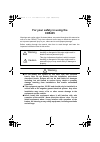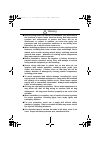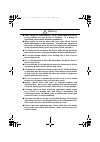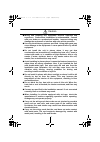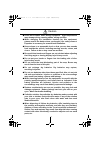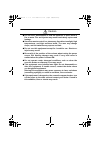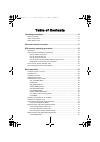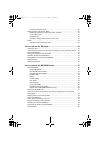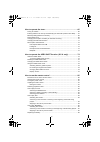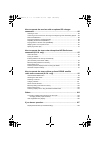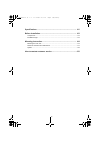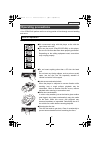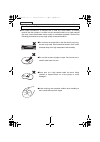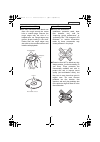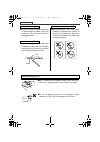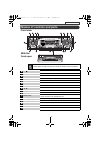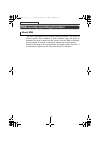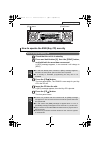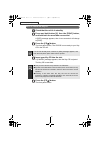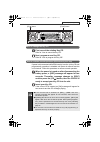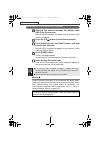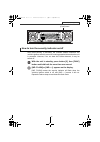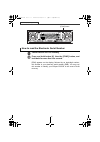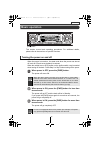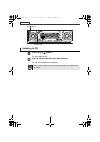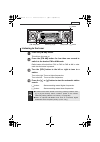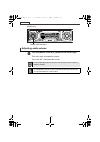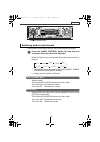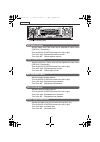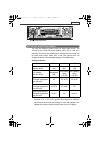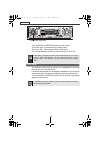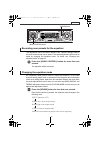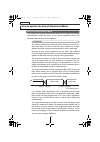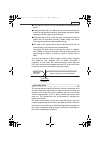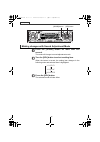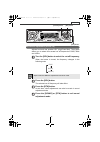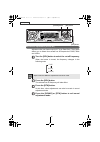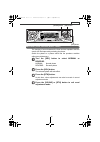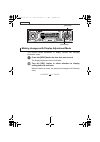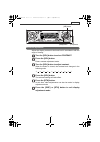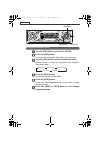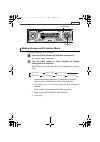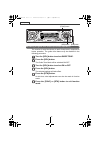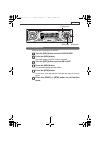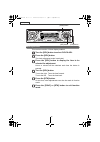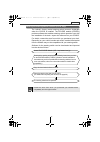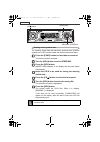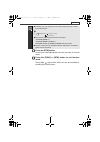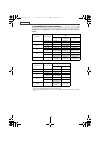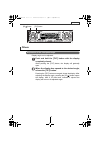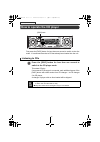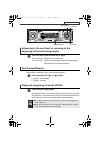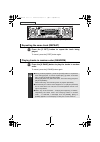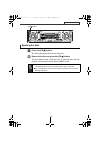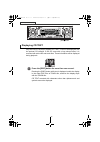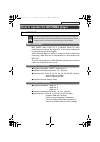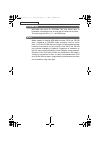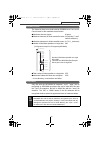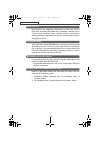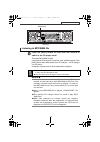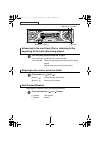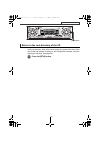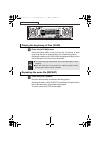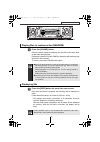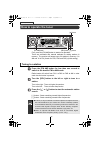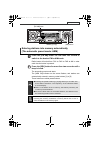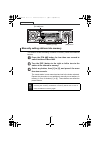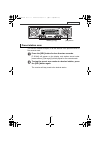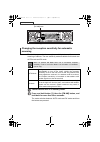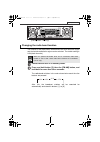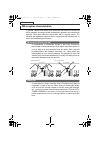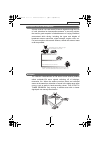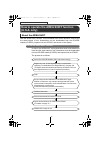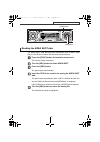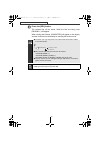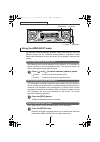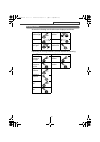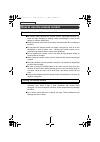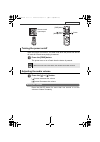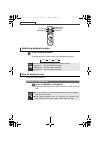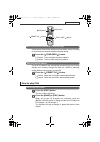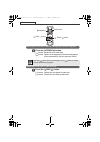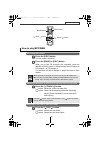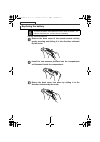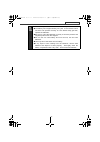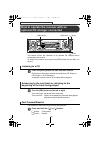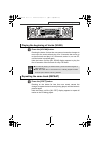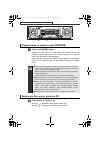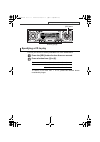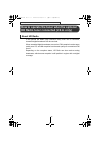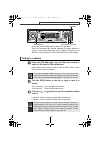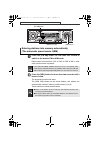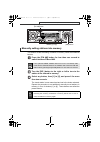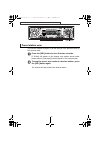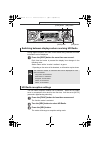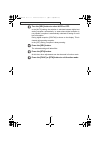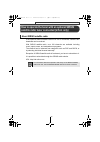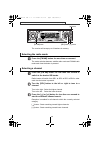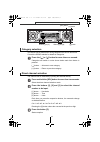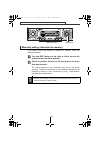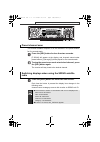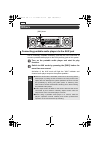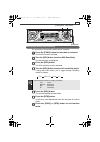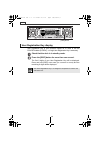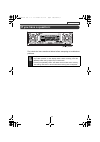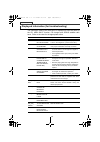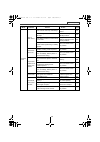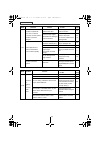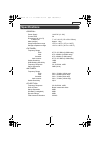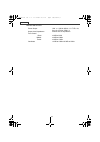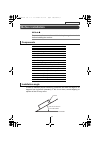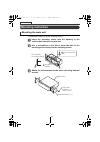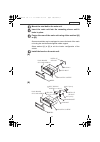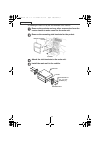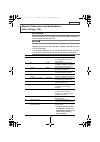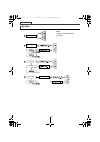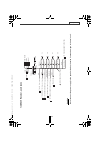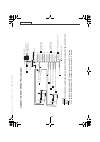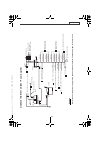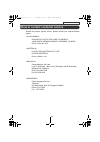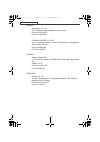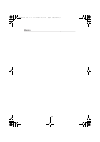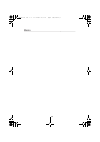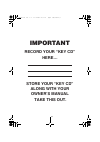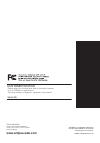- DL manuals
- Eclipse
- Car Stereo System
- CD5435
- Owner's Manual
Eclipse CD5435 Owner's Manual
Summary of CD5435
Page 1
Owner's manual we appreciate your purchase of this receiver. Please read through this manual for correct operation. We suggest that after reading it you keep this manual in a safe place for future reference. Esn e5 high-power "full-face" cd receiver with mp3/wma decoder and remote cd5435.
Page 2: Cd5435
2 for your safety in using the cd5435 warnings and caution signs, illustrated below, are posted throughout this manual as well as on the cd5435. They show safe and correct ways to handle the product so as to prevent personal injury to you, others and to avoid property damage. Before reading through ...
Page 3: Including Power Seats.
3 warning ● before drilling holes in a vehicle for installation, you must confirm the locations of pipes, tanks, electrical wiring, and other vehicle systems and components to ensure that there will be no interference or contact. In addition, you must also apply rust prevention and leak prevention m...
Page 4: Shocks May Result.
4 warning ● some equipment uses batteries. Never install equipment where young children can get access to batteries. If a battery is swallowed, seek medical attention immediately. ● when vehicle is moving, never take your eyes off the road to make adjustments to the equipment. You must pay attention...
Page 5: Equipment.
5 caution ● wiring and installing this equipment requires expertise and experience. Professional installation is recommended. Consult with your dealer or a professional installer. Incorrect wiring may damage the equipment or interfere with safe vehicle operation. ● use only the accessory parts as sp...
Page 6: Injuries May Result.
6 caution ● avoid hot surfaces when wiring equipment. High temperatures may damage wiring, causing shorts, arcing and fires. ● when changing the installation location for this equipment, please consult the dealer where you bought it for safety reasons. Expertise is necessary for removal and installa...
Page 7: Leakage.
7 caution ● do not short, disassemble or heat the batteries, or place them in fire or water. Fire and injuries may result from battery rupture and leakage. ● store the remote control in a place away from direct sunlight, high temperatures, and high moisture levels. The case may change shape, and the...
Page 8
8 table of contents operating precautions......................................................................... 13 notes on operation........................................................................................................ 13 about compact discs .......................................
Page 9
9 changing illumination color.................................................................................... 42 making changes with function mode............................................................................ 43 disabling the guide tone feature (for button operation) .................
Page 10
10 how to operate the tuner..................................................................... 66 tuning to a station ........................................................................................................ 66 entering stations into memory automatically (the automatic preset mode: ...
Page 11
11 how to operate the receiver with an optional cd changer connected ............................................................................................. 88 listening to a cd .......................................................................................................... 88 advanc...
Page 12
12 specifications..................................................................................... 111 before installation.............................................................................. 113 components....................................................................................
Page 13: Operating Precautions
13 operating precautions operating precautions and care.> notes on operation ●for your safety, play only at volume levels that allow outside sounds to be heard. ●we recommend using with this player a disc with the logo shown to the left. ●you can play music cds(cd-r/cd-rw) on this player. Be sure to...
Page 14
14 operating precautions about compact discs ●the signal recorded on a compact disc is read by a laser beam, so nothing touches the disc surface. A scratch on the recorded surface or a badly warped disc may cause deteriorated sound quality or intermittent playback. Observe the following precautions ...
Page 15
15 operating precautions ●you may notice that some brand new discs are rough around the center hole or outside edge. Remove the rough edges with the side of a ballpoint pen, etc. Rough edges may prevent proper loading in the deck. Flakes from the rough edges may also stick to the recorded surface an...
Page 16: Okay
16 operating precautions ●do not use a cd with glue or remnants of adhesive tape or labels. They may cause the cd to get stuck inside or damage the deck. ●when removing the ejected disc, pull it straight out along the slot. Pressing downward in the process may scratch the recorded surface of the dis...
Page 17: Names Of Controls and Parts
17 names of controls and parts names of controls and parts front view *: double function button ➞ "mute" & "area shot" functions never place an object or rest your hands or the like on the front panel. [cd ] button opens/closes front panel and ejects cd. [audio control] button adjusts volume and per...
Page 18: About Esn
18 esn security operating procedure esn security operating procedure about esn this deck incorporates esn (eclipse security network). The esn is a security system which disables all deck functions when the power is restored if the deck is stolen from the vehicle. Once the esn is activated, removing ...
Page 19: How to Program The Key Cd
19 esn security operating procedure how to operate the esn (key cd) security how to program the key cd check that the unit is in standby. Press and hold button [6], then the [func] button, and hold both for more than one second. A [sec] message appears, in two seconds it will change to [disc]. Press...
Page 20: How To Cancel The Key Cd
20 esn security operating procedure how to cancel the key cd check that the unit is in standby. Press and hold button [6], then the [func] button, and hold both for more than one second. A [sec] message appears, then in two seconds it will change to [disc]. Press the [cd ] button. The front panel op...
Page 21: How To Change The Key Cd
21 esn security operating procedure how to change the key cd first, cancel the existing key cd. Refer to "how to cancel the key cd". Next, program a new key cd. Refer to "how to program the key cd". How to resume normal operation (esn security lock out) if power is disconnected while esn security is...
Page 22: [Help] For Five Seconds.
22 esn security operating procedure what happens if an incorrect cd is inserted? After the 5th incorrect attempt, the display reads [help] for five seconds. After the [help] message will appear for five seconds, serial number will appear. Press the [cd ] button to close the front panel. Press button...
Page 23
23 esn security operating procedure how to turn the security indicator on/off once esn security is activated, the indicator flashes whenever the vehicle's ignition switch is turned off, warning potential thieves that the unit is protected. However, if do not want this visible deterrent, it may be tu...
Page 24
24 esn security operating procedure how to read the electronic serial number check that the unit is in standby. Press and hold button [4], then the [func] button, and hold both for more than one second. [esn] appears on the display, followed by an eight-digit number; this number is your electronic s...
Page 25: Basic Operation
25 basic operation basic operation this section covers basic operating procedures. For additional details, please refer to the sections on specific functions. Turning the power on and off when the power is turned on, the state used when the power was turned off such as cd and tuner playback is resto...
Page 26: Listening to Cd
26 basic operation listening to cd press the [cd ] button. The front panel opens. Insert a cd into the disc slot, label side up. The cd will immediately start playing. When a cd is already loaded, press the [disc] button to switch to the cd mode. [disc] button [cd ] button cd5435.Book 26 ページ 2004年12...
Page 27: Listening to The Tuner
27 basic operation listening to the tuner press the [fm am] button. This will turn the tuner on. Press the [fm am] button for less than one second to switch to the desired fm or am bands. Radio bands will switch from fm1 ➔ fm2 ➔ fm3 ➔ am in order each time the button is pressed. Turn the [sel] butto...
Page 28: Adjusting Audio Volume
28 basic operation adjusting audio volume turn the [audio control] button to the left or right. Turn to the right: increases the volume. Turn to the left: decreases the volume. Press the [mute] button for less than one second to cut the volume or restore it instantly. Do not adjust the volume or oth...
Page 29: Vol (Volume) Mode
29 basic operation switching audio control modes various audio control modes may be fine-tuned using this procedure. Press the [audio control] button for less than one second to select the item to be adjusted. Modes will switch in the order shown below each time the button is pressed. *1 : non-fader...
Page 30: Mid (Middle) Mode
30 basic operation mid (middle) mode adjusts middle level. Mid mode can be adjusted for each source (cdp/cdc, fm and am). Turn the [audio control] button to the left or right. Turn to the right: emphasizes medium sounds. Turn to the left: softens medium sounds. Treb (treble) mode adjusts treble leve...
Page 31
31 basic operation svc (source volume control) mode you can set different volume levels for each audio mode. The volume for the initial fm mode (default value: 40) is used as a reference for storing the differences in volume that have been set for each audio mode. When svc is set, the volume level c...
Page 32: Loud Mode
32 basic operation turn the [audio control] button to the left or right. Turn to the right: increases the svc setting value. Turn to the left: decreases the svc setting value. The volume difference can be set within a range of -10 to +20. Loud mode the loudness control may be turned on to emphasize ...
Page 33: Second.
33 basic operation recording user presets for the equalizer the adjustment values for bass, middle and treble settings made in the audio control mode can be stored. The stored adjustment values can be called by changing the equalizer mode. For detail, see "changing the equalizer mode" on page 33. Pr...
Page 34: About Sound Adjustment Mode
34 basic operation how to operate the sound adjustment mode about sound adjustment mode the system has several features that allow you to adjust the acoustic characteristics inside the cabin. In the sound adjustment mode, the following characteristics can be adjusted. Crossover the frequency band th...
Page 35
35 basic operation ●the crossover function is a filter that allocates specified frequency bands. ●a high-pass filter (hpf) is a filter that cuts out frequencies that are lower than the specified frequency (bass range) and allows higher frequencies (treble range) to pass through. ●a low-pass filter (...
Page 36: Second.
36 basic operation making changes with sound adjustment mode press the [sound] button for more than one second. The mode will change to sound adjustment mode. Turn the [sel] button to select a setting item. When the button is turned, the setting item changes in the following order and selected item ...
Page 37: Press The [Sel] Button.
37 basic operation crossover adjustment (x-over fr) adjusts front and rear speaker hpf (high pass filter). The system allows you to select from several cut off frequencies: pass, 80hz and 100hz. Turn the [sel] button to select the cut-off frequency. When the button is turned, the frequency changes i...
Page 38: Press The [Sel] Button.
38 basic operation crossover adjustment (x-over nf) adjusts woofer (non-fader output) lpf (low pass filter). The system allows you to select from several cut off frequencies: pass, 80hz and 100hz. Turn the [sel] button to select the cut-off frequency. When the button is turned, the frequency changes...
Page 39: Reverse.
39 basic operation non-fader phase selection (non-f phase) the merging of sound between the front and rear speakers and the woofer can be improved by selecting the phase. Switch the phase to a phase which lets the speakers combine without any disharmony. Turn the [sel] button to select normal or rev...
Page 40
40 basic operation making changes with display adjustment mode this function allows adjustment of display contrast and changing illumination colors. Press the [disp] button for less than one second. The display adjustment mode is activated. Turn the [sel] button in either direction to display settin...
Page 41: Contrast Adjustment
41 basic operation contrast adjustment adjust the display contrast to the best level in accordance with the angle of viewing. Turn the [sel] button to select contrast. Press the [sel] button. Enters contrast adjustment mode. Turn the [sel] button to adjust contrast. When the button is turned, the co...
Page 42: Changing Illumination Color
42 basic operation changing illumination color turn the [sel] button to select ill color. Press the [sel] button. The screen for changing the illumination color will appear. Turn the [sel] button to select illumination color. When the button is turned, the illumination color changes in the following...
Page 43
43 basic operation making changes with function mode a variety of settings can be changed. Press the [func] button for less than one second. The function mode is activated. Turn the [sel] button in either direction to display setting items for selection. When the button is turned, the setting item c...
Page 44: Press The [Sel] Button.
44 basic operation disabling the guide tone feature (for button operation) the receiver is set at the factory to emit a beep tone in response to button operation. The guide tone feature may be disabled in the following procedure: turn the [sel] button to select guide tone. Press the [sel] button. Th...
Page 45: Clock Display On/off
45 basic operation clock display on/off switches the clock display to on/off. Turn the [sel] button to select clock disp. Press the [sel] button. The clock display on/off mode is activated. Turn the [sel] button to select on or off. Press the [sel] button. The selected settings will take effect. Pre...
Page 46: Setting The Time
46 basic operation setting the time this receiver uses the 12-hour display notation. Turn the [sel] button to select clock adj. Press the [sel] button. The clock adjustment mode is activated. Press the [sel] button to display the item to be selected for adjustment. Hours or minutes will be switched ...
Page 47
47 basic operation setting the steering switch function (u.S.A. Only) the vehicle’s factory loaded steering switch becomes inoperable when the cd5435 is installed. The eclipse website (e-iserv) provides software that enables steering switch operation even with the installation of the deck. Import th...
Page 48: Press The [Sel] Button.
48 basic operation reading steering switch data the steering switch data that has been download from e-iserv (website) to a cd-r can be loaded into the deck and saved there. Press the [func] button for less than one second. The function mode is activated. Turn the [sel] button to select steer sw. Pr...
Page 49: Press The [Rtn] Button.
49 basic operation press the [rtn] button. At this time, other adjustments can also be made in function mode. Press the [func] or [rtn] button to exit function mode. During step , the function mode can also be cancelled by pressing the [func] button. ● the deck can only import file from cd-rs that h...
Page 50
50 basic operation compatibility with various switches displays the compatibility of the system’s modes and the steering switch. *1 : switch names change depending on vehicle make and model. *2 : if an optional sirius satellite radio tuner is connected, categories can be switched when in the satelli...
Page 51: Others
51 basic operation others adjustment of the front panel angle display angle can be adjusted. Push and hold the [tilt] button with the display completely closed. While pushing the [tilt] button, the display will gradually open. When the display has opened to the desired angle, release the [tilt] butt...
Page 52: Listening to Cds
52 how to operate the cd player how to operate the cd player first press the [disc] button for less than one second to switch to the disc mode. It is assumed here that a cd has already been loaded into the unit. Listening to cds press the [disc] button for less than one second to switch to the cd pl...
Page 53: Fast Forward/rewind
53 how to operate the cd player advancing to the next track or returning to the beginning of the track being played turn the [sel] button to the left or right. Turn to the right: advances to the next track. Turn to the left: returns to the beginning of the track being played. (repeat turning for pre...
Page 54: Played.
54 how to operate the cd player repeating the same track (repeat) press the [5 rpt] button to repeat the track being played. To cancel, press the [5 rpt] button again. Playing tracks in random order (random) press the [6 rand] button to play the tracks in random order. To cancel, press the [6 rand] ...
Page 55: Ejecting The Disc
55 how to operate the cd player ejecting the disc press the [cd ] button. The front panel opens and the disc is ejected. Remove the disc and press the [cd ] button. The front panel closes. If left alone for 15 seconds after the disc ejection, the front panel closes after the beep sound. ● do not dri...
Page 56: Displaying Cd Text
56 how to operate the cd player displaying cd text only the built-in cd player supports cd text. It can not be displayed with the optional cd changer. If the cd came with a logo shown below, it is recorded with a disc title and track titles. These information will be displayed during playback. Press...
Page 57: What Is Mp3/wma?
57 how to operate the mp3/wma player how to operate the mp3/wma player about mp3/wma what is mp3/wma? Mp3 (mpeg audio layer iii) is a standard format for audio compression technology. By using mp3, a file can be compressed to one-tenth the size of the original. Wma (windows media tm audio) is format...
Page 58: Id3/wma Tags
58 how to operate the mp3/wma player id3/wma tags mp3/wma files have an "id3/wma tag" that allows input of information so that data such as song title and artist can be saved. This deck supports id3v.1.0, 1.1 and wma tags. Media media capable of playing mp3/wma includes cd-r and cd-rw discs. Compare...
Page 59: Format of Discs
59 how to operate the mp3/wma player format of discs the format of discs to be used must be iso9660 level 1 or level 2. Control items for this standard are as follows: ●maximum directory layers: 8 layers ●maximum characters for folder names/file names: 32 (including "." and 3 letter file extension) ...
Page 60: Multi-Sessions
60 how to operate the mp3/wma player multi-sessions multi-sessions are supported, and playing of cd-r and cd-rw discs with annotated mp3/wma files is possible. However, when "track at once" has been written, close the session or process the warning message. Standardize the format of each session wit...
Page 61: Listening to Mp3/wma File
61 how to operate the mp3/wma player listening to mp3/wma file press the [disc] button for less than one second to switch to the cd player mode. This starts mp3/wma file play. If an external cd changer is connected, each additional press of the [disc] button will switch modes from cd changer 1 ➔ cd ...
Page 62: Fast Forward/rewind
62 how to operate the mp3/wma player advancing to the next track (file) or returning to the beginning of the track (file) being played turn the [sel] button to the left or right. Turn to the right: advances to the next track (file). Turn to the left: returns to the beginning of the track (file) bein...
Page 63: Press The [Rtn] Button.
63 how to operate the mp3/wma player return to the root directory of the cd in the root directory, when a file cannot replay, the system will return to the first file that can perform a replay. (in the configuration example, the file is returning to 001.Mp3. See page 59.) press the [rtn] button. [rt...
Page 64
64 how to operate the mp3/wma player playing the beginning of files (scan) press the [4 scan] button. Press the button briefly to play just the first 10 seconds of each song for all the files in the same layer of the folder being played. Pressing the button until [fold scan] is displayed will play j...
Page 65: Displaying Title
65 how to operate the mp3/wma player playing files in random order (random) press the [6 rand] button. Press the button briefly to randomly play the files in the same layer as the folder being played. Pressing the button until [all rand] is displayed will randomly play the files in all the folders. ...
Page 66: How To Operate The Tuner
66 how to operate the tuner how to operate the tuner first, press the [fm am] button to start tuner operation. There are automatic and manual methods for setting stations in memory. The receiver will accept up to 24 stations in memory: 6 in am and 18 in fm (6 each for fm1, fm2 and fm3.) (initial set...
Page 67: Beep Is Heard.
67 how to operate the tuner entering stations into memory automatically (the automatic preset mode: asm) press the [fm am] button for less than one second to switch to the desired fm or am bands. Radio bands will switch from fm1 ➔ fm2 ➔ fm3 ➔ am in order each time the button is pressed. Press the [s...
Page 68: Than Two Seconds.
68 how to operate the tuner manually setting stations into memory this section covers the setting of stations in memory under the numbered buttons. Press the [fm am] button for less than one second to switch between fm and am. Turn the [sel] button to the right or left to tune to the station to be e...
Page 69: Preset Station Scan
69 how to operate the tuner preset station scan this function enables reception of all the stations in the preset buttons for five seconds each. Press the [sel] button for less than two seconds. [p scan] will appear on the display, and stations stored under preset buttons [1] through [6] will be pla...
Page 70: Scanning
70 how to operate the tuner changing the reception sensitivity for automatic scanning the deck lets you select the reception sensitivity to be used for automatic scanning of stations. The two sensitivity modes available for this deck are auto mode and dx mode. Check that the deck is in standby mode....
Page 71
71 how to operate the tuner changing the radio band location the location for the radio bands used between the north american region and the asia/australia/latin region can be switched. The default setting is usa (north america). Check that the deck is in standby mode. Press and hold button [3], the...
Page 72: Fading Out
72 how to operate the tuner fm reception characteristics in general, fm has much better tonal quality than am. However, fm and fm stereo reception encounter several characteristic problems not encountered with am. Fm is more difficult to receive than am in a moving vehicle. The following are explana...
Page 73: Multipath
73 how to operate the tuner reception area of fm broadcasts a home receiver can catch weak fm stereo signals through the use of a tall, directional or ultra-sensitive antenna. In a moving vehicle, the area for good reception is limited because of varying conditions encountered while driving, includi...
Page 74: (U.S.A. Only)
74 how to operate the area shot function (u.S.A. Only) how to operate the area shot function (u.S.A. Only) about the area shot with the area shot function, road information such as the direction of travel and the street names of turn intersections can be downloaded from the eclipse website (e-iserv)...
Page 75: Reading The Area Shot Data
75 how to operate the area shot function (u.S.A. Only) reading the area shot data the area shot data that has been downloaded from e-iserv (web site) to a cd-r can be loaded into the deck and saved there. Press the [func] button for less than one second. The function mode is activated. Turn the [sel...
Page 76: Press The [Sel] Button.
76 how to operate the area shot function (u.S.A. Only) press the [sel] button. The selected file will be saved. While the files are being read [reading...] will appear. When reading has finished, [completed] will appear on the display and then it will return to the display for selecting the function...
Page 77: Changing The Area Shot Mode
77 how to operate the area shot function (u.S.A. Only) changing the area shot mode press the [mute] button for more than one second. The area shot mode is activated. Information such as intersection street names and the direction of turns are displayed in text and with arrows. Pressing and holding t...
Page 78: Using The Area Shot Mode
78 how to operate the area shot function (u.S.A. Only) using the area shot mode by manually switching between guidance points, both previous and next guidance points can be confirmed during guidance. Intersection street names and the direction of turns are shown on the display in text and with arrow...
Page 79: Display Arrows
79 how to operate the area shot function (u.S.A. Only) display arrows arrows for indicating turn directions are displayed as follows. Depending on driving conditions, arrows indicate the following: diagonally forward right diagonally left rear right left diagonally rear right diagonally forward left...
Page 80
80 how to use the remote control how to use the remote control precautions in use of the remote control ●be careful when handling the remote control, especially because it is small and light. Dropping or striking it hard may damage it, wear out the battery or cause a malfunction. ●keep the remote co...
Page 81: Turning The Power On/off
81 how to use the remote control turning the power on/off when the power is turned on, the state used when the power was turned off such as cd and tuner playing is restored. Press the [pwr] button. The power turns on or off each time the button is pressed. Adjusting the audio volume press the [ ] or...
Page 82: Switching Playback Modes
82 how to use the remote control switching playback modes press the [mode] button. Press the button to switch modes in the following sequence: how to play the tuner select the tuner mode first. Selecting the fm/am band press the [band] or [tu] button. Each press will switch tuner modes from fm1 ➔ fm...
Page 83: Selecting Preset Stations
83 how to use the remote control selecting a station (manually or automatically) a short press of the button will allow manual station tuning. Pressing for more than one second will start automatic tuning. Press the [ tune•seek ] button. [ ] button: tunes to higher frequency stations. [ ] button: tu...
Page 84
84 how to use the remote control advancing to the next track or returning to the beginning of the track being played press the [ track ] button. [ ] button: advances to the next track. [ ] button: returns to the beginning of the track being played. (press repeatedly to move to previous tracks.) skip...
Page 85: How To Play Mp3/wma
85 how to use the remote control how to play mp3/wma switching disc modes press the [disc] button. The disc mode is activated. Press the [band] or [disc] button. When one or two cd changers are connected, press the [band] or [disc] button to change modes from cd player ➔ cd changer 1 ➔ cd changer 2....
Page 86: Replacing The Battery
86 how to use the remote control replacing the battery use two aaa size batteries. Remove the back cover of the remote control unit by gently pressing and sliding it in the direction indicated by the arrow. Install the two batteries provided into the compartment as illustrated inside the compartment...
Page 87
87 how to use the remote control ● be extremely careful not to swallow the battery. ● the battery life is approximately one year. If the remote control unit does not operate correctly or if the button lamp gets dim, replace the batteries. ● be sure to orient the batteries correctly so that the posit...
Page 88: Listening to A Cd
88 how to operate the receiver with an optional cd changer connected how to operate the receiver with an optional cd changer connected this section covers the operation of an optional cd changer that is connected to the receiver. To switch from another mode, press the [disc] button for less than one...
Page 89
89 how to operate the receiver with an optional cd changer connected playing the beginning of tracks (scan) press the [4 scan] button. Pressing the button for less than one second causes the changer to move up to the next track and play it for 10 seconds, then move up to the next track and play it f...
Page 90: Press Button [1
90 how to operate the receiver with an optional cd changer connected playing tracks in random order (random) press the [6 rand] button. Pressing on the button for less than one second causes the changer to play the tracks on the currently playing cd in random order, until the button is pressed again...
Page 91: Specifying A Cd to Play
91 how to operate the receiver with an optional cd changer connected specifying a cd to play a cd of your choice is directly selectable out of the loaded discs. Press the [sel] button for less than one second. Press a button from [1] to [6]. To select a cd from nos. 7 to 12, press the desired button...
Page 92: About Hd Radio
92 how to operate the tuner when the optional hd radio tuner connected (u.S.A. Only) how to operate the tuner when the optional hd radio tuner connected (u.S.A. Only) about hd radio if the optional hd radio (high definition radio) tuner unit is connected, terrestrial digital broadcasts can be receiv...
Page 93: Tuning to A Station
93 how to operate the tuner when the optional hd radio tuner connected (u.S.A. Only) first, press the [fm am] button to start tuner operation. There are automatic and manual methods for setting stations in memory. The receiver will accept up to 24 stations in memory: six in am and 18 in fm (6 each f...
Page 94: Beep Is Heard.
94 how to operate the tuner when the optional hd radio tuner connected (u.S.A. Only) entering stations into memory automatically (the automatic preset mode: asm) press the [fm am] button for less than one second to switch to the desired fm or am bands. Radio bands will switch from fm1 ➔ fm2 ➔ fm3 ➔ ...
Page 95: Than Two Seconds.
95 how to operate the tuner when the optional hd radio tuner connected (u.S.A. Only) manually setting stations into memory this section covers the setting of stations in memory under the numbered buttons. Press the [fm am] button for less than one second to switch between fm and am. Turn the [sel] b...
Page 96: Preset Station Scan
96 how to operate the tuner when the optional hd radio tuner connected (u.S.A. Only) preset station scan this function enables reception of all the stations in the preset buttons for five seconds each. Press the [sel] button for less than two seconds. [p scan] will appear on the display, and station...
Page 97: Hd Radio Reception Settings
97 how to operate the tuner when the optional hd radio tuner connected (u.S.A. Only) switching between displays when receiving hd radio during digital reception, the name of the station being received and other information can be displayed. Press the [disp] button for more than one second. Each time...
Page 98: Press The [Sel] Button.
98 how to operate the tuner when the optional hd radio tuner connected (u.S.A. Only) turn the [sel] button to select auto or off. In the [auto] setting, the selection is switched between digital and analog reception automatically. In areas where digital reception is not possible, reception is automa...
Page 99
99 how to operate the tuner with an optional sirius satellite radio tuner connected (u.S.A. Only) how to operate the tuner with an optional sirius satellite radio tuner connected (u.S.A. Only) about sirius satellite radio if the optional sirius satellite radio tuner unit is connected, satellite radi...
Page 100: Selecting The Radio Mode
100 how to operate the tuner with an optional sirius satellite radio tuner connected (u.S.A. Only) the receiver will accept up to 24 stations in memory. Selecting the radio mode press the [fm am] button for more than one second. The mode switches between satellite radio mode and fm/am radio mode eac...
Page 101: Category Selection
101 how to operate the tuner with an optional sirius satellite radio tuner connected (u.S.A. Only) category selection the channel can be selected from among categories such as pop and rock. Consult the sirius website for details of categories. Press the [ ] or [ ] button for more than one second. Ca...
Page 102: Than Two Seconds.
102 how to operate the tuner with an optional sirius satellite radio tuner connected (u.S.A. Only) manually setting channels into memory this section covers the setting of channels in memory under the numbered buttons. Turn the [sel] button to the right or left to tune to the channel to be entered i...
Page 103: Preset Channel Scan
103 how to operate the tuner with an optional sirius satellite radio tuner connected (u.S.A. Only) preset channel scan this function enables reception of all the channels in the preset buttons for five seconds each. Press the [sel] button for less than two seconds. [p scan] will appear at the displa...
Page 104: Others
104 others others connecting portable audio players to the aux jack use a commonly available accessory cord with the rca connector to connect a portable audio player to the aux (auxiliary) jack of this system. Turn on the portable audio player and start its play function. Switch to aux mode by press...
Page 105: Press The [Sel] Button.
105 others changing auxiliary input sensitivity the sensitivity of the auxiliary mode can be changed. Press the [func] button for less than one second. The function mode is activated. Turn the [sel] button to select aux sensitivity. The selected item is highlighted. Press the [sel] button. The aux s...
Page 106
106 others user registration key display user registration key is your cd5435's unique id. In order to use the eclipse website (e-iserv), a 16-digit user registration key is necessary. Check that the deck is in standby mode. Press the [disp] button for more than one second. The first 8 digits of you...
Page 107: If You Have A Question:
107 if you have a question: if you have a question: first check the items mentioned below before attempting to troubleshoot problems. If a problem occurs, for instance when the unit does not respond to any button presses, or the display doesn't work correctly, press the [reset] button using a paper ...
Page 108
108 if you have a question: displayed information (for troubleshooting) the information listed in the chart below is displayed to show the status of the cd, area shot function, cd changer and sirius satellite radio tuner. Refer to the chart for the appropriate action. Information contents explanatio...
Page 109
109 if you have a question: mode problem causes remedial action to take refer to page common to all dead or weak sound is the volume control up sufficiently? Turn up the volume control. 28 is the muting function in effect (mute)? Cancel the muting (mute) function. 28 is the fader or balance control ...
Page 110
110 if you have a question: mode problem causes remedial action to take refer to page cd the disc cannot be inserted. The disc is ejected as soon as it is inserted. Or, the disc cannot be ejected. The disc cannot be changed. Is an extra label or seal applied to the disc? Do not apply labels or seals...
Page 111: Specifications
111 specifications specifications power supply 14.4v dc (11-16v) current drain 3a dimensions (w x h x d) in-dash unit 7" x 2" x 6-1/8" (178 x 50 x 155mm) mass (weight) approx. 1.4kg usage temperature range -20°c to +65°c (-4°f to +149°f ) storage temperature range -40°c to +85°c (-40°f to +185°f ) f...
Page 112
112 specifications power output 14w x 4 (20hz~20khz, 1% thd, 4 Ω, vcc=14.4v) max. 50w x 4 output level/impedance 5v/55 Ω line-out impedance tone control bass: ±12db at 80hz middle: ±12db at 630hz treble: ±12db at 10khz loudness +10db at 100hz/+6.5db at 10khz cd5435.Book 112 ページ 2004年12月11日 土曜日 午後5時2...
Page 113: Before Installation
113 before installation before installation components installation angle in order to maintain proper functioning, install the unit within an angle of 30 degrees from horizontal (standard). If this is not done, sound skipping or ejection of the cd may occur. ● note ● be sure to disconnect the vehicl...
Page 114: Mounting Instruction
114 mounting instruction mounting instruction mounting the main unit –if installing the main unit by the mounting sleeve– insert the mounting sleeve into the opening in the vehicle dash board or console box. Use a screwdriver or the like to bend the tabs in the mounting sleeve to secure the mounting...
Page 115: Locks In Place.
115 mounting instruction mount the stud bolt to the main unit. Insert the main unit into the mounting sleeve until it locks in place. Fasten the rear of the main unit using either method [a] or [b]. Some automobiles may be equipped to secure the back of the main unit using the stud bolt and supplied...
Page 116
116 mounting instruction –if installing the main unit by the side brackets of the vehicle– remove the pockets and any other accessories from the center cluster to make room for the main unit. Remove the mounting side brackets for the pocket. Attach the side brackets to the main unit. Install the mai...
Page 117: (Refer To Page 119)
117 mounting instruction names of lead wires and destinations (refer to page 119) ● caution ● never connect the power supply to the speaker leads, otherwise it causes damage to the main unit. ● note ● to prevent unconnected leads from shorting out, insulate them by wrapping their tips with electrica...
Page 118: System
118 mounting instruction system cd5435 cd5435 cd5435 hdr105 hd radio tuner cd changer cd5435 21010 note: adjust the external amplifier’s input level. Cd5435.Book 118 ページ 2004年12月11日 土曜日 午後5時29分.
Page 119: 5435
119 mounting instruction 1) c d 5435 r ecei ve r, us ed a lo n e caut ion nev er c onnec t the power s uppl y to the s peak er l eads , otherwis e it c aus es damage to the main unit. Non-f ader 10 rear 9 7 front 8 to ba tter y+12v (per manent supply) to power antenna rela y (supply) to head light s...
Page 120: 5435
120 mounting instruction 2) c d 5435 + c h 308 3 + c h 3 083 + po wer a m pl if ie r caut ion nev er c onnec t the power s uppl y to the s peak er l eads , otherwis e it c aus es damage to the main unit. Not e 1. The s w itc h on the bac k s ide of cd c hanger (a) mus t be s et the "l" pos ition. 2....
Page 121: ) C
121 mounting instruction 3 ) c d 54 3 5 + h d r 10 5 + c h 30 83 + po w er a m pli fie r caut ion nev er c onnec t the power s uppl y to the s peak er l eads , otherwis e it c aus es damage to the main unit. To power antenna rela y (supply) to head light switch (supply) to turn on lead of each unit ...
Page 122: 5435
122 mounting instruction 4) c d 5435 + c h 308 3 +210 10 + po wer a m pl if ie r caut ion nev er c onnec t the power s uppl y to the s peak er l eads , otherwis e it c aus es damage to the main unit. To power antenna rela y (supply) to acc (power supply) 1 to ba tter y+12v (per manent supply) 2 to g...
Page 123
123 how to contact customer service how to contact customer service should the product require service, please contact your nearest eclipse dealer. Division of fujitsu ten corp. Of america 19600 south vermont avenue, torrance, ca 90502 phone: (310) 327-2151 fujitsu ten (australia) pty ltd. Eclipse a...
Page 124
124 how to contact customer service transpectra co., ltd. 115-16 nonhyun dong kangnam ku seoul, korea. Phone: 02-540-4595 fax: 02-2-540-4666 hyundai autonet co., ltd. 1st fl. Namhyoung bldg, 746-23 yeoksam-dong, kangnam-ku, seoul, korea 135-080 phone: 02-508-6001 fax: 02-2-508-6067 sentrek taiwan, l...
Page 125
• • • • • • • • • • • • • • • • • • • • • • • • • • • • • • • • • • • • • • • • • • • • • • • • • • • • memo 125 cd5435.Book 125 ページ 2004年12月11日 土曜日 午後5時29分.
Page 126
• • • • • • • • • • • • • • • • • • • • • • • • • • • • • • • • • • • • • • • • • • • • • • • • • • • • memo 126 cd5435.Book 126 ページ 2004年12月11日 土曜日 午後5時29分.
Page 127: Important
127 important record your “key cd” here… store your “key cd” along with your owner’s manual take this out. Cd5435.Book 127 ページ 2004年12月11日 土曜日 午後5時29分.
Page 128: Www.Eclipse-Web.Com
Www.Eclipse-web.Com fujitsu ten limited contact:fujitsu ten corp. Of america 19600 so. Vermont avenue, torrance, ca 90502 call:800-233-eclipse "eclipse" is a registered trademark of fujitsu ten limited in 48 countries including the u.S. And japan. 090001-14690700 0412 (f.O) customer notice please re...