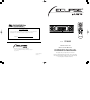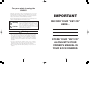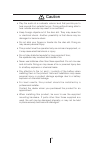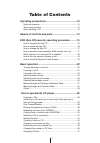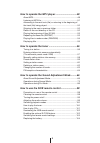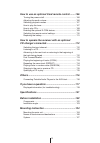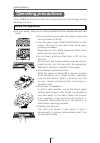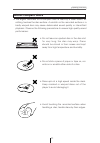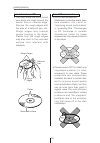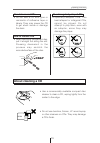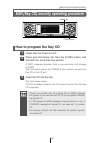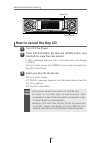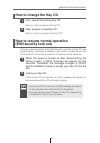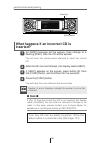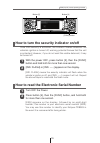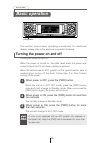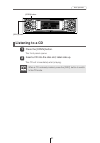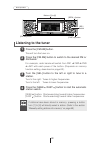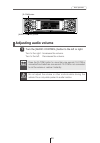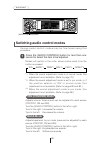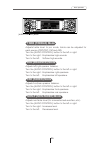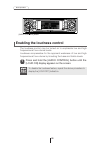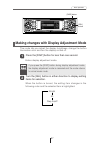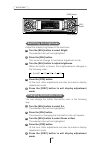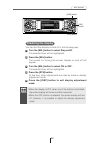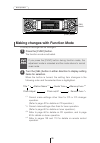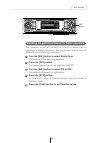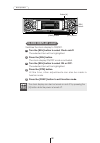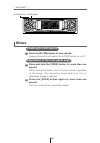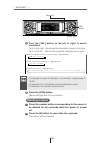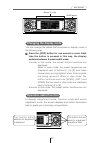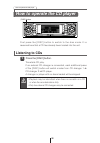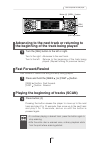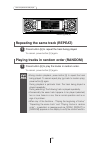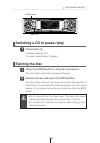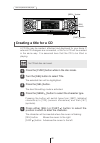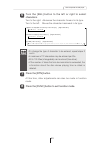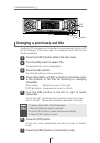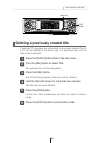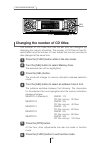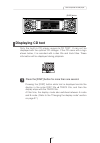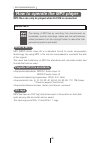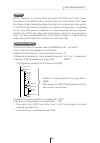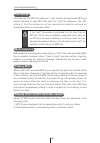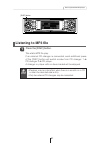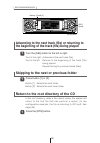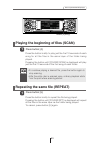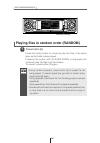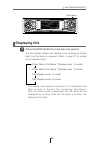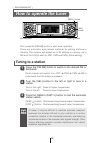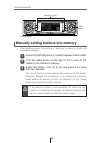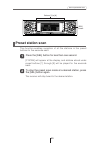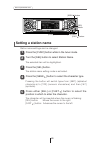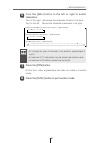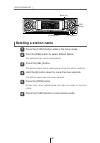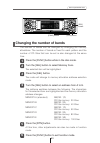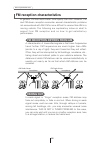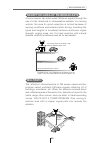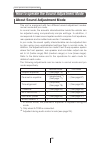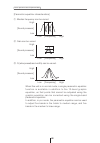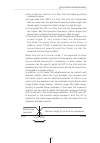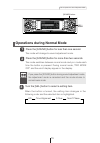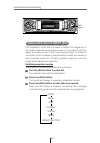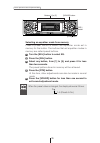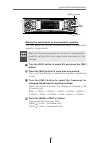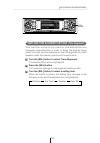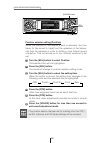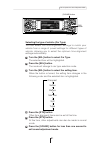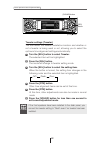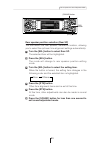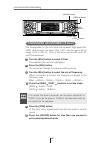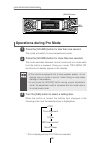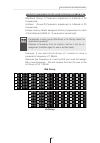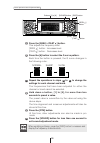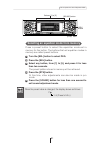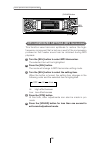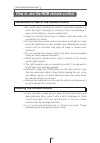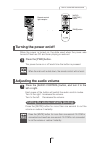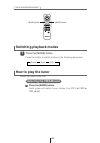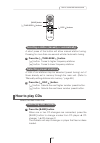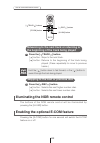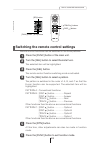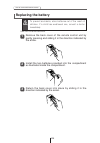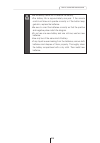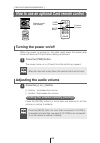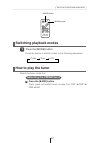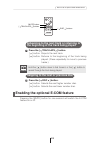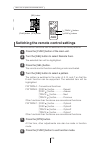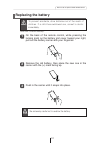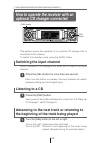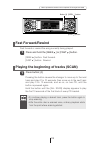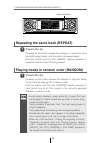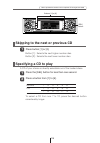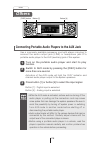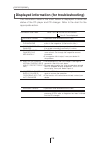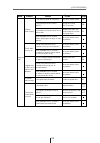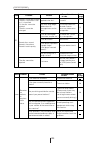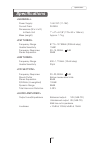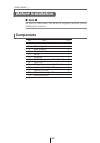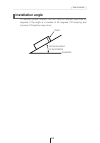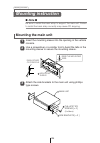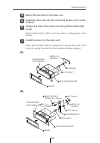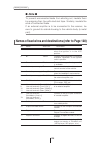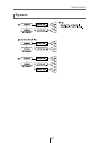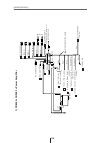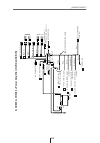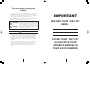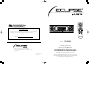- DL manuals
- Eclipse
- Car Stereo System
- CD8053
- Owner's Manual
Eclipse CD8053 Owner's Manual
OWNER'S MANUAL
We appreciate your purchase of this tuner.
Please read through this manual for correct operation.
We suggest that after reading it you keep this manual
in a safe place for future reference.
ESN E8 CD Tuner with
Multi Control and NOB Remote
MODEL
CD8053
DISC
BAND
MODE
MUTE
ILLUMI
PWR
E-COM
TRACK
TUNE SEEK
PU
SH-MODE
DIVISION OF FUJITSU TEN CORP. OF AMERICA
19600 SOUTH VERMONT AVENUE, TORRANCE, CA 90502
(310) 327-2151
090001-1441A700
0303 (Y.O)
CUSTOMER NOTICE
Please retain this booklet and write in the serial number of your CD8053 for
identification. The serial number is labeled or stamped on the chassis.
Serial No.
Summary of CD8053
Page 1
Owner's manual we appreciate your purchase of this tuner. Please read through this manual for correct operation. We suggest that after reading it you keep this manual in a safe place for future reference. Esn e8 cd tuner with multi control and nob remote model cd8053 disc band mode mute illumi pwr e...
Page 2: Important
For your safety in using the cd8053 warnings and caution signs, illustrated below, are posted throughout this manual as well as on the cd8053. They show safe and correct ways to handle the product so as to prevent personal injury to you and others and avoid damage to property. Before reading through...
Page 3
3 • do not place the vinyl storage bag over a person. It may cause a serious accident or death by suffocation. • do not adjust the controls while driving the car. To adjust the controls, stop the car in a safe location. • to prevent accidents, store batteries for the remote control out of the reach ...
Page 4
4 • to prevent a short circuit from occurring, disconnect the battery's negative terminal before installing this product. Otherwise, an electric shock or injury may result. • when using an existing nut and/or bolt from the vehicle to ground this product, do not use any that secure parts of the steer...
Page 5
5 • play the audio at a moderate volume level that permits you to hear sounds from outside the car. Driving without being able to hear outside sounds may result in an accident. • keep foreign objects out of the disc slot. They may cause fire or electrical shock. Another possibility is that discs may...
Page 6
6 • avoid installing this product in places where it may get wet, such as near windows, or in places that are moist or dusty. Presence of liquid, moisture or dust inside this product can cause short circuiting, resulting in smoke or fire. • do not install this product in locations where it cannot be...
Page 7
7 table of contents operating precautions...............................................10 notes on operation .......................................................................10 about compact discs ....................................................................11 about cleaning a cd ........
Page 8
8 how to operate the mp3 player ................................48 about mp3....................................................................................48 listening to mp3 file .....................................................................51 advancing to the next track (file) or retur...
Page 9
9 how to use an optional card remote control ........106 turning the power on/off ............................................................106 adjusting the audio volume ........................................................106 switching playback modes .............................................
Page 10
10 operating precautions handling and care.> • for your safety, play only at volume levels that allow outside sounds to be heard. • we recommend using with this player a disc with the logo shown to the left. • you can play music cds(cd-r/cd-rw) on this player. Be sure to use discs that have been pro...
Page 11
11 operating precautions • the signal recorded on a compact disc is read by a laser beam, so nothing touches the disc surface. A scratch on the recorded surface or a badly warped disc may cause deteriorated sound quality or intermittent playback. Observe the following precautions to ensure high qual...
Page 12
12 operating precautions about cd accessories • do not use accessories (stabilizers, protective seals, laser lens cleaners, etc.) sold for “improving sound performance” or “protecting cds.” the changes in cd thickness or outside dimensions made by these accessories may cause problems in the player. ...
Page 13
13 operating precautions about borrowed cds • do not use a cd with glue or remnants of adhesive tape or labels. They may cause the cd to get stuck inside or damage the deck. How to remove cds • when removing the ejected disc, pull it straight out along the slot. Pressing downward in the process may ...
Page 14
14 names of controls and parts front view with the front open never place an object or rest your hands or the like on the front panel. Caution names of controls and parts switches disc modes and switches to aux mode. Activates and deactivates mute. Opens/closes front panel and adjusts angle. Selects...
Page 15
15 esn (key cd) security operating procedure how to program the key cd check that the power is off. 1 press and hold button [6], then the [func] button, and hold both for more than one second. 2 a [sec] message appears, then in two seconds it will change to [disc]. The front panel opens; the cd8053 ...
Page 16
16 esn (key cd) security operating procedure how to cancel the key cd turn off the power. 1 press and hold button [6], then the [func] button, and hold both for more than one second. 2 a [sec] message appears, then in two seconds it will change to [disc]. The front panel opens; the cd8053 is now rea...
Page 17
17 esn (key cd) security operating procedure how to change the key cd first, cancel the existing key cd. 1 refer to “how to cancel the key cd.” next, program a new key cd. 2 refer to “how to program the key cd.” how to resume normal operation (esn security lock out) if power is disconnected while es...
Page 18
18 esn (key cd) security operating procedure what happens if an incorrect cd is inserted? An [err] message will be appear, then change to a flashing [disc], then the cd will be ejected. 1 you will have five uninterrupted attempts to insert the correct cd. Press the [func] button. 4 you will have fiv...
Page 19
19 esn (key cd) security operating procedure how to turn the security indicator on/off with the power off, press button [2], then the [func] button and hold both for more than one second. 1 [ind. Flash] or [ind. -----] appears on the display. 2 [ind. Flash] means the security indicator will flash wh...
Page 20
20 basic operation when the power is turned on, the state used when the power was turned off such as cd and tuner playing is restored. When the vehicle has no acc position on the ignition switch, care is needed when turning off the deck. Follow step 2 or step 3 when turning off the power. Turning th...
Page 21
21 basic operation listening to a cd press the [open] button. 1 the front panel opens. Insert a cd into the disc slot, label side up. 2 the cd will immediately start playing. Attention when a cd is already loaded, press the [disc] button to switch to the cd mode. [open] button [disc] button.
Page 22
22 basic operation listening to the tuner press the [fm am] button. 1 this will turn the tuner on. Press the [fm am] button to switch to the desired fm or am bands. 2 for example, radio bands will switch from fm1 ➔ fm2 ➔ fm3 ➔ am1 with each press of the button. (depends on memory function setting, d...
Page 23
23 basic operation warning adjusting audio volume turn the [audio control] button to the left or right. 1 turn to the right: increases the volume. Turn to the left: decreases the volume. Attention press the [e-com] button for more than one second if e-com is connected and less than one second if e-c...
Page 24
24 basic operation various audio control modes may be fine-tuned using this procedure. Modes will switch in the order shown below each time the button is pressed. Switching audio control modes press the [audio control] button for less than one second to select the item to be adjusted. 1 [audio contr...
Page 25
25 basic operation adjusts treble level. In pro mode, treble can be adjusted for each source (cdp/cdc, fm and am). Turn the [audio control] button to the left or right. Turn to the right: emphasizes high sounds. Turn to the left: softens high sounds. Treb (treble) mode adjusts left/right speaker bal...
Page 26
26 basic operation attention to disable the loudness feature, repeat the above procedure to display the [loud off] indication. The loudness control may be turned on to emphasize low and high frequencies at low volume levels. Loudness compensates for the apparent weakness of low and high frequencies ...
Page 27
27 basic operation this mode lets you adjust the display brightness, change the button illumination color and turn the display on and off. Enters display adjustment mode. Making changes with display adjustment mode press the [disp] button for less than one second. 1 [disp] button [sel] button when t...
Page 28
28 basic operation [disp] button [rtn] button you can change the button illumination color in the following way. Turn the [sel] button to select ill. The selected item will be highlighted. Press the [sel] button. The screen for changing the illumination color will appear. Turn the [sel] button to se...
Page 29
29 basic operation you can turn the display on and off in the following way. Turn the [sel] button to select disp on/off. The selected item will be highlighted. Press the [sel] button. The screen for turning the screen display on and off will appear. Turn the [sel] button to select on or off. The se...
Page 30
30 basic operation a variety of settings can be changed. The function mode is activated. When the button is turned, the setting item changes in the following order and the selected item is highlighted. Making changes with function mode press the [func] button. 1 * 1: cannot make settings other than ...
Page 31
31 basic operation the receiver is set at the factory to emit a beep tone in response to button operation. The guide tone feature may be disabled in the following procedure: turn the [sel] button to select guide tone. The selected item will be highlighted. Press the [sel] button. The guide tone mode...
Page 32
32 basic operation [rtn] button [func] button switches the clock display to on/off. Turn the [sel] button to select clock on/off. The selected item will be highlighted. Press the [sel] button. The clock display on/off mode is activated. Turn the [sel] button to select on or off. The selected item wi...
Page 33
33 basic operation this receiver uses the 12-hour display notation. Turn the [sel] button to select clock adjust. The selected item will be highlighted. Press the [sel] button. The clock adjustment mode is activated. Turn the [sel] button to display the item to be selected for adjustment. Hours, min...
Page 34
34 basic operation others enabling e-com feature press the [e-com] button for one second. Pressing the button will switch the e-com feature on or off. 1 adjustment of the front panel angle press and hold the [open] button for more than one second. While holding the button, the front panel opens rega...
Page 35
35 basic operation if memos have been set, a memo recorded corresponding to a number button [1] to [5] appears on the screen when the number button is pressed briefly while the power of the main unit is turned off. Displaying a memo press and hold any number button for more than two seconds while in...
Page 36
36 basic operation press the number button corresponding to the memo to be deleted for two seconds while the power is turned off. Press the [6] button for more than two seconds. The memo will be deleted. 2 1 deleting a memo press the [rtn] button. Memo settings are now completed. 5 attention •to cha...
Page 37
You can change the details that are shown in display mode in the following way. Press the [disp] button for one second or more. Each time the button is pressed in this way, the display switches between a mode and b mode. A mode: in this mode, the preset button functions are displayed. When in tuner ...
Page 38
38 how to operate the cd player listening to cds press the [disc] button. 1 first press the [disc] button to switch to the disc mode. It is assumed here that a cd has already been loaded into the unit. This starts cd play. If an external cd changer is connected, each additional press of the [disc] b...
Page 39
39 how to operate the cd player advancing to the next track or returning to the beginning of the track being played turn the [sel] button to the left or right. 1 turn to the right: advances to the next track. Turn to the left: returns to the beginning of the track being played. (repeat turning for p...
Page 40
40 how to operate the cd player repeating the same track (repeat) press button [5] to repeat the track being played. 1 to cancel, press button [5] again. Playing tracks in random order (random) press button [6] to play the tracks in random order. 1 to cancel, press button [6] again. Buttons [5] and ...
Page 41
41 how to operate the cd player ejecting the disc press the [open] button for less than one second. 1 the front panel opens fully and ejects the disc. Switching a cd to pause / play press button [3]. 1 it pauses playing a cd. To cancel, press button [3] again. Remove the disc and press the [open] bu...
Page 42
42 how to operate the cd player creating a title for a cd press the [func] button while in the disc mode. 1 press the [seek ] button to select the character type. 4 pressing the button will switch types from [abc] (alphabet characters) to [123] (numeric characters) and then [!&?] (symbols). Press ei...
Page 43
43 how to operate the cd player turn the [sel] button to the left or right to select characters. 6 turn to the right: advances the character forward in its type. Turn to the left: moves the character backward in its type. [symbol] initial value [!] [right direction] ! " # $ % & ’ ( ) * + , – . / : ;...
Page 44
44 how to operate the cd player changing a previously set title press the [func] button while in the disc mode. 1 press either [sel] or [fast ] button to move the cursor to the position in the title for inserting or changing characters. 4 [sel] button: moves the cursor to the right. [fast ] button: ...
Page 45
45 how to operate the cd player deleting a previously created title press the [func] button while in the disc mode. 1 hold the [6] button down for more than two seconds. 4 the title has now been deleted. If external cd changers are connected, a previously created title for a cd will be deleted in th...
Page 46
46 how to operate the cd player changing the number of cd titles press the [func] button while in the disc mode. 1 turn the [sel] button to select memory func. 2 press the [sel] button. 3 turn the [sel] button to select an address from a to e. 4 the selected item will be highlighted. The mode will c...
Page 47
47 how to operate the cd player displaying cd text press the [disp] button for more than one second. 1 pressing the [disp] button while text is displayed scrolls the display in the order disc title ➔ track title, and then the display stops with the track title. At this time, the display mode also sw...
Page 48
48 how to operate the mp3 player attention the making of mp3 files by recording from sources such as broadcasts, records, recordings, videos and live performances without permission from the copyright holder for uses other than personal enjoyment is prohibited. Mp3 (mpeg audio layer iii) is a standa...
Page 49
49 how to operate the mp3 player media capable of playing mp3 includes cd-rom and cd-r discs. Compared to cd-rom media commonly used for music discs, cd-r discs are fragile in high temperature/high humidity environments and one section of the cd-r may become incapable of playback. Fingerprints or sc...
Page 50
50 how to operate the mp3 player only files with the mp3 file extension ".Mp3" can be recognized as mp3 and played. Be sure to save mp3 files with the ".Mp3" file extension. The "mp" letters of the file extension will be recognized whether entered as uppercase letters or lowercase letters. Multi-ses...
Page 51
51 how to operate the mp3 player listening to mp3 file press the [disc] button. 1 this starts mp3 file play. If an external cd changer is connected, each additional press of the [disc] button will switch modes from cd changer 1 ➔ cd changer 2 ➔ cd player. A changer or player with no discs loaded wil...
Page 52
52 how to operate the mp3 player advancing to the next track (file) or returning to the beginning of the track (file) being played turn the [sel] button to the left or right. 1 turn to the right: advances to the next track (file). Turn to the left: returns to the beginning of the track (file) being ...
Page 53
53 how to operate the mp3 player press the button briefly to play just the first 10 seconds of each song for all the files in the same layer of the folder being played. Pressing the button until [folder scan] is displayed will play just the first 10 seconds of the first song in each folder. Playing ...
Page 54
54 how to operate the mp3 player press the button briefly to randomly play the files in the same layer as the folder being played. Pressing the button until [folder rand] is displayed will randomly play the files in all the folders. To cancel, press button [6] again. Playing files in random order (r...
Page 55
55 how to operate the mp3 player the title display details and display mode change as follows each time the button is pressed. (refer to page 37 for details on the display mode.) *: the display area shows a maximum of 10 characters and then scrolls to display the remaining characters. After the fold...
Page 56
56 how to operate the tuner tuning to a station first, press the [fm am] button to start tuner operation. There are automatic and manual methods for setting stations in memory. The receiver will accept up to 24 stations in memory: six in am and 18 in fm (6 each for fm1, fm2 and fm3.) (initial settin...
Page 57
57 how to operate the tuner press the [sel] button for more than one second until a beep is heard. 2 the automatic preset mode starts. The [asm on] indicator on the screen flashes, and stations are automatically entered in memory under buttons [1] to [6]. These buttons are called preset buttons. Att...
Page 58
58 how to operate the tuner manually setting stations into memory press the [fm am] button to switch between fm and am. 1 turn the [sel] button to the right or left to tune to the station to be entered in memory. 2 this section covers the setting of stations in memory under the numbered buttons. Sel...
Page 59
59 how to operate the tuner preset station scan press the [sel] button for less than one second. 1 [p scan] will appear at the display, and stations stored under preset buttons [1] through [6] will be played for five seconds each. To stop the preset scan mode at a desired station, press the [sel] bu...
Page 60
60 how to operate the tuner setting a station name press the [func] button while in the tuner mode. 1 turn the [sel] button to select station name. 2 press the [sel] button. 3 press the [seek ] button to select the character type. 4 pressing the button will switch types from [abc] (alphabet characte...
Page 61
61 how to operate the tuner turn the [sel] button to the left or right to select characters. 6 turn to the right: advances the character forward in its type. Turn to the left: moves the character backward in its type. [symbol] initial value [!] [right direction] ! " # $ % & ’ ( ) * + , – . / : ; = >...
Page 62
62 how to operate the tuner deleting a station name press the [func] button while in the tuner mode. 1 hold the [6] button down for more than two seconds. 4 the station name has now been deleted. Turn the [sel] button to select station name. 2 press the [sel] button. 3 the station name that is displ...
Page 63
63 how to operate the tuner changing the number of bands press the [func] button while in the disc mode. 1 turn the [sel] button to select memory func. 2 press the [sel] button. 3 turn the [sel] button to select an address from a to e. 4 the selected item will be highlighted. The mode will change to...
Page 64
64 how to operate the tuner fm reception characteristics a characteristic of transmitted signals is that lower frequencies travel further. Fm frequencies are much higher than am’s (similar to a ray of light): they won’t bend but they will reflect. Often, they will be interrupted by tall buildings, m...
Page 65
65 how to operate the tuner a home receiver can catch weak fm stereo signals through the use of a tall, directional or ultra-sensitive antenna. In a moving vehicle, the area for good reception is limited because of varying conditions encountered while driving, including the types and heights of broa...
Page 66
66 how to operate the sound adjustment mode about sound adjustment mode how to operate the sound adjustment mode normal mode pro mode ○ (see page 74) × graphic equalizer ○ (simplified) (see page 79) ○ (see page 92) time alignment ○ (see page 84) ○ (see page 94) crossover × ○ (see page 96) mp3 harmon...
Page 67
67 how to operate the sound adjustment mode a variety of materials are used inside a vehicle to manufacture the seats and windows, and because these materials absorb and reflect sound in different ways, the parametric equalizer lets you adjust the peaks and dips of the frequency characteristics insi...
Page 68
68 how to operate the sound adjustment mode when this unit is in normal mode, a single parametric equalizer function is available in addition to the 13-band graphic equalizer, so that points that cannot be adjusted using the graphic equalizer can be corrected using the single-band parametric equaliz...
Page 69
69 how to operate the sound adjustment mode with vehicle audio systems, the installation position of the speakers and the position of the listener mean that the distances from the listener to the left and right speakers are almost always different. These differences in the distance from the listener...
Page 70
70 how to operate the sound adjustment mode for example, when adjusting the hpf, frequencies that are lower than the specified frequency are progressively dampened, rather than simply not being played back at all. The "slope" adjustment function is the function that is used to adjust these dampening...
Page 71
71 how to operate the sound adjustment mode • the crossover function is a filter that allocates specified frequency bands. • a high-pass filter (hpf) is a filter that cuts out frequencies that are lower than the specified frequency (bass range) and allows higher frequencies (treble range) to pass th...
Page 72
72 how to operate the sound adjustment mode when original sounds are converted to mp3 format, frequency ranges that are not normally audible to the human ear are compressed. The mp3 harmonizer can be used to play back these compressed sounds at as close to their original form as possible so that cle...
Page 73
73 how to operate the sound adjustment mode [sound] button operations during normal mode turn the [sel] button to select a setting item. 3 when the button is turned, the setting item changes in the following order and the selected item is highlighted. Press the [sound] button for less than one secon...
Page 74
74 how to operate the sound adjustment mode eq (equalizer) mode can be used to adjust the frequency of the audio channels being played back in accordance with the genre and instruments of the music being played. In addition, correction of the frequency characteristics inside the vehicle is also poss...
Page 75
75 how to operate the sound adjustment mode press the [rtn] button. At this time, other adjustments can also be made in normal mode. Press the [sound] button for less than one second to exit sound adjustment mode. 5 4 attention the initial eq settings are factory preset. [sound] button [sel] button ...
Page 76
76 how to operate the sound adjustment mode selecting an equalizer mode from memory press a preset button to select the equalizer mode set in memory for the button. The buttons that set equalizer modes in memory are called preset buttons. Turn the [sel] button to select eq. Press the [sel] button. S...
Page 77
77 how to operate the sound adjustment mode [sel] button [seek ] button [fast ] button making fine adjustments to the parametric equalizer you can select and adjust frequencies using the parametric equalizer (single-band). Turn the [sel] button to select eq and press the [sel] button. Press the [sel...
Page 78
78 how to operate the sound adjustment mode [sel] button press the [sel] button for more than one second. The mode will return to equalizer setting mode. Press the [rtn] button. At this time, other adjustments can also be made in normal mode. Press the [sound] button for less than one second to exit...
Page 79
79 how to operate the sound adjustment mode this function corrects the position characteristics and frequency characteristics in order to delay the signals being output from the various speakers so that the signals from each speaker reach the listening position at the same time. Turn the [sel] butto...
Page 80
80 how to operate the sound adjustment mode position selector setting (position) when the position of the listener's seat is selected, the time taken for the sound to travel from the speakers to the listener can then be adjusted in order to obtain a more natural sound orientation. This unit allows u...
Page 81
81 how to operate the sound adjustment mode [sound] button [rtn] button [sel] button press the [rtn] button. Other time alignment items can be set at this time. Press the [rtn] button. At this time, other adjustments can also be made in normal mode. Press the [sound] button for less than one second ...
Page 82
82 how to operate the sound adjustment mode press the [rtn] button. Other time alignment items can be set at this time. Press the [rtn] button. At this time, other adjustments can also be made in normal mode. Press the [sound] button for less than one second to exit sound adjustment mode. 6 5 4 twee...
Page 83
83 how to operate the sound adjustment mode press the [rtn] button. Other time alignment items can be set at this time. Press the [rtn] button. At this time, other adjustments can also be made in normal mode. Press the [sound] button for less than one second to exit sound adjustment mode. 6 5 4 rear...
Page 84
84 how to operate the sound adjustment mode the frequencies for the front and rear speaker high-pass filter (hpf) and woofer low-pass filter (lpf) can be set within a range of 63 to 200 hz. (this is the same as the hpf and lpf cutoff frequencies.) turn the [sel] button to select x-over. The selected...
Page 85
85 how to operate the sound adjustment mode the merging of sound between the front and rear speakers and the woofer can be improved by selecting the phase. Switch the phase to a phase which lets the speakers combine without any disharmony. Turn the [sel] button to select non-f phase. The selected it...
Page 86
86 how to operate the sound adjustment mode operations during pro mode turn the [sel] button to select a setting item. 3 when the button is turned, the setting item changes in the following order and the selected item is highlighted. Press the [sound] button for less than one second. 1 the mode will...
Page 87
87 how to operate the sound adjustment mode mid-band (group-1) parametric adjustment in 5-bands of 25 frequencies. Hi-band (group-2) parametric adjustment in 5-bands of 20 frequencies. Eclipse has by default assigned arbitrary frequencies for each of the 5-bands (hi/mid for 10 parametric bands total...
Page 88
88 how to operate the sound adjustment mode there are 10 mid & hi-frequency locations (5 + 5) available for the parametric equalizer. The parametric equalizer is divided into two groups mid & hi. Any frequency assigned is highlighted in white, and is unavailable for use elsewhere. Bands selected are...
Page 89
89 how to operate the sound adjustment mode turn the [sel] button to select peq. The selected item will be highlighted. Press the [sel] button. The mode will change to parametric equalizer adjustment mode. Press the [sel] button for less than one second to select the channel and band to be adjusted....
Page 90
90 how to operate the sound adjustment mode attention when updating software, press the [disp] button to measure and display the frequency characteristics. Press the [seek /fast ] button. This adjusts the frequency level. [seek ] button: increases level. [fast ] button: decreases level. Press the [6...
Page 91
91 how to operate the sound adjustment mode selecting an equalizer mode from memory press a preset button to select the equalizer mode set in memory for the button. The buttons that set equalizer modes in memory are called preset buttons. Turn the [sel] button to select peq. Press the [sel] button. ...
Page 92
92 how to operate the sound adjustment mode the delay time and level of the sound from each speaker can be adjusted in order to correct any phase mismatches in the sound resulting from the listening position. Turn the [sel] button to select time alignment. The selected item will be highlighted. Pres...
Page 93
93 how to operate the sound adjustment mode refer to the following for the method of calculating the delay time. A = (b-c) / 34 a: delay time (ms) b: distance from listening position to furthest speaker (cm) c: distance from listening position to the speaker to be adjusted (cm) (example) listening p...
Page 94
94 how to operate the sound adjustment mode this adjustment is for 3-way speaker system which uses different speakers for different ranges (treble range: tweeters, medium range: mid, bass range: woofers). In this case, the crossover function applies the hpf to the treble-range speakers, it applies t...
Page 95
95 how to operate the sound adjustment mode press the [seek /fast ] buttons to set the slope. [seek ] button : the slope becomes more gentle. [fast ] button : the slope becomes steeper. The slope can be set to "pass", "6db/oct", "12db/oct", "18db/oct" or "24db/oct". Repeat the operations in steps to...
Page 96
96 how to operate the sound adjustment mode this function uses harmonic synthesis to restore the high- frequency component that is lost as a result of the compression process so that fresher sound can be obtained during mp3 playback. Turn the [sel] button to select mp3 harmonizer. The selected item ...
Page 97
97 how to operate the sound adjustment mode the merging of sound between the front and rear speakers and the woofer can be improved by selecting the phase. Switch the phase to a phase which lets the speakers combine without any disharmony. Turn the [sel] button to select non-f phase. The selected it...
Page 98
98 how to use the nob remote control cleaning the remote control precautions in use of the remote control • be careful when handling the control, especially because it is small and light. Dropping or striking it hard may damage it, wear out the battery or cause a malfunction. • keep the remote contr...
Page 99
99 how to use the nob remote control [mute] button cutting the volume instantly (muting) press the [mute] button for more than one second to cut the volume or restore it instantly. Attention press the [mute] button for more than one second if e-com is connected and less than one second if e-com is n...
Page 100
100 how to use the nob remote control disc band mode mute illumi pwr e-com track tune seek pu sh-mod e [mode] button [band] button switching playback modes how to play the tuner press the [mode] button. 1 press the button to switch modes in the following sequence: tuner disc aux selecting the fm/am ...
Page 101
101 how to use the nob remote control disc band mode mute illumi pwr e-com track tune seek pu sh-mod e [ tune•seek ] buttons [ disc ] buttons [band] button selecting a station (manually or automatically) a short press of the button will allow manual station tuning. Pressing for more than one second ...
Page 102
102 how to use the nob remote control disc band mode mute illumi pwr e-com track tune seek pu sh-mod e [e-com] button [illumi] button [ disc ] buttons [ track ] buttons advancing to the next track or returning to the beginning of the track being played press the [ track ] button. [ ] button: skips t...
Page 103
103 how to use the nob remote control disc band mode mute illumi pwr e-com track tune seek pu sh-mod e [sel] button [func] button [rtn] button [ disc ] buttons [ track ] buttons switching the remote control settings press the [func] button of the main unit. 1 turn the [sel] button to select a patter...
Page 104
104 how to use the nob remote control warning to prevent accidents, store batteries out of the reach of children. If a child has swallowed one, consult a doctor immediately. Replacing the battery remove the back cover of the remote control unit by gently pressing and sliding it in the direction indi...
Page 105
105 how to use the nob remote control •be extremely careful not to swallow the battery. •the battery life is approximately one year. If the remote control unit does not operate correctly or if the button lamp gets dim, replace the batteries. •be sure to orient the batteries correctly so that the pos...
Page 106
106 how to use an optional card remote control [pwr] button [mute] button [+] button [-] button remote-control light receptor turning the power on/off press the [pwr] button. 1 the power turns on or off each time the button is pressed. When the power is turned on, the state used when the power was t...
Page 107
107 how to use an optional card remote control [mode] button [band] button switching playback modes press the [mode] button. 1 press the button to switch modes in the following sequence: tuner disc aux how to play the tuner selecting the fm/am band press the [band] button. Each press will switch tun...
Page 108
108 how to use an optional card remote control [band] button [ preset ch ] buttons [ tune•seek ] buttons selecting a station (manually or automatically) press the [ tune•seek ] button. [ ] button: tunes to higher frequency stations. [ ] button: tunes to lower frequency stations. 1 a short press of t...
Page 109
109 how to use an optional card remote control [ disc ] buttons [ track•aps ] buttons [mute] button press the [ track•aps ] button. [ ] button: skips to the next track. [ ] button: returns to the beginning of the track being played. (press repeatedly to move to previous tracks.) 1 skipping to the ne...
Page 110
110 how to use an optional card remote control [sel] button [func] button [rtn] button [ disc ] buttons [ track ] buttons switching the remote control settings remote control functions can be switched to the three patterns. Press the [func] button of the main unit. 1 turn the [sel] button to select ...
Page 111
111 how to use an optional card remote control replacing the battery on the back of the remote control, while pressing the locking knob on the battery slot cover toward your right, pull out the battery carrier with your fingernail. 1 use one cr2025 battery. Unlock remove the old battery, then place ...
Page 112
112 how to operate the receiver with an optional cd changer connected how to operate the receiver with an optional cd changer connected this section covers the operation of an optional cd changer that is connected to the receiver. To switch from another mode, press the [disc] button. [sel] button [d...
Page 113
113 how to operate the receiver with an optional cd changer connected playing the beginning of tracks (scan) press button [4]. 1 pressing the button causes the changer to move up to the next track and play it for 10 seconds, then move up to the next track and play it for 10 seconds, and so on, on on...
Page 114
114 how to operate the receiver with an optional cd changer connected playing tracks in random order (random) press button [6]. 1 pressing on the button causes the changer to play the tracks on the currently playing cd in random order. Hold the button until the [all random] display appears to play t...
Page 115
115 how to operate the receiver with an optional cd changer connected buttons 1 2 3 4 5 6 cd 1 2 3 4 5 6 7 8 9 10 11 12 to select a cd from nos. 7 to 12, press the desired button considerably longer. Press the [sel] button for less than one second. 1 press a button from [1] to [6]. 2 specifying a cd...
Page 116
116 others connecting portable audio players to the aux jack turn on the portable audio player and start its play function. 1 switch to aux mode by pressing the [disc] button for more than one second. 2 activation of the aux mode will light the "aux" indicator and channel audio player output to the ...
Page 117
117 if you have a question: first check the items mentioned below before attempting to troubleshoot problems. If a problem occurs, for instance when the unit does not respond to any button presses, or the display doesn't work correctly, press the [reset] button using a sharp tool. Pressing the [rese...
Page 118
118 if you have a question: information code table when "info " flashes on the indicator nos.2~7 are displayed. Information contents explanation and remedial action to take 2 no disc loaded in there is no disc in the magazine or player. Load the magazine a disc in the magazine. (load a music disc.) ...
Page 119
119 if you have a question: problem mode causes remedial action to take refer to page common to all dead or weak sound power does not turn on. Frequencies or titles set in memory are deleted. No guide tone sounds. The remote control does not work. Is the volume control up sufficiently? Turn up the v...
Page 120
120 if you have a question: tuner problem mode causes remedial action to take refer to page receives no stations, or receives static noise. Is the antenna retracted? Extend the antenna. Tune to a station. Tune to a local station. (please note, there may be no local stations servicing the area where ...
Page 121
121 specifications general > power supply 14.4v dc (11-16v) current drain 2a max dimensions (w x h x d) in-dash unit 7" x 2" x 6-1/8" (178 x 50 x 155mm) mass (weight) approx. 1.7kg fm tuner > frequency range 87.75~107.9mhz (200khz step) usable sensitivity 13dbf frequency response 30~15,000hz, 3db st...
Page 122
122 before installation no. Item q'ty 1 main unit 1 2 mounting sleeve 1 3 side bracket 2 4 rear bracket 1 5 bezel 1 6 bushing 1 7 self-tapping screw (6 x 16 mm) 2 8 stud bolt 1 9 phillips type screw (5 x 8 mm) 4 10 hex-head bolt (5 x 20 mm) 2 11 hex nut (5 mm) 2 12 interconnecting cable 1 13 remote ...
Page 123
123 before installation installation angle to maintain proper function, the unit must be mounted less than 30 degrees. If the angle is in excess of 30 degrees, cd skipping and improper cd ejection may occur. Front standard within an angle of 30 degrees.
Page 124
124 mounting instruction mounting the main unit insert the mounting sleeve into the opening in the vehicle console. 1 use a screwdriver or a similar tool to bend the tabs in the mounting sleeve to secure the mounting sleeve. 2 attach the side brackets to the main unit using phillips type screws. 3 b...
Page 125
125 mounting instruction mount the stud bolt to the main unit. 4 insert the main unit into the mounting sleeve until it locks in place. 5 fasten the rear of the main unit using either method [a] or [b]. 6 install the bezel on the main unit. 7 top bezel 5 mounting sleeve 2 stud bolt 8 bushing metal o...
Page 126
126 mounting instruction names of lead wires and destinations (refer to page 128) no. Name wire color destination 1 acc red connect where the power comes on when the ignition is in the acc position. 2 b+ yellow connect where the power is constantly available, regardless of the ignition switch's posi...
Page 127
127 mounting instruction system.
Page 128
128 mounting instruction cd8053+ ch3083 + p o wer amplifier 1) pink black blue/white orange/white blue red y ellow 13p 16p cd8053 antenna plug 13p 2p ch3083 to ground 3 to acc (power supply) 1 to ba tter y+12v (per manent supply) 2 5 6 to power antenna rela y 4 cellular phone (for mute) e-com output...
Page 129
129 mounting instruction cd8053+ ch3083 + p o wer amplifier (f or b alance-in) 2) pink black blue/white orange/white blue red y ellow 13p 16p cd8053 antenna plug 13p 2p ch3083 to ground 3 to acc (power supply) 1 to ba tter y+12v (per manent supply) 2 5 6 to power antenna rela y 4 cellular phone (for...
Page 130
130 mounting instruction cd8053+ ch3083 + p o wer amplifier (f or pr o-operation) 3) pink black blue/white orange/white blue red y ellow 13p 16p cd8053 antenna plug 13p 2p ch3083 to ground 3 to acc (power supply) 1 to ba tter y+12v (per manent supply) 2 5 6 to power antenna rela y 4 cellular phone (...
Page 131: Important
For your safety in using the cd8053 warnings and caution signs, illustrated below, are posted throughout this manual as well as on the cd8053. They show safe and correct ways to handle the product so as to prevent personal injury to you and others and avoid damage to property. Before reading through...
Page 132
Owner's manual we appreciate your purchase of this tuner. Please read through this manual for correct operation. We suggest that after reading it you keep this manual in a safe place for future reference. Esn e8 cd tuner with multi control and nob remote model cd8053 disc band mode mute illumi pwr e...