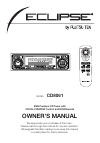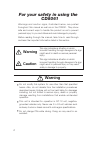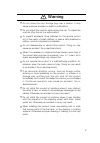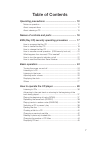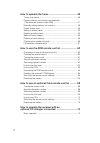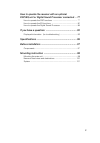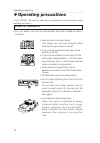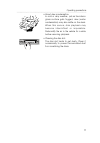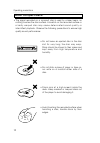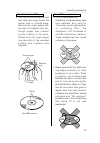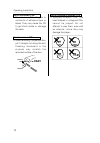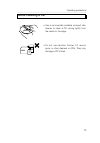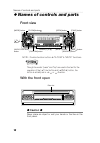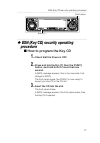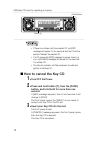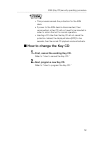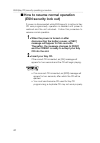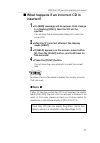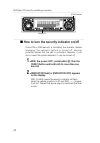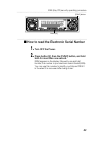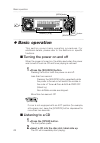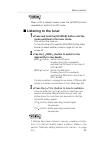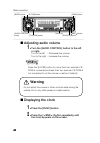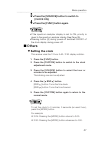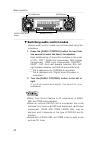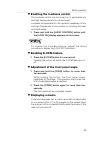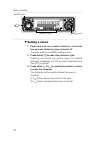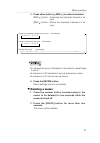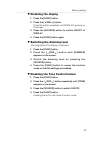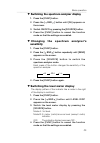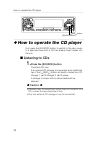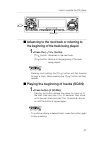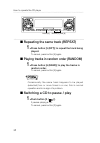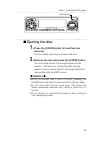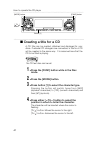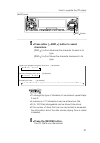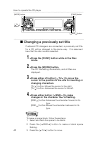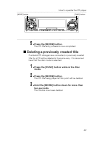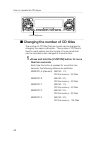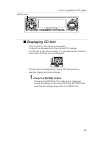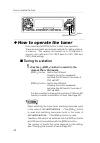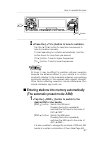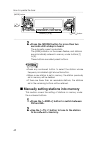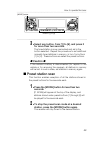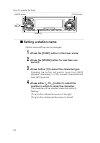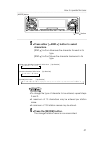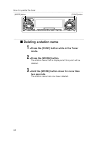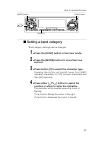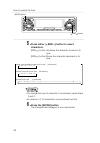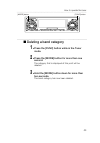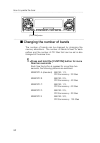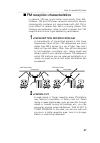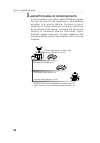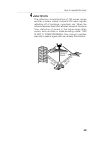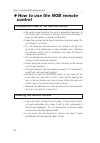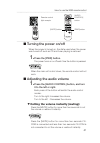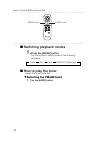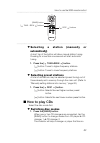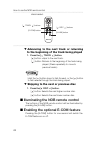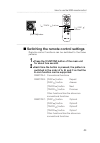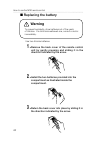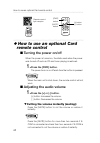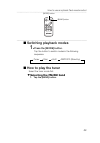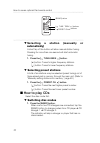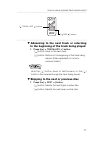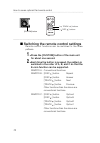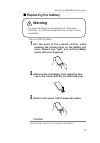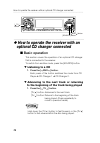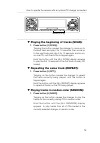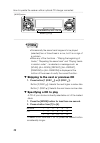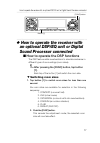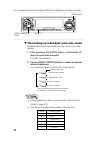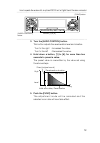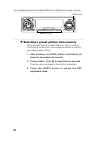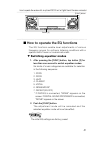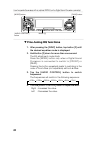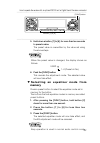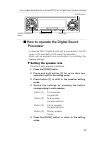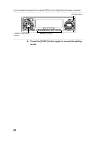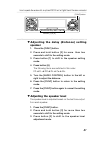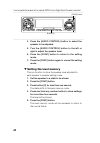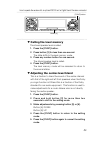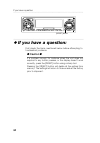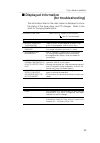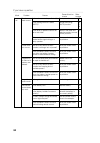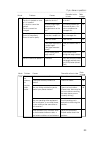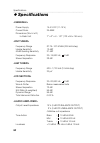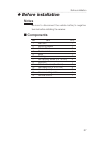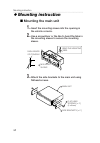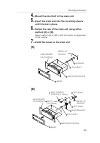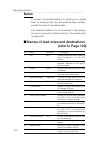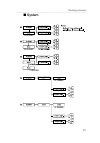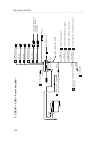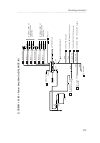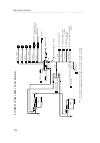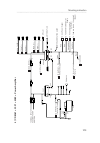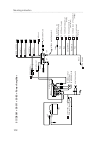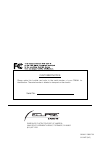- DL manuals
- Eclipse
- Car Receiver
- CD8061
- Owner's Manual
Eclipse CD8061 Owner's Manual
OWNER'S MANUAL
We appreciate your purchase of this tuner.
Please read through this manual for correct operation.
We suggest that after reading it you keep this manual
in a safe place for future reference.
ESN Premium CD Tuner with
CDC/E-COM/DSP Control and NOB Remote
MODEL
CD8061
DISC
BAND
MODE
MUTE
ILLUMI
PWR
E-COM
TRACK
TUNE SEEK
PU
SH-MODE
Summary of CD8061
Page 1
Owner's manual we appreciate your purchase of this tuner. Please read through this manual for correct operation. We suggest that after reading it you keep this manual in a safe place for future reference. Esn premium cd tuner with cdc/e-com/dsp control and nob remote model cd8061 disc band mode mute...
Page 2: For Your Safety In Using The
2 for your safety in using the cd8061 warnings and caution signs, illustrated below, are posted throughout this manual as well as on the cd8061. They show safe and correct ways to handle the product so as to prevent personal injury to you and others and avoid damage to property. Before reading throu...
Page 3: Warning
3 • do not place the vinyl storage bag over a person. It may cause a serious accident or death by suffocation. • do not adjust the controls while driving the car. To adjust the controls, stop the car in a safe location. • to prevent accidents, store batteries for the remote control out of the reach ...
Page 4: Warning
4 • to prevent a short circuit from occurring, disconnect the battery's negative terminal before installing this product. Otherwise, an electric shock or injury may result. • when using an existing nut and/or bolt from the vehicle to ground this product, do not use any that secure parts of the steer...
Page 5: Caution
5 • play the audio at a moderate volume level that permits you to hear sounds from outside the car. Driving without being able to hear outside sounds may result in an accident. • keep foreign objects out of the disc slot. They may cause fire or electrical shock. Another possibility is that discs may...
Page 6: Caution
6 • avoid installing this product in places where it may get wet, such as near windows, or in places that are moist or dusty. Presence of liquid, moisture or dust inside this product can cause short circuiting, resulting in smoke or fire. • do not install this product in locations where it cannot be...
Page 7: Table of Contents
7 table of contents operating precautions .............................................. 10 notes on operation ...................................................................... 10 about compact discs .................................................................. 12 about cleaning a cd ........
Page 8
8 how to operate the tuner .......................................... 46 tuning to a station ....................................................................... 46 entering stations into memory automatically (the automatic preset mode: asm) ............................................ 47 manuall...
Page 9
9 how to operate the receiver with an optional dsp/eq unit or digital sound processor connected ... 77 how to operate the dsp functions .............................................. 77 how to operate the eq functions ................................................ 81 how to operate the digital sou...
Page 10: Operating Precautions
Operating precautions handling and care.> • for your safety, play only at volume levels that allow outside sounds to be heard. • use only audio compact discs. This player can only play compact discs bearing the logo shown to the left. • it may not be possible to play back some tracks on cd-rs. • it ...
Page 11
• about dew condensation. In cold or rainy weather, just as the interior glass surface gets fogged, dew (water condensation) may also settle on the deck. When this occurs, disc playback may become intermittent or impossible. Dehumidify the air in the vehicle for a while before resuming playback. • c...
Page 12: About Compact Discs
Operating precautions 12 • the signal recorded on a compact disc is read by a laser beam, so nothing touches the disc surface. A scratch on the recorded surface or a badly warped disc may cause deteriorated sound quality or intermittent playback. Observe the following precautions to ensure high qual...
Page 13
13 operating precautions about cd accessories • do not use accessories (stabilizers, protective seals, laser lens cleaners, etc.) sold for “improving sound performance” or “protecting cds.” the changes in cd thickness or outside dimensions made by these accessories may cause problems in the player. ...
Page 14: Okay
Operating precautions 14 about borrowed cds • do not use a cd with glue or remnants of adhesive tape or labels. They may cause the cd to get stuck inside or damage the deck. How to remove cds • when removing the ejected disc, pull it straight out along the slot. Pressing downward in the process may ...
Page 15: About Cleaning A Cd
15 operating precautions • use a commercially available compact disc cleaner to clean a cd, wiping lightly from the center to the edge. • do not use benzine, thinner, lp record spray or other cleaners on cds. They may damage a cd’s finish. Xxxx xxxx xxxx about cleaning a cd.
Page 16: Names of Controls and Parts
Names of controls and parts 16 16 16 names of controls and parts front view ※note : double function button "e-com" & "mute" functions though the words "press" and "tap" are used in the text for the operation of the [ tu ] button and [ bnd ] button, the button is actually slid in the or direction. Wi...
Page 17: Procedure
17 esn (key cd) security operating procedure [func] button button [1] esn (key cd) security operating procedure how to program the key cd 1 . Check that the power is off. 2 . Press and hold button [1], then the [func] button, and hold both for more than one second. A [sec] message appears, then in t...
Page 18: How to Cancel The Key Cd
[func] button button [1] esn (key cd) security operating procedure 18 • if there is a problem with the inserted cd, an [err] message will appear for two seconds and the cd will be ejected. Reinsert the ejected cd. • if a cd causes the [err] message to appear twice in a row, a [change] message will a...
Page 19: How to Change The Key Cd
19 esn (key cd) security operating procedure • this process cancels the protection for the esn deck. • if power to the esn deck is disconnected, then reconnected, a key cd will not need to be inserted in order to return the unit to normal operation. • inserting a cd other than the key cd will not ca...
Page 20: (Esn Security Lock Out)
Esn (key cd) security operating procedure 20 how to resume normal operation (esn security lock out) if power is disconnected while esn security is active (a key cd was programmed), operation is disabled until power is restored and the unit unlocked. Follow this procedure to resume normal operation. ...
Page 21: Inserted?
21 esn (key cd) security operating procedure what happens if an incorrect cd is inserted? 1 . An [err] message will be appear, then change to a flashing [disc], then the cd will be ejected. You will have five uninterrupted attempts to insert the correct cd. 2 . After the 5 th incorrect attempt, the ...
Page 22: 1 .
Esn (key cd) security operating procedure 22 how to turn the security indicator on/off once pin or esn security is activated, the indicator flashes whenever the vehicle’s ignition is turned off, warning potential thieves that the unit is protected. However, if you do not want this visible deterrent,...
Page 23: 1 .
23 esn (key cd) security operating procedure 23 how to read the electronic serial number 1 . Turn off the power. 2 . Press button [4], then the [func] button, and hold both for more than one second. [esn] appears on the display, followed by an eight-digit number; this number is your electronic seria...
Page 24: Basic Operation
Basic operation 24 buttons [1] to [6] [open] button [ bnd ] button [ tu ] button [source] button basic operation this section covers basic operating procedures. For additional details, please refer to the sections on specific functions. Turning the power on and off when the power is turned on, the s...
Page 25: Listening to The Tuner
25 basic operation when a cd is already loaded, press the [source] button repeatedly to switch to the cd mode. Listening to the tuner 1 . Press and hold the [source] button until the mode switches to the tuner mode. This will turn the tuner on. To turn the tuner off, press the [source] button either...
Page 26: Adjusting Audio Volume
Basic operation 26 [mode] button [custom] button [audio control] button [func] button [e-com] button [ bnd ] button [source] button button [6] 26 26 26 adjusting audio volume 1 . Turn the [audio control] button to the left or right. Turn to the left : decreases the volume. Turn to the right : increa...
Page 27: 3 .
27 basic operation 3 . Press the [source] button to switch to [clock on]. 4 . Press the [func] button again. •if the spectrum analyzer display is set to on, priority is given to the spectrum analyzer display (see page 35). •pressing button [6] during power-off switches on/off of the clock display du...
Page 28
Basic operation 28 [audio control] button buttons [1] to [5] [e-com] button [open] button switching audio control modes various audio control modes may be fine-tuned using this procedure. 1. Press the [audio control] button for less than one second to select the item to be adjusted. Each additional ...
Page 29: Enabling E-Com Feature
29 basic operation enabling the loudness control the loudness control may be turned on to emphasize low and high frequencies at low volume levels. Loudness compensates for the apparent weakness of low and high frequencies at low volume by boosting the bass and treble levels. 1. Press and hold the [a...
Page 30: Setting A Memo
Basic operation 30 [mode] button [ bnd ] button [ tu ] button buttons [1] to [5] setting a memo 1. Press and hold any number button for more than two seconds while the power is turned off. The state shifts to the memo setting mode. 2 . Press button [1] to select the character type. Pressing the butt...
Page 31: Deleting A Memo
31 basic operation 4 . Press either button [ bnd ] to select characters. [bnd ] button: advances the character forward in its type. [bnd ] button: moves the character backward in its type. •to change the type of character to be entered, repeat steps 2 and 3. •a maximum of 30 characters may be entere...
Page 32: Switching Non-Fader Modes
Basic operation 32 [func] button [ bnd ] button [source] button switching non-fader modes 1. Press the [func] button. 2. Press the [ bnd ] button repeatedly until [phase] appears on the screen. 3. Press the [source] button to switch normal /reverse. 4. Press the [func] button. Pressing the button wi...
Page 33: Disabling The Display
33 basic operation disabling the display 1. Press the [func] button. 2. Press the [ bnd ] button. Press the button repeatedly until [display] appears on the screen. 3. Press the [source] button to switch on/off of display. 4. Press the [func] button again. Switching the dimming level the brightness ...
Page 34
Basic operation 34 [func] button [ bnd ] button [source] button disabling the cross over (f.R) function here, the hpf (high-pass filter) to the front and rear pre- outs can be switched on and off. Since the high-pass filter passes only higher ranges (lower ranges are cut off), efficient playback is ...
Page 35: Sensitivity
35 basic operation switching the spectrum analyzer display 1. Press the [func] button. 2. Press the [ bnd ] button until [sa] appears on the screen. 3. Switch on/off by pressing the [source] button. 4. Press the [func] button to cancel the function mode so that the settings are enabled. Changing the...
Page 36: How to Operate The Cd Player
How to operate the cd player 36 [ bnd ] button [source] button how to operate the cd player first press the [source] button to switch to the disc mode. It is assumed here that a cd has already been loaded into the unit. Listening to cds 1 . Press the [source] button. This starts cd play. If an exter...
Page 37: 1 .
37 how to operate the cd player [ tu ] button button [4] advancing to the next track or returning to the beginning of the track being played 1 . Press the [ tu ] button. [tu ] button: advances to the next track. [tu ] button: returns to the beginning of the track being played. Pressing and holding t...
Page 38: 1 .
How to operate the cd player 38 buttons [5] and [6] button [3] repeating the same track (repeat) 1 . Press button [5 (rpt)] to repeat the track being played. To cancel, press button [5] again. Playing tracks in random order (random) 1 . Press button [6 (rand)] to play the tracks in random order. To ...
Page 39: Ejecting The Disc
39 how to operate the cd player [open] button ejecting the disc 1 . Press the [open] button for less than two seconds. The front panel opens fully and ejects the disc. 2 . Remove the disc and press the [open] button. The front panel returns to the angle before the disc ejection. If left alone for 15...
Page 40: Creating A Title For A Cd
How to operate the cd player 40 [mode] button [func] button [ tu ] button button [1] creating a title for a cd a cd title may be created, attached and displayed for your discs. If external cd changers are connected, a title for a cd will be created in the same way. It is assumed here that the cd to ...
Page 41: 5 .
41 how to operate the cd player [mode] button [ bnd ] button 5 . Press either [ bnd ] button to select characters. [bnd ] button: advances the character forward in its type. [bnd ] button: moves the character backward in its type. •to change the type of character to be entered, repeat steps 2 and 3....
Page 42: 1 .
How to operate the cd player 42 [mode] button [func] button [ bnd ] button [ tu ] button changing a previously set title if external cd changers are connected, a previously set title for a cd will be changed in the same way. It is assumed here that the disc mode is selected. 1 . Press the [func] but...
Page 43: 5 .
43 how to operate the cd player [mode] button [func] button 5 . Press the [mode] button. The cd title entry process is now completed. Deleting a previously created title if external cd changers are connected, a previously created title for a cd will be deleted in the same way. It is assumed here tha...
Page 44: 1 .
How to operate the cd player 44 [custom] button changing the number of cd titles the number of cd titles that can be set can be changed by changing the memory allocation. The number of cd titles is fixed for each pattern and the number of tuner bands that can be recorded is also changed at the same ...
Page 45: Displaying Cd Text
45 how to operate the cd player [mode] button displaying cd text only the built-in cd player is supported. It cannot be displayed with the optional cd changer. If a cd has a logo shown below, it is recorded a disc title and track titles, and they can be displayed. Cd text can be displayed by turning...
Page 46: How to Operate The Tuner
How to operate the tuner 46 [ bnd ] button [source] button how to operate the tuner first, press the [source] button to start tuner operation. There are automatic and manual methods for setting stations in memory. The receiver will accept up to 24 stations in memory: six in am and 18 in fm (6 each f...
Page 47: 2 .
47 how to operate the tuner [ bnd ] button [ tu ] button 2 . Press the [ tu ] button to tune to a station. Tap the [ tu ] button for less than one second to tune to a station manually. To start searching for a station automatically, hold the button down for more than one second. [tu ] button: tunes ...
Page 48: 2 .
How to operate the tuner 48 [ bnd ] button [ tu ] button [mode] button buttons [1] to [6] 2 . Press the [mode] button for more than two seconds until a beep is heard. The automatic preset mode starts. The [asm] indicator on the screen flashes, and stations are automatically entered in memory under b...
Page 49: 3 .
49 how to operate the tuner [mode] button buttons [1] to [6] 3 . Select any button, from [1] to [6], and press it for more than two seconds. The tuned station is now memorized and set in the button selected. Repeat the procedure to set additional manually tuned stations in memory, in turn, for butto...
Page 50: Setting A Station Name
How to operate the tuner 50 [mode] button [func] button [ tu ] button button [1] setting a station name station name settings can be changed. 1 . Press the [func] button in the tuner mode. 2 . Press the [mode] button for less than one second. 3 . Press button [1] to select the character type. Pressi...
Page 51: 5 .
51 how to operate the tuner [mode] button [ bnd ] button 5 . Press either [ bnd ] button to select characters. [bnd ] button: advances the character forward in its type. [bnd ] button: moves the character backward in its type. •to change the type of character to be entered, repeat steps 2 and 3. •a ...
Page 52: Deleting A Station Name
How to operate the tuner 52 [mode] button [func] button deleting a station name 1 . Press the [func] button while in the tuner mode. 2 . Press the [mode] button. The station name that is displayed at this point will be deleted. 3 . Hold the [mode] button down for more than two seconds. The station n...
Page 53: Setting A Band Category
53 how to operate the tuner [mode] button [func] button [ tu ] button button [1] setting a band category band category settings can be changed. 1 . Press the [func] button in the tuner mode. 2 . Press the [mode] button for more than one second. 3 . Press button [1] to select the character type. Pres...
Page 54: 5 .
How to operate the tuner 54 [mode] button [ bnd ] button 5 . Press either [ bnd ] button to select characters. [bnd ] button: advances the character forward in its type. [bnd ] button: moves the character backward in its type. •to change the type of character to be entered, repeat steps 2 and 3. •a ...
Page 55: Deleting A Band Category
55 how to operate the tuner [mode] button [func] button deleting a band category 1 . Press the [func] button while in the tuner mode. 2 . Press the [mode] button for more than one second. The category that is displayed at this point will be deleted. 3 . Hold the [mode] button down for more than two ...
Page 56: Changing The Number of Bands
How to operate the tuner 56 [custom] button changing the number of bands the number of bands can be changed by changing the memory allocations. The number of bands is fixed for each pattern and the number of cd titles that can be set is also changed at the same time. 1 . Press and hold the [custom] ...
Page 57: Fm Reception Characteristics
57 how to operate the tuner 57 fm reception characteristics in general, fm has much better tonal quality than am. However, fm and fm stereo reception encounter several characteristic problems not encountered with am. Fm is more difficult to receive than am in a moving vehicle. The following are expl...
Page 58: 3 .
How to operate the tuner 58 58 3 . Reception area of fm broadcasts a home receiver can catch weak fm stereo signals through the use of a tall, directional or ultra-sensitive antenna. In a moving vehicle, the area for good reception is limited because of varying conditions encountered while driving, ...
Page 59: 4 .
59 how to operate the tuner 59 4 . Multipath the reflection characteristics of fm waves cause another problem called multipath–fm wave signals reflecting off of buildings, mountains, etc. When the antenna receives direct and reflected waves at the same time, distortion of sound in the treble range o...
Page 60: How to Use The Nob Remote
How to use the nob remote control • be careful when handling the control, especially because it is small and light. Dropping or striking it hard may damage it, wear out the battery or cause a malfunction. • keep the remote control free of moisture, dust and water. Do not subject it to shock. • do no...
Page 61: Turning The Power On/off
61 how to use the nob remote control turning the power on/off when the power is turned on, the state used when the power was turned off such as cd and tuner playing is restored. 1 . Press the [pwr] button. The power turns on or off each time the button is pressed. When the main unit is shut down, th...
Page 62: Switching Playback Modes
How to use the nob remote control 62 switching playback modes 1 . Press the [mode] button. Tap the button to switch modes in the following sequence: how to play the tuner select the tuner mode first. Selecting the fm/am band 1. Tap the [band] button. Tuner disc aux pwr off (stand by) disc band mode ...
Page 63: Automatically)
63 how to use the nob remote control selecting a station (manually or automatically) a short tap of the button will allow manual station tuning. Pressing for more than one second will start automatic tuning. 1. Press the [ tune•seek ] button. [ ] button: tunes to higher frequency stations. [ ] butto...
Page 64
How to use the nob remote control discs loaded. Advancing to the next track or returning to the beginning of the track being played 1. Press the [ track ] button. [ ] button: skips to the next track. [ ] button: returns to the beginning of the track being played. (press repeatedly to move to previou...
Page 65: 1 .
65 how to use the nob remote control switching the remote control settings remote control functions can be switched to the three patterns. 1 . Press the [custom] button of the main unit for about one second. 2 . Each time the button is pressed, the pattern is switched in the order of a, b, and c so ...
Page 66: Replacing The Battery
How to use the nob remote control 66 replacing the battery use two aa-size batteries. 1 . Remove the back cover of the remote control unit by gently pressing and sliding it in the direction indicated by the arrow. 2 . Install the two batteries provided into the compartment as illustrated inside the ...
Page 67: Caution
67 how to use the nob remote control caution •be extremely careful not to swallow the battery. •the battery life is approximately one year. If the remote control unit does not operate correctly or if the button lamp gets dim, replace the batteries. •be sure to orient the batteries correctly so that ...
Page 68: Remote Control
How to use an optional card remote control 68 how to use an optional card remote control turning the power on/off when the power is turned on, the state used when the power was turned off such as cd and tuner playing is restored. 1 . Press the [pwr] button. The power turns on or off each time the bu...
Page 69: Switching Playback Modes
69 how to use an optional card remote control switching playback modes 1 . Press the [mode] button. Tap the button to switch modes in the following sequence: how to play the tuner select the tuner mode first. Selecting the fm/am band 1. Tap the [band] button. Tuner disc aux pwr off (stand by) [mode]...
Page 70: Automatically)
How to use an optional card remote control 70 selecting a station (manually or automatically) a short tap of the button will allow manual station tuning. Pressing for more than one second will start automatic tuning. 1. Press the [ tune•seek ] button. [ ] button: tunes to higher frequency stations. ...
Page 71
71 how to use an optional card remote control advancing to the next track or returning to the beginning of the track being played 1. Press the [ track•aps ] button. [ ] button: skips to the next track. [ ] button: returns to the beginning of the track being played. (press repeatedly to move to previ...
Page 72: 1 .
How to use an optional card remote control 72 switching the remote control settings remote control functions can be switched to the three patterns. 1 . Press the [custom] button of the main unit for about one second. 2 . Each time the button is pressed, the pattern is switched in the order of a, b, ...
Page 73: Replacing The Battery
73 how to use the nob remote control replacing the battery use one cr2025 battery. 1 . On the back of the remote control, while pressing the locking knob on the battery slot cover toward your right, pull out the battery carrier with your fingernail. 2 . Remove the old battery, then place the new one...
Page 74: Basic Operation
How to operate the receiver with an optional cd changer connected 74 74 [ bnd ] button [ tu ] button [source] button how to operate the receiver with an optional cd changer connected basic operation this section covers the operation of an optional cd changer that is connected to the receiver. To swi...
Page 75
75 how to operate the receiver with an optional cd changer connected buttons [4] to [6] playing the beginning of tracks (scan): 1. Press button [4 (scan)]. Tapping the button causes the changer to move up to the next track and play it for 10 seconds, then move up to the next track and play it for 10...
Page 76: Specifying A Cd to Play
How to operate the receiver with an optional cd changer connected 76 76 [mode] button buttons [1] to [6] •occasionally the same track happens to be played (selected) two or three times in a row, but it is no sign of a problem. •when any of the functions - “playing the beginning of tracks,” “repeatin...
Page 77: Sound Processor Connected
77 how to operate the receiver with an optional dsp/eq unit or digital sound processor connected how to operate the receiver with an optional dsp/eq unit or digital sound processor connected how to operate the dsp functions the dsp feature adds reverberations to simulate ambience in different types ...
Page 78
78 how to operate the receiver with an optional dsp/eq unit or digital sound processor connected fine-tuning an individual room-size mode detailed adjustments are available in any of the room size modes. 1. After pressing the [func] button, hold button [1] down for more than a second. The dsp mode s...
Page 79
79 how to operate the receiver with an optional dsp/eq unit or digital sound processor connected 3. Turn the [audio control] button. This button adjusts the reverberation level and duration. Turn to the right : increases the value. Turn to the left : decreases the value. 4. Hold down a button, [1] t...
Page 80
How to operate the receiver with an optional dsp/eq unit or digital sound processor connected 80 80 selecting a preset pattern from memory press a preset button to select the room size in memory. The buttons under which room sizes are stored in memory are called preset buttons. 1. After pressing the...
Page 81: Switching Equalizer Modes
81 how to operate the receiver with an optional dsp/eq unit or digital sound processor connected [func] button button [2] how to operate the eq functions the eq functions enable level adjustments of various frequency groups for optimum listening conditions with a specific kind of music or musical in...
Page 82: Fine-Tuning Eq Functions
82 how to operate the receiver with an optional dsp/eq unit or digital sound processor connected 82 fine-tuning eq functions 1. After pressing the [func] button, tap button [2] until the desired equalizer mode is displayed. 2. Hold button [2] down for more than one second. The eq adjustment mode sta...
Page 83: Memory
83 how to operate the receiver with an optional dsp/eq unit or digital sound processor connected 5. Hold down a button, [1] to [6], for more than two seconds to preset a value. The preset value is overwritten by the value set using the above steps. When the preset value is changed, the display shows...
Page 84
84 buttons [1] to [4] [func] button how to operate the receiver with an optional dsp/eq unit or digital sound processor connected (refer to page 28.) 84.
Page 85: Processor
85 buttons [1] to [3] [func] button button [6] [audio control] button how to operate the receiver with an optional dsp/eq unit or digital sound processor connected how to operate the digital sound processor in case the 39011 digital sound unit is connected to the cd tuner, a cd recorded by dts canno...
Page 86
86 [audio control] button buttons [1] to [6] [func] button how to operate the receiver with an optional dsp/eq unit or digital sound processor connected 86 6. Press the [func] button again to cancel the setting mode..
Page 87: Speaker
87 buttons [1] to [6] [func] button how to operate the receiver with an optional dsp/eq unit or digital sound processor connected adjusting the delay (distance) setting speaker 1. Press the [func] button. 2. Press and hold button [3] for more than two seconds to shift to the setting mode. 3. Press b...
Page 88: Setting The Level Memory
88 [func] button button [4] how to operate the receiver with an optional dsp/eq unit or digital sound processor connected 88 4. Press the [audio control] button to select the speaker to be adjusted. 5. Turn the [audio control] button to the left or right to adjust the speaker level. 6. Press the [fu...
Page 89: Calling The Level Memory
89 [func] button button [4] how to operate the receiver with an optional dsp/eq unit or digital sound processor connected calling the level memory the stored speaker level is called. 1. Press the [func] button. 2. Press button [3] for less than one second. The state shifts to the level memory mode. ...
Page 90: Switching The Input Channel
90 [func] button button [6] switching the input channel if the button is pressed during normal radio reception, or when playing back a cd, the input channel being used at that time will be displayed, and you can then select an external input channel. 1. Press the [func] button. 2. Press button [6] f...
Page 91
91 [func] button button [5] how to operate the receiver with an optional dsp/eq unit or digital sound processor connected switching the surround playback mode 1. Press the [func] button. 2. Press button [5]. The surround mode will changes in the following order each time the button is pressed. Do no...
Page 92: If You Have A Question:
If you have a question: 92 92 if you have a question: first check the items mentioned below before attempting to troubleshoot problems. Caution if a problem occurs, for instance when the unit does not respond to any button presses, or the display doesn't work correctly, press the [reset] button usin...
Page 93: Displayed Information
Displayed information (for troubleshooting) the information listed in the chart below is displayed to show the status of the tape player and cd changer. Refer to the chart for the appropriate action. Information code table when "info " flashes on the indicator nos.2~7 are displayed. Information cont...
Page 94
If you have a question: 94 94 dead or weak sound power does not turn on. Frequencies or titles set in memory are deleted. No guide tone sounds. The remote control does not work. Common to all is the volume control up sufficiently? Is the muting function in effect (mute)? Is the fader or balance cont...
Page 95
95 if you have a question: mode problem causes remedial action to take receives no stations, or receives static noise. Extend the antenna. Tune to a station. Tune to a local station. (please note, there may be no local stations servicing the area where you are currently driving.) avoid operating suc...
Page 96: Specifications
Specifications 96 96 specifications general > power supply 14.4 v dc (11-16 v) current drain 2a max dimensions (w x h x d) in-dash unit 7" x 2" x 6 - 1/8" (178 x 50 x 155 mm) fm tuner > frequency range 87.75~107.9 mhz (200 khz step) usable sensitivity 13 dbf 50db quieting sensitivity 21 dbf frequenc...
Page 97: Before Installation
97 before installation before installation notes be sure to disconnect the vehicle battery's negative terminal before installing the receiver. Components no. Item q'ty 1 main unit 1 2 mounting sleeve 1 3 side bracket 2 4 rear bracket 1 5 bezel 1 6 bushing 1 7 self-tapping screw (6 x 16 mm) 2 8 stud ...
Page 98: Mounting Instruction
Mounting instruction 98 mounting instruction mounting the main unit 1 . Insert the mounting sleeve into the opening in the vehicle console. 2 . Use a screwdriver or the like to bend the tabs in the mounting sleeve to secure the mounting sleeve. 3 . Attach the side brackets to the main unit using fla...
Page 99: 4 .
99 mounting instruction 4 . Mount the stud bolt to the main unit. 5 . Insert the main unit into the mounting sleeve until it locks in place. 6 . Fasten the rear of the main unit using either method [a] or [b]. Select method [a] or [b] to suit the interior configuration of the vehicle. 7 . Install th...
Page 100: Notes
Mounting instruction notes to prevent unconnected leads from shorting out, insulate them by wrapping their tips with electrical tape. Similarly, insulate the ends of connected leads. If an external amplifier is to be connected to the receiver, be sure to ground its outside housing to the vehicle bod...
Page 101: System
Mounting instruction system 5 101.
Page 102
Mounting instruction 102 cd8061 + 5083 + power amplifier non-f ader(-) l r to ba tter y + 12v (permanent supply) antenna plug mp3 unit interconnecting cable to signal input of auxiliar y power amplifier 1 ) 2 cd8061 13p 2p 13p 5083 16p y ellow pink black to ground 3 cellular phone (for mute) 14 13 f...
Page 103
103 mounting instruction cd8061 + 5083 + power amplifier (for balance-in) non-f ader(-) l r to ba tter y + 12v (permanent supply) antenna plug mp3 unit interconnecting cable to signal input of auxiliar y power amplifier to signal input of auxiliar y power amplifier 2 ) 2 cd8061 13p 2p 13p 5083 16p y...
Page 104
Mounting instruction 104 cd8061 + 5083 + 5083 + power amplifier antenna plug interconnecting cable 3 ) 2p 2p 13p ( a ) ( b ) 13p 13p 5083 5083 to ground red blue orange/white blue/white pink black 3 17 12 to power antenna rela y to headlight switch to turn-on lead of each unit to acc (power supply) ...
Page 105
105 mounting instruction cd8061 + 2031 + 5083 + power amplifier 4 ) non-f ader(-) l r 13 front(-) 11 rear(-) 12 front(+) 9 rear(+) l r l r l r l r 8 l r non-f ader(+) 10 to signal input of auxiliar y power amplifier antenna plug cd8061 2301 esg-8220 5083 13p 16p digit al out 16 15 mp3 unit 17 interc...
Page 106
Mounting instruction 106 cd8061 + 39011 + 5083 + power amplifier 5 ) interconnecting cable 12 to power antenna rela y to headlight switch to turn-on lead of each unit to acc (power supply) red blue orange/white blue/white 1 4 5 6 y ellow pink black to ground 3 13p 16p 15 cd8061 39011 digit al out di...
Page 107: Important
107 important record your “key cd” here… store your “key cd” along with your owner’s manual in your sock drawer..
Page 108
Division of fujitsu ten corp. Of america 19600 south vermont avenue, torrance, ca 90502 (310) 327-2151 090001-13930700 0101mt (n.O) customer notice please retain this booklet and write in the serial number of your cd8061 for identification. The serial number is labeled or stamped on the chassis. Ser...