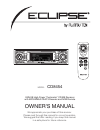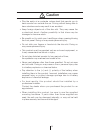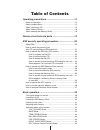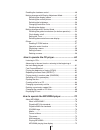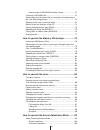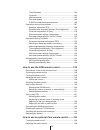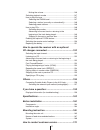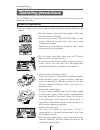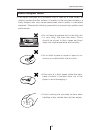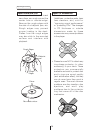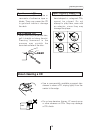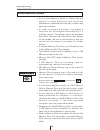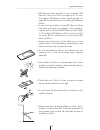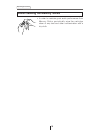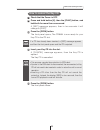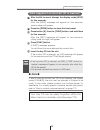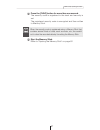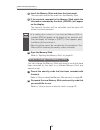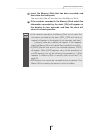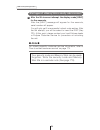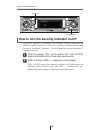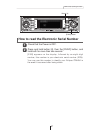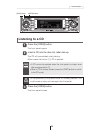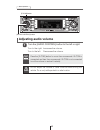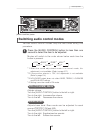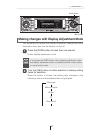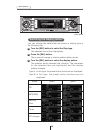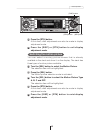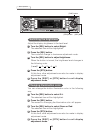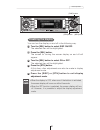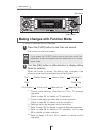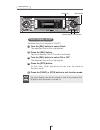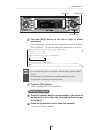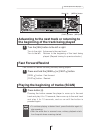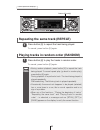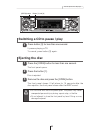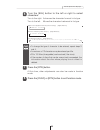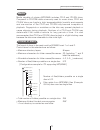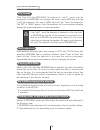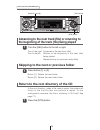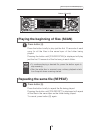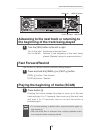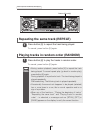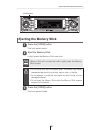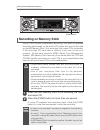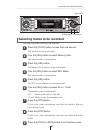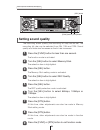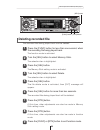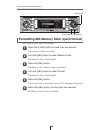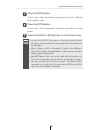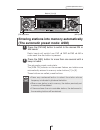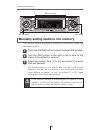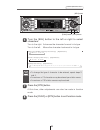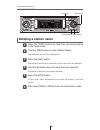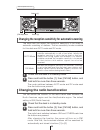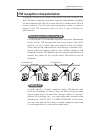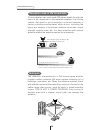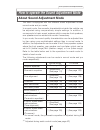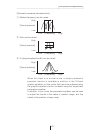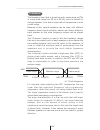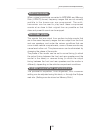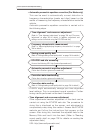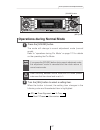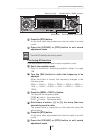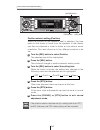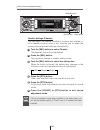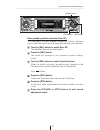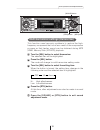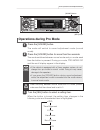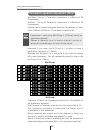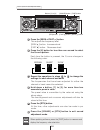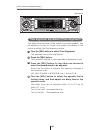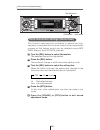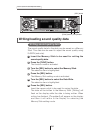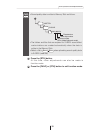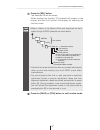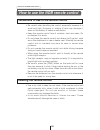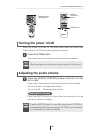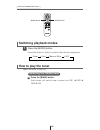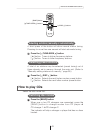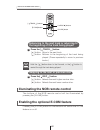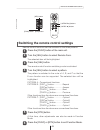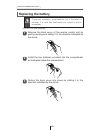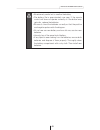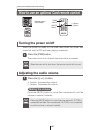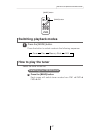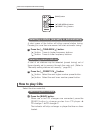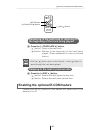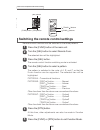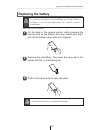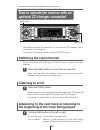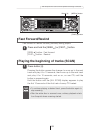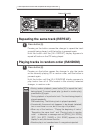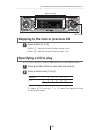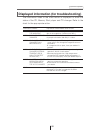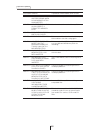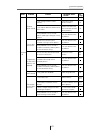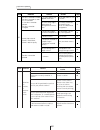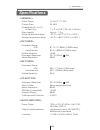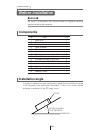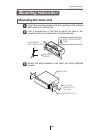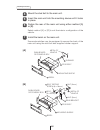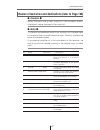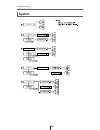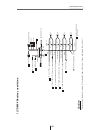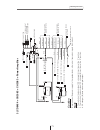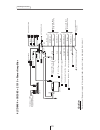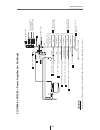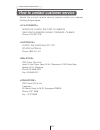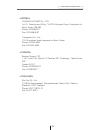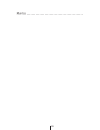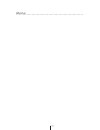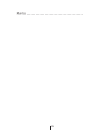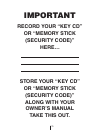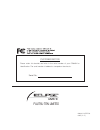- DL manuals
- Eclipse
- Car Stereo System
- CD8454
- Owner's Manual
Eclipse CD8454 Owner's Manual
OWNER'S MANUAL
We appreciate your purchase of this receiver.
Please read through this manual for correct operation.
We suggest that after reading it you keep this manual
in a safe place for future reference.
ESN E8 High-Power "Customize" CD/MS Receiver
with MP3/WMA/ATRAC3 Decoder and NOB Remote
MODEL
CD8454
DISC
BAND
MODE
MUTE
ILLUMI
PWR
E-COM
TRACK
TUNE SEEK
PU
SH-MODE
Summary of CD8454
Page 1
Owner's manual we appreciate your purchase of this receiver. Please read through this manual for correct operation. We suggest that after reading it you keep this manual in a safe place for future reference. Esn e8 high-power "customize" cd/ms receiver with mp3/wma/atrac3 decoder and nob remote mode...
Page 2: For Your Safety In Using The
For your safety in using the cd8454 warnings and caution signs, illustrated below, are posted throughout this manual as well as on the cd8454. They show safe and correct ways to handle the product so as to prevent personal injury to you, others and to avoid property damage. Before reading through th...
Page 3
3 • do not place the vinyl storage bag over a person. It may cause a serious accident or death by suffocation. • do not adjust the controls while driving the car. To adjust the controls, stop the car in a safe location. • to prevent accidents, store batteries for the remote control out of the reach ...
Page 4
4 • to prevent a short circuit from occurring, disconnect the battery's negative terminal before installing this product. Otherwise, an electric shock or injury may result. • when using an existing nut and/or bolt from the vehicle to ground this product, do not use any that secure parts of the steer...
Page 5
5 • play the audio at a moderate volume level that permits you to hear sounds from outside the car. Driving without being able to hear outside sounds may result in an accident. • keep foreign objects out of the disc slot. They may cause fire or electrical shock. Another possibility is that discs may...
Page 6
6 • avoid installing this product in places where it may get wet, such as near windows, or in places that are moist or dusty. Presence of liquid, moisture or dust inside this product can cause short circuiting, resulting in smoke or fire. • do not install this product in locations where it cannot be...
Page 7: Table of Contents
7 table of contents operating precautions ..............................................12 notes on operation .......................................................................12 about compact discs ....................................................................13 about cleaning a cd ........
Page 8
8 enabling the loudness control ......................................................46 making changes with display adjustment mode ..........................47 switching the display pattern .................................................48 switching the motion picture ..............................
Page 9
9 display order of mp3/wma file/folder names ........................72 listening to mp3/wma file ...........................................................73 advancing to the next track (file) or returning to the beginning of the track (file) being played .............................................
Page 10
10 time alignment ....................................................................102 crossover.............................................................................103 multi-harmonizer ..................................................................105 non-fader phase ....................
Page 11
11 muting the volume................................................................146 switching playback modes .........................................................147 how to play the tuner .................................................................147 selecting the fm/am band..............
Page 12: Notes On Operation
12 operating precautions handling and care.> • for your safety, play only at volume levels that allow outside sounds to be heard. • we recommend using with this player a disc with the logo shown to the left. • you can play music cds(cd-r/cd-rw) on this player. Be sure to use discs that have been pro...
Page 13: About Compact Discs
13 operating precautions • the signal recorded on a compact disc is read by a laser beam, so nothing touches the disc surface. A scratch on the recorded surface or a badly warped disc may cause deteriorated sound quality or intermittent playback. Observe the following precautions to ensure high qual...
Page 14
14 operating precautions about cd accessories • do not use accessories (stabilizers, protective seals, laser lens cleaners, etc.) sold for “improving sound performance” or “protecting cds.” the changes in cd thickness or outside dimensions made by these accessories may cause problems in the player. ...
Page 15: Okay
15 operating precautions about borrowed cds • do not use a cd with glue or remnants of adhesive tape or labels. They may cause the cd to get stuck inside or damage the deck. How to remove cds • when removing the ejected disc, pull it straight out along the slot. Pressing downward in the process may ...
Page 16: About Memory Sticks
16 operating precautions • do not store memory sticks in places that are subject to static electricity and electrical interference, otherwise the data they contain may become corrupted. • in order to protect the player, the player's functions will be stopped automatically if a problem occurs. If the...
Page 17
17 operating precautions • do not use memory sticks with labels that are peeling off or that have name tags (labels) attached. • store memory sticks in places away from direct sunlight and high humidity, otherwise the memory sticks may become unusable. • place memory sticks in their protective cases...
Page 18
18 operating precautions about cleaning the memory sticks • in order to maintain good audio performance from memory sticks, periodically wipe the cartridge clean of any dust and other contamination with a dry cloth..
Page 19: Names of Controls and Parts
19 names of controls and parts never place an object or rest your hands or the like on the front panel. Caution names of controls and parts switches disc modes and switches to aux mode. Activates and deactivates mute. Opens/closes front panel. Selects radio preset channels and performs disc mode fun...
Page 20: About Esn
20 esn security operating procedure about esn esn security operating procedure this deck is equipped with esn (eclipse security network). A pre- registered music cd (key cd), four-digit security code, or a memory stick on which a all unit functions will not operate, even by turning the ignition swit...
Page 21
21 esn security operating procedure [func] button button [3] how to switch the security type (key cd security/memory stick security) you can switch the type of security being used (key cd security or memory stick security). The initial setting is for key cd security to be used. Check that the power ...
Page 22: How to Program The Key Cd
22 esn security operating procedure how to operate the esn (key cd) security [func] button button [6] check that the power is off. Press and hold button [6], then the [func] button, and hold both for more than one second. A [sec] message appears, in two seconds it will change to [disc]. 2 1 press th...
Page 23: How to Cancel The Key Cd
23 esn security operating procedure press the [open] button. The front panel closes. 5 check that the power is off. Press and hold button [6], then the [func] button, and hold both for more than one second. A [sec] message appears, then in two seconds it will change to [disc]. Press the [open] butto...
Page 24: How to Change The Key Cd
24 esn security operating procedure first, cancel the existing key cd. Refer to "how to cancel the key cd". Next, program a new key cd. Refer to "how to program the key cd". 2 1 how to change the key cd if power is disconnected while esn security is active (a key cd was programmed), operation is dis...
Page 25: Note
25 esn security operating procedure note if after 5 tries the correct key cd is not inserted, the display reads [call800]; the unit must be returned to eclipse to be reset. In this case, please contact your eclipse dealer for assistance. For country-specific customer service information, refer to "h...
Page 26
26 esn security operating procedure [func] button buttons [1] to [4] how to operate the esn (memory stick) security check that the power is off. Press and hold button [1], then the [func] button, and hold both for more than one second. A [sec] message appears, in two seconds it will change to [ms]. ...
Page 27
27 esn security operating procedure press the [func] button for more than one second. The security code is registered in the deck and security is set. The registered security code is encrypted and then written to memory stick. 5 attention when the security code is registered using a memory stick tha...
Page 28
28 esn security operating procedure [func] button buttons [1] to [4] the security function can be canceled when the security code that has been recorded with the deck is entered and verified. Canceling the security function can be done by entering the security code into the deck, or by using the mem...
Page 29
29 esn security operating procedure [func] button button [1] [disc] button canceling the security function using a memory stick check that the power is off. Press and hold button [1], then the [func] button, and hold both for more than one second. A [sec] message appears, then in two seconds it will...
Page 30
You can change the memory stick and security code that have been recorded by the deck to a different memory stick and security code. Cancel the security code that has been recorded with the deck. Refer to "how to cancel the memory stick security" on page 28. Re-record the new memory stick and securi...
Page 31
31 esn security operating procedure [func] button buttons [1] to [4] if power is disconnected while esn security is active (a security code was recorded), operation is disabled unit power is restored and the unit unlocked. Follow this procedure to resume normal operation. Esn security lock can be ca...
Page 32
32 esn security operating procedure press the [func] button for more than one second. If the security code matches the code recorded by the deck, [ok] will appear on the display and the security function will be canceled. 3 attention •if the security code does not match the information recorded by t...
Page 33
33 esn security operating procedure insert the memory stick that has been recorded, and then close the front panel. The recorded data will be read from the memory stick. If the contents recorded in the memory stick match the information recorded by the deck, [ok] will appear on the display for two s...
Page 34: Note
34 esn security operating procedure note for country-specific customer service information, refer to "how to contact customer service" on page 174. Your security code and memory stick can be easily forgotten. Write the security code and memory stick title in a reminder note (see page 179). After the...
Page 35
35 esn security operating procedure [func] button button [5] how to operate the acc security acc security involves using memory stick security to record a security code, and then when the ignition switch is turned to off and back to acc, the operation of all buttons is disabled. Check that the power...
Page 36
36 esn security operating procedure [func] button button [2] how to turn the security indicator on/off once esn security is activated, the indicator flashes whenever the vehicle's ignition switch is turned off, warning potential thieves that the unit is protected. However, if do not want this visibl...
Page 37
37 esn security operating procedure [func] button button [4] how to read the electronic serial number check that the power is off. 1 press and hold button [4], then the [func] button, and hold both for more than one second. 2 [esn] appears on the display, followed by an eight-digit number; this numb...
Page 38: Turning The Power On and Off
38 basic operation turning the power on and off. When the power is turned on, the state used when the power was turned off such as cd and tuner playing is restored. When the vehicle has no acc position on the ignition switch, care is needed when turning off the deck. Follow step 2 or step 3 when tur...
Page 39: Listening to A Cd
39 basic operation listening to a cd press the [open] button. 1 the front panel opens. Insert a cd into the disc slot, label side up. 2 the cd will immediately start playing. When press the button [1], cd is ejected. Attention •a cd cannot be ejected when the front panel is closed, even after pressi...
Page 40: Listening to Mg Memory Stick
40 basic operation [open] button [disc] button listening to mg memory stick press the [open] button. 1 the front panel opens. Insert a mg memory stick into the memory stick slot. 2 warning do not press the [open] button while the mg memory stick is being inserted. This could cause an injury and dama...
Page 41: Listening to The Tuner
41 basic operation listening to the tuner press the [fm am] button. 1 this will turn the tuner on. Press the [fm am] button to switch to the desired fm or am bands. 2 for example, radio bands will switch from fm1 ➔ fm2 ➔ fm3 ➔ am1 with each press of the button. (depends on memory function setting, d...
Page 42: Adjusting Audio Volume
42 basic operation warning adjusting audio volume turn the [audio control] button to the left or right. 1 turn to the right: increases the volume. Turn to the left: decreases the volume. Attention press the [e-com] button for more than one second if e-com is connected and less than one second if e-c...
Page 43: Vol (Volume) Mode
43 basic operation various audio control modes may be fine-tuned using this procedure. Modes will switch in the order shown below each time the button is pressed. Switching audio control modes press the [audio control] button for less than one second to select the item to be adjusted. 1 *1: when the...
Page 44: Treb (Treble) Mode
44 basic operation adjusts treble level. Treble mode can be adjusted for each source (cdp/cdc, fm and am). Turn the [audio control] button to the left or right. Turn to the right: emphasizes high sounds. Turn to the left: softens high sounds. Treb (treble) mode adjusts left/right speaker balance. Tu...
Page 45
45 basic operation fm am cd memory stick [audio control] button you can set different volume levels for each audio mode. The volume for the initial fm mode (default value: 40) is used as a reference for storing the differences in volume that have been set for each audio mode. When svc is set, the vo...
Page 46
46 basic operation attention to disable the loudness feature, repeat the above procedure to display the [loud off] indication. The loudness control may be turned on to emphasize low and high frequencies at low volume levels. Loudness compensates for the apparent weakness of low and high frequencies ...
Page 47
47 basic operation this mode lets you adjust the display brightness, change the button illumination color and turn the display on and off. Enters display adjustment mode. Making changes with display adjustment mode press the [disp] button for less than one second. 1 when the button is turned, the se...
Page 48
48 basic operation [sel] button you can change the details that are shown in display type in the following way. Turn the [sel] button to select the disp type. The selected item will be highlighted. Press the [sel] button. The mode will change to display pattern setting mode. Turn the [sel] button to...
Page 49: Switching The Motion Picture
49 basic operation press the [rtn] button. At this time, other adjustments can also be made in display adjustment mode. Press the [disp] or [rtn] button to exit display adjustment mode. 5 4 [sel] button [rtn] button [disp] button you can select a moving picture screen that is already available in th...
Page 50: Changing Illumination Color
50 basic operation you can change the button illumination color in the following way. Turn the [sel] button to select ill. The selected item will be highlighted. Press the [sel] button. The screen for changing the illumination color will appear. Turn the [sel] button to select green or red. The sele...
Page 51: Disabling The Display
51 basic operation you can turn the display on and off in the following way. Turn the [sel] button to select disp on/off. The selected item will be highlighted. Press the [sel] button. The screen for turning the screen display on and off will appear. Turn the [sel] button to select on or off. The se...
Page 52
52 basic operation a variety of settings can be changed. The function mode is activated. When the button is turned, the setting item changes in the following order and the selected item is highlighted. Making changes with function mode press the [func] button for less than one second. 1 * 1: cannot ...
Page 53
53 basic operation the receiver is set at the factory to emit a beep tone in response to button operation. The guide tone feature may be disabled in the following procedure: turn the [sel] button to select guide tone. The selected item will be highlighted. Press the [sel] button. The guide tone mode...
Page 54: Clock Display On/off
54 basic operation switches the clock display to on/off. Turn the [sel] button to select clock. The selected item will be highlighted. Press the [sel] button. The clock display on/off mode is activated. Turn the [sel] button to select on or off. The selected item will be highlighted. Press the [rtn]...
Page 55: Setting The Time
55 basic operation this receiver uses the 12-hour display notation. Turn the [sel] button to select clock adjust. The selected item will be highlighted. Press the [sel] button. The clock adjustment mode is activated. Turn the [sel] button to display the item to be selected for adjustment. Hours, min...
Page 56
56 basic operation [func] button [sel] button [rtn] button you can set the demonstration screen display to appear or not appear when the power is turned on. Turn the [sel] button to select the demo. The selected item will be highlighted. Press the [sel] button. The demo on/off mode is activated. Tur...
Page 57: Others
57 basic operation others enabling e-com feature press the [e-com] button for one second. Pressing the button will switch the e-com feature on or off. 1 [e-com] button [func] button operation assist function in display adjustment mode, function mode and sound adjustment mode, the screen displays and...
Page 58: Displaying A Memo
58 basic operation if memos have been set, a memo recorded corresponding to a number button [1] to [5] appears on the screen when the number button is pressed briefly while the power of the main unit is turned off. Displaying a memo press and hold any number button for more than two seconds while in...
Page 59: Deleting A Memo
59 basic operation press the number button corresponding to the memo to be deleted for more than two seconds while the power is turned off. Press the [6] button for more than two seconds. The memo will be deleted. 2 1 deleting a memo press the [rtn] button. Memo settings are now completed. 5 attenti...
Page 60: Listening to Cds
60 how to operate the cd player listening to cds press the [disc] button to switch to the cd player mode. 1 first press the [disc] button to switch to the disc mode. It is assumed here that a cd has already been loaded into the unit. This starts cd play. Disc mode will switch from cd player ➔ memory...
Page 61: Fast Forward/rewind
61 how to operate the cd player advancing to the next track or returning to the beginning of the track being played turn the [sel] button to the left or right. 1 turn to the right: advances to the next track. Turn to the left: returns to the beginning of the track being played. (repeat turning for p...
Page 62
62 how to operate the cd player repeating the same track (repeat) press button [5] to repeat the track being played. 1 to cancel, press button [5] again. Playing tracks in random order (random) press button [6] to play the tracks in random order. 1 to cancel, press button [6] again. Attention •durin...
Page 63: Ejecting The Disc
63 how to operate the cd player ejecting the disc press the [open] button for less than one second. 1 the front panel opens. Switching a cd to pause / play press button [3] for less than one second. 1 it pauses playing a cd. To cancel, press button [3] again. Press the button [1]. 2 disc is ejected....
Page 64: Creating A Title For A Cd
64 how to operate the cd player creating a title for a cd press the [func] button for less than one second while in the disc mode. 1 press the [seek ] button to select the character type. 4 pressing the button will switch types from [abc] (upper-case alphabet characters) to, [123] (numeric character...
Page 65
65 how to operate the cd player turn the [sel] button to the left or right to select characters. 6 turn to the right: advances the character forward in its type. Turn to the left: moves the character backward in its type. [symbol] initial value [!] [right direction] ! ¡ " ¡ # ¡ $ ¡ % ¡ & ¡ ’ ¡ ( ¡ )...
Page 66
66 how to operate the cd player changing a previously set title press the [func] button for less than one second while in the disc mode. 1 press either [sel] or [fast ] button to move the cursor to the position in the title for inserting or changing characters. 4 [sel] button: moves the cursor to th...
Page 67
67 how to operate the cd player deleting a previously created title press the [func] button for less than one second while in the disc mode. 1 hold the [6] button down for more than two seconds. 4 the title has now been deleted. If external cd changers are connected, a previously created title for a...
Page 68
68 how to operate the cd player changing the number of cd titles press the [func] button for less than one second while in the disc mode. 1 turn the [sel] button to select memory func. 2 press the [sel] button. 3 turn the [sel] button to select an address from a to e. 4 the selected item will be hig...
Page 69: Displaying Cd Text
69 how to operate the cd player displaying cd text press the [disp] button for more than one second. 1 pressing the [disp] button while text is displayed scrolls the display in the order disc title ➔ track title, and then the display stops with the track title. At this time, the display mode also sw...
Page 70: About Mp3/wma
70 how to operate the mp3/wma player about mp3/wma mp3 (mpeg audio layer iii) is a standard format for audio compression technology. By using mp3 a file can be compressed to one-tenth the size of the original. Wma (windows media tm audio) is format for audio compression technology. Wma files can be ...
Page 71: Media
Media capable of playing mp3/wma includes cd-r and cd-rw discs. Compared to cd-rom media commonly used for music discs, cd-r and cd-rw discs are fragile in high temperature/high humidity environments and one section of the cd-r and cd-rw may become incapable of playback. Fingerprints or scratches on...
Page 72: File Names
72 how to operate the mp3/wma player only files with the mp3/wma file extension ".Mp3", ".Wma" can be recognized as mp3/wma and played. Be sure to save mp3 files with the ".Mp3" file extension. Be sure to wma files with the ".Wma" file extension. The "mp" or "wma" letters of the file extension will ...
Page 73: Listening to Mp3/wma File
73 how to operate the mp3/wma player listening to mp3/wma file press the [disc] button to switch to the cd player mode. 1 this starts mp3/wma file play. Disc mode from cd player ➔ memory stick player in order each time the button is pressed. If an external cd changer is connected, each additional pr...
Page 74
74 how to operate the mp3/wma player advancing to the next track (file) or returning to the beginning of the track (file) being played turn the [sel] button to the left or right. 1 turn to the right: advances to the next track (file). Turn to the left: returns to the beginning of the track (file) be...
Page 75
75 how to operate the mp3/wma player press the button briefly to play just the first 10 seconds of each song for all the files in the same layer of the folder being played. Pressing the button until [folder scan] is displayed will play just the first 10 seconds of the first song in each folder. Play...
Page 76
76 how to operate the mp3/wma player press the button briefly to randomly play the files in the same layer as the folder being played. Pressing the button until [folder rand] is displayed will randomly play the files in all the folders. To cancel, press button [6] again. Playing files in random orde...
Page 77: Displaying Title
77 how to operate the mp3/wma player displaying title [disp] button each time the button is pressed, the following will be displayed in order. Folder name/file name* ➔ tag *: the display area shows a maximum of 10 characters and then scrolls to display the remaining characters. After the folder name...
Page 78: Listening to Mg Memory Stick
78 how to operate the memory stick player music data recorded on "mg memory stick" with atrac3 (an audio compression technology) can be played on this deck. Recording from music cd to the mg memory stick is also possible. The following explanation for the operation is made assuming that the mg memor...
Page 79: Fast Forward/rewind
79 how to operate the memory stick player advancing to the next track or returning to the beginning of the track being played turn the [sel] button to the left or right. 1 turn to the right: advances to the next track. Turn to the left: returns to the beginning of the track being played. (repeat tur...
Page 80
80 how to operate the memory stick player repeating the same track (repeat) press button [5] to repeat the track being played. 1 to cancel, press button [5] again. Playing tracks in random order (random) press button [6] to play the tracks in random order. 1 to cancel, press button [6] again. Attent...
Page 81: Ejecting The Memory Stick
81 how to operate the memory stick player ejecting the memory stick press the [open] button. 1 the front panel opens. Eject the memory stick. 2 lightly press the memory stick one time. Press the [open] button. 3 the front panel closes. Caution [open] button attention memory stick will not eject by i...
Page 82: Recording On Memory Stick
82 how to operate the memory stick player [func] button recording on memory stick insert the mg memory stick to be recording the track and music cd. 1 press the [func] button for more than one second. 2 using atrac3 audio compression technology, this deck compresses the music data played on the buil...
Page 83
83 how to operate the memory stick player [func] button [sel] button [rtn] button selecting tracks to be recorded press the [func] button for less than one second. 1 turn the [sel] button to select memory stick. 2 the track to be recorded can be selected. Press the [sel] button. 3 the memory stick s...
Page 84: Setting Sound Quality
84 how to operate the memory stick player [func] button [sel] button [rtn] button setting sound quality press the [func] button for less than one second. 1 turn the [sel] button to select memory stick. 2 the recording sound quality (the recording bit rate) can be set. The recording bit rate may be s...
Page 85: Deleting Recorded File
85 how to operate the memory stick player [func] button [sel] button [rtn] button deleting recorded file press the [func] button for less than one second, when the recording file being played back. 1 turn the [sel] button to select memory stick. 2 the recorded files being played back can be deleted....
Page 86
86 how to operate the memory stick player [func] button [sel] button [rtn] button formatting mg memory stick (quick format) press the [func] button for less than one second. 1 turn the [sel] button to select memory stick. 2 mg memory stick can be formatted. Press the [sel] button. 3 the memory stick...
Page 87
87 how to operate the memory stick player press the [rtn] button. 7 at this time, other adjustments can also be made in memory stick setting mode. Press the [rtn] button. 8 at this time, other adjustments can also be made in function mode. Press the [func] or [rtn] button to exit function mode. 9 at...
Page 88: Tuning to A Station
88 how to operate the tuner tuning to a station first, press the [fm am] button to start tuner operation. There are automatic and manual methods for setting stations in memory. The receiver will accept up to 24 stations in memory: six in am and 18 in fm (6 each for fm1, fm2 and fm3.) (initial settin...
Page 89
89 how to operate the tuner press the [sel] button for more than one second until a beep is heard. 2 the automatic preset mode starts. The [asm on] indicator on the screen flashes, and stations are automatically entered in memory under buttons [1] to [6]. These buttons are called preset buttons. Att...
Page 90
90 how to operate the tuner manually setting stations into memory press the [fm am] button to switch between fm and am. 1 turn the [sel] button to the right or left to tune to the station to be entered in memory. 2 this section covers the setting of stations in memory under the numbered buttons. Sel...
Page 91: Preset Station Scan
91 how to operate the tuner preset station scan press the [sel] button for less than one second. 1 [p scan] will appear at the display, and stations stored under preset buttons [1] through [6] will be played for five seconds each. To stop the preset scan mode at a desired station, press the [sel] bu...
Page 92: Setting A Station Name
92 how to operate the tuner setting a station name press the [func] button for less than one second while in the tuner mode. 1 turn the [sel] button to select station name. 2 press the [sel] button. 3 press the [seek ] button to select the character type. 4 pressing the button will switch types from...
Page 93
93 how to operate the tuner [func] button [sel] button [rtn] button turn the [sel] button to the left or right to select characters. 6 turn to the right: advances the character forward in its type. Turn to the left: moves the character backward in its type. [symbol] initial value [!] [right directio...
Page 94: Deleting A Station Name
94 how to operate the tuner deleting a station name press the [func] button for less than one second while in the tuner mode. 1 hold the [6] button down for more than two seconds. 4 the station name has now been deleted. Turn the [sel] button to select station name. 2 press the [sel] button. 3 the s...
Page 95: Changing The Number of Bands
95 how to operate the tuner changing the number of bands press the [func] button for less than one second while in the disc mode. 1 turn the [sel] button to select memory func. 2 press the [sel] button. 3 turn the [sel] button to select an address from a to e. 4 the selected item will be highlighted...
Page 96
96 how to operate the tuner buttons [1] button [3] changing the reception sensitivity for automatic scanning check that the deck is in standby mode. 1 press and hold the button [1], then [fm am] button, and hold both for more than three seconds. 2 the mode switches between auto mode and dx mode each...
Page 97: Fm Reception Characteristics
97 how to operate the tuner fm reception characteristics a characteristic of transmitted signals is that lower frequencies travel further. Fm frequencies are much higher than am’s (similar to a ray of light): they won’t bend but they will reflect. Often, they will be interrupted by tall buildings, m...
Page 98: Multipath
98 how to operate the tuner a home receiver can catch weak fm stereo signals through the use of a tall, directional or ultra-sensitive antenna. In a moving vehicle, the area for good reception is limited because of varying conditions encountered while driving, including the types and heights of broa...
Page 99: About Sound Adjustment Mode
99 how to operate the sound adjustment mode about sound adjustment mode how to operate the sound adjustment mode normal mode pro mode ○ (see page 108) × graphic equalizer ○ (simplified) (see page 113) ○ (see page 128) time alignment ○ (see page 118) ○ (see page 130) crossover ○ (see page 119) ○ (see...
Page 100: Parametric Equalizer
100 how to operate the sound adjustment mode a variety of materials are used inside a vehicle to manufacture the seats and windows, and because these materials absorb and reflect sound in different ways, the parametric equalizer lets you adjust the peaks and dips of the frequency characteristics ins...
Page 101
101 how to operate the sound adjustment mode when this deck is in normal mode, a single parametric equalizer function is available in addition to the 13-band graphic equalizer, so that points that cannot be adjusted using the graphic equalizer can be corrected using the single-band parametric equali...
Page 102: Time Alignment
102 how to operate the sound adjustment mode with vehicle audio systems, the installation position of the speakers and the position of the listener mean that the distances from the listener to the left and right speakers are almost always different. These differences in the distance from the listene...
Page 103: Crossover
103 how to operate the sound adjustment mode for example, when adjusting the hpf, frequencies that are lower than the specified frequency are progressively dampened, rather than simply not being played back at all. The "slope" adjustment function is the function that is used to adjust these dampenin...
Page 104
104 how to operate the sound adjustment mode • the crossover function is a filter that allocates specified frequency bands. • a high-pass filter (hpf) is a filter that cuts out frequencies that are lower than the specified frequency (bass range) and allows higher frequencies (treble range) to pass t...
Page 105: Multi-Harmonizer
105 how to operate the sound adjustment mode when original sounds are converted to mp3/wma and memory stick (atrac3) format, frequency ranges that are not normally audible to the human ear are compressed. The multi- harmonizer can be used to play back these compressed sounds at as close to their ori...
Page 106
106 how to operate the sound adjustment mode • automatic parametric equalizer correction (pro mode only) this can be used to automatically correct distortion in frequency characteristics (peaks and dips) based on the results of measuring the frequency characteristics inside the vehicle. Automatic pa...
Page 107
107 how to operate the sound adjustment mode operations during normal mode turn the [sel] button to select a setting item. 2 when the button is turned, the setting item changes in the following order and the selected item is highlighted. Press the [sound] button. 1 the mode will change to sound adju...
Page 108: Equalizer Adjustment (Eq)
108 how to operate the sound adjustment mode eq (equalizer) mode can be used to adjust the frequency of the audio channels being played back in accordance with the genre and instruments of the music being played. In addition, correction of the frequency characteristics inside the vehicle is also pos...
Page 109
109 how to operate the sound adjustment mode attention the initial eq settings are factory preset. Fine-tuning eq functions fine adjustments can be made in each equalizer mode. Select the equalizer mode. Refer to the section "switching equalizer modes" on page 108. Turn the [sel] button to select th...
Page 110
110 how to operate the sound adjustment mode selecting an equalizer mode from memory press a preset button to select the equalizer mode set in memory for the button. The buttons that set equalizer modes in memory are called preset buttons. Turn the [sel] button to select eq. Press the [sel] button. ...
Page 111
111 how to operate the sound adjustment mode making fine adjustments to the parametric equalizer you can select and adjust frequencies using the parametric equalizer (single-band). Turn the [sel] button to select eq and press the [sel] button. Press the [sel] button for more than one second. The mod...
Page 112
112 how to operate the sound adjustment mode press the [sel] button for more than one second. The mode will return to equalizer setting mode. Press the [rtn] button. At this time, other adjustments can also be made in normal mode. Press the [sound] or [rtn] button to exit sound adjustment mode. 8 7 ...
Page 113
113 how to operate the sound adjustment mode this function corrects the position characteristics and frequency characteristics in order to delay the signals being output from the various speakers so that the signals from each speaker reach the listening position at the same time. Turn the [sel] butt...
Page 114
114 how to operate the sound adjustment mode position selector setting (position) when the position of the listener's seat is selected, the time taken for the sound to travel from the speakers to the listener can then be adjusted in order to obtain a more natural sound orientation. This deck allows ...
Page 115
115 how to operate the sound adjustment mode press the [rtn] button. Other time alignment items can be set at this time. Press the [rtn] button. At this time, other adjustments can also be made in normal mode. Press the [sound] or [rtn] button to exit sound adjustment mode. 6 5 4 selecting the type ...
Page 116
116 how to operate the sound adjustment mode press the [rtn] button. Other time alignment items can be set at this time. Press the [rtn] button. At this time, other adjustments can also be made in normal mode. Press the [sound] or [rtn] button to exit sound adjustment mode. 6 5 4 tweeter settings (t...
Page 117
117 how to operate the sound adjustment mode press the [rtn] button. Other time alignment items can be set at this time. Press the [rtn] button. At this time, other adjustments can also be made in normal mode. Press the [sound] or [rtn] button to exit sound adjustment mode. 6 5 4 rear speaker positi...
Page 118
118 how to operate the sound adjustment mode the frequencies for the front and rear speaker high-pass filter (hpf) and woofer low-pass filter (lpf) can be set within a range of 63 to 200 hz. (this is the same as the hpf and lpf cutoff frequencies.) turn the [sel] button to select x-over. The selecte...
Page 119
119 how to operate the sound adjustment mode this function uses harmonic synthesis to restore the high- frequency component that is lost as a result of the compression process so that fresher sound can be obtained during mp3 /wma, memory stick (atrac3) playback. Turn the [sel] button to select harmo...
Page 120
120 how to operate the sound adjustment mode the merging of sound between the front and rear speakers and the woofer can be improved by selecting the phase. Switch the phase to a phase which lets the speakers combine without any disharmony. Turn the [sel] button to select non-f phase. The selected i...
Page 121: Operations During Pro Mode
121 how to operate the sound adjustment mode operations during pro mode turn the [sel] button to select a setting item. 3 when the button is turned, the setting item changes in the following order and the selected item is highlighted. Press the [sound] button. 1 the mode will switch to sound adjustm...
Page 122
122 how to operate the sound adjustment mode there are 10 mid & hi-frequency locations (5 + 5) available for the parametric equalizer. The parametric equalizer is divided into two groups mid & hi. Any frequency assigned is highlighted in white, and is unavailable for use elsewhere. Bands selected ar...
Page 123
123 how to operate the sound adjustment mode turn the [sel] button to select peq. The selected item will be highlighted. Press the [sel] button. The mode will change to parametric equalizer adjustment mode. Press the [sel] button for less than one second to select the channel and band to be adjusted...
Page 124
124 how to operate the sound adjustment mode attention when updating software, press the [disp] button to measure and display the frequency characteristics. Press the [seek /fast ] button. This adjusts the frequency level. [seek ] button: increases level. [fast ] button: decreases level. Press the [...
Page 125
125 how to operate the sound adjustment mode selecting an equalizer mode from memory press a preset button to select the equalizer mode set in memory for the button. The buttons that set equalizer modes in memory are called preset buttons. Turn the [sel] button to select peq. Press the [sel] button....
Page 126
126 how to operate the sound adjustment mode [audio control] button measuring/display frequency characteristic frequency characteristics inside the vehicle can be measured and displayed on the display. The measurement result can be referred to when adjusting parametric equalizer. This result is also...
Page 127
127 how to operate the sound adjustment mode press the [disp] button for more than two seconds. Pink noise will be output from the speakers and measurement of the frequency characteristics will start. [measuring] will appear on the display while measurement is in progress. When measurement is comple...
Page 128
128 how to operate the sound adjustment mode the delay time and level of the sound from each speaker can be adjusted in order to correct any phase mismatches in the sound resulting from the listening position. Turn the [sel] button to select time alignment. The selected item will be highlighted. Pre...
Page 129
129 how to operate the sound adjustment mode refer to the following for the method of calculating the delay time. A = (b-c) / 34 a: delay time (ms) b: distance from listening position to furthest speaker (cm) c: distance from listening position to the speaker to be adjusted (cm) (example) listening ...
Page 130
130 how to operate the sound adjustment mode this adjustment is for 3-way speaker system which uses different speakers for different ranges (treble range: tweeters, medium range: mid, bass range: woofers). In this case, the crossover function applies the hpf to the treble-range speakers, it applies ...
Page 131
131 how to operate the sound adjustment mode press the [seek /fast ] buttons to set the slope. [seek ] button : the slope becomes more gentle. [fast ] button : the slope becomes steeper. The slope can be set to "pass", "6db/oct", "12db/oct", "18db/oct" or "24db/oct". Repeat the operations in steps t...
Page 132
132 how to operate the sound adjustment mode this function uses harmonic synthesis to restore the high- frequency component that is lost as a result of the compression process so that fresher sound can be obtained during mp3 /wma, memory stick (atrac3) playback. Turn the [sel] button to select harmo...
Page 133
133 how to operate the sound adjustment mode the merging of sound between the front and rear speakers and the woofer can be improved by selecting the phase. Switch the phase to a phase which lets the speakers combine without any disharmony. Turn the [sel] button to select non-f phase. The selected i...
Page 134: Writing Sound Quality Data
134 how to operate the sound adjustment mode [func] button [sel] button [rtn] button writing/reading sound quality data the sound quality data for the deck can be saved on a memory stick. This data can be used to adjust the sound quality using e-iserv (web site). Insert the memory stick to be used f...
Page 135
135 how to operate the sound adjustment mode press the [rtn] button. At this time, other adjustments can also be made in function mode. Press the [func] or [rtn] button to exit function mode. 8 7 attention •sound quality data is written to memory stick as follows. •the folders and files that are req...
Page 136: Reading Sound Quality Data
136 how to operate the sound adjustment mode the sound quality data that has been downloaded from e- iserv (web site) to a memory stick can be loaded into the deck and saved there. Insert the memory stick to be used for saving the sound quality data. Press the [func] button. The function mode is act...
Page 137
137 how to operate the sound adjustment mode press the [sel] button. The selected file will be saved. When reading has finished, [completed] will appear on the display and then it will return to the display for selecting the function mode. 6 press the [func] or [rtn] button to exit function mode. 7 ...
Page 138: Cleaning The Remote Control
138 how to use the nob remote control how to use the nob remote control cleaning the remote control precautions in use of the remote control • be careful when handling the control, especially because it is small and light. Dropping or striking it hard may damage it, wear out the battery or cause a m...
Page 139: Muting The Volume
139 how to use the nob remote control [mute] button muting the volume press the [mute] button for more than one second to cut the volume or restore it instantly. Attention press the [mute] button for more than one second if e-com is connected and less than one second if e-com is not connected to cut...
Page 140: Switching Playback Modes
140 how to use the nob remote control disc band mode mute illumi pwr e-com track tune seek pu sh-mod e [mode] button [band] button switching playback modes how to play the tuner press the [mode] button. 1 press the button to switch modes in the following sequence: tuner disc memory stick aux selecti...
Page 141: How to Play Cds
141 how to use the nob remote control disc band mode mute illumi pwr e-com track tune seek pu sh-mod e [ tune•seek ] buttons [ disc ] buttons [band] button selecting a station (manually or automatically) a short press of the button will allow manual station tuning. Pressing for more than one second ...
Page 142
142 how to use the nob remote control disc band mode mute illumi pwr e-com track tune seek pu sh-mod e [e-com] button [illumi] button [ disc ] buttons [ track ] buttons advancing to the next track or returning to the beginning of the track being played press the [ track ] button. [ ] button: skips t...
Page 143
143 how to use the nob remote control disc band mode mute illumi pwr e-com track tune seek pu sh-mod e [sel] button [func] button [rtn] button [ disc ] buttons [ track ] buttons switching the remote control settings press the [func] button of the main unit. 1 turn the [sel] button to select a patter...
Page 144: Replacing The Battery
144 how to use the nob remote control warning to prevent accidents, store batteries out of the reach of children. If a child has swallowed one, consult a doctor immediately. Replacing the battery remove the back cover of the remote control unit by gently pressing and sliding it in the direction indi...
Page 145
145 how to use the nob remote control •be extremely careful not to swallow the battery. •the battery life is approximately one year. If the remote control unit does not operate correctly or if the button lamp gets dim, replace the batteries. •be sure to orient the batteries correctly so that the pos...
Page 146: Turning The Power On/off
146 how to use an optional card remote control how to use an optional card remote control [pwr] button [mute] button [+] button [-] button remote-control light receptor turning the power on/off press the [pwr] button. 1 the power turns on or off each time the button is pressed. When the power is tur...
Page 147: Switching Playback Modes
147 how to use an optional card remote control [mode] button [band] button switching playback modes press the [mode] button. 1 press the button to switch modes in the following sequence: tuner disc memory stick aux how to play the tuner selecting the fm/am band press the [band] button. Each press wi...
Page 148: Selecting Preset Stations
148 how to use an optional card remote control [band] button [ preset ch ] buttons [ tune•seek ] buttons selecting a station (manually or automatically) press the [ tune•seek ] button. [ ] button: tunes to higher frequency stations. [ ] button: tunes to lower frequency stations. 1 a short press of t...
Page 149
149 how to use an optional card remote control [ disc ] buttons [ track•aps ] buttons [mute] button press the [ track•aps ] button. [ ] button: skips to the next track. [ ] button: returns to the beginning of the track being played. (press repeatedly to move to previous tracks.) 1 skipping to the ne...
Page 150
150 how to use an optional card remote control [sel] button [func] button [rtn] button [ disc ] buttons [ track ] buttons switching the remote control settings remote control functions can be switched to the three patterns. Press the [func] button of the main unit. 1 turn the [sel] button to select ...
Page 151: Replacing The Battery
151 how to use an optional card remote control replacing the battery on the back of the remote control, while pressing the locking knob on the battery slot cover toward your right, pull out the battery carrier with your fingernail. 1 use one cr2025 battery. Unlock remove the old battery, then place ...
Page 152: Switching The Input Channel
Some connected cd changers will allow you to switch the input channel. Each time the button is pressed, the input channel will switch between analog input and digital input. Switching the input channel press the [sel] button for more than one second. 1 152 how to operate the receiver with an optiona...
Page 153: Fast Forward/rewind
153 how to operate the receiver with an optional cd changer connected playing the beginning of tracks (scan) press button [4]. 1 pressing the button causes the changer to move up to the next track and play it for 10 seconds, then move up to the next track and play it for 10 seconds, and so on, on on...
Page 154
154 how to operate the receiver with an optional cd changer connected playing tracks in random order (random) press button [6]. 1 pressing on the button causes the changer to play the tracks on the currently playing cd in random order, until the button is pressed again. Hold the button until the [al...
Page 155: Specifying A Cd to Play
155 how to operate the receiver with an optional cd changer connected buttons 1 2 3 4 5 6 cd 1 2 3 4 5 6 7 8 9 10 11 12 to select a cd from nos. 7 to 12, press the desired button considerably longer. Press the [sel] button for less than one second. 1 press a button from [1] to [6]. 2 specifying a cd...
Page 156: Others
156 others connecting portable audio players to the aux jack turn on the portable audio player and start its play function. 1 switch to aux mode by pressing the [disc] button for more than one second. 2 activation of the aux mode will light the "aux" indicator and channel audio player output to the ...
Page 157
157 others button [1] you can switch the external input method for the deck. Select the method that matches the output method for the portable audio player that is connected to the deck. In aux mode, press button [1] or button [4]. Button [1]: switches to digital input. Button [4]: switches to analo...
Page 158: If You Have A Question:
158 if you have a question: first check the items mentioned below before attempting to troubleshoot problems. Caution if you have a question: [reset] button if a problem occurs, for instance when the unit does not respond to any button presses, or the display doesn't work correctly, press the [reset...
Page 159
159 if you have a question: displayed information (for troubleshooting) the information listed in the chart below is displayed to show the status of the cd, memory stick player and cd changer. Refer to the chart for the appropriate action. Info 2 no disc loaded in the magazine there is no disc in th...
Page 160
160 if you have a question: msinfo 1 you tried to playback and recording when no mg memory stick was inserted insert mg memory stick. Msinfo 2 you tried to playback an incorrectly formatted memory stick use the deck to format the memory stick. Msinfo 3 the write protection switch is locked. Unlock t...
Page 161
161 if you have a question: problem mode causes remedial action to take refer to page common to all dead or weak sound power does not turn on. Frequencies or titles set in memory are deleted. No guide tone sounds. The remote control does not work. Is the volume control up sufficiently? Turn up the v...
Page 162
162 if you have a question: tuner problem mode causes remedial action to take refer to page receives no stations, or receives static noise. Is the antenna retracted? Extend the antenna. Tune to a station. Tune to a local station. (please note, there may be no local stations servicing the area where ...
Page 163: Specifications
163 specifications general > power supply 14.4v dc (11-16v) current drain 3a max dimensions (w x h x d) in-dash unit 7" x 2" x 6-1/8" (178 x 50 x 155mm) mass (weight) approx. 1.7kg usage temperature range -20°c to +65°c (-4°f to +149°f ) storage temperature range -40°c to +85°c (-20°f to +185°f ) fm...
Page 164: Installation Angle
164 before installation installation angle in order to maintain proper functioning, install the unit within an angle of 30 degrees from horizontal (standard). If this is not done, sound skipping or ejection of the cd may occur. Front standard within an angle of 30 degrees no. Item q'ty 1 main unit 1...
Page 165: Mounting Instruction
165 mounting instruction mounting instruction mounting the main unit insert the mounting sleeve into the opening in the vehicle dash board or console box. 1 use a screwdriver or the like to bend the tabs in the mounting sleeve to secure the mounting sleeve. 2 attach the side brackets to the main uni...
Page 166
166 mounting instruction mount the stud bolt to the main unit. 4 insert the main unit into the mounting sleeve until it locks in place. 5 fasten the rear of the main unit using either method [a] or [b]. 6 install the bezel on the main unit. 7 top to p bezel 5 mounting sleeve 2 stud bolt 8 bushing me...
Page 167: Note
167 mounting instruction names of lead wires and destinations (refer to page 168) no. Name wire color destination 1 acc red connect where the power comes on when the ignition is in the acc position. 2 b+ yellow connect where the power is constantly available, regardless of the ignition switch's posi...
Page 168: System
168 mounting instruction system cd8454 cd8454 cd8454 cd8454 cd8454 21010
Page 169: Caution
169 mounting instruction cd8454 receiver , used alone 1) to ba tter y+12v (per manent supply) 2 to power antenna rela y (supply) to head light switch (illumination) to turn on lead of each unit (supply) to acc (power supply) 1 4 5 6 to ground 3 interconnecting cable 12 black blue/white orange/white ...
Page 170: Caution
170 mounting instruction cd8454 + ch3083 + p o wer amplifier 2) to ba tter y+12v (per manent supply) 2 to power antenna rela y (supply) to head light switch (illumination) to turn on lead of each unit (supply) to acc (power supply) 1 4 5 6 to ground 3 interconnecting cable 12 black blue/white orange...
Page 171: Caution
171 mounting instruction to ba tter y+12v (per manent supply) 2 to power antenna rela y (supply) to head light switch (illumination) to turn on lead of each unit (supply) to acc (power supply) 1 4 5 6 to ground 3 interconnecting cable 12 black blue/white orange/white blue red y ellow ch3083 cd8454 n...
Page 172: Caution
172 mounting instruction cd8454 + ch3083 + 21010 + p o wer amplifier 4) to ba tter y+12v (per manent supply) 2 to power antenna rela y (supply) to head light switch (illumination) to turn on lead of each unit (supply) to acc (power supply) 1 4 5 6 to ground 3 interconnecting cable 12 black blue/whit...
Page 173: Caution
173 mounting instruction cd8454 + ch3083 + p o wer amplifier (f or pr o-mode) 5) to ba tter y+12v (per manent supply) 2 to power antenna rela y (supply) to head light switch (illumination) to turn on lead of each unit (supply) to acc (power supply) 1 4 5 6 to ground 3 interconnecting cable 12 black ...
Page 174
174 how to contact customer service should the product require service, please contact your nearest following eclipse dealer. U.S.A/canada > division of fujitsu ten corp. Of america 19600 south vermont avenue, torrance, ca 90502 phone: (310) 327-2151 australia > fujitsu ten (australia) pty ltd. Ecli...
Page 175
175 how to contact customer service korea > hyundai autonet co., ltd. 1st fl. Namhyoung bldg, 746-23 yeoksam-dong, kangnam-ku, seoul, korea 135-080 phone: 02-508-6001 fax: 02-2-508-6067 transpectra co., ltd. 115-16 nonhyun dong kangnam ku seoul, korea. Phone: 02-540-4595 fax: 02-2-540-4666 taiwan > ...
Page 176
176 m e m o • • • • • • • • • • • • • • • • • • • • • • • • • • • • • • • • • • • • • • • • • • • • • • • • • • • •.
Page 177
177 m e m o • • • • • • • • • • • • • • • • • • • • • • • • • • • • • • • • • • • • • • • • • • • • • • • • • • • •.
Page 178
178 m e m o • • • • • • • • • • • • • • • • • • • • • • • • • • • • • • • • • • • • • • • • • • • • • • • • • • • •.
Page 179: Important
Important record your “key cd” or “memory stick (security code)” here… store your “key cd” or “memory stick (security code)” along with your owner’s manual take this out. 179.
Page 180
090001-1457a700 0405 (y. O) customer notice please retain this booklet and write in the serial number of your cd8454 for identification. The serial number is labeled or stamped on the chassis. Serial no. Fujitsu ten limited.