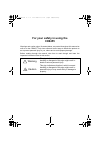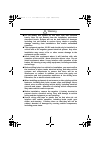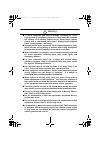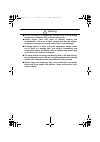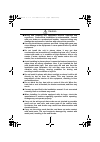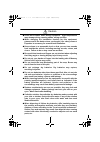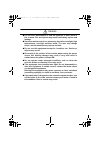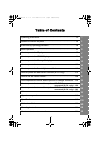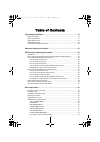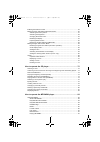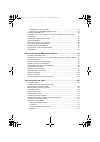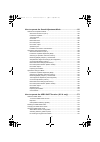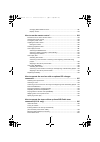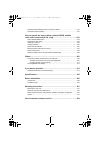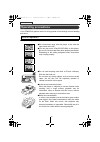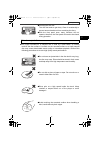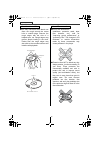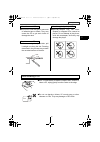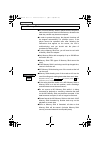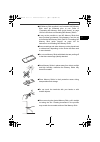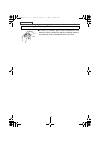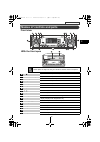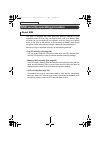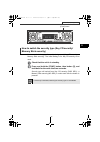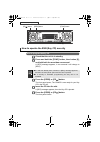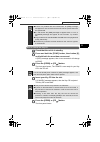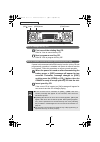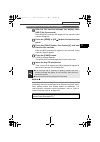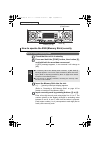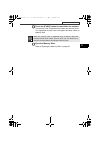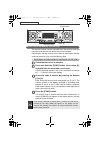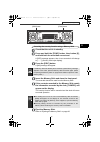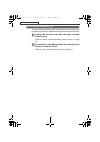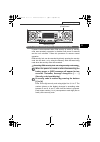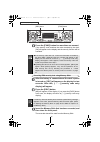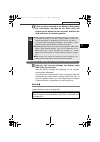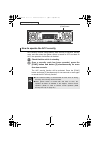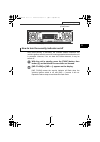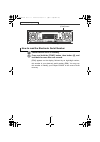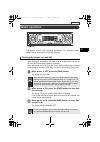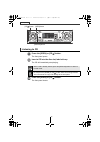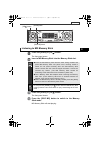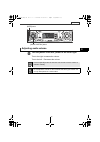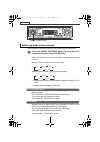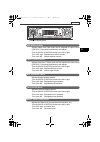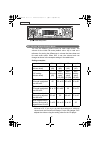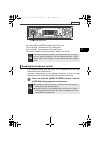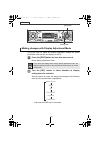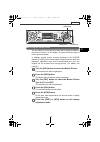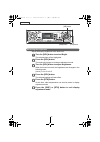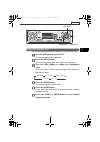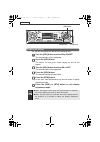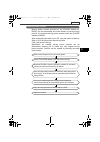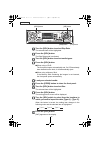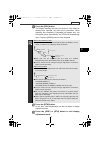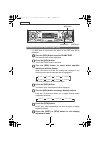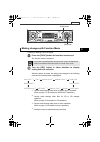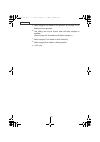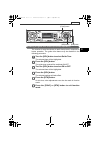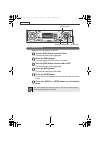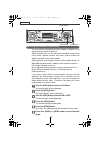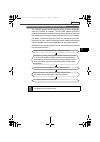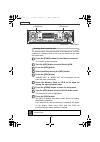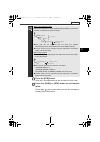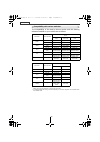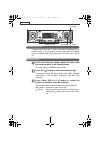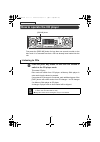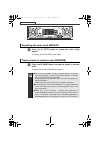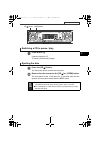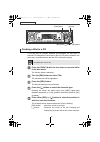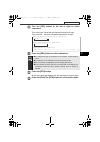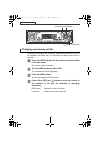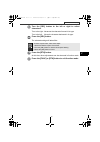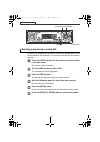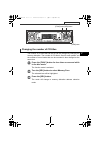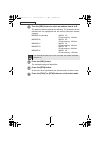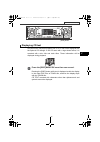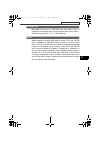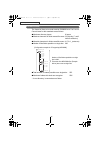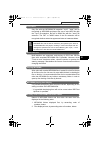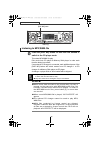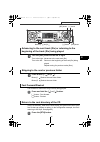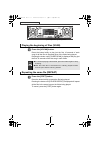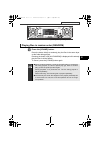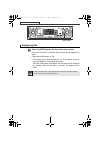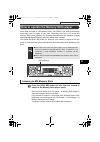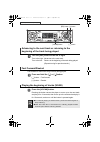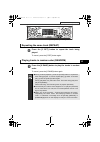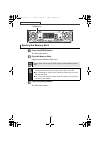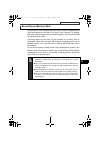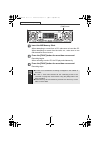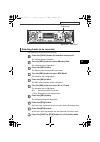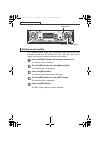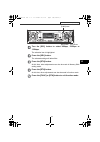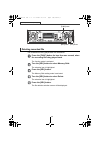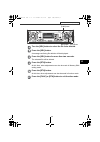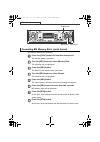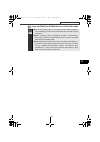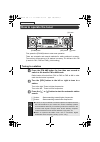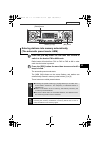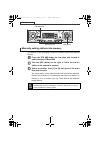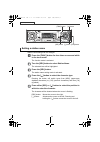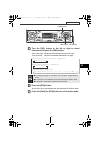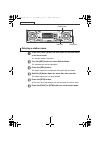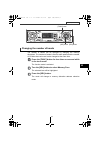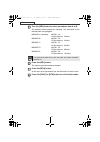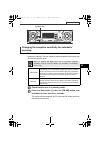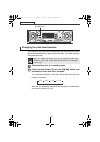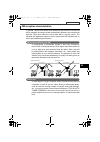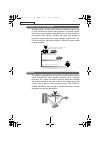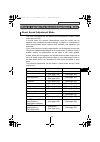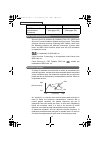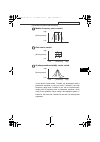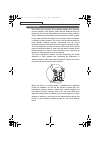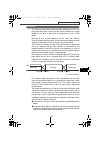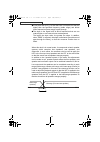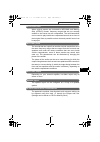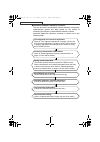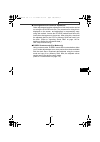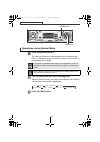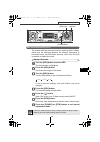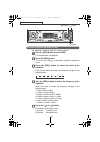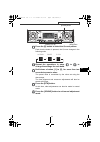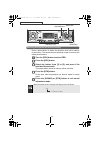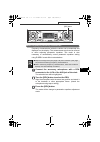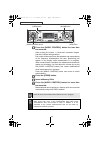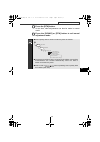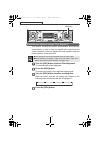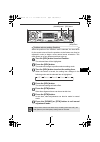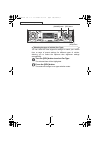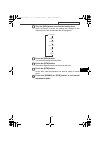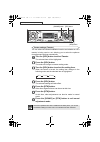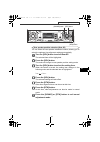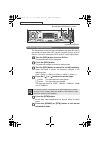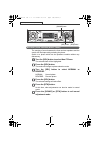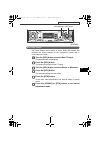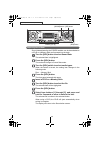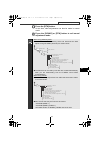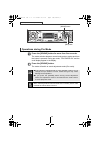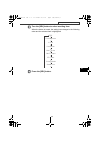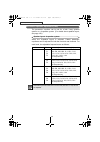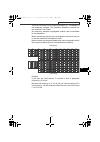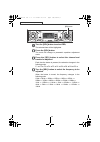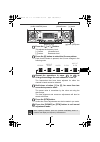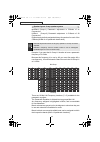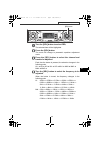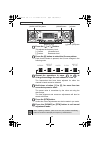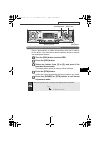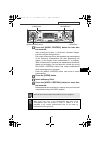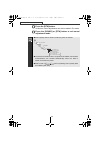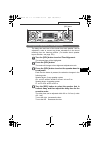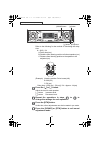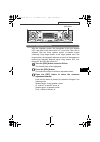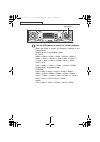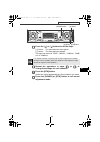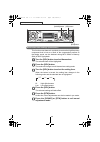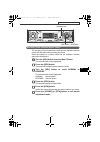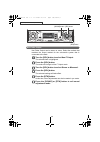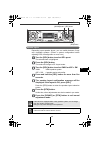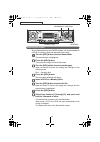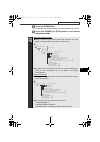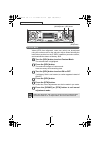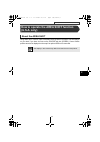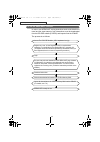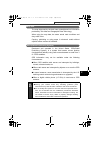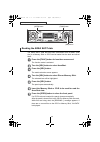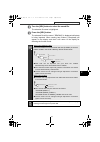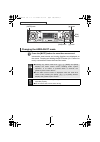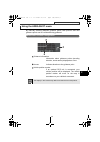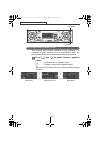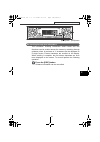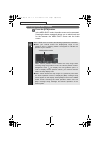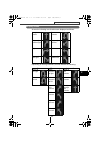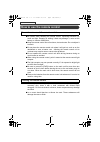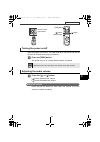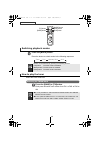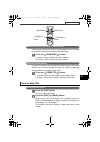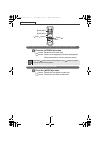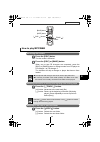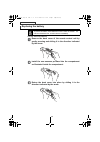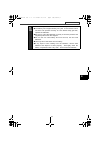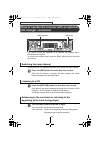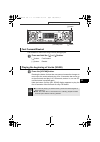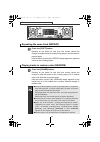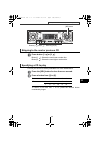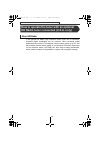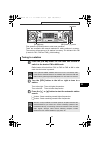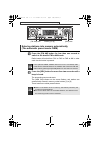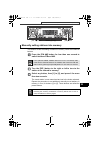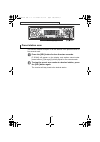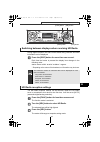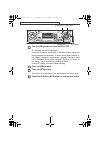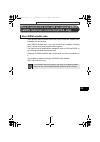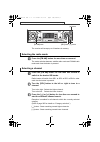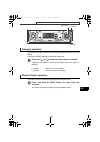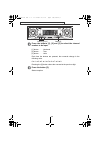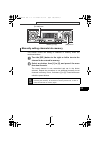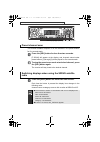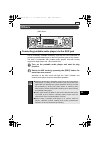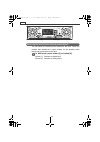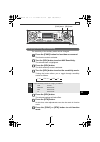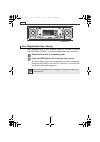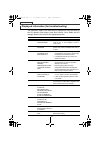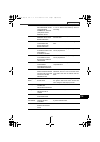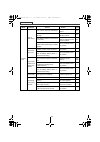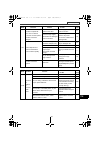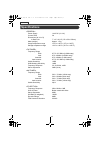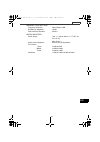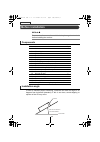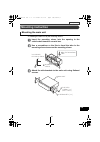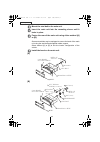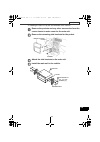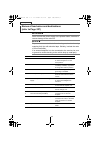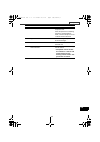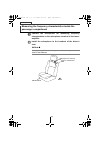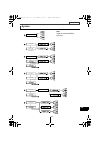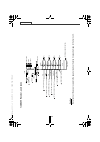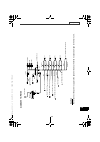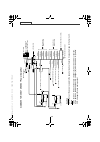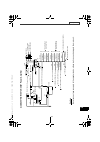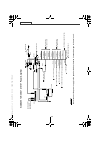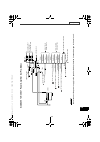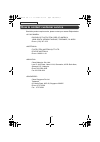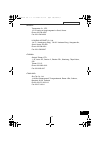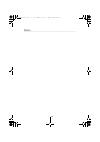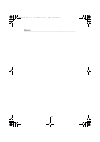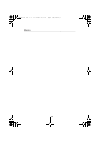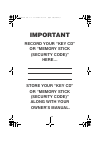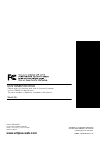- DL manuals
- Eclipse
- Car Receiver
- CD8455
- Owner's Manual
Eclipse CD8455 Owner's Manual
Summary of CD8455
Page 1
Owner's manual we appreciate your purchase of this receiver. Please read through this manual for correct operation. We suggest that after reading it you keep this manual in a safe place for future reference. Esn e8 high-power "pro customize" cd/ms receiver with mp3/wma decoder and remote cd8455.
Page 2: Cd8455
2 for your safety in using the cd8455 warnings and caution signs, illustrated below, are posted throughout this manual as well as on the cd8455. They show safe and correct ways to handle the product so as to prevent personal injury to you, others and to avoid property damage. Before reading through ...
Page 3: Operation.
3 warning ● do not modify this system for use other than that specified herein. Also, do not deviate from the installation procedures described herein; eclipse will not be held liable for damages including, but not limited to serious injury, death or property damage resulting from installations that...
Page 4: Emergency Flashers.
4 warning ● to avoid equipment and vehicle damage, including fire, never supply power to installed equipment in a way which will overload the capacity of an existing vehicle circuit. Never leave a power supply wire or connection uninsulated. Always install supplied fuses, circuit breakers, and relay...
Page 5: Head Or Mouth.
5 warning ● do not use when it is broken (the screen is not lit or no sound comes out). Accidents, fires or shocks may result. ● always replace fuses with fuses of identical capacity and characteristics. Never use a higher capacity fuse than the original. Using the wrong type of fuse may cause a fir...
Page 6: Equipment.
6 caution ● wiring and installing this equipment requires expertise and experience. Professional installation is recommended. Consult with your dealer or a professional installer. Incorrect wiring may damage the equipment or interfere with safe vehicle operation. ● use only the accessory parts as sp...
Page 7: Resulting In Injuries.
7 caution ● avoid hot surfaces when wiring equipment. High temperatures may damage wiring, causing shorts, arcing and fires. ● when changing the installation location for this equipment, please consult the dealer where you bought it for safety reasons. Expertise is necessary for removal and installa...
Page 8: Leakage.
8 caution ● do not short, disassemble or heat the batteries, or place them in fire or water. Fire and injuries may result from battery rupture and leakage. ● store the remote control in a place away from direct sunlight, high temperatures, and high moisture levels. The case may change shape, and the...
Page 9: III
9 table of contents operating precautions.............................................................................. 16 names of controls and parts.................................................................... 23 esn security operating precedure ................................................
Page 10
10 table of contents operating precautions......................................................................... 16 notes on operation........................................................................................................ 16 about compact discs ......................................
Page 11
11 enabling the loudness control....................................................................................... 49 making changes with display adjustment mode........................................................... 50 switching the motion picture..............................................
Page 12
12 mp3/wma playing time display .............................................................................. 87 display order of mp3/wma file/folder names ......................................................... 87 listening to mp3/wma file............................................................
Page 13
13 how to operate the sound adjustment mode ................................. 119 about sound adjustment mode .................................................................................. 119 srs circle surround ii (cs ii) ...........................................................................
Page 14
14 changing area shot screens ........................................................................... 182 display arrows...................................................................................................... 183 how to use the remote control ..........................................
Page 15
15 switching between displays when receiving hd radio............................................... 201 hd radio reception settings ....................................................................................... 201 how to operate the tuner with an optional sirius satellite radio tuner conn...
Page 16: Operating Precautions
16 operating precautions operating precautions and care.> notes on operation ●for your safety, play only at volume levels that allow outside sounds to be heard. ●we recommend using with this player a disc with the logo shown to the left. ●you can play music cds(cd-r/cd-rw) on this player. Be sure to...
Page 17
17 operating precautions i about compact discs ●the signal recorded on a compact disc is read by a laser beam, so nothing touches the disc surface. A scratch on the recorded surface or a badly warped disc may cause deteriorated sound quality or intermittent playback. Observe the following precaution...
Page 18
18 operating precautions ●you may notice that some brand new discs are rough around the center hole or outside edge. Remove the rough edges with the side of a ballpoint pen, etc. Rough edges may prevent proper loading in the deck. Flakes from the rough edges may also stick to the recorded surface an...
Page 19: Okay
19 operating precautions i ●do not use a cd with glue or remnants of adhesive tape or labels. They may cause the cd to get stuck inside or damage the deck. ●when removing the ejected disc, pull it straight out along the slot. Pressing downward in the process may scratch the recorded surface of the d...
Page 20
20 operating precautions about memory sticks ●do not store memory sticks in places that are subject to static electricity and electrical interference, otherwise the data they contain may become corrupted. ●in order to protect the player, the player's functions will be stopped automatically if a prob...
Page 21
21 operating precautions i ●mg memory stick supplied is not formatted. Mg memory stick must be formatted prior to use. Refer to "formatting mg memory stick (quick format)" on page 104 for instructions on formatting mg memory sticks. ●it may not be possible to use mg memory sticks that have just been...
Page 22
22 operating precautions about cleaning the memory sticks ●in order to maintain good audio performance from memory sticks, periodically wipe the cartridge clean of any dust and other contamination with a dry cloth. Cd8455.Book 22 ページ 2004年12月11日 土曜日 午後7時24分.
Page 23: Names Of Controls and Parts
23 names of controls and parts ii names of controls and parts front view *: double function button ➞ "mute" & "area shot" functions never place an object or rest your hands or the like on the front panel. [cd ] button opens/closes front panel and ejects cd. [audio control] button adjusts volume and ...
Page 24: About Esn
24 esn security operating procedure esn security operating procedure about esn this deck is equipped with esn (eclipse security network). A pre- registered music cd (key cd), four-digit security code, or a memory stick on which all unit functions will not operate, even by turning the ignition switch...
Page 25: III
25 esn security operating procedure iii how to switch the security type (key cd security/ memory stick security) you can switch the type of security being used (key cd security or memory stick security). The initial setting is for key cd security to be used. Check that the unit is in standby. Press ...
Page 26: How to Program The Key Cd
26 esn security operating procedure how to operate the esn (key cd) security how to program the key cd check that the unit is in standby. Press and hold the [func] button, then button [6], and hold both for more than one second. A [sec] message appears, in two seconds it will change to [disc]. Press...
Page 27: III
27 esn security operating procedure iii how to cancel the key cd check that the unit is in standby. Press and hold the [func] button, then button [6], and hold both for more than one second. A [sec] message appears, then in two seconds it will change to [disc]. Press the [open] or [cd ] button. The ...
Page 28: How To Change The Key Cd
28 esn security operating procedure how to change the key cd first, cancel the existing key cd. Refer to "how to cancel the key cd". Next, program a new key cd. Refer to "how to program the key cd". How to resume normal operation (esn security lock out) if power is disconnected while esn security is...
Page 29: III
29 esn security operating procedure iii what happens if an incorrect cd is inserted? After the 5th incorrect attempt, the display reads [help] for five seconds. After the [help] message will appear for five seconds, serial number will appear. Press the [open] or [cd ] button to close the front panel...
Page 30
30 esn security operating procedure how to operate the esn (memory stick) security how to record a security code check that the unit is in standby. Press and hold the [func] button, then button [6], and hold both for more than one second. A [sec] message appears, in two seconds it will change to [ms...
Page 31: III
31 esn security operating procedure iii press the [func] button for more than one second. The security code is registered in the deck and security is set. The registered security code is encrypted and then written to memory stick. Eject the memory stick. Refer to "ejecting the memory stick" on page ...
Page 32: [1] To [4].
32 esn security operating procedure how to cancel the memory stick security the security function can be canceled when the security code that has been recorded with the deck is entered and verified. Canceling the security function can be done by entering the security code into the deck, or by using ...
Page 33: III
33 esn security operating procedure iii canceling the security function using a memory stick check that the unit is in standby. Press and hold the [func] button, then button [6], and hold both for more than one second. A [sec] message appears, then in two seconds it will change to [- - - -] (securit...
Page 34: With The Deck.
34 esn security operating procedure how to change the memory stick you can change the memory stick and security code that have been recorded by the deck to a different memory stick and security code. Cancel the security code that has been recorded with the deck. Refer to "how to cancel the memory st...
Page 35: III
35 esn security operating procedure iii how to resume normal operation (esn security lock out) if power is disconnected while esn security is active (a security code was recorded), operation is disabled until power is restored and the unit unlocked. Follow this procedure to resume normal operation. ...
Page 36: Display) Will Appear.
36 esn security operating procedure press the [func] button for more than one second. If the security code matches the code recorded by the deck, [ok] will appear on the display and the security function will be canceled. Canceling esn security lock using memory stick after the battery is connected ...
Page 37: III
37 esn security operating procedure iii if the contents recorded in the memory stick match the information recorded by the deck, [ok] will appear on the display for two seconds, and then the deck will return to normal operation. What happens if a memory stick or security code is incorrect? After the...
Page 38: Than Two Seconds.
38 esn security operating procedure how to operate the acc security acc security involves using memory stick security to record a security code, and then when the ignition switch is turned to off and back to acc, the operation of all buttons is disabled. Check that the unit is in standby. Once a sec...
Page 39: III
39 esn security operating procedure iii how to turn the security indicator on/off once esn security is activated, the indicator flashes whenever the vehicle's ignition switch is turned off, warning potential thieves that the unit is protected. However, if do not want this visible deterrent, it may b...
Page 40
40 esn security operating procedure how to read the electronic serial number check that the unit is in standby. Press and hold the [func] button, then button [4], and hold both for more than one second. [esn] appears on the display, followed by an eight-digit number; this number is your electronic s...
Page 41: Basic Operation
41 basic operation iv basic operation this section covers basic operating procedures. For additional details, please refer to the sections on specific functions. Turning the power on and off when the power is turned on, the state used when the power was turned off such as cd and tuner playback is re...
Page 42: Listening to Cd
42 basic operation listening to cd press the [open] or [cd ] button. The front panel opens. Insert a cd into the disc slot, label side up. The cd will immediately start playing. Press the [open] or [cd ] button. The front panel closes. When a cd is already loaded, press the [disc ms] button to switc...
Page 43: Stick Mode.
43 basic operation iv listening to mg memory stick press the [open] or [cd ] button. The front panel opens. Insert a mg memory stick into the memory stick slot. Press the [open] or [cd ] button. The front panel closes. Press the [disc ms] button to switch to the memory stick mode. Mg memory stick wi...
Page 44: Listening to The Tuner
44 basic operation listening to the tuner press the [fm am] button. This will turn the tuner on. Press the [fm am] button for less than one second to switch to the desired fm or am bands. For example, radio bands will switch from fm1 ➔ fm2 ➔ fm3 ➔ am with each press of the button. (depends on memory...
Page 45: Adjusting Audio Volume
45 basic operation iv adjusting audio volume turn the [audio control] button to the left or right. Turn to the right: increases the volume. Turn to the left: decreases the volume. Press the [mute] button for less than one second to cut the volume or restore it instantly. Do not adjust the volume or ...
Page 46: Vol (Volume) Mode
46 basic operation switching audio control modes various audio control modes may be fine-tuned using this procedure. Press the [audio control] button for less than one second to select the item to be adjusted. Modes will switch in the order shown below each time the button is pressed. When the audio...
Page 47: Mid (Middle) Mode
47 basic operation iv mid (middle) mode adjusts middle level. Mid mode can be adjusted for each source (cdp/cdc, fm and am and memory stick player). Turn the [audio control] button to the left or right. Turn to the right: emphasizes medium sounds. Turn to the left: softens medium sounds. Treb (trebl...
Page 48
48 basic operation svc (source volume control) mode you can set different volume levels for each audio mode. The volume for the initial fm mode (default value: 40) is used as a reference for storing the differences in volume that have been set for each audio mode. When svc is set, the volume level c...
Page 49
49 basic operation iv turn the [audio control] button to the left or right. Turn to the right: increases the svc setting level. Turn to the left: decreases the svc setting level. The volume difference can be set within a range of -10 to +20. Enabling the loudness control the loudness control may be ...
Page 50
50 basic operation making changes with display adjustment mode this mode lets you adjust the display brightness, change the button illumination color and turn the display on and off. Press the [disp] button for less than one second. Enters display adjustment mode. Turn the [sel] button in either dir...
Page 51: Press The [Sel] Button.
51 basic operation iv switching the motion picture you can select a moving picture screen that is already available in the deck and show it on the display. The deck has three types of motion picture available. In addition, moving picture screens provided by the eclipse website (e-iserv) can be downl...
Page 52: Switching The Brightness
52 basic operation switching the brightness adjust the display brightness to the best level. Turn the [sel] button to select bright. The selected item will be highlighted. Press the [sel] button. The mode will change to luminance adjustment mode. Turn the [sel] button to adjust brightness. When the ...
Page 53: Changing Illumination Color
53 basic operation iv changing illumination color you can change the button illumination color in the following way. Turn the [sel] button to select ill. The selected item will be highlighted. Press the [sel] button. The screen for changing the illumination color will appear. Turn the [sel] button t...
Page 54: Disabling The Display
54 basic operation disabling the display you can turn the display on and off in the following way. Turn the [sel] button to select disp on/off. The selected item will be highlighted. Press the [sel] button. The screen for turning the screen display on and off will appear. Turn the [sel] button to se...
Page 55: Importing Disp Screens
55 basic operation iv importing disp screens moving picture screens provided by the eclipse website (e- iserv) can be downloaded and used instead of pre-set moving pictures. To download moving picture screens follow the eclipse website (e-iserv). After downloading the data to your pc, copy the data ...
Page 56: Press The [Sel] Button.
56 basic operation turn the [sel] button to select disp data. The selected item will be highlighted. Press the [sel] button. The disp data mode is activated. Turn the [sel] button to select media types. Press the [sel] button. ●when using a cd-r: the front panel opens automatically and, if a cd has ...
Page 57: Press The [Sel] Button.
57 basic operation iv press the [sel] button. This begins importing the data into the deck. If the data has already been imported, the data will be overwritten. When importing has completed, [completed] will appear and the front panel opens automatically, and cd-rs will automatically eject. Press th...
Page 58: Press The [Sel] Button.
58 basic operation displaying amplifier status (e-amp disp) if a dsp amp is connected, the status of the dsp amp will be displayed. Turn the [sel] button to select e-amp disp. The selected item will be highlighted. Press the [sel] button. The e-amp disp mode is activated. Turn the [sel] button to se...
Page 59
59 basic operation iv making changes with function mode a variety of settings can be changed. Press the [func] button for less than one second. The function mode is activated. Turn the [sel] button in either direction to display setting items for selection. When the button is turned, the setting ite...
Page 60
60 basic operation *5 : refer to page 81 for details on cd operation, and to page 113 for details on tuner operation. *6 : this setting can only be chosen when hd radio reception is available. (refer to page 201 for details on hd radio operation.) *7 : refer to page 211 for details on aux sensitivit...
Page 61: Press The [Sel] Button.
61 basic operation iv disabling the guide tone feature (for button operation) the receiver is set at the factory to emit a beep tone in response to button operation. The guide tone feature may be disabled in the following procedure: turn the [sel] button to select guide tone. The selected item will ...
Page 62: Clock Display On/off
62 basic operation clock display on/off switches the clock display to on/off. Turn the [sel] button to select clock. The selected item will be highlighted. Press the [sel] button. The clock display on/off mode is activated. Turn the [sel] button to select on or off. The selected item will be highlig...
Page 63: Setting The Time
63 basic operation iv setting the time this receiver uses the 12-hour display notation. Turn the [sel] button to select clock adjust. The selected item will be highlighted. Press the [sel] button. The clock adjustment mode is activated. Press the [sel] button to display the item to be selected for a...
Page 64: Press The [Sel] Button.
64 basic operation switching demonstration screen display you can set the demonstration screen display to appear or not appear when the power is turned on. When the power turns on, the various demonstration screens such as the audio operation screens and motion picture screens will appear repeatedly...
Page 65
65 basic operation iv setting the steering switch function (u.S.A. Only) the vehicle’s factory loaded steering switch becomes inoperable when the cd8455 is installed. The eclipse website (e-iserv) provides software that enables steering switch operation even with the installation of the deck. Import...
Page 66: Press The [Sel] Button.
66 basic operation reading steering switch data the steering switch data that has been downloaded from e-iserv (website) to a memory stick or cd-r can be loaded into the deck and saved there. Press the [func] button for less than one second. The function mode is activated. Turn the [sel] button to s...
Page 67: Press The [Rtn] Button.
67 basic operation iv press the [rtn] button. At this time, other adjustments can also be made in function mode. Press the [func] or [rtn] button to exit function mode. During step , the function mode can also be cancelled by pressing the [func] button. When using a memory stick: data downloaded fro...
Page 68
68 basic operation compatibility with various switches the compatibility of the deck's various modes and the steering switches installed on your vehicle are as follows: *1 : switch names change depending on vehicle make and model. *2 : if a sirius satellite radio tuner (purchased separately) is conn...
Page 69: Others
69 basic operation iv others operation assist function in display adjustment mode, function mode and sound adjustment mode, the screen displays help to guide you in carrying out operations. The function button selected for adjustment is displayed. The buttons that are used for adjustment operation f...
Page 70: Displaying A Memo
70 basic operation displaying a memo if memos have been set, a memo recorded corresponding to a number button [1] to [5] appears on the screen when the number button is pressed briefly while the power of the main unit is turned off. Setting a memo press and hold any number button for more than two s...
Page 71: Characters.
71 basic operation iv turn the [sel] button to the left or right to select characters. Turn to the right: advances the character forward in its type. Turn to the left: moves the character backward in its type. Press the [sel] button to select characters. Press the [rtn] button. Memo settings are now...
Page 72: Listening to Cds
72 how to operate the cd player how to operate the cd player first press the [disc ms] button for less than one second to switch to the disc mode. It is assumed here that a cd has already been loaded into the unit. Listening to cds press the [disc ms] button for less than one second to switch to the...
Page 73: Fast Forward/rewind
73 how to operate the cd player v advancing to the next track or returning to the beginning of the track being played turn the [sel] button to the left or right. Turn to the right: advances to the next track. Turn to the left: returns to the beginning of the track being played. (repeat turning for p...
Page 74: Played.
74 how to operate the cd player repeating the same track (repeat) press the [5 rpt] button to repeat the track being played. To cancel, press the [5 rpt] button again. Playing tracks in random order (random) press the [6 rand] button to play the tracks in random order. To cancel, press the [6 rand] ...
Page 75: Press Button [3].
75 how to operate the cd player v switching a cd to pause / play press button [3]. It pauses playing a cd. To cancel, press button [3] again. Ejecting the disc press the [cd ] button. The front panel opens and the disc is ejected. Remove the disc and press the [cd ] or [open] button. The front panel...
Page 76: Creating A Title For A Cd
76 how to operate the cd player creating a title for a cd a cd title may be created, attached and displayed for your discs. If external cd changers are connected, a title for a cd will be created in the same way. It is assumed here that the cd to be titled is playing. Press the [func] button for les...
Page 77: Characters.
77 how to operate the cd player v turn the [sel] button to the left or right to select characters. Turn to the right: advances the character forward in its type. Turn to the left: moves the character backward in its type. Press the [sel] button to select characters. Press the [rtn] button. At this t...
Page 78: In The Disc Mode.
78 how to operate the cd player changing a previously set title if external cd changers are connected, a previously set title for a cd will be changed in the same way. It is assumed here that the disc mode is selected. Press the [func] button for less than one second while in the disc mode. The func...
Page 79: Characters.
79 how to operate the cd player v turn the [sel] button to the left or right to select characters. Turn to the right: advances the character forward in its type. Turn to the left: moves the character backward in its type. Press the [sel] button. The selected settings will take effect. Press the [rtn...
Page 80: In The Disc Mode.
80 how to operate the cd player deleting a previously created title if external cd changers are connected, a previously created title for a cd will be deleted in the same way. It is assumed here that the disc mode is selected. Press the [func] button for less than one second while in the disc mode. ...
Page 81: In The Disc Mode.
81 how to operate the cd player v changing the number of cd titles the number of cd titles that can be set can be changed by changing the memory allocation. The number of cd titles is fixed for each pattern and the number of tuner bands that can be recorded is also changed at the same time. Press th...
Page 82: Press The [Sel] Button.
82 how to operate the cd player turn the [sel] button to select an address from a to e. The patterns switches between the following. The characters for the selected item are highlighted and the memory allocation address changes. Memory a (standard) am/fm: 1/3, cd title memory: 30 titles memory b am/...
Page 83: Displaying Cd Text
83 how to operate the cd player v displaying cd text only the built-in cd player supports cd text. It can not be displayed with the optional cd changer. If the cd came with a logo shown below, it is recorded with a disc title and track titles. These information will be displayed during playback. Pre...
Page 84: What Is Mp3/wma?
84 how to operate the mp3/wma player how to operate the mp3/wma player about mp3/wma what is mp3/wma? Mp3 (mpeg audio layer iii) is a standard format for audio compression technology. By using mp3 a file can be compressed to one-tenth the size of the original. Wma (windows media tm audio) is format ...
Page 85: Id3/wma Tags
85 how to operate the mp3/wma player vi id3/wma tags mp3/wma files have an "id3/wma tag" that allows input of information so that data such as song title and artist can be saved. This deck supports id3v. 1.0, 1.1 and wma tags. Media media capable of playing mp3/wma includes cd-r and cd-rw discs. Com...
Page 86: Format of Discs
86 how to operate the mp3/wma player format of discs the format of discs to be used must be iso9660 level 1 or level 2. Control items for this standard are as follows: ●maximum directory layers: 8 layers ●maximum characters for folder names/file names: 32 (including "." and 3 letter file extension) ...
Page 87: File Names
87 how to operate the mp3/wma player vi file names only files with the mp3/wma file extension ".Mp3", ".Wma" can be recognized as mp3/wma and played. Be sure to save mp3 files with the ".Mp3" file extension. Be sure to wma files with the ".Wma" file extension. The "mp" or "wma" letters of the file e...
Page 88: Listening to Mp3/wma File
88 how to operate the mp3/wma player listening to mp3/wma file press the [disc ms] button for less than one second to switch to the cd player mode. This starts mp3/wma file play. Disc mode from cd player ➔ memory stick player in order each time the button is pressed. If an external cd changer is con...
Page 89: Fast Forward/rewind
89 how to operate the mp3/wma player vi advancing to the next track (file) or returning to the beginning of the track (file) being played turn the [sel] button to the left or right. Turn to the right: advances to the next track (file). Turn to the left: returns to the beginning of the track (file) b...
Page 90
90 how to operate the mp3/wma player playing the beginning of files (scan) press the [4 scan] button. Press the button briefly to play just the first 10 seconds of each song for all the files in the same layer of the folder being played. Pressing the button until [folder scan] is displayed will play...
Page 91
91 how to operate the mp3/wma player vi playing files in random order (random) press the [6 rand] button. Press the button briefly to randomly play the files in the same layer as the folder being played. Pressing the button until [all random] is displayed will randomly play the files in all the fold...
Page 92: Displaying Title
92 how to operate the mp3/wma player displaying title press the [disp] button for more than one second. Each time the button is pressed, the following will be displayed in order. Folder name/file name* ➔ tag *: the display area shows a maximum of 14 characters and then scrolls to display the remaini...
Page 93: Vii
93 how to operate the memory stick player vii how to operate the memory stick player music data recorded on "mg memory stick" with atrac3 (an audio compression technology) can be played on this deck. Recording from music cd to the mg memory stick is also possible. The following explanation for the o...
Page 94: Fast Forward/rewind
94 how to operate the memory stick player advancing to the next track or returning to the beginning of the track being played turn the [sel] button to the left or right. Turn to the right: advances to the next track. Turn to the left: returns to the beginning of the track being played. (repeat turni...
Page 95: Vii
95 how to operate the memory stick player vii repeating the same track (repeat) press the [5 rpt] button to repeat the track being played. To cancel, press the [5 rpt] button again. Playing tracks in random order (random) press the [6 rand] button to play the tracks in random order. To cancel, press...
Page 96: Ejecting The Memory Stick
96 how to operate the memory stick player ejecting the memory stick press the [open] button. The front panel opens. Eject the memory stick. Lightly press the memory stick once. Press the [open] button. The front panel closes. Memory stick will not eject by itself. Lightly press the memory stick to e...
Page 97: Vii
97 how to operate the memory stick player vii recording on memory stick using atrac3 audio compression technology, this deck compresses the music data played on the built-in cd player, radio, external cd changer and other external inputs (such as portable players), and records the data on the mg mem...
Page 98
98 how to operate the memory stick player insert the mg memory stick. When attempting to record from a cd, make sure to insert the cd. When attempting to record from the radio, etc., make sure to turn on the desired sound source. Press the [func] button for more than one second. Recording begins. Wh...
Page 99: Vii
99 how to operate the memory stick player vii selecting tracks to be recorded the track to be recorded can be selected. Press the [func] button for less than one second. The function mode is activated. Turn the [sel] button to select memory stick. The selection item is highlighted. Press the [sel] b...
Page 100: Setting Sound Quality
100 how to operate the memory stick player setting sound quality the recording sound quality (the recording bit rate) can be set. The recording bit rate may be selected from 66k, 105k and 132k. Sound quality and data size increases as the bit rate increases. Press the [func] button for less than one...
Page 101: Vii
101 how to operate the memory stick player vii turn the [sel] button to select 66kbps, 105kbps or 132kbps. The selection item is highlighted. Press the [sel] button. The selected settings will take effect. Press the [rtn] button. At this time, other adjustments can also be made in memory stick setti...
Page 102: Deleting Recorded File
102 how to operate the memory stick player deleting recorded file the recorded files being played back can be deleted. Press the [func] button for less than one second, when the recording file being played back. The function mode is activated. Turn the [sel] button to select memory stick. The select...
Page 103: Vii
103 how to operate the memory stick player vii turn the [sel] button to select the file to be deleted. Press the [sel] button. A message confirming file deletion will be displayed. Press the [sel] button for more than two seconds. The selected file will be deleted. Press the [rtn] button. At this ti...
Page 104: Press The [Sel] Button.
104 how to operate the memory stick player formatting mg memory stick (quick format) mg memory stick can be formatted. Press the [func] button for less than one second. The function mode is activated. Turn the [sel] button to select memory stick. The selection item is highlighted. Press the [sel] bu...
Page 105: Vii
105 how to operate the memory stick player vii press the [func] or [rtn] button to exit function mode. ● do not turn off the power or the ignition switch while formatting. The formatting process will be interrupted and the data may be corrupted. ● when a memory stick is formatted, all data on that m...
Page 106: How To Operate The Tuner
106 how to operate the tuner how to operate the tuner first, press the [fm am] button to start tuner operation. There are automatic and manual methods for setting stations in memory. The receiver will accept up to 24 stations in memory: 6 in am and 18 in fm (6 each for fm1, fm2 and fm3.) (initial se...
Page 107: Viii
107 how to operate the tuner viii entering stations into memory automatically (the automatic preset mode: asm) press the [fm am] button for less than one second to switch to the desired fm or am bands. Radio bands will switch from fm1 ➔ fm2 ➔ fm3 ➔ am in order each time the button is pressed. Press ...
Page 108: Than Two Seconds.
108 how to operate the tuner manually setting stations into memory this section covers the setting of stations in memory under the numbered buttons. Press the [fm am] button for less than one second to switch between fm and am. Turn the [sel] button to the right or left to tune to the station to be ...
Page 109: Viii
109 how to operate the tuner viii preset station scan this function enables reception of all the stations in the preset buttons for five seconds each. Press the [sel] button for less than two seconds. [p scan] will appear on the display, and stations stored under preset buttons [1] through [6] will ...
Page 110: Setting A Station Name
110 how to operate the tuner setting a station name station name settings can be changed. Press the [func] button for less than one second while in the tuner mode. The function mode is activated. Turn the [sel] button to select station name. The selected item will be highlighted. Press the [sel] but...
Page 111: Viii
111 how to operate the tuner viii turn the [sel] button to the left or right to select characters and press the [sel] button. Turn to the right: advances the character forward in its type. Turn to the left: moves the character backward in its type. Press the [rtn] button. At this time, other adjustm...
Page 112: Deleting A Station Name
112 how to operate the tuner deleting a station name press the [func] button for less than one second while in the tuner mode. The function mode is activated. Turn the [sel] button to select station name. The selected item will be highlighted. Press the [sel] button. The station name that is display...
Page 113: Viii
113 how to operate the tuner viii changing the number of bands the number of bands can be changed by changing the memory allocations. The number of bands is fixed for each pattern and the number of cd titles that can be set is also changed at the same time. Press the [func] button for less than one ...
Page 114: Press The [Sel] Button.
114 how to operate the tuner turn the [sel] button to select an address from a to e. The patterns switch between the following. The characters for the selected item are highlighted. Memory a (standard) am/fm: 1/3, cd title memory: 30 titles memory b am/fm: 2/5, cd title memory: 40 titles memory c am...
Page 115: Viii
115 how to operate the tuner viii changing the reception sensitivity for automatic scanning the deck lets you select the reception sensitivity to be used for automatic scanning of stations. The two sensitivity modes available for this deck are auto mode and dx mode. Check that the deck is in standby...
Page 116
116 how to operate the tuner changing the radio band location the location for the radio bands used between the north american region and the asia/australia/latin region can be switched. The default setting is usa (north america). Check that the deck is in standby mode. Press and hold button [3], th...
Page 117: Viii
117 how to operate the tuner viii fm reception characteristics in general, fm has much better tonal quality than am. However, fm and fm stereo reception encounter several characteristic problems not encountered with am. Fm is more difficult to receive than am in a moving vehicle. The following are e...
Page 118: Multipath
118 how to operate the tuner reception area of fm broadcasts a home receiver can catch weak fm stereo signals through the use of a tall, directional or ultra-sensitive antenna. In a moving vehicle, the area for good reception is limited because of varying conditions encountered while driving, includ...
Page 119: About Sound Adjustment Mode
119 how to operate the sound adjustment mode ix how to operate the sound adjustment mode about sound adjustment mode this deck is equipped with two different sound adjustment modes: normal mode and pro mode. In normal mode, the acoustic characteristics inside the vehicle can be adjusted using compar...
Page 120: Parametric Equalizer
120 how to operate the sound adjustment mode srs circle surround ii (cs ii) surround sound is produced by combining the cs ii (srs circle surround ii) mode enables 4-speaker surround sound. The system achieves surround sound by combining srs trubass, which uses the difference between two different f...
Page 121: Gain Can Be Varied.
121 how to operate the sound adjustment mode ix [parametric equalizer characteristics] median frequency can be varied. Gain can be varied. Q (sharpness/band width) can be varied. In the deck’s normal mode, 7-bands can be adjusted with a parametric equalizer. In the pro mode, 5 bands in the high freq...
Page 122: Time Alignment
122 how to operate the sound adjustment mode time alignment with vehicle audio systems, the installation position of the speakers and the position of the listener mean that the distances from the listener to the left and right speakers are almost always different. These differences in the distance f...
Page 123: Crossover
123 how to operate the sound adjustment mode ix crossover the frequency band that is stored by audio media such as cds is a fairly wide range from 20 hz to 20 khz, and it is difficult for a single speaker to be able to play back all frequencies in such a wide range. Because of this, several speakers...
Page 124
124 how to operate the sound adjustment mode ●a low-pass filter (lpf) is a filter that cuts out frequencies that are higher than the specified frequency (treble range) and allows lower frequencies (bass range) to pass through. ●the slope is the signal level at which frequencies that are one octave h...
Page 125: Multi-Harmonizer
125 how to operate the sound adjustment mode ix multi-harmonizer when original sounds are converted to mp3/wma and memory stick (atrac3) format, frequency ranges that are not normally audible to the human ear are compressed. The multi-harmonizer can be used to play back these compressed sounds at as...
Page 126
126 how to operate the sound adjustment mode ●automatic parametric equalizer correction this can be used to automatically correct distortion in frequency characteristics (peaks and dips) based on the results of measuring the frequency characteristics inside the vehicle. Automatic parametric equalize...
Page 127
127 how to operate the sound adjustment mode ix ●time alignment and crossover adjustment other adjustments besides adjustment of this deck can be carried out using the eclipse web site. The procedure for doing this is displayed on the screen, and adjustment is comparatively easy using this method. A...
Page 128: Press The [Sound] Button.
128 how to operate the sound adjustment mode operations during normal mode press the [sound] button. The mode will change to sound adjustment mode (normal mode). Refer to "operations during pro mode" on page 148 for details on the operating the pro mode. Turn the [sel] button to select a setting ite...
Page 129: Press The [Sel] Button.
129 how to operate the sound adjustment mode ix srs circle surround ii (cs ii) the system achieves surround sound by combining srs trubass, which uses the difference between two different frequencies to boost bass tones, and srs circle surround, which uses 2ch (l/r) correlation to expand the sound. ...
Page 130: Press The [Sel] Button.
130 how to operate the sound adjustment mode parametric equalizer adjustment (peq) the parametric equalizer adjusts 7 frequency bands. Turn the [sel] button to select peq. The selected item is highlighted. Press the [sel] button. The mode will change to parametric equalizer adjustment mode. Press th...
Page 131: Press The [Rtn] Button.
131 how to operate the sound adjustment mode ix press the [6] button to select the q curve pattern. Each time the button is pressed, the q curve changes in the following order. Repeat the operations in steps to to change the settings for each band. Hold down a button, [1] to [5], for more than two s...
Page 132: Press The [Sel] Button.
132 how to operate the sound adjustment mode selecting an equalizer mode from memory press a preset button to select the equalizer mode set in memory for the button. The buttons that set equalizer modes in memory are called preset buttons. Turn the [sel] button to select peq. Press the [sel] button....
Page 133: Press The [Sel] Button.
133 how to operate the sound adjustment mode ix measuring/display frequency characteristic frequency characteristics inside the vehicle can be measured and displayed on the display. The measurement result can be referred to when adjusting parametric equalizer. This result is also necessary to automa...
Page 134: Two Seconds.
134 how to operate the sound adjustment mode press the [audio control] button for less than two seconds. After pushing the button, a 10-second countdown begins. Leave the vehicle during that time. Pink noise will be output from the speakers and measurement of the frequency characteristics will start...
Page 135: Press The [Rtn] Button.
135 how to operate the sound adjustment mode ix press the [rtn] button. At this time, other adjustments can also be made in normal mode. Press the [sound] or [rtn] button to exit sound adjustment mode. ● sound quality data is written to memory stick as follows. ● the folders and files that are requi...
Page 136: Press The [Sel] Button.
136 how to operate the sound adjustment mode simplified time alignment settings (time alignment) this function corrects the position characteristics and frequency characteristics in order to delay the signals being output from the various speakers so that the signals from each speaker reach the list...
Page 137: Press The [Sel] Button.
137 how to operate the sound adjustment mode ix position selector setting (position) when the position of the listener's seat is selected, the time taken for the sound to travel from the speakers to the listener can then be adjusted in order to obtain a more natural sound orientation. This deck allo...
Page 138: Press The [Sel] Button.
138 how to operate the sound adjustment mode selecting the type of vehicle (car type) you can select the time alignment settings to match your vehicle from a range of preset settings for different types of vehicle, allowing you to select the optimum time alignment settings automatically. Turn the [s...
Page 139: Press The [Sel] Button.
139 how to operate the sound adjustment mode ix turn the [sel] button to select the setting item. When the button is turned, the setting item changes in the following order and the selected item is highlighted. Press the [sel] button. The selected settings will take effect. Press the [rtn] button. O...
Page 140: Press The [Sel] Button.
140 how to operate the sound adjustment mode tweeter settings (tweeter) you can select the tweeter installation location and whether or not a tweeter is being used or not, allowing you to select the optimum time alignment settings automatically. Turn the [sel] button to select tweeter. The selected ...
Page 141: Press The [Sel] Button.
141 how to operate the sound adjustment mode ix rear speaker position selection (rear sp) you can select the rear speaker installation location, allowing you to select the optimum time alignment settings automatically. Turn the [sel] button to select rear sp. The selected item will be highlighted. P...
Page 142: Press The [Sel] Button.
142 how to operate the sound adjustment mode crossover adjustment (x-over) the frequencies for the front and rear speaker high-pass filter (hpf) and woofer low-pass filter (lpf) can be set within a range of 63 to 200 hz. (this is the same as the hpf and lpf cutoff frequencies.) turn the [sel] button...
Page 143: Press The [Sel] Button.
143 how to operate the sound adjustment mode ix multi-harmonizer settings (harmonizer) this function uses harmonic synthesis to restore the high-frequency component that is lost as a result of the compression process so that better sound can be obtained during mp3 /wma or memory stick (atrac3) playb...
Page 144: Press The [Sel] Button.
144 how to operate the sound adjustment mode non-fader phase selection (non-f phase) the merging of sound between the front and rear speakers and the woofer can be improved by selecting the phase. Switch to a phase which lets the speakers combine without any disharmony. Turn the [sel] button to sele...
Page 145: Non-Fader Output
145 how to operate the sound adjustment mode ix non-fader output non-fader output can be stereo or mono. Select the method that matches the output method for the sub-woofer system that is connected to the deck. Turn the [sel] button to select non-f output. The selected item is highlighted. Press the...
Page 146: Importing Sound Data
146 how to operate the sound adjustment mode importing sound data sound data adjusted by the e-iserv website can be downloaded to a cd-r or a memory stick and imported into the deck. Turn the [sel] button to select sound data. The selected item is highlighted. Press the [sel] button. The mode will c...
Page 147: Press The [Rtn] Button.
147 how to operate the sound adjustment mode ix press the [rtn] button. At this time, other adjustments can also be made in normal mode. Press the [sound] or [rtn] button to exit sound adjustment mode. When using a memory stick: ● make a folders in the memory stick and download the data adjust throu...
Page 148: Operations During Pro Mode
148 how to operate the sound adjustment mode operations during pro mode press the [sound] button for more than five seconds. The mode switches between normal mode and pro mode each time the button is pressed. During pro mode, "pro mode on" and the scroll display appear in the display. Press the [sou...
Page 149: Press The [Sel] Button.
149 how to operate the sound adjustment mode ix turn the [sel] button to select a setting item. When the button is turned, the setting item changes in the following order and the selected item is highlighted. Press the [sel] button. Peq time alignment x-over harmonizer non-f phase non-f output sp la...
Page 150
150 how to operate the sound adjustment mode parametric equalizer adjustment (peq) the parametric equalizer can be set for a both 3-way speaker system or a 4-speaker system. (for details about speaker layout, see page 169.) speaker layout: 4-speaker system when the 4-speaker layout is selected, 5-ba...
Page 151
151 how to operate the sound adjustment mode ix there are 10 rear & front-frequency locations (5 + 5) available for the parametric equalizer. The parametric equalizer is divided into two channels front & rear. Any frequency assigned is highlighted in white, and is unavailable for use elsewhere. Band...
Page 152: Press The [Sel] Button.
152 how to operate the sound adjustment mode turn the [sel] button to select peq. The selected item will be highlighted. Press the [sel] button. The mode will change to parametric equalizer adjustment mode. Press the [sel] button to select the channel and band to be adjusted. Each time the button is...
Page 153: Press The [Rtn] Button.
153 how to operate the sound adjustment mode ix press the [ ] or [ ] button. This adjusts the frequency level. [ ] button: increases level. [ ] button: decreases level. Press the [6] button to select the q curve pattern. Each time the button is pressed, the q curve changes in the following order. Re...
Page 154
154 how to operate the sound adjustment mode speaker layout: 3-way speaker system mid-band (group-1) parametric adjustment in 5-bands of 25 frequencies. Hi-band (group-2) parametric adjustment in 5-bands of 20 frequencies. Eclipse has by default assigned arbitrary frequencies for each of the 5-bands...
Page 155: Press The [Sel] Button.
155 how to operate the sound adjustment mode ix turn the [sel] button to select peq. The selected item will be highlighted. Press the [sel] button. The mode will change to parametric equalizer adjustment mode. Press the [sel] button to select the channel and band to be adjusted. Each time the button...
Page 156: Press The [Rtn] Button.
156 how to operate the sound adjustment mode press the [ ] or [ ] button. This adjusts the frequency level. [ ] button: increases level. [ ] button: decreases level. Press the [6] button to select the q curve pattern. Each time the button is pressed, the q curve changes in the following order. Repea...
Page 157: Press The [Sel] Button.
157 how to operate the sound adjustment mode ix selecting an equalizer mode from memory press a preset button to select the equalizer mode set in memory for the button. The buttons that stores equalizer modes in memory are called preset buttons. Turn the [sel] button to select peq. Press the [sel] b...
Page 158: Press The [Sel] Button.
158 how to operate the sound adjustment mode measuring/display frequency characteristic frequency characteristics inside the vehicle can be measured and displayed on the display. The measurement result can be referred to when adjusting parametric equalizer. This result is also necessary to automatic...
Page 159: Two Seconds.
159 how to operate the sound adjustment mode ix press the [audio control] button for less than two seconds. After pushing the button, a 10-second countdown begins. Leave the vehicle during that time. Pink noise will be output from the speakers and measurement of the frequency characteristics will st...
Page 160: Press The [Rtn] Button.
160 how to operate the sound adjustment mode press the [rtn] button. At this time, other adjustments can also be made in pro mode. Press the [sound] or [rtn] button to exit sound adjustment mode. ● sound quality data is written to memory stick as follows. ● the folders and files that are required fo...
Page 161: Press The [Sel] Button.
161 how to operate the sound adjustment mode ix time alignment adjustment (time alignment) the delay time and level of the sound from each speaker can be adjusted in order to correct any phase mismatches in the sound resulting from the listening position. (for details about speaker layout selection,...
Page 162: Press The [Rtn] Button.
162 how to operate the sound adjustment mode refer to the following for the method of calculating the delay time. A = (b-c) / 34 a: delay time (ms) b: distance from listening position to furthest speaker (cm) c: distance from listening position to the speaker to be adjusted (cm) (example) listening ...
Page 163: Press The [Sel] Button.
163 how to operate the sound adjustment mode ix crossover adjustment (x-over) with the 4-speaker system, the frequencies of the front speaker hpf (high pass filter) and woofer lpf (low pass filter) can be adjusted. With the 3-way speaker system (a speaker system combining a high range tweeter, a mid...
Page 164
164 how to operate the sound adjustment mode turn the [sel] button to select the cut-off frequency. When the button is turned, the frequency changes in the following order. Speaker layout: 3-way speaker system hi / m-lpf: 200hz ↔ 250hz ↔ 315hz ↔ 400hz ↔ 500hz ↔ 630hz ↔ 800hz ↔ 1khz ↔ 1.25khz ↔ 1.6kh...
Page 165: Press The [Rtn] Button.
165 how to operate the sound adjustment mode ix press the [ ] or [ ] buttons to set the slope. [ ] button : the slope becomes more gentle. [ ] button : the slope becomes steeper. The slope can be set to "pass", "6db/oct", "12db/oct", "18db/ oct" or "24db/oct". Repeat the operations in steps to to ch...
Page 166: Press The [Sel] Button.
166 how to operate the sound adjustment mode multi-harmonizer settings (harmonizer) this function uses harmonic synthesis to restore the high-frequency component that is lost as a result of the compression process so that better sound can be obtained during mp3 /wma or memory stick (atrac3) playback...
Page 167: Press The [Sel] Button.
167 how to operate the sound adjustment mode ix non-fader phase selection (non-f phase) the merging of sound between the front and rear speakers and the woofer can be improved by selecting the phase. Switch the phase to a phase which lets the speakers combine without any disharmony. Turn the [sel] b...
Page 168: Non-Fader Output
168 how to operate the sound adjustment mode non-fader output non-fader output can be stereo or mono. Select the method that matches the output method for the sub-woofer system that is connected to the deck. Turn the [sel] button to select non-f output. The selected item is highlighted. Press the [s...
Page 169: Speaker Layout
169 how to operate the sound adjustment mode ix speaker layout depending upon speaker layout, you can switch between 3-way and 4-speaker systems. (select a system configuration before adjusting peq, time alignment or cross over.) turn the [sel] button to select sp layout. The selected item is highli...
Page 170: Importing Sound Data
170 how to operate the sound adjustment mode importing sound data sound data adjusted by the e-iserv website can be downloaded to a cd-r or a memory stick and imported into the deck. Turn the [sel] button to select sound data. The selected item is highlighted. Press the [sel] button. The mode will c...
Page 171: Press The [Rtn] Button.
171 how to operate the sound adjustment mode ix press the [rtn] button. At this time, other adjustments can also be made in pro mode. Press the [sound] or [rtn] button to exit sound adjustment mode. When using a memory stick: ● make a folders in the memory stick and download the data adjust through ...
Page 172: Custom Mode
172 how to operate the sound adjustment mode custom mode values (peq, time alignment, cross over value) can be adjusted using the custom mode on the web site. Adjust values following the instructions provided on the e-iserv operation procedure screen, and download the data to a memory stick. Turn th...
Page 173: (U.S.A. Only)
173 how to operate the area shot function (u.S.A. Only) x how to operate the area shot function (u.S.A. Only) about the area shot using area shot function, maps to destinations and guidance information can be displayed on your deck if you have set route on the eclipse web site (e-iserv). Current veh...
Page 174
174 how to operate the area shot function (u.S.A. Only) to use the area shot function in order to use area shot, driving instructions such as the direction of travel and the street names of turn intersections must be downloaded from the eclipse website (e-iserv) and imported into the cd8455. The pro...
Page 175: Map Data
175 how to operate the area shot function (u.S.A. Only) x map data the map data used by the deck was created based on information provided by tele atlas and geographic data technology. When using the map data, be aware actual road conditions and obey traffic rules. Copying, publishing or using maps ...
Page 176: Reading The Area Shot Data
176 how to operate the area shot function (u.S.A. Only) reading the area shot data the area shot data that has been downloaded from e-iserv (web site) to a memory stick or cd-r can be loaded into the deck and saved there. Press the [func] button for less than one second. The function mode is activat...
Page 177: Press The [Sel] Button.
177 how to operate the area shot function (u.S.A. Only) x turn the [sel] button to select the saved file. The selection file name is highlighted. Press the [sel] button. The selected file will be saved. "reading" is displayed while data is being imported. When reading has finished, [completed] will ...
Page 178: Changing The Area Shot Mode
178 how to operate the area shot function (u.S.A. Only) changing the area shot mode press the [mute] button for more than one second. Intersection street names and turning directions are displayed on the screen. Pressing and holding the mute button (for 1 second or more) a second time closes the are...
Page 179: Using The Area Shot Mode
179 how to operate the area shot function (u.S.A. Only) x using the area shot mode by manually switching between guidance points, both previous and next guidance points can be confirmed during guidance. Area shot screen configuration guidance information: information about guidance points (traveling...
Page 180: Points.
180 how to operate the area shot function (u.S.A. Only) switching between guidance points after passing each location described in the guidance, it is necessary to switch manually to the next guidance screen. The previous screen can also be accessed manually and confirmed. Press [ ] and [ ] to switc...
Page 181: Press The [Disp] Button.
181 how to operate the area shot function (u.S.A. Only) x re-scrolling through text information text information including intersection street names and turn directions can be scrolled across the screen by switching through guidance points. A maximum of 11 characters can be displayed on a single scr...
Page 182: Changing Area Shot Screens
182 how to operate the area shot function (u.S.A. Only) changing area shot screens press the [rtn] button. In the area shot mode, the audio screen can be accessed. Pressing the button repeatedly allows you to switch back and for the between the area shot screen and the audio screen. When a gps unit ...
Page 183: Display Arrows
183 how to operate the area shot function (u.S.A. Only) x display arrows arrows for indicating turn directions are displayed as follows. Depending on driving conditions, arrows indicate the following: straight ahead reverse direction diagonally forward right diagonally left rear right left diagonall...
Page 184
184 how to use the remote control how to use the remote control precautions in use of the remote control ●be careful when handling the remote control, especially because it is small and light. Dropping or striking it hard may damage it, wear out the battery or cause a malfunction. ●keep the remote c...
Page 185: Turning The Power On/off
185 how to use the remote control xi turning the power on/off when the power is turned on, the state used when the power was turned off such as cd and tuner playing is restored. Press the [pwr] button. The power turns on or off each time the button is pressed. Adjusting the audio volume press the [ ...
Page 186: Switching Playback Modes
186 how to use the remote control switching playback modes press the [mode] button. Press the button to switch modes in the following sequence: how to play the tuner select the tuner mode first selecting the fm/am band press the [band] or [tu]button. Each press will switch tuner modes from fm1 ➔ fm2...
Page 187: Selecting Preset Stations
187 how to use the remote control xi selecting a station (manually or automatically) a short press of the button will allow manual station tuning. Pressing for more than one second will start automatic tuning. Press the [ tune•seek ] button. [ ] button: tunes to higher frequency stations. [ ] button...
Page 188
188 how to use the remote control advancing to the next track or returning to the beginning of the track being played press the [ track ] button. [ ] button: advances to the next track. [ ] button: returns to the beginning of the track being played. (press repeatedly to move to previous tracks.) ski...
Page 189: How To Play Mp3/wma
189 how to use the remote control xi how to play mp3/wma switching disc modes press the [disc] buton. The disc mode is activated. Press the [disc] or [band] button. When one or two cd changers are connected, press the [disc] or [band] button to change modes from cd player ➔ cd changer 1 ➔ cd changer...
Page 190: Replacing The Battery
190 how to use the remote control replacing the battery use two aaa size batteries. Remove the back cover of the remote control unit by gently pressing and sliding it in the direction indicated by the arrow. Install the two batteries provided into the compartment as illustrated inside the compartmen...
Page 191
191 how to use the remote control xi ● be extremely careful not to swallow the battery. ● the battery life is approximately one year. If the remote control unit does not operate correctly or if the button lamp gets dim, replace the batteries. ● be sure to orient the batteries correctly so that the p...
Page 192: Cd Changer Connected
192 how to operate the receiver with an optional cd changer connected how to operate the receiver with an optional cd changer connected this section covers the operation of an optional cd changer that is connected to the receiver. To switch from another mode, press the [disc ms] button for less than...
Page 193: Xii
193 how to operate the receiver with an optional cd changer connected xii fast forward/rewind fast forward or rewind the song currently being played. Press and hold the [ ] or [ ] button. [ ] button: fast forward. [ ] button: rewind. Playing the beginning of tracks (scan) press the [4 scan] button. ...
Page 194
194 how to operate the receiver with an optional cd changer connected repeating the same track (repeat) press the [5 rpt] button. Pressing on the button for less than one second causes the changer to repeat the track currently being played, until the button is pressed again. Hold the button until th...
Page 195: Xii
195 how to operate the receiver with an optional cd changer connected xii skipping to the next or previous cd press button [1 ] or [2 ]. Button [1 ]: selects the next lower number disc. Button [2 ]: selects the next higher number disc. Specifying a cd to play a cd of your choice is directly selectab...
Page 196: About Hd Radio
196 how to operate the tuner with an optional hd radio tuner connected (u.S.A. Only) how to operate the tuner with an optional hd radio tuner connected (u.S.A. Only) about hd radio if the optional hd radio (high definition radio) tuner unit is connected, terrestrial digital broadcasts can be receive...
Page 197: Xiii
197 how to operate the tuner with an optional hd radio tuner connected (u.S.A. Only) xiii first, press the [fm am] button to start tuner operation. There are automatic and manual methods for setting stations in memory. The receiver will accept up to 24 stations in memory: 6 in am and 18 in fm (6 eac...
Page 198: Beep Is Heard.
198 how to operate the tuner with an optional hd radio tuner connected (u.S.A. Only) entering stations into memory automatically (the automatic preset mode: asm) press the [fm am] button for less than one second to switch to the desired fm or am bands. Radio bands will switch from fm1 ➔ fm2 ➔ fm3 ➔ ...
Page 199: Xiii
199 how to operate the tuner with an optional hd radio tuner connected (u.S.A. Only) xiii manually setting stations into memory this section covers the setting of stations in memory under the numbered buttons. Press the [fm am] button for less than one second to switch between fm and am. Turn the [s...
Page 200: Preset Station Scan
200 how to operate the tuner with an optional hd radio tuner connected (u.S.A. Only) preset station scan this function enables reception of all the stations in the preset buttons for five seconds each. Press the [sel] button for less than two seconds. [p scan] will appear on the display, and station...
Page 201: Xiii
201 how to operate the tuner with an optional hd radio tuner connected (u.S.A. Only) xiii switching between displays when receiving hd radio during digital reception, the name of the station being received and other information can be displayed. Press the [disp] button for more than one second. Each...
Page 202: Press The [Sel] Button.
202 how to operate the tuner with an optional hd radio tuner connected (u.S.A. Only) turn the [sel] button to select auto or off. The selected item will be highlighted. In the [auto] setting, the selection is switched between digital and analog reception automatically. In areas where digital recepti...
Page 203: Xiv
203 how to operate the tuner with an optional sirius satellite radio tuner connected (u.S.A. Only) xiv how to operate the tuner with an optional sirius satellite radio tuner connected (u.S.A. Only) about sirius satellite radio if the optional sirius satellite radio tuner unit is connected, satellite...
Page 204: Selecting The Radio Mode
204 how to operate the tuner with an optional sirius satellite radio tuner connected (u.S.A. Only) the receiver will accept up to 24 stations in memory. Selecting the radio mode press the [fm am] button for more than one second. The mode switches between satellite radio mode and fm/am radio mode eac...
Page 205: Xiv
205 how to operate the tuner with an optional sirius satellite radio tuner connected (u.S.A. Only) xiv category selection the channel can be selected from among categories such as pop and rock. Consult the sirius website for details of categories. Press the [ ] or [ ] button for more than one second...
Page 206: Number To Be Input.
206 how to operate the tuner with an optional sirius satellite radio tuner connected (u.S.A. Only) press the buttons [1], [2] and [3] to select the channel number to be input. [1] button. . . . . Hundreds [2] button. . . . . Tens [3] button. . . . . Units each time the buttons are pressed, the numer...
Page 207: Xiv
207 how to operate the tuner with an optional sirius satellite radio tuner connected (u.S.A. Only) xiv manually setting channels into memory this section covers the setting of channels in memory under the numbered buttons. Turn the [sel] button to the right or left to tune to the channel to be enter...
Page 208: Preset Channel Scan
208 how to operate the tuner with an optional sirius satellite radio tuner connected (u.S.A. Only) preset channel scan this function enables reception of all the channels in the preset buttons for five seconds each. Press the [sel] button for less than two seconds. [p scan] will appear at the displa...
Page 209: Others
209 others xv others connecting portable audio players to the aux jack use a commonly available accessory cord with the rca connector to connect a portable audio player to the aux (auxiliary) jack of this system. The deck is compatible with portable audio players with both analog output and digital ...
Page 210
210 others switching the external input method (analog/digital) you can switch the external input method for the deck. Select the method that matches the output method for the portable audio player that is connected to the deck. In aux mode, press button [1] or button [4]. Button [1]: switches to di...
Page 211: Press The [Sel] Button.
211 others xv changing auxiliary input sensitivity the sensitivity of the auxiliary mode can be changed. Press the [func] button for less than one second. The function mode is activated. Turn the [sel] button to select aux sensitivity. The selected item is highlighted. Press the [sel] button. The au...
Page 212
212 others user registration key display user registration key is your cd8455's unique id. In order to use the eclipse website (e-iserv), a 16-digit user registration key is necessary. Check that the deck is in standby mode. Press the [disp] button for more than one second. The first 8 digits of you...
Page 213: Xvi
213 if you have a question: xvi if you have a question: first check the item mentioned below before attempting to troubleshoot problems. If a problem occurs, for instance when the unit does not respond to any button presses, or the display doesn't work correctly, press the [reset] button using a pap...
Page 214
214 if you have a question: displayed information (for troubleshooting) the information listed in the chart below is displayed to show the status of the cd, memory stick player, area shot function, sirius radio and cd changer. Refer to the chart for the appropriate action. Information contents expla...
Page 215: Xvi
215 if you have a question: xvi msinfo 5 you tried to record more than the maximum number of tracks (400) onto a mg memory stick delete some of the mg memory stick data or use a different mg memory stick for recording. Msinfo 6 an incompatible memory stick has been inserted check that the memory sti...
Page 216
216 if you have a question: mode problem causes remedial action to take refer to page common to all dead or weak sound is the volume control up sufficiently? Turn up the volume control. 45 is the muting function in effect (mute)? Cancel the muting (mute) function. 45 is the fader or balance control ...
Page 217: Xvi
217 if you have a question: xvi mode problem causes remedial action to take refer to page cd the disc cannot be inserted. The disc is ejected as soon as it is inserted. Or, the disc cannot be ejected. The disc cannot be changed. Is an extra label or seal applied to the disc? Do not apply labels or s...
Page 218: Specifications
218 specifications specifications power supply 14.4v dc (11-16v) current drain 3a dimensions (w x h x d) in-dash unit 7" x 2" x 6-1/8" (178 x 50 x 155mm) mass (weight) approx. 1.7kg usage temperature range -20°c to +65°c (-4°f to +149°f ) storage temperature range -40°c to +85°c (-20°f to +185°f ) f...
Page 219: Xvii
219 specifications xvii frequency response 20hz~20khz ±3db s/n ratio (a-weighted) 100db total harmonic distortion 0.008 % power output 14w x 4 (20hz~20khz, 1% thd, 4 Ω, vcc=14.4v) max. 50w x 4 output level/impedance 8v/55 Ω line-out impedance tone control bass: ±12db at 80hz middle: ±12db at 630hz t...
Page 220: Before Installation
220 before installation before installation components installation angle in order to maintain proper functioning, install the unit within an angle of 30 degrees from horizontal (standard). If this is not done, sound skipping or ejection of the cd may occur. ● note ● be sure to disconnect the vehicl...
Page 221: Xix
221 mounting instruction xix mounting instruction mounting the main unit –if installing the main unit by the mounting sleeve– insert the mounting sleeve into the opening in the vehicle dash board or console box. Use a screwdriver or the like to bend the tabs in the mounting sleeve to secure the moun...
Page 222: Locks In Place.
222 mounting instruction mount the stud bolt to the main unit. Insert the main unit into the mounting sleeve until it locks in place. Fasten the rear of the main unit using either method [a] or [b]. Some automobiles may be equipped to secure the back of the main unit using the stud bolt and supplied...
Page 223: Xix
223 mounting instruction xix –if installing the main unit by the side brackets of the vehicle– remove the pockets and any other accessories from the center cluster to make room for the main unit. Remove the mounting side brackets for the pocket. Attach the side brackets to the main unit. Install the...
Page 224: (Refer to Page 227)
224 mounting instruction names of lead wires and destinations (refer to page 227) ● caution ● never connect the power supply to the speaker leads, otherwise it causes damage to the main unit. ● note ● to prevent unconnected leads from shorting out, insulate them by wrapping their tips with electrica...
Page 225: Xix
225 mounting instruction xix 12 aux in terminals connect to an external voice output terminal. If the microphone for measuring frequency characteristics is used, connect microphone to the l side of the rca terminal. 13 digital in terminal connect to digital output terminal of the cd changer. 14 lan ...
Page 226: Passenger Compartment
226 mounting instruction measuring the frequency characteristics inside the passenger compartment connect the microphone for measuring frequency characteristics to the microphone terminal of the tuner- amplifier. Install the microphone to the headrest of the driver's seat. ● note ● using the supplie...
Page 227: Xix
227 mounting instruction xix system cd8455 cd8455 cd8455 cd8455 cd8455 21010 gps105 gps unit cd8455 hdr105 hd radio tuner note: adjust the external amplifier’s input level. Cd8455.Book 227 ページ 2004年12月11日 土曜日 午後7時24分.
Page 228: 8455
228 mounting instruction 1) c d 8455 r ecei ve r, us ed a lo n e caut ion nev er c onnec t the power s uppl y to the s peak er l eads , otherwis e it c aus es damage to the main unit. 13 mi cr o p h o ne l si d e r s ide di g it a l in no n -f a de r r ear fr o n t c d 8455 a nt e nna p lug wh ite (...
Page 229: Xix
229 mounting instruction xix 2) c d 8455 + gp s1 05 caut ion nev er c onnec t the power s uppl y to the s peak er l eads , otherwis e it c aus es damage to the main unit. 13 mi cr o p h o ne l s id e r s id e di g it a l in n o n- fa de r re a r fr o n t c d 8455 an ten n a pl u g wh ite (+ ) w hit ...
Page 230: 8455
230 mounting instruction 3) c d 8455 + c h 308 3 + c h 30 83 + po wer a m pl if ie r caut ion nev er c onnec t the power s uppl y to the s peak er l eads , otherwis e it c aus es damage to the main unit. Not e 1. The s w itc h on the bac k s ide of cd c hanger (a) mus t be s et the "l" pos ition. 2....
Page 231: Xix
231 mounting instruction xix 4) c d 8455 +h d r 1 05 +c h 308 3+p o we r a m p li fi e r caut ion nev er c onnec t power s uppl y to the s peak er lea ds , otherwis e it c aus es da mage to the main uni t. 13 mi cro p h o ne l si d e r s id e di g it a l i n no n -f a de r to si gn al in pu t of au ...
Page 232: 8455
232 mounting instruction 5) c d 8455 + c h 308 3 + 2101 0 + p o w er a m pl if ie r caut ion nev er c onnec t the power s uppl y to the s peak er l eads , otherwis e it c aus es damage to the main unit. 13 m icr o p ho ne l si d e r s ide di g it a l i n no n- fa d e r to si gn al in p u t of au xi ...
Page 233: Xix
233 mounting instruction xix 6) c d 8455 + c h 308 3 + p o we r a m p lif ie r ( fo r p ro -mo de) caut ion nev er c onnec t the power s uppl y to the s peak er l eads , otherwis e it c aus es damage to the main unit. 13 mi cro p h o ne l si d e r s id e di g it a l in low to si gn al i n pu t of a ...
Page 234
234 how to contact customer service how to contact customer service should the product require service, please contact your nearest eclipse dealer. Division of fujitsu ten corp. Of america 19600 south vermont avenue, torrance, ca 90502 phone: (310) 327-2151 fujitsu ten (australia) pty ltd. Eclipse a...
Page 235
235 how to contact customer service xx transpectra co., ltd. 115-16 nonhyun dong kangnam ku seoul, korea. Phone: 02-540-4595 fax: 02-2-540-4666 hyundai autonet co., ltd. 1st fl. Namhyoung bldg, 746-23 yeoksam-dong, kangnam-ku, seoul, korea 135-080 phone: 02-508-6001 fax: 02-2-508-6067 sentrek taiwan...
Page 236
• • • • • • • • • • • • • • • • • • • • • • • • • • • • • • • • • • • • • • • • • • • • • • • • • • • • memo 236 cd8455.Book 236 ページ 2004年12月11日 土曜日 午後7時24分.
Page 237
• • • • • • • • • • • • • • • • • • • • • • • • • • • • • • • • • • • • • • • • • • • • • • • • • • • • memo 237 cd8455.Book 237 ページ 2004年12月11日 土曜日 午後7時24分.
Page 238
• • • • • • • • • • • • • • • • • • • • • • • • • • • • • • • • • • • • • • • • • • • • • • • • • • • • memo 238 cd8455.Book 238 ページ 2004年12月11日 土曜日 午後7時24分.
Page 239: Important
Important record your “key cd” or “memory stick (security code)” here… store your “key cd” or “memory stick (security code)” along with your owner’s manual. 239 cd8455.Book 239 ページ 2004年12月11日 土曜日 午後7時24分.
Page 240: Www.Eclipse-Web.Com
Www.Eclipse-web.Com fujitsu ten limited contact:fujitsu ten corp. Of america 19600 so. Vermont avenue, torrance, ca 90502 call:800-233-eclipse "eclipse" is a registered trademark of fujitsu ten limited in 48 countries including the u.S. And japan. 090001-14670700 0412 (f.O) customer notice please re...