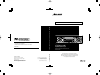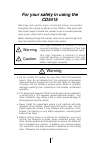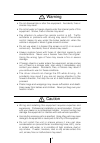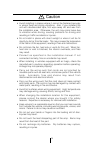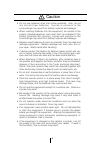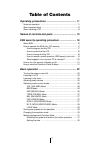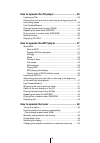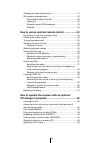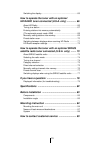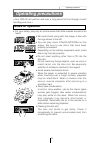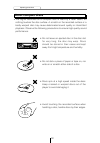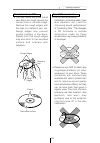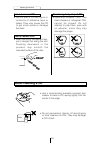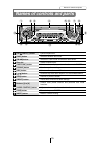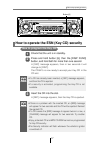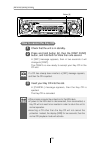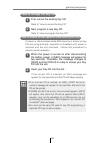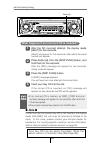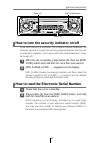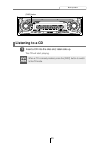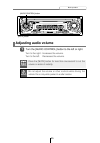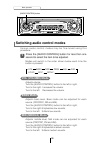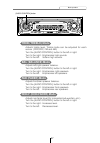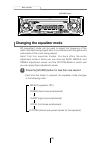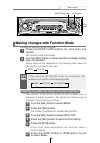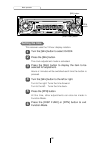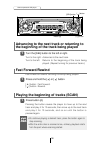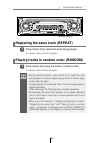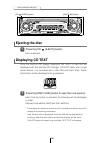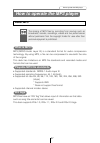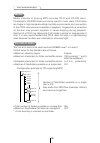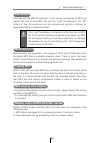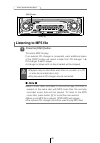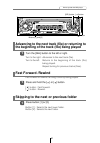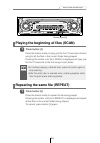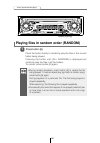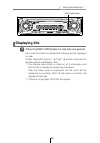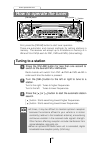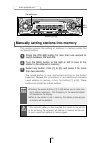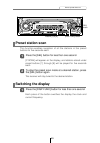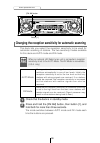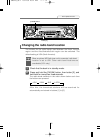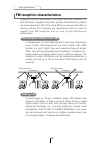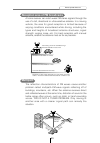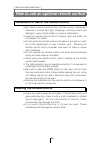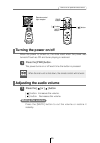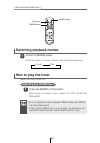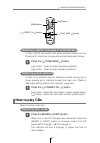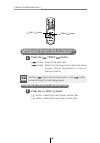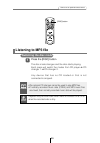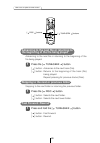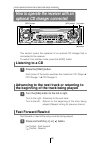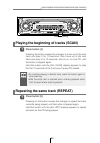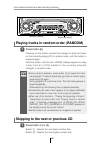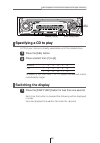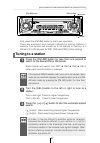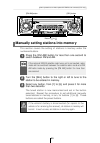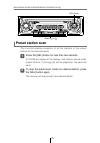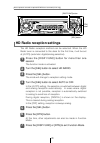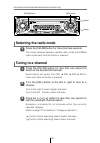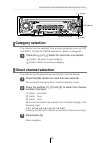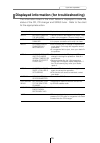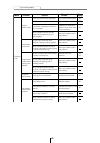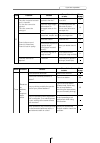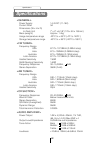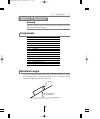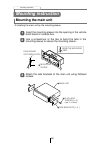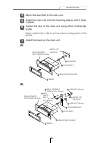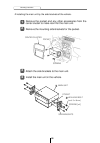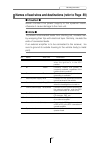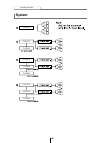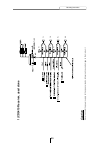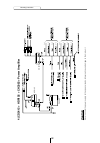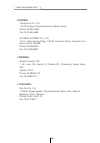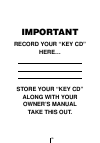- DL manuals
- Eclipse
- CD Player
- CH3083
- Owner's Manual
Eclipse CH3083 Owner's Manual
OWNER'S MANUAL
We appreciate your purchase of this receiver.
Please read through this manual for correct operation.
We suggest that after reading it you keep this manual
in a safe place for future reference.
CD5415
ESN E5 High-Power CD Receiver with
MP3 Decoder
www.eclipse-web.com
FUJITSU TEN LIMITED
Contact:FUJITSU TEN CORP. OF AMERICA
19600 So. Vermont Avenue, Torrance, CA 90502
Call:800-233-ECLIPSE
O
WNER'S MANU
AL
CD5415
ESN E5 High-P
o
w
er CD Receiv
er with MP3 Decoder
090001-1465A700 0501MT (F.O)
"ECLIPSE" is a registered trademark of
FUJITSU TEN LIMITED in 48 countries
including the U.S. and Japan.
CUSTOMER NOTICE
Please retain this booklet and write in the serial number
of your CD5415 for identification.
The serial number is labeled or stamped on the chassis.
Serial No.
CD5415_出力 05.1.11 11:40 AM ページ 1
Summary of CH3083
Page 1
Owner's manual we appreciate your purchase of this receiver. Please read through this manual for correct operation. We suggest that after reading it you keep this manual in a safe place for future reference. Cd5415 esn e5 high-power cd receiver with mp3 decoder www.Eclipse-web.Com fujitsu ten limite...
Page 2
For your safety in using the cd5415 warnings and caution signs, illustrated below, are posted throughout this manual as well as on the cd5415. They show safe and correct ways to handle the product so as to prevent personal injury to you, others and to avoid property damage. Before reading through th...
Page 3
3 • when installing equipment do not remove or alter existing vehicle fasteners, including nuts, bolts, screws, clips, and fittings. Never detach, move or alter existing vehicle wiring, including electrical grounds and straps. Alteration of existing vehicle components may make vehicle unsafe to oper...
Page 4
4 • do not disassemble or alter this equipment. Accidents, fires or shocks may result. • do not let water or foreign objects enter the internal parts of this equipment. Smoke, fires or shocks may result. • pay attention to where the remote control is left. Traffic accidents or problems with driving ...
Page 5
5 • avoid installing in places where it cannot be fastened securely or where there are strong vibrations. Also, if you installed the unit with double-sided tape, first wipe away dirt and wax from the installation area. Otherwise, the unit may come loose due to vibration while driving, causing proble...
Page 6
6 • do not use batteries other than those specified. Also, do not mix old and new batteries. Injuries or pollution to the surroundings may result from battery ruptures and leakage. • when inserting batteries into the equipment, be careful of the polarity (positive/negative), and insert them as indic...
Page 7
7 table of contents operating precautions ............................................ 11 notes on operation ..................................................................... 11 about compact discs .................................................................. 12 about cleaning a cd ...........
Page 8
8 how to operate the cd player ................................. 33 listening to cds ......................................................................... 33 advancing to the next track or returning to the beginning of the track being played .........................................................
Page 9
9 changing the radio band location ............................................... 51 fm reception characteristics ...................................................... 52 fm reception differs from am ............................................... 52 fading out .......................................
Page 10
10 switching the display .................................................................. 65 how to operate the tuner with an optional hd radio tuner connected (u.S.A. Only) .............. 66 about hd radio ......................................................................... 66 tuning to a st...
Page 11
11 operating precautions handling and care.> • for your safety, play only at volume levels that allow outside sounds to be heard. • we recommend using with this player a disc with the logo shown to the left. • you can play music cds(cd-r/cd-rw) on this player. Be sure to use discs that have been pro...
Page 12
12 operating precautions • the signal recorded on a compact disc is read by a laser beam, so nothing touches the disc surface. A scratch on the recorded surface or a badly warped disc may cause deteriorated sound quality or intermittent playback. Observe the following precautions to ensure high qual...
Page 13
13 operating precautions about cd accessories • do not use accessories (stabilizers, protective seals, laser lens cleaners, etc.) sold for “improving sound performance” or “protecting cds.” the changes in cd thickness or outside dimensions made by these accessories may cause problems in the player. ...
Page 14
14 operating precautions about borrowed cds • do not use a cd with glue or remnants of adhesive tape or labels. They may cause the cd to get stuck inside or damage the deck. How to remove cds • when removing the ejected disc, pull it straight out along the slot. Pressing downward in the process may ...
Page 15
15 names of controls and parts names of controls and parts ejects compact disc. Switches between disc modes. Switches to radio mode and switches radio bands. Inserts compact discs. Switches screen display and turns function mode on/off. Sets the equalizer settings. Selects radio stations and cd trac...
Page 16
16 esn security operating procedure esn security operating procedure about esn this deck incorporates esn (eclipse security network). The esn is a security system which disables all deck functions when the power is restored if the deck is stolen from the vehicle. Once the esn is activated, removing ...
Page 17
17 esn security operating procedure attention •if there is a problem with the inserted cd, an [err] message will appear for two seconds and the cd will be ejected. Reinsert the ejected cd. •if a cd causes the [err] message to appear twice in a row, a [change] message will appear for two seconds. Try...
Page 18
18 esn security operating procedure attention •this process cancels the protection for the esn deck. •if power to the esn deck is disconnected, then reconnected, a key cd will not need to be inserted in order to return the unit to normal operation. •inserting a cd other than the key cd will not canc...
Page 19
19 esn security operating procedure attention •if an incorrect cd is inserted, an [err_] ("err" and error number) message will appear for two seconds, after which the cd will be ejected. •if [err5] (the 5th time an error has occurred) appears, [help] will appear, after which the cd will be ejected. ...
Page 20
20 esn security operating procedure attention •if an incorrect cd is inserted, an [err_] ("err" and error number) message will appear for two seconds, after which the cd will be ejected. •this process cancels the protection for the esn deck. What happens if an incorrect cd is inserted? Note if after...
Page 21
21 esn security operating procedure how to turn the security indicator on/off with the unit in standby, press button [2], then the [disp func] button and hold both for more than one second. 1 [ind. Flash] or [ind. -----] appears on the display. 2 [ind. Flash] means the security indicator will flash ...
Page 22
22 basic operation turning the power on and off. When the power is turned on, the state used when the power was turned off such as cd and tuner playback is restored. When the vehicle has no acc position on the ignition switch, care is needed when turning off the deck. Follow step 2 or step 3 when tu...
Page 23
23 basic operation listening to a cd insert a cd into the disc slot, label side up. 1 the cd will start playing. Attention when a cd is already loaded, press the [disc] button to switch to the cd mode. [disc] button.
Page 24
24 basic operation listening to the tuner press the [fm am] button. 1 this will turn the tuner on. Press the [fm am] button to switch to the desired fm or am bands. 2 radio bands will switch from fm1 ➔ fm2 ➔ fm3 ➔ am in order each time the button is pressed. Turn the [sel] button to the left or righ...
Page 25
25 basic operation warning adjusting audio volume turn the [audio control] button to the left or right. 1 turn to the right: increases the volume. Turn to the left: decreases the volume. Do not adjust the volume or other controls while driving the vehicle. Do so only while parked in a safe location....
Page 26
26 basic operation various audio control modes may be fine-tuned using this procedure. Modes will switch in the order shown below each time the button is pressed. Switching audio control modes press the [audio control] button for less than one second to select the item to be adjusted. 1 adjusts volu...
Page 27
27 basic operation adjusts left/right speaker balance. Turn the [audio control] button to the left or right. Turn to the right: emphasizes right speakers. Turn to the left: emphasizes left speakers. Adjusts front/rear speaker balance. Turn the [audio control] button to the left or right. Turn to the...
Page 28
28 basic operation the merging of sound between the front and rear speakers and the woofer can be improved by selecting the phase. Switch the phase to a phase which lets the speakers combine without any disharmony. Turn the [audio control] button to select normal or reverse. Nor: normal phase rev: r...
Page 29
29 basic operation the adjustment values for bass, middle and treble settings made in the audio control mode can be stored. The stored adjustment values can be called by changing the equalizer mode. For detail, see “ changing the equalizer mode ” on page 30. Storing user presets for the equalizer th...
Page 30
30 basic operation [sound] button eq (equalizer) mode can be used to adjust the frequency of the audio channels being played back in accordance with the genre and instruments of the music being played. Apart from four equalizer modes, this deck offers the audio adjustment mode in which you can store...
Page 31
31 basic operation a variety of settings can be changed. The function mode is activated. Setting items will be displayed in the following order when the [sel] button is turned to the right. Making changes with function mode press the [disp func] button for more than one second. 1 turn the [sel] butt...
Page 32
32 basic operation this receiver uses the 12-hour display notation. Setting the time [rtn] button [sel] button turn the [sel] button to select clock. 1 press the [sel] button. 2 turn the [sel] button to the left or right. 4 turn to the right: turns the time forward. Turn to the left: turns the time ...
Page 33
33 how to operate the cd player listening to cds press the [disc] button. 1 first press the [disc] button to switch to the disc mode. It is assumed here that a cd has already been loaded into the unit. This starts cd play. If an external cd changer is connected, each additional press of the [disc] b...
Page 34
34 how to operate the cd player advancing to the next track or returning to the beginning of the track being played turn the [sel] button to the left or right. 1 turn to the right: advances to the next track. Turn to the left: returns to the beginning of the track being played. (repeat turning for p...
Page 35
35 how to operate the cd player repeating the same track (repeat) press button [5] to repeat the track being played. 1 to cancel, press button [5] again. Playing tracks in random order (random) press button [6] to play the tracks in random order. 1 to cancel, press button [6] again. Attention •durin...
Page 36
36 how to operate the cd player ejecting the disc press the [cd (eject)] button. 1 disc is ejected. Displaying cd text press the [disp func] button for less than one second. 1 each time the button is pressed, the following will be displayed in order. Elapsed time ➔ disc title/track title* ➔ clock *:...
Page 37
37 how to operate the mp3 player about mp3 how to operate the mp3 player mp3 (mpeg audio layer iii) is a standard format for audio compression technology. By using mp3, a file can be compressed to one-tenth the size of the original. This deck has limitations on mp3 file standards and recorded media ...
Page 38
38 how to operate the mp3 player media capable of playing mp3 includes cd-r and cd-rw discs. Compared to cd-rom media commonly used for music discs, cd-r discs are fragile in high temperature/high humidity environments and one section of the cd-r may become incapable of playback. Fingerprints or scr...
Page 39
39 how to operate the mp3 player caution only files with the mp3 file extension ".Mp3" can be recognized as mp3 and played. Be sure to save mp3 files with the ".Mp3" file extension. The "mp" letters of the file extension will be recognized whether entered as uppercase letters or lowercase letters. M...
Page 40
40 how to operate the mp3 player listening to mp3 file press the [disc] button. 1 this starts mp3 file play. If an external cd changer is connected, each additional press of the [disc] button will switch modes from cd changer 1 ➔ cd changer 2 ➔ cd player. A changer or player with no discs loaded wil...
Page 41
41 how to operate the mp3 player skipping to the next or previous folder press button [1] or [2]. 1 button [1]: selects the next lower folder. Button [2]: selects the next folder. Fast forward or rewind the song currently being played. [ ] button: fast forward. [ ] button: rewind. Fast forward /rewi...
Page 42
42 how to operate the mp3 player in the root directory, when a file cannot replay, the system will return to the first file that can perform a replay. (in the configuration example, the file is returning to 001.Mp3. See page 38.) return to the root directory of the cd press the [rtn] button. 1 [rtn]...
Page 43
43 how to operate the mp3 player press the button briefly to play just the first 10 seconds of each song for all the files in the current folder being played. Pressing the button until [all scan] is displayed will play just the first 10 seconds of the first song in each folder. Playing the beginning...
Page 44
44 how to operate the mp3 player press the button briefly to randomly play the files in the current folder being played. Pressing the button until [all random] is displayed will randomly play the files in all the folders. To cancel, press button [6] again. Playing files in random order (random) pres...
Page 45
45 how to operate the mp3 player each time the button is pressed the following will be displayed in order. Folder name/file name* 1 ➔ tag* 2 ➔ folder number/file number ➔ clock ➔ elapsed time * 1 : the display area shows a maximum of 8 characters and then scrolls to display the remaining characters....
Page 46
46 how to operate the tuner tuning to a station radio bands will switch from fm1 ➔ fm2 ➔ fm3 ➔ am in order each time the button is pressed. First, press the [fm am] button to start tuner operation. There are automatic and manual methods for setting stations in memory. The receiver will accept up to ...
Page 47
47 how to operate the tuner press the [sel] button for more than two seconds until a beep is heard. 2 the automatic preset mode starts. The [asm on] indicator on the screen flashes, and stations are automatically entered in memory under buttons [1] to [6]. These buttons are called preset buttons. At...
Page 48
48 how to operate the tuner manually setting stations into memory press the [fm am] button for less than one second to switch between fm and am. 1 turn the [sel] button to the right or left to tune to the station to be entered in memory. 2 this section covers the setting of stations in memory under ...
Page 49
49 how to operate the tuner preset station scan press the [sel] button for less than one second. 1 [p scan] will appear on the display, and stations stored under preset buttons [1] through [6] will be played for five seconds each. To stop the preset scan mode at a desired station, press the [sel] bu...
Page 50
50 how to operate the tuner [fm am] button changing the reception sensitivity for automatic scanning check that the deck is in standby mode. 1 press and hold the [fm am] button, then button [1], and hold both for more than three seconds. 2 the mode switches between auto mode and dx mode each time th...
Page 51
51 how to operate the tuner check that the deck is in standby mode. 1 press and hold the [fm am] button, then button [3], and hold both for more than three seconds. 2 the radio band switches in the order shown below each time the buttons are pressed. After this, the broadcast stations will be search...
Page 52
52 how to operate the tuner fm reception characteristics a characteristic of transmitted signals is that lower frequencies travel further. Fm frequencies are much higher than am’s (similar to a ray of light): they won’t bend but they will reflect. Often, they will be interrupted by tall buildings, m...
Page 53
53 how to operate the tuner a home receiver can catch weak fm stereo signals through the use of a tall, directional or ultra-sensitive antenna. In a moving vehicle, the area for good reception is limited because of varying conditions encountered while driving, including the types and heights of broa...
Page 54
54 how to use an optional remote control cleaning the remote control precautions in use of the remote control • be careful when handling the remote control, especially because it is small and light. Dropping or striking it hard may damage it, wear out the battery or cause a malfunction. • keep the r...
Page 55
55 how to use an optional remote control turning the power on/off press the [pwr] button. 1 the power turns on or off each time the button is pressed. When the power is turned on, the state used when the power was turned off such as cd and tuner playing is restored. Attention when the main unit is s...
Page 56
56 how to use an optional remote control [mode] button [tu] button [band] button switching playback modes press the [mode] button. 1 press the button to switch modes in the following sequence: tuner disc how to play the tuner selecting the fm/am band each press will switch tuner modes from fm1 ➔ fm2...
Page 57
57 how to use an optional remote control [disc] button [ preset ch ] buttons [band] button [ tune ・ seek ] buttons selecting a station (manually or automatically) a short tap of the button will allow manual station tuning. Pressing for more than one second will start automatic tuning. Selecting pres...
Page 58
58 how to use an optional remote control [ track ] buttons [ ] button: skips to the next track. [ ] button: returns to the beginning of the track being played. (press repeatedly to move to previous tracks.) attention hold the [ ] button down to fast forward, or the [ ] button to rewind through the t...
Page 59
59 how to use an optional remote control listening to mp3 file press the [disc] button. 1 the disc mode changes and the disc starts playing. Each press will switch the modes from cd player ➔ cd changer 1 ➔ cd changer 2. Any device that has no cd loaded or that is not connected is skipped. Attention ...
Page 60
60 how to use an optional remote control advancing to the next file or returning to the beginning of the file being played advancing to the next file or returning to the beginning of the file being played. Skipping to the next or previous folder skipping to the next folder or returning the previous ...
Page 61
61 how to use an optional remote control replacing the battery remove the back cover of the remote control unit by gently pressing and sliding it in the direction indicated by the arrow. 1 use two aaa-size batteries. Install the two batteries provided into the compartment as illustrated inside the c...
Page 62
62 how to operate the receiver with an optional cd changer connected how to operate the receiver with an optional cd changer connected listening to a cd fast forward/rewind advancing to the next track or returning to the beginning of the track being played this section covers the operation of an opt...
Page 63
63 how to operate the receiver with an optional cd changer connected playing the beginning of tracks (scan) press button [4]. Pressing the button causes the changer to move up to the next track and play it for 10 seconds, then move up to the next track and play it for 10 seconds, and so on, on one c...
Page 64
64 how to operate the receiver with an optional cd changer connected skipping to the next or previous cd press button [1] or [2]. Button [1]: selects the next lower number disc. Button [2]: selects the next higher number disc. 1 playing tracks in random order (random) press button [6]. Pressing on t...
Page 65
65 how to operate the receiver with an optional cd changer connected switching the display press the [disp func] button for less than one second. Each time the button is pressed the following will be displayed in order. Track no./elapsed time ➔ disc no./track no. ➔ clock. 1 specifying a cd to play p...
Page 66
66 how to operate the tuner with an optional hd radio tuner connected (u.S.A. Only) about hd radio if the optional hd radio (high definition radio) tuner unit is connected, terrestrial digital broadcasts can be received. When terrestrial digital broadcasts are received, fm reception has the same qua...
Page 67
67 how to operate the tuner with an optional hd radio tuner connected (u.S.A. Only) [sel] button [fm am] button [ ] button [ ] button first, press the [fm am] button to start tuner operation. There are automatic and manual methods for setting stations in memory. The receiver will accept up to 24 sta...
Page 68
68 how to operate the tuner with an optional hd radio tuner connected (u.S.A. Only) press the [fm am] button for less than one second to switch to the desired fm or am bands. Radio bands will switch from fm1 ➔ fm2 ➔ fm3 ➔ am in order each time the button is pressed. 1 attention if the optional siriu...
Page 69
69 how to operate the tuner with an optional hd radio tuner connected (u.S.A. Only) press the [fm am] button for less than one second to switch between fm and am. 1 turn the [sel] button to the right or left to tune to the station to be entered in memory. 2 select any button, from [1] to [6], and pr...
Page 70
70 how to operate the tuner with an optional hd radio tuner connected (u.S.A. Only) press the [sel] button for less than two seconds. 1 [p scan] will appear at the display, and stations stored under preset buttons [1] through [6] will be played for five seconds each. To stop the preset scan mode at ...
Page 71
71 how to operate the tuner with an optional hd radio tuner connected (u.S.A. Only) press the [disp func] button for less than one second. 1 each time the button is pressed, the display item changes in the following order: station name ➔ title* ➔ artist* ➔ album* ➔ genre. * depending on the nature o...
Page 72
72 how to operate the tuner with an optional hd radio tuner connected (u.S.A. Only) press the [rtn] button. 6 at this time, other adjustments can also be made in function mode. Press the [disp func] or [rtn] to exit function mode. 7 press the [sel] button. 5 press the [disp func] button for more tha...
Page 73
73 how to operate the tuner with an optional sirius satellite radio tuner connected (u.S.A. Only) how to operate the tuner with an optional sirius satellite radio tuner connected (u.S.A. Only) about sirius satellite radio if the optional sirius satellite radio tuner unit is connected, satellite radi...
Page 74
74 how to operate the tuner with an optional sirius satellite radio tuner connected (u.S.A. Only) press the [fm am] button for more than two seconds. 1 the mode switches between satellite radio mode and fm/am radio mode each time the button is pressed. Selecting the radio mode press the [fm am] butt...
Page 75
75 how to operate the tuner with an optional sirius satellite radio tuner connected (u.S.A. Only) press the [ ] or [ ] button for more than one second. 1 [ ] button: advance to next category. [ ] button: return to previous category. Category selection press the [sel] button for more than two seconds...
Page 76
76 how to operate the tuner with an optional sirius satellite radio tuner connected (u.S.A. Only) turn the [sel] button to the right or left to tune to the channel to be entered in memory. 1 manually setting channels into memory this section covers the setting of channels in memory under the numbere...
Page 77
77 how to operate the tuner with an optional sirius satellite radio tuner connected (u.S.A. Only) preset channel scan this function enables reception of all the channels in the preset buttons for five seconds each. [sel] button buttons [1] to [6] [disp func] button press the [sel] button for less th...
Page 78
78 if you have a question: first check the items mentioned below before attempting to troubleshoot problems. If a problem occurs, for instance when the unit does not respond to any button presses, or the display doesn't work correctly, press the [reset] button using a paper clip or similar item. Pre...
Page 79
79 if you have a question: displayed information (for troubleshooting) the information listed in the chart below is displayed to show the status of the cd, cd changer and sirius tuner. Refer to the chart for the appropriate action. Information contents explanation and remedial action to take info 2 ...
Page 80
80 if you have a question: problem mode causes remedial action to take refer to page common to all dead or weak sound power does not turn on. Frequencies or titles set in memory are deleted. No guide tone sounds. The remote control does not work. Is mute functioning? Cancel mute. 25 is the volume co...
Page 81
81 if you have a question: problem mode causes remedial action to take refer to page the disc cannot be inserted. The disc is ejected as soon as it is inserted. Or, the disc cannot be ejected. The disc cannot be changed. Is an extra label or seal applied to the disc? Are there rough edges, deformati...
Page 82
82 specifications general > power supply 14.4v dc (11-16v) current drain 3a dimensions (w x h x d) in-dash unit 7" x 2" x 6-1/8" (178 x 50 x 155mm) mass (weight) approx. 1.4kg usage temperature range -20°c to + 65°c (-4°f to 149°f ) storage temperature range -40°c to + 85°c (-20°f to 185°f ) fm tune...
Page 83
83 before installation no. Item q'ty 1 main unit 1 2 mounting sleeve 1 3 side bracket 2 4 rear bracket 1 5 bezel 1 6 bushing 1 7 self-tapping screw (6 x 16 mm) 1 8 stud bolt 1 9 flat head screw (red: 5 x 8 mm) 4 10 hex-head bolt (red: 5 x 8 mm) 4 11 hex-head bolt (6 x 20 mm) 1 12 hex nut (5 mm) 1 13...
Page 84
84 mounting instruction mounting the main unit insert the mounting sleeve into the opening in the vehicle dash board or console box. 1 use a screwdriver or the like to bend the tabs in the mounting sleeve to secure the mounting sleeve. 2 attach the side brackets to the main unit using flathead screw...
Page 85
85 mounting instruction mount the stud bolt to the main unit. 4 insert the main unit into the mounting sleeve until it locks in place. 5 fasten the rear of the main unit using either method [a] or [b]. 6 install the bezel on the main unit. 7 bezel 5 mounting sleeve 2 stud bolt 8 bushing metal of veh...
Page 86
86 mounting instruction remove the pocket and any other accessories from the center cluster to make room for the main unit. 1 remove the mounting side brackets for the pocket. 2 attach the side brackets to the main unit. 3 install the main unit in the vehicle. 4 center cluster pocket screws -if inst...
Page 87
87 mounting instruction names of lead wires and destinations (refer to page 89) no. Name wire color destination 1 acc red connect where the power comes on when the ignition is in the acc position. 2 b+ yellow connect where the power is constantly available, regardless of the ignition switch's positi...
Page 88
88 mounting instruction system cd5415 cd5415 ch3083 ch3083 cd5415 hdr105 ch3083 cd5415 ch3083 hd radio tuner.
Page 89
89 mounting instruction 7 5415 fl fr rl rr (+) (–) (+) (–) (+) (–) (+) (–) 1) cd5415 receiver , used alone caution never connect the power supply to the speaker leads, otherwise it cause damage to the main unit..
Page 90
90 mounting instruction cd5415 ch3083 (+) (– ) (+) (+) (+) (– ) (– ) (– ) 2) cd5415 + ch3083 + power amplifier caution never connect the power supply to the speaker leads, otherwise it cause damage to the main unit..
Page 91
91 mounting instruction cd5415 ch3083 ch3083 (+) (– ) (+) (– ) (+) (– ) (+) (– ) 3) cd5415 + ch3083 + ch3083 + power amplifier caution never connect the power supply to the speaker leads, otherwise it cause damage to the main unit. Note 1.The switch on the back side of cd changer (a) must be set the...
Page 92
92 mounting instruction cd5415 ch3083 (+) (– ) (+) (+) (+) (– ) (– ) (– ) hdr105 4) cd5415 + hdr105 + ch3083 + power amplifier caution never connect the power supply to the speaker leads, otherwise it cause damage to the main unit..
Page 93
93 how to contact customer service should the product require service, please contact your nearest following eclipse dealer. U.S.A/canada > division of fujitsu ten corp. Of america 19600 south vermont avenue, torrance, ca 90502 phone: (310) 327-2151 australia > fujitsu ten (australia) pty ltd. Eclip...
Page 94
94 how to contact customer service korea > transpectra co., ltd. 115-16 nonhyun dong kangnam ku seoul, korea. Phone: 02-540-4595 fax: 02-2-540-4666 hyundai autonet co., ltd. 1st fl. Namhyoung bldg, 746-23 yeoksam-dong, kangnam-ku, seoul, korea 135-080 phone: 02-508-6001 fax: 02-2-508-6067 taiwan > s...
Page 95: Important
Important record your “key cd” here… store your “key cd” along with your owner’s manual take this out. 95.