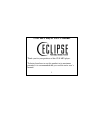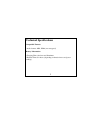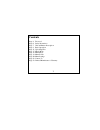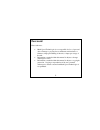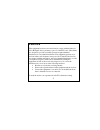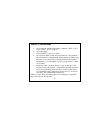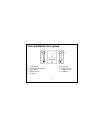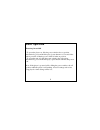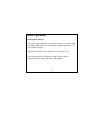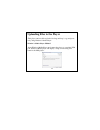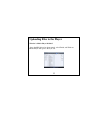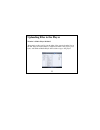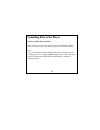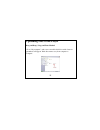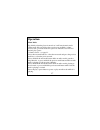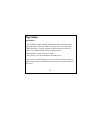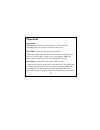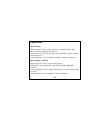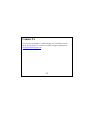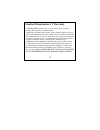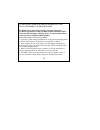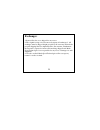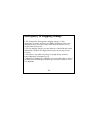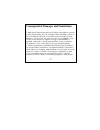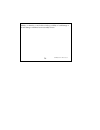- DL manuals
- Eclipse
- MP3 Player
- CLD
- User Manual
Eclipse CLD User Manual
Summary of CLD
Page 1
Cld mp3 player user’s manual thank you for your purchase of this cld mp3 player. To better learn how to use this product to its maximum potential, it is recommended that you read the entire user’s manual. 1.
Page 2: Technical Specifications
Technical specifications compatible formats -audio formats: mp3, wma (non encrypted) battery information -charging time: one hour and 30 minutes -playback time: six hours (depending on function in use and power settings). 2.
Page 3: Contents
Contents page 4: foreword page 6: safety precautions page 7: unit and button description page 8: basic operation page 11: uploading files page 17: music mode page 18: menu mode page 19: menu folder page 20: menu settings page 22: contact us page 23: limited manufacturer’s warranty 3.
Page 4: Foreword
Foreword please take note: mach speed technologies is not responsible for loss of personal data or damage to property due to malfunction in hardware or firmware, improper handling of the unit, or improper storage of the unit. Information contained within this manual is subject to change without prio...
Page 5: Foreword
Foreword this equipment has been tested and found to comply with the limits for class b digital device, pursuant to part 15 of the fcc rules. These limits are designed to provide reasonable protection against harmful interference in a residential installation. This equipment generate, uses and can r...
Page 6: Safety Precautions
Safety precautions avoid using in extreme temperature conditions (-20º c / -4º f or below; +45º c / +114º f or above). Avoid dropping. Do not immerse or expose to water do not disassemble or flash 3rd party firmware. The playback times listed refer to the maximum playback times possible, using the b...
Page 7
Unit and button description 1. Lcd screen 6. Next track 2. Power switch on / off 7. Previous track 3. Play / pause 8. Earphone jack 4. Menu / select 9. Usb port 5. Volume 7.
Page 8: Basic Operation
Basic operation powering on and off -to power the player on, slide the power switch to the on position. Alternatively, press and hold the play / pause button for 5 seconds if the unit is powered off but the power switch is in the on position. -to power the unit off, slide the power switch to the off...
Page 9: Basic Operation
Basic operation recharging the battery -the player can be charged by connecting the player to a computer using the supplied usb cable or by connecting the supplied usb cable to a 3 rd party usb wall adapter. -the player will charge while either turned on or turned on off. Note: if using 3rd party wa...
Page 10: Basic Operation
Basic operation menu browsing -press the menu / select button to access the menu while in play mode. -press the next track button or the previous track button to navigate menu options. -press the menu / select button to return to a previous menu. -press the play / pause button to select a menu optio...
Page 11
Uploading files to the player -this player can have files uploaded via drag and drop / copy and paste, or by using window’s media player. Window’s media player method -open windows media player and connect the player to a working usb port. Windows media player will display a setup screen asking for ...
Page 12
Uploading files to the player window’s media player method -once the mp3 player has been named, select finish, and windows media player will open to the sync tab. 12.
Page 13
Uploading files to the player window’s media player method -drag music to the sync list (on the right of the screen) from the list on the left. Once all desired music you has been added to the player, press sync, and window media player will load the songs to the player. 13.
Page 14
Uploading files to the player window’s media player method -once all the songs added are synced to the unit, and windows media player says that is safe to disconnect the player, disconnect the device. Note: 1. To use this feature, windows media player 10 or later must be used. 2. This player does no...
Page 15
Uploading files to the player drag and drop / copy and paste method -go to “my computer”, and a new removable disk drive with a letter in parenthesis will appear. Disk drive names vary from computer to computer. 15.
Page 16
Uploading files to the player drag and drop / copy and paste method -double click, or right click then select open to access the player’s internal memory. -without closing the removable drive already selected, locate and open where music is stored on the computer (often located in my music). -if mus...
Page 17: Operation
Operation music mode -by default, when the player is turned on, it will start in music mode -when audio files are playing, these options are available; volume control, next / previous track, next / previous 10 tracks, fast forward / rewind, play / pause. -volume control – see page 11. -press the nex...
Page 18: Operation
Operation menu mode -use the menu to adjust settings and find information about the player. -press the menu / select key while in music mode to access the menu. -when the menu is selected, playing audio files will pause and these options are available; music, folder, settings, about. -select music t...
Page 19: Operation
Operation menu folder -when folder is selected you will be able to see files and folder depending on the option select on settings > play mode. Menu folder – (play all, repeat all, random all) -when selected, this mode will show all music files located inside your player. You will be able to select ...
Page 20: Operation
Operation menu settings -when settings is selected, these options are available; eq set, play mode, lcd set, language and auto off. -select auto off to choose how long the player remains on before shutting automatically off -select language to choose different languages available for the player. Men...
Page 21: Operation
Operation menu settings - play mode -select play mode to select different playback options while in music mode. -when play mode is selected, these options are available: play all, repeat all, random all, play folder, rep. Folder, rand. Folder -select play all to play all audio files located within t...
Page 22: Contact Us
Contact us if you notice any mistakes or omissions that you would like to tell us about, please feel free to contact our technical support department at mssupport@machspeed.Com . 22.
Page 23
Limited manufacturer’s warranty 1. Mach speed products carry a one year from date of purchase warranty this warranty is nontransferable. 2. Mach-speed technologies warrants to the original registered end-user purchaser that mach speed products will be free from defects in materials and workmanship f...
Page 24
As provided under this limited warranty is the exclusive remedy of the purchaser to obtain service under this warranty, you must contact our technical department at (580) 272-0035 to obtain an rma number. Mach speed technologies will only replace or repair product that is sent to us with an authoriz...
Page 25: Exchanges:
Exchanges: 1. Items will not be cross-shipped for any reason. 2. The original receipt or invoice must accompany all exchanges.3. All exchanges must be shipped freight pre-paid by the customer and include a pre-paid shipping label for shipment back to the customer. Furthermore, the customer is expect...
Page 26
Discrepancy & shipping damage: 1. For wrong items, missing items, shipping damage, or other discrepancy; customer should report to rma department on the day in which the items were received. Any claims after one business day of receipt will not be honored. 2. For any shipping damage, customer must f...
Page 27
Consequential damages and limitations: 1. Mach speed technologies shall not be liable for any failure to perform or delay in performing any of its obligations when such failure or delay is due to circumstances beyond its reasonable control, including, without limitation, any act of god, war, strike,...
Page 28
Liability or otherwise, even if advised of the possibility of such damage or if such damage could have been reasonably foresee 28 szm-p3035– cld – man – v1.5.3 - 5.