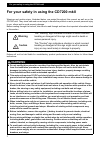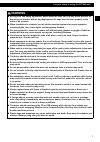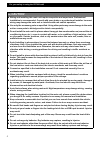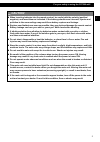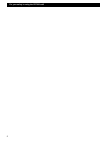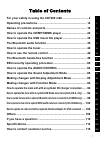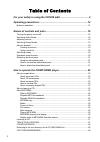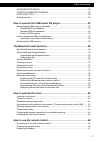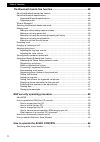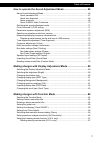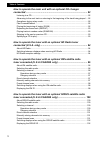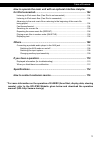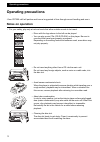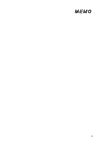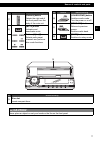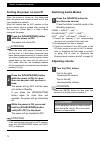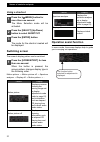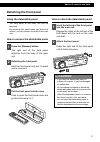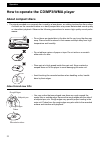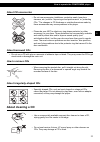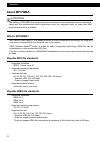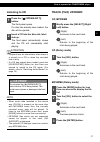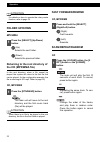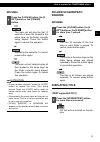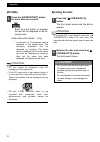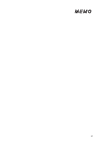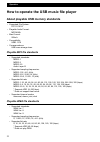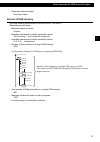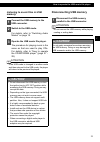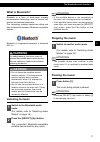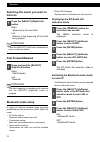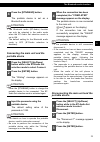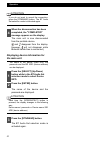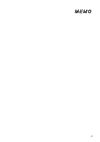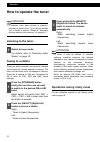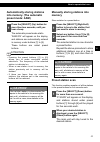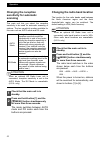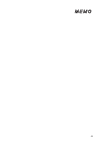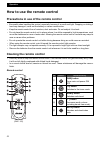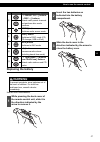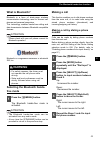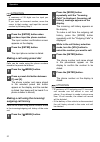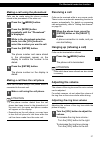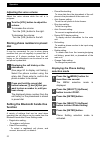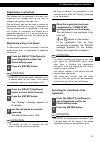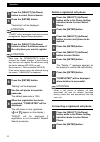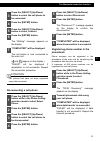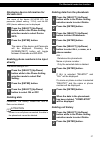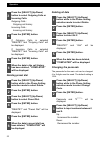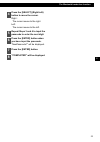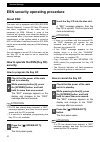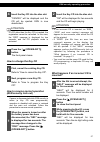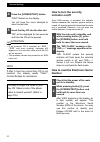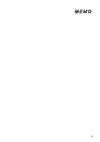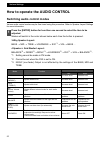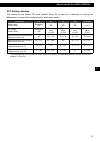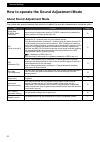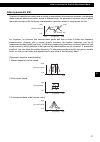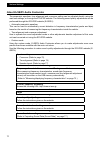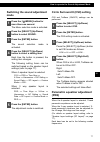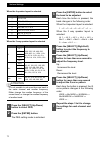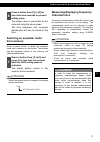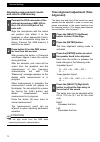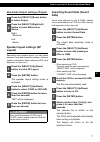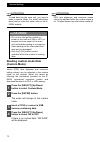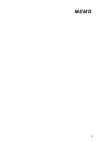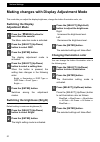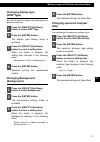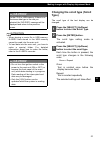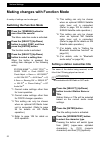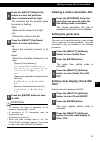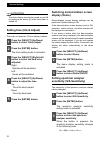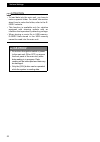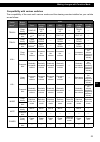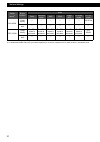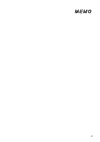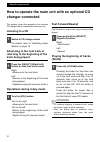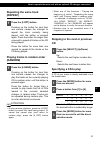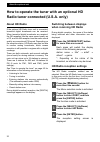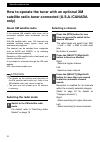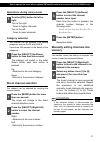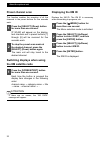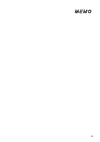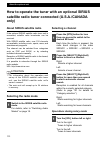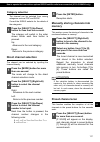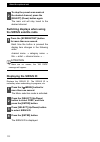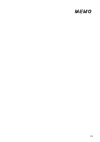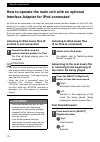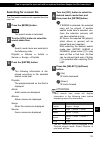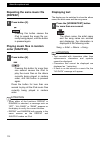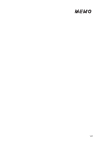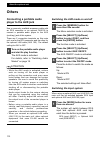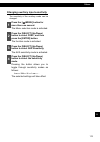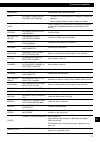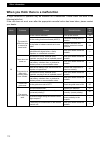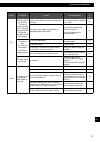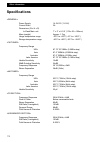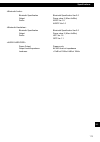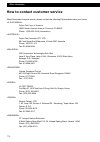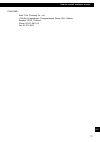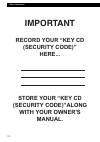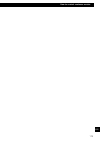- DL manuals
- Eclipse
- Car Stereo System
- E-iSERV CD7200 mkII
- Owner's Manual
Eclipse E-iSERV CD7200 mkII Owner's Manual
Owner's Manual / Manuel de I'utilisateur / Manual del propietario
Nous vous remercions d'avoir acheté ce récepteur.
Veuillez lire ce manuel afin d'utiliser votre appareil correctement.
Nous vous recommandons de conserver ce manuel
dans un endroit sûr afin de pouvoir le consulter ultérieurement.
Tras adquirir este receptor rogamos lea atentamente su
manual para una correcta utilizaci
ó
n del equipo.
Igualmente, guarde dicho manual en un lugar adecuado para poder
recurrir a él en caso de futuras consultas.
We appreciate your purchase of this receiver.
Please read through this manual for correct operation.
We suggest that after reading it you keep this manual
in a safe place for future reference.
CD/USB Multi-Source Tuner with Bluetooth
wireless technology
Summary of E-iSERV CD7200 mkII
Page 1
Owner's manual / manuel de i'utilisateur / manual del propietario nous vous remercions d'avoir acheté ce récepteur. Veuillez lire ce manuel afin d'utiliser votre appareil correctement. Nous vous recommandons de conserver ce manuel dans un endroit sûr afin de pouvoir le consulter ultérieurement. Tras...
Page 2
2 for your safety in using the cd7200 mkii for your safety in using the cd7200 mkii for your safety in using the cd7200 mkii warnings and caution signs, illustrated below, are posted throughout this manual as well as on the cd7200 mkii. They show safe and correct ways to handle the product so as to ...
Page 3
For your safety in using the cd7200 mkii 3 i ● air bags are vital safety equipment. Never install the main unit in a way which will alter air bag wiring or interfere with air bag deployment. Air bags must function properly in the event of an accident. ● when installation is complete, test all vehicl...
Page 4
4 for your safety in using the cd7200 mkii caution 1 2 ● wiring and installing this main unit requires expertise and experience. Professional installation is recommended. Consult with your dealer or a professional installer. Incorrect wiring may damage the main unit or interfere with safe vehicle op...
Page 5
For your safety in using the cd7200 mkii 5 i ● when inserting batteries into the remote control, be careful with the polarity (positive/ negative), and insert them as indicated. If the battery polarities are incorrect, injuries and pollution to the surroundings may result from battery ruptures and l...
Page 6
6 for your safety in using the cd7200 mkii.
Page 7
7 i ii iii iv v vi vii xvi viii ix x xi xii xiii xiv xv xvii xviii xix xx xxi xxii xxiii table of contents for your safety in using the cd7200 mkii ................................ 2 operating precautions.............................................................. 14 names of controls and parts .....
Page 8
8 table of contents for your safety in using the cd7200 mkii............................................ 2 operating precautions......................................................................... 14 notes on operation ...............................................................................
Page 9
9 table of contents scan/repeat/random ........................................................................................... 28 folder scan/repeat/random............................................................................ 29 displaying title ...............................................
Page 10
10 table of contents the bluetooth hands-free function .................................................... 48 about the bluetooth hands-free function ...................................................................... 48 about the bluetooth specifications ...........................................
Page 11
11 table of contents how to operate the sound adjustment mode ................................... 66 about sound adjustment mode.................................................................................... 66 about parametric eq....................................................................
Page 12
12 table of contents how to operate the main unit with an optional cd changer connected ............................................................................................. 92 listening to a cd ....................................................................................................
Page 13
13 table of contents how to operate the main unit with an optional interface adapter for ipod connected............................................................................. 104 listening to ipod music files (if an ipod is not connected) ......................................... 104 listening...
Page 14: Operating Precautions
14 operating precautions operating precautions operating precautions notes on operation • for your safety, play only at volume levels that allow outside sounds to be heard. • discs with the logo shown to the left can be played. • you can play music cds (cd-r/cd-rw) on this player. Be sure to use dis...
Page 15
15.
Page 16: Names of Controls and Parts
16 names of controls and parts names of controls and parts names of controls and parts front view no. Button name/working a [ e (open/eject)] button opens/closes front panel and ejects cd. B [vol] button adjusts volume. C [select] button selects radio station and cd tracks. Selects setting items. D ...
Page 17
Names of controls and parts 17 iii no. Button name/working g [release] button detach the right end of the front panel from the body of the main unit. H [mute] button activates and deactivates mute. I buttons [1] to [6] selects radio preset channels and performs disc mode functions. J [source/pwr] bu...
Page 18
18 names of controls and parts turning the power on and off when the power is turned on, the state used when the power was turned off such as cd and tuner playback is restored. When the vehicle has no acc position on the ignition switch, care is needed when turning off the main unit. Follow step 2 o...
Page 19
Names of controls and parts 19 iii switching rotary modes the [vol] button can be switched to other functions. When the rotary mode is set to on, you can switch from the volume adjustment function to the following functions by pressing the [vol] button. For detailed information on the above function...
Page 20
20 names of controls and parts using a shortcut the menu selection mode will be activated. The mode for the shortcut created will be displayed. Switching screen the screen's display pattern can be switched. When the button is pressed, the screen pattern changes display type in the following order. M...
Page 21
Names of controls and parts 21 iii detaching the front panel using the detachable panel the front panel of the main unit can be removed. By removing this panel when you leave the vehicle, you can prevent the theft of the main unit. How to remove the detachable panel the right end of the front panel ...
Page 22
22 operation how to operate the cd/mp3/wma player operation about compact discs • the signal recorded on a compact disc is read by a laser beam, so nothing touches the disc surface. A scratch on the recorded surface or a badly warped disc may cause deteriorated sound quality or intermittent playback...
Page 23
How to operate the cd/mp3/wma player 23 iv about cd accessories about borrowed cds • do not use a cd with glue or remnants of adhesive tape or labels. They may cause the cd to get stuck inside or damage the main unit. How to remove cds about irregularly-shaped cds about cleaning a cd • do not use ac...
Page 24
24 operation about mp3/wma attention the making of mp3/wma files by recording from sources such as broadcasts, records, recordings, videos and live performances without permission from the copyright holder for uses other than personal enjoyment is prohibited. What is mp3/wma? Mp3 (mpeg audio layer i...
Page 25
How to operate the cd/mp3/wma player 25 iv id3/wma tag mp3/wma files have an “id3 / wma tag” that allows input of information so that data such as song title and artist can be saved. This main unit supports id3v. 1.0, 1.1 and wma tags. Media media capable of playing mp3/wma includes cd-r and cd-rw d...
Page 26
26 operation file names only files with the mp3/wma file extension “.Mp3”, “.Wma” can be recognized as mp3/wma and played. Be sure to save mp3 files with the “.Mp3” file extension. Be sure to wma files with the “.Wma” file extension. The “mp” letters of the file extension will be recognized whether ...
Page 27
How to operate the cd/mp3/wma player 27 iv listening to cd the front panel opens. If a disc has already been loaded, the disc will be ejected. The front panel automatically closes and the cd will immediately start playing. Attention • playback may be intermittent when there is a scratch on a cd or w...
Page 28
28 operation attention for details on how to operate the rotary mode function, refer to page 19. Folder up/down mp3/wma (up): selects the next folder. (down): selects the previous folder. Returning to the root directory of the cd (mp3/wma file) in the root directory, when a file cannot be played, th...
Page 29
How to operate the cd/mp3/wma player 29 iv mp3/wma : the main unit will play the first 10 seconds of each file located in the same layer as the folder currently being played. Press the button again to cancel this operation. : repeating the same file. To cancel, press button again. : the main unit wi...
Page 30
30 operation mp3/wma : each time the button is pressed, the text will be displayed in the fol- lowing order. Folder name/file name * → tag *: a maximum of 14 characters can be displayed in the display area. The remaining characters can be displayed by scrolling. The folder name is displayed first. T...
Page 31
31.
Page 32
32 operation how to operate the usb music file player operation about playable usb memory standards • supported file system: fat 12/16/32 • playable audio format: mp3/wma • max.Current: 500ma • compatibility: usb1.1/2.0 • correspondence: usb mass storage class playable mp3 file standards • supported...
Page 33
How to operate the usb music file player 33 v • supported channel modes: monaural, stereo format of usb memory the usb memory format must be iso9660 level 1 or level 2. Standards are as follows: • maximum directory layers: 8 layers • maximum characters for folder names/file names: 128 (including “.”...
Page 34
34 operation how to operate the usb music file player when a usb memory or a digital audio player with a usb terminal is connected to a usb connector, music files can be played from the usb memory. 75$eqppgevkqpvgtokpcnhqt75$ogoqt[qt fkikvcncwfkqrnc[gt.
Page 35
How to operate the usb music file player 35 v listening to music files in usb memory for details, refer to "switching audio modes" on page 18. The procedure for playing music is the same as that are used to play cds. For details, refer to "how to operate the cd/mp3/wma player" (page 27 - 29). Attent...
Page 36: The Bluetooth Audio Function
36 operation the bluetooth audio function operation about the bluetooth audio function the use of bluetooth wireless communication technology enables a bluetooth-compatible portable audio player (hereafter called "a portable device" ) to be used as a source for the main unit. Once the portable devic...
Page 37
The bluetooth audio function 37 vi what is bluetooth? Bluetooth is a form of short-range wireless communication technology, used to connect cell phones and personal computers. This technology enables hands-free calling and data transmission between bluetooth-compatible devices. Bluetooth is a regist...
Page 38
38 operation selecting the music you want to listen to right: advances to the next track. Left: returns to the beginning of the track being played. Attention press the [select] (left) button repeatedly to return to previous tracks. Fast forward/rewind right: fast forwards. Left: rewinds. Attention t...
Page 39
The bluetooth audio function 39 vi the portable device is set as a bluetooth audio source. Attention • the bluetooth audio (bt-audio) function can only be selected in the audio mode when the bt audio set selection mode is set to on. • the default setting for the bluetooth audio mode is off (bt-audio...
Page 40
40 operation attention if you do not want to cancel the connection, press the [rtn/band] button. The bt audio set selection mode is activated again. The main unit is now disconnected from the portable device. ( and disappear from the display. However, will not disappear while blutooth hands-free is ...
Page 41
41.
Page 42: How to Operate The Tuner
42 operation how to operate the tuner operation attention • if stations have been stored in memory, pressing a button from [1] to [6] will enable you to select a station. (refer to "manually storing stations into memory" on page 43.) listening to the tuner for details, refer to "switching audio mode...
Page 43
How to operate the tuner 43 vii automatically storing stations into memory. (the automatic preset mode: asm) the automatic preset mode starts. “asm on” will appear on the display, and stations are automatically entered in memory under buttons [1] to [6]. These buttons are called preset buttons. Atte...
Page 44
44 operation changing the reception sensitivity for automatic scanning the main unit lets you select the reception sensitivity to be used for automatic scanning of stations. The two sensitivity modes available for this main unit are auto mode and dx mode. Attention when an optional hd radio tuner un...
Page 45
45.
Page 46
46 operation how to use the remote control operation precautions in use of the remote control • be careful when handling the control, especially because it is small and light. Dropping or striking it hard may damage it, wear out the battery or cause a malfunction. • keep the remote control free of m...
Page 47
How to use the remote control 47 viii replacing the battery use two aaa size batteries. No. Button name/working f [ d preset ch u ] buttons [ d disc u ] buttons selects radio preset channels and performs disc mode functions. G [mode] button switches audio source mode. H [disc] button switches to dis...
Page 48
48 operation the bluetooth hands-free function operation about the bluetooth hands-free function the use of bluetooth wireless communication technology enables a bluetooth-compatible cell phone to be able to be used with the main unit. Once the cell phone is connected to the main unit, it is possibl...
Page 49
The bluetooth hands-free function 49 ix what is bluetooth? Bluetooth is a form of short-range wireless communication technology used to connect cell phones and personal computers. This technology enables hands-free calling and data transmission between bluetooth-compatible devices. Attention please ...
Page 50
50 operation attention a maximum of 28 digits can be input per phone number. If you input an incorrect number, move the cursor to that number, and input the correct number by following step 3. The input number confirmation screen appears on the display. The input phone number is dialed. Making a cal...
Page 51
The bluetooth hands-free function 51 ix making a call using the phonebook calls can be made using the phone numbers stored in the phonebook of the main unit. The phone number and name stored in the phonebook appear on the display to confirm the number to be dialed. The phone number on the display is...
Page 52
52 operation adjusting the voice volume adjust the voice volume while the call is in progress. To increase the volume: turn the [vol] button to the right. To decrease the volume: turn the [vol] button to the left. Storing phone numbers in preset dial it may be convenient for you to store phone numbe...
Page 53
The bluetooth hands-free function 53 ix registering a cell phone cell phones can be registered in the main unit. There are two methods that can be used to register a cell phone in the main unit. The cell phone itself can be used or search for cell phones using the main unit. A maximum of five cell p...
Page 54
54 operation "searching" will be displayed. Attention "failed" will be displayed if cell phone cannot be registered. Repeat search procedure. Attention each time the [screen/text] button is pressed, the display changes in the following way, and you can register the cell phone using the device addres...
Page 55
The bluetooth hands-free function 55 ix the "waiting" message appears on the display. The cell phone is now connected to the main unit. ( and appear on the display.) "failed" will be displayed if registration is not successful. Repeat the connection procedure. Attention cell phones that have not bee...
Page 56
56 operation attention • if there is no space remaining in the main unit for phonebook data, the "memory full" message appears on the display when an attempt is made to transfer data from the cell phone. • some cell phones cannot transfer all of the phonebook data at once. In this case, transfer one...
Page 57
The bluetooth hands-free function 57 ix displaying device information for the main unit the name of the device (eclipse bt), the passcode (default setting - 1234), and the bd add (device address) can be displayed. The name of the device and passcode will be displayed. Pressing the [screen/text] butt...
Page 58
58 operation outgoing calls : outgoing call history incoming calls : incoming call history if outgoing calls is selected "delete?" and "outgoing calls" will be displayed. If incoming calls is selected "delete?" and "incoming calls" will be displayed. Deleting preset dial "delete?" and "preset dial" ...
Page 59
The bluetooth hands-free function 59 ix right : the cursor moves to the right. Left : the cursor moves to the left. "newpasscode?" will be displayed. 4 press the [select] (right/left) button to move the cursor. 5 repeat steps 3 and 4 to input the passcode to enter the next digit. 6 press the [enter]...
Page 60
60 various settings esn security operating procedure various settings about esn the main unit is equipped with esn (eclipse security network). A music cd (key cd) which has been registered in the main unit, is necessary for esn. Without it, none of the functions will operate, even when the battery i...
Page 61
Esn security operating procedure 61 x "cancel" will be displayed and the cd will be ejected. Esn is now deactivated. Attention if a cd other than the key cd is inserted, the registration cannot be cancelled. In this case, the “err” message is displayed for two seconds, and the cd playback mode is ac...
Page 62
62 various settings “disc” flashes on the display. You will have five more attempts to insert correct disc. "ok" will be displayed for two seconds and then the cd will be ejected. Attention • if an incorrect cd is inserted, an “err_” (“err” and error number) message will appear for two seconds, afte...
Page 63
63.
Page 64
64 various settings how to operate the audio control various settings switching audio control modes various audio control modes may be fine-tuned using this procedure. Refer to speaker layout settings for more information. Modes will switch in the order shown below each time the button is pressed. 3...
Page 65
How to operate the audio control 65 xi svc setting examples: the volume for the default fm mode (default value: 40) is used as a reference for storing the differences in volume that have been set for each audio mode. *: the volume levels can only be set from 0 (min) to 80 (max). The volume differenc...
Page 66
66 various settings how to operate the sound adjustment mode various settings about sound adjustment mode the system has several features that allow you to adjust the acoustic characteristics inside the cabin. Item function page sound data (e-iserv audio customize) download sound adjustment data fro...
Page 67
How to operate the sound adjustment mode 67 xii about parametric eq a variety of materials are used inside a vehicle to manufacture the seats and windows, and because these materials absorb and reflect sound in different ways, the parametric equalizer lets you adjust the peaks and dips of the freque...
Page 68
68 various settings about time alignment with vehicle audio systems, the installation position of the speakers and the position of the listener mean that the distances from the listener to the left and right speakers are almost always different. These differences in the distance from the listener to...
Page 69
How to operate the sound adjustment mode 69 xii for example, when adjusting the hpf, frequencies that are lower than the specified frequency are progressively dampened, rather than simply not being played back at all. The “slope” adjustment function is the function that is used to adjust these dampe...
Page 70
70 various settings about e-iserv audio customize the parametric equalizer, time alignment and crossover setting can be adjusted directly using the main unit settings, or through the eclipse website. The following sound quality adjustments can be performed through the eclipse website (e-iserv): • au...
Page 71
How to operate the sound adjustment mode 71 xii switching the sound adjustment mode the menu selection mode is activated. The sound selection mode is activated. Each time the button is pressed, the setting item changes. The following setting items can be switched based on the speaker layout settings...
Page 72
72 various settings when the 4-speaker layout is selected when the 3 way speaker layout is selected attention it is not possible to set more than one band in the same channel and median frequency. Either change the median frequency of the current band, or change the median frequency of another band....
Page 73
How to operate the sound adjustment mode 73 xii the preset value is overwritten by the value set using the above steps. The time alignment and crossover adjustments will also be stored at this time. Selecting an equalizer mode from memory press a preset button to select the equalizer mode set in mem...
Page 74
74 various settings displaying measurement results and save to usb memory align the microphone with the actual ear position and attach it to the headrest or other appropriate fixture. (attach the microphone using tape or string.) connect the usb memory if data is to be saved. After pressing the butt...
Page 75
How to operate the sound adjustment mode 75 xii attention • refer to the following for the method of calculating the delay time. A = (b-c) / 34 a:delay time (ms) b:distance from the listening position to the furthest speaker (cm) c:distance from the listening position to the speaker to be adjusted (...
Page 76
76 various settings the slope can be set to “pass”, “6db/ oct”, “12db/oct”, “18db/oct” or “24db/ oct”. Up: the slope becomes more gentle. Down: the slope becomes steeper. Multi-harmonizer settings (harmonizer) this function uses harmonic synthesis to restore the high-frequency component that is lost...
Page 77
How to operate the sound adjustment mode 77 xii non-fader output settings (output) right: monaural left: stereo speaker layout settings (sp layout) depending upon speaker layout, you can switch between 3-way and 4-speaker systems. (select a system configuration before adjusting peq, time alignment o...
Page 78
78 various settings attention to load data into the main unit, you have to make a special folder. For detail information about how to make the folder, refer to the e- iserv website. Reading custom mode data (custom mode) values (peq, time alignment and crossover setting values) can be adjusted in th...
Page 79
79.
Page 80
80 various settings making changes with display adjustment mode various settings this mode lets you adjust the display brightness, change the button illumination color, etc. Switching the display adjustment mode the menu selection mode is activated. The display adjustment mode is activated. When the...
Page 81
Making changes with display adjustment mode 81 xiii changing display type (disp type) you can change the display type (background or spectrum analyzer). The display type setting mode is activated. When the button is pressed, the setting item changes in the following order. Background ↔ s/a ↔ backgro...
Page 82
82 various settings importing display data (disp data) screens can be downloaded from the eclipse website (e-iserv) and used instead of the pre- set motion pictures. Download the data by following the instructions on the eclipse website (e-iserv). After you have downloaded the data onto your pc, cop...
Page 83
Making changes with display adjustment mode 83 xiii attention • when playing a music file in usb memory, e-iserv data stored in the usb memory cannot be read into the main unit. • to load data into the main unit, you have to make a special folder. For detailed information about how to make the folde...
Page 84
84 various settings making changes with function mode various settings a variety of settings can be changed. Switching the function mode the menu selection mode is activated. The function mode is activated. When the button is pressed, the setting item changes in the following order. Station name *1 ...
Page 85
Making changes with function mode 85 xiv the character will be inserted where the cursor is flashing. Right: advances the cursor to the right. Left: returns the cursor to the left. Up: moves the character forward in its type. Down: moves the character backward in its type. [symbol] first character [...
Page 86
86 various settings attention the clock display can also be turned on and off by pressing the button [6] while the power is turned off. Setting time (clock adjust) this main unit uses the 12-hour display notation. The clock setting mode is activated. Right: minutes will be switched. Left: hours will...
Page 87
Making changes with function mode 87 xiv the selected settings will take effect. Setting the steering remote function (u.S.A. Only) the vehicle’s factory loaded steering remote becomes inoperable when the cd7200 mkii is installed. The eclipse website (e-iserv) provides software that enables steering...
Page 88
88 various settings attention • to load data into the main unit, you have to make a special folder. For detail information about how to make the folder, refer to the e- iserv website. • this function is available only for vehicles equipped with steering remote with an interface that operates by dete...
Page 89
Making changes with function mode 89 xiv compatibility with various switches the compatibility of the main unit's various modes and the steering remotes installed on your vehicle are as follows: switch name *1 button function mode tuner disc/usb mode aux ipod power off bt-audio mode bt-tel mode trac...
Page 90
90 various settings *1: switch names change depending on vehicle make and model. *2: if a sirius/xm satellite radio tuner (purchased separately) is connected, categories can be switched when in the satellite mode. On hook press briefly — — — — — — on hook press and hold — — — — — — — off hook press ...
Page 91
91.
Page 92: Changer Connected
92 about the optional unit how to operate the main unit with an optional cd changer connected about the optional unit this section covers the operation of an optional cd changer that is connected to the main unit. Listening to a cd for details, refer to "switching audio modes" on page 18. Advancing ...
Page 93
How to operate the main unit with an optional cd changer connected 93 xv repeating the same track (repeat) pressing on the button for less than one second causes the changer to repeat the track currently being played, until the button is pressed again. Press the button for longer than a second to re...
Page 94
94 about the optional unit how to operate the tuner with an optional hd radio tuner connected (u.S.A. Only) about the optional unit about hd radio if the optional hd radio tuner unit is connected, terrestrial digital broadcasts can be received. When terrestrial digital broadcasts are received, the f...
Page 95
How to operate the tuner with an optional hd radio tuner connected (u.S.A. Only) 95 xvi in the [auto] setting, the selection is switched between digital and analog reception automatically. In areas where digital reception is not possible, reception is automatically switched to analog to avoid loss o...
Page 96: Only)
96 about the optional unit how to operate the tuner with an optional xm satellite radio tuner connected (u.S.A./canada only) about the optional unit about xm satellite radio if the optional xm satellite radio tuner unit is connected, satellite radio broadcasts can be received. With xm satellite radi...
Page 97
How to operate the tuner with an optional xm satellite radio tuner connected (u.S.A./canada only) 97 xvii operations during rotary mode turn to the right: tunes to higher channels. Turn to the left: tunes to lower channels. Category selection the channel can be selected from among categories such as...
Page 98
98 about the optional unit preset channel scan this function enables the reception of all the channels in the preset buttons for five seconds each. [p scan] will appear on the display, and channels set in preset buttons [1] through [6] will be received for five seconds each. The main unit will stay ...
Page 99
99.
Page 100: Only)
100 about the optional unit how to operate the tuner with an optional sirius satellite radio tuner connected (u.S.A./canada only) about the optional unit about sirius satellite radio if the optional sirius satellite radio tuner unit is connected, satellite radio broadcasts can be received. With siri...
Page 101
How to operate the tuner with an optional sirius satellite radio tuner connected (u.S.A./canada only) 101 xviii category selection the channel can be selected from among categories such as pop and rock. Consult the sirius website for the details of the categories. The category will switch in the ord...
Page 102
102 about the optional unit the main unit will stay tuned to the desired channel. Switching displays when using the sirius satellite radio each time the button is pressed the display item changes in the following order: channel name → category name → title → artist → channel name → www attention if ...
Page 103
103.
Page 104
104 about the optional unit how to operate the main unit with an optional interface adapter for ipod connected about the optional unit an ipod can be connected to the main unit using the optional interface adapter for ipod (ipc-106), allowing you to listen to ipod music files and operate some ipod f...
Page 105
How to operate the main unit with an optional interface adapter for ipod connected 105 xix searching for a music file the ipod search mode can be operated from the main unit. : the search mode is activated. : search mode items are selected in the following order. Playlists ↔ albums ↔ artists ↔ genre...
Page 106
106 about the optional unit repeating the same music file (repeat) : pressing this button causes the ipod to repeat the music file cur- rently being played, until the button is pressed again. Playing music files in random order (shuffle) : pressing this button for more than one second causes the ipo...
Page 107
107.
Page 108: Others
108 about the optional unit others about the optional unit connecting a portable audio player to the aux jack use a commonly available accessory cable with an rca connector or an optional aux105 to connect a portable audio player to the aux (auxiliary) jack of this system. There are 2 connection ter...
Page 109
Others 109 xx changing auxiliary input sensitivity the sensitivity of the auxiliary mode can be changed. The menu selection mode is activated. The function mode is activated. The aux sensitivity mode is activated. Pressing the button allows you to toggle through sensitivity modes as follows: low ↔ m...
Page 110: If You Have A Question:
110 other information if you have a question: other information check the items mentioned below before attempting to troubleshoot problems. Displayed information (for troubleshooting) the information listed in the chart below is displayed to show the status of the cd, usb memory, xm radio, sirius ra...
Page 111
If you have a question: 111 xxi info 7 internal power supply failure is occurring • turn the acc off, and then turn it on again to resume the operation. • if this condition persists, please contact your dealer. Load the cd changer is in the process of verifying the presence of cds after a magazine h...
Page 112
112 other information when you think there is a malfunction a slight difference in operation may be mistaken for a malfunction. Please check the items in the following table first. If the unit does not work, even after the appropriate remedial action has been taken, please contact your dealer. Mode ...
Page 113
If you have a question: 113 xxi mode problems causes remedial action refer to page cd the disc cannot be inserted. The disc is ejected as soon as it is inserted. The disc cannot be ejected. The disc cannot be changed. Has an extra label or sticker been applied to the disc? Do not apply labels or sti...
Page 114: Specifications
114 other information specifications other information power supply 14.4v dc (11-16v) current drain 3a dimensions (w x h x d) in-dash main unit 7“ x 2” x 6-1/8“ (178 x 50 x 155mm) mass (weight) approx. 1.7kg usage temperature range -20°c to +65°c (-4°f to +149°f ) storage temperature range -40°c to ...
Page 115
Specifications 115 xxii bluetooth specification bluetooth specification ver.2.0 output power class 2 (max +4dbm) profile a2dp ver.1.0 avrcp ver.1.0 bluetooth specification bluetooth specification ver.2.0 output power class 2 (max +4dbm) profile hfp ver.1.5 opp ver.1.1 power output preamp only output...
Page 116
116 other information how to contact customer service other information should the product require service, please contact the following eclipse dealer near your house. Fujitsu ten corp. Of america 19600 south vermont avenue, torrance, ca 90502 phone: 1-800-233-2216 (information) fujitsu ten (austra...
Page 117
How to contact customer service 117 xxiii safe-t-cut (thailand) co., ltd. 114/9 soi suwansawadi, thungmahamek, rama 4 rd., sathorn, bangkok 10120, thailand. Phone: 02-671-9610-12 fax: 02-671-9614.
Page 118: Important
118 other information important record your “key cd (security code)” here... Store your “key cd (security code)”along with your owner's manual..
Page 119
How to contact customer service 119 xxiii.