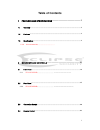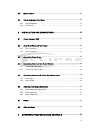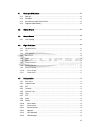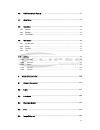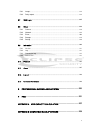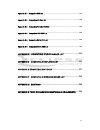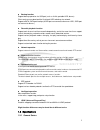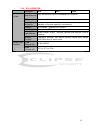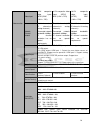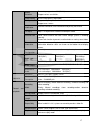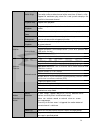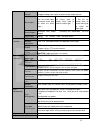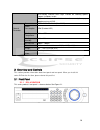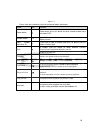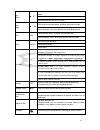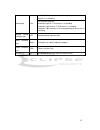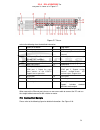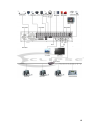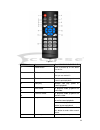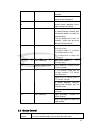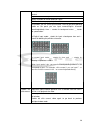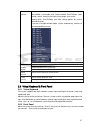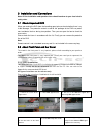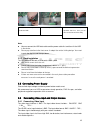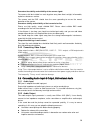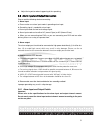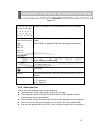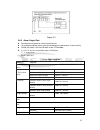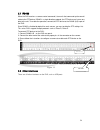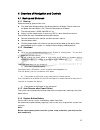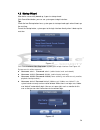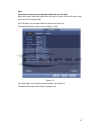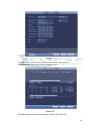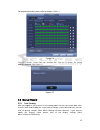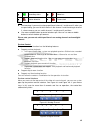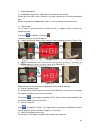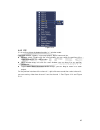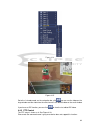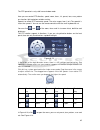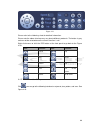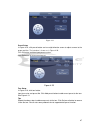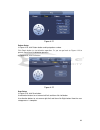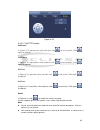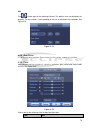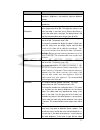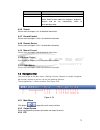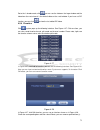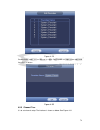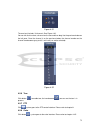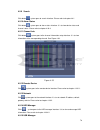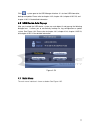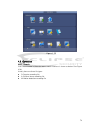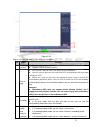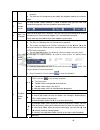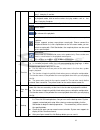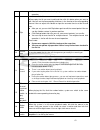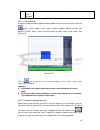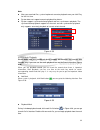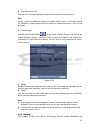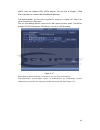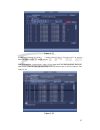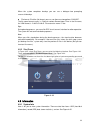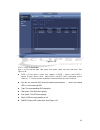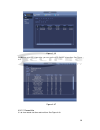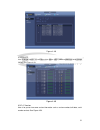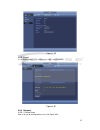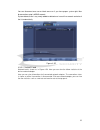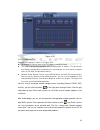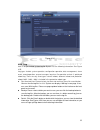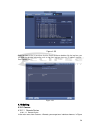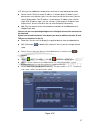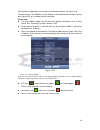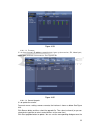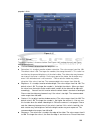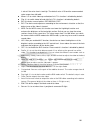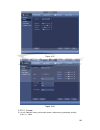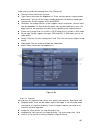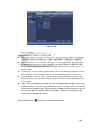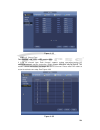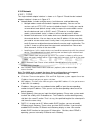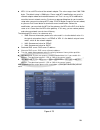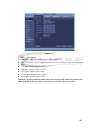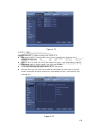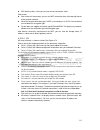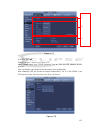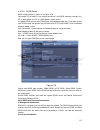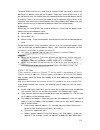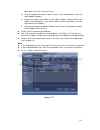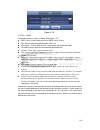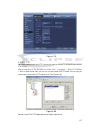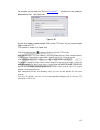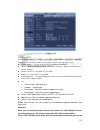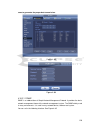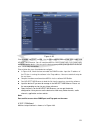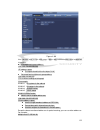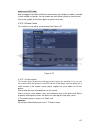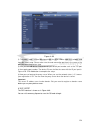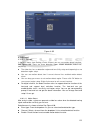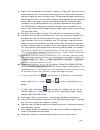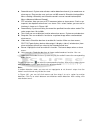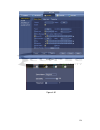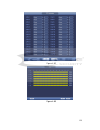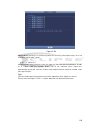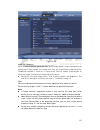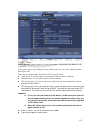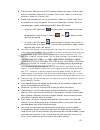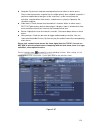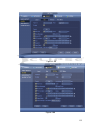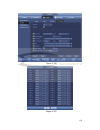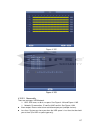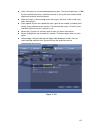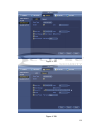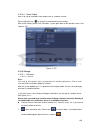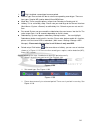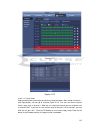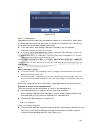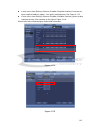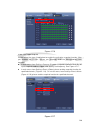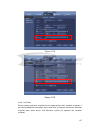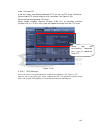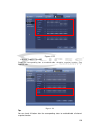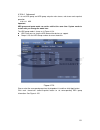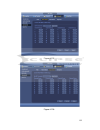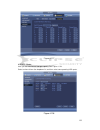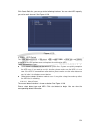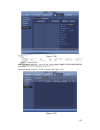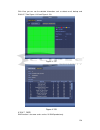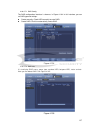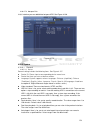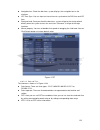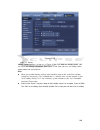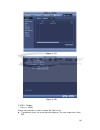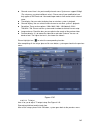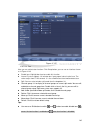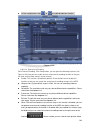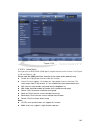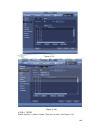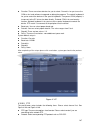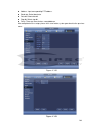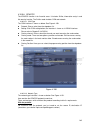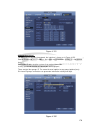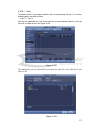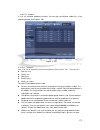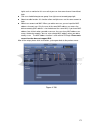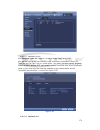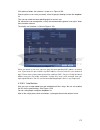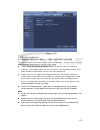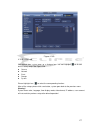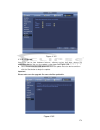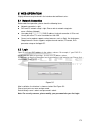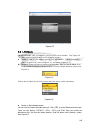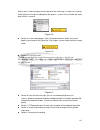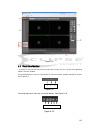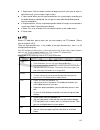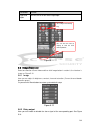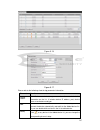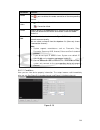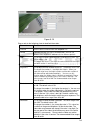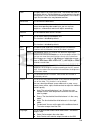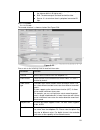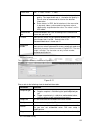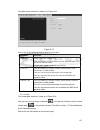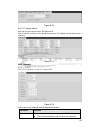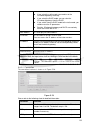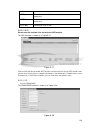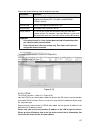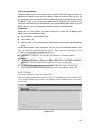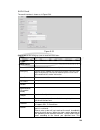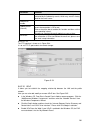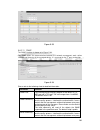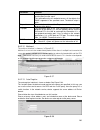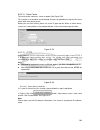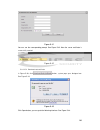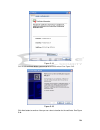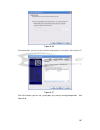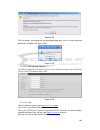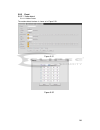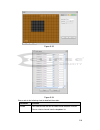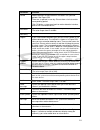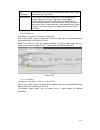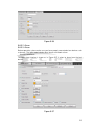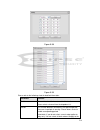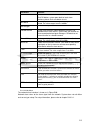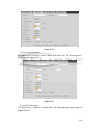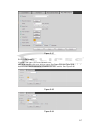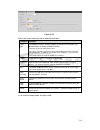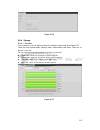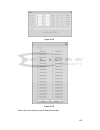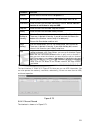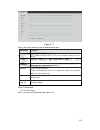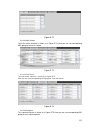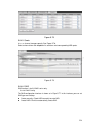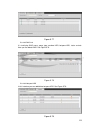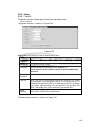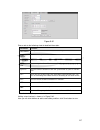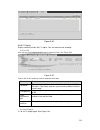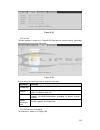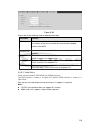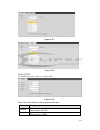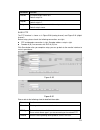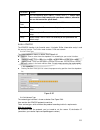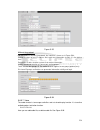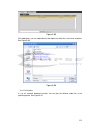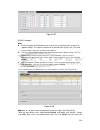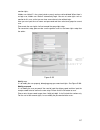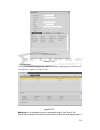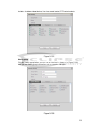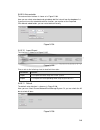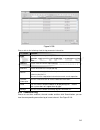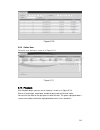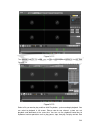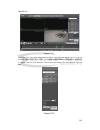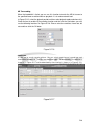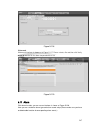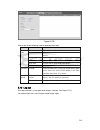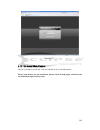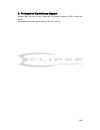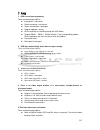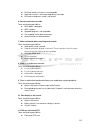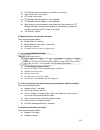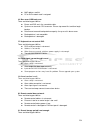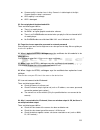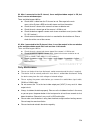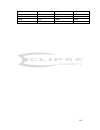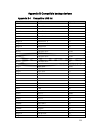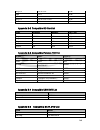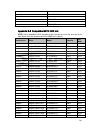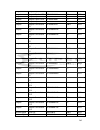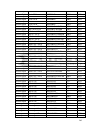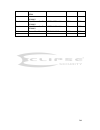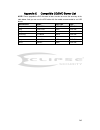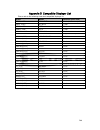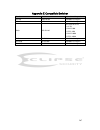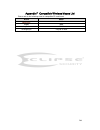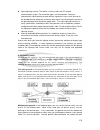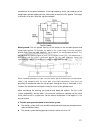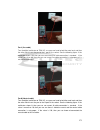- DL manuals
- Eclipse
- DVR
- ECL-HYDVR32B
- User Manual
Eclipse ECL-HYDVR32B User Manual
Summary of ECL-HYDVR32B
Page 1
Ecl-hydvr32b dvr user’s manual v1.3.0 our units do not support pal.
Page 2: Table Of Contents
I table of contents 1 features and specifications ....................................................... 1 1.1 overview ................................................................................................................................... 1 1.2 features ...................................
Page 3
Ii 2.5 mouse control ........................................................................................................................ 45 2.6 virtual keyboard & front panel ........................................................................................... 47 2.6.1 virtual keyboard .....
Page 4
Iii 4.1 boot up and shutdown ......................................................................................................... 55 4.1.1 boot up ............................................................................................................................... 55 4.1.2 shutdown .....
Page 5
Iv 4.6 usb device auto pop-up ..................................................................................................... 77 4.7 main menu .............................................................................................................................. 77 4.8 operation ..........
Page 6
V 5.6.1 image ................................................................................................................................ 184 5.6.2 relay output .................................................................................................................... 184 5.7 wan login...
Page 7
Vi appendix b-1 compatible usb list ............................................................................................... 259 appendix b-2 compatible sd card list ....................................................................................... 260 appendix b-3 compatible portable hd...
Page 8: Welcome
Vii welcome thank you for purchasing our dvr! This user ’s manual is designed to be a reference tool for the installation and operation of your system. Here you can find information about this series hybrid standalone dvr features and functions, as well as a detailed menu tree. Before installation a...
Page 9
Viii important safeguards and warnings 1 .electrical safety all installation and operation here should conform to your local electrical safety codes. The product must be grounded to reduce the risk of electric shock. We assume no liability or responsibility for all the fires or electric shock caused...
Page 10
1 1 features and specifications 1.1overview the hybrid standalone series dvr is an excellent digital monitor product designed for security field. It adopts embedded linux os to maintain reliable operation. Popular h.264 compression algorithm and g.711 audio compression technology realize high qualit...
Page 11
2 backup function support backup operation via usb port (such as u disk, portable hdd, burner) client-end user can download the file to local hdd to backup via network. Support esata, sata port backup (esata port can connect to burner or hdd, sata port can connect to burner.) record & playback funct...
Page 12
15 1.3.4 ecl-hydvr32b parameter 4-ch 8-ch 16-ch system main processor high-performance industrial embedded micro controller os embedded linux system resources multiplex operations: multiple-channel record, multiple-channel playback and network operation simultaneously interface user-friendly graphic...
Page 13
16 video monitor video input 4-ch composite video input: (ntsc) bnc (1.0v b p- p, b 75Ω) 8-ch composite video input: (ntsc) bnc (1.0v b p- p, b 75Ω) 16-ch composite video input: (ntsc) bnc (1.0v b p- p, b 75Ω) network channel amount total 8 channels (4 ip channels+4 analog channels). Connected netwo...
Page 14
17 motion detection zone setup: support max 396(22×18) zones. Support various sensitivities. Image quality 6-level image quality (adjustable) privacy mask support one privacy mask of user-defined size in full screen. Support max 4 zones. Image information channel information, time information and pr...
Page 15
18 various file switch ways can switch to previous or next file or any file in current play list. Can switch to file on other channel of the same time. (if there is a file) support file continuous play, when file is end system auto plays the next file in the current channel playback way support mark...
Page 16
19 manual alarm control enable or disable alarm input channel support analog alarm signal to specific alarm output channel. Alarm input 4-ch alarm input(you can set normal open or normal close type to select the alarm type. ) 8-ch alarm input(you can set normal open or normal close type to select th...
Page 17
20 user-friendly interface when login. Provide the following options: logout /shutdown/ restart. Right authentication when shut down to make sure only those proper people can turn off dvr general parameter power ac90~264v 50+2% hz(max. 220w) power consumption 25w (exclude hdd) working temperature 0℃...
Page 18
30 figure 2-1 please refer to the following sheet for front panel button information. Name icon function power button power button, press this button for three seconds to boot up or shut down dvr. Number button 0-9 input arabic number switch channel input number more than 10 -/-- if you want to inpu...
Page 19
31 up/ down 、 activate current control, modify setup, and then move up and down. Increase/decrease numeral. Assistant function such as ptz menu. Left/ right shift current activated control, and then move left and right. When playback, click these buttons to control playback bar. Esc esc go to prev...
Page 20
32 record light 1-32 for 4/8/16 channel device: indication light on means that the channel is in recording. For 32 channel device: indication light on: 1-16 channel is in recording indication light flashes: 17-32 channel is in recording indication light normally on: the corresponding channels are in...
Page 21
38 2.2.4 ecl-hydvr32b the rear panel is shown as in figure 2-7. Figure 2- 7 please refer to the following sheet for detailed information. 1 power on-off button 2 loop output 3 video input port 4 gnd 5 power input socket 6 audio input (the 1 st to the 4 th channel) 7 db25 port (the 5 th to the 16 th ...
Page 22
40
Page 23
44 figure 2-11 serial number name function 1 power button click it to boot up or shut down the device. 2 address click it to input device number, so that you can control it. 3 forward various forward speeds and normal speed playback. 4 slow play multiple slow play speeds or normal playback. 5 next r...
Page 24
45 8 click this button to realize normal playback. In reverse playback click this button to pause playback. 9 esc. Go back to previous menu or cancel current operation (close upper interface or control) 10 record start or stop record manually in record interface, working with the direction buttons t...
Page 25
46 when you have selected one menu item, left click mouse to view menu content. Implement the control operation. Modify checkbox or motion detection status. Click combo box to pop up drop down list in input box, you can select input methods. Left click the corresponding button on the panel you can i...
Page 26
47 right click mouse in real-time monitor mode, pops up shortcut menu: one-window, four-window, nine-window and sixteen-window, pan/tilt/zoom, color setting, search, record, alarm input, alarm output, main menu. Among which, pan/tilt/zoom and color setting applies for current selected channel. If yo...
Page 27
48 3installation and connections note: all the installation and operations here should conform to your local electric safety rules. 3.1check unpacked dvr when you receive the dvr from the forwarding agent, please check whether there is any visible damage. The protective materials used for the packag...
Page 28
49 note: you can connect the hdd data cable and the power cable first and then fix the hdd in the device. Please pay attention to the front cover. It adopts the vertical sliding design. You need to push the clip first and then put down. 3.2.2 rack installation the dvr occupies 2u rack units of verti...
Page 29
50 guarantee the stability and reliability of the camera signal: the camera shall be installed in a cool, dry place away from direct sunlight, inflammable, explosive substances and etc. The camera and the dvr should have the same grounding to ensure the normal operation of the camera. Guarantee stab...
Page 30
51 adjust the layout to reduce happening of the squeaking. 3.6alarm input and output connection please read the followings before connecting. 1. Alarm input a. Please make sure alarm input mode is grounding alarm input. B. Grounding signal is needed for alarm input. C. Alarm input needs the low leve...
Page 31
52 figure 3-1 in the first line, from the left to the right,: 1,2,3,4,5,6, 7,8,9,10,11, 12,13,14,15,16 alarm 1 to alarm 16. The alarm becomes active in low voltage. In the second line, from the left to the right: no1 c1, no2 c2, no3 c3, no4 c4, no5 c5 nc5 the first four are four groups of normal ope...
Page 32
53 figure 3-2 3.6.3 alarm output port provide external power to external alarm device. To avoid overloading, please read the following relay parameters sheet carefully. Rs485 a/b cable is for the a/b cable of the ptz decoder. T+,t-,r+,r- are four-wire double duplex rs485 port. T+ t-: output wire r+ ...
Page 33
54 3.7rs485 when the dvr receives a camera control command, it transmits that command up the coaxial cable to the ptz device. Rs485 is a single-direction protocol; the ptz device can’t return any data to the unit. To enable the operation, connect the ptz device to the rs485 (a,b) input on the dvr. S...
Page 34
55 4overview of navigation and controls 4.1boot up and shutdown 4.1.1 boot up before the boot up, please make sure: the rated input voltage matches the device power on-off button. Please make sure the power wire connection is ok. Then click the power on-off button. The external power is ac90~264v 50...
Page 35
56 4.2startup wizard after device successfully booted up, it goes to startup wizard. Click cancel/next button, you can see system goes to login interface. Tips check the box startup button here, system goes to startup wizard again when it boots up the next time. Cancel the startup button, system goe...
Page 36
57 note: for security reason, please modify password after you first login. Within 30 minutes, three times login failure will result in system alarm and five times login failure will result in account lock! Click ok button, you can go to general interface. See figure 4-3. For detailed information, p...
Page 37
58 figure 4-4 click next button, you can go to remote device interface. See figure 4-5 for detailed information, please refer to chapter 4.10.1.1. Figure 4-5 click next button, you can go to schedule interface. See figure 4-6..
Page 38
59 for detailed information, please refer to chapter 4.10.4.1.1. Figure 4-6 click finish button, system pops up a dialogue box. Click the ok button, the startup wizard is complete. See figure 4-7. Figure 4-7 4.3manual record 4.3.1 live viewing after you logged in, the system is in live viewing mode....
Page 39
60 tips preview drag: if you want to change position of channel 1 and channel 2 when you are previewing, you can left click mouse in the channel 1 and then drag to channel 2, release mouse you can switch channel 1 and channel 2 positions. Use mouse middle button to control window split: you can use ...
Page 40
61 1) realtime playback it is to playback the previous 5-60 minutes record of current channel. Please go to the main menu->setting->->system->general to set real-time playback time. System may pop up a dialogue box if there is no such record in current channel. 2) digital zoom it is to zoom in speci...
Page 41
62 please note this function is for one-window mode only. 6) bidirectional talk (for digital channel only) if the connected front-end device supports bidirectional talk function, you can click this button. Click button to start bidirectional talk function the icon now is shown as . Now the rest bidi...
Page 42
63 figure 4-13 4.4.2 pip it is to realize picture in picture function in 1-window mode. The small window supports instance playback, digital zoom and etc. Window switch: double click the small window, you can switch the position of the large window and the small window. Small-window drag: left click...
Page 43
64 figure 4-14 figure 4-15 go to the 1-winode mode, on the navigation bar, click , you can see the video on the large window and the video from the next channel is the default video on the small window. If you have set pip function, you can click to view the last edited pip video. 4.4.3 ptz control ...
Page 44
65 the ptz operation is only valid in one-window mode. Here you can control ptz direction, speed, zoom, focus, iris, preset, tour, scan, pattern aux function, light and wiper, rotation and etc. Speed is to control ptz movement speed. The value ranges from 1 to 8.The speed 8 is faster than speed 1. Y...
Page 45
66 figure 4-18 please refer to the following sheet for detailed information. Please note the above interface may vary due to different protocols. The button is grey and can not be selected once the current function is null. Right click mouse or click the esc button at the front panel to go back to t...
Page 46
67 figure 4-19 preset setup infigure 4-19, click preset button and use eight direction arrows to adjust camera to the proper position. The interface is shown as in figure 4-20. Click set button and then input preset number. Click set button to save current preset. Figure 4-20 tour setup in figure 4-...
Page 47
68 figure 4-21 pattern setup infigure 4-19, click pattern button and input pattern number. Click begin button to start direction operation. Or you can go back to figure 4-16 to operate zoom/focus/iris/direction operation. Infigure 4-19, click end button. Figure 4-22 scan setup infigure 4-19, click s...
Page 48
69 figure 4-23 4.4.3.2 call ptz function call preset in figure 4-18, input preset value and then click to call a preset. Click again to stop call. Call pattern in figure 4-18, input pattern value and then click to call a pattern. Click again to stop call. Call tour in figure 4-18, input tour value a...
Page 49
70 aux click , system goes to the following interface. The options here are defined by the protocol. The aux number is corresponding to the aux on-off button of the decoder. See figure 4-24. Figure 4-24 4.4.4 auto focus it is to set auto focus function. Please make sure the camera supports this func...
Page 50
71 item note period there are two periods in one day. You can set different sharpness, brightness, and contrast setup for different periods. Effective time check the box here to enable this function and then set period time. Sharpness the value here is to adjust the edge of the video. The value rang...
Page 51
72 item note noise may become too clear. Color mode it includes several modes such as standard, color, bright, gentle. Select a color mode, the sharpness, brightness, contrast and etc can automatically switch to corresponding setup. 4.4.6 search please refer to chapter 4.8.1 for detailed information...
Page 52
73 go to the 1-winode mode, click , you can see the video on the large window and the video from the next channel is the default video on the small window. If you have set pip function, you can click to view the last edited pip video. 4.5.4 favorites click , system pops up the following interface. S...
Page 53
74 figure 4-29 double click a name; you can change its name. See figure 4-30. Input a new name and then click ok button. Figure 4-30 4.5.5 channel tree it is to set channel setup. The interface is shown as below. See figure 4-31..
Page 54
75 figure 4-31 the one level includes 16 channels. See figure 4-32. You can left click to select a channel on the tree and then drag it to the preview window on the left pane. Once the channel is on the preview window, the channel number on the channel tree becomes grey and it is null now (can not b...
Page 55
76 4.5.9 search click button , system goes to search interface. Please refer to chapter 4.8.1 4.5.10 alarm status click button , system goes to alarm status interface. It is to view device status and channel status. Please refer to chapter 4.10.3. 4.5.11 channel info click button , system goes to th...
Page 56
77 click , system goes to the usb manager interface. It is to view usb information, backup and update. Please refer to chapter 4.8.2, chapter 4.9.4, chapter 4.10.5.10, and chapter 4.10.5.12 for detailed information. 4.6usb device auto pop-up after you inserted the usb device, system can auto detect ...
Page 57
78 figure 4-35 4.8operation 4.8.1 search click search button in the main menu, search interface is shown as below. See figure 4-36. Usually there are three file types: r: regular recording file. A: external alarm recording file. M: motion detection recording file.
Page 58
79 figure 4-36 please refer to the following sheet for more information. Sn name function 1 display window here is to display the searched picture or file. Support 1/4/9/16-window playback. 2 search type here you can select to search the picture or the recorded file. You can select to play from the ...
Page 59
80 pane. in 16-window playback mode, you can switch between1-16 and 17-32 channels. The time bar will change once you modify the playback mode or the channel option. 5 card number search the card number search interface is shown as below. Here you can view card number/field setup bar. You cam impl...
Page 60
81 in playback mode, click it to realize various slow play modes such as slow play 1, slow play 2, and etc. Fast forward in playback mode, click to realize various fast play modes such as fast play 1,fast play 2 and etc. Note: the actual play speed has relationship with the software version. Smart s...
Page 61
82 for one device, if there is a backup in process, you can not start a new backup operation. 12 clip it is to edit the file. ●please play the file you want to edit and then click this button when you want to edit. You can see the corresponding slide bars in the time bar of the corresponding channel...
Page 62
83 channel when playback this function is null if there is no record file or system is in smart search process. 4.8.1.1 smart search during the multiple-channel playback mode, double click one channel and then click the button, system begins smart search. System supports 396(22*18 pal) and 330(22*15...
Page 63
84 note after you searched files, system implement accurate playback once you click play for the first time. system does not support accurate playback for picture. system supports synchronization playback and non-synchronous playback. The synchronization playback supports all channels and non-...
Page 64
85 play before mark time here you can set to begin playback from previous n seconds of the mark time. Note usually, system can playbacks previous n seconds record if there is such kind of record file. Otherwise, system playbacks from the previous x seconds when there is such as kind of record. m...
Page 65
86 esata. Here we introduce usb, esata backup. You can refer to chapter 7 web client operation for network download backup operation. Click backup button, you can see an interface is shown as in figure 4-41. Here is for you to view devices information. You can view backup device name and its total s...
Page 66
87 figure 4-42 system only backup files with a √ before channel name. You can use fn or cancel button to delete √ after file serial number. Click start button, system begins copy. At the same time, the backup button becomes stop button. You can view the remaining time and process bar at the left bot...
Page 67
88 when the system completes backup, you can see a dialogue box prompting successful backup. file format: click the file format; you can see there are two options: dav/asf. The file name format usually is: channel number+record type+time. In the file name, the ydm format is y+m+d+h+m+s. File exten...
Page 68
89 figure 4-45 4.9.1.1 hdd information here is to list hard disk type, total space, free space, video start time and status. See figure 4-46. sata: 1-8 here means system max supports 8 hdds. ○ means current hdd is normal. X means there is error. - means there is no hdd. If disk is damaged, system ...
Page 69
90 figure 4-46 double click one hdd information; you can see the hdd smart information. See figure 4-47. Figure 4-47 4.9.1.2 record info it is to view record start time and end time. See figure 4-48..
Page 70
91 figure 4-48 4.9.1.3 bps here is for you to view current video data stream (kb/s) and occupied hard disk storage (mb/h). See figure 4-49. Figure 4-49 4.9.1.4 version here is for you to view some version information such as version number, built date, serial number and etc. See figure 4-50..
Page 71
92 figure 4-50 4.9.2 event it is to display device status and channel status. See figure 4-51. Figure 4-51 4.9.3 network 4.9.3.1 online users here is for you to manage online users. See figure 4-52..
Page 72
93 you can disconnect one user or block one user if you have proper system right. Max disconnection setup is 65535 seconds. System detects there is any newly added or deleted user in each five seconds and refresh the list automatically. Figure 4-52 4.9.3.2 network load network load is shown as in fi...
Page 73
94 figure 4-53 4.9.3.3 network test network test interface is shown as in figure 4-54. destination ip: please input valid ipv4 address or domain name. test: click it to test the connection with the destination ip address. The test results can display average delay and packet loss rate and you ca...
Page 74
95 figure 4-54 4.9.4 log here is for you to view system log file. System lists the following information. See figure 4-55. Log types include system operation, configuration operation, data management, alarm event, record operation, account manager, log clear, file operation and etc. It optimized reb...
Page 75
96 figure 4-55 select an item on the list and then click the details button or double click the log item, you can view the detailed information such as log time, log type, log user, ip address and etc. See figure 4-56. Figure 4-56 4.10setting 4.10.1 camera 4.10.1.1 remote device 4.10.1.1.1 remote de...
Page 76
97 4-57. Here you can add/delete remote device and view its corresponding information. device search: click it to search ip address. It includes device ip address, port, device name, manufacturer, type. Use your mouse to click the item name, you can refresh display order. Click ip address, system ...
Page 77
98 click the manual add button; you can go to the following interface. See figure 4-58. Channel number:the dropdown list here displays unconnected channel number. You can go to figure 4-57 to set remote channel connection. Please note: this series product supports the ipc from many popular manufactu...
Page 78
99 figure 4-59 4.10.1.1.3 firmware it is to view channel, ip address, manufacturer, type, system version, sn, video in put, audio input, external alarm and etc. See figure 4-60. Figure 4-60 4.10.1.1.4 remote upgrade it is to update the camera. From main menu->setting->camera->remote, the interface i...
Page 79
100 upgrade is finish. Figure 4-61 4.10.1.2 image the image interface is shown as below. See figure 4-62 (analog channel) and figure 4-63 (digital channel). channel: select a channel from the dropdown list. saturation: it is to adjust monitor window saturation. The value ranges from 0 to 100. Th...
Page 80
101 is noise if the value here is too high. The default value is 50 and the recommended value ranges from 40 to 60. mirror: it is to switch video up and bottom limit. This function is disabled by default. flip: it is to switch video left and right limit. This function is disabled by default. b...
Page 81
102 figure 4-62 figure 4-63 4.10.1.3 encode it is to set video bit stream, picture bit stream, video overlay parameter and etc. 4.10.1.3.1 video.
Page 82
103 video setting includes the following items. See figure 4-64. channel: select the channel you want. type: please select from the dropdown list. There are three options: regular/motion detect/alarm. You can set the various encode parameters for different record types. compression: system sup...
Page 83
104 figure 4-65 4.10.1.3.3 overlay overlay interface is shown as in figure 4-66. cover area: here is for you to set cover area. You can drag you mouse to set proper section size. In one channel video, system max supports 4 zones in one channel. preview/monitor: privacy mask has two types. Previe...
Page 84
105 figure 4-66 figure 4-67 4.10.1.3.4 channel name it is to modify channel name. It max supports 31-character. See figure 4-68. Please note for digital channel, you can only modify the channel name of the connected network camera..
Page 85
106 figure 4-68 4.10.1.3.5 channel type this function is for some series product only. It is to set channel type. Each channel supports analog connection/analog hd connection/network camera connection (slight function difference may be found). The network camera connection shall begin with the last ...
Page 86
107 4.10.2 network 4.10.2.1 tcp/ip the single network adapter interface is shown as in figure 4-70 and the dual network adapters interface is shown as in figure 4-71 network mode : includes multiple access, fault tolerance, and load balancing multiple-address mode: eth0 and eth1 operate separate...
Page 87
108 mtu: it is to set mtu value of the network adapter. The value ranges from 1280-7200 bytes. The default setup is 1500 bytes. Please note mtu modification may result in network adapter reboot and network becomes off. That is to say, mtu modification can affect current network service. System may...
Page 88
109 figure 4-71 4.10.2.2 connection the connection setup interface is shown as in figure 4-72. max connection: system support maximal 128 users. 0 means there is no connection limit. tcp port: default value is 37777. udp port: default value is 37778. http port: default value is 80. https p...
Page 89
110 figure 4-72 4.10.2.3 wifi the wifi interface is shown as below. See figure 4-73. auto connect wifi: check the box here, system automatically connects to the previous wifi hotspot. refresh: you can click it to search the hotspot list again. It can automatically add the information such as the...
Page 90
111 wifi working status: here you can view current connection status. Please note: after successful connection, you can see wifi connection icon at the top right corner of the preview interface. when the hotspot verification type is wep, system displays as auto since the device can not detect ...
Page 91
112 figure 4-74 4.10.2.5 pppoe pppoe interface is shown as in figure 4-75. Input “pppoe name” and “pppoe password” you get from your isp (internet service provider). Click save button, you need to restart to activate your configuration. After rebooting, dvr will connect to internet automatically. Th...
Page 92
113 4.10.2.6 ddns setup ddns setup interface is shown as in figure 4-76. You need a pc of fixed ip in the internet and there is the ddns software running in this pc. In other words, this pc is a dns (domain name server). In network ddns, please select ddns type and highlight enable item. Them please...
Page 93
114 the quick ddns client has the same function as other ddns client end. It realizes the bonding of the domain name and the ip address. Right now, current ddns server is for our own devices only. You need to refresh the bonding relationship of the domain and the ip regularly. There is no user name,...
Page 94
115 00aa: 00aa as aa:: aa: aa: aa: aa: aa: aa. D) system automatically removes space if there is any space before or after the newly added ip address. E) system only checks start address if you add ip address. System check start address and end address if you add ip section and the end address shall...
Page 95
116 figure 4-78 4.10.2.8 email the email interface is shown as below. See figure 4-79. smtp server: please input your email smtp server ip here. port: please input corresponding port value here. user name: please input the user name to login the sender email box. password: please input the c...
Page 96
117 figure 4-79 4.10.2.9 ftp you need to download or buy ftp service tool (such as ser-u ftp server) to establish ftp service. Please install ser-u ftp server first. From “start” -> “program” -> serv-u ftp server -> serv-u administator. Now you can set user password and ftp folder. Please note you n...
Page 97
118 for example, you can login user zhy to h140h140h140htu ftp://10.10.7.7 ut h and then test it can modify or delete folder or not. See figure 4-81. Figure 4-81 system also supports upload multiple dvrs to one ftp server. You can create multiple folders under this ftp. Ftp interface is shown as in ...
Page 98
119 figure 4-82 4.10.2.10 upnp the upnp protocol is to establish a mapping relationship between the lan and the wan. Please input the router ip address in the lan in figure 4-70. See figure 4-83. upnp on/off :turn on or off the upnp function of the device. status: when the upnp is offline, it sh...
Page 99
120 same to guarantee the proper data transmission. Figure 4-83 figure 4-84 4.10.2.11 snmp snmp is an abbreviation of simple network management protocol. It provides the basic network management frame of the network management system. The snmp widely used in many environments. It is used in many net...
Page 100
121 figure 4-85 please enable the snmp function. Use the corresponding software tool (mib builder and mg-soft mib browser. You still need two mib file: base-snmp-mib, dvr-snmp-mib) to connect to the device. You can get the device corresponding configuration information after successfully connection....
Page 101
122 figure 4-86 here you can set a multiple cast group. Please refer to the following sheet for detailed information. ip multiple cast group address -224.0.0.0-239.255.255.255 - “d” address space the higher four-bit of the first byte= ”1110” reserved local multiple cast group address -224.0.0....
Page 102
123 multiple cast port: 3666. After you logged in the web, the web can automatically get multiple cast address and add it to the multiple cast groups. You can enable real-time monitor function to view the view. Please note multiple cast function applies to special series only. 4.10.2.13 alarm centre...
Page 103
124 figure 4-88 2) the proxy server software developed from the sdk. Please open the software and input the global setup. Please make sure the auto connection port here is the same as the port you set in the previous step. 3) now you can add device. Please do not input default port number such as th...
Page 104
125 figure 4-89 4.10.3 event 4.10.3.1 detect in the main menu, from setting->event->detect, you can see motion detect interface. See figure 4-90. There are three detection types: motion detection, video loss, tampering. the video loss has no detection region and sensitivity setup and tampering has...
Page 105
126 region: click select button, the interface is shown as in figure 4-91. Here you can set motion detection zone. There are four zones for you to set. Please select a zone first and then left drag the mouse to select a zone. The corresponding color zone dis plays different detection zone. You can...
Page 106
127 record channel: system auto activates motion detection channel(s) to record once an alarm occurs. Please make sure you have set md record in schedule interface(main menu->setting->schedule) and schedule record in manual record interface(main menu->advanced->manual record) ptz activation: her...
Page 107
128 figure 4-90 figure 4-91.
Page 108
129 figure 4-92 figure 4-93.
Page 109
130 figure 4-94 motion detect here only has relationship with the sensitivity and region setup. It has no relationship with other setups. 4.10.3.1.2 video loss in figure 4-90, select video loss from the type list. You can see the interface is shown as in figure 4-95.This function allows you to be in...
Page 110
131 figure 4-95 4.10.3.1.3 tampering when someone viciously masks the lens, or the output video is in one-color due to the environments light change, the system can alert you to guarantee video continuity. Tampering interface is shown as in figure 4-96. You can enable “alarm output “or “show message...
Page 111
132 figure 4-96 4.10.3.2 alarm before operation, please make sure you have properly connected alarm devices such as buzzer. In the main menu, from setting->event->alarm, you can see alarm setup interface. See figure 4-97. There are four alarm types. See figure 4-97 to figure 4-100. local alarm: th...
Page 112
133 ptz activation: here you can set ptz movement when alarm occurs. Such as go to preset, tour& pattern when there is an alarm. Click “select” button, you can see an interface is shown as in figure 4-101. period: click set button, you can see an interface is shown as in figure 4-102. There are ...
Page 113
134 snapshot: system can snapshot corresponding channel when an alarm occurs. Please note the activation snapshot has the higher priority than schedule snapshot. If you have enabled these two types at the same time, system can activate the activation snapshot when alarm occurs, and otherwise syste...
Page 114
135 figure 4-98 . Figure 4-99.
Page 115
136 figure 4-100 figure 4-101.
Page 116
137 figure 4-102 figure 4-103 4.10.3.3 abnormality there are two types: hdd/network. hdd: hdd error, no disk, no space. See figure 4-104 and figure 4-105. network: disconnection, ip conflict, mac conflict. See figure 4-106. alarm output: please select alarm activation output port (multiple cho...
Page 117
138 latch: here you can set corresponding delaying time. The value ranges from 1s-300s. System automatically delays specified seconds in turning off alarm and activated output after external alarm cancelled. show message: system can pop up the message in the local screen to alert you when alarm ...
Page 118
139 figure 4-105 figure 4-106.
Page 119
140 4.10.3.4 alarm output here is for you to set proper alarm output such as schedule, manual. Please highlight icon to select the corresponding alarm output. After all the setups please click ok button, system goes back to the previous menu. See figure 4-107. Figure 4-107 4.10.4 storage 4.10.4.1 sc...
Page 120
141 : click it to delete a record type from one period. record type: please check the box to select corresponding record type. There are four types: regular/md (motion detect)/alarm/md&alarm. week day: there are eight options: ranges from saturday to sunday and all. holiday: it is to set holid...
Page 121
142 figure 4-110 please highlight icon to select the corresponding function. After completing all the setups please click save button, system goes back to the previous menu. There are color bars for your reference. Green color stands for regular recording, yellow color stands for motion detection an...
Page 122
143 figure 4-111 figure 4-112 4.10.4.1.1.1 quick setup copy function allows you to copy one channel setup to another. After setting in channel 1, click copy button, you can go to interface figure 4-113. You can see current channel name is grey such as channel 1. Now you can select the channel you wa...
Page 123
144 figure 4-113 4.10.4.1.1.2 redundancy redundancy function allows you to memorize record file in several disks. When there is file damage occurred in one disk, there is a spare one in the other disk. You can use this function to maintain data reliability and safety. in the main menu, from settin...
Page 124
145 in main menu, from setting->camera->encode->snapshot interface, here you can input snapshot mode as regular, size, quality and frequency. See figure 4-115. in main menu, from setting->camera->encode->schedule interface, please enable snapshot function. See interface on the right of figure 4-...
Page 125
146 figure 4-116 4.10.4.1.2.2 trigger snapshot please follow the steps listed below to enable the activation snapshot function. After you enabled this function, system can snapshot when the corresponding alarm occurred. in main menu, from setting->camera->encode->snapshot interface, here you can i...
Page 126
147 figure 4-118 figure 4-119 4.10.4.1.2.3 priority please note the activation snapshot has the higher priority than schedule snapshot. If you have enabled these two types at the same time, system can activate the activation snapshot when alarm occurs, and otherwise system just operates the schedule...
Page 127
148 4.10.4.1.2.4 image ftp in the main menu, from setting->network->ftp, you can set ftp server information. Please enable ftp function and then click save button. See figure 4-120. Please boot up corresponding ftp server. Please enable schedule snapshot (chapter 4.10.4.1.2.1) or activation snapshot...
Page 128
149 figure 4-121 4.10.4.3 record 4.10.4.3.1 record control note: you need to have proper rights to implement the following operations. Please make sure the hdd has been properly installed. There are three ways for you to go to manual record menu. right click mouse and then select manual->record. ...
Page 129
150 figure 4-122 4.10.4.3.2 snapshot operation check the corresponding box to enable/disable schedule snapshot function. See figure 4-123. Figure 4-123 tips you can check all button after the corresponding status to enable/disable all-channel snapshot function..
Page 130
151 4.10.4.4 advanced it is to set hdd group, and hdd group setup for main stream, sub stream and snapshot operation 4.10.4.4.1 hdd important hdd group and quota mode can not be valid at the same time. System needs to restart once you change the mode here. The hdd group mode is shown as in figure 4-...
Page 131
152 figure 4-125 figure 4-126.
Page 132
153 figure 4-127 4.10.4.5 quota here you can set channel storage capacity. See figure 4-128. Select a channel from the dropdown list and then select corresponding hdd quota. Figure 4-128.
Page 133
154 click quota statistics, you can go to the following interface. You can view hdd capacity you set for each channel. See figure 4-129. Figure 4-129 4.10.4.6 hdd detect the hdd detect function is to detect hdd current status so that you can clearly understand the hdd performance and replace the mal...
Page 134
155 figure 4-130 4.10.4.6.2 detect report after the detect operation, you can go to the detect report to view corresponding information. The detect report interface is shown as below. See figure 4-131. Figure 4-131.
Page 135
156 click view, you can see the detailed information such as detect result, backup and s.M.A.R.T. See figure 4-132 and figure 4-133. Figure 4-132 figure 4-133 4.10.4.7 raid raid function is for some series such as 2u raid product only..
Page 136
157 4.10.4.7.1 raid config the raid configuration interface is shown as in figure 4-134. In this interface, you can set raid type and settings. create manually: check hdd manually to crate raid. create raid: click it to automatically create raid. Figure 4-134 4.10.4.7.2 raid info it is to displa...
Page 137
158 4.10.4.7.3 hotspare disk in this interface you can add/delete hotspare hdd. See figure 4-136. Figure 4-136 4.10.5 system 4.10.5.1 general 4.10.5.1.1 device general setting includes the following items. See figure 4-137. device id: please input a corresponding device name here. device no: her...
Page 138
159 navigation bar: check the box here, system displays the navigation bar on the interface. ipc time sync: you can input an interval here to synchronize the dvr time and ipc time. startup wizard: once you check the box here, system will go to the startup wizard directly when the system restar...
Page 139
160 figure 4-138 4.10.5.1.3 holiday holiday setup interface is shown as in figure 4-139. Click add new holiday button, you can input new holiday information. See figure 4-140. Here you can set holiday name, repeat mode and start/end time. Note when you enable holiday settings and schedule setup at...
Page 140
161 figure 4-139 figure 4-140 4.10.5.2 display 4.10.5.2.1 display display setup interface is shown as below. See figure 4-141. transparency: here is for you to adjust transparency. The value ranges from 128 to 255..
Page 141
162 channel name: here is for you to modify channel name. System max support 25-digit (the value may vary due to different series). Please note all your modification here only applies to dvr local end. You need to open web or client end to refresh channel name. Time display: you can select to displa...
Page 142
163 figure 4-142 4.10.5.2.3 tour here you can activate tour function. Click setup button, you can see an interface shown as in figure 4-143 enable tour: highlight box here to enable this function. Interval: system supports 1/8/-window tour. Input proper interval value here. The value ranges from 5-1...
Page 143
164 on the navigation bar, click or to enable/disable tour function. Figure 4-143 4.10.5.2.4 zero-channel encoding zero-channel encoding: click setup button, you can go to the following interface. See figure 4-144.Here you can enable and set zero-channel encoding function so that you can view severa...
Page 144
165 figure 4-144 4.10.5.3 video matrix here you can set bnc/hdmi (hdmi port 2) output channel and its interval. See figure 4-145 and figure 4-146. Please note the hdmi port2 tour function is for some series product only. Enable tour: highlight box here to enable this function. Interval: system suppo...
Page 145
166 figure 4-145 figure 4-146 4.10.5.4 rs232 rs232 interface is shown as below. There are five items. See figure 4-147..
Page 146
167 function: there are various devices for you to select. Console is for you to use the com or mini-end software to upgrade or debug the program. The control keyboard is for you to control the device via the special keyboard. Transparent com (adapter) is to connect to the pc to transfer data dire...
Page 147
168 address: input corresponding ptz address. baud rate: select baud rate. data bit: select data bit. stop bit: select stop bit. parity: there are three choices: none/odd/even. After completed all the setups please click save button, system goes back to the previous menu. Figure 4-148 figu...
Page 148
169 4.10.5.6 atm/pos the atm/pos function is for financial areas. It includes sniffer, information analysis and title overlay function. The sniffer mode includes com and network. 4.10.5.6.1 com type the com interface is shown as below. See figure 4-150. protocol: please select from the dropdown li...
Page 149
170 figure 4-151 without the protocol for the atm/pos without the protocol, the interface is shown as in figure 4-152. Source ip refers to host ip address that sends out information (usually it is the device host.) destination ip refers to other systems that receive information. Usually you do not n...
Page 150
171 4.10.5.7 voice the audio function is to manage audio files and set schedule play function. It is to realize audio broadcast activation function. 4.10.5.7.1 file list here you can add audio file, listen to the audio file, or rename/delete audio file. Here you can also set audio volume. See figure...
Page 151
172 4.10.5.7.2 schedule it is to set schedule broadcast function. You can play the different audio files in the specified periods. See figure 4-155. Figure 4-155 4.10.5.8 account here is for you to implement account management. See figure 4-156. Here you can: add new user modify user add group modif...
Page 152
173 rights such as monitor for this user so that you can view some channel view without login. One user should belong to one group. User right can not exceed group right. About reusable function: this function allows multiple users use the same account to login. About user account and mac. When you ...
Page 153
174 4.10.5.8.1 add/modify group click add group button, the interface is shown as below. See figure 4-157. Here you can input group name and then input some memo information if necessary. There are total 98 rights such as control panel, shut down, real-time monitor, playback, record, record file bac...
Page 154
175 click add user button, the interface is shown as in figure 4-158. Please input the user name, password, select the group it belongs to from the dropdown list. Then you can check the corresponding rights for current user. For convenient user management, usually we recommend the general user right...
Page 155
176 figure 4-159 4.10.5.10 config backup the configuration file backup interface is shown as below. See figure 4-160. This function allows you to import/export system configuration. You can use this function when there are several devices need the same setup. export: please connect the peripheral ...
Page 156
177 figure 4-160 4.10.5.11 default click default icon, system pops up a dialogue box. You can highlight to restore default factory setup. See 1h figure 5-26. camera network event storage system please highlight icon to select the corresponding function. After all the setups please click sa...
Page 157
178 figure 4-161 4.10.5.12 update here is for you to view hardware features, software version, built date, release sn information and etc. You can also update system here. See figure 4-50. start: please insert the usb device that have the update file to the device and then click the start button t...
Page 158
179 5web operation slightly difference may be found in the interface due to different series. 5.1network connection before web client operation, please check the following items: network connection is right dvr and pc network setup is right. Please refer to network setup(main menu->setting->netw...
Page 159
180 figure 5-2 5.3lan mode for the lan mode, after you logged in, you can see the main window. See figure 5-8. This main window can be divided into the following sections. section 1: there are five function buttons: live(chapter 5.4), setup (chapter 5.8), search (chapter 5.10), alarm (chapter 5.11...
Page 160
181 please note, if audio input port from the device to the client-end is using the first channel audio input port. During the bidirectional talk process, system will not encode the audio data from the 1-channel. Figure 5-5 section 4: instant record button. Click it, the button becomes yellow and sy...
Page 161
182 figure 5-8 5.4real-time monitor in section 2, left click the channel name you want to view, you can see the corresponding video in current window. On the top left corner, you can view device ip, channel number, network monitor bit stream. See figure 5-9. Figure 5-9 on the top right corer, there ...
Page 162
183 1: digital zoom: click this button and then left drag the mouse in the zone to zoom in. Right click mouse system restores original status. 2: local record. When you click local record button, the system begins recording and this button becomes highlighted. You can go to system folder recorddownl...
Page 163
184 parameter function light and wiper you can turn on or turn off the light/wiper. Figure 5-11 5.6image/relay-out select one monitor channel video and then click image button in section 8, the interface is shown as figure 5-12. 5.6.1 image here you can adjust its brightness, contrast, hue and satur...
Page 164
185 figure 5-13 5.7wan login in wan mode, after you logged in, the interface is shown as below. See figure 5-14. Figure 5-14 please refer to the following contents for lan and wan login difference. 1) in the wan mode, system opens the main stream of the first channel to monitor by default. The open/...
Page 165
186 figure 5-15 important the window display mode and the channel number are by default. For example, for the 16-channel, the max window split mode is 16. 3) multiple-channel monitor, system adopts extra stream to monitor by default. Double click one channel, system switches to single channel and sy...
Page 166
187 figure 5-16 figure 5-17 please refer to the following sheet for log parameter information. Parameter function device search click device search button, you can view the searched device information on the list. It includes device ip address, port, device name, manufacturer and type. Add select a ...
Page 167
188 parameter function delete click , you can delete the remote connection of the corresponding channel. Connection status : connection succeeded. : connection failed. Delete select a device in the added device list and then click delete button, system can disconnect the device and remove it from th...
Page 168
189 figure 5-19 please refer to the following sheet for detailed information. Parameter function channel please select a channel from the dropdown list. Period it divides one day (24 hours) to two periods. You can set different hue, brightness, and contrast for different periods. Hue it is to adjust...
Page 169
190 gain the gain adjust is to set the gain value. The smaller the value is, the low the noise is. But the brightness is also too low in the dark environments. It can enhance the video brightness if the value is high. But the video noise may become too clear. White level it is to enhance video effec...
Page 170
191 video according to the device feature (the general bright of the video or there is ir light or not.) b/w: the device outputs the black and white video. sensor: it is to set when there is peripheral connected ir light. 5.8.1.3 encode 5.8.1.3.1 encode the encode interface is shown as below. Se...
Page 171
192 frame rate pal:1~25f/s;ntsc:1~30f/s. Bit rate main stream: you can set bit rate here to change video quality. The large the bit rate is , the better the quality is. Please refer to recommend bit rate for the detailed information. extra stream: in cbr, the bit rate here is the max value. In d...
Page 172
193 the video overlay interface is shown as in figure 5-22. Figure 5-22 please refer to the following sheet for detailed information. Parameter function cover-area check preview or monitor first. Click set button, you can privacy mask the specified video in the preview or monitor video. System max s...
Page 173
194 figure 5-23 5.8.1.4 channel name here you can set channel name. See figure 5-24. Please note this function is for analog channel only. The digital channel name here is read-only. Figure 5-24 5.8.2 network 5.8.2.1 tcp/ip the tcp/ip interface is shown as in figure 5-25. Figure 5-25 please refer to...
Page 174
195 dhcp mode to auto search the ip. if you select the static mode, you need to set the ip/submask/gateway manually. if you select the dhcp mode, you can view the ip/submask/gateway from the dhcp. if you switch from the dhcp mode to the static mode, you need to reset the ip parameters. besid...
Page 175
196 number if necessary. Http port the default value is 80. You can input the actual port number if necessary. Https the default value is 443. You can input the actual port number if necessary. Rtsp port the default value is 554. 5.8.2.3 wifi please note this function is for the device of wifi modul...
Page 176
197 please refer to the following sheet for detailed information. Parameter function wlan type here you can select 3g network type to distinguish the 3g module from different isp. The types include wcdma, cdma1x and etc. Apn/dial no. Here is the important parameter of ppp. Authorization it includes ...
Page 177
198 figure 5-30 5.8.2.6 ddns the ddns interface is shown as in figure 5-31. The ddns is to set to connect the various servers so that you can access the system via the server. Please go to the corresponding service website to apply a domain name and then access the system via the domain. It works ev...
Page 178
199 2) function introduction the quick ddns client has the same function as other ddns client end. It realizes the bonding of the domain name and the ip address. Right now, current ddns server is for our own devices only. You need to refresh the bonding relationship of the domain and the ip regularl...
Page 179
200 5.8.2.8 email the email interface is shown as in figure 5-33. Figure 5-33 please refer to the following sheet for detailed information. Parameter function enable please check the box here to enable email function. Smtp server input server address and then enable this function. Port default value...
Page 180
201 parameter function function is very useful when there are too many emails activated by the abnormity events, which may result in heavy load for the email server. Health mail enable please check the box here to enable this function. Update period (interval) this function allows the system to send...
Page 181
202 figure 5-35 5.8.2.11 snmp the snmp interface is shown as in figure 5-36. The snmp allows the communication between the network management work station software and the proxy of the managed device. It is reserved for the 3 rd party to develop. Figure 5-36 please refer to the following sheet for d...
Page 182
203 parameter function and one group of the managers. Please make sure the device and the proxy are the same. The read community will read/write/access all the objects the snmp supported in the specified name. The default setup is write. Trap address the destination address of the trap information f...
Page 183
204 5.8.2.14 alarm centre the alarm centre interface is shown as below. See figure 5-39. This interface is reserved for you to develop. System can upload alarm signal to the alarm centre when local alarm occurs. Before you use alarm centre, please set server ip, port and etc. When an alarm occurs, s...
Page 184
205 figure 5-41 you can see the corresponding prompt. See figure 5-42. Now the server certificate is successfully created. Figure 5-42 5.8.2.15.2 download root certificate in figure 5-40, click button, system pops up a dialogue box. See figure 5-43. Figure 5-43 click open button, you can go to the f...
Page 185
206 figure 5-44 click install certificate button, you can go to certificate wizard. See figure 5-45. Figure 5-45 click next button to continue. Now you can select a location for the certificate. See figure 5-46..
Page 186
207 figure 5-46 click next button, you can see the certificate import process is complete. See figure 5-47. Figure 5-47 click finish button, you can see system pops up a security warning dialogue box. See figure 5-48..
Page 187
208 figure 5-48 click yes button, system pops up the following dialogue box, you can see the certificate download is complete. See figure 5-49. Figure 5-49 5.8.2.15.3 view and set https port from setup->network->connection, you can see the following interface. See figure 5-50. You can see https defa...
Page 188
209 5.8.3 event 5.8.3.1 video detect 5.8.3.1.1 motion detect the motion detect interface is shown as in figure 5-51. Figure 5-51 figure 5-52.
Page 189
210 figure 5-53 figure 5-54 please refer to the following sheet for detailed information. Parameter function enable you need to check the box to enable motion detection function. Please select a channel from the dropdown list..
Page 190
211 parameter function period motion detection function becomes activated in the specified periods. See figure 5-52. There are six periods in one day. Please draw a circle to enable corresponding period. Click ok button, system goes back to motion detection interface, please click save button to exi...
Page 191
212 ptz activation here you can set ptz movement when alarm occurs. Such as go to preset x. See figure 5-54. Video matrix this function is for motion detect only. Check the box here to enable video matrix function. Right now system supports one-channel tour function. System takes “first come and fir...
Page 192
213 figure 5-56 5.8.3.2 alarm 5.8.3.3 alarm before operation, please make sure you have properly connected alarm devices such as buzzer. The input mode includes local alarm and network alarm. 5.8.3.3.1 local alarm the local alarm interface is shown as in figure 5-57. It refers to alarm from the loca...
Page 193
214 figure 5-58 figure 5-59 please refer to the following sheet for detailed information. Parameter function enable you need to check the box to enable this function. Please select a channel from the dropdown list. Period this function becomes activated in the specified periods. There are six period...
Page 194
215 parameter function whole week. Click ok button, system goes back to local alarm interface, please click save button to exit. Anti-dither system only memorizes one event during the anti-dither period. The value ranges from 5s to 600s. Sensor type there are two options: no/nc. Record channel syste...
Page 195
216 figure 5-60 5.8.3.3.3 ipc external alarm ipc external alarm interface is shown as below. See figure 5-61. For setup information, please refer to chapter 5.8.3.3.1. Figure 5-61 5.8.3.3.4 ipc offline alarm ipc offline alarm is shown as in figure 5-62 . For setup information, please refer to chapte...
Page 196
217 figure 5-62 5.8.3.4 abnormality it includes two types: hdd error/network error. Hdd error: no disk, disk error, disk no space. See figure 5-63 and figure 5-64. Network error: net disconnection, ip conflict and mac conflict. See figure 5-65. Figure 5-63 figure 5-64.
Page 197
218 figure 5-65 please refer to the following sheet for detailed information. Parameter function event type the abnormal events include: no disk, disk error, disk no space, net disconnection, ip conflict and mac conflict. You can set one or more items here. Less than: you can set the minimum percent...
Page 198
219 figure 5-66 5.8.4 storage 5.8.4.1 schedule in this interfaces, you can add or remove the schedule record setup. See figure 5-67. There are three record modes: general (auto), motion detect and alarm. There are six periods in one day. You can view the current time period setup from the color bar....
Page 199
220 figure 5-68 figure 5-69 please refer to the following sheet for detailed information..
Page 200
221 parameter function channel please select a channel from the dropdown list. Pre-record please input pre-record time here. The value ranges from 0 to 30. Redundancy check the box here to enable redundancy function. Please note this function is null if there is only one hdd. Snapshot check the box ...
Page 201
222 figure 5-71 please refer to the following sheet for detailed information. Parameter function channel here you can view channel number. The number displayed here is the max channel amount of your device. Status there are three statuses: schedule, manual and stop. Schedule system enables auto reco...
Page 202
223 figure 5-72 5.8.4.4.2 main stream the main stream interface is shown as in figure 5-73. Here you can set corresponding hdd group to save main stream. Figure 5-73 5.8.4.4.3 sub stream the sub stream interface is shown as in figure 5-74. Here you can set corresponding hdd group to save sub stream....
Page 203
224 figure 5-75 5.8.4.5 quota it is to set channel storage capacity. See figure 5-76. Select a channel from the dropdown list and then select corresponding hdd quota. Figure 5-76 5.8.4.6 raid raid function is for 2u raid series only. 5.8.4.6.1 raid config the raid configuration interface is shown as...
Page 204
225 figure 5-77 5.8.4.6.2 raid info it is to display raid name, space, type, member hdd, hotspare hdd, status and etc. Here you can delete raid. See figure 5-78. Figure 5-78 5.8.4.6.3 hotspare hdd in this interface you can add/delete hotspare hdd. See figure 5-79. Figure 5-79.
Page 205
226 5.8.5 setting 5.8.5.1 general the general interface includes general, date/time and holiday setup. 5.8.5.1.1 general the general interface is shown as in figure 5-80. Figure 5-80 please refer to the following sheet for detailed information. Parameter function device id it is to set device name. ...
Page 206
227 figure 5-81 please refer to the following sheet for detailed information. Parameter function date format here you can select date format from the dropdown list. Time format there are two options: 24-h and 12-h. Time zone the time zone of the device. System time it is to set system time. It becom...
Page 207
228 figure 5-82 5.8.5.2 display display interface includes gui, tv adjust, tour and zero-channel encoding. 5.8.5.2.1 gui here you can set background color and transparency level. See figure 5-83. Figure 5-83 please refer to the following sheet for detailed information. Parameter function resolution ...
Page 208
229 figure 5-84 5.8.5.2.3 tour the tour interface is shown as in figure 5-85. Here you can set tour interval, split mode, motion detect tour and alarm tour mode. Figure 5-85 please refer to the following sheet for detailed information. Parameter function enable tour check the box here to enable tour...
Page 209
230 figure 5-86 please refer to the following sheet for detailed information. Parameter function enable this function is disabled by default. Check the box here to enable this function so that you can control the zero-channel encoding function at the web. Compression system default setup is h.264. Y...
Page 210
231 figure 5-87 figure 5-88 5.8.5.4 rs232 the rs232 interface is shown as in figure 5-89. Figure 5-89 please refer to the following sheet for detailed information. Parameter function protocol select the corresponding dome protocol. Default setup is console. Baud rate select the baud rate. Default se...
Page 211
232 parameter function data bit the value ranges from 5 to 8. Default setup is 8. Stop bit there are two options: 1/2. Default setup is 1. Parity there are five options: none/odd/even/space/mark. Default setup is none. 5.8.5.5 ptz the ptz interface is shown as in figure 5-90 (analog channel) and fig...
Page 212
233 parameter function address set corresponding dome address. Default value is 1. Please note your setup here shall comply with your dome address; otherwise you can not control the speed dome. Baud rate select the dome baud rate. Default setup is 9600. Data bit default setup is 8. Please set accord...
Page 213
234 figure 5-93 without the protocol for the atm/pos without the protocol, the interface is shown as in figure 5-94. Source ip refers to host ip address that sends out information (usually it is the device host.) destination ip refers to other systems that receive information. Usually you do not nee...
Page 214
235 figure 5-95 click add button, you can add audio file and import the audio file via the local computer. See figure 5-96. Figure 5-96 5.8.5.7.2 schedule it is to set schedule broadcast function. You can play the different audio files in the specified periods. See figure 5-97..
Page 215
236 figure 5-97 5.8.5.8 account note: for the character in the following user name or the user group name, system max supports 6-digits. The space in the front or at the end of the string is null. The valid string includes: character, number, and underline. the user amount default setup is 64 an...
Page 216
237 monitor rights,. Hidden user “default” is for system interior use only and can not be deleted. When there is no login user, hidden user “default” automatically login. You can set some rights such as monitor for this user so that you can view some channel view without login. Here you can input th...
Page 217
238 figure 5-100 5.8.5.8.2 group the group management interface can add/remove group, modify group password and etc. The interface is shown as in figure 5-101. Figure 5-101 add group: it is to add group and set its corresponding rights. See figure 5-102. Please input the group name and then check th...
Page 218
239 includes: shutdown/reboot device, live view, record control, ptz control and etc. Figure 5-102 modify group click the modify group button, you can see an interface is shown as in figure 5-103. Here you can modify group information such as remarks and rights. Figure 5-103.
Page 219
240 5.8.5.9 auto maintain the auto maintain interface is shown as in figure 5-104. Here you can select auto reboot and auto delete old files interval from the dropdown list. If you want to use the auto delete old files function, you need to set the file period. Click manual reboot button, you can re...
Page 220
241 5.8.5.12 upgrade the upgrade interface is shown as in figure 5-107. Please select the upgrade file and then click the update button to begin update. Please note the file name shall be as *.Bin. During the upgrade process, do not unplug the power cable, network cable, or shutdown the device. Impo...
Page 221
242 figure 5-109 please refer to the following sheet for log parameter information. Parameter function type log types include: system operation, configuration operation, data operation, event operation, record operation, user management, log clear. Start time set the start time of the requested log....
Page 222
243 figure 5-110 5.9.4 online user the online user interface is shown as in figure 5-111. Figure 5-111 5.10 playback click playback button, you can see an interface is shown as in figure 5-112. Please set record type, record date, window display mode and channel name. You can click the date on the r...
Page 223
244 figure 5-112 then please click file list button, you can see the corresponding files in the list. See figure 5-113. Figure 5-113 select a file you want to play and then click play button, system can begin playback. You can select to playback in full-screen. Please note for one channel, system ca...
Page 224
245 figure 5-114. Figure 5-114 select the file(s) you want to download and then click download button, you can see an interface shown as in figure 5-115. The download button becomes stop button and there is a process bar for your reference. Please go to you default file saved path to view the files....
Page 225
246 hd transcoding when the bandwidth is limited, you can use this function to transfer the hd bit stream to the specified lower resolution and then playback. It is to reduce network load. In figure 5-112, select the playback period and then select playback mode and channel(s). Check the box to enab...
Page 226
247 figure 5-118 watermark watermark interface is shown as in figure 5-117. Please select a file and then click verify button to see the file has been tampered with or not figure 5-119 5.11 alarm click alarm function, you can see an interface is shown as figure 5-120. Here you can set device alarm t...
Page 227
248 figure 5-120 please refer to the following sheet for detailed information. Type parameter function alarm type video loss system alarms when video loss occurs. Motion detection system alarms when motion detection alarm occurs. Tampering system alarms when camera is viciously masking. Disk full sy...
Page 228
249 figure 5-121 5.13 un-install web control you can use web un-install tool “uninstall web.Bat” to un-install web control. Please note, before you un-installation, please close all web pages, otherwise the un-installation might result in error..
Page 229
250 6professional surveillance system besides web, you can use our professional surveillance software (pss) to login the device. For detailed information, please refer to pss user’s manual..
Page 230
251 7faq 1. Dvr can not boot up properly. There are following possibilities: input power is not correct. power connection is not correct. power switch button is damaged. program upgrade is wrong. hdd malfunction or something wrong with hdd ribbon. seagate db35.1,db35.2,sv35 or maxtor 17-...
Page 231
252 dvr and monitor resistance is not compatible. video transmission is too long or degrading is too huge. dvr color or brightness setup is not correct. 6. Can not search local records. There are following possibilities: hdd ribbon is damaged. hdd is broken. upgraded program is not compa...
Page 232
253 ptz decoder setup, connection or installation is not correct. cable connection is not correct. ptz setup is not correct. ptz decoder and dvr protocol is not compatible. ptz decoder and dvr address is not compatible. when there are several decoders, please add 120 ohm between the ptz ...
Page 233
254 mac address conflict. pc or dvr network card is not good. 16. Burn error /usb back error. There are following possibilities: burner and dvr are in the same data cable. system uses too much cpu resources. Please stop record first and then begin backup. data amount exceeds backup device ...
Page 234
255 camera quality is too low. Lens is dirty. Camera is installed against the light. Camera aperture setup is not correct. hdd capacity is not enough. hdd is damaged. 22. Can not playback the downloaded file. There are following possibilities: there is no media player. no dxb8.1 or higher ...
Page 235
256 29. After i connected to the ip channel, there multiple-window output is ok, but there is no one-window output. There are following possibilities: check there is video from the ip channel or not. Please go to the main menu->info->system->bps to view bit stream real-time information. check th...
Page 236
257 appendix a hdd capacity calculation calculate total capacity needed by each dvr according to video recording (video recording type and video file storage time). Step 1: according to formula (1) to calculate storage capacity i q that is the capacity of each channel needed for each hour, unit mbyt...
Page 237
258 448k 196m 512k 225m 640k 281m 768k 337m 896k 393m 1024k 450m 1280k 562m 1536k 675m 1792k 787m 2048k 900m.
Page 238
259 appendix b compatible backup devices appendix b-1 compatible usb list manu factor model capacity sandisk cruzer micro 512m sandisk cruzer micro 1g sandisk cruzer micro 2g sandisk cruzer freedom 256m sandisk cruzer freedom 512m sandisk cruzer freedom 1g sandisk cruzer freedom 2g kingston datatrav...
Page 239
260 kingston data traveler 32gb aigo l8315 16gb sandisk 250 16gb kingston data traveler locker+ 32gb netac u228 8gb appendix b-2 compatible sd card list brand standard capacity card type transcend sdhc6 16gb big kingston sdhc4 4gb big kingston sd 2gb big kingston sd 1gb big sandisk sdhc2 8gb small s...
Page 240
261 samsung ts-h653 ver.F samsung sh-224bb/chxh sony dru-v200s sony dru-845s sony aw-g170s pioneer dvr-217ch appendix b-6 compatible sata hdd list note: please upgrade the dvr firmware to latest version to ensure the accuracy of the table below. Here we recommend hdd of 500g to 4t capacity. Manufact...
Page 241
262 seagate seagate pipeline hd2 st31000322cs 1t sata seagate seagate pipeline hd2 st1000vm002 1t sata seagate seagate pipeline hd2 st1500vm002 1t sata seagate seagate pipeline hd2 st2000vm002 2t sata seagate seagate pipeline hd2 st2000vm003 2t sata seagate seagate constellation es st3500514ns 500g ...
Page 242
263 westem digital cariar se wd2500js 250g sata westem digital cariar se16 wd7500ks 750g sata westem digital cariar se16 wd5000ks 500g sata westem digital cariar se16 wd4000kd 400g sata westem digital cariar se16 wd3200ks 320g sata westem digital cariar se16 wd2500ks 250g sata westem digital wd cavi...
Page 243
264 hitachi hitachi cinemastar™ 5k500 hcp725050gla380 500g sata hitachi hitachi cinemastar™ 7k1000.B hct721050sla360 500g sata hitachi hitachi cinemastar™ 7k1000.B hct721075sla360 750g sata hitachi hitachi cinemastar™ 7k1000.B hct721010sla360 1t sata maxtor diamondmax 20 stm3320820as 320g sata maxto...
Page 244
265 appendix c compatible cd/dvd burner list note: please upgrade the dvr firmware to latest version to ensure the accuracy of the table below. And you can use the usb cable with the model recommended to set usb burner. Manufacturer model port type type sony drx-s50u usb dvd-rw sony drx-s70u usb dvd...
Page 245
266 appendix d compatible displayer list please refer to the following sheet form compatible displayer list. Brand model dimension (unit: inch) benq(lcd) et-0007-ta 19-inch (wide screen) dell(lcd) e178fpc 17-inch benq(lcd) q7t4 17-inch benq(lcd) q7t3 17-inch hfnovo(lcd) lxb-l17c 17-inch sangsung(lcd...
Page 246
267 appendix e compatible switcher brand model network working mode d-link des-1016d 10/100m self-adaptive d-link des-1008d 10/100m self-adaptive ruijie rg-s1926s five network modes 1. Auto 2. Half-10m 3. Full-10m 4 .Half-100m 5. Full-100m h3c h3c-s1024 10/100m self-adaptive tp-link tl-sf1016 10/100...
Page 247
268 appendix f compatible wireless mouse list please refer to the following sheet for compatible sd card brand. Brand model v80 rapoo 3500 logitech m215 shuangfeiyan tianyao g7-630
Page 248
269 appendix g earthing 1. What is the surge? Surge is a short current or voltage change during a very short time. In the circuit, it lasts for microsecond. In a 220v circuit, the 5kv or 10kv voltage change during a very short time (about microseconds) can be called a surge. The surge comes from two...
Page 249
270 signal lightning arrester: this device is mainly used in the pc network, communication system. The connection type is serial connection. Once you connected the signal lightning arrestor with the signal port, it can cut the channel of the thunderstorm to the device, and on the other hand, it ca...
Page 250
271 conductance of the ground conductor. In the high-frequency circuit, you need to use the multiple-point ground mode and each cable needs to connect to the ground. The length shall be less than the 1/20 of the signal wavelength. Mixed ground: the mix ground consists of the feature of the one-point...
Page 251
272 the thunder proof ground shall adopt the special ground cable from the monitor control room to the ground object. The ground cable adopts copper insulation cable or wire and its ground section shall be more than 20mm2. the ground cable of the monitor system can not short circuit or mixed con...
Page 252
273 for l (live cable) turn the digital multimeter to 750v ac, use your one hand to hold the metal end, and then the other hand insert the pen to the l port of the socket. See the following figure. If the multimeter shows 120, then you can see current live cable connection is standard. If the value ...
Page 253
274.
Page 254
275 appendix h toxic or hazardous materials or elements component name toxic or hazardous materials or elements pb hg cd cr vi pbb pbde sheet metal(case) ○ ○ ○ ○ ○ ○ plastic parts (panel) ○ ○ ○ ○ ○ ○ circuit board ○ ○ ○ ○ ○ ○ fastener ○ ○ ○ ○ ○ ○ wire and cable/ac adapter ○ ○ ○ ○ ○ ○ packing materia...