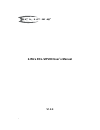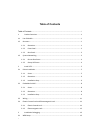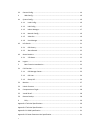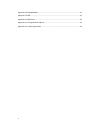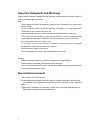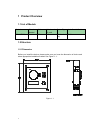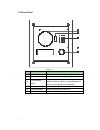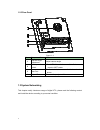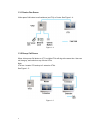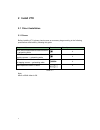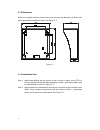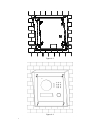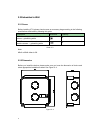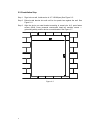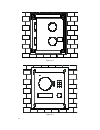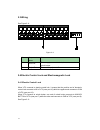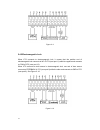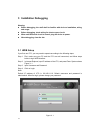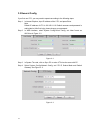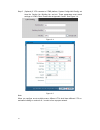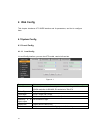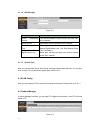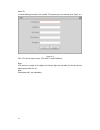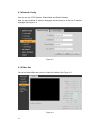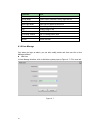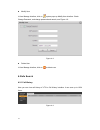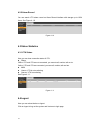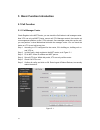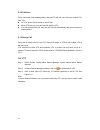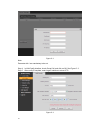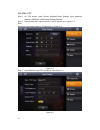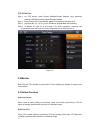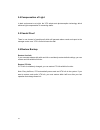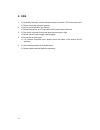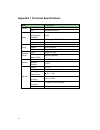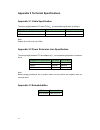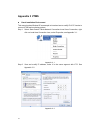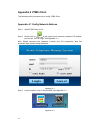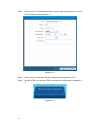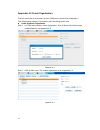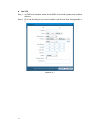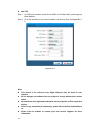Summary of ECL-VIP200
Page 1
I 2-wire ecl-vip200 user’s manual v1.0.0
Page 2: Table Of Contents
I table of contents table of contents .....................................................................................................................I 1 product overview ....................................................................................................... 1 1.1 list of models...
Page 3
Ii 3.2 general config ............................................................................................................. 14 4 web config ............................................................................................................... 16 4.1 system config ......................
Page 4
Iii appendix 2.3 embedded box .................................................................................................. 31 appendix 3 vtms .................................................................................................................... 32 appendix 4 vtms client ............
Page 5: Special Announcement
Iv important safeguards and warnings please read the following safeguards and warnings carefully before using the product in order to avoid damages and losses. Note: do not expose the device to lampblack, steam or dust. Otherwise it may cause fire or electric shock. Do not install the device at posi...
Page 6: 1 Product Overview
1 1 product overview 1.1 list of models model chassis material color unlock via ic card button type lock control module ecl-vip200 metal silver n/a mechanical key built-in 1.2 structure 1.2.1 dimension before you install the device, please make sure you know the dimension of device and select approp...
Page 7
2 1.2.2 front panel figure 1- 2 no. Port name note 1 mic audio input. 2 camera it monitors corresponding door region. 3 compensation light light compensation will automatically turn on during monitoring, calling, or connecting status if there is no enough light in environment. 4 speaker audio output...
Page 8
3 1.2.3 rear panel figure 1- 3 no. Component name note 1 camera angle adjustment adjust camera angle. 2 vandal-proof switch when vto if forced to leave wall, it will alarm and report to mgt center. 3 user port connect to lock, door sensor feedback and unlock button. 4 project port reserved for proje...
Page 9
4 1.3.1 one-to-one scene visitor press call button to call residence (as vth) or center. See figure 1- 4. Figure 1- 4 1.3.2 group call scene when visitor press call button on vto, multiple vths will ring at the same time. User can call, hang up, and unlock on any of these vths. Note: vth has 1 maste...
Page 10: 2 Install Vto
5 2 install vto 2.1 direct installation 2.1.1 screw before installing vth, please check screws on accessory bag according to the following specifications and install by following this guide. Component name illustration quantity m3×6 hex slot pan head tail machine screws --- galvanizing white 4 m3×8c...
Page 11
6 2.1.2 dimension before you install the device, please make sure you know the dimension of device and select appropriate installation method. See figure 2- 1. Figure 2- 1 2.1.3 installation step step 1. Install metal bracket into the groove on wall. At spot 1 fasten screw (st3×18 cross recessed cou...
Page 12
7 figure 2- 2 figure 2- 3.
Page 13
8 2.2 embedded in wall 2.2.1 screw before installing vth, please check screws on accessory bag according to the following specifications and install by following this guide. Component illustration quantity m3×6 hex slot pan head tail machine screws--- galvanizing white 4 m3×8cross recessed countersu...
Page 14
9 2.2.3 installation step step 1. Dig a hole on wall, its dimension is 117*128*80(mm).See figure 2- 5. Step 2. Embed metal bracket into wall until its four peaks lean against the wall. See figure 2- 6. Step 3. Align the device on metal bracket according to screw hole. At 2 spots fasten screws (m3×8c...
Page 15
10 figure 2- 6 figure 2- 7.
Page 16
11 2.3 wiring see figure 2- 8. Figure 2- 8 no. Component name note 1 user port power supply, connect to lock, door sensor and unlock button. 2 project port reserved for project staff use. 2.4 electric control lock and electromagnetic lock 2.4.1 electric control lock when vto connects to electric con...
Page 17
12 figure 2- 9 2.4.2 electromagnetic lock when vto connects to electromagnetic lock, it means that the positive end of electromagnetic lock connects to nc of vto (user port 11) while its negative end connects to com of vto (user port 12). When vto connects to door sensor in electromagnetic lock, one...
Page 18: 3 Installation Debugging
13 3 installation debugging warning: before debugging, the staff shall be familiar with device’s installation, wiring and usage. Before debugging, check wiring for short or open circuit. When staff find each circuit is normal, plug the device to power. After debugging, clear the site. 3.1 web setup ...
Page 19
14 3.2 general config if you first use vto, you may need to operate according to the following steps: step 1. In internet explorer, input ip address of the vto, and press enter. Note: default ip address of vto is 192.168.1.110. Default username and password is admin/admin. After first login, please ...
Page 20
15 step 5. (optional) if vto connects to vtms platform, system config>lan config, set area no. Section no. Building no. And etc. These parameters must match settings on vtms client. Please refer to appendix 2 and 3. See figure 3- 4. Figure 3- 4 figure 3- 5 note: when you configue one-to-multiple sce...
Page 21: 4 Web Config
16 4 web config this chapter introduces vto web interface and its parameters, and hot to configure them. 4.1 system config 4.1.1 local config 4.1.1.1 local config in local config interface, you can view vto model, version info and etc. Figure 4- 1 parameter note video format set video format that co...
Page 22
17 4.1.1.2 a&c manager figure 4- 2 parameter note unlock responding interval the interval between current unlock and next one, unit is second. Unlock period period door remains unlocked, unit is second. Door sensor check time when only use door sensor, check”check door sensor signal before lock”, se...
Page 23
18 add vth in indoor manager interface, click on add. The system pops up a window as in figure 4- 4. Figure 4- 4 fill in vth info as user’s name, vth short no. And ip address. Note: vth short no. Consists of four digits, the first two digits can be within 01~99, the last two digits can be within 01~...
Page 24
19 4.1.4 network config here you can set vto ip address, subnet mask and default gateway. After you have modified ip address, web page will reboot and go to the new ip address web page. See figure 4- 5. Figure 4- 5 4.1.5 video set you can set video effect and volume in video set interface. See figur...
Page 25
20 parameter note gain gain limit of video basic parameter. Scene mode select mode: automatic, sunny, night and etc. Day/night mode color mode. Back light mode back light for special environment. Mirror make image displayed in mirror. Flip display image in flip. Vto mic volume set vto mic volume siz...
Page 26
21 modify user in user manage interface, click on , system pops up modify user interface. Check change password, and change password and remark, see figure 4- 8. Figure 4- 8 delete user in user manage interface, click on to delete user. 4.2 info search 4.2.1 call history here you can view call histo...
Page 27
22 4.2.2 alarm record you can search vto alarm record on alarm record interface with storage up to 1024 items. See figure 4- 10. Figure 4- 10 4.3 status statistics 4.3.1 vth status here you can view connection status of vth. Status offline: vto and vth are not connected, you cannot call, monitor, ta...
Page 28
23 5 basic function introduction 5.1 call function 5.1.1 call manager center check register to the mgt center, you can touch the call button to call manager center. Now vto can only call mgt center, cannot call vth. Manager center’s time can be set on management platform or villa vto’s web-end. Once...
Page 29
24 5.1.2 call user press call button under standby status, and the vto will call user. User may monitor vto from vth. On vth, press unlock button to unlock door. When vth picks up, you can start talk with the vth. If no one answers the call, then the call will end automatically and device returns to...
Page 30
25 figure 5- 2 note: paramete with * are mandantory to be set. Step 4. In lan config interface, check group call, and click on ok. See figure 5- 3. Step 5. After config is complete, enter logout interface to reboot vto. Figure 5- 3.
Page 31
26 set main vth step 1. On vth screen, press system settings>project settings, input password (default is 002236) to enter project settings interface. Step 2. Press product info, input room no., local ip and etc as in figure 5- 4. Note: room no. Must match setting in vth short no. In figure 5- 4. Fi...
Page 32
27 set extension step 1. On vth screen, press system settings>project settings, input password (default is 002236) to enter project settings interface. Step 2. Press product info. Press master, master icon becomes extention icon. Step 3. Set room no. (i.E. 1101-1), input ip address, subnet mask and ...
Page 33
28 5.4 compensation of light in dark environment or at night, the vto adopts auto photoreception technology which achieves light compensation in connecting status. 5.5 vandal proof there is one channel of vandal proof which will generate alarm sound and report to the manager center once vto is force...
Page 34: 6 Faq
29 6 faq 1. Q: i pressed call button, and the indicator turned on, but the vto did not start a call? A: please check your operation process. 2. Q: how to end a call when i am calling? A: please press button on vto and there will be sound from the device. 3. Q: the device could not boot up and there ...
Page 35
30 appendix 1 technical specifications model ecl-vip200 system main process embedded micro controller os embedded linux os video video compression standard h.264 input/sensor 1.3 megapixel cmos hd camera night vision support audio input omnidirectional mic output built-in speaker talk support bidire...
Page 36
31 appendix 2 technical specifications appendix 2.1 cable specification the wiring length between vto and vth is l n , so reasonable specification of wiring is: cable specification 0 n ≤50m 50 n ≤100m utp cat5e/cat6: 10 ohm/100m optional optional utp cat5e/cat6: 18.8 ohm/100m optional not optional n...
Page 37: Appendix 3 Vtms
32 appendix 3 vtms check installation environment this manual makes window xp as example to introduce how to modify ip of pc inorder to connect vtms and monitoirng system. Step 1. Select start>control panel>network connection>local area connection, right click on local area connection icem, select p...
Page 38
33 step 3. After complete modification, select start>run, input “cmd”, click on ok. Enter command interface, input “ping” + ip of the vto. If it obtains communication data, then vto and the pc are connected. See appendix 3- 3. Appendix 3- 3 enable vtms the following mainly introduces how to config v...
Page 39: Appendix 4 Vtms Client
34 appendix 4 vtms client this following mainly introducts how to config vtms client. Appendix 4.1 config network address step 1. Install vtms client on pc. Step 2. Double click on , in pop-up box input username, password, ip address, port and etc. Click on login. See appendix 4- 1. Note: default us...
Page 40
35 step 4. Double click on vts parameter collumn, sustem pops up edit device box, input pc’s ip address. See appendix 4- 3. Appendix 4- 3 step 5. Click on save. Input project password (default project password is 123). Step 6. Re-login vtms, you can see vtms is successfully configured as in appendix...
Page 41
36 appendix 4.2 create organization first you must build up environmrnt and set vtms server, please refer to appendix 3. This chapter takes example of a residence with 10 buildings and 2 units. Create residence organization step 1. In vtms main interface, select organization, click on batch add. Sys...
Page 42
37 add vto step 1. In vtms main interface, select device mgr, click on add, system pops up batch add box. Step 2. Fill in info according to your actual condition, and click on save. See appendix 4- 7. Appendix 4- 7.
Page 43
38 add vth step 1. In vtms main interface, select device mgr, click on batch add, system pops up batch add box. Step 2. Fill in info according to your actual condition, and click on save. See appendix 4- 8. Appendix 4- 8 note: this manual is for reference only. Slight difference may be found in user...