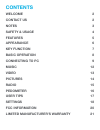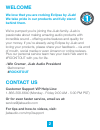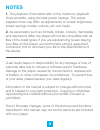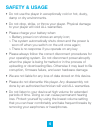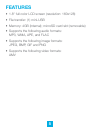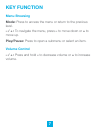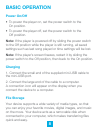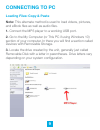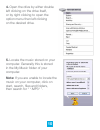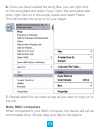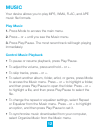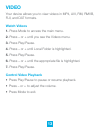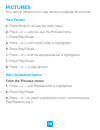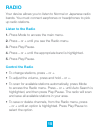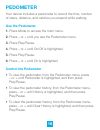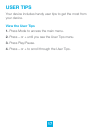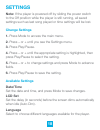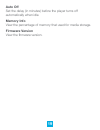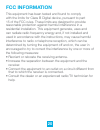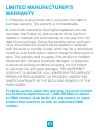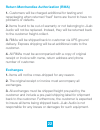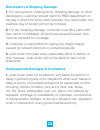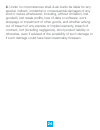- DL manuals
- Eclipse
- MP3 Player
- FITCLIP PLUS
- User Manual
Eclipse FITCLIP PLUS User Manual
Summary of FITCLIP PLUS
Page 1
Mp3 + video player user manual fit clip plus need help? Visit us at: jlabaudio.Com/ mp3support/.
Page 2: Contents
Contents welcome 2 contact us 2 notes 3 safety & usage 4 features 5 appearance 6 key function 7 basic operation 8 connecting to pc 9 music 12 video 13 pictures 14 radio 15 pedometer 16 user tips 17 settings 18 fcc information 20 limited manufacturer’s warranty 21.
Page 3: Welcome
2 welcome we love that you are rocking eclipse by jlab! We take pride in our products and fully stand behind them. We’re pumped you’re joining the jlab family. Jlab is passionate about making amazing audio products with incredible sound – offering extra features and quality for your money. If you’re...
Page 4: Notes
3 notes 1. The playback times listed refer to the maximum playback times possible, using the best power savings. The actual playback time may differ as adjustments to screen brightness, power savings modes, volume, etc. Are made. 2. As parameters such as formats, bitrate, codecs, framerates, and res...
Page 5: Safety & Usage
4 safety & usage • do not use the player in exceptionally cold or hot, dusty, damp or dry environments. • do not drop, strike, or throw your player. Physical damage to your player will void all warranties. • please charge your battery when: > battery power icon shows an empty icon; > the system auto...
Page 6: Features
5 features • 1.8ʺ full color lcd screen (resolution: 160x128) • file transfer: (1) mini-usb • memory: 4gb (internal); microsd card slot (removable) • supports the following audio formats: mp3, wma, ape, and flac • supports the following image formats: jpeg, bmp, gif and png • supports the following ...
Page 7: Appearance
6 appearance.
Page 8: Key Function
7 key function menu browsing mode: press to access the menu or return to the previous level. – / + : to navigate the menu, press – to move down or + to move up. Play/pause: press to open a submenu or select an item. Volume control – / + : press and hold – to decrease volume or + to increase volume..
Page 9: Basic Operation
8 basic operation power on/off • to power the player on, set the power switch to the on position. • to power the player off, set the power switch to the off position. Note: if the player is powered off by sliding the power switch to the off position while the player is still running, all saved setti...
Page 10: Connecting to Pc
9 connecting to pc loading files: copy & paste note: this alternate method is used to load videos, pictures, and ebook files as well as audio files. 1. Connect the mp3 player to a working usb port. 2. Go to the my computer (or this pc if using windows 10) section of your computer. In there you will ...
Page 11
10 4. Open the drive by either double left clicking on the drive itself, or by right clicking to open the option menu then left clicking on the desired drive. 5. Locate the music stored on your computer. Generally this is stored in the my music folder of your computer. Note: if you are unable to loc...
Page 12: Note: Mac Computers
11 6. Once you have located the song files, you can right click on the song itself and select copy. Open the removable disk drive, right click on in the empty space and select paste. This will transfer the song on to your player. 7. Repeat step 6 for as many songs as you want to copy on to the unit....
Page 13: Music
12 music your device allows you to play mp3, wma, flac, and ape music file formats. Play music 1. Press mode to access the main menu. 2. Press – or + until you see the music menu. 3. Press play/pause. The most recent track will begin playing immediately. Control music playback • to pause or resume p...
Page 14: Video
13 video your device allows you to view videos in mp4, avi, rm, rmvb, flv, and dat formats. Watch videos 1. Press mode to access the main menu. 2. Press – or + until you see the videos menu. 3. Press play/pause. 4. Press – or + until local folder is highlighted. 5. Press play/pause. 6. Press – or + ...
Page 15: Pictures
14 pictures your device allows you to view photos in popular file formats. View photos 1. Press mode to access the main menu. 2. Press – or + until you see the pictures menu. 3. Press play/pause. 4. Press – or + until local folder is highlighted. 5. Press play/pause. 6. Press – or + until the approp...
Page 16: Radio
15 radio your device allows you to listen to normal or japanese radio bands. You must connect earphones or headphones to pick up radio stations. Listen to the radio 1. Press mode to access the main menu. 2. Press – or + until you see the radio menu. 3. Press play/pause. 4. Press – or + until the app...
Page 17: Pedometer
16 pedometer your device includes a pedometer to record the time, number of steps, distance, and calories you expend while walking. Use the pedometer 1. Press mode to access the main menu. 2. Press – or + until you see the pedometer menu. 3. Press play/pause. 4. Press – or + until on/off is highligh...
Page 18: User Tips
17 user tips your device includes handy user tips to get the most from your device. View the user tips 1. Press mode to access the main menu. 2. Press – or + until you see the user tips menu. 3. Press play/pause. 4. Press – or + to scroll through the user tips..
Page 19: Settings
18 settings note: if the player is powered off by sliding the power switch to the off position while the player is still running, all saved settings such as last song played or time settings will be lost. Change settings 1. Press mode to access the main menu. 2. Press – or + until you see the settin...
Page 20: Auto Off
19 auto off set the delay (in minutes) before the player turns off automatically when idle. Memory info view the percentage of memory that used for media storage. Firmware version view the firmware version..
Page 21: Fcc Information
20 fcc information this equipment has been tested and found to comply with the limits for class b digital device, pursuant to part 15 of the fcc rules. These limits are designed to provide reasonable protection against harmful interference in a residential installation. This equipment generate, uses...
Page 22: Limited Manufacturer’S
21 limited manufacturer’s warranty 1. Eclipse by jlab products carry a one year from date of purchase warranty. This warranty is nontransferable. 2. Jlab audio warrants to the original registered end-user purchaser that eclipse by jlab products will be free from defects in materials and workmanship ...
Page 23: Exchanges
22 return merchandise authorization (rma) 1. Customers will be charged additional for testing and repackaging when returned “bad” items are found to have no problems or defects. 2. Items found to be out-of-warranty or not belonging to jlab audio will not be replaced. Instead, they will be returned b...
Page 24
23 discrepancy & shipping damage 1. For wrong items, missing items, shipping damage, or other discrepancy; customer should report to rma department on the day in which the items were received. Any claims after one business day of receipt will not be honored. 2. For any shipping damage, customer must...
Page 25
24 2. Under no circumstances shall jlab audio be liable for any special, indirect, incidental or consequential damages of any kind or nature whatsoever, including, without limitation; lost goodwill, lost resale profits, loss of data or software, work stoppage or impairment of other goods, and whethe...