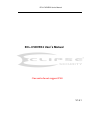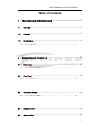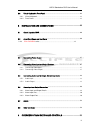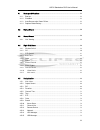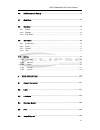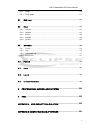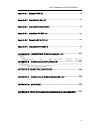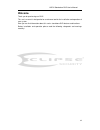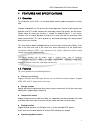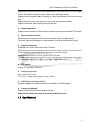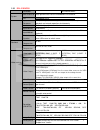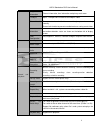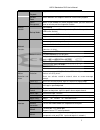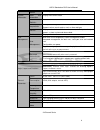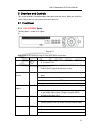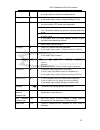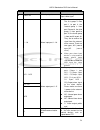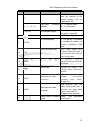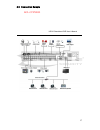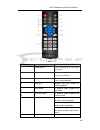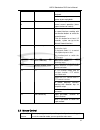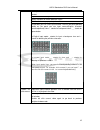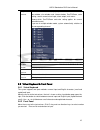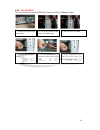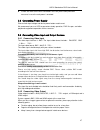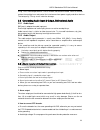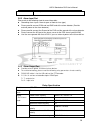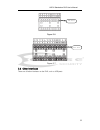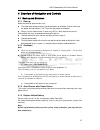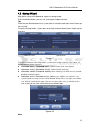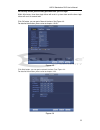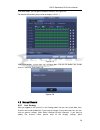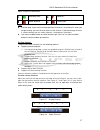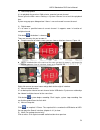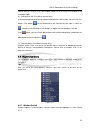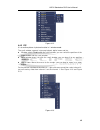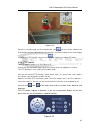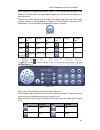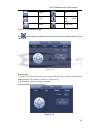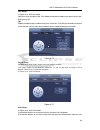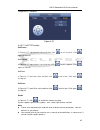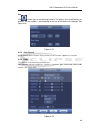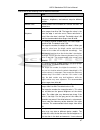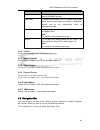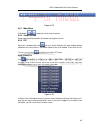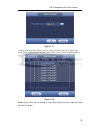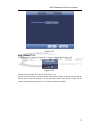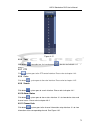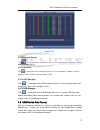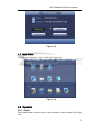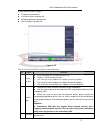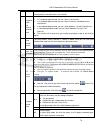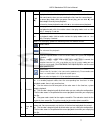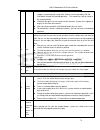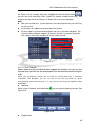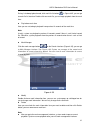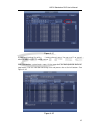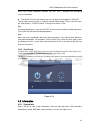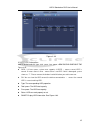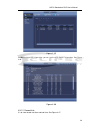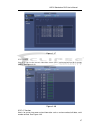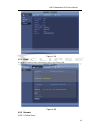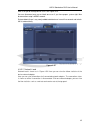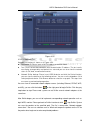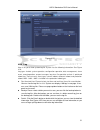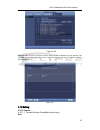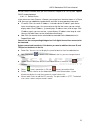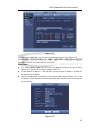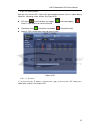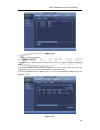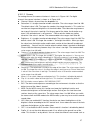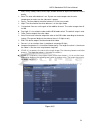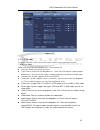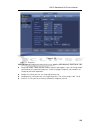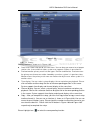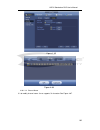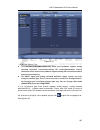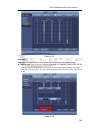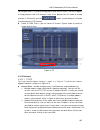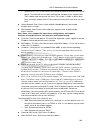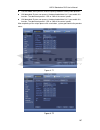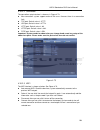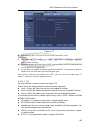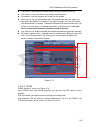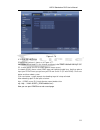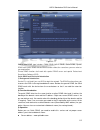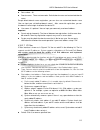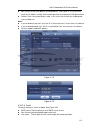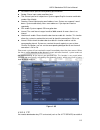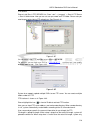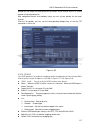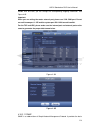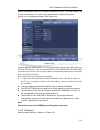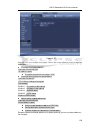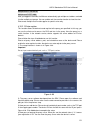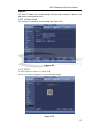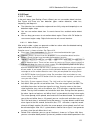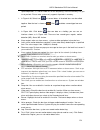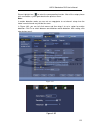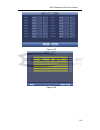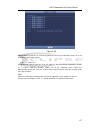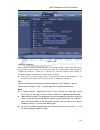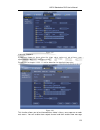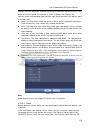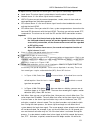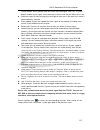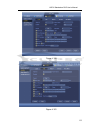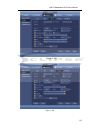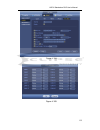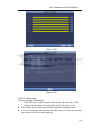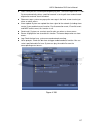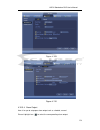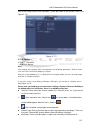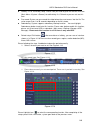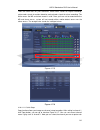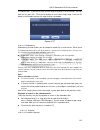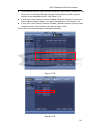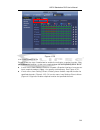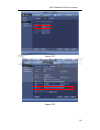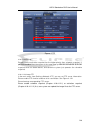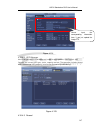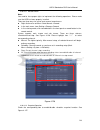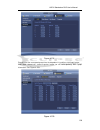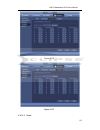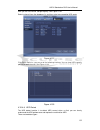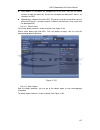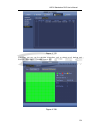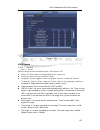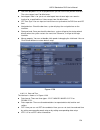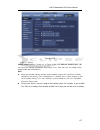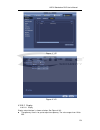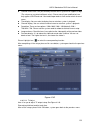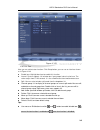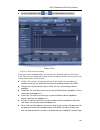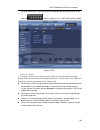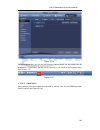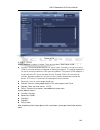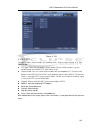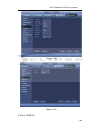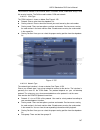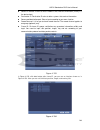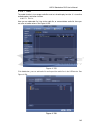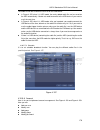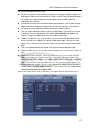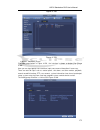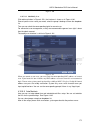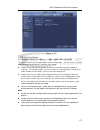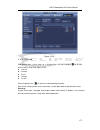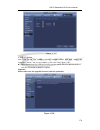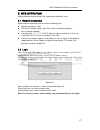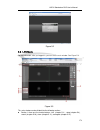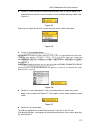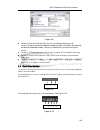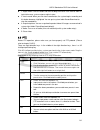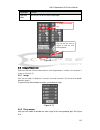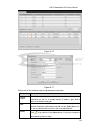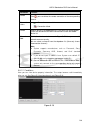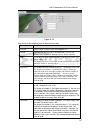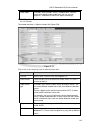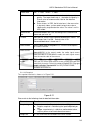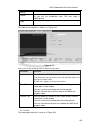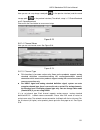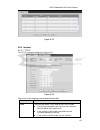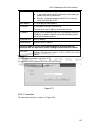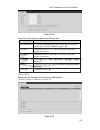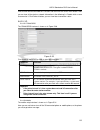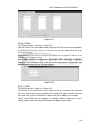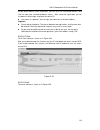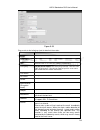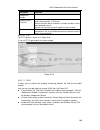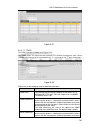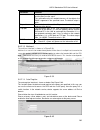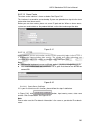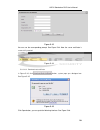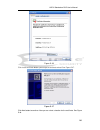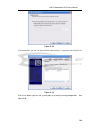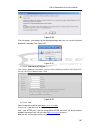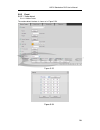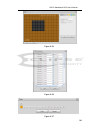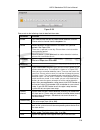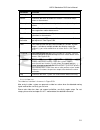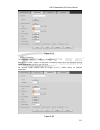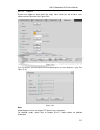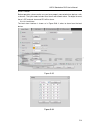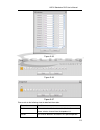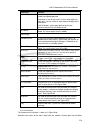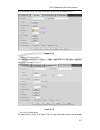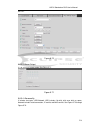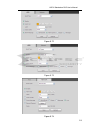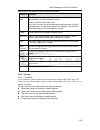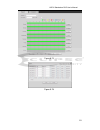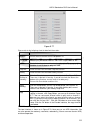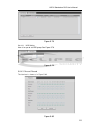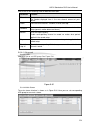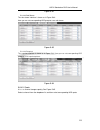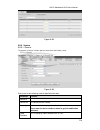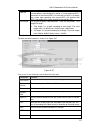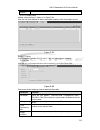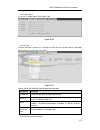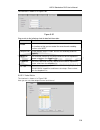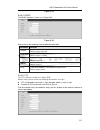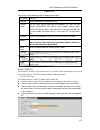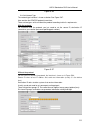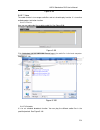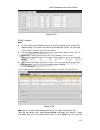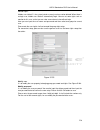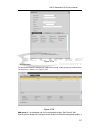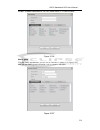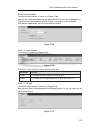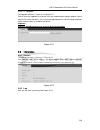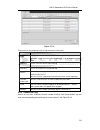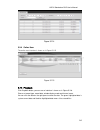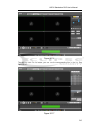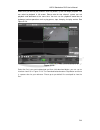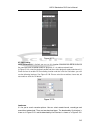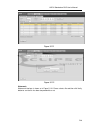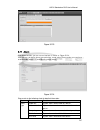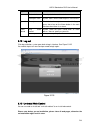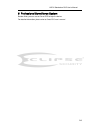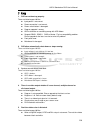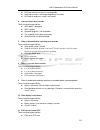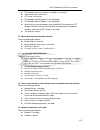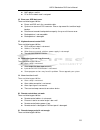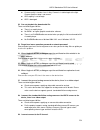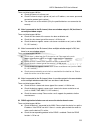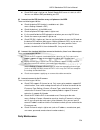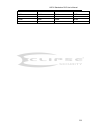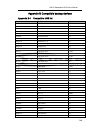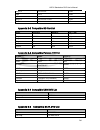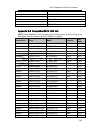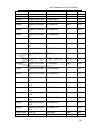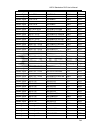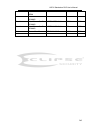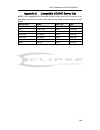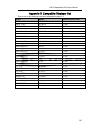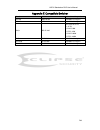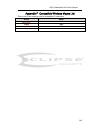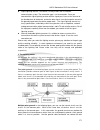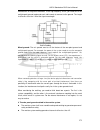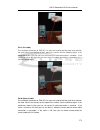- DL manuals
- Eclipse Security
- DVR
- ECL-CVDVR32
- User Manual
Eclipse Security ECL-CVDVR32 User Manual
Summary of ECL-CVDVR32
Page 1
Ecl-cvdvr32 user’s manual ecl-cvdvr32 user’s manual v1.5.1 our units do not support pal.
Page 2: Table Of Contents
H dcvi standalone dvr user’s manual i table of contents 1 features and specifications ....................................................... 1 1.1 overview ............................................................................................................................. 1 1.2 features .....
Page 3
H dcvi standalone dvr user’s manual ii 2.6 virtual keyboard & front panel....................................................................................... 43 2.6.1 virtual keyboard .......................................................................................................... 43 2.6...
Page 4
H dcvi standalone dvr user’s manual iii 4.1 boot up and shutdown .................................................................................................... 53 4.1.1 boot up ........................................................................................................................
Page 5
H dcvi standalone dvr user’s manual iv 4.6 usb device auto pop-up ................................................................................................ 73 4.7 main menu ...........................................................................................................................
Page 6
H dcvi standalone dvr user’s manual v 5.6.1 image .......................................................................................................................... 182 5.6.2 relay output ...........................................................................................................
Page 7
H dcvi standalone dvr user’s manual vi appendix b-1 compatible usb list .......................................................................................... 260 appendix b-2 compatible sd card list ................................................................................... 261 appendix...
Page 8: Welcome
H dcvi standalone dvr user’s manual vii welcome thank you for purchasing our dvr! This user ’s manual is designed to be a reference tool for the installation and operation of your system. Here you can find information about this series standalone dvr features and functions. Before installation and o...
Page 9
H dcvi standalone dvr user’s manual viii important safeguards and warnings 1 .electrical safety all installation and operation here should conform to your local electrical safety codes. The product must be grounded to reduce the risk of electric shock. We assume no liability or responsibility for al...
Page 10
H dcvi standalone dvr user’s manual 1 1 features and specifications 1.1overview the standalone series dvr is an excellent digital monitor product designed for security field. It adopts embedded linux os to maintain reliable operation. Popular h.264 compression algorithm and g.711 audio compression t...
Page 11
H dcvi standalone dvr user’s manual 2 support each channel real-time record independently, and at the same time it can support search, forward play, network monitor, record search, download and etc. Support various playback modes: slow play, fast play, backward play and frame by frame play. Support ...
Page 12
System resources multiplex operations: multiple-channel record, multiple-channel playback and network operation simultaneously interface user-friendly graphical user interface input devices usb mouse input method arabic number, english character, donation and extension chinese (optional) shortcut fu...
Page 13
H dcvi standalone dvr user’s manual 4 image information channel information, time information and privacy mask zone. Tv adjust adjust tv output zone suitable to anamorphic video. Channel lock cover secret channel with blue screen though system is encoding normally. Screen-lock function to prevent un...
Page 14
H dcvi standalone dvr user’s manual 5 multi-channel playback support 1/4/8/16-channel modes window zoom switch between self-adaptive screen/full screen when playback partial enlargement when in one-window full-screen playback mode, you can select any zone to activate partial enlargement function. Ba...
Page 15
H dcvi standalone dvr user’s manual 6 rs422 1 rs422 port system information hard disk information display hdd current status data stream statistics data stream statistics for each channel (in wave mode) log statistics backup to 1024 log files. Support various search engines such as time and type. Ve...
Page 16
H dcvi standalone dvr user’s manual 21 2overview and controls this section provides information about front panel and rear panel. When you install this series dvr for the first time, please refer to this part first. 2.1front panel 2.1.1 ecl-cvdvr32 series the front panel is shown as in figure 2-1. F...
Page 17
H dcvi standalone dvr user’s manual 22 record rec manually stop/start recording, working with direction keys or numeral keys to select the recording channel. Slow play/8 multiple slow play speeds or normal playback. In text mode, input number 8 (english character t/u/v). Assistant fn one-window moni...
Page 18
H dcvi standalone dvr user’s manual 27 ecl-cvdvr32 series this series products ’ rear panel is shown as below. See figure 2-5. Figure 2-4 please refer to the following sheet for detailed information. Sn icon name function 1 mic in bidirectional talk input port input bidirectioanl talk analog signal ...
Page 19
H dcvi standalone dvr user’s manual 28 sn icon name function 6 video in video input port connect to analog camera to input video signal. 7 1~16 alarm input port 1~16 there are four groups. The first group is from port 1 to port 4, the second group is from port 5 to port 8, the third group is from po...
Page 20
H dcvi standalone dvr user’s manual 29 sn icon name function b rs485_b.It is the cable b. You can connect to the control devices such as speed dome ptz. T+、t-、r+、r- four-cable full-duplex 485 port. T+, t-: send out cable. R+, r-: input cable. Ctrl 12v control power output turn off power output when ...
Page 21
H dcvi standalone dvr user’s manual 37 2.3connection sample ecl-cvdvr32.
Page 22
H dcvi standalone dvr user’s manual 40 figure 2-11 serial number name function 1 power button click it to boot up or shut down the device. 2 address click it to input device number, so that you can control it. 3 forward various forward speeds and normal speed playback. 4 slow play multiple slow play...
Page 23
Hdcvi standalone dvr user’s manual 41 8 click this button to realize normal playback. In reverse playback click this button to pause playback. 9 esc. Go back to previous menu or cancel current operation (close upper interface or control) 10 record start or stop record manually in record interface, w...
Page 24
Hdcvi standalone dvr user’s manual 42 when you have selected one menu item, left click mouse to view menu content. Implement the control operation. Modify checkbox or motion detection status. Click combo box to pop up drop down list in input box, you can select input methods. Left click the correspo...
Page 25
H dcvi standalone dvr user’s manual 43 right click mouse in real-time monitor mode, pops up shortcut menu: one-window, four-window, nine-window and sixteen-window, pan/tilt/zoom, color setting, search, record, alarm input, alarm output, main menu. Among which, pan/tilt/zoom and color setting applies...
Page 26
H dcvi standalone dvr user’s manual 44 3installation and connections note: all the installation and operations here should conform to your local electric safety rules. 3.1check unpacked dvr when you receive the dvr from the forwarding agent, please check whether there is any visible damage. The prot...
Page 27
45 3.2.3 ecl-cvdvr32 this series dvr max has four sata hdds. Please use hdd of 7200rpm or higher. 1. Loosen the screws of the upper cover. 2. Line up the hdd to the four holes of the hdd bracket. 3. Use four screws to fix hdd. 4. Unfasten the hdd power cable. 5. Use the special data cable to connect...
Page 28
Hdcvi standalone dvr user’s manual 47 if there are more accessories connected in the rack, please take precaution measures in case the rack power is overload. 3.3connecting power supply please check input voltage and device power button match or not. We recommend you use ups to guarantee steady op...
Page 29
Hdcvi standalone dvr user’s manual 48 using tv as video output device is not a reliable substitution method. You also need to reduce the working hour and control the interference from power supply and other devices. The low quality tv may result in device damage. 3.5connecting audio input & output, ...
Page 30
Hdcvi standalone dvr user’s manual 49 c. For too long signal wires, 120Ω should be parallel connected between a, b lines on the far end to reduce reflection and guarantee the signal quality. D. “485 a, b” of dvr cannot parallel connect with “485 port” of other device. E. The voltage between of a,b l...
Page 31
Hdcvi standalone dvr user’s manual 50 r+ r-: input wire 3.6.2 alarm input port please refer to the following sheet for more information. grounding alarm inputs. Normal open or normal close type) please parallel connect com end and gnd end of the alarm detector (provide external power to the alar...
Page 32
Hdcvi standalone dvr user’s manual 51 surge voltage between touches with same polarity 1500v (10×160us) length of open time 3ms max length of close time 3ms max longevity mechanical 50×106 times (3hz) electrical 200×103 times (0.5hz) temperature -40℃ ~+70℃ 3.7rs485 when the dvr receives a camera con...
Page 33
Hdcvi standalone dvr user’s manual 52 figure 3-6 figure 3-7 3.8other interfaces there are still other interfaces on the dvr, such as usb ports. 485 port 485 port.
Page 34
Hdcvi standalone dvr user’s manual 53 4overview of navigation and controls 4.1boot up and shutdown 4.1.1 boot up before the boot up, please make sure: the rated input voltage matches the device power on-off button. Please make sure the power wire connection is ok. Then click the power on-off butto...
Page 35
Hdcvi standalone dvr user’s manual 54 4.2startup wizard after device successfully booted up, it goes to startup wizard. Click cancel/next button, you can see system goes to login interface. Tips check the box startup button here, system goes to startup wizard again when it boots up the next time. Ca...
Page 36
Hdcvi standalone dvr user’s manual 55 for security reason, please modify password after you first login. Within 30 minutes, three times login failure will result in system alarm and five times login failure will result in account lock! Click ok button, you can go to general interface. See figure 4-3...
Page 37
Hdcvi standalone dvr user’s manual 56 click next button, you can go to schedule interface. See figure 4-5. For detailed information, please refer to chapter 4.10.4.1.1. Figure 4-5 click finish button, system pops up a dialogue box. Click the ok button, the startup wizard is complete. See figure 4-6....
Page 38
Hdcvi standalone dvr user’s manual 57 menu->camera->cam name) tips preview drag: if you want to change position of channel 1 and channel 2 when you are previewing, you can left click mouse in the channel 1 and then drag to channel 2, release mouse you can switch channel 1 and channel 2 positions. ...
Page 39
Hdcvi standalone dvr user’s manual 58 1) realtime playback it is to playback the previous 5-60 minutes record of current channel. Please go to the main menu->setting->->system->general to set real-time playback time. System may pop up a dialogue box if there is no such record in current channel. 2) ...
Page 40
Hdcvi standalone dvr user’s manual 59 please note this function is for one-window mode only or the max-size window of the 8-window mode. 6) bidirectional talk (for digital channel only) if the connected front-end device supports bidirectional talk function, you can click this button. Click button to...
Page 41
Hdcvi standalone dvr user’s manual 60 figure 4-12 4.4.2 pip it is to realize picture in picture function in 1-window mode. The small window supports instance playback, digital zoom and etc. window switch: double click the small window, you can switch the position of the large window and the small ...
Page 42
Hdcvi standalone dvr user’s manual 61 figure 4-14 go to the 1-winode mode, on the navigation bar, click , you can see the video on the large window and the video from the next channel is the default video on the small window. If you have set pip function, you can click to view the last edited pip vi...
Page 43
Hdcvi standalone dvr user’s manual 62 in the middle of the eight direction arrows, there is a 3d intelligent positioning key. See figure 4-16. Please make sure your protocol supports this function and you need to use mouse to control. Click this key, system goes back to the single screen mode. Drag ...
Page 44
Hdcvi standalone dvr user’s manual 63 pattern aux scan aux on-off button rotate go to menu 4.4.3.1 ptz function setup click , you can go to the following interface to set preset, tour, pattern, and scan. See figure 4-18. Figure 4-18 preset setup infigure 4-18, click preset button and use eight direc...
Page 45
Hdcvi standalone dvr user’s manual 64 tour setup in figure 4-18, click tour button. Input tour value and preset no. Click add preset button to add current preset to the tour. See figure 4-20. Tips repeat the above steps to add more presets to the tour. Click del preset button to remove it from the t...
Page 46
Hdcvi standalone dvr user’s manual 65 setup process is complete. Figure 4-22 4.4.3.2 call ptz function call preset in figure 4-17, input preset value and then click to call a preset. Click again to stop call. Call pattern in figure 4-17, input pattern value and then click to call a pattern. Click ag...
Page 47
Hdcvi standalone dvr user’s manual 66 aux click , system goes to the following interface. The options here are defined by the protocol. The aux number is corresponding to the aux on-off button of the decoder. See figure 4-23. Figure 4-23 4.4.4 auto focus it is to set auto focus function. Please make...
Page 48
Hdcvi standalone dvr user’s manual 67 please refer to the following sheet for detailed information. Item note period there are two periods in one day. You can set different sharpness, brightness, and contrast setup for different periods. Effective time check the box here to enable this function and ...
Page 49
Hdcvi standalone dvr user’s manual 68 item note the video brightness if the value is high. But the video noise may become too clear. Color mode it includes several modes such as standard, color, bright, gentle. Select a color mode, the sharpness, brightness, contrast and etc can automatically switch...
Page 50
Hdcvi standalone dvr user’s manual 69 figure 4-25 4.5.1 main menu click button to go to the main menu interface. 4.5.2 output screen select corresponding window-split mode and output channels. 4.5.3 pip go to the 1-winode mode, click , you can see the video on the large window and the video from the...
Page 51
Hdcvi standalone dvr user’s manual 70 figure 4-27 in figure 4-26, click edit favorites; you can see an interface shown as in figure 4-28. Check the corresponding box and then select delete, you can remove specified item(s). Figure 4-28 double click a name; you can change its name. See figure 4-29. I...
Page 52
Hdcvi standalone dvr user’s manual 71 figure 4-29 4.5.5 channel tree it is to set channel setup. The interface is shown as below. See figure 4-30. Figure 4-30 the one level includes 16 channels. See figure 4-31. You can left click to select a channel on the tree and then drag it to the preview windo...
Page 53
Hdcvi standalone dvr user’s manual 72 figure 4-31 4.5.6 tour click button to enable tour, the icon becomes , you can see the tour is in process. 4.5.7 ptz click , system goes to the ptz control interface. Please refer to chapter 4.4.3. 4.5.8 color click button , system goes to the color interface. P...
Page 54
Hdcvi standalone dvr user’s manual 73 figure 4-32 4.5.12 remote device click , system goes to an interface for you to view remote device information. Please refer to chapter 4.10.1.1. 4.5.13 network click , system goes to the network interface. It is to set network ip address, default gateway and et...
Page 55
Hdcvi standalone dvr user’s manual 74 figure 4-33 4.7main menu the main menu interface is shown as below. See figure 4-34. Figure 4-34 4.8operation 4.8.1 search click search button in the main menu, search interface is shown as below. See figure 4-35..
Page 56
Hdcvi standalone dvr user’s manual 75 usually there are four file types: r: regular recording file. a: external alarm recording file. m: motion detection recording file intel: intelligent recoding file. Figure 4-35 please refer to the following sheet for more information. Sn name function 1 ...
Page 57
Hdcvi standalone dvr user’s manual 76 in any play mode, click the date you want to see, you can see the corresponding record file trace in the time bar. 4 playback mode and channel selection pane. playback mode:1/4/9/16. (it may vary due to different series.) in 1-window playback mode: you can...
Page 58
Hdcvi standalone dvr user’s manual 77 in backward play mode, click ►/ to restore normal play. │/ │ in playback mode, click it to play the next or the previous section. You can click continuously when you are watching the files from the same channel. In normal play mode, when you pause current pla...
Page 59
Hdcvi standalone dvr user’s manual 78 list. Then click the backup button, now you can see the backup menu. System supports customized path setup. After select or create new folder, click the start button to begin the backup operation. The record file(s) will be saved in the specified folder. check...
Page 60
Hdcvi standalone dvr user’s manual 79 playback 16 digital zoom when the system is in full-screen playback mode, left click the mouse in the screen. Drag your mouse in the screen to select a section and then left click mouse to realize digital zoom. You can right click mouse to exit. 17 manually swit...
Page 61
Hdcvi standalone dvr user’s manual 80 the figure 4-37 for example, input time 11:00.00 and then click search button , you can view all the record files after 11:00.00 (the records includes current time.). See image on the right side of the figure 4-37 double click a file name to playback. Note aft...
Page 62
Hdcvi standalone dvr user’s manual 81 during 1-window playback mode, click mark file list button in figure 4-35, you can go to mark file list interface. Double click one mark file, you can begin playback from the mark time. play before mark time here you can set to begin playback from previous n s...
Page 63
Hdcvi standalone dvr user’s manual 82 if the mark file you want to playback has been removed, system begin playbacking from the first file in the list. 4.8.2 backup dvr support cd-rw, dvd burner, usb device backup, network download and esata. Here we introduce usb, esata backup. You can refer to c...
Page 64
Hdcvi standalone dvr user’s manual 83 figure 4-41 system only backup files with a √ before channel name. You can use fn or cancel button to delete √ after file serial number. Click start button, system begins copy. At the same time, the backup button becomes stop button. You can view the remaining t...
Page 65
Hdcvi standalone dvr user’s manual 84 when the system completes backup, you can see a dialogue box prompting successful backup. file format: click the file format; you can see there are two options: dav/asf. The file name format usually is: channel number+record type+time. In the file name, the yd...
Page 66
Hdcvi standalone dvr user’s manual 85 figure 4-44 4.9.1.1 hdd information here is to list hard disk type, total space, free space, video start time and status. See figure 4-45. sata: 1-8 here means system max supports 8 hdds. ○ means current hdd is normal. X means there is error. - means there is ...
Page 67
Hdcvi standalone dvr user’s manual 86 figure 4-45 double click one hdd information; you can see the hdd smart information. See figure 4-46. Figure 4-46 4.9.1.2 record info it is to view record start time and end time. See figure 4-47..
Page 68
Hdcvi standalone dvr user’s manual 87 figure 4-47 4.9.1.3 bps here is for you to view current video data stream (kb/s) and occupied hard disk storage (mb/h). See figure 4-48. Figure 4-48 4.9.1.4 version here is for you to view some version information such as version number, built date, serial numbe...
Page 69
Hdcvi standalone dvr user’s manual 88 figure 4-49 4.9.2 event it is to display device status and channel status. See figure 4-50. Figure 4-50 4.9.3 network 4.9.3.1 online users.
Page 70
Hdcvi standalone dvr user’s manual 89 here is for you to manage online users. See figure 4-51. You can disconnect one user or block one user if you have proper system right. Max disconnection setup is 65535 seconds. System detects there is any newly added or deleted user in each five seconds and ref...
Page 71
Hdcvi standalone dvr user’s manual 90 figure 4-52 4.9.3.3 network test network test interface is shown as in figure 4-53. destination ip: please input valid ipv4 address or domain name. test: click it to test the connection with the destination ip address. The test results can display average de...
Page 72
Hdcvi standalone dvr user’s manual 91 figure 4-53 4.9.4 log here is for you to view system log file. System lists the following information. See figure 4-54. Log types include system operation, configuration operation, data management, alarm event, record operation, account manager, log clear, file ...
Page 73
Hdcvi standalone dvr user’s manual 92 figure 4-54 select an item on the list and then click the details button or double click the log item, you can view the detailed information such as log time, log type, log user, ip address and etc. See figure 4-55. Figure 4-55 4.10setting 4.10.1 camera 4.10.1.1...
Page 74
Hdcvi standalone dvr user’s manual 93 you can see this interface after you set ip channel in chapter 4.10.1.3.5 system supports onvif standard protocol. 4.10.1.1.1 remote device in the main menu, from camera ->remote, you can go to an interface shown as in figure 4-56. Here you can add/delete remote...
Page 75
H dcvi standalone dvr user’s manual 94 figure 4-56 click the manual add button; you can go to the following interface. See figure 4-57. Channel number:the dropdown list here displays unconnected channel number. You can go to figure 4-56 to set remote channel connection. Please note: this series prod...
Page 76
Hdcvi standalone dvr user’s manual 95 4.10.1.1.2 channel status here you can view the ipc status of the corresponding channel such as motion detect, video loss, tampering, alarm and etc. See figure 4-58. ipc status: : front-end does not support. : front-end supports. : there is alarm event from cu...
Page 77
Hdcvi standalone dvr user’s manual 96 figure 4-59 4.10.1.1.4 remote upgrade it is to update the camera. From main menu->setting->camera->remote, the interface is shown as below. See figure 4-60. Click browse button and then select the upgrade file. Then select a channel (or you can select device typ...
Page 78
Hdcvi standalone dvr user’s manual 97 4.10.1.2 camera for analog channel, the camera interface is shown as in figure 4-61. For digital channel, the camera interface is shown as in figure 4-62. channel: select a channel from the dropdown list. saturation: it is to adjust monitor window saturation...
Page 79
Hdcvi standalone dvr user’s manual 98 auto, sunny, cloudy, home, office, night, disable and etc to adjust the video to the best quality. auto: the auto white balance is on. System can auto compensate the color temperature to make sure the vide color is proper. sunny: the threshold of the white b...
Page 80
Hdcvi standalone dvr user’s manual 99 figure 4-62 4.10.1.3 encode it is to set video bit stream, picture bit stream, video overlay parameter and etc. 4.10.1.3.1 video video setting includes the following items. See figure 4-63. channel: select the channel you want. type: please select from the d...
Page 81
Hdcvi standalone dvr user’s manual 100 figure 4-63 4.10.1.3.2 snapshot here you can set snapshot mode, picture size, quality and frequency. See figure 4-64. snapshot mode: there are two modes: regular and trigger. If you set timing mode, you need to set snapshot frequency. If you set trigger snaps...
Page 82
Hdcvi standalone dvr user’s manual 101 figure 4-64 4.10.1.3.3 overlay overlay interface is shown as in figure 4-65. cover area: here is for you to set cover area. You can drag you mouse to set proper section size. In one channel video, system max supports 4 zones in one channel. preview/monitor:...
Page 83
Hdcvi standalone dvr user’s manual 102 figure 4-65 figure 4-66 4.10.1.3.4 channel name it is to modify channel name. It max supports 31-character. See figure 4-67..
Page 84
Hdcvi standalone dvr user’s manual 103 figure 4-67 4.10.1.3.5 channel type this function is for some series only. Some series products support analog standard definition connections/analog hd connection/network camera connection while some series products support analog hd connection/network camer...
Page 85
Hdcvi standalone dvr user’s manual 104 figure 4-68 important add/cancel ip cam function is for some 4/8/16-channel series product only. add ip cam:click it; you can add corresponding x ip channels. Here x refers to the product channel amount such as 4/8/16 (for 16-channel series product, click onc...
Page 86
Hdcvi standalone dvr user’s manual 105 for example, there is a 4-channel analog device, after the a/d switch, it can max supports 4 analog channels and 4 ip channels. Once it has become the 3+1 mode (3 analog channels+1 ip channel), you click button, system becomes 3+5 mode (3 analog channels+5 ip c...
Page 87
Hdcvi standalone dvr user’s manual 106 load balance: in this mode, device uses bond0 to communicate with the external device. The eth0 and eth1 are both working now and bearing the network load. Their network load are general the same. The system is shown as offline once these two cards are both o...
Page 88
Hdcvi standalone dvr user’s manual 107 transfer mode: here you can select the priority between fluency/video qualities. lan download: system can process the downloaded data first if you enable this function. The download speed is 1.5x or 2.0x of the normal speed. lan download: system can proce...
Page 89
Hdcvi standalone dvr user’s manual 108 4.10.2.2 connection the connection setup interface is shown as in figure 4-73. max connection: system support maximal 128 users. 0 means there is no connection limit. tcp port: default value is 37777. udp port: default value is 37778. http port: default...
Page 90
Hdcvi standalone dvr user’s manual 109 figure 4-74 wifi working status: here you can view current connection status. Please note: after successful connection, you can see wifi connection icon at the top right corner of the preview interface. when the hotspot verification type is wep, system di...
Page 91
Hdcvi standalone dvr user’s manual 110 dial number: please input 3g network dialup number you got from your isp. user name: it is the user name for you to login the 3g network. password: it is the password for you to login the 3g network. pulse interval: you can set dialup duration. Once you...
Page 92
Hdcvi standalone dvr user’s manual 111 figure 4-76 4.10.2.6 ddns setup ddns setup interface is shown as in figure 4-77. You need a pc of fixed ip in the internet and there is the ddns software running in this pc. In other words, this pc is a dns (domain name server). In network ddns, please select d...
Page 93
Hdcvi standalone dvr user’s manual 112 figure 4-77 please note ddns type includes: cn99 ddns, no-ip ddns, quick ddns, dyndns ddns and sysdns ddns. All the ddns can be valid at the same time, you can select as you requirement. Private ddns function shall work with special ddns server and special prof...
Page 94
Hdcvi standalone dvr user’s manual 113 port number:80 domain name:there are two modes: default domain name and customized domain name. Except default domain name registration, you can also use customized domain name (you can input your self-defined domain name.) after successful registration, yo...
Page 95
Hdcvi standalone dvr user’s manual 114 edit: click it to edit start address and end address. See figure 4-79. System can check the ip address validity after the edit operation and implement ipv6 optimization. default: click it to restore default setup. In this case, the trusted sites and blocked...
Page 96
Hdcvi standalone dvr user’s manual 115 password: please input the corresponding password here. sender: please input sender email box here. title: please input email subject here. System support english character and arabic number. Max 32-digit. receiver: please input receiver email address h...
Page 97
Hdcvi standalone dvr user’s manual 116 ftp service. Please install ser-u ftp server first. From “start” -> “program” -> serv-u ftp server -> serv-u administator. Now you can set user password and ftp folder. Please note you need to grant write right to ftp upload user. See figure 4-81. Figure 4-81 y...
Page 98
Hdcvi standalone dvr user’s manual 117 uploads the set length and auto ignore the left section. When interval value is 0, system uploads all corresponding files. After completed channel and weekday setup, you can set two periods for one each channel. Click the test button, you can see the correspond...
Page 99
Hdcvi standalone dvr user’s manual 118 double click one item; you can change the corresponding mapping information. See figure 4-85. Important: when you are setting the router external port, please use 1024~5000 port. Do not use well-known port 1~255 and the system port 256~1023 to avoid conflict. F...
Page 100
Hdcvi standalone dvr user’s manual 119 network management frame of the network management system. The snmp widely used in many environments. It is used in many network device, software and system. You can set in the following interface. See figure 4-86. Figure 4-86 please enable the snmp function. U...
Page 101
Hdcvi standalone dvr user’s manual 120 figure 4-87 here you can set a multiple cast group. Please refer to the following sheet for detailed information. ip multiple cast group address -224.0.0.0-239.255.255.255 - “d” address space the higher four-bit of the first byte= ”1110” reserved local mu...
Page 102
Hdcvi standalone dvr user’s manual 121 multiple cast ip: 235.8.8.36 multiple cast port: 3666. After you logged in the web, the web can automatically get multiple cast address and add it to the multiple cast groups. You can enable real-time monitor function to view the view. Please note multiple cast...
Page 103
Hdcvi standalone dvr user’s manual 122 important the server ip address can also be domain. But you need to register a domain name before you run proxy device server. 4.10.2.14 alarm centre this interface is reserved for you to develop. See figure 4-89. Figure 4-89 4.10.2.15 p2p the p2p interface is ...
Page 104
Hdcvi standalone dvr user’s manual 123 4.10.3 event 4.10.3.1 detect in the main menu, from setting->event->detect, you can see motion detect interface. See figure 4-91.There are four detection types: motion detection, video loss, tampering, and diagnosis. the video loss has no detection region and...
Page 105
Hdcvi standalone dvr user’s manual 124 specified periods. It is not for video loss or the tampering. There are two ways for you to set periods. Please note system only supports 6 periods in one day. in figure 4-94, select icon of several dates, all checked items can be edited together. Now the ico...
Page 106
Hdcvi standalone dvr user’s manual 125 please highlight icon to select the corresponding function. After all the setups please click save button, system goes back to the previous menu. Note: in motion detection mode, you can not use copy/paste to set channel setup since the video in each channel may...
Page 107
Hdcvi standalone dvr user’s manual 126 figure 4-93 figure 4-94.
Page 108
Hdcvi standalone dvr user’s manual 127 figure 4-95 motion detect here only has relationship with the sensitivity and region setup. It has no relationship with other setups. 4.10.3.1.2 video loss in figure 4-91, select video loss from the type list. You can see the interface is shown as in figure 4-9...
Page 109
Hdcvi standalone dvr user’s manual 128 figure 4-96 4.10.3.1.3 tampering when someone viciously masks the lens, or the output video is in one-color due to the environments light change, the system can alert you to guarantee video continuity. Tampering interface is shown as in figure 4-97. You can ena...
Page 110
Hdcvi standalone dvr user’s manual 129 figure 4-97 4.10.3.1.4 diagnosis system can trigger an alarm when the stripe, noise, color cast, out of focus, over exposure event occurred. See figure 4-98. Please refer to chapter 4.10.3.1.1 motion detection for detailed information. Figure 4-98 this function...
Page 111
Hdcvi standalone dvr user’s manual 130 function. Click the set button, or move the cursor to set button and then click the enter button on the front panel, the interface is shown as below. See figure 4-99. You can check corresponding type and then input alarm threshold (the default alarm threshold i...
Page 112
Hdcvi standalone dvr user’s manual 131 for digital channel, there are five alarm types. See figure 4-100 through figure 4-104. local alarm: the alarm signal system detects from the alarm input port. network alarm: it is the alarm signal from the network. hdcvi: system can get the camera temper...
Page 113
Hdcvi standalone dvr user’s manual 132 screen prompt, alarm upload, email will not be activated again. After 10s, if system detects another alarm signal, it can generate an alarm since the anti -dither time is out. show message: system can pop up a message to alarm you in the local host screen if ...
Page 114
Hdcvi standalone dvr user’s manual 133 figure 4-100 figure 4-101.
Page 115
Hdcvi standalone dvr user’s manual 134 . Figure 4-102 . Figure 4-103.
Page 116
Hdcvi standalone dvr user’s manual 135 figure 4-104 figure 4-105.
Page 117
Hdcvi standalone dvr user’s manual 136 figure 4-106 figure 4-107 4.10.3.3 abnormality there are two types: hdd/network. hdd: hdd error, no disk, no space. See figure 4-108 and figure 4-109. network: disconnection, ip conflict, mac conflict. See figure 4-110. alarm output: please select alarm a...
Page 118
Hdcvi standalone dvr user’s manual 137 latch: here you can set corresponding delaying time. The value ranges from 1s-300s. System automatically delays specified seconds in turning off alarm and activated output after external alarm cancelled. show message: system can pop up the message in the lo...
Page 119
Hdcvi standalone dvr user’s manual 138 figure 4-109 figure 4-110 4.10.3.4 alarm output here is for you to set proper alarm output such as schedule, manual. Please highlight icon to select the corresponding alarm output..
Page 120
Hdcvi standalone dvr user’s manual 139 after all the setups please click ok button, system goes back to the previous menu. See figure 4-111. Figure 4-111 4.10.4 storage 4.10.4.1 schedule 4.10.4.1.1 record note: you need to have proper rights to implement the following operations. Please make sure th...
Page 121
Hdcvi standalone dvr user’s manual 140 holiday: it is to set holiday setup. Please note you need to go to the general interface (main menu->system->general) to add holiday first. Otherwise you can not see this item. pre-record: system can pre-record the video before the event occurs into the fil...
Page 122
Hdcvi standalone dvr user’s manual 141 there are color bars for your reference. Green color stands for regular recording, yellow color stands for motion detection and red color stands for alarm recording. The white means the md and alarm record is valid. Once you have set to record when the md and a...
Page 123
Hdcvi standalone dvr user’s manual 142 as channel 5/6/7. If you wan to save current setup of channel 1 to all channels, you can click the first box “all”. Click the ok button to save current copy setup. Click the ok button in the encode interface, the copy function succeeded. Figure 4-117 4.10.4.1.1...
Page 124
Hdcvi standalone dvr user’s manual 143 on the preview interface, right click mouse and then select manual->record, or in the main menu, from setting->storage->record, check the box to enable snapshot function of corresponding channels. See figure 4-118. in main menu, from setting->camera->encode...
Page 125
Hdcvi standalone dvr user’s manual 144 figure 4-120 4.10.4.1.2.2 trigger snapshot please follow the steps listed below to enable the activation snapshot function. After you enabled this function, system can snapshot when the corresponding alarm occurs. in main menu, from setting->camera->encode->s...
Page 126
Hdcvi standalone dvr user’s manual 145 figure 4-121 figure 4-122.
Page 127
Hdcvi standalone dvr user’s manual 146 figure 4-123 4.10.4.1.2.3 priority please note the activation snapshot has the higher priority than schedule snapshot. If you have enabled these two types at the same time, system can activate the activation snapshot when an alarm occurs, and otherwise system j...
Page 128
Hdcvi standalone dvr user’s manual 147 figure 4-124 4.10.4.2 hdd manager here is for you to view and implement hard disk management. See figure 4-125. You can see current hdd type, status, capacity and etc. The operation includes format hdd, and change hdd property (read and write/read-only/redundan...
Page 129
Hdcvi standalone dvr user’s manual 148 4.10.4.3.1 record control note: you need to have proper rights to implement the following operations. Please make sure the hdd has been properly installed. There are three ways for you to go to manual record menu. right click mouse and then select manual->rec...
Page 130
Hdcvi standalone dvr user’s manual 149 figure 4-127 tips you can check all button after the corresponding status to enable/disable all-channel snapshot function. 4.10.4.4 advanced it is to set hdd group, and hdd group setup for main stream, sub stream and snapshot operation 4.10.4.4.1 hdd important ...
Page 131
Hdcvi standalone dvr user’s manual 150 figure 4-128 please select the correspond group from the dropdown list and then click apply button. Click main stream/sub stream/snapshot button to set corresponding hdd group information. See figure 4-129. Figure 4-129.
Page 132
Hdcvi standalone dvr user’s manual 151 figure 4-130 figure 4-131 4.10.4.5 quota.
Page 133
Hdcvi standalone dvr user’s manual 152 here you can set channel storage capacity. See figure 4-132. Select a channel from the dropdown list and then select corresponding hdd quota. Figure 4-132 click quota statistics, you can go to the following interface. You can view hdd capacity you set for each ...
Page 134
Hdcvi standalone dvr user’s manual 153 quick detect: it is to detect the storaged files on the hdd. You can use format function to repair the bad track. System can not detect the bad track if there is no record on the hdd. global detect: it detects the whole hdd. The process may take a long time...
Page 135
Hdcvi standalone dvr user’s manual 154 figure 4-135 click view, you can see the detailed information such as detect result, backup and s.M.A.R.T. See figure 4-136 and figure 4-137. Figure 4-136.
Page 136
Hdcvi standalone dvr user’s manual 155 figure 4-137 4.10.5 system 4.10.5.1 general 4.10.5.1.1 device general setting includes the following items. See figure 4-138. device id: please input a corresponding device name here. device no: here you can set device number. language: system supports va...
Page 137
Hdcvi standalone dvr user’s manual 156 real-time playback: it is to set playback time you can view in the preview interface. The value ranges from 5 to 60 minutes. auto logout: here is for you to set auto logout interval once login user remains inactive for a specified time. Value ranges from 0 ...
Page 138
Hdcvi standalone dvr user’s manual 157 figure 4-139 4.10.5.1.3 holiday holiday setup interface is shown as in figure 4-140. Click add new holiday button, you can input new holiday information. See figure 4-141. Here you can set holiday name, repeat mode and start/end time. Note when you enable hol...
Page 139
Hdcvi standalone dvr user’s manual 158 figure 4-140 figure 4-141 4.10.5.2 display 4.10.5.2.1 display display setup interface is shown as below. See figure 4-142. transparency: here is for you to adjust transparency. The value ranges from 128 to 255..
Page 140
Hdcvi standalone dvr user’s manual 159 channel name: here is for you to modify channel name. System max support 25-digit (the value may vary due to different series). Please note all your modification here only applies to dvr local end. You need to open web or client end to refresh channel name. ...
Page 141
Hdcvi standalone dvr user’s manual 160 figure 4-143 4.10.5.2.3 tour here you can activate tour function. Click setup button, you can see an interface shown as in figure 4-144 enable tour: highlight box here to enable this function. interval: system supports 1/8/-window tour. Input proper interva...
Page 142
Hdcvi standalone dvr user’s manual 161 on the navigation bar, click or to enable/disable tour function. Figure 4-144 4.10.5.2.4 zero-channel encoding click zero-channel encoding button, you can go to the following interface. See figure 4-145. Here you can enable and set zero-channel encoding funct...
Page 143
Hdcvi standalone dvr user’s manual 162 the web and you can select zero-channel encoding mode at the right corner of the interface . Select a mode; you can view the local preview video. Figure 4-145 4.10.5.2.5 favorites it is for you to set and save favorites preview setup. You can select different w...
Page 144
Hdcvi standalone dvr user’s manual 163 figure 4-146 on the navigation bar, you can see the favorites shortcut menu. You can select from the dropdown list. Click view 1, you can see the channel(s) you saved on the favorites folder. See figure 4-147. Figure 4-147 4.10.5.3 video matrix here you can set...
Page 145
Hdcvi standalone dvr user’s manual 164 figure 4-148 4.10.5.4 rs232 rs232 interface is shown as below. There are five items. See figure 4-149. function: there are various devices for you to select. Console is for you to use the com or mini-end software to upgrade or debug the program. The control k...
Page 146
Hdcvi standalone dvr user’s manual 165 figure 4-149 4.10.5.5 ptz the pan/tilt/zoom setup includes the following items. Please select channel first. See figure 4-150. ptz type: there are two options: local/remote. Please select remote if you are connecting to the network ptz. See figure 4-151. co...
Page 147
Hdcvi standalone dvr user’s manual 166 figure 4-150 figure 4-151 4.10.5.6 atm/pos.
Page 148
Hdcvi standalone dvr user’s manual 167 the atm/pos function is for financial areas. It includes sniffer, information analysis and title overlay function. The sniffer mode includes com and network. 4.10.5.6.1 com type the com interface is shown as below. See figure 4-152. protocol: please select fr...
Page 149
Hdcvi standalone dvr user’s manual 168 source ip: source ip refers to host ip address that sends out information (usually it is the device host.) destination ip: destination ip refers to other systems that receive information. source port/destination port: please input according to your own si...
Page 150
Hdcvi standalone dvr user’s manual 169 4.10.5.7 voice the audio function is to manage audio files and set schedule play function. It is to realize audio broadcast activation function. 4.10.5.7.1 file list here you can add audio file, listen to the audio file, or rename/delete audio file. Here you ca...
Page 151
Hdcvi standalone dvr user’s manual 170 the audio file can be saved on the hdd or on the usb device. in figure 4-155, when it is hdd mode, the newly added audio file can be saved on the hdd automatically. You do not need to connect to the usb device if you want to use it the next time. in figure ...
Page 152
Hdcvi standalone dvr user’s manual 171 for account management please note: for the user account name and the user group, the string max length is 6-byte. The backspace in front of or at the back of the string is invalid. There can be backspace in the middle. The string includes the valid character...
Page 153
Hdcvi standalone dvr user’s manual 172 figure 4-158 figure 4-159 4.10.5.8.1 add/modify group click add group button in figure 4-159 , the interface is shown as below. See figure 4-160. Here you can input group name and then input some memo information if necessary. There are total 98 rights such as ...
Page 154
Hdcvi standalone dvr user’s manual 173 figure 4-160 4.10.5.8.2 add/modify user click add user button in figure 4-158 , the interface is shown as in figure 4-161. Please input the user name, password, select the group it belongs to from the dropdown list. Then you can check the corresponding rights f...
Page 155
Hdcvi standalone dvr user’s manual 174 figure 4-162 4.10.5.10 config backup the configuration file backup interface is shown as below. See figure 4-163. This function allows you to import/export system configuration. You can use this function when there are several devices need the same setup. exp...
Page 156
Hdcvi standalone dvr user’s manual 175 figure 4-163 4.10.5.11 default click default icon, system pops up a dialogue box. You can highlight to restore default factory setup. See figure 4-164. camera network event storage system please highlight icon to select the corresponding function. Aft...
Page 157
Hdcvi standalone dvr user’s manual 176 figure 4-164 4.10.5.12 update here is for you to view hardware features, software version, built date, release sn information and etc. You can also update system here. See figure 4-165. start: please insert the usb device that have the update file to the devi...
Page 158
Hdcvi standalone dvr user’s manual 177 5web operation slightly difference may be found in the interface due to different series. 5.1network connection before web client operation, please check the following items: network connection is right dvr and pc network setup is right. Please refer to net...
Page 159
Hdcvi standalone dvr user’s manual 178 figure 5-2 5.3lan mode for the lan mode, after you logged in, you can see the main window. See figure 5-3. Figure 5-3 this main window can be divided into the following sections. section 1: there are five function buttons: live(chapter 5.4), setup (chapter 5....
Page 160
Hdcvi standalone dvr user’s manual 179 section 2: there are channel number and one button: start all. Start all button is to enable/disable all-channel real-time monitor. Click it the button becomes yellow. See figure 5-4. Figure 5-4 please refer to figure 5-5 for main stream and extra stream swit...
Page 161
Hdcvi standalone dvr user’s manual 180 figure 5-8 section 6: from the left to the right ,you can see video quality/fluency/ full screen/1-window/4-window/6-window/8-window/9-window/13-window/16-window/20- window/25-window/36-window.. You can set video fluency and real-time feature priority. sect...
Page 162
Hdcvi standalone dvr user’s manual 181 1: digital zoom: click this button and then left drag the mouse in the zone to zoom in. Right click mouse system restores original status. 2: local record. When you click local record button, the system begins recording and this button becomes highlighted. ...
Page 163
Hdcvi standalone dvr user’s manual 182 parameter function light and wiper you can turn on or turn off the light/wiper. Figure 5-11 5.6image/relay-out select one monitor channel video and then click image button in section 8, the interface is shown as figure 5-12. 5.6.1 image here you can adjust its ...
Page 164
Hdcvi standalone dvr user’s manual 183 figure 5-13 5.7wan login in wan mode, after you logged in, the interface is shown as below. See figure 5-14. Figure 5-14 please refer to the following contents for lan and wan login difference. 1) in the wan mode, system opens the main stream of the first chann...
Page 165
Hdcvi standalone dvr user’s manual 184 figure 5-15 important the window display mode and the channel number are by default. For example, for the 16-channel, the max window split mode is 16. 3) multiple-channel monitor, system adopts extra stream to monitor by default. Double click one channel, syste...
Page 166
Hdcvi standalone dvr user’s manual 185 figure 5-16 figure 5-17 please refer to the following sheet for log parameter information. Parameter function device search click device search button, you can view the searched device information on the list. It includes device ip address, port, device name, m...
Page 167
H dcvi standalone dvr user’s manual 186 parameter function delete click , you can delete the remote connection of the corresponding channel. Connection status : connection succeeded. : connection failed. Delete select a device in the added device list and then click delete button, system can disconn...
Page 168
Hdcvi standalone dvr user’s manual 187 figure 5-19 please refer to the following sheet for detailed information. Parameter function channel please select a channel from the dropdown list. Period it divides one day (24 hours) to two periods. You can set different hue, brightness, and contrast for dif...
Page 169
Hdcvi standalone dvr user’s manual 188 color mode it includes several modes such as standard, color. You can select corresponding color mode here, you can see hue, brightness, and contrast and etc will adjust accordingly. 5.8.1.3 encode 5.8.1.3.1 encode the encode interface is shown as below. See fi...
Page 170
Hdcvi standalone dvr user’s manual 189 frame rate pal:1~25f/s;ntsc:1~30f/s. Bit rate main stream: you can set bit rate here to change video quality. The large the bit rate is , the better the quality is. Please refer to recommend bit rate for the detailed information. extra stream: in cbr, the b...
Page 171
Hdcvi standalone dvr user’s manual 190 quality it is to set the image quality. There are six levels. Interval it is to set snapshot frequency. The value ranges from 1s to 7s. Or you can set customized value. The max setup is 3600s/picture. Copy click it; you can copy current channel setup to other c...
Page 172
Hdcvi standalone dvr user’s manual 191 here you can set snap image saved path ( in the preview interface) and the record storage path ( in the preview interface).The default setup is c:\picturedownload and c:\recorddownload. Please click the save button to save current setup. Figure 5-23 5.8.1.4 cha...
Page 173
Hdcvi standalone dvr user’s manual 192 figure 5-25 5.8.2 network 5.8.2.1 tcp/ip the tcp/ip interface is shown as in figure 5-26. Figure 5-26 please refer to the following sheet for detailed information. Parameter function mode there are two modes: static mode and the dhcp mode. the ip/submask/gate...
Page 174
Hdcvi standalone dvr user’s manual 193 ip/submask/gateway from the dhcp. if you switch from the dhcp mode to the static mode, you need to reset the ip parameters. besides, ip/submask/gateway and dhcp are read-only when the pppoe dial is ok. Mac address it is to display host mac address. Ip versi...
Page 175
Hdcvi standalone dvr user’s manual 194 figure 5-28 please refer to the following sheet for detailed information. Parameter function max connection it is the max web connection for the same device. The value ranges from 1 to 120. The default setup is 120. Tcp port the default value is 37777. You can ...
Page 176
Hdcvi standalone dvr user’s manual 195 please check the box to enable wifi function and then click the search ssid button. Now you can view all the wireless network information in the following list. Double click a name to connect to it. Click refresh button, you can view latest connection status. 5...
Page 177
Hdcvi standalone dvr user’s manual 196 figure 5-31 5.8.2.6 pppoe the pppoe interface is shown as in figure 5-32. Input the pppoe user name and password you get from the ips (internet service provider) and enable pppoe function. Please save current setup and then reboot the device to get the setup ac...
Page 178
Hdcvi standalone dvr user’s manual 197 figure 5-33 please refer to the following sheet for detailed information. Parameter function server type you can select ddns protocol from the dropdown list and then enable ddns function. Server ip ddns server ip address server port ddns server port. Domain nam...
Page 179
Hdcvi standalone dvr user’s manual 198 except default domain name registration, you can also use customized domain name (you can input your self-defined domain name.) after successful registration, you can use domain name to login installed of the device ip. user name: it is optional. You can inpu...
Page 180
Hdcvi standalone dvr user’s manual 199 figure 5-35 please refer to the following sheet for detailed information. Parameter function enable please check the box here to enable email function. Smtp server input server address and then enable this function. Port default value is 25. You can modify it i...
Page 181
Hdcvi standalone dvr user’s manual 200 parameter function health mail enable please check the box here to enable this function. Update period (interval) this function allows the system to send out the test email to check the connection is ok or not. Please check the box to enable this function and t...
Page 182
Hdcvi standalone dvr user’s manual 201 figure 5-37 5.8.2.12 snmp the snmp interface is shown as in figure 5-38. The snmp allows the communication between the network management work station software and the proxy of the managed device. It is reserved for the 3 rd party to develop. Figure 5-38 please...
Page 183
Hdcvi standalone dvr user’s manual 202 parameter function and one group of the managers. Please make sure the device and the proxy are the same. The read community will read/write/access all the objects the snmp supported in the specified name. The default setup is write. Trap address the destinatio...
Page 184
Hdcvi standalone dvr user’s manual 203 5.8.2.15 alarm centre the alarm centre interface is shown as below. See figure 5-41. This interface is reserved for you to develop. System can upload alarm signal to the alarm centre when local alarm occurs. Before you use alarm centre, please set server ip, po...
Page 185
Hdcvi standalone dvr user’s manual 204 figure 5-43 you can see the corresponding prompt. See figure 5-44. Now the server certificate is successfully created. Figure 5-44 5.8.2.16.2 download root certificate in figure 5-42, click button, system pops up a dialogue box. See figure 5-45. Figure 5-45 cli...
Page 186
Hdcvi standalone dvr user’s manual 205 figure 5-46 click install certificate button, you can go to certificate wizard. See figure 5-47. Figure 5-47 click next button to continue. Now you can select a location for the certificate. See figure 5-48..
Page 187
Hdcvi standalone dvr user’s manual 206 figure 5-48 click next button, you can see the certificate import process is complete. See figure 5-49. Figure 5-49 click finish button, you can see system pops up a security warning dialogue box. See figure 5-50..
Page 188
Hdcvi standalone dvr user’s manual 207 figure 5-50 click yes button, system pops up the following dialogue box, you can see the certificate download is complete. See figure 5-51. Figure 5-51 5.8.2.16.3 view and set https port from setup->network->connection, you can see the following interface. See ...
Page 189
Hdcvi standalone dvr user’s manual 208 5.8.3 event 5.8.3.1 video detect 5.8.3.1.1 motion detect the motion detect interface is shown as in figure 5-53. Figure 5-53 figure 5-54.
Page 190
Hdcvi standalone dvr user’s manual 209 figure 5-55 figure 5-56 figure 5-57.
Page 191
Hdcvi standalone dvr user’s manual 210 figure 5-58 please refer to the following sheet for detailed information. Parameter function enable you need to check the box to enable motion detection function. Please select a channel from the dropdown list. Period motion detection function becomes activated...
Page 192
Hdcvi standalone dvr user’s manual 211 parameter function message screen if you enabled this function. Buzzer check the box here to enable this function. The buzzer beeps when an alarm occurs. Alarm upload system can upload the alarm signal to the centre (including alarm centre. Message when 3g netw...
Page 193
Hdcvi standalone dvr user’s manual 212 figure 5-59 5.8.3.1.3 tampering the tampering interface is shown as in figure 5-60. After analysis video, system can generate a tampering alarm when the detected moving signal reached the sensitivity you set here. For detailed setups, please refer to chapter 5....
Page 194
Hdcvi standalone dvr user’s manual 213 5.8.3.1.4 diagnosis system can trigger an alarm when the stripe, noise, color cast, out of focus, over exposure event occurred. See figure 5-61. Figure 5-61 click set button, you can check the corresponding box to select diagnosis type. See figure 5-62. Figure ...
Page 195
Hdcvi standalone dvr user’s manual 214 5.8.3.2 alarm before operation, please make sure you have properly connected alarm devices such as buzzer. The input mode includes local alarm and network alarm. For digital channel, there is ipc external alarm and ipc offline alarm. 5.8.3.2.1 local alarm the l...
Page 196
Hdcvi standalone dvr user’s manual 215 figure 5-65 figure 5-66 figure 5-67 please refer to the following sheet for detailed information. Parameter function enable you need to check the box to enable this function. Please select a channel from the dropdown list. Period this function becomes activated...
Page 197
Hdcvi standalone dvr user’s manual 216 parameter function there are six periods in one day. Please draw a circle to enable corresponding period. Select date. If you do not select, current setup applies to today only. You can select all week column to apply to the whole week. Click ok button, system ...
Page 198
Hdcvi standalone dvr user’s manual 217 and sensor type setup. For setup information, please refer to chapter 5.8.3.2.1. Figure 5-68 5.8.3.2.3 ipc external alarm ipc external alarm interface is shown as below. See figure 5-69. For setup information, please refer to chapter 5.8.3.2.1. Figure 5-69 5.8....
Page 199
Hdcvi standalone dvr user’s manual 218 5.8.3.2.1. Figure 5-70 5.8.3.3 alarm output it is to set alarm output mode. See figure 5-71. Figure 5-71 5.8.3.4 abnormality it includes two types: hdd/network. Hdd includes: no disk, disk error, disk no space. Network includes net disconnection, ip conflict an...
Page 200
Hdcvi standalone dvr user’s manual 219 figure 5-72 figure 5-73 figure 5-74.
Page 201
Hdcvi standalone dvr user’s manual 220 please refer to the following sheet for detailed information. Parameter function event type the abnormal events include: no disk, disk error, disk no space, net disconnection, ip conflict and mac conflict. You can set one or more items here. Less than: you can ...
Page 202
Hdcvi standalone dvr user’s manual 221 figure 5-75 figure 5-76.
Page 203
Hdcvi standalone dvr user’s manual 222 figure 5-77 please refer to the following sheet for detailed information. Parameter function channel please select a channel from the dropdown list. Pre-record please input pre-record time here. The value ranges from 0 to 30. Redundancy check the box here to en...
Page 204
Hdcvi standalone dvr user’s manual 223 figure 5-78 5.8.4.2.1 hdd setting here is for you to set hdd group. See figure 5-79. Figure 5-79 5.8.4.3 manual record the interface is shown as in figure 5-80. Figure 5-80
Page 205
Hdcvi standalone dvr user’s manual 224 please refer to the following sheet for detailed information. Parameter function channel here you can view channel number. The number displayed here is the max channel amount of your device. Status there are three statuses: schedule, manual and stop. Schedule s...
Page 206
Hdcvi standalone dvr user’s manual 225 figure 5-82 5.8.4.4.3 sub stream the sub stream interface is shown as in figure 5-83. Here you can set corresponding hdd group to save sub stream. Figure 5-83 5.8.4.4.4 snapshot the snapshot interface is shown as in figure 5-84. Here you can set corresponding h...
Page 207
Hdcvi standalone dvr user’s manual 226 figure 5-85 5.8.5 system 5.8.5.1 general the general interface includes general, date/time and holiday setup. 5.8.5.1.1 general the general interface is shown as in figure 5-86. Figure 5-86 please refer to the following sheet for detailed information. Parameter...
Page 208
Hdcvi standalone dvr user’s manual 227 hdd full here is for you to select working mode when hard disk is full. There are two options: stop recording or rewrite. If current working hdd is overwritten or the current hdd is full while the next hdd is no empty, then system stops recording, if the curren...
Page 209
Hdcvi standalone dvr user’s manual 228 interval it is to set the sync periods between the device and the time server. 5.8.5.1.3 holiday setup holiday setup interface is shown as in figure 5-88. Here you can click add box to add a new holiday and then click save button to save. Figure 5-88 5.8.5.2 di...
Page 210
Hdcvi standalone dvr user’s manual 229 5.8.5.2.2 tv adjust it is to set tv output region. See figure 5-90. Figure 5-90 5.8.5.2.3 tour the tour interface is shown as in figure 5-91. Here you can set tour interval, split mode, motion detect tour and alarm tour mode. Figure 5-91 please refer to the fol...
Page 211
Hdcvi standalone dvr user’s manual 230 the interface is shown as in figure 5-92. Figure 5-92 please refer to the following sheet for detailed information. Parameter function enable this function is disabled by default. Check the box here to enable this function so that you can control the zero-chann...
Page 212
Hdcvi standalone dvr user’s manual 231 figure 5-93 5.8.5.4 rs232 the rs232 interface is shown as in figure 5-94. Figure 5-94 please refer to the following sheet for detailed information. Parameter function protocol select the corresponding dome protocol. Default setup is console. Baud rate select th...
Page 213
Hdcvi standalone dvr user’s manual 232 figure 5-95 please refer to the following sheet for detailed information. Parameter function channel select speed dome connected channel. Control mode you can select control mode from the dropdown list. There are two options: serial/hdcvi. For hdcvi series prod...
Page 214
Hdcvi standalone dvr user’s manual 233 figure 5-96 5.8.5.6.2 network type the network type interface is shown as below. See figure 5-97. Here we take the atm/pos protocol to continue. There are two types: with or without the protocol according to client ’s requirements. With the protocol for atm/pos...
Page 215
Hdcvi standalone dvr user’s manual 234 figure 5-98 5.8.5.7 voice the audio function is to manage audio files and set schedule play function. It is to realize audio broadcast activation function. 5.8.5.7.1 file list here you can add audio file, or delete audio file. See figure 5-99. Figure 5-99 click...
Page 216
Hdcvi standalone dvr user’s manual 235 figure 5-101 5.8.5.8 account note: for the character in the following user name or the user group name, system max supports 6-digits. The space in the front or at the end of the string is null. The valid string includes: character, number, and underline. th...
Page 217
Hdcvi standalone dvr user’s manual 236 monitor rights,. Hidden user “default” is for system interior use only and can not be deleted. When there is no login user, hidden user “default” automatically login. You can set some rights such as monitor for this user so that you can view some channel view w...
Page 218
Hdcvi standalone dvr user’s manual 237 figure 5-104 5.8.5.8.2 group the group management interface can add/remove group, modify group password and etc. The interface is shown as in figure 5-105. Figure 5-105 add group: it is to add group and set its corresponding rights. See figure 5-106. Please inp...
Page 219
Hdcvi standalone dvr user’s manual 238 includes: shutdown/reboot device, live view, record control, ptz control and etc. Figure 5-106 modify group click the modify group button, you can see an interface is shown as in figure 5-107. Here you can modify group information such as remarks and rights. Fi...
Page 220
Hdcvi standalone dvr user’s manual 239 5.8.5.9 auto maintain the auto maintain interface is shown as in figure 5-108. Here you can select auto reboot and auto delete old files interval from the dropdown list. If you want to use the auto delete old files function, you need to set the file period. Cli...
Page 221
Hdcvi standalone dvr user’s manual 240 5.8.5.12 upgrade the upgrade interface is shown as in figure 5-111. Please select the upgrade file and then click the update button to begin update. Please note the file name shall be as *.Bin. During the upgrade process, do not unplug the power cable, network ...
Page 222
Hdcvi standalone dvr user’s manual 241 figure 5-113 please refer to the following sheet for log parameter information. Parameter function type log types include: system operation, configuration operation, data operation, event operation, record operation, user management, log clear. Start time set t...
Page 223
Hdcvi standalone dvr user’s manual 242 figure 5-114 5.9.4 online user the online user interface is shown as in figure 5-115. Figure 5-115 5.10 playback click playback button, you can see an interface is shown as in figure 5-116. Please set record type, record date, window display mode and channel na...
Page 224
Hdcvi standalone dvr user’s manual 243 figure 5-116 then please click file list button, you can see the corresponding files in the list. See figure 5-117. Figure 5-117.
Page 225
Hdcvi standalone dvr user’s manual 244 select a file you want to play and then click play button, system can begin playback. You can select to playback in full-screen. Please note for one channel, system can not playback and download at the same time. You can use the playback control bar to implemen...
Page 226
Hdcvi standalone dvr user’s manual 245 figure 5-119 hd transcoding when the bandwidth is limited, you can use this function to transfer the hd bit stream to the specified lower resolution and then playback. It is to reduce network load. In figure 5-116, select the playback period and then select pla...
Page 227
Hdcvi standalone dvr user’s manual 246 figure 5-121 figure 5-122 watermark watermark interface is shown as in figure 5-121. Please select a file and then click verify button to see the file has been tampered with or not.
Page 228
Hdcvi standalone dvr user’s manual 247 figure 5-123 5.11 alarm click alarm function, you can see an interface is shown as figure 5-124. Here you can set device alarm type and alarm sound setup (please make sure you have enabled audio function of corresponding alarm events.). Figure 5-124 please refe...
Page 229
Hdcvi standalone dvr user’s manual 248 type parameter function external alarm alarm input device sends out alarm. Intelligent alarm system alarms when video diagnosis event occurs. Operation prompt check the box here, system can automatically pops up an alarm icon on the alarm button in the main int...
Page 230
Hdcvi standalone dvr user’s manual 249 6professional surveillance system besides web, you can use our smart pss to login the device. For detailed information, please refer to smart pss user’s manual..
Page 231
Hdcvi standalone dvr user’s manual 250 7faq 1. Dvr can not boot up properly. There are following possibilities: input power is not correct. power connection is not correct. power switch button is damaged. program upgrade is wrong. hdd malfunction or something wrong with hdd ribbon. seaga...
Page 232
Hdcvi standalone dvr user’s manual 251 dvr and monitor resistance is not compatible. video transmission is too long or degrading is too huge. dvr color or brightness setup is not correct. 6. I can not search local records. There are following possibilities: hdd ribbon is damaged. hdd is br...
Page 233
Hdcvi standalone dvr user’s manual 252 ptz decoder setup, connection or installation is not correct. cable connection is not correct. ptz setup is not correct. ptz decoder and dvr protocol is not compatible. ptz decoder and dvr address is not compatible. when there are several decoders, ...
Page 234
Hdcvi standalone dvr user’s manual 253 mac address conflict. pc or dvr network card is not good. 16. Burn error /usb back error. There are following possibilities: burner and dvr are in the same data cable. system uses too much cpu resources. Please stop record first and then begin backup. ...
Page 235
Hdcvi standalone dvr user’s manual 254 camera quality is too low. Lens is dirty. Camera is installed against the light. Camera aperture setup is not correct. hdd capacity is not enough. hdd is damaged. 22. Can not playback the downloaded file. There are following possibilities: there is no m...
Page 236
Hdcvi standalone dvr user’s manual 255 there are following possibilities: check the camera is online or not. check ip channel setup is right or not (such as ip address, user name, password, connection protocol, port number.). the camera has set the whitelist (only the specified devices can con...
Page 237
Hdcvi standalone dvr user’s manual 256 check dns setup is right or not. Default google dns server is 8.8.8.8, 8.8.5.5. You can use different dns provided by your isp. 34. I can not use the p2p function on my cell phone or the web. There are following possibilities: check the device p2p function ...
Page 238
Hdcvi standalone dvr user’s manual 257 please use the brush to clean the board, socket connector and the chassis regularly. the device shall be soundly earthed in case there is audio/video disturbance. Keep the device away from the static voltage or induced voltage. please unplug the power cab...
Page 239
Hdcvi standalone dvr user’s manual 258 appendix a hdd capacity calculation calculate total capacity needed by each dvr according to video recording (video recording type and video file storage time). Step 1: according to formula (1) to calculate storage capacity i q that is the capacity of each chan...
Page 240
Hdcvi standalone dvr user’s manual 259 448k 196m 512k 225m 640k 281m 768k 337m 896k 393m 1024k 450m 1280k 562m 1536k 675m 1792k 787m 2048k 900m.
Page 241
Hdcvi standalone dvr user’s manual 260 appendix b compatible backup devices appendix b-1 compatible usb list manu factor model capacity sandisk cruzer micro 512m sandisk cruzer micro 1g sandisk cruzer micro 2g sandisk cruzer freedom 256m sandisk cruzer freedom 512m sandisk cruzer freedom 1g sandisk ...
Page 242
Hdcvi standalone dvr user’s manual 261 kingston data traveler 32gb aigo l8315 16gb sandisk 250 16gb kingston data traveler locker+ 32gb netac u228 8gb appendix b-2 compatible sd card list brand standard capacity card type transcend sdhc6 16gb big kingston sdhc4 4gb big kingston sd 2gb big kingston s...
Page 243
Hdcvi standalone dvr user’s manual 262 samsung ts-h653 ver.F samsung sh-224bb/chxh sony dru-v200s sony dru-845s sony aw-g170s pioneer dvr-217ch appendix b-6 compatible sata hdd list note: please upgrade the dvr firmware to latest version to ensure the accuracy of the table below. Here we recommend h...
Page 244
Hdcvi standalone dvr user’s manual 263 seagate seagate pipeline hd2 st31000322cs 1t sata seagate seagate pipeline hd2 st1000vm002 1t sata seagate seagate pipeline hd2 st1500vm002 1t sata seagate seagate pipeline hd2 st2000vm002 2t sata seagate seagate pipeline hd2 st2000vm003 2t sata seagate seagate...
Page 245
Hdcvi standalone dvr user’s manual 264 westem digital cariar se wd2500js 250g sata westem digital cariar se16 wd7500ks 750g sata westem digital cariar se16 wd5000ks 500g sata westem digital cariar se16 wd4000kd 400g sata westem digital cariar se16 wd3200ks 320g sata westem digital cariar se16 wd2500...
Page 246
Hdcvi standalone dvr user’s manual 265 hitachi hitachi cinemastar™ 5k500 hcp725050gla380 500g sata hitachi hitachi cinemastar™ 7k1000.B hct721050sla360 500g sata hitachi hitachi cinemastar™ 7k1000.B hct721075sla360 750g sata hitachi hitachi cinemastar™ 7k1000.B hct721010sla360 1t sata maxtor diamond...
Page 247
Hdcvi standalone dvr user’s manual 266 appendix c compatible cd/dvd burner list note: please upgrade the dvr firmware to latest version to ensure the accuracy of the table below. And you can use the usb cable with the model recommended to set usb burner. Manufacturer model port type type sony drx-s5...
Page 248
Hdcvi standalone dvr user’s manual 267 appendix d compatible displayer list please refer to the following sheet form compatible displayer list. Brand model dimension (unit: inch) benq(lcd) et-0007-ta 19-inch (wide screen) dell(lcd) e178fpc 17-inch benq(lcd) q7t4 17-inch benq(lcd) q7t3 17-inch hfnovo...
Page 249
Hdcvi standalone dvr user’s manual 268 appendix e compatible switcher brand model network working mode d-link des-1016d 10/100m self-adaptive d-link des-1008d 10/100m self-adaptive ruijie rg-s1926s five network modes 1. Auto 2. Half-10m 3. Full-10m 4 .Half-100m 5. Full-100m h3c h3c-s1024 10/100m sel...
Page 250
Hdcvi standalone dvr user’s manual 269 appendix f compatible wireless mouse list please refer to the following sheet for compatible sd card brand. Brand model v80 rapoo 3500 logitech m215 shuangfeiyan tianyao g7-630
Page 251
Hdcvi standalone dvr user’s manual 270 appendix g earthing 1. What is the surge? Surge is a short current or voltage change during a very short time. In the circuit, it lasts for microsecond. In a 220v circuit, the 5kv or 10kv voltage change during a very short time (about microseconds) can be calle...
Page 252
Hdcvi standalone dvr user’s manual 271 signal lightning arrester: this device is mainly used in the pc network, communication system. The connection type is serial connection. Once you connected the signal lightning arrestor with the signal port, it can cut the channel of the thunderstorm to the d...
Page 253
Hdcvi standalone dvr user’s manual 272 conductance of the ground conductor. In the high-frequency circuit, you need to use the multiple-point ground mode and each cable needs to connect to the ground. The length shall be less than the 1/20 of the signal wavelength. Mixed ground: the mix ground consi...
Page 254
Hdcvi standalone dvr user’s manual 273 the thunder proof ground shall adopt the special ground cable from the monitor control room to the ground object. The ground cable adopts copper insulation cable or wire and its ground section shall be more than 20mm2. the ground cable of the monitor system...
Page 255
Hdcvi standalone dvr user’s manual 274 for l (live cable) turn the digital multimeter to 750v ac, use your one hand to hold the metal end, and then the other hand insert the pen to the l port of the socket. See the following figure. If the multimeter shows 120, then you can see current live cable co...
Page 256
Hdcvi standalone dvr user’s manual 275.
Page 257
Hdcvi standalone dvr user’s manual 276 appendix h toxic or hazardous materials or elements component name toxic or hazardous materials or elements pb hg cd cr vi pbb pbde sheet metal(case) ○ ○ ○ ○ ○ ○ plastic parts (panel) ○ ○ ○ ○ ○ ○ circuit board ○ ○ ○ ○ ○ ○ fastener ○ ○ ○ ○ ○ ○ wire and cable/ac ...