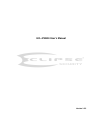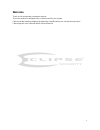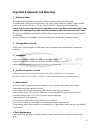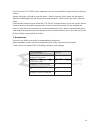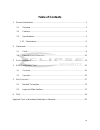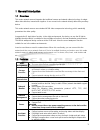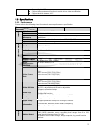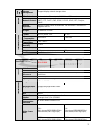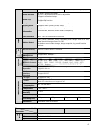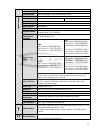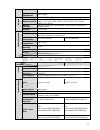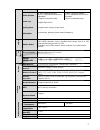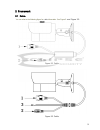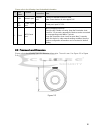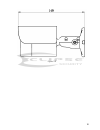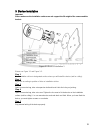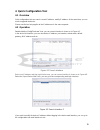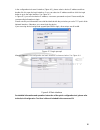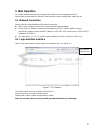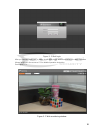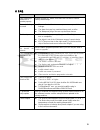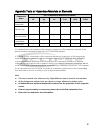Summary of ECL-IP2B50
Page 1
Ecl-ip2b50 user’s manual version 1.2.5.
Page 2: Welcome
I welcome thank you for purchasing our network camera! This user ’s manual is designed to be a reference tool for your system. Please read the following safeguard and warnings carefully before you use this series product! Please keep this user ’s manual well for future reference!.
Page 3
Ii important safeguards and warnings 1 .electrical safety all installation and operation here should conform to your local electrical safety codes. The power shall conform to the requirement in the selv (safety extra low voltage) and the limited power source is rated 12v dc or 24v ac in the iec60950...
Page 4
Iii do not touch the ccd (cmos) optic component. You can use the blower to clean the dust on the lens surface. Always use the dry soft cloth to clean the device. If there is too much dust, please use the water to dilute the mild detergent first and then use it to clean the device. Finally use the dr...
Page 5: Table Of Contents
Iv table of contents 1 general introduction ...................................................................................................... 1 1.1 overview ........................................................................................................... 1 1.2 features ..................
Page 6
1 1general introduction 1.1overview this series network camera integrates the traditional camera and network video technology. It adopts video data collection, transmission together. It can connect to the network directly without any auxiliary device. This series network camera uses standard h.264 v...
Page 7
2 support digital wdr. Support video watermark function to avoid vicious video modification. Support dual bit streams, acf. 1.3specifications 1.3.1 performance please refer to the following sheet for network camera performance specification. Model parameter s yste m main processor high performance d...
Page 8
3 r ec or d an d b ac ku p storage management support display network storage status n etw ork wire network 1-channel wire ethernet port, 10/100 base-t ethernet network protocol standard http, tcp/ip, arp, igmp, icmp, rtsp, rtp,udp, rtcp, smtp, ftp, dhcp, dns, ddns, pppoe, upnp, ntp, bonjour, snmp. ...
Page 9
4 extra stream(704*480@30fps), extra stream(704*480@30fps), video bit rate h.264h: 16kbps-8192kbps; mjpeg: adjustable and bit rate is adjustable. Support customized setup. Video flip support mirror. Support flip function. Snapshot max 1f/s snapshot. File extension name is jpeg. Privacy mask supports...
Page 10
5 resources same time. User interface remote operation interface such as web, dss, pss system status bit stream statistics, log, and software version. V ide o par amet er image sensor 1/3-inch cmos pixel 1280(h)*960(v) 2048(h)*1536(v) day/night support day/night mode switch gain control fixed/auto w...
Page 11
6 storage management nas storage n etw ork wire network 1-ch 10/100 base-t ethernet network protocol standard http, tcp/ip, arp,igmp, icmp, rtsp, rtp,udp, rtcp, smtp, ftp, dhcp, dns, ddns, pppoe, upnp, ntp, bonjour, snmp, qos, 802.1x remote operation monitor, system setup, file download, log informa...
Page 12
7 extra stream(704*480@30fps), extra stream(704*480@30fps), video bit rate h.264: 16kbps-8192kbps; mjpeg: adjustable and bit rate is adjustable. Support customized setup. H.264h: 16kbps-8192kbps; mjpeg: adjustable and bit rate is adjustable. Support customized setup. Video flip support mirror. Suppo...
Page 13
8 installation installation with the bracket..
Page 14
9 2framework 2.1cable you can refer to the following figure for cable information. See figure 2- and figure 2-2. Figure 2-1 cable figure 2-2 cable.
Page 15
10 please refer to the following sheet for detailed information. No. Port name function connection note 1 lan network port ethernet port connect to standard ethernet cable. Note: some devices do not support poe. 2 dc 12v power input port / power port. Input dc 12v. 3 reset wps/reset port / wps/hardw...
Page 16
11 figure 2-4 figure 2-5.
Page 17
12 figure 2-6.
Page 18
13 3device installation important please make sure the installation surface can min support the 3x weight of the camera and the bracket. Figure 3-1 device installation 1 please see figure 3-1 and figure 3-2. Step 1 stick installation sticker to designated surface where you will install the device (w...
Page 19
14 figure 3-2 device installation 2 step 6 use philip’s head screw (in accessories bag) to loosen adjusting screw. Step 7 adjust the device in all possible directions, and set its monitoring direction. Step 8 use philip’s head screw to tighten the screws..
Page 20
15 4 quick configuration tool 4.1 overview quick configuration tool can search current ip address, modify ip address. At the same time, you can use it to upgrade the device. Please note the tool only applies to the ip addresses in the same segment. 4.2 operation double click the “configtools.Exe” ic...
Page 21
16 in the configuration tool search interface (figure 4-1), please select a device ip address and then double click it to open the login interface. Or you can select an ip address and then click the login button to go to the login interface. See figure 4-3. In figure 4-3, you can view device ip addr...
Page 22: 5 Web Operation
17 5 web operation this series network camera products support the web access and management via pc. Web includes several modules: monitor channel preview, system configuration, alarm and etc. 5.1 network connection please follow the steps listed below for network connection. Make sure the network c...
Page 23
18 figure 5- 2 web login after you successfully logged in, please install web plug-in unit. Please refer to the web operation manual included in the resource cd for detailed operation instruction. See figure 5- 3. Figure 5- 3 web monitoring window.
Page 24
19 6faq bug i can not boot up the device or operate properly. Please click reset button for at least five seconds to restore factory default setup. The water leakage occurred. The unauthorized front or rear cap remove many result in water leakage. The glass front cap has sustained heavy push or stri...
Page 25
20 appendix toxic or hazardous materials or elements component name toxic or hazardous materials or elements pb hg cd cr vi pbb pbde circuit board component ○ ○ ○ ○ ○ ○ device case ○ ○ ○ ○ ○ ○ wire and cable ○ ○ ○ ○ ○ ○ packing components ○ ○ ○ ○ ○ ○ accessories ○ ○ ○ ○ ○ ○ o: indicates that the con...