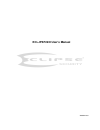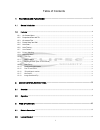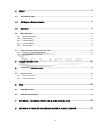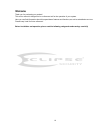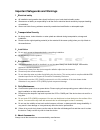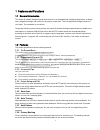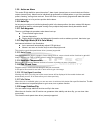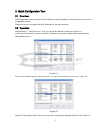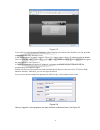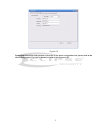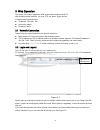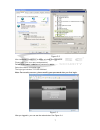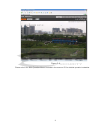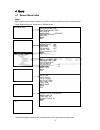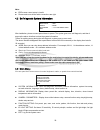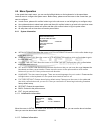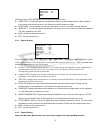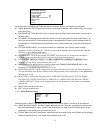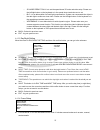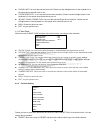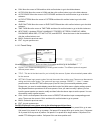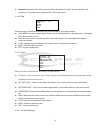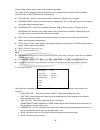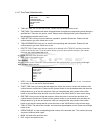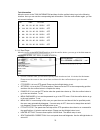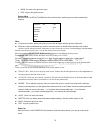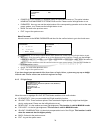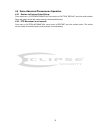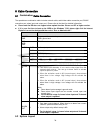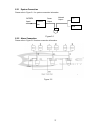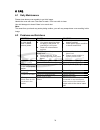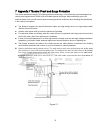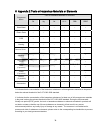Summary of ECL-IPSP220I
Page 1
Ecl-ipsp220i user’s manual version 1.3.0
Page 2
I table of contents 1 features and functions ..........................................................................................1 1.1 general introduction..............................................................................................................................................
Page 3
Ii 4 menu .................................................................................................................................9 4.1 screen menu index ............................................................................................................................................
Page 4: Welcome
Iii welcome thank you for purchasing our product! This user’s manual is designed to be a reference tool for the operation of your system. Here you can find information about this speed dome features and functions, as well as a detailed menu tree. Please keep it well for future reference! Before inst...
Page 5
Iv important safeguards and warnings 1 .electrical safety z all installation and operation here should conform to your local electrical safety codes. Z we assume no liability or responsibility for all the fires or electrical shock caused by improper handling or installation. Z we are not liable for ...
Page 6
V before installation, please open the package and check that all the components are included in the package: contact you local retailer asap if something is missing in your package..
Page 7
1 1features and functions 1.1general introduction this series ir network intelligent speed dome product is an integrated high intelligent speed dome. It adopts new configuration design and is easy for the project construction. This is a digital and intelligent product of vivid video. The installatio...
Page 8
2 1.2.9 action on alarm this series ir high definition speed dome has 7 alarm inputs (normal open or normal close) and 2 alarm outputs (normal open). Alarms can be individually programmed to initiated pattern, or go to an associated preset, scanning, touring when received. Dome will return to a prev...
Page 9
3 2quick configuration tool 2.1overview quick configuration tool can search current ip address, modify ip address. At the same time, you can use it to upgrade the device. Please note the tool only applies to the ip addresses in the same segment. 2.2operation double click the “configtools.Exe”icon, y...
Page 10
4 figure 2-3 if you want to modify the device ip address without logging in the device web interface, you can go to the configuration tool main interface to set. In the configuration tool search interface (figure 2-1), please select a device ip address and then double click it to open the login inte...
Page 11
5 figure 2-5 for detailed information and operation instruction of the quick configuration tool, please refer to the quick configuration tool user’s manual included in the resources cd..
Page 12
6 3web operation this series ipc product support the web access and management via pc. Web includes several modules: live view, ptz, set, alarm, logout and etc. Ip camera factory default setup: z ip address: 192.168.1.108. Z user name: admin z password: admin 3.1network connection please follow the ...
Page 13
7 figure 3-2 after installation, the interface is shown as below. See figure 3-3. Please input your user name and password. Default factory name is admin and password is admin. Select the network connection type. The login type includes: tcp/udp/multicast. Note: for security reasons, please modify y...
Page 14
8 figure 3-4 please refer to the web operation manual included in the resource cd for detailed operation instruction..
Page 15
9 4menu 4.1 screen menu index note: err means current setup is invalid; you need to restores speed dome factory default setup. Slight difference may be found due to different series. The above diagram illustrates the overall structure of the speed dome setup menu. Preset title : on azimuth disp : on...
Page 16
10 addr :001-h baud rate :9600 parity :none software :v1.02.0.Rhnddc back exit system information display setting camera setting function setting ir light setting exit note: z err means current setup is invalid. Z please make sure all the cable connections are right. 4.2self-diagnosis system informa...
Page 17
11 initial information addr information system time setting set north language : english factory default restart back exit addr : 001-h baud rate : 9600 parity : none software :v1.02.0.Rhnddc back exit 4.4 menu operation in the speed dome main menu, you can use the left/right button on the keyboard ...
Page 18
12 move the cursor to site information and then click confirm button. Z addr type: there are two options: soft and hard. Please use the left/right button on the keyboard or in the speed dome terminal menu to set. Please click the ok button to confirm z addr-hard: it is an address you set in the dial...
Page 19
13 move the cursor to camera setting and then click confirm button, you can go to the submenu. Z white balance setup: move the cursor to current option and then click confirm button, you can go to the third menu. Z exposure setting: move the cursor to current option and then click confirm button, yo...
Page 20
14 z b gain: before you set b gain option, please note the mode shall not be auto. Please use the left/right button on the keyboard or in the speed dome terminal menu to set. Z back: go back to previous menu. Z exit: log out system menu. 4.4.3.2 exposure setting z ae mode: here you can set the camer...
Page 21
15 day/night :auto day time :07h 00m night time : 19h 00m threshod : 4 save back exit o 3d noise reduction: it is to set the speed dome 3d noise reduction setup. Please use the left/right button on the keyboard or in the speed dome terminal menu to set. O blc: it is an abbreviation for back light co...
Page 22
16 preset pan auto scan auto cruise auto pattern idle function time task next page back exit digital zoom : off picture flip : off freeze func : off camera factory default camera restatrt back exit z focus limit: it is to set the camera focus limit. Please use the left/right button on the keyboard o...
Page 23
17 preset no :001 title :preset001 setting call back z pan: move the cursor to pan and then click confirm button to go to the third submenu. Z auto scan: move the cursor to scan and then click confirm button to go to the third submenu. Z auto cruise: move the cursor to auto cruise and then click con...
Page 24
18 scan no : 001 set left limit set right limit scan speed :160 run stop back exit z set preset: set preset 26 or 92 to set scan left limit. Set preset 27 or 93 to set scan right limit. Set preset 22 or 79 to begin record. Set preset 23 or 80 to stop record. 4.4.4.2 pan move the cursor to pan button...
Page 25
19 move the cursor to highlight cruise item and then click confirm button to go to set interface. Z cruise no :here is to ser tour number. Please use the left/right button on the keyboard or in the speed dome terminal menu to set. Z cruise setting: move the cursor to cruise setting item and then cli...
Page 26
20 idle func : off idle time : 010min idle action :preset parameter :none save back exit from the start position, dome begins auto movement repeatedly. This series ip dome supports maximum 5 patterns and one pattern can max support 400 commands. Move the cursor to pattern and click confirm button. Z...
Page 27
21 task no :1 time task :off task setting task information delete task back exit week :1 start time :off end time run action preset no save back exit 4.4.4.7 time task (schedule task) • task no: here you can set task number. Please use the left’/right button to set. • time task: the schedule task al...
Page 28
22 privacy mask :1 ptz speed :off set zero power up menu password menu idle ptz auto stop next page save back exit task information move the cursor to the task information and then click the confirm button to go to the following interface. Here you can see the corresponding task information. Click t...
Page 29
23 • back: go back to the previous menu. • exit: log out the system menu. Privacy mask move the cursor to privacy mask and click confirm button, system goes to privacy mask setup interface. Note: z for security reasons, please set privacy zone a little bit larger than the privacy object size. Z each...
Page 30
24 ir sensitivity: 04 irlight ctrl: zoom pri (height pri, manual) near light: 50 far light: 50 irlight comp: 03 back exit power up :1 paramter :off back exit • power up: it is to set the ptz operation when the speed dome boots up. The option includes: none/auto/scan/preset/pattern/tour and etc. Plea...
Page 31
25 4.5 dome abnormal phenomenon operation 4.5.1 restore to factory default setup from main menu-> system information, move cursor to factory default and click confirm button. Dome will reboot and all the setups restore to factory default setup. 4.5.2 ptz movement is not smooth from menu to system in...
Page 32
26 5cable connection 5.1 combination cable connection the speed dome combination cable includes network cable, audio/video cable connection port, rs485 connection port, alarm input and output port. Please refer to the label for detailed information. Z please note the ie6 does not support alarm uploa...
Page 33
27 5.2.1 system connection please refer to figure 5-1 for system connection information. Figure 5-1 5.2.2 alarm connection please refer to figure 5-2 for alarm connection information. Figure 5-2 network output ac220v input transfor mer dvr p c power output.
Page 34
28 6faq 6.1 daily maintenance please clean dome cover regularly to get vivid image. Handle the cover with care. Use water to wash. Don’t use cloth to clean. Use mild detergent to clean if there is too much dust. Note: the sweat from your hand may erode plating surface, your nail may scrape dome cove...
Page 35
29 7appendix Ⅰ thunder proof and surge protection this series speed dome adopts tvs lighting protection technology. It can effectively prevent damages from various pulse signals below 1500w, such as sudden lighting and surge. While maintaining your local electrical safety code, you still need to tak...
Page 36
30 8appendix 2 toxic or hazardous materials or elements toxic or hazardous materials or elements component name pb hg cd cr vi pbb pbde sheet metal ○ ○ ○ ○ ○ ○ plastic parts ○ ○ ○ ○ ○ ○ pcb ○ ○ ○ ○ ○ ○ housing ○ ○ ○ ○ ○ ○ camera driver ○ ○ ○ ○ ○ ○ bearing ○ ○ ○ ○ ○ ○ connection cable ○ ○ ○ ○ ○ ○ mot...
Page 37
31 note • this manual is for reference only. Slight difference may be found in the user interface. • all the designs and software here are subject to change without prior written notice. • all trademarks and registered trademarks are the properties of their respective owners. • if there is any uncer...