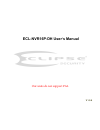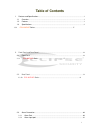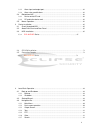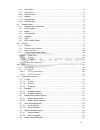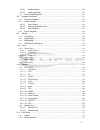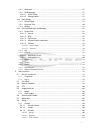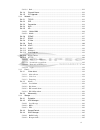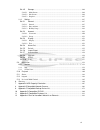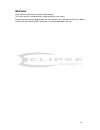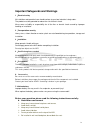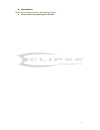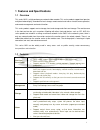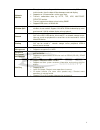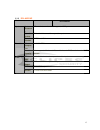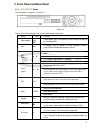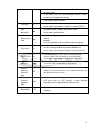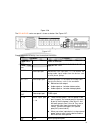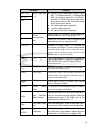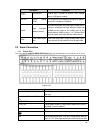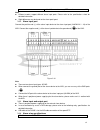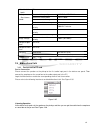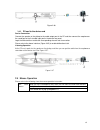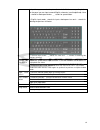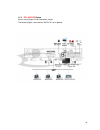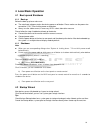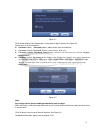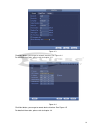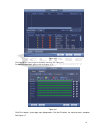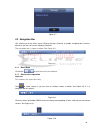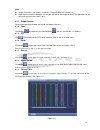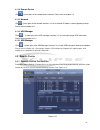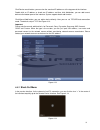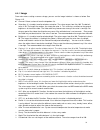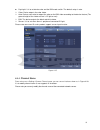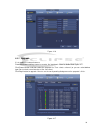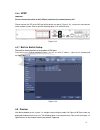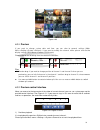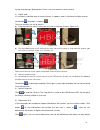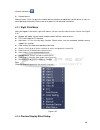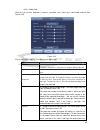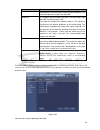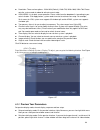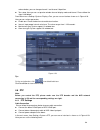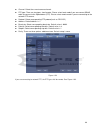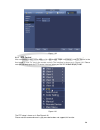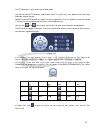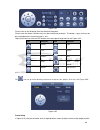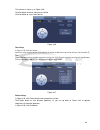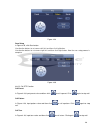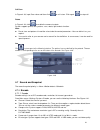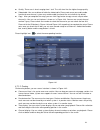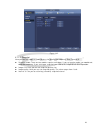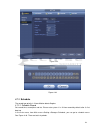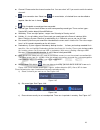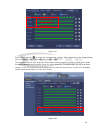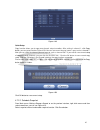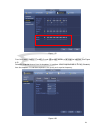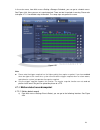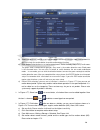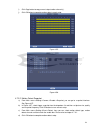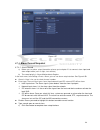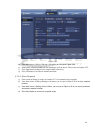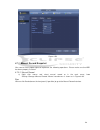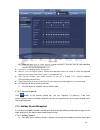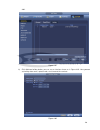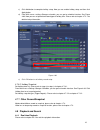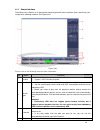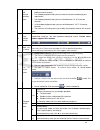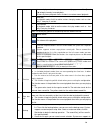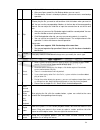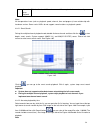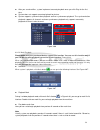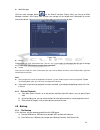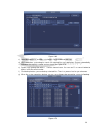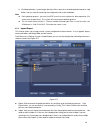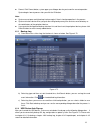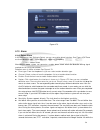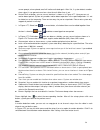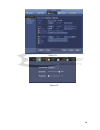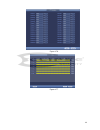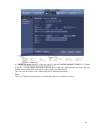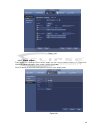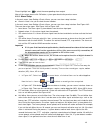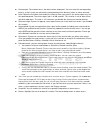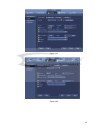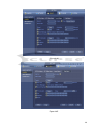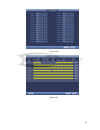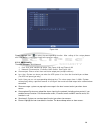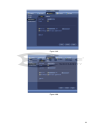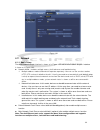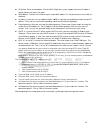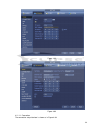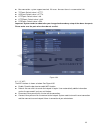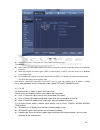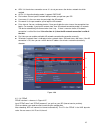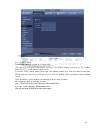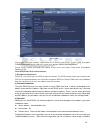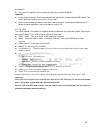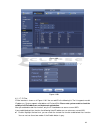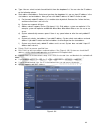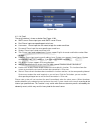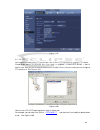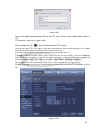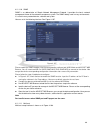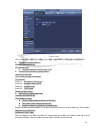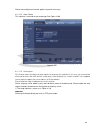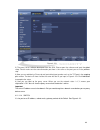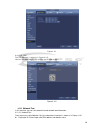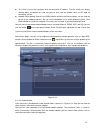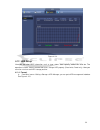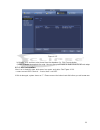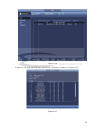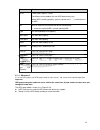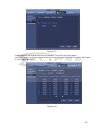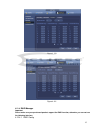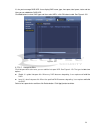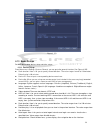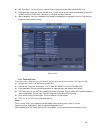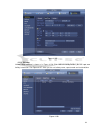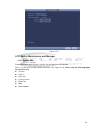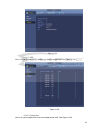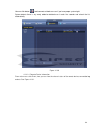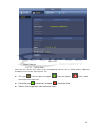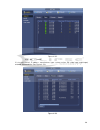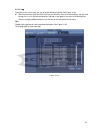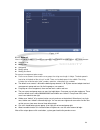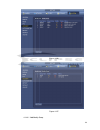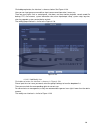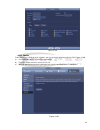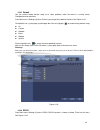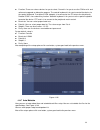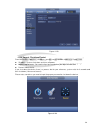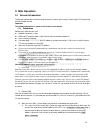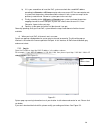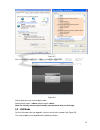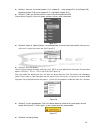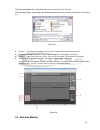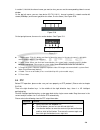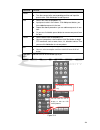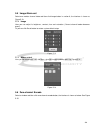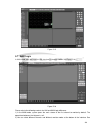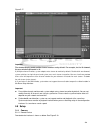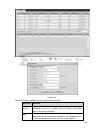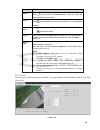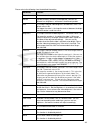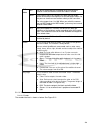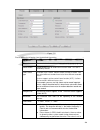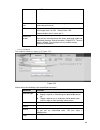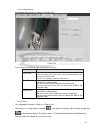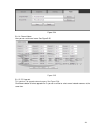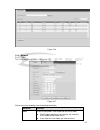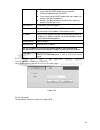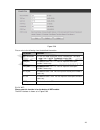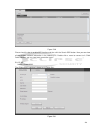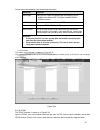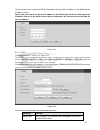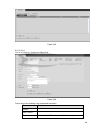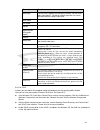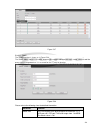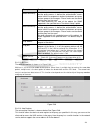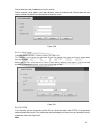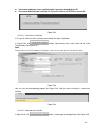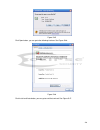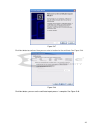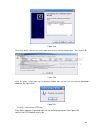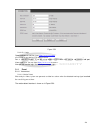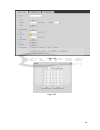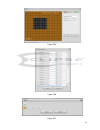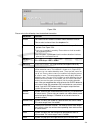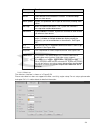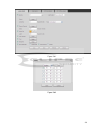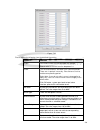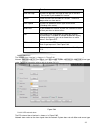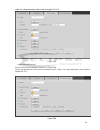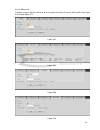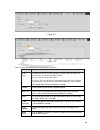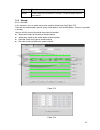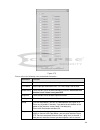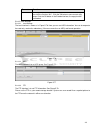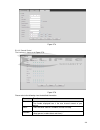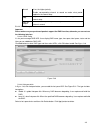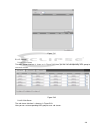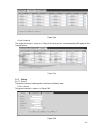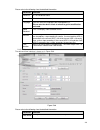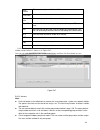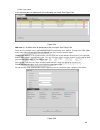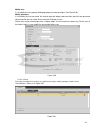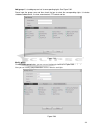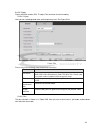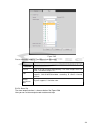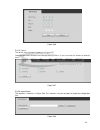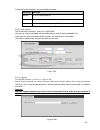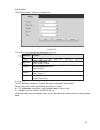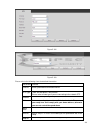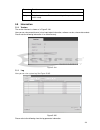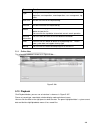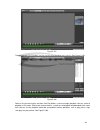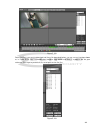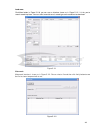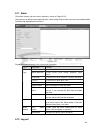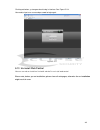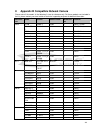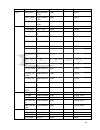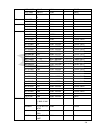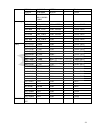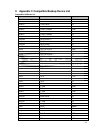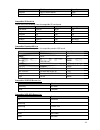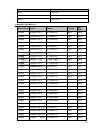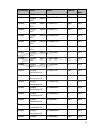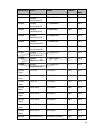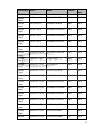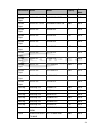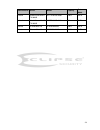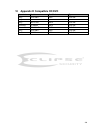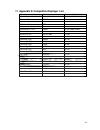- DL manuals
- Eclipse Security
- Network Hardware
- ECL-NVR16E
- User Manual
Eclipse Security ECL-NVR16E User Manual
Summary of ECL-NVR16E
Page 1
Ecl-nvr16p-dh user’s manual v 1.3.0 our units do not support pal.
Page 2: Table Of Contents
I table of contents 1 features and specifications ...............................................................................................................1 1.1 overview ...............................................................................................................................
Page 3
Ii 2.3.3 alarm input and output port................................................................................................61 2.3.4 alarm relay specifications ..................................................................................................61 2.4 bidirectional talk ...........
Page 4
Iii 4.3.8 alarm status .........................................................................................................................91 4.3.9 channel info .........................................................................................................................91 4.3.10 rem...
Page 5
Iv 4.7.6.1 holiday record .........................................................................................................125 4.7.6.2 holiday snapshot .....................................................................................................127 4.7.7 other record/snapshot ..........
Page 6
V 4.12.3 advanced ............................................................................................................................175 4.12.4 raid manager ...................................................................................................................177 4.12.4.1 raid c...
Page 7
Vi 5.8.1.3.4 path ........................................................................................................................... 211 5.8.1.4 channel name ..........................................................................................................212 5.8.1.5 ipc upgrade ......
Page 8
Vii 5.8.4.5 storage .......................................................................................................................246 5.8.4.5.1 main stream ..............................................................................................................246 5.8.4.5.2 sub stream ...
Page 9: Welcome
Viii welcome thank you for purchasing our network video recorder! This user’s manual is designed to be a reference tool for your system. Please open the accessory bag to check the items one by one in accordance with the list below. Contact your local retailer asap if something is missing or damaged ...
Page 10
Ix important safeguards and warnings 1 .electrical safety all installation and operation here should conform to your local electrical safety codes. The product must be grounded to reduce the risk of electric shock. We assume no liability or responsibility for all the fires or electric shock caused b...
Page 11
X accessories check the following accessories after opening the box: please refer to the packing list in the box *.
Page 12
1 1 features and specifications 1.1 overview this series nvr is a high performance network video recorder. This series product support local preview, multiple-window display, recorded file local storage, remote control and mouse shortcut menu operation, and remote management and control function. Th...
Page 13
2 network monitor through network, sending audio/video data compressed by ipc or nvs to client-ends, then the data will be decompressed and display. Support max 128 connections at the same time. Transmit audio/video data by http, tcp, udp, multicast, rtp/rtcp and etc. Transmit some alarm data or ala...
Page 14
17 1.3.9 ecl-nvr16p model system system resource s ecl-nvr16p the main stream bandwidth supports 192mbps. Operation system embedded linux real-time operation system operation interface web/local gui decode video compres sion h.264/mjpeg decode capacity max supports 32-channel d1, or 16-channel 720p,...
Page 15
27 2.1.4 ecl-nvr16p series the front panel is shown as in figure 2-4. Figure 2-4 please refer to the following sheet for front panel button information. Name icon function power button power button, press this button for three seconds to boot up or shut down nvr. Shift shift in textbox, click this b...
Page 16
28 in motion detection setup, working with fn and direction keys to realize setup. In text mode, click it to switch between numeral, english character(small/capitalized) and etc. Realize other special functions. Fast play/7 various fast speeds and normal playback. In text mode, input number 7 (engli...
Page 17
49 figure 2-26 the ecl-nvr16p series rear panel is shown as below. See figure 2-27. Figure 2-27 please refer to the following sheet for detailed information. Port name function power switch / power on-off button power input port / input ac 100~240v. Mic in audio input port bidirectional talk input p...
Page 18
50 port name function no1~no5 alarm output port 1~5 5 groups of alarm output ports. (group 1:port no1~c1,group 2:port no2~c2,group 3:port no3~c3, group 4:port no4~c4, group 5: port no5, c5, nc5).Output alarm signal to the alarm device. Please make sure there is power to the external alarm device. No...
Page 19
60 port name function usb2.0 port usb2.0 port. Connect to mouse, usb storage device, usb burner and etc. Rs-232 rs232 debug com. It is for general com debug to configure ip address or transfer transparent com data. Hdmi high definition media interface high definition audio and video signal output po...
Page 20
61 cables if there are too many ptz decoders. Note different models support different alarm input ports. Please refer to the specifications sheet for detailed information. Slight difference may be found on the alarm port layout. 2.3.2 alarm input port connect the positive end (+) of the alarm input ...
Page 21
62 material of the touch silver rating (resistance load) rated switch capacity 30vdc 2a, 125vac 1a maximum switch power 125va 160w maximum switch voltage 250vac, 220vdc maximum switch currency 1a insulation between touches with same polarity 1000vac 1minute between touches with different polarity 10...
Page 22
63 figure 2-36 2.4.2 pc-end to the device-end device connection connect the speaker or the pickup to the audio output port in the pc and then connect the earphone or the sound box to the first audio input port in the device rear panel. Login the web and then enable the corresponding channel real-tim...
Page 23
64 in input box, you can select input methods. Left click the corresponding button on the panel you can input numeral/english character (small/capitalized). Here ← stands for backspace button. _ stands for space button. In english input mode: _stands for input a backspace icon and ← stands for delet...
Page 24: 3 Device Installation
65 3 device installation note: all the installation and operations here should conform to your local electric safety rules. 3.1 check unpacked nvr when you receive the nvr from the forwarding agent, please check whether there is any visible damage. The protective materials used for the package of th...
Page 25
68 ② put the hdd to the hdd bracket in the chassis and then line up the four screws to the four holes in the hdd. Use the screwdriver to fix the screws firmly to secure hdd on the hdd bracket ③ connect to the hdd data cable to the main board and the hdd port respectively. Loosen the power cable of t...
Page 26
80 figure 3-9 3.5.9 ecl-nvr16p series please refer to figure 3-9 for connection sample. The following figure is based on the nvr74-8p series product..
Page 27: 4 Local Basic Operation
86 4 local basic operation 4.1 boot up and shutdown 4.1.1 boot up before the boot up, please make sure: the rated input voltage matches the device power on-off button. Please make sure the power wire connection is ok. Then click the power on-off button. Always use the stable current, if necessary up...
Page 28
87 figure 4-1 click cancel button or next step button, system goes to login interface. See figure 4-2. System consists of four accounts: username: admin. Password: admin. (administrator, local and network) username: 888888. Password: 888888. (administrator, local only) username: 666666. Password: 66...
Page 29
88 figure 4-3 click next button, you can go to network interface. See figure 4-4 for detailed information, please refer to chapter 4.11. Figure 4-4 click next button, you can go to remote device interface. See figure 4-5 for detailed information, please refer to chapter 4.4..
Page 30
89 figure 4-5 click next button, you can go to schedule interface. See figure 4-6. For detailed information, please refer to chapter 4.7.2. Figure 4-6 click finish button, system pops up a dialogue box. Click the ok button, the startup wizard is complete. See figure 4-7..
Page 31
90 figure 4-7 4.3 navigation bar you need to go to the main menu->setting->system->general to enable navigation bar function; otherwise you can not see the following interface. The navigation bar is shown as below. See figure 4-8. Figure 4-8 4.3.1 main menu click button to go to the main menu interf...
Page 32
91 note screen 2 funciton is null if tour is in process. Please disable tour funciton first, right now, the screen 2 operation can only be realized on the navigation bard. The operations on the right-click menu are for screen 1 only. 4.3.3 output screen select corresponding window-split mode and out...
Page 33
92 4.3.10 remote device click , system goes to the remote device interface. Please refer to chapter 4.4 4.3.11 network click , system goes to the network interface. It is to set network ip address, default gateway and etc. Please refer to chapter 4.11. 4.3.12 hdd manager click , system goes to the h...
Page 34
93 click device search button, you can view the searched ip addresses at the top pane of the interface. Double click an ip address or check one ip address and then click add button, you can add current device to the bottom pane of the interface. System supports batch add function. Click manual add b...
Page 35
94 4.4.3 image from main menu->setting->camera->image, you can see the image interface is shown as below. See figure 4-15. Channel: select a channel from the dropdown list. Saturation: it is to adjust monitor window saturation. The value ranges from 0 to 100. The default value is 50. The larger the ...
Page 36
95 day/night. It is to set device color and the b/w mode switch. The default setup is auto. Color: device outputs the color video. Auto: device auto select to output the color or the b/w video according to the device feature (the general bright of the video or there is ir light or not.) b/w: the dev...
Page 37
96 figure 4-16 4.4.5 upgrade it is to update the network camera. From main menu->setting->camera->remote, the interface is shown as below. See figure 4-17. Click browse button and then select the upgrade file. Then select a channel (or you can select device type filter to select several devices at t...
Page 38
97 4.4.6 upnp important do not connect the switch to the poe port, otherwise the connection may fail! Please connect the ipc to the poe port of the device rear panel (figure 4-18), system can auto connect to the network camera. Please note the following figure is for reference only. Figure 4-18 4.4....
Page 39
98 figure 4-20 4.5.1 preview if you want to change system date and time, you can refer to general settings (main menu->setting->system->general). If you want to modify the channel name, please refer to the display settings (main menu->camera->cam name) please refer to the following sheet for detaile...
Page 40
99 system may pop up a dialogue box if there is no such record in current channel. 2) digital zoom it is to zoom in specified zone of current channel. It supports zoom in function of multiple-channel. Click button , the button is shown as . There are two ways for you to zoom in. drag the mouse to ...
Page 41
100 channels become as . 6) remote device shortcut menu. Click it to go to the remote device interface to add/delete remote device or view its corresponding information. Please refer to chapter4.4.2 for detailed information. 4.5.3 right click menu after you logged in the device, right click mouse, y...
Page 42
101 4.5.4.1 video color here you can set hue, brightness, contrast, saturation, gain, white level, color mode and etc. See figure 4-25. Figure 4-25 please refer to the following sheet for detailed information. Item note period there are two periods in one day. You can set different sharpness, bright...
Page 43
102 item note lack brightness while the bright section may over exposure .The recommended value ranges from 40 to 60. Saturation it is to adjust monitor window saturation. The value ranges from 0 to 100. The default value is 50. The larger the number, the strong the color is. This value has no effec...
Page 44
103 resolution: there are four options: 1280×1024 (default), 1280×720, 1920×1080, 1024×768. Please note the system needs to reboot to activate current setup. vga+hdmi2: it is for dual-screen operation. Please select from the dropdown list according to your actual situation. Click apply button, s...
Page 45
104 release button, you can change channel 1 and channel 16 position. tour setup: here you can set preview window channel display mode and interval. Please follow the steps listed below. From main menu->setting->system->display->tour, you can see an interface shown as in figure 4-28. Here you can ...
Page 46
105 channel: select the current camera channel. ptz type: there are two types: local/remote. Please select local mode if you are connect rs485 cable to connect to the speed dome (ptz). Please select remote mode if you are connecting to the network ptz camera. protocol: select corresponding ptz...
Page 47
106 figure 4-30 4.6.2 ptz control after completing all the setting please click save bu tton. Right click mouse (click “fn” button in the front panel or click “fn” key in the remote control). The interface is shown as in figure 4-31. Please note you can only go to the ptz control interface when you ...
Page 48
107 the ptz operation is only valid in one-window mode. Here you can control ptz direction, speed, zoom, focus, iris, preset, tour, scan, pattern aux function, light and wiper, rotation and etc. Speed is to control ptz movement speed. The value ranges from 1 to 8.The speed 8 is faster than speed 1. ...
Page 49
108 figure 4-34 please refer to the following sheet for detailed information. Please note the above interface may vary due to different protocols. The button is grey and can not be selected once the current function is null. Right click mouse or click the esc button at the front panel to go back to ...
Page 50
109 the interface is shown as in figure 4-36. Click set button and then input preset number. Click set button to save current preset. Figure 4-36 tour setup in figure 4-35, click tour button. Input tour value and preset no. Click add preset button to add current preset to the tour. See figure 4-37. ...
Page 51
110 figure 4-38 scan setup infigure 4-35, click scan button. Use direction buttons to set camera left limit and then click left button. Use direction buttons to set camera right limit and then click right button. Now the scan setup process is complete. Figure 4-39 4.6.2.2 call ptz function call pres...
Page 52
111 call scan in figure 4-34, input scan value and then click to call a tour. Click again to stop call. Rotate in figure 4-34, click to enable the camera to rotate. System supports preset, tour, pattern, scan, rotate, light and etc function. Note: preset, tour and pattern all need the value to be th...
Page 53
112 quality: there are six levels ranging from 1 to 6. The sixth level has the highest image quality. video/audio: you can enable or disable the video/audio. Please note, once you enable audio function for one channel, system may enable audio function of the rest channels by default. copy:afte...
Page 54
113 figure 4-42 4.7.1.3 snapshot here you can set snapshot mode, picture size, quality and frequency. See figure 4-43. snapshot mode: there are two modes: regular and trigger. If you set regular mode, you need to set snapshot frequency. If you set trigger snapshot, you need to set snapshot activat...
Page 55
114 figure 4-43 figure 4-44 4.7.2 schedule the record type priority is: alarm>motion detect>regular. 4.7.2.1 schedule record set record time, record plan and etc. Please note system is in 24-hour record by default after its first boot up. In the main menu, from main menu->setting->storage->schedule,...
Page 56
115 channel: please select the channel number first. You can select “all” if you want to set for the whole channels. : sync connection icon. Select icon of several dates, all checked items can be edited or together. Now the icon is shown as . : click it to delete a record type from one period. rec...
Page 57
116 figure 4-47 please check the box to select the corresponding function. After completing all the setups ple ase click save button, system goes back to the previous menu. There are color bars for your reference. Green color stands for regular recording, yellow color stands for motion detection and...
Page 58
117 figure 4-49 quick setup copy function allows you to copy one channel setup to another. After setting in channel 1, click copy button, you can go to interface figure 4-50. You can see current channel name is grey such as channel 1. Now you can select the channel you wan to paste such as channel 5...
Page 59
118 figure 4-51 from main menu->setting->camera->encode->snapshot, you can go to snapshot interface. See figure 4-52. Select the snapshot channel from the dropdown list and then select snapshot mode as timing (schedule) from the dropdown list and then set picture size, quality and snapshot frequency...
Page 60
119 in the main menu, from main menu->setting->storage->schedule, you can go to schedule menu. See figure 4-48. Here you can set snapshot period. There are total six periods in one day. Please refer to chapter 4.7.2.1 for detailed setup information. The setup steps are general the same. Figure 4-53 ...
Page 61
120 figure 4-54 b) select motion detect from the event type dropdown list. Select a channel from the dropdown list and then check the enable button to enable motion detect function. C) click region select button to set motion detect zone. There are 396()/330(ntsc) small zones. The green zone is curr...
Page 62
121 i) click copy button to copy current setup to other channel(s). J) click ok button to complete motion detect record setup. Figure 4-55 figure 4-56 4.7.3.2 motion detect snapshot a) from main menu->setting->camera->encode->snapshot, you can go to snapshot interface. See figure 4-57. B) in figure ...
Page 63
122 figure 4-57 4.7.4 alarm record/snapshot 4.7.4.1 alarm record a) before you set alarm setup information, please go to chapter 2.3 to connect alarm input and alarm output cable (such as light, siren and etc). B) the record priority is: alarm>motion detect>regular. In the main menu, from setting->e...
Page 64
123 figure 4-58 d) from mani menu->setting->storage->schedule, you can go to figure 4-48. E) select alarm channel, period and the record type shall be alarm. Please refer to chapter 4.7.2. F) click copy button to copy current setup to other channel(s). G) click ok button to save alarm record informa...
Page 65
124 figure 4-59 4.7.5 manual record/snapshot you need to have proper rights to implement the following operations. Please make sure the hdd has been properly installed. 4.7.5.1 manual record a) right click mouse and select manual record or in the main menu, from setting->storage->manual record. Manu...
Page 66
125 figure 4-60 b) check the box here to select manual record channel(s). You can see the corresponding indicator light on the front panel is on. channel: it is to display device all channels. manual: it has the highest priority. Enable corresponding channel to record no matter what period appli...
Page 67
126 4-61. Figure 4-61 b) click add new holiday button, you can see an interface shown as in figure 4-62. Here you can set holiday date name, repeat mode, start time/end time and etc. Figure 4-62.
Page 68
127 c) click add button to complete holiday setup. Now you can enable holiday setup and then click apply button. D) from main menu->setting->storage->schedule, you can go to schedule interface. See figure 4-63. Now you can set period and record type of holiday time. Please refer to chapter 4.7.2.1 f...
Page 69
128 4.8.2 search interface from main menu->search, or on the preview interface right click mouse and then select search item, you can go to the following interface. See figure 4-64. Figure 4-64 please refer to the following sheet for more information. Sn name function 1 display window here is to d...
Page 70
129 mode and channel selection pane. in 1-window playback mode: you can select 1-x channels (x depends on the product channel amount). in 4-window playback mode: you can select 4 channels according to your requirement. in 9-window playback mode, you can switch between 1-8, 9-16 and etc channel...
Page 71
130 in normal play mode, when you pause current play, you can click │ and │ to begin frame by frame playback. In frame by frame playback mode, click ►/ to restore normal playback. ► slow play in playback mode, click it to realize various slow play modes such as slow play 1, slow play 2, and etc....
Page 72
131 display 32 files from one channel. after you clip on record file, click backup button you can save it. for one device, if there is a backup in process, you can not start a new backup operation. 12 clip it is to edit the file. ●please play the file you want to edit and then click this butto...
Page 73
132 channel when playback this function is null if there is no record file or system is in smart search process. Note: all the operations here (such as playback speed, channel, time and progress) have relationship with hardware version. Some series nvrs do not support some functions or playback spee...
Page 74
133 after you searched files, system implement accurate playback once you click play for the first time. system does not support accurate playback for picture. system supports synchronization playback and non-synchronous playback. The synchronization playback supports all channels and non-sync...
Page 75
134 mark manager click the mark manager button on the search interface (figure 4-64); you can go to mark manager interface. See figure 4-68. System can manage all the record mark information of current channel by default. You can view all mark information of current channel by time. Figure 4-68 ...
Page 76
135 figure 4-69 c) select backup device and then set channel, file start time and end time. D) click add button, system begins search. All matched files are listed below. System automatically calculates the capacity needed and remained. See figure 4-70. E) s ystem only backup files with a √ before c...
Page 77
136 h) click backup button, system begins burning. At the same time, the backup button becomes stop button. You can view the remaining time and process bar at the left bottom. Note during backup process, you can click esc to exit current interface for other operation (for some series product only)...
Page 78
137 format: click format button, system pops up a dialogue box for you to confirm current operation. System begins format process after you click the ok button. Note: system can not open config backup interface again if there is backup operation in the process. system refreshes device when you...
Page 79
138 figure 4-73 4.10 alarm 4.10.1 detect alarm in the main menu, from setting to detect, you can see motion detect interface. See figure 4-74.There are three detection types: motion detection, video loss, tampering. 4.10.1.1 motion detect after analysis video, system can generate a motion detect ala...
Page 80
139 screen prompt, alarm upload, email will not be activated again. After 10s, if system detects another alarm signal, it can generate an alarm since the anti-dither time is out. period: click set button, you can see an interface is shown as in figure 4-77. Here you can set motion detect period. S...
Page 81
140 figure 4-74 figure 4-75.
Page 82
141 figure 4-76 figure 4-77.
Page 83
142 figure 4-78 motion detect here only has relationship with the sensitivity and region setup. It has no relationship with other setups. 4.10.1.2 tampering when someone viciously masks the lens, or the output video is in one -color due to the environments light change, the system can alert you to g...
Page 84
143 figure 4-79 4.10.1.3 video loss in figure 4-74, select video loss from the type list. You can see the interface is shown as in figure 4-80. This function allows you to be informed when video loss phenomenon occurred. You can enable alarm output channel and then enable show message function. You ...
Page 85
144 figure 4-80 4.10.2 alarm output from main menu->setting->event->alarm output, you can see an interface shown as in figure 4-81. Here is for you to set proper alarm output (auto/manual/stop). Click ok button of the alarm reset, you can clear all alarm output status. Figure 4-81.
Page 86
145 please highlight icon to select the corresponding alarm output. After all the setups please click ok button, system goes back to the previous menu. 4.10.3 alarm setup in the main menu, from setting->event->alarm, you can see alarm setup interface. alarm in: here is for you to select channel nu...
Page 87
146 alarm output: the number here is the device alarm output port. You can select the corresponding ports(s) so that system can activate the corresponding alarm device(s) when an alarm occurred. latch: when the anti-dither time ended, the channel alarm you select in the alarm output may last the...
Page 88
147 figure 4-82 figure 4-83.
Page 89
148 . Figure 4-84 figure 4-85.
Page 90
149 figure 4-86 figure 4-87.
Page 91
150 figure 4-88 please highlight icon to select the corresponding function. After setting all the setups please click save button, system goes back to the previous menu. 4.10.4 abnormality there are two types: disk/network. disk: disk error, no disk, no space. See figure 4-89 and figure 4-90. ne...
Page 92
151 figure 4-89 figure 4-90
Page 93
152 figure 4-91 4.11 network 4.11.1 basic setup the single network adapter interface is shown as in figure 4-92 and the dual network adapters interface is shown as in figure 4-93. network mode : includes multiple access, fault tolerance, and load balancing multiple-address mode: eth0 and eth1 op...
Page 94
153 ip version: there are two options: ipv4 and ipv6. Right now, system supports these two ip address format and you can access via them. mac address: the host in the lan can get a unique mac address. It is for you to access in the lan. It is read-only. ip address: here you can use up/down but...
Page 95
154 figure 4-92 figure 4-93 4.11.1.1 connection the connection setup interface is shown as in figure 4-94..
Page 96
155 max connection: system support maximal 128 users. 0 means there is no connection limit. tcp port: default value is 37777. udp port: default value is 37778. http port: default value is 80. https port: default value is 443. rtsp port: default value is 554. Important: system needs to re...
Page 97
156 figure 4-95 wifi working status: here you can view current connection status. Please note: after successful connection, you can see wifi connection icon at the top right corner of the preview interface. when the hotspot verification type is wep, system displays as auto since the device can...
Page 98
157 apn: it is the wireless connection server. It is to set you access the wireless network via which method. auth: it is the authentication mode. It supports pap/chap. dial number: please input 3g network dialup number you got from your isp. user name: it is the user name for you to login t...
Page 99
158 figure 4-97 4.11.1.5 ddns setup ddns setup interface is shown as in figure 4-98. You need a pc of fixed ip in the internet and there is the ddns software running in this pc. In other words, this pc is a dns (domain name server). In network ddns, please select ddns type and highlight enable item....
Page 100
159 figure 4-98 please note nnds type includes: cn99 ddns, no-ip ddns, quick ddns, dyndns ddns and sysdns ddns. All the ddns can be valid at the same time, you can select as you requirement. Private ddns function shall work with special ddns server and special professional surveillance software (pss...
Page 101
160 the device ip. user name: it is optional. You can input your commonly used email address. Important do not register frequently. The interval between two registrations shall be more than 60 seconds. Too many registration requests may result in server attack. system may take back the domain ...
Page 102
161 figure 4-99 figure 4-100 4.11.1.7 ip filter ip filter interface is shown as in figure 4-101. You can add ip in the following list. The list supports max 64 ip addresses. System supports valid address of ipv4 and ipv6. Please note system needs to check the validity of all ipv6 addresses and imple...
Page 103
162 type: you can select trusted site and blacklist from the dropdown list. You can view the ip address on the following column. start address/end address: select one type from the dropdown list, you can input ip address in the start address and end address. Now you can click add ip address or a...
Page 104
163 figure 4-102 4.11.1.8 email the email interface is shown as below. See figure 4-103. smtp server: please input your email smtp server ip here. port: please input corresponding port value here. user name: please input the user name to login the sender email box. password: please input the...
Page 105
164 figure 4-103 4.11.1.9 ftp you need to download or buy ftp service tool (such as ser-u ftp server) to establish ftp service. Please install ser- u ftp server first. From “start” -> “program” -> serv-u ftp server -> serv-u administator. Now you can set user password and ftp folder. Please note you...
Page 106
165 figure 4-105 system also supports upload multiple nvrs to one ftp server. You can create multiple folders under this ftp. Ftp interface is shown as in figure 4-106. Please highlight the icon in front of enable to activate ftp function. Here you can input ftp server address, port and remote direc...
Page 107
166 4.11.1.10 snmp snmp is an abbreviation of simple network management protocol. It provides the basic network management frame of the network management system. The snmp widely used in many environments. It is used in many network device, software and system. You can set in the following interface...
Page 108
167 figure 4-108 here you can set a multiple cast group. Please refer to the following sheet for detailed information. ip multiple cast group address -224.0.0.0-239.255.255.255 - “d” address space the higher four- bit of the first byte=”1110” reserved local multiple cast group address -224.0.0...
Page 109
168 please note multiple cast function applies to special series only. 4.11.1.12 alarm centre this interface is reserved for you to develop. See figure 4-109. Figure 4-109 4.11.1.13 auto register this function allows the device to auto register to the proxy you specified. In this way, you can use th...
Page 110
169 figure 4-110 2) the proxy server software developed from the sdk. Please open the software and input the global setup. Please make sure the auto connection port here is the same as the port you set in the previous step. 3) now you can add device. Please do not input default port number such as t...
Page 111
170 figure 4-111 4.11.1.15 p2p the p2p interface is shown as in figure 4-112. You can visit www.Easy4ip.Com to scan the qr code to login. Figure 4-112 4.11.2 network test in this interface, you can see network test and network load information. 4.11.2.1 network test from main menu->info-network->tes...
Page 112
171 test: click it to test the connection with the destination ip address. The test results can display average delay and packet loss rate and you can also view the network status as ok, bad, no connection and etc. network sniffer backup: please insert usb2.0 device and click the refresh button,...
Page 113
172 figure 4-114 4.12 hdd setup here you can view hdd information such as type, status, total capacity, record time and etc. The operation includes format, resume from error, change hdd property (read write, read-only). Here you can also set alarm and hdd storage position. 4.12.1 format a) from mani...
Page 114
173 figure 4-115 b) select a hdd and then select format from the dropdown list. Click execute button. C) click ok button to complete the setup. You can see system needs to restart to activate current setup. 4.12.2 hdd information here is to list hard disk type, total space, free space, and status. S...
Page 115
174 figure 4-116 in figure 4-116, click one hdd item, the s.M.A.R.T interface is shown as in figure 4-117. Figure 4-117.
Page 116
175 parameter function sata 1 here means there is 1 hdd. For different series product, the max hdd amount may vary, when hdd is working properly, system is shown as o. . “_” means there is no hdd. Sn you can view the hdd amount the device connected to; ﹡ means the second hdd is current working hdd. ...
Page 117
176 figure 4-118 please select the correspond group from the dropdown list and then click apply button. Click main stream/sub stream/snapshot button to set corresponding hdd group information. See figure 4-119 through figure 4-121. Figure 4-119.
Page 118
177 figure 4-120 figure 4-121 4.12.4 raid manager important please make sure your purchased product support the raid function, otherwise you can not see the following interface. 4.12.4.1 raid config.
Page 119
178 it is for you to manage raid hdd. It can display raid name, type, free space, total space, status and etc. Here you can add/delete raid hdd. Click add button to select raid type and then select hdds, click ok button to add. See figure 4-122. Figure 4-122 4.12.4.2 hotspare disks click hotspare di...
Page 120
179 figure 4-123 4.13 basic setups set nvr basic setup, device setup and other setups. 4.13.1 device setup from main menu->setting->system->general, you can go to the general interface. See figure 4-125. Pack duration: here is for you to specify record duration. The value ranges from 0 to 120 minute...
Page 121
180 ipc time sync: you can input an interval here to synchronize the nvr time and ipc time. startup wizard: once you check the box here, system will go to the startup wizard directly when the system restarts the next time. Otherwise, it will go to the login interface. mouse property: you can s...
Page 122
181 figure 4-125 4.13.3 holiday holiday setup interface is shown as in figure 4-126. Click add new holiday button, you can input new holiday information. See figure 4-127. Here you can set holiday name, repeat mode and start/end time. Figure 4-126.
Page 123
182 figure 4-127 4.14 device maintenance and manager 4.14.1 system info 4.14.1.1 version from main menu->info->system->version, you can go to version interface. Here is for you to view some version information. See figure 4-128. Please note the following figure for reference only. channel alarm ...
Page 124
183 figure 4-128 4.14.1.2 bps here is for you to view current video bit rate (kb/s) and resolution. See figure 4-129. Figure 4-129 4.14.1.3 online user here is for you manage online users connected to your nvr. See figure 4-130..
Page 125
184 you can click button to disconnect or block one user if you have proper system right. System detects there is any newly added or deleted user in each five seconds and refresh the list automatically. Figure 4-130 4.14.1.4 remote device information from main menu->info-event, here you can view the...
Page 126
185 figure 4-131 4.14.1.5 remote 4.14.1.5.1 device status here you can view the ipc status of the corresponding channel such as motion detect, video loss, tampering, alarm and etc. See figure 4-132. ipc status: : front-end does not support. : front-end supports. : there is alarm event from current...
Page 127
186 figure 4-132 4.14.1.5.2 firmware it is to view channel, ip address, manufacturer, type, system version, sn, video input, audio input, external alarm and etc. See figure 4-133. Figure 4-133.
Page 128
187 4.14.2 log from main menu->info->log, you can go to the following interface. See figure 4-134. start time/end time: pleased select start time and end time, then click search button. You can view the log files in a list. System max displays 100 logs in one page. It can max save 1024 log files. ...
Page 129
188 figure 4-135 4.14.3 account here is for you to implement account management. See figure 4-136 and figure 4-137. Here you can: add new user modify user add group modify group modify password. For account management please note: for the user account name and the user group, the string ...
Page 130
189 figure 4-136 figure 4-137 4.14.3.1 add/modify group.
Page 131
190 click add group button, the interface is shown as below. See figure 4-138. Here you can input group name and then input some memo information if necessary. There are many rights such as control panel, shut down, real-time monitor, playback, record, record file backup, ptz, user account, system i...
Page 132
191 figure 4-139 4.14.4 update from mani menu->setting->info->update, you can go to the following interface. See figure 4-140. A) insert usb device that contain the upgrade file. B) click start button and then select the .Bin file. C) you can see the corresponding dialogue box after the update proce...
Page 133
192 4.14.5 default you can restore factory default setup to fix some problems when the device is running slowly. Configuration error occurred. From main menu->setting->system->default, you can go to the default interface. See figure 4-141. Click default icon, system pops up a dialogue box. You can h...
Page 134
193 function: there are various devices for you to select. Console is for you to use the com or mini-end software to upgrade or debug the program. The control keyboard is for you to control the device via the special keyboard. Transparent com (adapter) is to connect to the pc to transfer data dire...
Page 135
194 figure 4-143 4.14.8 logout /shutdown/restart from mani menu->operation->shutdown, you can see an interface shown as in figure 4-144. shutdown: system shuts down and turns off power. logout: log out menu. You need to input password when you login the next time. restart: reboot device. If yo...
Page 136: 5 Web Operation
195 5 web operation 5.1 general introduction the device web provides channel monitor menu tree, search, alarm setup, system setup, ptz control and monitor window and etc. Important the following operation is based on 32-channel series device. 5.1.1 preparation before log in, please make sure: netw...
Page 137
196 b) if it is your second time to insert the poe, system can check the saved mac address according to --- map to make sure current ipc has connected or not. If system finds the previous information and the channel is idle, system can map it to the previously used channel. Otherwise system goes to ...
Page 138
197 figure 5-2 after installation, the interface is shown as below. See figure 5-3. Figure 5-3 please input your user name and password. Default factory name is admin and password is admin. Note: for security reasons, please modify your password after you first login. 5.2 lan mode for the lan mode, ...
Page 139
198 section 1: there are six function buttons: live(chapter 0), setup (chapter 5.8), info (chapter 5.9), playback (chapter 5.10), alarm (chapter 5.11), and logout (chapter 5.12). section 2: there are monitor channels successfully connected to the nvr. Please refer to figure 5-4 for main stream a...
Page 140
199 the web can playback the saved (extension name is dav) files in the pc-end. Click local play button, system pops up the following interface for you to select local play file. See figure 5-8. Figure 5-8 section 7:zero-channel encoding. Please refer to chapter 5.6 for detailed information. sec...
Page 141
200 in section 2, left click the channel name you want to view, you can see the corresponding video in current window. On the top left corner, you can view device ip(172.11.10.11), channel number(1), network monitor bit stream(2202kbps) and stream type(m=main stream, s=sub stream). See figure 5-10. ...
Page 142
201 parameter function preset select preset from the dropdown list. turn the camera to the corresponding position and input the preset value. Click add button to add a preset. Tour select tour from the dropdown list. input preset value in the column. Click add preset button, you have added o...
Page 143
202 5.5 image/alarm-out select one monitor channel video and then click image button in section 9, the interface is shown as figure 5-13. 5.5.1 image here you can adjust its brightness, contrast, hue and saturation. (current channel border becomes green). Or you can click reset button to restore sys...
Page 144
203 figure 5-15 5.7 wan login in wan mode, after you logged in, the interface is shown as below. See figure 5-16. Figure 5-16 please refer to the following contents for lan and wan login difference. 1) in the wan mode, system opens the main stream of the first channel to monitor by default. The open...
Page 145
204 figure 5-17. Figure 5-17 important the window display mode and the channel number are by default. For example, for the 16-channel, the max window split mode is 16. 3) multiple-channel monitor, system adopts extra stream to monitor by default. Double click one channel, system switches to single c...
Page 146
205 figure 5-18 figure 5-19 please refer to the following sheet for log parameter information. Parameter function device search click device search button, you can view the searched device information on the list. It includes device ip address, port, device name, manufacturer and type. Add select a ...
Page 147
206 parameter function modify click or any device in the added device list, you can change the corresponding channel setup. Delete click , you can delete the remote connection of the corresponding channel. Connection status : connection succeeded. : connection failed. Delete select a device in the a...
Page 148
207 please refer to the following sheet for detailed information. Parameter function channel please select a channel from the dropdown list. Period it divides one day (24 hours) to two periods. You can set different hue, brightness, and contrast for different periods. Hue it is to adjust monitor vid...
Page 149
208 blc mode blc the device auto exposures according to the environments situation so that the darkest area of the video is cleared wdr for the wdr scene, this function can lower the high bright section and enhance the brightness of the low bright section. So that you can view these two sections cle...
Page 150
209 figure 5-21 please refer to the following sheet for detailed information. Parameter function channel please select a channel from the dropdown list. Video enable check the box here to enable extra stream video. This item is enabled by default. Code stream type it includes main stream, motion str...
Page 151
210 vbr mode. Reference bit rate recommended bit rate value according to the resolution and frame rate you have set. I frame here you can set the p frame amount between two i frames. The value ranges from 1 to 150. Default value is 50. Recommended value is frame rate *2. Watermark enable this functi...
Page 152
211 5.8.1.3.3 video overlay the video overlay interface is shown as in figure 5-23. Figure 5-23 please refer to the following sheet for detailed information. Parameter function cover-area check preview or monitor first. Click set button, you can privacy mask the specified video in the preview or mon...
Page 153
212 figure 5-24 5.8.1.4 channel name here you can set channel name. See figure 5-25. Figure 5-25 5.8.1.5 ipc upgrade this interface is to upgrade network camera. See figure 5-26. Click browse button to select upgrade file. Or you can use filter to select several network cameras at the same time..
Page 154
213 figure 5-26 5.8.2 network 5.8.2.1 tcp/ip the tcp/ip interface is shown as in figure 5-27. Figure 5-27 please refer to the following sheet for detailed information. Parameter function mode there are two modes: static mode and the dhcp mode. the ip/submask/gateway are null when you select the dh...
Page 155
214 ip/submask/gateway manually. if you select the dhcp mode, you can view the ip/submask/gateway from the dhcp. if you switch from the dhcp mode to the static mode, you need to reset the ip parameters. besides, ip/submask/gateway and dhcp are read-only when the pppoe dial is ok. Mac address i...
Page 156
215 figure 5-29 please refer to the following sheet for detailed information. Parameter function max connection it is the max web connection for the same device. The value ranges from 1 to 120. The default setup is 120. Tcp port the default value is 37777. You can input the actual port number if nec...
Page 157
216 figure 5-30 please check the box to enable wifi function and then click the search ssid button. Now you can view all the wireless network information in the following list. Double click a name to connect to it. Click refresh button, you can view latest connection status. 5.8.2.5 3g 5.8.2.5.1 cdm...
Page 158
217 please refer to the following sheet for detailed information. Parameter function wlan type here you can select 3g network type to distinguish the 3g module from different isp. The types include wcdma, cdma1x and etc. Apn/dial no. Here is the important parameter of ppp. Authorization it includes ...
Page 159
218 device connects to the internet via pppoe after reboot. You can get the ip address in the wan from the ip address column. Please note, you need to use previous ip address in the lan to login the device. Please go to the ip address item to via the device current device information. You can access...
Page 160
219 parameter function server ip ddns server ip address server port ddns server port. Domain name your self-defined domain name. User the user name you input to log in the server. Password the password you input to log in the server. Update period device sends out alive signal to the server regularl...
Page 161
220 figure 5-35 5.8.2.9 email the email interface is shown as in figure 5-36. Figure 5-36 please refer to the following sheet for detailed information. Parameter function enable please check the box here to enable email function. Smtp server input server address and then enable this function. Port d...
Page 162
221 parameter function anonymity for the server supports the anonymity function. You can auto login anonymously. You do not need to input the user name. Password and the sender information. User name the user name of the sender email account. Password the password of sender email account. Sender sen...
Page 163
222 figure 5-37 5.8.2.11 snmp the snmp interface is shown as in figure 5-38. The snmp allows the communication between the network management work station software and the proxy of the managed device. It is reserved for the 3 rd party to develop. Figure 5-38 please refer to the following sheet for d...
Page 164
223 parameter function read community it is a string. It is a command between the manage process and the proxy process. It defined the authentication, access control and the management relationship between one proxy and one group of the managers. Please make sure the device and the proxy are the sam...
Page 165
224 please follow the steps listed below to use this function. Please set proxy server address, port, and sub-device name at the device-end. Please enable the auto register function, the device can auto register to the proxy server. Figure 5-40 5.8.2.14 alarm centre the alarm center interface is sho...
Page 166
225 you need to implement server certificate again if you have changed device ip. you need to download root certificate if it is your first time to use https on current pc. Figure 5-42 5.8.2.15.1 create server certificate if it is your first time to use this function, please follow the steps lis...
Page 167
226 figure 5-45 click open button, you can go to the following interface. See figure 5-46. Figure 5-46 click install certificate button, you can go to certificate wizard. See figure 5-47..
Page 168
227 figure 5-47 click next button to continue. Now you can select a location for the certificate. See figure 5-48. Figure 5-48 click next button, you can see the certificate import process is complete. See figure 5-49..
Page 169
228 figure 5-49 click finish button, you can see system pops up a security warning dialogue box. See figure 5-50. Figure 5-50 click yes button, system pops up the following dialogue box, you can see the certificate download is complete. See figure 5-51. Figure 5-51 5.8.2.15.3 view and set https port...
Page 170
229 figure 5-52 5.8.2.15.4 login open the browser and then input https://xx.Xx.Xx.Xx:port . Xx.Xx.Xx.Xx: is your device ip or domain mane. Port is your https port. If you are using default https value 443, you do not need to add port information here. You can input https://xx.Xx.Xx.Xx to access. Now...
Page 171
230 figure 5-53 figure 5-54.
Page 172
231 figure 5-55 figure 5-56 figure 5-57.
Page 173
232 figure 5-58 please refer to the following sheet for detailed information. Parameter function enable you need to check the box to enable motion detection function. Please select a channel from the dropdown list. Period motion detection function becomes activated in the specified periods. See figu...
Page 174
233 parameter function message screen if you enabled this function. Buzzer check the box here to enable this function. The buzzer beeps when an alarm occurs. Alarm upload system can upload the alarm signal to the centre (including alarm centre. Message when 3g network connection is ok, system can se...
Page 175
234 figure 5-59 5.8.3.1.3 tampering the tampering interface is shown as in figure 5-60. After analysis video, system can generate a tampering alarm when the detected moving signal reached the sensitivity you set here. For detailed setups, please refer to chapter 5.8.3.1.1 motion detect for detailed ...
Page 176
235 figure 5-61 figure 5-62.
Page 177
236 figure 5-63 please refer to the following sheet for detailed information. Parameter function enable you need to check the box to enable this function. Please select a channel from the dropdown list. Period this function becomes activated in the specified periods. There are six periods in one day...
Page 178
237 parameter function show message system can pop up a message to alarm you in the local host screen if you enabled this function. Buzzer check the box here to enable this function. The buzzer beeps when an alarm occurs. Alarm upload system can upload the alarm signal to the centre (including alarm...
Page 179
238 setup. For setup information, please refer to chapter 5.8.3.2.1. Figure 5-65 5.8.3.2.4 ipc offline alarm the ipc offline alarm interface is shown as in figure 5-66. System can generate an alarm once the network camera is offline. For setup information, please refer to chapter 5.8.3.2.1. Figure 5...
Page 180
239 5.8.3.3 abnormality it includes six types: no disk, disk error, disks no space, disconnect, ip conflict, mac conflict. See figure 5-67 through figure 5-72. Figure 5-67 figure 5-68 figure 5-69 figure 5-70
Page 181
240 figure 5-71 figure 5-72 please refer to the following sheet for detailed information. Parameter function event type the abnormal events include: no disk, disk error, disk no space, net disconnection, ip conflict and mac conflict. You can set one or more items here. Less than: you can set the min...
Page 182
241 parameter function buzzer check the box here to enable this function. The buzzer beeps when an alarm occurs. 5.8.4 storage 5.8.4.1 schedule in this interfaces, you can add or remove the schedule record setup. See figure 5-73. There are four record modes: general (auto), motion detect, alarm and ...
Page 183
242 figure 5-75 please refer to the following sheet for detailed information. Parameter function channel please select a channel from the dropdown list. Pre-record please input pre-record time here. The value ranges from 0 to 30. Redundancy check the box here to enable redundancy function. Please no...
Page 184
243 parameter function 5/6/7. If you wan to save current setup of channel 1 to all channels, you can click the first box “all”. Click the ok button to save current copy setup. Click the ok button in the encode interface, the copy function succeeded. 5.8.4.2 hdd manager 5.8.4.2.1 local storage the lo...
Page 185
244 figure 5-78 5.8.4.3 record control the interface is shown as in figure 5-79. Figure 5-79 please refer to the following sheet for detailed information. Parameter function channel here you can view channel number. The number displayed here is the max channel amount of your device. Status there are...
Page 186
245 manual it has the highest priority. Enable corresponding channel to record no matter what period applied in the record setup. Stop stop current channel record no matter what period applied in the record setup. Start all/ stop all check the corresponding all button, you can enable or disable all ...
Page 187
246 figure 5-81 5.8.4.5 storage 5.8.4.5.1 main stream the main stream interface is shown as in figure 5-82. Here you can set corresponding hdd group to save main stream. Figure 5-82 5.8.4.5.2 sub stream the sub stream interface is shown as in figure 5-83. Here you can set corresponding hdd group to ...
Page 188
247 figure 5-83 5.8.4.5.3 snapshot the snapshot interface is shown as in figure 5-84. Here you can set corresponding hdd group to save snapshot picture. Figure 5-84 5.8.5 setting 5.8.5.1 general the general interface includes general, date/time and holiday setup. 5.8.5.1.1 general the general interf...
Page 189
248 please refer to the following sheet for detailed information. Parameter function device id it is to set device name. Device no. It is device channel number. Language you can select the language from the dropdown list. Please note the device needs to reboot to get the modification activated. Vide...
Page 190
249 time format there are two options: 24-h and 12-h. Time zone the time zone of the device. System time it is to set system time. It becomes valid after you set. Sync pc you can click this button to save the system time as your pc current time. Dst here you can set day night save time begin time an...
Page 191
250 5.8.5.2.1 user name in this interface you can add/remove user and modify user name. See figure 5-88. Figure 5-88 add user: it is to add a name to group and set the user rights. See figure 5-89. There are four default users: admin/888888/666666 and hidden user “default”. Except user 6666, other u...
Page 192
251 modify user it is to modify the user property, belonging group, password and rights. See figure 5-90. Modify password it is to modify the user password. You need to input the old password and then input the new password twice to confirm the new setup. Please click the ok button to save. Please n...
Page 193
252 add group: it is to add group and set its corresponding rights. See figure 5-92. Please input the group name and then check the box to select the corresponding rights. It includes: shutdown/reboot device, live view, record control, ptz control and etc. Figure 5-92 modify group click the modify g...
Page 194
253 5.8.5.3 display display interface includes gui, tv adjust, tour and zero-channel encoding. 5.8.5.3.1 display here you can set background color and transparency level. See figure 5-94. Figure 5-94 please refer to the following sheet for detailed information. Parameter function resolution there ar...
Page 195
254 figure 5-95 please refer to the following sheet for detailed information. Parameter function enable tour check the box here to enable tour function. Interval here is for you to adjust transparency. The value ranges from 5 to 120s. The default setup is 5s. Split here you can set window mode and c...
Page 196
255 figure 5-96 5.8.5.5 default the default setup interface is shown as in figure 5-97. Here you can select network/event/storage/setting/camera. Or you can check the all box to select all items. Figure 5-97 5.8.5.6 import/export the interface is shown as in figure 5-98. This interface is for you to...
Page 197
256 please refer to the following sheet for detailed information. Parameter function browse click to select import file. Import it is to import the local setup files to the system. Export it is to export the corresponding web setup to your local pc. 5.8.5.7 auto maintain the auto maintain interface ...
Page 198
257 5.8.5.9 rs232 the rs232 interface is shown as in figure 5-101. Figure 5-101 please refer to the following sheet for detailed information. Parameter function protocol select the corresponding dome protocol. Default setup is console. Baud rate select the baud rate. Default setup is 115200. Data bi...
Page 199
258 figure 5-102 figure 5-103 please refer to the following sheet for detailed information. Parameter function channel select speed dome connected channel. Ptz type there are two options: local/remote. Please select remote type if you are connecting to the network ptz. Protocol select the correspond...
Page 200
259 parameter function setup. Parity default setup is none. Please set according to the speed dome dial switch setup. 5.9 information 5.9.1 version the version interface is shown as in figure 5-104. Here you can view record channel, alarm input/output information, software version, release date and ...
Page 201
260 parameter function type log types include: system operation, configuration operation, data operation, event operation, record operation, user management, log clear. Start time set the start time of the requested log. End time set the end time of the requested log. Search you can select log type ...
Page 202
261 figure 5-107 then please click file list button, you can see the corresponding files in the list. See figure 5-108. Figure 5-108 select a file you want to play and then click play button, system can begin playback. You can select to playback in full-screen. Please note for one channel, system ca...
Page 203
262 figure 5-109 select the file(s) you want to download and then click download button, you can see an inter face shown as in figure 5-110. The download button becomes stop button and there is a process bar for your reference. Please go to you default file saved path to view the files. Figure 5-110
Page 204
263 load more click more button in figure 5-110, you can see an interface shown as in figure 5-111. It is for you to search record or picture. You can select record channel, record type and record time to download. Figure 5-111 watermark watermark interface is shown as in figure 5-112. Please select...
Page 205
264 5.11 alarm click alarm function, you can see an interface is shown as figure 5-113. Here you can set device alarm type and alarm sound setup (please make sure you have enabled audio function of corresponding alarm events.). Figure 5-113 please refer to the following sheet for detailed informatio...
Page 206
265 click log out button, system goes back to log in interface. See figure 5-114. You need to input user name and password to login again. Figure 5-114 5.13 un-install web control you can use web un- install tool “uninstall web.Bat” to un-install web control. Please note, before you un-installation,...
Page 207: 6 Glossary
266 6 glossary dhcp: dhcp (dynamic host configuration protocol) is a network protocol. It is one of the tcp/ip protocol cluster. It is principally used to assign temporary ip addresses to computers on a network. ddns: ddns (dynamic domain name server) is a service that maps internet domain names...
Page 208
267 7 appendix a hdd capacity calculation calculate total capacity needed by each device according to video recording (video recording type and video file storage time). Step 1: according to formula (1) to calculate storage capacity i q that is the capacity of each channel needed for each hour, unit...
Page 209
268 8 appendix b compatible network camera please note all the models in the following list are for reference only. For those products not included in the list, please contact your local retailer or technical supporting engineer for detailed information. Manufact ure model version video encode audio...
Page 210
269 cannon vb-m400 - h264 √ private cnb mpix2.0dir xnetm112011 1229 h264 √ onvif vipbl1.3mir vf xnetm210011 1229 h264 √ onvif igc-2050f xnetm210011 1229 h264 √ onvif cp plus cp-nc9-k 6.E.2.7776 h264 √ private, onvif cp-nc9w-k 6.E.2.7776 h264 √ private cp-nd10-r cp20111129an s h264 √ onvif cp-nd20-r ...
Page 211
270 hicc-1300w 2.0.1.7 h264 √ onvif hicc-2300 2.0.0.21 h264 √ onvif hdz20hdx h20130114ns a h264 √ onvif lg lw342-fp - h264 √ private lnb5100 - h264 √ onvif imatek knc-b5000 - h264 √ private knc-b5162 - h264 √ private knc-b2161 - h264 √ private panasonic np240/ch - mpeg4 √ private wv-np502 - mpeg4 √ ...
Page 212
271 dd4n-x 01.02.0015 mpeg4 √ private dd423-x 01.02.0006 mpeg4 √ private d5220 1.8.3-fc2-2012 0614-1.9320-a 1.8035 h264 √ private samsung snb-3000p 2.41 h264、mpeg4 √ private, onvif snp-3120 1.22_110120_1 h264、mpeg4 √ private, onvif snp-3370 1.21_110318 mpeg4 √ private snb-5000 2.10_111227 h264、mpeg4...
Page 213
272 9 appendix c compatible backup device list compatible usb drive list manufacturer model capacity sandisk cruzer micro 512m sandisk cruzer micro 1g sandisk cruzer micro 2g sandisk cruzer freedom 256m sandisk cruzer freedom 512m sandisk cruzer freedom 1g sandisk cruzer freedom 2g kingston datatrav...
Page 214
273 manufacturer model capacity kingston data traveler locker+ 32gb netac u228 8gb compatible sd card list please refer to the following sheet for compatible sd card brand. Brand standard capacity card type transcend sdhc6 16gb sd kingston sdhc4 4gb sd kingston sd 2gb sd kingston sd 1gb sd sandisk s...
Page 215
274 manufacturer model sony aw-g170s pioneer nvr-217ch pioneer nvr-215chg compatible sata hdd list manufacturer series model capacity port mode seagate seagate sv35.1 st3250824sv 250g sata seagate seagate sv35.1 st3500641sv 500g sata seagate seagate sv35.2 st3250820sv 250g sata seagate seagate sv35....
Page 216
275 manufacturer series model capacity port mode hd2 seagate seagate pipeline hd2 st3320311cs 250g sata seagate seagate pipeline hd2 st3500414cs 500g sata seagate seagate pipeline hd2 st3500312cs 500g sata seagate seagate pipeline hd2 st31000424cs 1t sata seagate seagate pipeline hd2 st31000322cs 1t...
Page 217
276 manufacturer series model capacity port mode constellation es seagate seagate constellation es st2000nm0051 2t sata seagate seagate constellation es st1000nm0051 1t sata seagate seagate constellation es st500nm0051 500g sata seagate seagate constellation es.2 st33000650ns 3t sata seagate seagate...
Page 218
277 manufacturer series model capacity port mode digital westem digital wd caviar re16 wd3200ys-01pgb0 320g sata westem digital wd caviar re2 wd5000ys-01mpb0 500g sata westem digital wd av —avjs wd2500avjs-63wda0 500g sata westem digital wd av —avjs wd3200avjs-63wda0 320g sata westem digital wd av —...
Page 219
278 manufacturer series model capacity port mode digital westem digital wdav-gp —evds wd20evds-63t3b0 2t sata westem digital wdav-gp —avds wd5000avds-63u7b0 500g sata westem digital wd av-gp wd30eurs 3t sata westem digital wd av-gp wd25eurs 2.5t sata westem digital wd av-gp wd20eurs 2t sata westem d...
Page 220
279 manufacturer series model capacity port mode hitachi hitachicinemastar™ 7k1000.B hct721075sla360 750g sata hitachi hitachicinemastar™ 7k1000.B hct721010sla360 1t sata maxtor diamondmax 20 stm3320820as 320g sata maxtor diamondmax 20 stm3250820as 250g sata.
Page 221
280 10 appendix d compatible cd/dvd manufacturer model port mode type sony drx-s50u usb dvd-rw sony drx-s70u usb dvd-rw sony aw-g170s sata dvd-rw samsung ts-h653a sata dvd-rw panasonic sw-9588-c sata dvd-rw sony drx-s50u usb dvd-rw benq 5232wi usb dvd-rw.
Page 222
281 11 appendix e compatible displayer list brand model dimension (unit: inch) benq(lcd) et-0007-ta 19-inch (wide screen) dell(lcd) e178fpc 17-inch benq(lcd) q7t4 17-inch benq(lcd) q7t3 17-inch lenovo(lcd) lxb-l17c 17-inch sangsung(lcd) 225bw 22-inch (wide screen) lenovo(crt) lxb-fd17069hb 17-inch l...
Page 223
282 12 appendix h toxic or hazardous materials or elements component name toxic or hazardous materials or elements pb hg cd cr vi pbb pbde sheet metal(case) ○ ○ ○ ○ ○ ○ plastic parts (panel) ○ ○ ○ ○ ○ ○ circuit board ○ ○ ○ ○ ○ ○ fastener ○ ○ ○ ○ ○ ○ wire and cable/ac adapter ○ ○ ○ ○ ○ ○ packing mate...