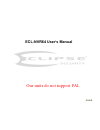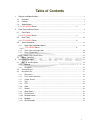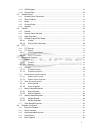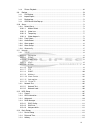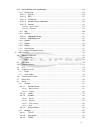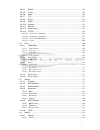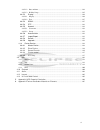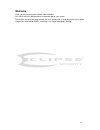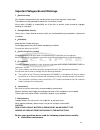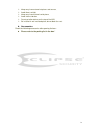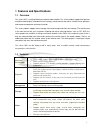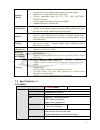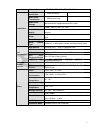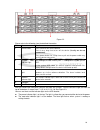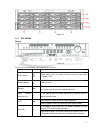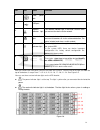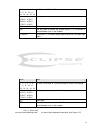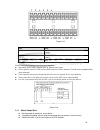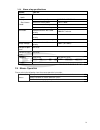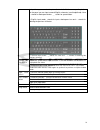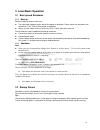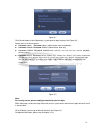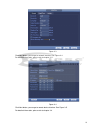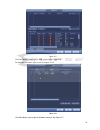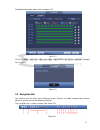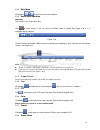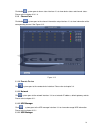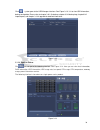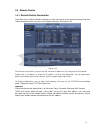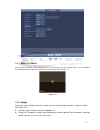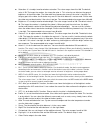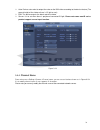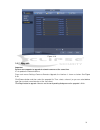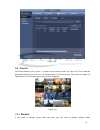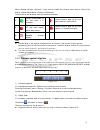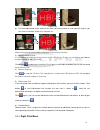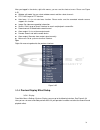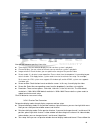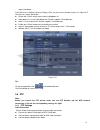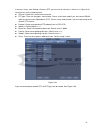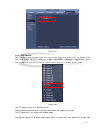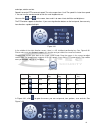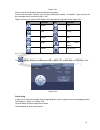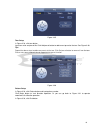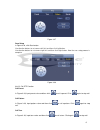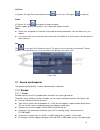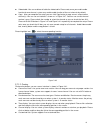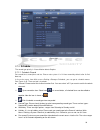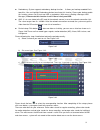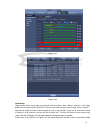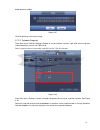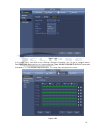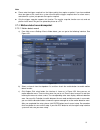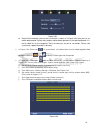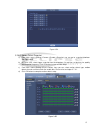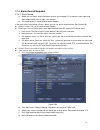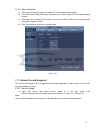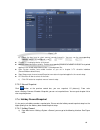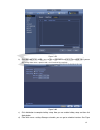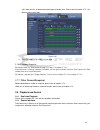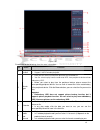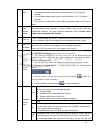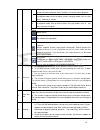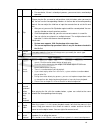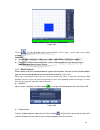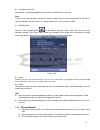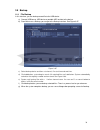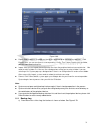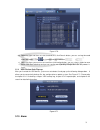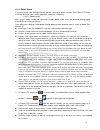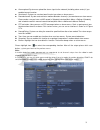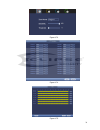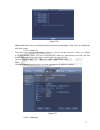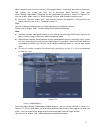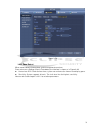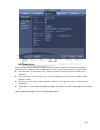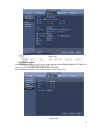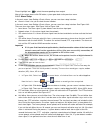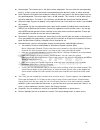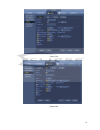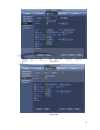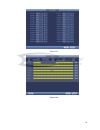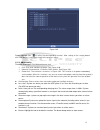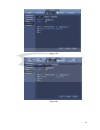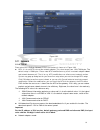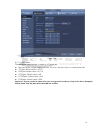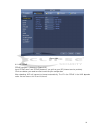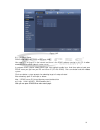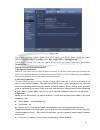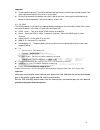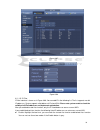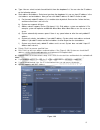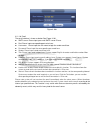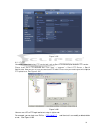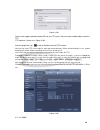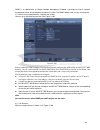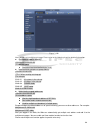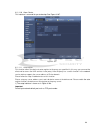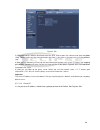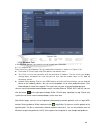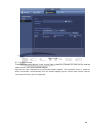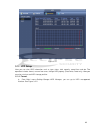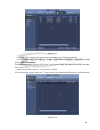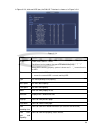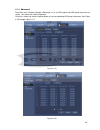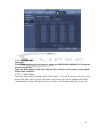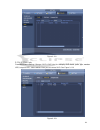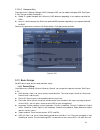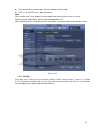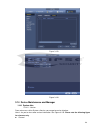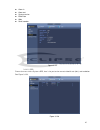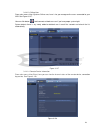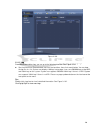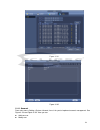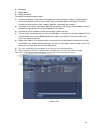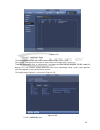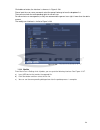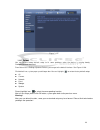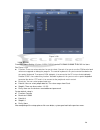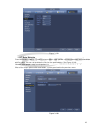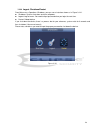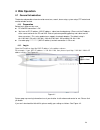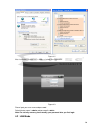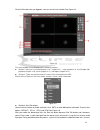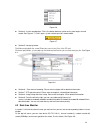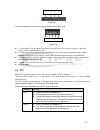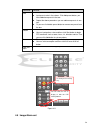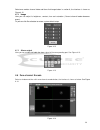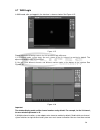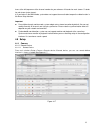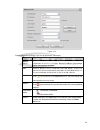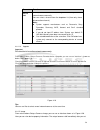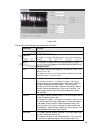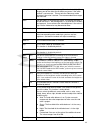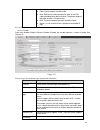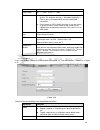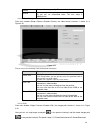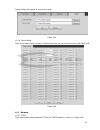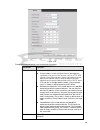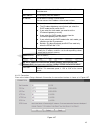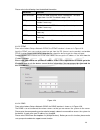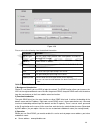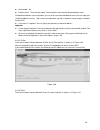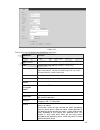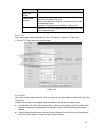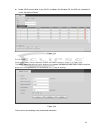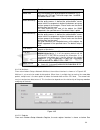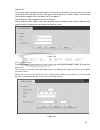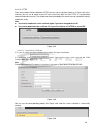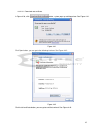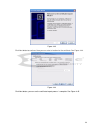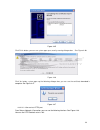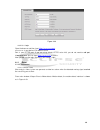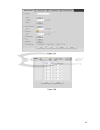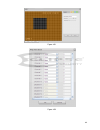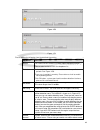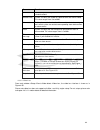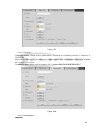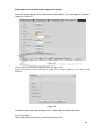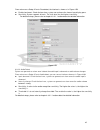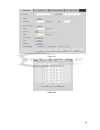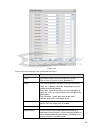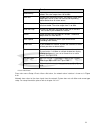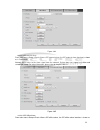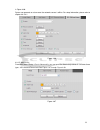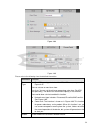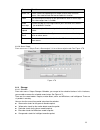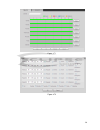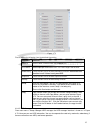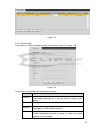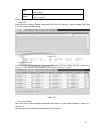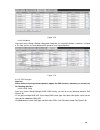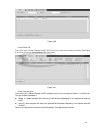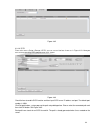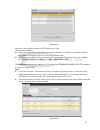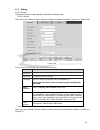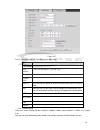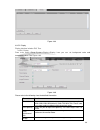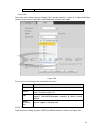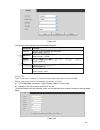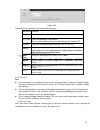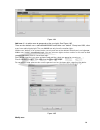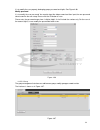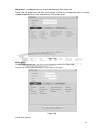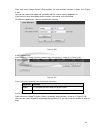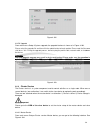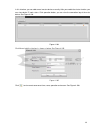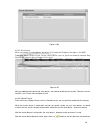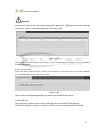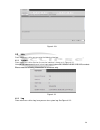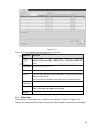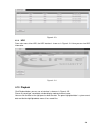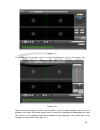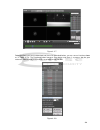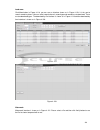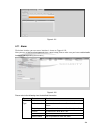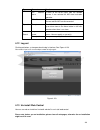- DL manuals
- Eclipse Security
- Recording Equipment
- ECL-NVR64
- User Manual
Eclipse Security ECL-NVR64 User Manual
Summary of ECL-NVR64
Page 1
Ecl-nvr64 user’s manual v 5.0.0 our units do not support pal.
Page 2: Table Of Contents
I table of contents 1 features and specifications ...............................................................................................................1 1.1 overview ...............................................................................................................................
Page 3
Ii 3.3.13 usb manager.......................................................................................................................29 3.3.14 system status ......................................................................................................................30 3.4 remote devi...
Page 4
Iii 3.8.6 picture playback ..................................................................................................................69 3.9 backup .........................................................................................................................................70 3.9.1...
Page 5
Iv 3.14 device maintenance and manager ........................................................................................ 116 3.14.1 system info......................................................................................................................... 116 3.14.1.1 version ..........
Page 6
V 4.8.2.4 ddns .........................................................................................................................148 4.8.2.5 ip filter ........................................................................................................................150 4.8.2.6 email........
Page 7
Vi 4.8.5.1.2 date and time ............................................................................................................184 4.8.5.1.3 holiday setup............................................................................................................185 4.8.5.2 display .............
Page 8: Welcome
Vii welcome thank you for purchasing our network video recorder! This user’s manual is designed to be a reference tool for your system. Please open the accessory bag to check the items one by one in accordance with the list below. Contact your local retailer asap if something is missing or damaged i...
Page 9
Viii important safeguards and warnings 1 .electrical safety all installation and operation here should conform to your local electrical safety codes. The product must be grounded to reduce the risk of electric shock. We assume no liability or responsibility for all the fires or electric shock caused...
Page 10
Ix keep away from extreme hot places and sources; avoid direct sunlight; keep away from extreme humid places; avoid violent vibration; do not put other devices on the top of the nvr; be installed in well ventilated place; do not block the vent. accessories check the following accessories after ope...
Page 11
1 1 features and specifications 1.1 overview this series nvr is a high performance network video recorder. This series product support local preview, multiple-window display, recorded file local storage, remote control and mouse shortcut menu operation, and remote management and control function. Th...
Page 12
2 network monitor through network, sending audio/video data compressed by ipc or nvs to client-ends, then the data will be decompressed and display. Support max 128 connections at the same time. Transmit audio/video data by http, tcp, udp, multicast, rtp/rtcp and etc. Transmit some alarm data or ala...
Page 13
3 network protocol rtp/rtcp, rtsp, udp, http, ntp, snmp audio/video audio/video connection 192m connection audio/video transmission 192m transmission audio/video storage based on 64-bit high-performance file system. Video resolution 1080p, 720p, d1, hd1, cif, qcif audio/video search based on data li...
Page 14
10 figure 2-2 please refer to the following sheet for detailed information. Sn name function 1 power button press it once to turn on the device. Press it for a long time to turn off the device (usually we do not recommend). Press power button for a long time or pull out the power cable may result in...
Page 15
11 figure 2-3 2.1.2 ecl-nvr64 series the front panel is shown as in figure 2-4. Figure 2-4 please refer to the following sheet for detailed information. Name icon function power button power button, press this button for three seconds to boot up or shut down nvr. Number button 0-9 and etc input arab...
Page 16
14 sn icon name function 1 front panel lock / 2 usb port / 3 network indicator light the network indicator light is blue and it flashes when you connect the device to the network. 4 alarm indicator light the alarm indicator light becomes on once an alarm occurred. It becomes on via the software dete...
Page 17
16 sn function sn function 1 power socket 7 ethernet port 2 alarm input, alarm output, rs485 port. 8 hdmi port 3 rs232 port 9 usb 2.0 port 4 audio output 10 usb 3.0 port 5 audio input 11 esata port 6 vga port 2.2 rear panel 2.2.1 ecl-nvr64 series the general series rear panel is shown as in figure 2...
Page 18
18 sn name sn name 7 sas port 8 video vga output 9 network port 10 rs485 port 11 rs232(rs422) port 12 audio input port 13 audio output port 2.3 alarm connection please refer to the following sheet for alarm input and output connection. There are two alarm input types for you to select: normal open (...
Page 19
19 1,2,3,4,5,6, 7,8,9,10,11, 12,13,14,15,16 alarm 1 to alarm 16. The alarm becomes active in low voltage. 1-on c,2-on c, 3-on c,4-on c, 5-on c,6-on c, 7-on c,8-on c eight groups of normal open activation output (on/off button) g gnd cable. A/b the a/b cable to control the rs485 devices. It is to con...
Page 20
20 figure 2-15 icon note 1~4 alarm 1 to alarm 4. The alarm becomes active in low voltage. No1 c1,no2 c2,no3 c3,no4 c4 four groups of normal open activation output (on/off button) gnd 2.3.2 alarm input and output port please refer to the following sheet for more information. Grounding alarm inputs. N...
Page 21
21 2.3.4 alarm relay specifications model: jrc-27f material of the touch silver rating (resistance load) rated switch capacity 30vdc 2a, 125vac 1a maximum switch power 125va 160w maximum switch voltage 250vac, 220vdc maximum switch currency 1a insulation between touches with same polarity 1000vac 1m...
Page 22
22 in input box, you can select input methods. Left click the corresponding button on the panel you can input numeral/english character (small/capitalized). Here ← stands for backspace button. _ stands for space button. In english input mode: _stands for input a backspace icon and ← stands for delet...
Page 23: 3 Local Basic Operation
23 3 local basic operation 3.1 boot up and shutdown 3.1.1 boot up before the boot up, please make sure: the rated input voltage matches the device power on-off button. Please make sure the power wire connection is ok. Then click the power on-off button. Always use the stable current, if necessary up...
Page 24
24 figure 3-1 click cancel button or next step button, system goes to login interface. See figure 3-2. System consists of four accounts: username: admin. Password: admin. (administrator, local and network) username: 888888. Password: 888888. (administrator, local only) username: 666666. Password: 66...
Page 25
25 figure 3-3 click next button, you can go to network interface. See figure 3-4. For detailed information, please refer to chapter 3.11. Figure 3-4 click next button, you can go to remote device interface. See figure 3-5. For detailed information, please refer to chapter 3.4..
Page 26
26 figure 3-5 click next button, you can go to raid interface. See figure 3-6. For detailed information, please refer to chapter 3.12.4. Figure 3-6 click next button, you can go to schedule interface. See figure 3-7..
Page 27
27 for detailed information, please refer to chapter 3.7.2. Figure 3-7 click finish button, system pops up a dialogue box. Click the ok button, the startup wizard is complete. See figure 3-8. Figure 3-8 3.3 navigation bar you need to go to the main menu->setting->system->general to enable navigation...
Page 28
28 3.3.1 main menu click button to go to the main menu interface. 3.3.2 dual-screen operation important this function is for some series only. Click to select screen 2, you can view an interface shown as below. See figure 3-10. It is a navigation bar for screen 2. Figure 3-10 click any screen split ...
Page 29
29 click button , system goes to alarm status interface. It is to view device status and channel status. Please refer to chapter 3.14.1.4. 3.3.9 channel info click button , system goes to the channel information setup interface. It is to view information of the corresponding channel. See figure 3-12...
Page 30
30 click , system goes to the usb manager interface. See figure 3-13. It is to view usb information, backup and update. Please refer to chapter 3.9.1 file backup, chapter 3.9.3 backup log, chapter3.9.2 import/export, and chapter 3.14.4 upgrade for detailed information. Figure 3-13 3.3.14 system stat...
Page 31
31 3.4 remote device 3.4.1 remote device connection from mani menu->setting->remote->remote or right click mouse on the preview interface and then select remote device item, you can see the following interface. See figure 3-15. Figure 3-15 click device search button, you can view the searched ip add...
Page 32
32 figure 3-16 3.4.2 short-cut menu in the preview interface, for the channel of no ipc connection, you can click the icon “+” in the centre of the interface to quickly go to the remote device interface. See figure 3-17. Figure 3-17 3.4.3 image from main menu->setting->camera->image, you can see the...
Page 33
33 saturation: it is to adjust monitor window saturation. The value ranges from 0 to 100. The default value is 50. The larger the number, the strong the color is. This value has no effect on the general brightness of the whole video. The video color may become too strong if the value is too high. Fo...
Page 34
34 auto: device auto select to output the color or the b/w video according to the devic e feature (the general bright of the video or there is ir light or not.) b/w: the device outputs the black and white video. Sensor: it is to set when there is peripheral connected ir light. Please note some non-i...
Page 35
35 figure 3-19 3.4.5 upgrade important system max supports to upgrade 8 network cameras at the same time. It is to update the network camera. From main menu->setting->camera->remote->upgrade, the interface is shown as below. See figure 3-20. Click browse button and then select the upgrade file. Then...
Page 36
36 figure 3-20 3.5 preview after device booted up, the system is in multiple-channel display mode. See figure 3-21.Please note the displayed window amount may vary. The following figure is for reference only. Please refer to chapter 1.3 specifications for the window-amount your product supported. Fi...
Page 37
37 menu->setting->system->general). If you want to modify the channel name, please refer to the display settings (main menu->camera->cam name) please refer to the following sheet for detailed information. Tips preview drag: if you want to change position of channel 1 and channel 2 when you are previ...
Page 38
38 figure 3-23 put the middle button at the centre of the zone you want to zoom in, and move the mouse, you can view an interface shown as in figure 3-24. Figure 3-24 right click mouse to cancel zoom and go back to the original interface. 3) manual record function it is to backup the video of curren...
Page 39
39 after you logged in the device, right click mouse, you can see the short cut menu. Please see figure 3-25. Window split mode: you can select window amount and then select channels. Ptz: click it to go to ptz interface. Auto focus: it is to set auto focus function. Please make sure the connected n...
Page 40
40 figure 3-26 now you can set corresponding information. Time display: you can select to display time or not when system is playback. Channel display: you can select to channel name or not when system is playback. Image enhance: check the box; you can optimize the margin of the preview video. Scree...
Page 41
41 steps listed below. From main menu->setting->system->display->tour, you can see an interface shown as in figure 3-27. Here you can set tour parameter. Screen no.: please select screen from the dropdown list. Video detect: it is to set video detect tour. System supports 1/8-window tour. Alarm: it ...
Page 42
42 in the main menu, from setting->system->ptz, you can see an interface is shown as in figure 3-28. Here you can set the following items: channel: select the current camera channel. ptz type: there are two types: local/remote. Please select local mode if you are connect rs485 cable to connect t...
Page 43
43 figure 3-29 3.6.2 ptz control after completing all the setting please click save button. Right click mouse (click “fn” button in the front panel or click “fn” key in the remote control). The interface is shown as in figure 3-30. Please note you can only go to the ptz control interface when you ar...
Page 44
44 and wiper, rotation and etc. Speed is to control ptz movement speed. The value ranges from 1 to 8.The speed 8 is faster than speed 1. You can use the remote control to click the small keyboard to set. You can click and of the zoom, focus and iris to zoom in/out, definition and brightness. The ptz...
Page 45
45 figure 3-33 please refer to the following sheet for detailed information. Please note the above interface may vary due to different protocols. The button is grey and can not be selected once the current function is null. Right click mouse or click the esc button at the front panel to go back to t...
Page 46
46 figure 3-35 tour setup in figure 3-34, click tour button. Input tour value and preset no. Click add preset button to add current preset to the tour. See figure 3-36. Tips repeat the above steps to add more presets to the tour. Click del preset button to remove it from the tour. Please note some p...
Page 47
47 figure 3-37 scan setup infigure 3-34, click scan button. Use direction buttons to set camera left limit and then click left button. Use direction buttons to set camera right limit and then click right button. Now the scan setup process is complete. Figure 3-38 3.6.2.2 call ptz function call prese...
Page 48
48 call scan in figure 3-33, input scan value and then click to call a tour. Click again to stop call. Rotate in figure 3-33, click to enable the camera to rotate. System supports preset, tour, pattern, scan, rotate, light and etc function. Note: preset, tour and pattern all need the value to be t...
Page 49
49 video/audio: you can enable or disable the video/audio. Please note, once you enable audio function for one channel, system may enable audio function of the rest channels by default. copy:after you complete the setup, you can click copy button to copy current setup to other channel(s). You ca...
Page 50
50 figure 3-41 3.7.2 schedule the record type priority is: alarm>motion detect>regular. 3.7.2.1 schedule record set record time, record plan and etc. Please note system is in 24 -hour record by default after its first boot up. In the main menu, from main menu->setting->storage->schedule, you can go ...
Page 51
51 redundancy: system supports redundancy backup function. It allows you backup recorded file in two disks. You can highlight redundancy button to activate this function. Please note, before enable this function, please set at least one hdd as redundant. (main menu->setting->storage->hdd manager)....
Page 52
52 figure 3-45 figure 3-46 quick setup copy function allows you to copy one channel setup to another. After setting in channel 1, click copy button, you can go to interface figure 3-47. You can see current channel name is grey such as channel 1. Now you can select the channel you wan to paste such a...
Page 53
53 button becomes hidden. Figure 3-47 click ok button to save current setup. 3.7.2.2 schedule snapshot from main menu->setting->storage->record or on the preview interface, right click mouse and then select record item, you can see figure 3-48. Select snapshot channel and enable snapshot function. C...
Page 54
54 figure 3-49 in the main menu, from main menu->setting->storage->schedule, you can go to schedule menu. See figure 3-45. Here you can set snapshot period. There are total six periods in one day. Please refer to chapter 3.7.2.1 for detailed setup information. The setup steps are general the same. F...
Page 55
55 note please note the trigger snapshot has the higher priority than regular snapshot. If you have enabled these two types at the same time, system can activate the trigger snapshot when an alarm occurs, and otherwise system just operates the regular snapshot. only the trigger snapshot supports...
Page 56
56 figure 3-52 d) period: click set button, you can see an interface is shown as in figure 3-53. Here you can set motion detect period. System only enables motion detect operation in the specified periods. It is not for video loss or the tampering. There are two ways for you to set periods. Please n...
Page 57
57 figure 3-54 3.7.3.2 motion detect snapshot a) from main menu->setting->camera->encode->snapshot, you can go to snapshot interface. See figure 3-55. B) in figure 3-55, select trigger snapshot from the dropdown list and then set picture size, quality and snapshot frequency. Click ok button to save ...
Page 58
58 3.7.4 alarm record/snapshot 3.7.4.1 alarm record a) before you set alarm setup information, please go to chapter 2.3 to connect alarm input and alarm output cable (such as light, siren and etc). B) the record priority is: alarm>motion detect>regular. In the main menu, from setting->event-> alarm,...
Page 59
59 3.7.4.2 alarm snapshot a) please refer to step a) to step c) of chapter 3.7.3.2 to enable timing snapshot. B) from main menu->setting->storage->schedule, you can go to figure 3-57 to enable snapshot function. C) from main menu->setting->event->alarm, you can go to figure 3-56 to set alarm paramet...
Page 60
60 figure 3-58 b) check the box here to select manual record channel(s). You can see the corresponding indicator light on the front panel is on. channel: it is to display device all channels. manual: it has the highest priority. Enable corresponding channel to record no matter what period applie...
Page 61
61 figure 3-59 b) click add new holiday button, you can see an interface shown as in figure 3-60. Here you can set holiday date name, repeat mode, start time/end time and etc. Figure 3-60 c) click add button to complete holiday setup. Now you can enable holiday setup and then click apply button. D) ...
Page 62
62 3-61. Now you can set period and record type of holiday time. Please refer to chapter 3.7.2.1 for detailed setup information. Figure 3-61 e) click ok button to set holiday record setup. 3.7.6.2 holiday snapshot set holiday date first. Please refer to step a) to step c) of chapter 3.7.6.1. From ma...
Page 63
63 figure 3-62 please refer to the following sheet for more information. Sn name function 1 display window here is to display the searched picture or file. Support 1/4/9/16-window playback. 2 search type here you can select to search the picture or the recorded file. You can select to play from the ...
Page 64
64 selection pane. Requirement. In 9-window playback mode, you can switch between 1-8, 9-16 and etc channels. In 16-window playback mode, you can switch between1-16, 17-32 and etc channels. The time bar will change once you modify the playback mode or the channel option. 5 card number search the car...
Page 65
65 │ to begin frame by frame playback. In frame by frame playback mode, click ►/ to restore normal playback. ► slow play in playback mode, click it to realize various slow play modes such as slow play 1, slow play 2, and etc. Fast forward in playback mode, click to realize various fast play modes ...
Page 66
66 after you clip on record file, click backup button you can save it. for one device, if there is a backup in process, you can not start a new backup operation. 13 clip it is to edit the file. ●please play the file you want to edit and then click this button when you want to edit. You can see...
Page 67
67 when playback note: all the operations here (such as playback speed, channel, time and progress) have relationship with hardware version. Some series nvrs do not support some functions or playback speeds. 3.8.3 accurate playback by time select records from one day, click the list, you can go to t...
Page 68
68 figure 3-64 click the , you can go to the smart search playback. Click it again, system stops smart search playback. Important system does not support motion detect zone setup during the full-screen mode. during the multiple-channel playback, system stops playback of rest channels if you impl...
Page 69
69 play before mark time here you can set to begin playback from previous n seconds of the mark time. Note usually, system can playbacks previous n seconds record if there is such kind of record file. Otherwise, system playbacks from the previous x seconds when there is such as kind of record. m...
Page 70
70 3.9 backup 3.9.1 file backup in this interface, you can backup record file to the usb device. A) connect usb burner, usb device or portable hdd and etc to the device. B) from main menu->backup, you can go to the backup interface. See figure 3-67. Figure 3-67 c) select backup device and then set c...
Page 71
71 figure 3-68 h) click backup button, system begins burning. At the same time, the backup button becomes stop button. You can view the remaining time and process bar at the left bottom. Note during backup process, you can click esc to exit current interface for other operation (for some series prod...
Page 72
72 figure 3-69 export: please connect the peripheral device first and then go to the following interface. Click export button, you can see there is a corresponding “config_time” folder. Double click the folder, you can view some backup files. import: here you can import the configuration files f...
Page 73
73 figure 3-70 b) select log type and then set start time/end time, click search button, you can see log time and event information. Click to view detailed log information. C) select log items you want to save and then click backup button, you can select a folder to save them. Click start to backup ...
Page 74
74 3.10.1 detect alarm in the main menu, from setting to detect, you can see motion detect interface. See figure 3-72.There are three detection types: motion detection, video loss, tampering. 3.10.1.1 motion detect after analysis video, system can generate a motion detect alarm when the detected mov...
Page 75
75 alarm upload: system can upload the alarm signal to the network (including alarm centre) if you enabled current function. send email: system can send out email to alert you when an alarm occurs. record channel: system auto activates motion detection channel(s) to record once an alarm occurs...
Page 76
76 figure 3-73 figure 3-74 figure 3-75.
Page 77
77 figure 3-76 motion detect here only has relationship with the sensitivity and region setup. It has no relationship with other setups. 3.10.1.2 video loss from main menu->setting->video detect->video loss, you can see the interface is shown as in figure 3-77. This function allows you to be informe...
Page 78
78 when someone viciously masks the lens, or the output video is in one-color due to the environments light change, the system can alert you to guarantee video continuity. From main menu->setting->video detect->tampering, you can see tampering interface is shown as in figure 3-78. You can enable “al...
Page 79
79 figure 3-79 3.10.2 face detect when camera detects human face, system can generate an alarm. From main menu->setting->event->face detect, the interface is shown as in figure 3-80. human face roi: check the box here, system can enhance the human face display pane. sensitivity: system supports ...
Page 80
80 figure 3-80 3.10.3 audio detect system can generate an alarm once it detect the audio input is abnormal or audio volume changes. From main menu->setting->event->audio detect, you can see an interface shown as in figure 3-81. input abnormal: check the box here, system can generate an alarm once ...
Page 81
81 figure 3-81 3.10.4 alarm output from main menu->setting->event->alarm output, you can see an interface shown as in figure 3-82. Here is for you to set proper alarm output (auto/manual/stop). Click ok button of the alarm reset, you can clear all alarm output status. Figure 3-82.
Page 82
82 please highlight icon to select the corresponding alarm output. After all the setups please click ok button, system goes back to the previous menu. 3.10.5 alarm setup in the main menu, from setting->event->alarm, you can see alarm setup interface. alarm in: here is for you to select channel num...
Page 83
83 alarm output: the number here is the device alarm output port. You can select the corresponding ports(s) so that system can activate the corresponding alarm device(s) when an alarm occurred. latch: when the anti-dither time ended, the channel alarm you select in the alarm output may last the ...
Page 84
84 figure 3-83 figure 3-84.
Page 85
85 . Figure 3-85 figure 3-86.
Page 86
86 figure 3-87 figure 3-88.
Page 87
87 figure 3-89 please highlight icon to select the corresponding function. After setting all the setups please click save button, system goes back to the previous menu. 3.10.6 abnormality there are three types: disk/network/power fault. disk: disk error, no disk, no space. See figure 3-90. netwo...
Page 88
88 figure 3-90 figure 3-91.
Page 89
89 figure 3-92 3.11 network 3.11.1 tcp/ip from main menu->setting->network/tcp/ip, the interface is shown as in figure 3-93. mtu: it is to set mtu value of the network adapter. The value ranges from 1280-7200 bytes. The default setup is 1500 bytes. Please note mtu modification may result in networ...
Page 90
90 multiple-address mode: eth1/eth2/ eth3/eth4 operate separately. You can use the services such as http, rtp service via eth1/eth2/ eth3/eth4. Usually you need to set one default card (default setup is eth1) to request the auto network service from the device-end such as dhcp, email, ftp and etc....
Page 91
91 figure 3-93 3.11.1.1 connection the connection setup interface is shown as in figure 3-94. max connection: system support maximal 128 users. 0 means there is no connection limit. tcp port: default value is 37777. udp port: default value is 37778. http port: default value is 80. https po...
Page 92
92 figure 3-94 3.11.1.2 pppoe pppoe interface is shown as in figure 3-95. Input “pppoe name” and “pppoe password” you get from your isp (internet service provider). Click save button, you need to restart to activate your configuration. After rebooting, nvr will connect to internet automatically. The...
Page 93
93 figure 3-95 3.11.1.3 ddns setup ddns setup interface is shown as in figure 3-96. You need a pc of fixed ip in the internet and there is the ddns software running in this pc. In other words, this pc is a dns (domain name server). In network ddns, please select ddns type and highlight enable item. ...
Page 94
94 figure 3-96 please note ddns type includes: cn99 ddns, no-ip ddns, quick ddns, dyndns ddns and sysdns ddns. All the ddns can be valid at the same time, you can select as you requirement. Private ddns function shall work with special ddns server and special professional surveillance software (pss)...
Page 95
95 important do not register frequently. The interval between two registrations shall be more than 60 seconds. Too many registration requests may result in server attack. System may take back the domain name that is idle for one year. You can get a notification email before the cancel operation if y...
Page 96
96 figure 3-97 figure 3-98 3.11.1.5 ip filter ip filter interface is shown as in figure 3-99. You can add ip in the following list. The list supports max 64 ip addresses. System supports valid address of ipv4 and ipv6. Please note system needs to check the validity of all ipv6 addresses and implemen...
Page 97
97 type: you can select trusted site and blacklist from the dropdown list. You can view the ip address on the following column. start address/end address: select one type from the dropdown list, you can input ip address in the start address and end address. Now you can click add ip address or ad...
Page 98
98 figure 3-100 3.11.1.6 email the email interface is shown as below. See figure 3-101. smtp server: please input your email smtp server ip here. port: please input corresponding port value here. user name: please input the user name to login the sender email box. password: please input the ...
Page 99
99 figure 3-101 3.11.1.7 ftp you need to download or buy ftp service tool (such as ser-u ftp server) to establish ftp service. Please install ser- u ftp server first. From “start” -> “program” -> serv-u ftp server -> serv-u administator. Now you can set user password and ftp folder. Please note you ...
Page 100
100 figure 3-103 system also supports upload multiple nvrs to one ftp server. You can create multiple folders under this ftp. Ftp interface is shown as in figure 3-104. Please highlight the icon in front of enable to activate ftp function. Here you can input ftp server address, port and remote direc...
Page 101
101 snmp is an abbreviation of simple network management protocol. It provides the basic network management frame of the network management system. The snmp widely used in many environments. It is used in many network device, software and system. You can set in the following interface. See figure 3-...
Page 102
102 figure 3-106 here you can set a multiple cast group. Please refer to the following sheet for detailed information. Ip multiple cast group address -224.0.0.0-239.255.255.255 - “d” address space the higher four- bit of the first byte=”1110” reserved local multiple cast group address -224.0.0.0-224...
Page 103
103 3.11.1.10 alarm centre this interface is reserved for you to develop. See figure 3-107. Figure 3-107 3.11.1.11 auto register this function allows the device to auto register to the proxy you specified. In this way, you can use the client-end to access the nvr and etc via the proxy. Here the prox...
Page 104
104 figure 3-108 2) the proxy server software developed from the sdk. Please open the software and input the global setup. Please make sure the auto connection port here is the same as the port you set in the previous step. 3) now you can add device. Please do not input default port number such as t...
Page 105
105 figure 3-109 3.11.2 network test in this interface, you can see network test and network load information. 3.11.2.1 network test from main menu->info-network->test, the network test interface is shown as in figure 3-110. destination ip: please input valid ipv4 address and domain name. test: ...
Page 106
106 figure 3-110 3.11.2.2 network load from main menu->info-network->load, network load is shown as in figure 3-111. Here you can view the follow statistics of the device network adapter. Here you can view information of all connected network adapters. The connection status is shown as offline if co...
Page 107
107 figure 3-111 3.12 hdd setup here you can view hdd information such as type, status, total capacity, record time and etc. The operation includes format, resume from error, change hdd property (read write, read-only). Here you can also set alarm and hdd storage position. 3.12.1 format a) from main...
Page 108
108 figure 3-112 b) select a hdd and then select format from the dropdown list. Click execute button. C) click ok button to complete the setup. You can see system needs to restart to activate current setup. 3.12.2 hdd information from main menu->info ->system->hdd, here is to list hard disk type, to...
Page 109
109 in figure 3-113, click one hdd item, the s.M.A.R.T interface is shown as in figure 3-114. Figure 3-114 parameter function sata 1 here means there is 1 hdd. For different series product, the max hdd amount may vary, when hdd is working properly, system is shown as o. . “_” means there is no hdd. ...
Page 110
110 3.12.3 advanced from main menu->setting->storage->advanced, it is to set hdd group, and hdd group setup for main stream, sub stream and snapshot operation click main stream/sub stream/snapshot button to set corresponding hdd group information. See figure 3-115 through figure 3-117. Figure 3-115 ...
Page 111
111 figure 3-117 3.12.4 raid manager important please make sure your purchased product support the raid function, otherwise you can not see the following interface. Right now, raid supports raid0, raid1, raid5, raid6, and raid10. Local hotspare supports raid1, raid5, raid6, and raid10. 3.12.4.1 raid...
Page 112
112 figure 3-118 3.12.4.2 raid info from main menu->setting->storage->raid->raid info, it is to display raid name, space, type, member hdd, hotspare hdd, status and etc. Here you can delete raid. See figure 3-119. Figure 3-119.
Page 113
113 3.12.4.3 hotspare disks from main menu->setting->storage->raid->hotspare hdd, you can add the hotspare hdd. See figure 3-120. The type includes two options: global: it is global hotspare disk. When any raid becomes degrading, it can replace and build the raid. Local: it is local hotspare disk. W...
Page 114
114 hdd is no empty, then system stops recording, if the current hdd is full and then next hdd is not empty, then system overwrites the previous files. pack duration: here is for you to specify record duration. The value ranges from 1 to 120 minutes. Default value is 60 minutes. realtime play: i...
Page 115
115 time format: there are two types: 24-hour mode or 12-hour mode. ntp: it is to set ntp server, port and interval. Note: since system time is very important, do not modify time casually unless there is a must! Before your time modification, please stop record operation first! After completing ...
Page 116
116 figure 3-123 figure 3-124 3.14 device maintenance and manager 3.14.1 system info 3.14.1.1 version from main menu->info->system->version, you can go to version interface. Here is for you to view some version information. See figure 3-125. Please note the following figure for reference only. cha...
Page 117
117 alarm in alarm out system version build date web serial number figure 3-125 3.14.1.2 bps from main menu->info->system->bps, here is for you to view current video bit rate (kb/s) and resolution. See figure 3-126. Figure 3-126.
Page 118
118 3.14.1.3 online user from main menu->info->system->online user, here is for you manage online users connected to your nvr. See figure 3-127. You can click button to disconnect or block one user if you have proper system right. System detects there is any newly added or deleted user in each five ...
Page 119
119 3.14.1.5 remote 3.14.1.5.1 device status from main menu->setting->remote->status, here you can view the ipc status of the corresponding channel such as motion detect, video loss, tampering, alarm and etc. See figure 3-129. ipc status: : front-end does not support. : front-end supports. : there...
Page 120
120 figure 3-130 3.14.2 log from main menu->info->log, you can go to the following interface. See figure 3-131. start time/end time: pleased select start time and end time, then click search button. You can view the log files in a list. System max displays 100 logs in one page. It can save 500,000...
Page 121
121 figure 3-131 figure 3-132 3.14.3 account from main menu->setting->system->account, here is for you to implement account management. See figure 3-133 and figure 3-134. Here you can: add new user modify user.
Page 122
122 add group modify group modify password. For account management please note: for the user account name and the user group, the string max length is 6-byte. The backspace in front of or at the back of the string is invalid. There can be backspace in the middle. The string includes the vali...
Page 123
123 figure 3-134 3.14.3.1 add/modify group click add group button, the interface is shown as below. See figure 3-135. Here you can input group name and then input some memo information if necessary. There are many rights such as control panel, shut down, real-time monitor, playback, record, record f...
Page 124
124 click add user button, the interface is shown as in figure 3-136. Please input the user name, password, select the group it belongs to from the dropdown list. Then you can check the corresponding rights for current user. For convenient user management, usually we recommend the general user right...
Page 125
125 figure 3-137 3.14.5 default you can restore factory default setup to fix some problems when the device is running slowly. Configuration error occurred. From main menu->setting->system->default, you can go to the default interface. See figure 3-138. Click default icon, system pops up a dialogue b...
Page 126
126 figure 3-138 3.14.6 rs232 from main menu->setting->system->rs232, rs232 interface is shown as below. There are five items. See figure 3-139. function: there are various devices for you to select. Console is for you to use the com or mini-end software to upgrade or debug the program. The contro...
Page 127
127 figure 3-139 3.14.7 auto maintain from main menu->setting->system->autom maintain, here you can set auto-reboot time and auto-delete old files setup. You can set to delete the files for the specified days. See figure 3-140. You can select proper setup from dropdown list. After all the setups ple...
Page 128
128 3.14.8 logout /shutdown/restart from main menu->operation->shutdown, you can see an interface shown as in figure 3-141. shutdown: system shuts down and turns off power. logout: log out menu. You need to input password when you login the next time. restart: reboot device. If you shut down t...
Page 129: 4 Web Operation
129 4 web operation 4.1 general introduction the device web provides channel monitor menu tree, search, alarm setup, system setup, ptz control and monitor window and etc. 4.1.1 preparation before log in, please make sure: pc and nvr connection is ok. You have set pc ip address, nvr ip address, subne...
Page 130
130 figure 4-2 after installation, the interface is shown as below. See figure 4-3. Figure 4-3 please input your user name and password. Default factory name is admin and password is admin. Note: for security reasons, please modify your password after you first login. 4.2 lan mode.
Page 131
131 for the lan mode, after you logged in, you can see the main window. See figure 4-4. Figure 4-4 this main window can be divided into the following sections. section 1: there are six function buttons: live(chapter 4.3), setup (chapter 4.8), info (chapter 4.9), playback (chapter 4.10), alarm (cha...
Page 132
132 figure 4-6 section 4: instant record button. Click it, the button becomes yellow and system begins manual record. See figure 4-7. Click it again, system restores previous record mode. Figure 4-7 section 5: local play button. The web can playback the saved (extension name is dav) files in the...
Page 133
133 figure 4-9 on the top right corner, there are six unction buttons. See figure 4-10. Figure 4-10 1: digital zoom: click this button and then left drag the mouse in the zone to zoom in. Right click mouse system restores original status. 2: local record. When you click local record button, the ...
Page 134
134 parameter function tour select tour from the dropdown list. input preset value in the column. Click add preset button, you have added one preset in the tour. repeat the above procedures you can add more presets in one tour. or you can click delete preset button to remove one preset from ...
Page 135
135 select one monitor channel video and then click image button in section 9, the interface is shown as figure 4-12. 4.5.1 image here you can adjust its brightness, contrast, hue and saturation. (current channel border becomes green). Or you can click reset button to restore system default setup. F...
Page 136
136 4.7 wan login in wan mode, after you logged in, the interface is shown as below. See figure 4-15. Figure 4-15 please refer to the following contents for lan and wan login difference. 1) in the wan mode, system opens the main stream of the first channel to monitor by default. The open/close butto...
Page 137
137 icons at the left top corner of the channel number for you reference. M stands for main stream. S stands for sub stream (extra stream). 4) if you login via the wan mode, system does not support alarm activation to open the video function in the alarm setup interface. Important for multiple-cha...
Page 138
138 figure 4-18 please refer to the following sheet for log parameter information. Parameter function device search click device search button, you can view the searched device information on the list. It includes device ip address, port, device name, manufacturer and type. Add select a device in th...
Page 139
139 parameter function manual add click it, the interface is shown as in figure 4-18. Here you can add network camera manually. You can select a channel from the dropdown list (here only shows disconnection channel.) note: system supports manufactures such as panasonic, sony, dynacolor, samsung, axi...
Page 140
140 figure 4-20 please refer to the following sheet for detailed information. Parameter function channel please select a channel from the dropdown list. Config file the options includes: day/night/general/switch by period. Once the mode is switch by period, you can set sunset and sunrise time. 3d nr...
Page 141
141 video color may become too strong if the value is too high. For the grey part of the video, the distortion may occur if the white balance is not accurate. Please note the video may not be attractive if the value is too low. The recommended value ranges from 40 to 60. Gain the gain adjust is to s...
Page 142
142 setup is auto. color: device outputs the color video. auto: device auto select to output the color or the b/w video according to the device feature (the general bright of the video or there is ir light or not.) b/w: the device outputs the black and white video. sensor: it is to set when ...
Page 143
143 camera. Frame rate pal:1~25f/s;ntsc:1~30f/s. Bit rate main stream: you can set bit rate here to change video quality. The large the bit rate is, the better the quality is. Please refer to recommend bit rate for the detailed information. extra stream: in cbr, the bit rate here is the max valu...
Page 144
144 quality it is to set the image quality. There are six levels. Interval it is to set snapshot frequency. The value ranges from 1s to 7s. Or you can set customized value. The max setup is 3600s/picture. 4.8.1.3.3 video overlay from main window->setup->camera->encode->overlay, the video overlay int...
Page 145
145 please click the save button to save current setup. Figure 4-24 4.8.1.4 camera name from main window->setup->camera->camera name, here you can set channel name. See figure 4-25. Figure 4-25 4.8.2 network 4.8.2.1 tcp/ip from main window->setup->network->tcp/ip, the tcp/ip interface is shown as in...
Page 146
146 figure 4-26 please refer to the following sheet for detailed information. Parameter function network mode it includes: multiple-address, fault tolerance, load balance. multiple-address mode: multiple-ethernet port operates separately. You can use the services such as http, rtp service via any ...
Page 147
147 network card it is the card bind by default if the mode is multiple-address or fault tolerance. Mac address it is to display host mac address. Ip version it is to select ip version. Ipv4 or ipv6. You can access the ip address of these two versions. Mode there are two modes: static mode and the d...
Page 148
148 please refer to the following sheet for detailed information. Parameter function max connection it is the max web connection for the same device. The value ranges from 1 to 120. The default setup is 120. Tcp port the default value is 37777. You can input the actual port number if necessary. Udp ...
Page 149
149 figure 4-29 please refer to the following sheet for detailed information. Parameter function server type you can select ddns protocol from the dropdown list and then enable ddns function. Server ip ddns server ip address server port ddns server port. Domain name your self-defined domain name. Us...
Page 150
150 port number:80 domain name:there are two modes: default domain name and customized domain name. Except default domain name registration, you can also use customized domain name (you can input your self-defined domain name.) after successful registration, you can use domain name to login inst...
Page 151
151 figure 4-31 please refer to the following sheet for detailed information. Parameter function enable please check the box here to enable email function. Smtp server input server address and then enable this function. Port default value is 25. You can modify it if necessary. Anonymity for the serv...
Page 152
152 parameter function health mail enable please check the box here to enable this function. Update period (interval) this function allows the system to send out the test email to check the connection is ok or not. Please check the box to enable this function and then set the corresponding interval....
Page 153
153 enable upnp from the web. If your upnp is enabled in the windows os, the nvr can auto detect it via the “my network places” figure 4-33 4.8.2.9 snmp from main window->setup->network->snmp, the snmp interface is shown as in figure 4-34. The snmp allows the communication between the network mana...
Page 154
154 parameter function snmp port the listening port of the proxy program of the device. It is a udp port not a tcp port. The value ranges from 1 to 65535. The default value is 161 read community it is a string. It is a command between the manage process and the proxy process. It defined the authenti...
Page 155
155 figure 4-36. This function allows the device to auto register to the proxy you specified. In this way, you can use the client-end to access the nvr and etc via the proxy. Here the proxy has a switch function. In the network service, device supports the server address of ipv4 or domain. Please fo...
Page 156
156 4.8.2.13 https from main window->setup->network->https, you can see an interface shown as in figure 4-38. In this interface, you can set to make sure the pc can successfully login via the https. It is to guarantee communication data security. The reliable and stable technology can secure the use...
Page 157
157 4.8.2.13.2 download root certificate in figure 4-38, click button, system pops up a dialogue box. See figure 4-41. Figure 4-41 click open button, you can go to the following interface. See figure 4-42. Figure 4-42 click install certificate button, you can go to certificate wizard. See figure 4-4...
Page 158
158 figure 4-43 click next button to continue. Now you can select a location for the certificate. See figure 4-44. Figure 4-44 click next button, you can see the certificate import process is complete. See figure 4-45..
Page 159
159 figure 4-45 click finish button, you can see system pops up a security warning dialogue box. See figure 4-46. Figure 4-46 click yes button, system pops up the following dialogue box, you can see the certificate download is complete. See figure 4-47. Figure 4-47 4.8.2.13.3 view and set https port...
Page 160
160 figure 4-48 4.8.2.13.4 login open the browser and then input https://xx.Xx.Xx.Xx:port . Xx.Xx.Xx.Xx: is your device ip or domain mane. Port is your https port. If you are using default https value 443, you do not need to add port information here. You can input https://xx.Xx.Xx.Xx to access. Now...
Page 161
161 figure 4-49 figure 4-50
Page 162
162 figure 4-51 figure 4-52.
Page 163
163 figure 4-53 figure 4-54 please refer to the following sheet for detailed information. Parameter function enable you need to check the box to enable motion detection function. Please select a channel from the dropdown list. Period motion detection function becomes activated in the specified perio...
Page 164
164 parameter function period and go to storage-> schedule to set current channel as schedule record. Record delay system can delay the record for specified time after alarm ended. The value ranges from 10s to 300s. Alarm out enable alarm activation function. You need to select alarm output port so ...
Page 165
165 figure 4-55 4.8.3.1.3 tampering from main window->setup->event->video detect->tampering, the tampering interface is shown as in figure 4-56. After analysis video, system can generate a tampering alarm when the detected moving signal reached the sensitivity you set here. For detailed setups, plea...
Page 166
166 please make sure the network camera supports this function. From main window->setup->event->video detect->video diagnosis, the video diagnosis interface is shown as in figure 4-57. Figure 4-57 click set button, the interface is shown as below. See figure 4-58. System can generate an alarm once t...
Page 167
167 from main menu->setup->event->face detect, the interface is shown as in figure 4-59. enable face boost: check the box here, system can enhance the human face display pane. sensitivity: system supports 6 levels. The sixth level has the highest sensitivity. For detailed setups, please refer to...
Page 168
168 figure 4-60 4.8.3.4 alarm before operation, please make sure you have properly connected alarm devices such as buzzer. The input mode includes local alarm, network alarm, and ipc external alarm and ipc offline alarm. 4.8.3.4.1 local alarm from main menu->setup->event->alarm->local alarm, the loc...
Page 169
169 figure 4-61 figure 4-62.
Page 170
170 figure 4-63 please refer to the following sheet for detailed information. Parameter function enable you need to check the box to enable this function. Please select a channel from the dropdown list. Period this function becomes activated in the specified periods. There are six periods in one day...
Page 171
171 parameter function record delay system can delay the record for specified time after alarm ended. The value ranges from 10s to 300s. Alarm out enable alarm activation function. You need to select alarm output port so that system can activate corresponding alarm device when an alarm occurs. Latch...
Page 172
172 figure 4-64 4.8.3.4.3 ipc external alarm from main menu->setup->event->alarm->ipc external alarm, the ipc external alarm interface is shown as in figure 4-65. Network alarm refers to the alarm signal from the network. System does not support anti-dither and sensor type setup. For setup informati...
Page 173
173 in figure 4-66. System can generate an alarm once the network camera is offline. For setup information, please refer to chapter 4.8.3.4.1. Figure 4-66 4.8.3.5 abnormality from main menu->setup->event->abnormality, you can go to the abnormality interface. It includes three types: hdd/network/powe...
Page 174
174 figure 4-68 figure 4-69 please refer to the following sheet for detailed information. Parameter function event type the hdd event type includes: no hdd, hdd error, no space. See figure 4-67. You can set one or more items here. Less than: you can set the minimum percentage value here (for hdd not...
Page 175
175 parameter function alarm out please select corresponding alarm output channel when an alarm occurs. You need to check the box to enable this function. Latch the alarm output can delay for the specified time after an alarm stops. The value ranges from 1s to 300s. Show message system can pop up a ...
Page 176
176 figure 4-71 figure 4-72.
Page 177
177 figure 4-73 please refer to the following sheet for detailed information. Parameter function channel please select a channel from the dropdown list. Pre-record please input pre-record time here. The value ranges from 0 to 30. Redundancy check the box here to enable redundancy function. Please no...
Page 178
178 figure 4-74 4.8.4.3 record control from main menu->setup->storage->record, the interface is shown as in figure 4-75. Figure 4-75 please refer to the following sheet for detailed information. Parameter function channel here you can view channel number. The number displayed here is the max channel...
Page 179
179 stop stop current channel record no matter what period applied in the record setup. Start all/ stop all check the corresponding all button, you can enable or disable all channels record. 4.8.4.4 advanced 4.8.4.4.1 hdd from main menu->setup->storage->advanced->hdd, the hdd interface is shown as b...
Page 180
180 figure 4-78 4.8.4.4.4 snapshot from main menu->setup->storage->advanced->snapshot, the snapshot interface is shown as in figure 4-79 . Here you can set corresponding hdd group to save snapshot picture. Figure 4-79 4.8.4.5 raid manager important please make sure your purchased product support the...
Page 181
181 figure 4-80 4.8.4.5.2 raid info from main menu->setup->storage->raid->raid info, you can go to the following interface. See figure 4-80. Here you can vie corresponding raid information. Figure 4-81 4.8.4.5.3 hotspare disks from main menu->setup->storage->raid->hotspare, you can see an interface ...
Page 182
182 figure 4-82 4.8.4.6 iscsi from main menu->setup->storage->iscsi, you can see an interface shown as in figure 4-83. Here you can set corresponding hdd group to save main stream. Figure 4-83 check the box to enable iscsi function and then input iscsi server ip address and port. The default port nu...
Page 183
183 figure 4-84 input user name and password to set iscsi path access right. There are two situations: when you set the iscsi server, you have set corresponding user name or password for a path. In this situation, you need to input user name or password to login. when you set the iscsi server, y...
Page 184
184 4.8.5 setting 4.8.5.1 general the general interface includes general, date/time and holiday setup. 4.8.5.1.1 general from main menu->setup->system->general->general, the general interface is shown as in figure 4-86. Figure 4-86 please refer to the following sheet for detailed information. Parame...
Page 185
185 figure 4-87 please refer to the following sheet for detailed information. Parameter function date format here you can select date format from the dropdown list. Time format there are two options: 24-h and 12-h. Time zone the time zone of the device. System time it is to set system time. It becom...
Page 186
186 figure 4-88 4.8.5.2 display display interface includes gui, tour. 4.8.5.2.1 display from main menu->setup->system->display->display, here you can set background color and transparency level. See figure 4-89. Figure 4-89 please refer to the following sheet for detailed information. Parameter func...
Page 187
187 enhance 4.8.5.2.2 tour from main menu->setup->system->display->tour, the tour interface is shown as in figure 4-90. Here you can set tour interval, split mode, motion detect tour and alarm tour mode. Figure 4-90 please refer to the following sheet for detailed information. Parameter function ena...
Page 188
188 figure 4-91 please refer to the following sheet for detailed information. Parameter function protocol select the corresponding dome protocol. Default setup is console. Baud rate select the baud rate. Default setup is 115200. Data bit the value ranges from 5 to 8. Default setup is 8. Stop bit the...
Page 189
189 figure 4-93 please refer to the following sheet for detailed information. Parameter function channel select speed dome connected channel. Ptz type there are two options: local/remote. Please select remote type if you are connecting to the network ptz. Protocol select the corresponding dome proto...
Page 190
190 figure 4-94 add user: it is to add a name to group and set the user rights. See figure 4-95. There are four default users: admin/8888 88/666666 and hidden user “default”. Except user 6666, other users have administrator right. The user 666666 can only have the monitor rights,. Hidden user “defau...
Page 191
191 it is to modify the user property, belonging group, password and rights. See figure 4-96. Modify password it is to modify the user password. You need to input the old password and then input the new password twice to confirm the new setup. Please click the ok button to save. Please note, the pas...
Page 192
192 add group: it is to add group and set its corresponding rights. See figure 4-98. Please input the group name and then check the box to select the corresponding rights. It includes: shutdown/reboot device, live view, record control, ptz control and etc. Figure 4-98 modify group click the modify g...
Page 193
193 from main menu->setup->system->auto maintain, the auto maintain interface is shown as in figure 4-100. Here you can select auto reboot and auto delete old files interval from the dropdown list. If you want to use the auto delete old files function, you need to set the file period. Click manual r...
Page 194
194 figure 4-102 4.8.5.9 upgrade from main menu->setup->system->upgrade, the upgrade interface is shown as in figure 4-103. Please select the upgrade file and then click the update button to begin update. Please note the file name shall be as *.Bin. During the upgrade process, do not unplug the powe...
Page 195
195 in this interface, you can add several master devices manually. After you enable the cluster function, you can view device ip, work status. Click operation button, you can view the connection log of the main device. See figure 4-104. Figure 4-104 click manual add, the interface is shown as below...
Page 196
196 figure 4-106 4.8.6.2 slave device when you add the first slave device , the default ip is the device ip address that logins in the web. From main menu->setup->cluster service->slave device, you can go to the following interface. See figure 4-107. You can refer to chapter 4.8.6.1 to set. Figure 4...
Page 197
197 . Is the resume button. Important if you want to switch the slave device to the main device, please click button manually to resume the main device. You can see the following prompt. See figure 4-108. Figure 4-108 after the master device becomes active again, system can forward the record files ...
Page 198
198 figure 4-110 4.9 info from main menu->info, you can go to the following interface. 4.9.1 version from main menu->info->version, the version interface is shown as in figure 4-111. Here you can view record channel, alarm input/output information, software version, release date and etc. Please note...
Page 199
199 figure 4-112 please refer to the following sheet for log parameter information. Parameter function type log types include: system operation, configuration operation, data operation, event operation, record operation, user management, log clear. Start time set the start time of the requested log....
Page 200
200 figure 4-113 4.9.4 hdd from main menu->info->hdd, the hdd interface is shown as in figure 4-114. Here you can view hdd information. Figure 4-114 4.10 playback click playback button, you can see an interface is shown as in figure 4-115. Please set record type, record date, window display mode and...
Page 201
201 figure 4-115 then please click file list button, you can see the corresponding files in the list. See figure 4-116. Figure 4-116 select a file you want to play and then click play button, system can begin playback. You can select to playback in full-screen. Please note for one channel, system ca...
Page 202
202 figure 4-117 select the file(s) you want to download and then click download button, you can see an interface shown as in figure 4-118. The download button becomes stop button and there is a process bar for your reference. Please go to you default file saved path to view the files. Figure 4-118.
Page 203
203 load more click more button in figure 4-118, you can see an interface shown as in figure 4-119. It is for you to search record or picture. You can select record channel, record type and record time to download. There are two download types. The download by file interface is shown as in figure 4-...
Page 204
204 figure 4-121 4.11 alarm click alarm function, you can see an interface is shown as figure 4-122. Here you can set device alarm type and alarm sound setup (please make sure you have enabled audio function of corresponding alarm events.). Figure 4-122 please refer to the following sheet for detail...
Page 205
205 type parameter function ipc external alarm it refers to the on-off signal from the network camera. It can activate the nvr local activation operation. Ipc offline alarm system can generate an alarm when the network camera and the nvr are disconnected. Operation prompt check the box here, system ...
Page 206
206 5 appendix a hdd capacity calculation calculate total capacity needed by each device according to video recording (video recording type and video file storage time). Step 1: according to formula (1) to calculate storage capacity i q that is the capacity of each channel needed for each hour, unit...
Page 207
207 6 appendix b toxic or hazardous materials or elements component name toxic or hazardous materials or elements pb hg cd cr vi pbb pbde sheet metal(case) ○ ○ ○ ○ ○ ○ plastic parts (panel) ○ ○ ○ ○ ○ ○ circuit board ○ ○ ○ ○ ○ ○ fastener ○ ○ ○ ○ ○ ○ wire and cable/ac adapter ○ ○ ○ ○ ○ ○ packing mater...