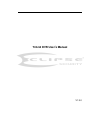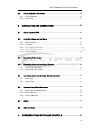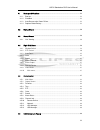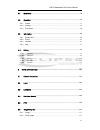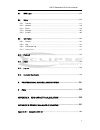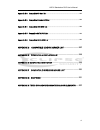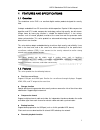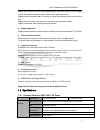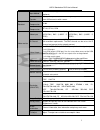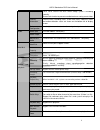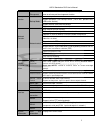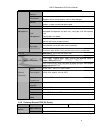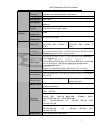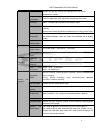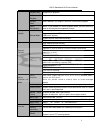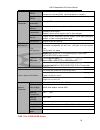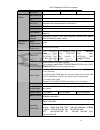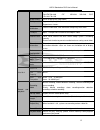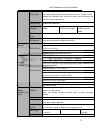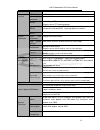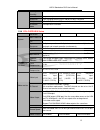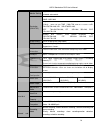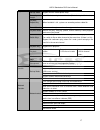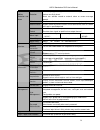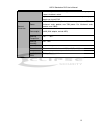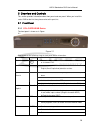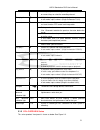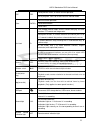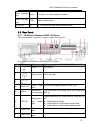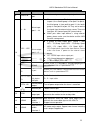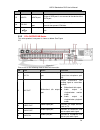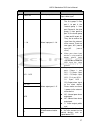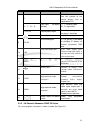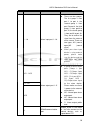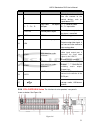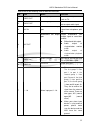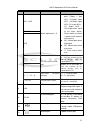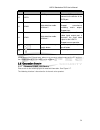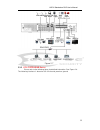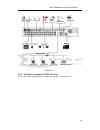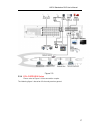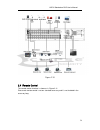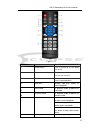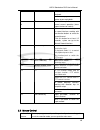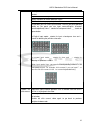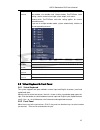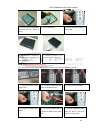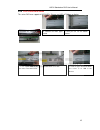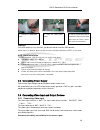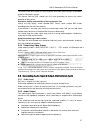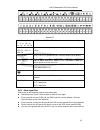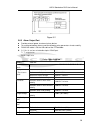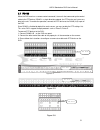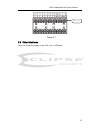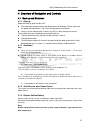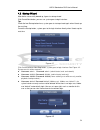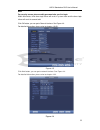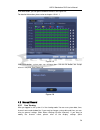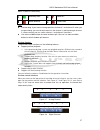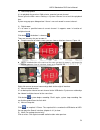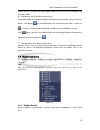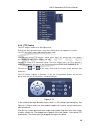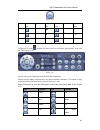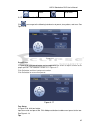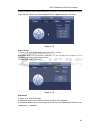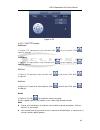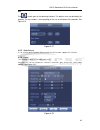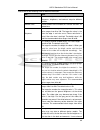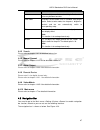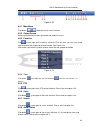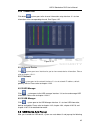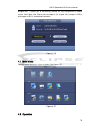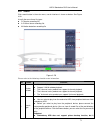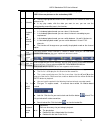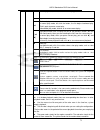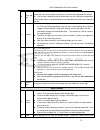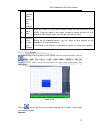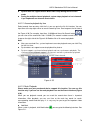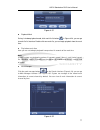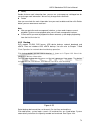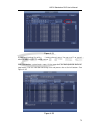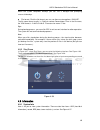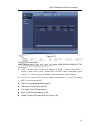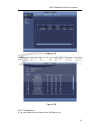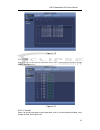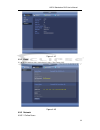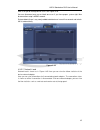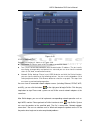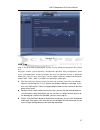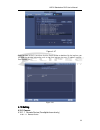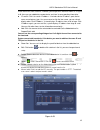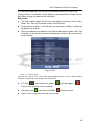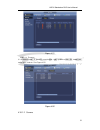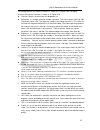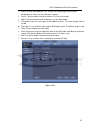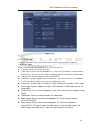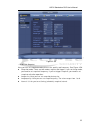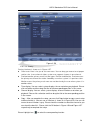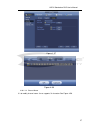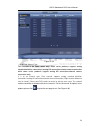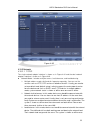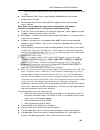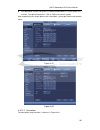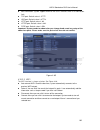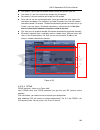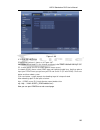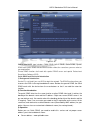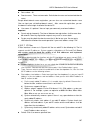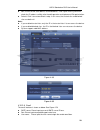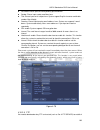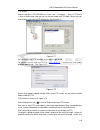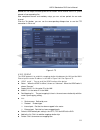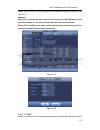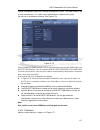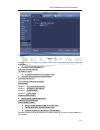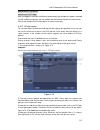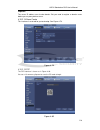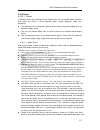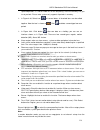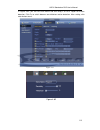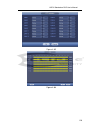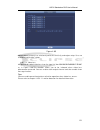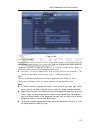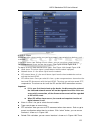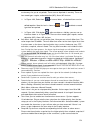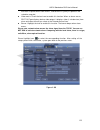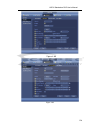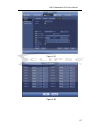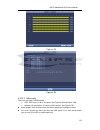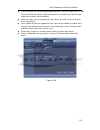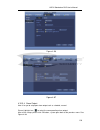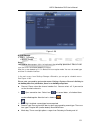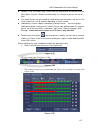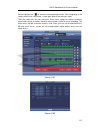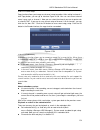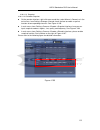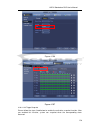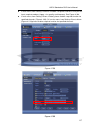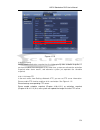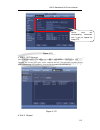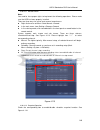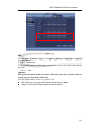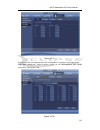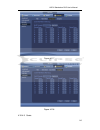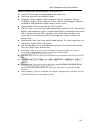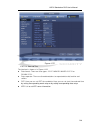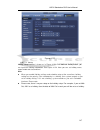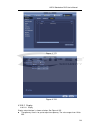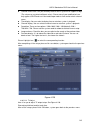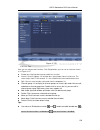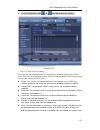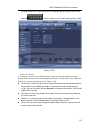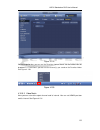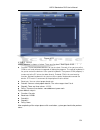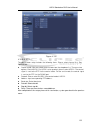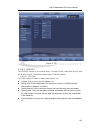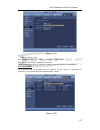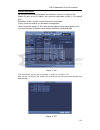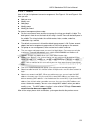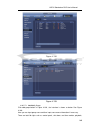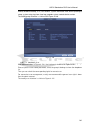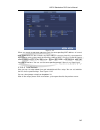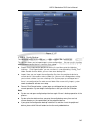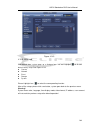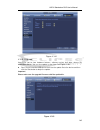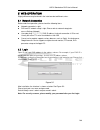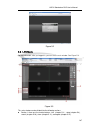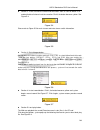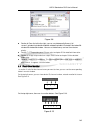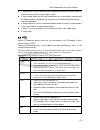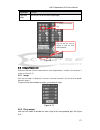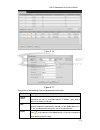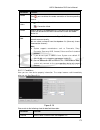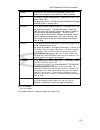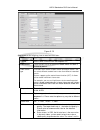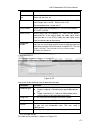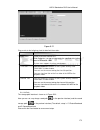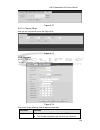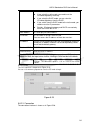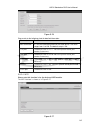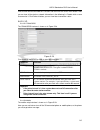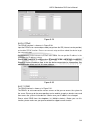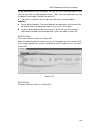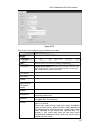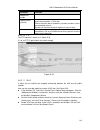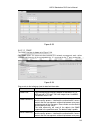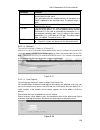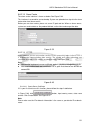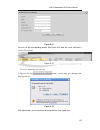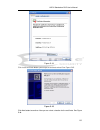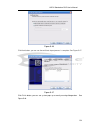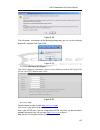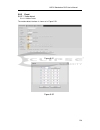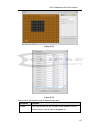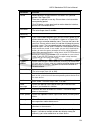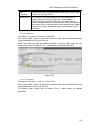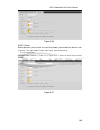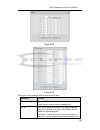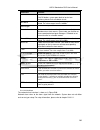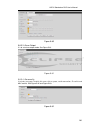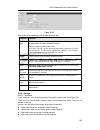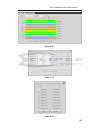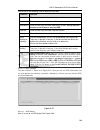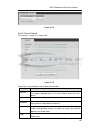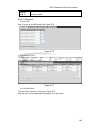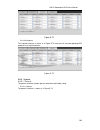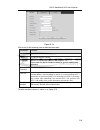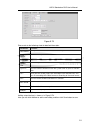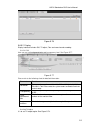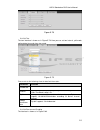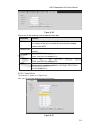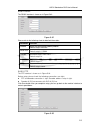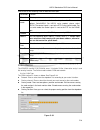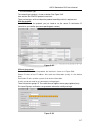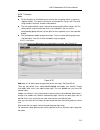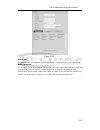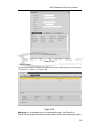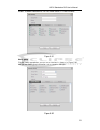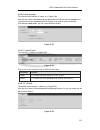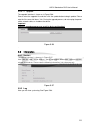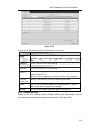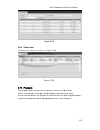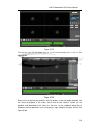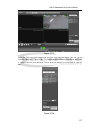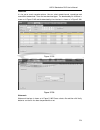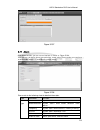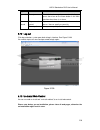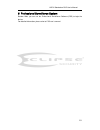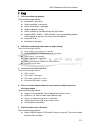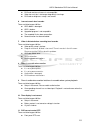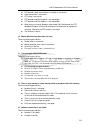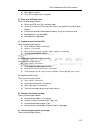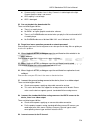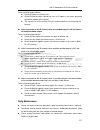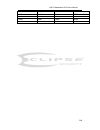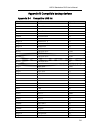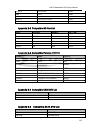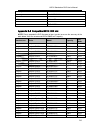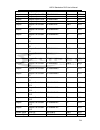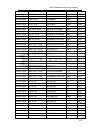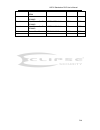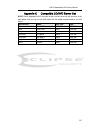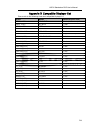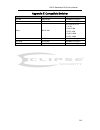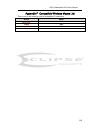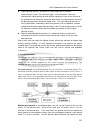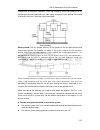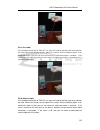- DL manuals
- Eclipse Security
- DVR
- Tribrid
- User Manual
Eclipse Security Tribrid User Manual
Summary of Tribrid
Page 1
Tribrid dvr user’s manual v1.3.0
Page 2: Table Of Contents
H dcvi standalone dvr user’s manual i table of contents 1 features and specifications ....................................................... 1 1.1 overview ............................................................................................................................. 1 1.2 features .....
Page 3
H dcvi standalone dvr user’s manual ii 2.6 virtual keyboard & front panel....................................................................................... 42 2.6.1 virtual keyboard .......................................................................................................... 42 2.6...
Page 4
H dcvi standalone dvr user’s manual iii 4.1 boot up and shutdown .................................................................................................... 53 4.1.1 boot up ........................................................................................................................
Page 5
H dcvi standalone dvr user’s manual iv 4.7 main menu ........................................................................................................................ 70 4.8 operation ................................................................................................................
Page 6
H dcvi standalone dvr user’s manual v 5.7 wan login ...................................................................................................................... 172 5.8 setup ......................................................................................................................
Page 7
H dcvi standalone dvr user’s manual vi appendix b-2 compatible sd card list ................................................................................... 242 appendix b-3 compatible portable hdd list .......................................................................... 242 appendix b-4 co...
Page 8: Welcome
Hdcvi standalone dvr user’s manual vii welcome thank you for purchasing our dvr! This user ’s manual is designed to be a reference tool for the installation and operation of your system. Here you can find information about this series standalone dvr features and functions. Before installation and op...
Page 9
H dcvi standalone dvr user’s manual viii important safeguards and warnings 1 .electrical safety all installation and operation here should conform to your local electrical safety codes. The product must be grounded to reduce the risk of electric shock. We assume no liability or responsibility for al...
Page 10
H dcvi standalone dvr user’s manual 1 1 features and specifications 1.1overview the standalone series dvr is an excellent digital monitor product designed for security field. It adopts embedded linux os to maintain reliable operation. Popular h.264 compression algorithm and g.711 audio compression t...
Page 11
H dcvi standalone dvr user’s manual 2 support each channel real-time record independently, and at the same time it can support search, forward play, network monitor, record search, download and etc. Support various playback modes: slow play, fast play, backward play and frame by frame play. Support ...
Page 12
H dcvi standalone dvr user’s manual 3 input method arabic number, english character, donation and extension chinese (optional) shortcut function copy/paste operation, usb mouse right-key shortcut menu, double click usb mouse to switch screen. Compression standard video compression h.264 audio compre...
Page 13
H dcvi standalone dvr user’s manual 4 channel lock cover secret channel with blue screen though system is encoding normally. Screen-lock function to prevent unauthorized user seeing secret video. Channel information channel name, recording status, screen lock status, video loss status and motion det...
Page 14
H dcvi standalone dvr user’s manual 5 partial enlargement when in one-window full-screen playback mode, you can select any zone to activate partial enlargement function. Backup function backup mode hdd backup support peripheral usb backup device. (flash disk, portable disk, usb burner and etc.) supp...
Page 15
H dcvi standalone dvr user’s manual 6 data stream statistics data stream statistics for each channel (in wave mode) log statistics backup to 1024 log files. Support various search engines such as time and type. Version display version information: channel amount, alarm input and output amount, syste...
Page 16
H dcvi standalone dvr user’s manual 7 system resources multiplex operations: multiple-channel record, multiple-channel playback and network operation simultaneously interface user-friendly graphical user interface input devices usb mouse input method arabic number, english character, donation and ex...
Page 17
H dcvi standalone dvr user’s manual 8 privacy mask support one privacy mask of user-defined size in full screen. Support max 4 zones. Image information channel information, time information and privacy mask zone. Tv adjust adjust tv output zone suitable to anamorphic video. Channel lock cover secret...
Page 18
H dcvi standalone dvr user’s manual 9 playback way support mark playback multi-channel playback support 1/4/8/16-channel modes window zoom switch between self-adaptive screen/full screen when playback partial enlargement when in one-window full-screen playback mode, you can select any zone to activa...
Page 19
H dcvi standalone dvr user’s manual 10 rs232 1 rs232 port. Ordinary com (debug),keyboard connection and transparent serial port(com input and output via network ) rs422 1 rs422 port. System information hard disk information display hdd current status data stream statistics data stream statistics for...
Page 20
H dcvi standalone dvr user’s manual 11 parameter 16-ch series system main processor high-performance industrial embedded micro controller os embedded linux system resources multiplex operations: multiple-channel record, multiple-channel playback and network operation simultaneously interface user-fr...
Page 21
H dcvi standalone dvr user’s manual 12 support dual streams: extra stream resolution d1 704×576/704×480, cif 352×288/ 352×240, qcif 176×144/176×120 image quality 6-level image quality (adjustable) privacy mask support one privacy mask of user-defined size in full screen. Support max 4 zones. Image i...
Page 22
H dcvi standalone dvr user’s manual 13 various file switch ways can switch to previous or next file or any file in current play list. Can switch to file on other channel of the same time. (if there is a file) support file continuous play, when file is end system auto plays the next file in the curre...
Page 23
H dcvi standalone dvr user’s manual 14 alarm relay 30vdc 2a,125vac 1a(activation alarm ) interface usb interface 3 usb 2.0 ports. Network connection 1 rj45 10m/100m/1000m self-adaptable ethernet port rs485 1 rs485 port. Ptz control port support various ptz control protocols. Rs232 1 rs232 port. Ordi...
Page 24
H dcvi standalone dvr user’s manual 15 working humidity 10%-90% air pressure 86kpa-106kpa dimension 1.5u standard industrial case. 440(w) x410(d) x70(h)mm weight 4.5-5.5kg (exclude hdd) installation mode desktop/rack installation 1.3.4 ecl-cvipdvr16 series parameter 16-ch series system main processo...
Page 25
H dcvi standalone dvr user’s manual 16 monitor touring support monitor tour functions such as alarm, motion detection, and schedule auto control. Resolution (pal/ntsc) real-time monitor: 1080p 1920*1080 playback: 1/16-ch: 1080p 1920*1080, 720p 1280×720, 960h 960 × 576/960 × 480, d1 704×576/704×480, ...
Page 26
H dcvi standalone dvr user’s manual 17 playback storage mode support channel record quota setup recording length 1 to 120 minutes single record duration (default setup is 60 minutes) playback repeat way when hard disk is full, system can overwrite previous video file. Record search various search en...
Page 27
H dcvi standalone dvr user’s manual 18 motion detection and alarm motion detection zone setup: support 396((pal 22×18, ntsc 22×15)) detection zones. Various sensitivity levels. Alarm can activate record or external alarm or screen message prompt. Video loss alarm can activate external alarm or scree...
Page 28
H dcvi standalone dvr user’s manual 19 user-friendly interface when login. Provide the following options: logout /shutdown/ restart. Right authentication when shut down to make sure only those proper people can turn off dvr general parameter power ac90~264v 50+2% hz (for 4-channel series product: ma...
Page 29
H dcvi standalone dvr user’s manual 20 2overview and controls this section provides information about front panel and rear panel. When you install this series dvr for the first time, please refer to this part first. 2.1front panel 2.1.1 ecl-cvipdvr16b series the front panel is shown as in figure 2-1...
Page 30
H dcvi standalone dvr user’s manual 21 record rec manually stop/start recording, working with direction keys or numeral keys to select the recording channel. Slow play/8 multiple slow play speeds or normal playback. In text mode, input number 8 (english character t/u/v). Assistant fn one-window moni...
Page 31
22 figure 2-2 please refer to the following sheet for front panel button information. Name icon function power button power button, press this button for three seconds to boot up or shut down dvr. Number button 0-9 input arabic number switch channel input number more than 10 -/-- if you want to inpu...
Page 32
H dcvi standalone dvr user’s manual 23 esc esc go to previous menu, or cancel current operation. When playback, click it to restore real-time monitor mode. Enter enter confirm current operation go to default button go to menu assistant fn one-window monitor mode, click this button to display assista...
Page 33
H dcvi standalone dvr user’s manual 24 status indication light status the light is on if device operates properly. Power indication light pwr power indication light ir receiver ir it is to receive the signal from the remote control. 2.2rear panel 2.2.1 4/8-channel advanced 1080p 1.5u series this ser...
Page 34
H dcvi standalone dvr user’s manual 25 sn icon name function 9 video in video input port connect to analog camera, video input signal. 10 1~16 alarm input port 1~16 there are four groups. The first group is from port 1 to port 4, the second group is from port 5 to port 8, the third group is from por...
Page 35
H dcvi standalone dvr user’s manual 26 sn icon name function 15 esata esata port external sata port. It can connect to the device of the sata port. 16 rs-232 rs232 debug port it is for general com debug to configure ip address or transfer transparent com data. 17 usb2.0 port connect to mouse, usb st...
Page 36
H dcvi standalone dvr user’s manual 27 sn icon name function 6 video in video input port connect to analog camera to input video signal. 7 1~16 alarm input port 1~16 there are four groups. The first group is from port 1 to port 4, the second group is from port 5 to port 8, the third group is from po...
Page 37
H dcvi standalone dvr user’s manual 28 sn icon name function b rs485_b.It is the cable b. You can connect to the control devices such as speed dome ptz. T+、t-、r+、r- four-cable full-duplex 485 port. T+, t-: send out cable. R+, r-: input cable. Ctrl 12v control power output turn off power output when ...
Page 38
H dcvi standalone dvr user’s manual 29 figure 2-5 please refer to the following sheet for detailed information. Sn icon name function 1 gnd ground port 2 power socket power input port 3 power switch power on/off button. 4 audio in audio input port connect to microphone and etc to input audio signal....
Page 39
H dcvi standalone dvr user’s manual 30 sn icon name function 11 1~16 alarm input port 1~16 there are four groups. The first group is from port 1 to port 4, the second group is from port 5 to port 8, the third group is from port9 to port 12, the fourth group is from port13 to port 16. They are to rec...
Page 40
H dcvi standalone dvr user’s manual 31 sn icon name function b rs485_b.It is the cable b. You can connect to the control devices such as speed dome ptz. T+、t-、r+、r- four-cable full-duplex 485 port. T+, t-: send out cable. R+, r-: input cable. Ctrl 12v control power output turn off power output when ...
Page 41
H dcvi standalone dvr user’s manual 32 please refer to the following sheet for detailed information. Sn icon name function 1 video out video output port connect to output devices such as tv. 2 audio out audio output port connect to sound box and etc to output audio signal. 3 mic in bidirectional tal...
Page 42
H dcvi standalone dvr user’s manual 33 sn icon name function no1~no5 alarm output port 1~5 5 groups of alarm output ports. (group 1 : port no1 ~ c1,group 2:port no2 ~ c2,group 3:port no3~c3. 4:port no4~ c4. 5:port no5 ~ c5.).Output alarm signal to the alarm device. Please make sure there is power to...
Page 43
H dcvi standalone dvr user’s manual 34 sn icon name function 12 esata esata port external sata port. It can connect to the device of the sata port. 13 hdmi2 high definition media interface 2 hd video matrix output. Support zero-channel encoding matrix output. Support tour. 14 hdmi1 high definition m...
Page 44
H dcvi standalone dvr user’s manual 35 figure 2-7 2.3.2 ecl-cvipdvr16b series please refer to the following figure for detailed information. See figure 2-8. The following interface is based on the 32-channel premium general.
Page 45
H dcvi standalone dvr user’s manual 36 figure 2-8 2.3.3 4/8-channel advanced 1080p 2u series please refer to the following figure for detailed information. See figure 2-9..
Page 46
H dcvi standalone dvr user’s manual 37 figure 2-9 2.3.4 ecl-cvipdvr16 series please refer to figure 2-10 for connection sample. The following figure is based on 32-channel premium general.
Page 47
H dcvi standalone dvr user’s manual 38 figure 2-10 2.4remote control the remote control interface is shown as in figure 2-11. Please note remote control is not our standard accessory and it is not included in the accessory bag..
Page 48
H dcvi standalone dvr user’s manual 39 figure 2-11 serial number name function 1 power button click it to boot up or shut down the device. 2 address click it to input device number, so that you can control it. 3 forward various forward speeds and normal speed playback. 4 slow play multiple slow play...
Page 49
H dcvi standalone dvr user’s manual 40 8 click this button to realize normal playback. In reverse playback click this button to pause playback. 9 esc. Go back to previous menu or cancel current operation (close upper interface or control) 10 record start or stop record manually in record interface, ...
Page 50
H dcvi standalone dvr user’s manual 41 when you have selected one menu item, left click mouse to view menu content. Implement the control operation. Modify checkbox or motion detection status. Click combo box to pop up drop down list in input box, you can select input methods. Left click the corresp...
Page 51
H dcvi standalone dvr user’s manual 42 right click mouse in real-time monitor mode, pops up shortcut menu: one-window, four-window, nine-window and sixteen-window, pan/tilt/zoom, color setting, search, record, alarm input, alarm output, main menu. Among which, pan/tilt/zoom and color setting applies...
Page 52
H dcvi standalone dvr user’s manual 43 3installation and connections note: all the installation and operations here should conform to your local electric safety rules. 3.1check unpacked dvr when you receive the dvr from the forwarding agent, please check whether there is any visible damage. The prot...
Page 53
H dcvi standalone dvr user’s manual 44 3.2.3 ecl-cvipdvr16b series this series dvr max has four sata hdds. Please use hdd of 7200rpm or higher. 1. Loosen the screws of the upper cover. 2. Line up the hdd to the four holes of the hdd bracket. 3. Use four screws to fix hdd. 4. Unfasten the hdd power c...
Page 54
H dcvi standalone dvr user’s manual 45 3.2.4 ecl-cvipdvr16 series this series dvr max supports 8 sata hdds. Please use hdd of 7200rpm or higher. 1. Loosen the screws of the upper cover. 2. Remove the hdd upper bracket 3. Now you can see the bottom bracket 4. Line up the hdd to the four holes of the ...
Page 55
H dcvi standalone dvr user’s manual 46 important: if the hdd amount is less than four, you do not need to install the hdd bracket. When there is a bracket, please make sure the installation direction of hdds is the same. 3.2.5 rack installation the dvr occupies 1.5u/2u rack units of vertical rack sp...
Page 56
H dcvi standalone dvr user’s manual 47 the camera shall be installed in a cool, dry place away from direct sunlight, inflammable, explosive substances and etc. The camera and the dvr should have the same grounding to ensure the normal operation of the camera. Guarantee stability and reliability of t...
Page 57
H dcvi standalone dvr user’s manual 48 3.6alarm input and output connection please read the followings before connecting. 1. Alarm input a. Please make sure alarm input mode is grounding alarm input. B. Grounding signal is needed for alarm input. C. Alarm input needs the low level voltage signal. D....
Page 58
H dcvi standalone dvr user’s manual 49 figure 3-1 1,2,3,4,5,6, 7,8,9,10,11, 12,13,14,15,16 alarm 1 to alarm 16. The alarm becomes active in low voltage. No1 c1,no2 c2, no3 c3,no4 c4, no6 c6 the first four are four groups of normal open activation output (on/off button) no5 c5 nc5 no5 c5 nc5 is a gro...
Page 59
H dcvi standalone dvr user’s manual 50 figure 3-2 3.6.3 alarm output port provide external power to external alarm device. To avoid overloading, please read the following relay parameters sheet carefully. Rs485 a/b cable is for the a/b cable of the ptz decoder. T+,t-,r+,r- are four-wire double duple...
Page 60
Hdcvi standalone dvr user’s manual 51 3.7rs485 when the dvr receives a camera control command, it transmits that command up the coaxial cable to the ptz device. Rs485 is a single-direction protocol; the ptz device can’t return any data to the unit. To enable the operation, connect the ptz device to ...
Page 61
Hdcvi standalone dvr user’s manual 52 figure 3-7 3.8other interfaces there are still other interfaces on the dvr, such as usb ports. 485 port.
Page 62
Hdcvi standalone dvr user’s manual 53 4overview of navigation and controls 4.1boot up and shutdown 4.1.1 boot up before the boot up, please make sure: the rated input voltage matches the device power on-off button. Please make sure the power wire connection is ok. Then click the power on-off butto...
Page 63
Hdcvi standalone dvr user’s manual 54 4.2startup wizard after device successfully booted up, it goes to startup wizard. Click cancel/next button, you can see system goes to login interface. Tips check the box startup button here, system goes to startup wizard again when it boots up the next time. Ca...
Page 64
Hdcvi standalone dvr user’s manual 55 note: for security reason, please modify password after you first login. Within 30 minutes, three times login failure will result in system alarm and five times login failure will result in account lock! Click ok button, you can go to general interface. See figu...
Page 65
Hdcvi standalone dvr user’s manual 56 click next button, you can go to schedule interface. See figure 4-5. For detailed information, please refer to chapter 4.10.4.1.1. Figure 4-5 click finish button, system pops up a dialogue box. Click the ok button, the startup wizard is complete. See figure 4-6....
Page 66
Hdcvi standalone dvr user’s manual 57 menu->camera->cam name) tips preview drag: if you want to change position of channel 1 and channel 2 when you are previewing, you can left click mouse in the channel 1 and then drag to channel 2, release mouse you can switch channel 1 and channel 2 positions. ...
Page 67
H dcvi standalone dvr user’s manual 58 1) realtime playback it is to playback the previous 5-60 minutes record of current channel. Please go to the main menu->setting->->system->general to set real-time playback time. System may pop up a dialogue box if there is no such record in current channel. 2)...
Page 68
Hdcvi standalone dvr user’s manual 59 please note this function is for one-window mode only or the max-size window of the 8-window mode. 6) bidirectional talk (for digital channel only) if the connected front-end device supports bidirectional talk function, you can click this button. Click button to...
Page 69
Hdcvi standalone dvr user’s manual 60 figure 4-12 4.4.2 ptz control the ptz setup is shown as in see figure 4-13. Please note the commend name is grey once device does not support this function. The ptz operation is only valid in one-window mode. Here you can control ptz direction, speed, zoom, focu...
Page 70
Hdcvi standalone dvr user’s manual 61 figure 4-14 name function key function shortcut key function key function shortcut key zoom near far focus near │ far ► │ iris close open in figure 4-13, click to open the menu, you can set preset, tour, pattern, scan and etc. See figure 4-15. Figure 4-15 please...
Page 71
H dcvi standalone dvr user’s manual 62 rotate go to menu 4.4.2.1 ptz function setup click , you can go to the following interface to set preset, tour, pattern, and scan. See figure 4-16. Figure 4-16 preset setup infigure 4-16, click preset button and use eight direction arrows to adjust camera to th...
Page 72
Hdcvi standalone dvr user’s manual 63 repeat the above steps to add more presets to the tour. Click del preset button to remove it from the tour. Please note some protocols do not support delete preset function. Figure 4-18 pattern setup infigure 4-16, click pattern button and input pattern number. ...
Page 73
Hdcvi standalone dvr user’s manual 64 figure 4-20 4.4.2.2 call ptz function call preset in figure 4-15, input preset value and then click to call a preset. Click again to stop call. Call pattern in figure 4-15, input pattern value and then click to call a pattern. Click again to stop call. Call tour...
Page 74
Hdcvi standalone dvr user’s manual 65 aux click , system goes to the following interface. The options here are defined by the protocol. The aux number is corresponding to the aux on-off button of the decoder. See figure 4-21. Figure 4-21 4.4.3 auto focus it is to set auto focus function. Please make...
Page 75
Hdcvi standalone dvr user’s manual 66 please refer to the following sheet for detailed information. Item note period there are two periods in one day. You can set different sharpness, brightness, and contrast setup for different periods. Effective time check the box here to enable this function and ...
Page 76
Hdcvi standalone dvr user’s manual 67 item note the video brightness if the value is high. But the video noise may become too clear. Color mode it includes several modes such as standard, color, bright, gentle. Select a color mode, the sharpness, brightness, contrast and etc can automatically switch...
Page 77
Hdcvi standalone dvr user’s manual 68 figure 4-23 4.5.1 main menu click button to go to the main menu interface. 4.5.2 output screen select corresponding window-split mode and output channels. 4.5.3 favorites click , system pops up the favorites schemes. Click one item, you can view saved favorite c...
Page 78
Hdcvi standalone dvr user’s manual 69 4.5.9 channel info click button , system goes to the channel information setup interface. It is to view information of the corresponding channel. See figure 4-25. Figure 4-25 4.5.10 remote device click , system goes to an interface for you to view remote device ...
Page 79
Hdcvi standalone dvr user’s manual 70 dialogue box. It allows you to conveniently backup file, log, configuration or update system. See figure 4-26. Please refer to chapter 4.8.2, chapter 4.9.4, chapter 4.10.5.9, and chapter 4.10.5.11 for detailed information. Figure 4-26 4.7main menu the main menu ...
Page 80
Hdcvi standalone dvr user’s manual 71 4.8.1 search click search button in the main menu, search interface is shown as below. See figure 4-28. Usually there are three file types: r: regular recording file. a: external alarm recording file. m: motion detection recording file figure 4-28 please r...
Page 81
H dcvi standalone dvr user’s manual 72 supports picture playback function. You can select to play from redundancy hdd if there are pictures on the redundancy hdd. 3 calendar the blue highlighted date means there is picture or file. Otherwise, there is no picture or file. In any play mode, click the ...
Page 82
Hdcvi standalone dvr user’s manual 73 in slow play mode, click it to switch between play/pause. ■ stop backward play in normal play mode, left click the button, the file begins backward play. Click it again to pause current play. In backward play mode, click ►/ to restore normal play. │/ │ in pla...
Page 83
Hdcvi standalone dvr user’s manual 74 10 time bar unit ●the option includes: 24h, 12h, 1h and 30m. The smaller the unit, the larger the zoom rate. You can accurately set the time in the time bar to playback the record. the time bar is beginning with 0 o'clock when you are setting the configuration...
Page 84
Hdcvi standalone dvr user’s manual 75 channel synchroni zation switch to play when playback period of the corresponding channel to play. 16 digital zoom when the system is in full-screen playback mode, left click the mouse in the screen. Drag your mouse in the screen to select a section and then lef...
Page 85
Hdcvi standalone dvr user’s manual 76 system does not support motion detect zone setup during the full-screen mode. during the multiple-channel playback, system stops playback of rest channels if you implement one-channel smart search. 4.8.1.2 accurate playback by time select records from one da...
Page 86
Hdcvi standalone dvr user’s manual 77 figure 4-31 playback mark during 1-window playback mode, click mark file list button in figure 4-28, you can go to mark file list interface. Double click one mark file, you can begin playback from the mark time. play before mark time here you can set to begi...
Page 87
Hdcvi standalone dvr user’s manual 78 modify double click one mark information item, you can see system pops up a dialogue box for you to change mark information. You can only change mark name here. delete here you can check the mark information item you want to delete and then click delete butt...
Page 88
Hdcvi standalone dvr user’s manual 79 figure 4-34 system only backup files with a √ before channel name. You can use fn or cancel button to delete √ after file serial number. Click start button, system begins copy. At the same time, the backup button becomes stop button. You can view the remaining t...
Page 89
Hdcvi standalone dvr user’s manual 80 when the system completes backup, you can see a dialogue box prompting successful backup. file format: click the file format; you can see there are two options: dav/asf. The file name format usually is: channel number+record type+time. In the file name, the yd...
Page 90
Hdcvi standalone dvr user’s manual 81 figure 4-37 4.9.1.1 hdd information here is to list hard disk type, total space, free space, video start time and status. See figure 4-38. sata: 1-8 here means system max supports 8 hdds. ○ means current hdd is normal. X means there is error. - means there is ...
Page 91
Hdcvi standalone dvr user’s manual 82 figure 4-38 double click one hdd information; you can see the hdd smart information. See figure 4-39. Figure 4-39 4.9.1.2 record info it is to view record start time and end time. See figure 4-40..
Page 92
Hdcvi standalone dvr user’s manual 83 figure 4-40 4.9.1.3 bps here is for you to view current video data stream (kb/s) and occupied hard disk storage (mb/h). See figure 4-41. Figure 4-41 4.9.1.4 version here is for you to view some version information such as version number, built date, serial numbe...
Page 93
Hdcvi standalone dvr user’s manual 84 figure 4-42 4.9.2 event it is to display device status and channel status. See figure 4-43. Figure 4-43 4.9.3 network 4.9.3.1 online users.
Page 94
Hdcvi standalone dvr user’s manual 85 here is for you to manage online users. See figure 4-44. You can disconnect one user or block one user if you have proper system right. Max disconnection setup is 65535 seconds. System detects there is any newly added or deleted user in each five seconds and ref...
Page 95
Hdcvi standalone dvr user’s manual 86 figure 4-45 4.9.3.3 network test network test interface is shown as in figure 4-46. destination ip: please input valid ipv4 address or domain name. test: click it to test the connection with the destination ip address. The test results can display average de...
Page 96
Hdcvi standalone dvr user’s manual 87 figure 4-46 4.9.4 log here is for you to view system log file. System lists the following information. See figure 4-47. Log types include system operation, configuration operation, data management, alarm event, record operation, account manager, log clear, file ...
Page 97
Hdcvi standalone dvr user’s manual 88 figure 4-47 select an item on the list and then click the details button or double click the log item, you can view the detailed information such as log time, log type, log user, ip address and etc. See figure 4-48. Figure 4-48 4.10setting 4.10.1 camera 4.10.1.1...
Page 98
Hdcvi standalone dvr user’s manual 89 in the main menu, from camera ->remote, you can go to an interface shown as in figure 4-49. Here you can add/delete remote device and view its corresponding information. ip search: click it to search ip address. It includes device ip address, port, device name...
Page 99
Hdcvi standalone dvr user’s manual 90 click the manual add button; you can go to the following interface. See figure 4-50. Channel number:the dropdown list here displays unconnected channel number. You can go to figure 4-49 to set remote channel connection. Please note: this series product support...
Page 100
Hdcvi standalone dvr user’s manual 91 figure 4-51 4.10.1.1.3 firmware it is to view channel, ip address, manufacturer, type, system version, sn, video input, audio input, and etc. See figure 4-52. Figure 4-52 4.10.1.2 camera.
Page 101
Hdcvi standalone dvr user’s manual 92 for analog channel, the camera interface is shown as in figure 4-53. For digital channel, the camera interface is shown as in figure 4-54. channel: select a channel from the dropdown list. saturation: it is to adjust monitor window saturation. The value rang...
Page 102
Hdcvi standalone dvr user’s manual 93 auto: the auto white balance is on. System can auto compensate the color temperature to make sure the vide color is proper. sunny: the threshold of the white balance is in the sunny mode. night: the threshold of the white balance is in the night mode. cu...
Page 103
Hdcvi standalone dvr user’s manual 94 figure 4-54 4.10.1.3 encode it is to set video bit stream, picture bit stream, video overlay param eter and etc. 4.10.1.3.1 video video setting includes the following items. See figure 4-55. channel: select the channel you want. type: please select from the ...
Page 104
Hdcvi standalone dvr user’s manual 95 figure 4-55 4.10.1.3.2 snapshot here you can set snapshot mode, picture size, quality and frequency. See figure 4-56. snapshot mode: there are two modes: regular and trigger. If you set timing mode, you need to set snapshot frequency. If you set trigger snapsh...
Page 105
Hdcvi standalone dvr user’s manual 96 figure 4-56 4.10.1.3.3 overlay overlay interface is shown as in figure 4-57. cover area: here is for you to set cover area. You can drag you mouse to set proper section size. In one channel video, system max supports 4 zones in one channel. preview/monitor: ...
Page 106
Hdcvi standalone dvr user’s manual 97 figure 4-57 figure 4-58 4.10.1.3.4 channel name it is to modify channel name. It max supports 31-character. See figure 4-59..
Page 107
Hdcvi standalone dvr user’s manual 98 figure 4-59 4.10.1.3.5 channel type this function is for some series only. Some series products support analog standard definition connections/analog hd connection/network camera connection while some series products support analog hd connection/network camera c...
Page 108
Hdcvi standalone dvr user’s manual 99 figure 4-60 4.10.2 network 4.10.2.1 tcp/ip the single network adapter interface is shown as in figure 4-61 and the dual network adapters interface is shown as in figure 4-62 network mode : includes multiple access, fault tolerance, and load balancing multipl...
Page 109
Hdcvi standalone dvr user’s manual 100 these two cards are both offline. Please note these two cards shall be in the same lan. default network card: please select eth0/eth1/bond0(optional) after enable multiple-access function main network card: please select eth0/eth1 (optional).After enable mu...
Page 110
Hdcvi standalone dvr user’s manual 101 lan download: system can process the downloaded data first if you enable this function. The download speed is 1.5x or 2.0x of the normal speed. After completing all the setups please click save button, system goes back to the previous menu. Figure 4-61 figure...
Page 111
Hdcvi standalone dvr user’s manual 102 max connection: system support maximal 128 users. 0 means there is no connection limit. tcp port: default value is 37777. udp port: default value is 37778. http port: default value is 80. https port: default value is 443. rtsp port: default value is...
Page 112
Hdcvi standalone dvr user’s manual 103 figure 4-64 wifi working status: here you can view current connection status. Please note: after successful connection, you can see wifi connection icon at the top right corner of the preview interface. when the hotspot verification type is wep, system di...
Page 113
Hdcvi standalone dvr user’s manual 104 dial number: please input 3g network dialup number you got from your isp. user name: it is the user name for you to login the 3g network. password: it is the password for you to login the 3g network. pulse interval: you can set dialup duration. Once you...
Page 114
Hdcvi standalone dvr user’s manual 105 figure 4-66 4.10.2.6 ddns setup ddns setup interface is shown as in figure 4-67. You need a pc of fixed ip in the internet and there is the ddns software running in this pc. In other words, this pc is a dns (domain name server). In network ddns, please select d...
Page 115
Hdcvi standalone dvr user’s manual 106 figure 4-67 please note nnds type includes: cn99 ddns, no-ip ddns, quick ddns, dyndns ddns and sysdns ddns. All the ddns can be valid at the same time, you can select as you requirement. Private ddns function shall work with special ddns server and special prof...
Page 116
Hdcvi standalone dvr user’s manual 107 port number:80 domain name:there are two modes: default domain name and customized domain name. Except default domain name registration, you can also use customized domain name (you can input your self-defined domain name.) after successful registration, yo...
Page 117
Hdcvi standalone dvr user’s manual 108 edit: click it to edit start address and end address. See figure 4-69. System can check the ip address validity after the edit operation and implement ipv6 optimization. default: click it to restore default setup. In this case, the trusted sites and blocked...
Page 118
Hdcvi standalone dvr user’s manual 109 password: please input the corresponding password here. sender: please input sender email box here. title: please input email subject here. System support english character and arabic number. Max 32-digit. receiver: please input receiver email address h...
Page 119
Hdcvi standalone dvr user’s manual 110 ftp service. Please install ser-u ftp server first. From “start” -> “program” -> serv-u ftp server -> serv-u administator. Now you can set user password and ftp folder. Please note you need to grant write right to ftp upload user. See figure 4-71. Figure 4-71 y...
Page 120
Hdcvi standalone dvr user’s manual 111 uploads the set length and auto ignore the left section. When interval value is 0, system uploads all corresponding files. After completed channel and weekday setup, you can set two periods for one each channel. Click the test button, you can see the correspond...
Page 121
Hdcvi standalone dvr user’s manual 112 double click one item; you can change the corresponding mapping information. See figure 4-75. Important: when you are setting the router external port, please use 1024~5000 port. Do not use well-known port 1~255 and the system port 256~1023 to avoid conflict. F...
Page 122
Hdcvi standalone dvr user’s manual 113 network management frame of the network management system. The snmp widely used in many environments. It is used in many network device, software and system. You can set in the following interface. See figure 4-76. Figure 4-76 please enable the snmp function. U...
Page 123
Hdcvi standalone dvr user’s manual 114 figure 4-77 here you can set a multiple cast group. Please refer to the following sheet for detailed information. ip multiple cast group address -224.0.0.0-239.255.255.255 - “d” address space the higher four-bit of the first byte= ”1110” reserved local mu...
Page 124
Hdcvi standalone dvr user’s manual 115 multiple cast ip: 235.8.8.36 multiple cast port: 3666. After you logged in the web, the web can automatically get multiple cast address and add it to the multiple cast groups. You can enable real-time monitor function to view the view. Please note multiple cast...
Page 125
Hdcvi standalone dvr user’s manual 116 important the server ip address can also be domain. But you need to register a domain name before you run proxy device server. 4.10.2.14 alarm centre this interface is reserved for you to develop. See figure 4-79. Figure 4-79 4.10.2.15 p2p the p2p interface is ...
Page 126
Hdcvi standalone dvr user’s manual 117 4.10.3 event 4.10.3.1 detect in the main menu, from setting->event->detect, you can see motion detect interface. See figure 4-81.There is three detection types: motion detection, video loss, tampering. the video loss has no detection region and sensitivity se...
Page 127
Hdcvi standalone dvr user’s manual 118 specified periods. It is not for video loss or the tampering. There are two ways for you to set periods. Please note system only supports 6 periods in one day. in figure 4-84, select icon of several dates, all checked items can be edited together. Now the ico...
Page 128
Hdcvi standalone dvr user’s manual 119 in figure 4-82, you can left click mouse and then drag it to set a region for motion detection. Click fn to switch between arm/withdraw motion detection. After setting, click enter button to exit. Figure 4-81 figure 4-82.
Page 129
Hdcvi standalone dvr user’s manual 120 figure 4-83 figure 4-84.
Page 130
Hdcvi standalone dvr user’s manual 121 figure 4-85 motion detect here only has relationship with the sensitivity and region setup. It has no relationship with other setups. 4.10.3.1.2 video loss in figure 4-81, select video loss from the type list. You can see the interface is shown as in figure 4-8...
Page 131
Hdcvi standalone dvr user’s manual 122 figure 4-86 4.10.3.1.3 tampering when someone viciously masks the lens, or the output video is in one-color due to the environments light change, the system can alert you to guarantee video continuity. Tampering interface is shown as in figure 4-87. You can ena...
Page 132
Hdcvi standalone dvr user’s manual 123 figure 4-87 4.10.3.2 alarm before operation, please make sure you have properly connected alarm devices such as buzzer. In the main menu, from setting->event->alarm, you can see alarm setup interface. For analog channel, there are two alarm types. See figure 4-...
Page 133
Hdcvi standalone dvr user’s manual 124 are two ways for you to set periods. There are max 6 periods in one day. There are four record types: regular, motion detection (md), alarm, md & alarm. in figure 4-93, select icon of several dates, all checked items can be edited together. Now the icon is sh...
Page 134
Hdcvi standalone dvr user’s manual 125 activation snapshot when alarm occurs, and otherwise system just operates the schedule snapshot. video matrix: check the box here to enable this function. When an alarm occurs, spot out port displays device video output. It displays video (1-window tour) from...
Page 135
Hdcvi standalone dvr user’s manual 126 figure 4-89 . Figure 4-90
Page 136
Hdcvi standalone dvr user’s manual 127 figure 4-91 figure 4-92.
Page 137
Hdcvi standalone dvr user’s manual 128 figure 4-93 figure 4-94 4.10.3.3 abnormality there are two types: hdd/network. hdd: hdd error, no disk, no space. See figure 4-95 and figure 4-96. network: disconnection, ip conflict, mac conflict. See figure 4-97. alarm output: please select alarm activa...
Page 138
Hdcvi standalone dvr user’s manual 129 latch: here you can set corresponding delaying time. The value ranges from 1s-300s. System automatically delays specified seconds in turning off alarm and activated output after external alarm cancelled. show message: system can pop up the message in the lo...
Page 139
Hdcvi standalone dvr user’s manual 130 figure 4-96 figure 4-97 4.10.3.4 alarm output here is for you to set proper alarm output such as schedule, manual. Please highlight icon to select the corresponding alarm output. After all the setups please click ok button, system goes back to the previous menu...
Page 140
Hdcvi standalone dvr user’s manual 131 figure 4-98 4.10.4 storage 4.10.4.1 schedule 4.10.4.1.1 record note: you need to have proper rights to implement the following operations. Please make sure the hdds have been properly installed. After the system booted up, it is in default 24-hour regular mode....
Page 141
Hdcvi standalone dvr user’s manual 132 holiday: it is to set holiday setup. Please note you need to go to the general interface (main menu->system->general) to add holiday first. Otherwise you can not see this item. pre-record: system can pre-record the video before the event occurs into the fil...
Page 142
Hdcvi standalone dvr user’s manual 133 please highlight icon to select the corresponding function. After completing all the setups please click save button, system goes back to the previous menu. There are color bars for your reference. Green color stands for regular recording, yellow color stands f...
Page 143
Hdcvi standalone dvr user’s manual 134 4.10.4.1.1.1 quick setup copy function allows you to copy one channel setup to another. After setting in channel 1, click copy button, you can go to interface figure 4-104. You can see current channel name is grey such as channel 1. Now you can select the chann...
Page 144
Hdcvi standalone dvr user’s manual 135 4.10.4.1.2 snapshot 4.10.4.1.2.1 schedule snapshot on the preview interface, right click mouse and then select manual->record, or in the main menu, from setting->storage->record, check the box to enable snapshot function of corresponding channels. See figure ...
Page 145
Hdcvi standalone dvr user’s manual 136 figure 4-106 figure 4-107 4.10.4.1.2.2 trigger snapshot please follow the steps listed below to enable the activation snapshot function. After you enabled this function, system can snapshot when the corresponding alarm occurred..
Page 146
Hdcvi standalone dvr user’s manual 137 in main menu, from setting->camera->encode->snapshot interface, here you can input snapshot mode as trigger, size, quality and frequency. See figure 4-108. in main menu, from setting->event->detect, please enable snapshot function for specified channels (fi...
Page 147
Hdcvi standalone dvr user’s manual 138 figure 4-110 4.10.4.1.2.3 priority please note the activation snapshot has the higher priority than schedule snapshot. If you have enabled these two types at the same time, system can activate the activation snapshot when alarm occurs, and otherwise system just...
Page 148
Hdcvi standalone dvr user’s manual 139 figure 4-111 4.10.4.2 hdd manager here is for you to view and implement hard disk management. See figure 4-112. You can see current hdd type, status, capacity and etc. The operation includes format hdd, and change hdd property (read and write/read-only/redundan...
Page 149
Hdcvi standalone dvr user’s manual 140 4.10.4.3.1 record control note: you need to have proper rights to implement the following operations. Please make sure the hdd has been properly installed. There are three ways for you to go to manual record menu. right click mouse and then select manual->rec...
Page 150
Hdcvi standalone dvr user’s manual 141 figure 4-114 tips you can check all button after the corresponding status to enable/disable all-channel snapshot function. 4.10.4.4 advanced it is to set hdd group, and hdd group setup for main stream, sub stream and snapshot operation 4.10.4.4.1 hdd important ...
Page 151
Hdcvi standalone dvr user’s manual 142 figure 4-115 please select the correspond group from the dropdown list and then click apply button. Click main stream/sub stream/snapshot button to set corresponding hdd group information. See figure 4-116. Figure 4-116.
Page 152
Hdcvi standalone dvr user’s manual 143 figure 4-117 figure 4-118 4.10.4.5 quota.
Page 153
Hdcvi standalone dvr user’s manual 144 here you can set channel storage capacity. See figure 4-119. Select a channel from the dropdown list and then select corresponding hdd quota. Figure 4-119 click quota statistics, you can go to the following interface. You can view hdd capacity you set for each ...
Page 154
Hdcvi standalone dvr user’s manual 145 general setting includes the following items. See figure 4-121. device id: please input a corresponding device name here. device no: here you can set device number. language: system supports various languages: chinese (simplified), chinese (traditional), ...
Page 155
Hdcvi standalone dvr user’s manual 146 figure 4-121 4.10.5.1.2 date and time the interface is shown as in figure 4-122. date format: there are three types: yyyyy-mm-dd: mm-dd-yyyyy or dd-mm-yyyy. date separator: there are three denotations to separate date: dot, beeline and solidus. dst: here ...
Page 156
Hdcvi standalone dvr user’s manual 147 figure 4-122 4.10.5.1.3 holiday holiday setup interface is shown as in figure 4-123. Click add new holiday button, you can input new holiday information. See figure 4-124. Here you can set holiday name, repeat mode and start/end time. Note when you enable hol...
Page 157
Hdcvi standalone dvr user’s manual 148 figure 4-123 figure 4-124 4.10.5.2 display 4.10.5.2.1 display display setup interface is shown as below. See figure 4-125. transparency: here is for you to adjust transparency. The value ranges from 128 to 255..
Page 158
Hdcvi standalone dvr user’s manual 149 channel name: here is for you to modify channel name. System max support 25-digit (the value may vary due to different series). Please note all your modification here only applies to dvr local end. You need to open web or client end to refresh channel name. ...
Page 159
Hdcvi standalone dvr user’s manual 150 figure 4-126 4.10.5.2.3 tour here you can activate tour function. Click setup button, you can see an interface shown as in figure 4-127 enable tour: highlight box here to enable this function. interval: system supports 1/8/-window tour. Input proper interva...
Page 160
Hdcvi standalone dvr user’s manual 151 on the navigation bar, click or to enable/disable tour function. Figure 4-127 4.10.5.2.4 zero-channel encoding click zero-channel encoding button, you can go to the following interface. See figure 4-128. Here you can enable and set zero-channel encoding funct...
Page 161
Hdcvi standalone dvr user’s manual 152 the web and you can select zero-channel encoding mode at the right corner of the interface . Select a mode; you can view the local preview video. Figure 4-128 4.10.5.2.5 favorites it is for you to set and save favorites preview setup. You can select different w...
Page 162
Hdcvi standalone dvr user’s manual 153 figure 4-129 on the navigation bar, you can see the favorites shortcut menu. You can select from the dropdown list. Click view 1, you can see the channel(s) you saved on the favorites folder. See figure 4-130. Figure 4-130 4.10.5.3 video matrix here you can set...
Page 163
Hdcvi standalone dvr user’s manual 154 figure 4-131 4.10.5.4 rs232 rs232 interface is shown as below. There are five items. See figure 4-132. function: there are various devices for you to select. Console is for you to use the com or mini-end software to upgrade or debug the program. The control k...
Page 164
Hdcvi standalone dvr user’s manual 155 figure 4-132 4.10.5.5 ptz the pan/tilt/zoom setup includes the following items. Please select channel first. See figure 4-133. control mode: you can select control mode from the dropdown list. There are two options: serial/hdcvi. For hdcvi series product, ple...
Page 165
Hdcvi standalone dvr user’s manual 156 figure 4-133 4.10.5.6 atm/pos the atm/pos function is for financial areas. It includes sniffer, information analysis and title overlay function. The sniffer mode includes com and network. 4.10.5.6.1 com type the com interface is shown as below. See figure 4-134...
Page 166
Hdcvi standalone dvr user’s manual 157 figure 4-134 4.10.5.6.2 network type the network type interface is shown as below. See figure 4-135. Here we take the atm/pos protocol to continue. There are two types: with or without the protocol according to client ’s requirements. With the protocol for atm/...
Page 167
Hdcvi standalone dvr user’s manual 158 without the protocol for the atm/pos without the protocol, the interface is shown as in figure 4-136. Source ip refers to host ip address that sends out information (usually it is the device host.) destination ip refers to other systems that receive information...
Page 168
Hdcvi standalone dvr user’s manual 159 4.10.5.7 account here is for you to implement account management. See figure 4-138 and figure 4-139. Here you can: add new user modify user add group modify group modify password. For account management please note: for the user account name and the...
Page 169
Hdcvi standalone dvr user’s manual 160 figure 4-138 figure 4-139 4.10.5.7.1 add/modify group click add group button in figure 4-139 , the interface is shown as below. See figure 4-140. Here you can input group name and then input some memo information if necessary. There are total 98 rights such as ...
Page 170
Hdcvi standalone dvr user’s manual 161 record, record file backup, ptz, user account, system information view, alarm input/output setup, system setup, log view, clear log, upgrade system, control device and etc. The modify group interface is similar to the figure 4-140. Figure 4-140 4.10.5.7.2 add/m...
Page 171
Hdcvi standalone dvr user’s manual 162 figure 4-141 when you create a new user, you can input the corresponding mac address of current user. If you leave this item in blank, any mac address user can share this user account to login. Please note system needs to check the validity of mac. Only the 12-...
Page 172
Hdcvi standalone dvr user’s manual 163 figure 4-142 4.10.5.9 config backup the configuration file backup interface is shown as below. See figure 4-143. This function allows you to import/export system configuration. You can use this function when there are several devices need the same setup. expo...
Page 173
Hdcvi standalone dvr user’s manual 164 figure 4-143 4.10.5.10 default click default icon, system pops up a dialogue box. You can highlight to restore default factory setup. See figure 4-144. camera network event storage system please highlight icon to select the corresponding function. Aft...
Page 174
Hdcvi standalone dvr user’s manual 165 figure 4-144 4.10.5.11 update here is for you to view hardware features, software version, built date, release sn information and etc. You can also update system here. See figure 4-145. start: please insert the usb device that have the update file to the devi...
Page 175
Hdcvi standalone dvr user’s manual 166 5web operation slightly difference may be found in the interface due to different series. 5.1network connection before web client operation, please check the following items: network connection is right dvr and pc network setup is right. Please refer to net...
Page 176
Hdcvi standalone dvr user’s manual 167 figure 5-2 5.3lan mode for the lan mode, after you logged in, you can see the main window. See figure 5-3. Figure 5-3 this main window can be divided into the following sections. section 1: there are five function buttons: live(chapter 5.4), setup (chapter 5....
Page 177
Hdcvi standalone dvr user’s manual 168 section 2: there are channel number and one button: start all. Start all button is to enable/disable all-channel real-time monitor. Click it the button becomes yellow. See figure 5-4. Figure 5-4 please refer to figure 5-5 for main stream and extra stream swit...
Page 178
Hdcvi standalone dvr user’s manual 169 figure 5-8 section 6: from the left to the right ,you can see video quality/fluency/ full screen/1-window/4-window/6-window/8-window/9-window/13-window/16-window/20- window/25-window/36-window.. You can set video fluency and real-time feature priority. sect...
Page 179
Hdcvi standalone dvr user’s manual 170 1: digital zoom: click this button and then left drag the mouse in the zone to zoom in. Right click mouse system restores original status. 2: local record. When you click local record button, the system begins recording and this button becomes highlighted. ...
Page 180
Hdcvi standalone dvr user’s manual 171 parameter function light and wiper you can turn on or turn off the light/wiper. Figure 5-11 5.6image/relay-out select one monitor channel video and then click image button in section 8, the interface is shown as figure 5-12. 5.6.1 image here you can adjust its ...
Page 181
Hdcvi standalone dvr user’s manual 172 figure 5-13 5.7wan login in wan mode, after you logged in, the interface is shown as below. See figure 5-14. Figure 5-14 please refer to the following contents for lan and wan login difference. 1) in the wan mode, system opens the main stream of the first chann...
Page 182
Hdcvi standalone dvr user’s manual 173 figure 5-15 important the window display mode and the channel number are by default. For example, for the 16-channel, the max window split mode is 16. 3) multiple-channel monitor, system adopts extra stream to monitor by default. Double click one channel, syste...
Page 183
Hdcvi standalone dvr user’s manual 174 figure 5-16 figure 5-17 please refer to the following sheet for log parameter information. Parameter function device search click device search button, you can view the searched device information on the list. It includes device ip address, port, device name, m...
Page 184
Hdcvi standalone dvr user’s manual 175 parameter function delete click , you can delete the remote connection of the corresponding channel. Connection status : connection succeeded. : connection failed. Delete select a device in the added device list and then click delete button, system can disconne...
Page 185
Hdcvi standalone dvr user’s manual 176 period it divides one day (24 hours) to two periods. You can set different hue, brightness, and contrast for different periods. Hue it is to adjust monitor video brightness and darkness level. The default value is 50. The bigger the value is, the large the cont...
Page 186
Hdcvi standalone dvr user’s manual 177 figure 5-19 please refer to the following sheet for detailed information. Parameter function channel please select a channel from the dropdown list. Video enable check the box here to enable extra stream video. This item is enabled by default. Code stream type ...
Page 187
Hdcvi standalone dvr user’s manual 178 vbr mode. Reference bit rate recommended bit rate value according to the resolution and frame rate you have set. I frame here you can set the p frame amount between two i frames. The value ranges from 1 to 150. Default value is 50. Recommended value is frame ra...
Page 188
Hdcvi standalone dvr user’s manual 179 figure 5-21 please refer to the following sheet for detailed information. Parameter function cover-area check preview or monitor first. Click set button, you can privacy mask the specified video in the preview or monitor video. System max supports 4 privacy mas...
Page 189
Hdcvi standalone dvr user’s manual 180 figure 5-22 5.8.1.4 channel name here you can set channel name. See figure 5-23. Figure 5-23 5.8.2 network 5.8.2.1 tcp/ip the tcp/ip interface is shown as in figure 5-24. Figure 5-24 please refer to the following sheet for detailed information. Parameter functi...
Page 190
Hdcvi standalone dvr user’s manual 181 dhcp mode to auto search the ip. if you select the static mode, you need to set the ip/submask/gateway manually. if you select the dhcp mode, you can view the ip/submask/gateway from the dhcp. if you switch from the dhcp mode to the static mode, you need ...
Page 191
Hdcvi standalone dvr user’s manual 182 figure 5-26 please refer to the following sheet for detailed information. Parameter function max connection it is the max web connection for the same device. The value ranges from 1 to 120. The default setup is 120. Tcp port the default value is 37777. You can ...
Page 192
Hdcvi standalone dvr user’s manual 183 please check the box to enable wifi function and then click the search ssid button. Now you can view all the wireless network information in the following list. Double click a name to connect to it. Click refresh button, you can view latest connection status. 5...
Page 193
Hdcvi standalone dvr user’s manual 184 figure 5-29 5.8.2.6 pppoe the pppoe interface is shown as in figure 5-30. Input the pppoe user name and password you get from the ips (internet service provider) and enable pppoe function. Please save current setup and then reboot the device to get the setup ac...
Page 194
Hdcvi standalone dvr user’s manual 185 figure 5-31 please refer to the following sheet for detailed information. Parameter function server type you can select ddns protocol from the dropdown list and then enable ddns function. Server ip ddns server ip address server port ddns server port. Domain nam...
Page 195
Hdcvi standalone dvr user’s manual 186 except default domain name registration, you can also use customized domain name (you can input your self-defined domain name.) after successful registration, you can use domain name to login installed of the device ip. user name: it is optional. You can inpu...
Page 196
Hdcvi standalone dvr user’s manual 187 figure 5-33 please refer to the following sheet for detailed information. Parameter function enable please check the box here to enable email function. Smtp server input server address and then enable this function. Port default value is 25. You can modify it i...
Page 197
Hdcvi standalone dvr user’s manual 188 parameter function health mail enable please check the box here to enable this function. Update period (interval) this function allows the system to send out the test email to check the connection is ok or not. Please check the box to enable this function and t...
Page 198
Hdcvi standalone dvr user’s manual 189 figure 5-35 5.8.2.12 snmp the snmp interface is shown as in figure 5-36. The snmp allows the communication between the network management work station software and the proxy of the managed device. It is reserved for the 3 rd party to develop. Figure 5-36 please...
Page 199
Hdcvi standalone dvr user’s manual 190 parameter function and one group of the managers. Please make sure the device and the proxy are the same. The read community will read/write/access all the objects the snmp supported in the specified name. The default setup is write. Trap address the destinatio...
Page 200
Hdcvi standalone dvr user’s manual 191 5.8.2.15 alarm centre the alarm centre interface is shown as below. See figure 5-39. This interface is reserved for you to develop. System can upload alarm signal to the alarm centre when local alarm occurs. Before you use alarm centre, please set server ip, po...
Page 201
Hdcvi standalone dvr user’s manual 192 figure 5-41 you can see the corresponding prompt. See figure 5-42. Now the server certificate is successfully created. Figure 5-42 5.8.2.16.2 download root certificate in figure 5-40, click button, system pops up a dialogue box. See figure 5-43. Figure 5-43 cli...
Page 202
Hdcvi standalone dvr user’s manual 193 figure 5-44 click install certificate button, you can go to certificate wizard. See figure 5-45. Figure 5-45 click next button to continue. Now you can select a location for the certificate. See figure 5-46..
Page 203
Hdcvi standalone dvr user’s manual 194 figure 5-46 click next button, you can see the certificate import process is complete. See figure 5-47. Figure 5-47 click finish button, you can see system pops up a security warning dialogue box. See figure 5-48..
Page 204
Hdcvi standalone dvr user’s manual 195 figure 5-48 click yes button, system pops up the following dialogue box, you can see the certificate download is complete. See figure 5-49. Figure 5-49 5.8.2.16.3 view and set https port from setup->network->connection, you can see the following interface. See ...
Page 205
Hdcvi standalone dvr user’s manual 196 5.8.3 event 5.8.3.1 video detect 5.8.3.1.1 motion detect the motion detect interface is shown as in figure 5-51. Figure 5-51 figure 5-52.
Page 206
Hdcvi standalone dvr user’s manual 197 figure 5-53 figure 5-54 please refer to the following sheet for detailed information. Parameter function enable you need to check the box to enable motion detection function. Please select a channel from the dropdown list..
Page 207
Hdcvi standalone dvr user’s manual 198 parameter function period motion detection function becomes activated in the specified periods. See figure 5-52. There are six periods in one day. Please draw a circle to enable corresponding period. Click ok button, system goes back to motion detection interfa...
Page 208
Hdcvi standalone dvr user’s manual 199 ptz activation here you can set ptz movement when alarm occurs. Such as go to preset x. See figure 5-54. Video matrix this function is for motion detect only. Check the box here to enable video matrix function. Right now system supports one-channel tour functio...
Page 209
Hdcvi standalone dvr user’s manual 200 figure 5-56 5.8.3.2 alarm before operation, please make sure you have properly connected alarm devices such as buzzer. The input mode includes local alarm and network alarm. 5.8.3.2.1 local alarm the local alarm interface is shown as in figure 5-57. It refers t...
Page 210
Hdcvi standalone dvr user’s manual 201 figure 5-58 figure 5-59 please refer to the following sheet for detailed information. Parameter function enable you need to check the box to enable this function. Please select a channel from the dropdown list. Period this function becomes activated in the spec...
Page 211
Hdcvi standalone dvr user’s manual 202 parameter function whole week. Click ok button, system goes back to local alarm interface, please click save button to exit. Anti-dither system only memorizes one event during the anti-dither period. The value ranges from 5s to 600s. Sensor type there are two o...
Page 212
Hdcvi standalone dvr user’s manual 203 figure 5-60 5.8.3.3 alarm output it is to set alarm output mode. See figure 5-61. Figure 5-61 5.8.3.4 abnormality it includes two types: no disk, disk error, disk no space, net disconnection, ip conflict and mac conflict. See figure 5-62 and figure 5-63. Figure...
Page 213
Hdcvi standalone dvr user’s manual 204 figure 5-63 please refer to the following sheet for detailed information. Parameter function event type the abnormal events include: no disk, disk error, disk no space, net disconnection, ip conflict and mac conflict. You can set one or more items here. Less th...
Page 214
Hdcvi standalone dvr user’s manual 205 figure 5-64 figure 5-65 figure 5-66.
Page 215
Hdcvi standalone dvr user’s manual 206 please refer to the following sheet for detailed information. Parameter function channel please select a channel from the dropdown list. Pre-record please input pre-record time here. The value ranges from 0 to 30. Redundancy check the box here to enable redunda...
Page 216
Hdcvi standalone dvr user’s manual 207 figure 5-68 5.8.4.3 manual record the interface is shown as in figure 5-69. Figure 5-69 please refer to the following sheet for detailed information. Parameter function channel here you can view channel number. The number displayed here is the max channel amoun...
Page 217
Hdcvi standalone dvr user’s manual 208 start all/ stop all check the corresponding all button, you can enable or disable all channels record. 5.8.4.4 advanced 5.8.4.4.1 hdd here is for you to set hdd group. See figure 5-70. Figure 5-70 5.8.4.4.2 main stream the main stream interface is shown as in f...
Page 218
Hdcvi standalone dvr user’s manual 209 figure 5-72 5.8.4.4.4 snapshot the snapshot interface is shown as in figure 5-73. Here you can set corresponding hdd group to save snapshot picture. Figure 5-73 5.8.5 system 5.8.5.1 general the general interface includes general, date/time and holiday setup. 5....
Page 219
Hdcvi standalone dvr user’s manual 210 figure 5-74 please refer to the following sheet for detailed information. Parameter function device id it is to set device name. Device no. It is device channel number. Language you can select the language from the dropdown list. Please note the device needs to...
Page 220
Hdcvi standalone dvr user’s manual 211 figure 5-75 please refer to the following sheet for detailed information. Parameter function date format here you can select date format from the dropdown list. Time format there are two options: 24-h and 12-h. Time zone the time zone of the device. System time...
Page 221
Hdcvi standalone dvr user’s manual 212 figure 5-76 5.8.5.2 display display interface includes gui, tv adjust, tour and zero-channel encoding. 5.8.5.2.1 gui here you can set background color and transparency level. See figure 5-77. Figure 5-77 please refer to the following sheet for detailed informat...
Page 222
Hdcvi standalone dvr user’s manual 213 figure 5-78 5.8.5.2.3 tour the tour interface is shown as in figure 5-79. Here you can set tour interval, split mode, motion detect tour and alarm tour mode. Figure 5-79 please refer to the following sheet for detailed information. Parameter function enable tou...
Page 223
Hdcvi standalone dvr user’s manual 214 figure 5-80 please refer to the following sheet for detailed information. Parameter function enable this function is disabled by default. Check the box here to enable this function so that you can control the zero-channel encoding function at the web. Compressi...
Page 224
Hdcvi standalone dvr user’s manual 215 5.8.5.4 rs232 the rs232 interface is shown as in figure 5-82. Figure 5-82 please refer to the following sheet for detailed information. Parameter function protocol select the corresponding dome protocol. Default setup is console. Baud rate select the baud rate....
Page 225
Hdcvi standalone dvr user’s manual 216 please refer to the following sheet for detailed information. Parameter function channel select speed dome connected channel. Control mode you can select control mode from the dropdown list. There are two options: serial/hdcvi. For hdcvi series product, please ...
Page 226
Hdcvi standalone dvr user’s manual 217 5.8.5.6.2 network type the network type interface is shown as below. See figure 5-85. Here we take the atm/pos protocol to continue. There are two types: with or without the protocol according to client ’s requirements. With the protocol for atm/pos with the pr...
Page 227
Hdcvi standalone dvr user’s manual 218 5.8.5.7 account note: for the character in the following user name or the user group name, system max supports 6-digits. The space in the front or at the end of the string is null. The valid string includes: character, number, and underline. the user amount...
Page 228
Hdcvi standalone dvr user’s manual 219 figure 5-88 modify user it is to modify the user property, belonging group, password and rights. See figure 5-89. Modify password it is to modify the user password. You need to input the old password and then input the new password twice to confirm the new setu...
Page 229
Hdcvi standalone dvr user’s manual 220 figure 5-89 5.8.5.7.2 group the group management interface can add/remove group, modify group password and etc. The interface is shown as in figure 5-90. Figure 5-90 add group: it is to add group and set its corresponding rights. See figure 5-91. Please input t...
Page 230
Hdcvi standalone dvr user’s manual 221 includes: shutdown/reboot device, live view, record control, ptz control and etc. Figure 5-91 modify group click the modify group button, you can see an interface is shown as in figure 5-92. Here you can modify group information such as remarks and rights. Figu...
Page 231
Hdcvi standalone dvr user’s manual 222 5.8.5.8 auto maintain the auto maintain interface is shown as in figure 5-93. Here you can select auto reboot and auto delete old files interval from the dropdown list. If you want to use the auto delete old files function, you need to set the file period. Clic...
Page 232
Hdcvi standalone dvr user’s manual 223 5.8.5.11 upgrade the upgrade interface is shown as in figure 5-96. Please select the upgrade file and then click the update button to begin update. Please note the file name shall be as *.Bin. During the upgrade process, do not unplug the power cable, network c...
Page 233
Hdcvi standalone dvr user’s manual 224 figure 5-98 please refer to the following sheet for log parameter information. Parameter function type log types include: system operation, configuration operation, data operation, event operation, record operation, user management, log clear. Start time set th...
Page 234
Hdcvi standalone dvr user’s manual 225 figure 5-99 5.9.4 online user the online user interface is shown as in figure 5-100. Figure 5-100 5.10 playback click playback button, you can see an interface is shown as in figure 5-101. Please set record type, record date, window display mode and channel nam...
Page 235
Hdcvi standalone dvr user’s manual 226 figure 5-101 then please click file list button, you can see the corresponding files in the list. See figure 5-102. Figure 5-102 select a file you want to play and then click play button, system can begin playback. You can select to playback in full-screen. Ple...
Page 236
Hdcvi standalone dvr user’s manual 227 figure 5-103 select the file(s) you want to download and then click download button, you can see an interface shown as in figure 5-104. The download button becomes stop button and there is a process bar for your reference. Please go to you default file saved pa...
Page 237
Hdcvi standalone dvr user’s manual 228 load more it is for you to search record or picture. You can select record channel, record type and record time to download. There are two download types. The download by file interface is shown as in figure 5-105 and the download by time interface is shown as ...
Page 238
Hdcvi standalone dvr user’s manual 229 figure 5-107 5.11 alarm click alarm function, you can see an interface is shown as figure 5-108. Here you can set device alarm type and alarm sound setup (please make sure you have enabled audio function of corresponding alarm events.). Figure 5-108 please refe...
Page 239
Hdcvi standalone dvr user’s manual 230 type parameter function operation prompt check the box here, system can automatically pops up an alarm icon on the alarm button in the main interface when there is an alarm. Alarm sound play alarm sound system sends out alarm sound when an alarm occurs. You can...
Page 240
Hdcvi standalone dvr user’s manual 231 6professional surveillance system besides web, you can use our professional surveillance software (pss) to login the device. For detailed information, please refer to pss user’s manual..
Page 241
Hdcvi standalone dvr user’s manual 232 7faq 1. Dvr can not boot up properly. There are following possibilities: input power is not correct. power connection is not correct. power switch button is damaged. program upgrade is wrong. hdd malfunction or something wrong with hdd ribbon. seaga...
Page 242
Hdcvi standalone dvr user’s manual 233 dvr and monitor resistance is not compatible. video transmission is too long or degrading is too huge. dvr color or brightness setup is not correct. 6. I can not search local records. There are following possibilities: hdd ribbon is damaged. hdd is br...
Page 243
Hdcvi standalone dvr user’s manual 234 ptz decoder setup, connection or installation is not correct. cable connection is not correct. ptz setup is not correct. ptz decoder and dvr protocol is not compatible. ptz decoder and dvr address is not compatible. when there are several decoders, ...
Page 244
Hdcvi standalone dvr user’s manual 235 mac address conflict. pc or dvr network card is not good. 16. Burn error /usb back error. There are following possibilities: burner and dvr are in the same data cable. system uses too much cpu resources. Please stop record first and then begin backup. ...
Page 245
Hdcvi standalone dvr user’s manual 236 camera quality is too low. Lens is dirty. Camera is installed against the light. Camera aperture setup is not correct. hdd capacity is not enough. hdd is damaged. 22. Can not playback the downloaded file. There are following possibilities: there is no m...
Page 246
Hdcvi standalone dvr user’s manual 237 there are following possibilities: check the camera is online or not. check ip channel setup is right or not (such as ip address, user name, password, connection protocol, port number.). the camera has set the whitelist (only the specified devices can con...
Page 247
Hdcvi standalone dvr user’s manual 238 do not connect the tv to the local video output port (vout).It may result in video output circuit. always shut down the device properly. Please use the shutdown function in the menu, or you can press the power button in the front pane for at least three sec...
Page 248
Hdcvi standalone dvr user’s manual 239 appendix a hdd capacity calculation calculate total capacity needed by each dvr according to video recording (video recording type and video file storage time). Step 1: according to formula (1) to calculate storage capacity i q that is the capacity of each chan...
Page 249
Hdcvi standalone dvr user’s manual 240 448k 196m 512k 225m 640k 281m 768k 337m 896k 393m 1024k 450m 1280k 562m 1536k 675m 1792k 787m 2048k 900m.
Page 250
Hdcvi standalone dvr user’s manual 241 appendix b compatible backup devices appendix b-1 compatible usb list manu factor model capacity sandisk cruzer micro 512m sandisk cruzer micro 1g sandisk cruzer micro 2g sandisk cruzer freedom 256m sandisk cruzer freedom 512m sandisk cruzer freedom 1g sandisk ...
Page 251
Hdcvi standalone dvr user’s manual 242 kingston data traveler 32gb aigo l8315 16gb sandisk 250 16gb kingston data traveler locker+ 32gb netac u228 8gb appendix b-2 compatible sd card list brand standard capacity card type transcend sdhc6 16gb big kingston sdhc4 4gb big kingston sd 2gb big kingston s...
Page 252
Hdcvi standalone dvr user’s manual 243 samsung ts-h653 ver.F samsung sh-224bb/chxh sony dru-v200s sony dru-845s sony aw-g170s pioneer dvr-217ch appendix b-6 compatible sata hdd list note: please upgrade the dvr firmware to latest version to ensure the accuracy of the table below. Here we recommend h...
Page 253
Hdcvi standalone dvr user’s manual 244 seagate seagate pipeline hd2 st31000322cs 1t sata seagate seagate pipeline hd2 st1000vm002 1t sata seagate seagate pipeline hd2 st1500vm002 1t sata seagate seagate pipeline hd2 st2000vm002 2t sata seagate seagate pipeline hd2 st2000vm003 2t sata seagate seagate...
Page 254
Hdcvi standalone dvr user’s manual 245 westem digital cariar se wd2500js 250g sata westem digital cariar se16 wd7500ks 750g sata westem digital cariar se16 wd5000ks 500g sata westem digital cariar se16 wd4000kd 400g sata westem digital cariar se16 wd3200ks 320g sata westem digital cariar se16 wd2500...
Page 255
Hdcvi standalone dvr user’s manual 246 hitachi hitachi cinemastar™ 5k500 hcp725050gla380 500g sata hitachi hitachi cinemastar™ 7k1000.B hct721050sla360 500g sata hitachi hitachi cinemastar™ 7k1000.B hct721075sla360 750g sata hitachi hitachi cinemastar™ 7k1000.B hct721010sla360 1t sata maxtor diamond...
Page 256
Hdcvi standalone dvr user’s manual 247 appendix c compatible cd/dvd burner list note: please upgrade the dvr firmware to latest version to ensure the accuracy of the table below. And you can use the usb cable with the model recommended to set usb burner. Manufacturer model port type type sony drx-s5...
Page 257
Hdcvi standalone dvr user’s manual 248 appendix d compatible displayer list please refer to the following sheet form compatible displayer list. Brand model dimension (unit: inch) benq(lcd) et-0007-ta 19-inch (wide screen) dell(lcd) e178fpc 17-inch benq(lcd) q7t4 17-inch benq(lcd) q7t3 17-inch hfnovo...
Page 258
Hdcvi standalone dvr user’s manual 249 appendix e compatible switcher brand model network working mode d-link des-1016d 10/100m self-adaptive d-link des-1008d 10/100m self-adaptive ruijie rg-s1926s five network modes 1. Auto 2. Half-10m 3. Full-10m 4 .Half-100m 5. Full-100m h3c h3c-s1024 10/100m sel...
Page 259
Hdcvi standalone dvr user’s manual 250 appendix f compatible wireless mouse list please refer to the following sheet for compatible sd card brand. Brand model v80 rapoo 3500 logitech m215 shuangfeiyan tianyao g7-630
Page 260
Hdcvi standalone dvr user’s manual 251 appendix g earthing 1. What is the surge? Surge is a short current or voltage change during a very short time. In the circuit, it lasts for microsecond. In a 220v circuit, the 5kv or 10kv voltage change during a very short time (about microseconds) can be calle...
Page 261
Hdcvi standalone dvr user’s manual 252 signal lightning arrester: this device is mainly used in the pc network, communication system. The connection type is serial connection. Once you connected the signal lightning arrestor with the signal port, it can cut the channel of the thunderstorm to the d...
Page 262
Hdcvi standalone dvr user’s manual 253 conductance of the ground conductor. In the high-frequency circuit, you need to use the multiple-point ground mode and each cable needs to connect to the ground. The length shall be less than the 1/20 of the signal wavelength. Mixed ground: the mix ground consi...
Page 263
Hdcvi standalone dvr user’s manual 254 the thunder proof ground shall adopt the special ground cable from the monitor control room to the ground object. The ground cable adopts copper insulation cable or wire and its ground section shall be more than 20mm2. the ground cable of the monitor system...
Page 264
Hdcvi standalone dvr user’s manual 255 for l (live cable) turn the digital multimeter to 750v ac, use your one hand to hold the metal end, and then the other hand insert the pen to the l port of the socket. See the following figure. If the multimeter shows 120, then you can see current live cable co...
Page 265
Hdcvi standalone dvr user’s manual 256.
Page 266
H dcvi standalone dvr user’s manual 257 appendix h toxic or hazardous materials or elements component name toxic or hazardous materials or elements pb hg cd cr vi pbb pbde sheet metal(case) ○ ○ ○ ○ ○ ○ plastic parts (panel) ○ ○ ○ ○ ○ ○ circuit board ○ ○ ○ ○ ○ ○ fastener ○ ○ ○ ○ ○ ○ wire and cable/ac...