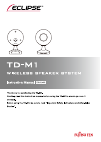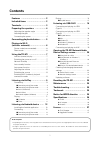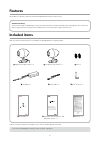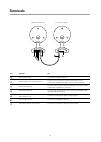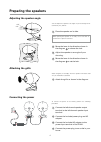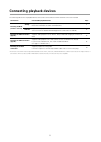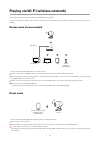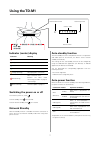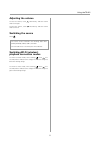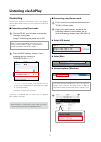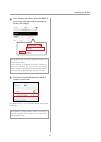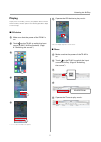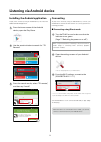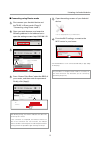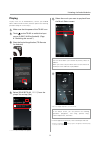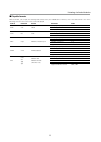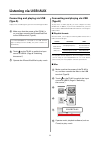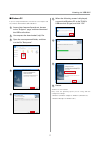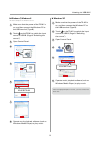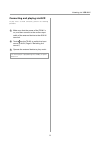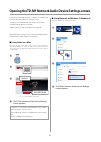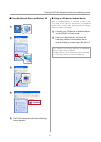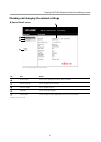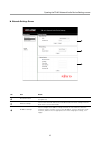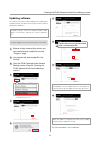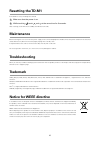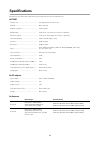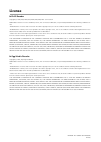Summary of TD-M1
Page 2: Contents
1 contents features ……………………………… 2 included items ……………………… 2 terminals ……………………………… 3 preparing the speakers …………… 4 adjusting the speaker angle ……………… 4 attaching the grills ………………………… 4 connecting the power ……………………… 4 connecting playback devices ……… 5 playing via wi-fi (wireless network) …………………...
Page 3: Included Items
2 included items * when two types of cables are included, use one with the suitable plug for your outlet. 1 right speaker (right channel) 1 2 left speaker (left channel) 1 3 grill 2 6 wi-fi ® antenna 1 if any items are damaged or missing, contact the place of purchase. 7 quick guide 1 jp en de fr it...
Page 4: Terminals
3 terminals no. Terminal use 1 power-input terminal connect the included ac adapter. 2 aux in terminal (3.5 mm stereo jack) connect a tv set, cd player or other external device. Use a commercially available audio cable with a 3.5 mm stereo plug. 3 usb terminal (type a) connect an iphone, ipod or ipa...
Page 5: Preparing The Speakers
4 preparing the speakers adjusting the speaker angle +10° +20° you can adjust the speaker to an angle of your choosing from 0° (horizontal), 10°, and 20°. 1 place the speaker on its side. When placing the speaker on its side, use a soft cloth or similar item to prevent scratches. 2 move the lever in...
Page 6: Connecting Playback Devices
5 connecting playback devices the following table shows the playback devices that can be connected to the td-m1 and their connection methods. Connections connectable playback devices page listening via wi-fi (wireless network) airplay supports audio playback from an iphone, ipod touch, ipad (ios 4.3...
Page 7: Router Mode (Recommended)
6 playing via wi-fi (wireless network) the td-m1 can play music sent wirelessly from a playback device via wi-fi. There are two operation modes, as shown below. However, we recommend connecting in router mode when a wi-fi environment is available. Router mode (recommended) direct mode • connect the ...
Page 8: Using The Td-M1
7 using the td-m1 indicator (center) display indicators meaning red standby orange network standby blue power on (router mode) green power on (direct mode) orange (flashing) attempting wi-fi connection red (flashing) wi-fi connection error (perform the wi-fi mode connecting procedure on page 9 “conn...
Page 9: Adjusting The Volume
8 adjusting the volume to raise the volume, touch . Alternatively, slide the volume slider to the right. To lower the volume, touch . Alternatively, slide the volume slider to the left. Switching the source touch . · the source can be switched in the following order: wi-fi (airplay/android), usb b, ...
Page 10: Connecting
Connecting to play music wirelessly using airplay, connect your playback device and the td-m1 via wi-fi. To connect, perform the following procedure. Connecting using direct mode 1 turn the td-m1 on and make sure that the indicator turns green. (page 7 “switching the power on or off”) when it is pow...
Page 11
4 from “access point scan”, select the ssid of your router, and then enter the password. Finally, click [apply]. After blinking orange, the td-m1’s indicator turns blue. This can take up to 1 minute. If the connection is completed, the indicator switches on blue. If the connection was not successful...
Page 12: Playing
11 playing to play music via airplay, connect your playback device and the td-m1 via wi-fi, and then perform the following procedure. (page 9 “connecting”) ios device 1 make sure that the power of the td-m1 is on. 2 touch on the td-m1 to switch the input source to wi-fi (airplay/android). (page 8 “s...
Page 13: Connecting
12 connecting to play music wirelessly using an android device, connect your android device and the td-m1 via wi-fi. To connect, perform the following procedure. Connecting using direct mode 1 turn the td-m1 on and make sure that the indicator turns green. (page 7 “switching the power on or off”) wh...
Page 14
13 connecting using router mode 1 first connect your android device and the td-m1 in direct mode. (page 12 “connecting using direct mode”) 2 open your web browser, and enter the following address in the address bar to open the settings screen: http://192.168.1.12. 3 4 from “access point scan”, selec...
Page 15: Playing
14 playing to play music via an android device, connect your android device and the td-m1 via wi-fi, and then perform the following procedure. (page 12 “connecting”) 1 make sure that the power of the td-m1 is on. 2 touch on the td-m1 to switch the input source to wi-fi (airplay/android). (page 8 “sw...
Page 16
15 listening via android device playable formats with the td-m1, you can play the following audio formats from your android device. However, even if the audio format is one of the following, there are some cases when it cannot be played. Format extension stream parameter value wav wav lpcm sampling ...
Page 17: (Type B)
16 connecting and playing via usb (type b) to play music via usb (type b), you must configure the mac/ windows pc. In addition, if you will use a windows pc, you must first install the dedicated usb audio driver before connecting the usb terminal. Playable formats with the td-m1, you can play the fo...
Page 18
17 6 when the following screen is displayed, connect the windows pc to the td-m1’s usb terminal (b type) and click “ok”. 7 8 9 restart. The driver is now installed. Next, check the operating system you are using, and then configure the settings. · windows 7, windows 8 (page 18 “windows 7, windows 8”...
Page 19
18 listening via usb/aux windows 7, windows 8 *the below examples are the windows 8 screens. 1 make sure that the power of the td-m1 is on, and then connect the windows pc to the usb terminal (type b). 2 touch on the td-m1 to switch the input source to usb b. (page 8 “switching the source”) 3 open c...
Page 20
19 connecting and playing via aux to play music via aux connection, perform the following procedure. 1 make sure that the power of the td-m1 is on, and then connect to the audio output cable of the external device to the aux in terminal. 2 touch on the td-m1 to switch the input source to aux. (page ...
Page 21
20 opening the td-m1 network audio device settings screen using network on windows 7, windows 8 *the below examples are the windows 8 screens. 1 2 3 4 the td-m1 network audio device settings screen appears. To perform the following operations, configure the settings from the td-m1 network audio devi...
Page 22
21 using my network places on windows xp 1 2 3 4 5 the td-m1 network audio device settings screen appears. Using an ios device/android device when an ios/android device is connected in router mode, the settings screen cannot be opened from the ios/android device. Connect in direct mode, and then per...
Page 23
22 *the screen settings depend on your environment. No. Item details 1 device details you can check advanced information about the td-m1. 2 network settings you can change network settings. 3 software update you can update software. * 4 language you can select the language. 5 device name you can cha...
Page 24
23 no. Item details 1 access point scan available access points are found automatically. Select an ssid, and then enter the encryption key. 2 wireless settings you can select the ssid and security method manually. Use these settings when the wi-fi router is set to stealth mode. 3 ip address settings...
Page 25: Updating Software
24 updating software the software of the td-m1 may be updated on an irregular basis. To update software, first browse to the eclipse web site, and then download the update file. To update software, connect the td-m1 in router mode (page 9 “connecting”), and then use a mac or windows pc. During an up...
Page 26: Resetting The Td-M1
25 resetting the td-m1 if the td-m1 is reset, all settings are cleared. 1 make sure that the power is on. 2 while touching , touch and at the same time for 3 seconds. After resetting, the td-m1 enters standby (the indicator turns red). Maintenance before cleaning, be sure to turn off the power suppl...
Page 27: Specifications
26 specifications be aware that the specifications and exterior may change without notice for improvements. Td-m1 speaker unit ................................................... Full range speaker with 8-cm cone method .......................................................... Bass reflex box playb...
Page 28: License
27 license flac decoder copyright (c) 2000,2001,2002,2003,2004,2005,2006,2007 josh coalson redistribution and use in source and binary forms, with or without modification, are permitted provided that the following conditions are met: - redistributions of source code must retain the above copyright n...