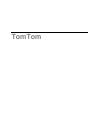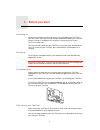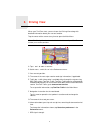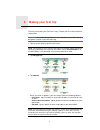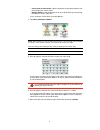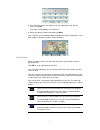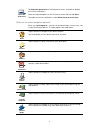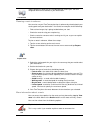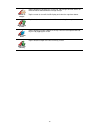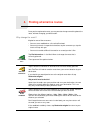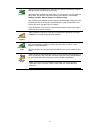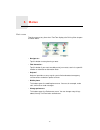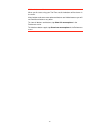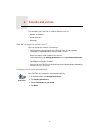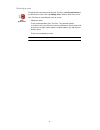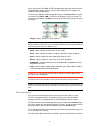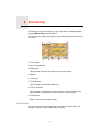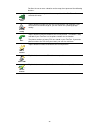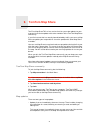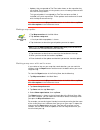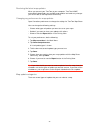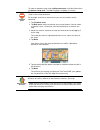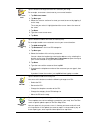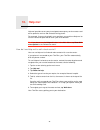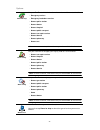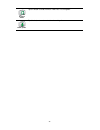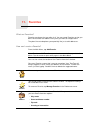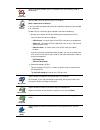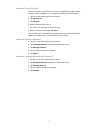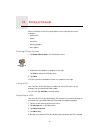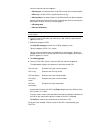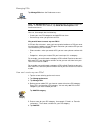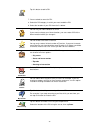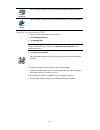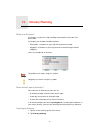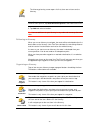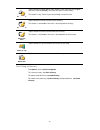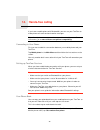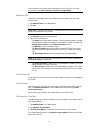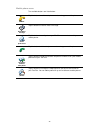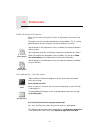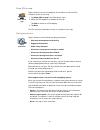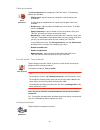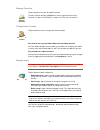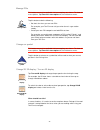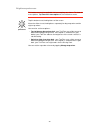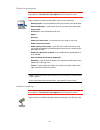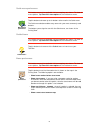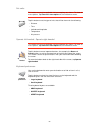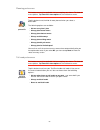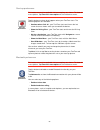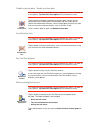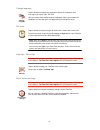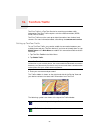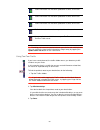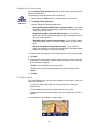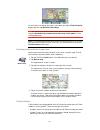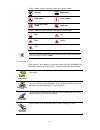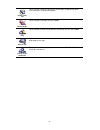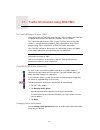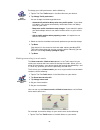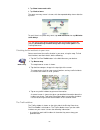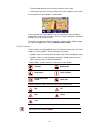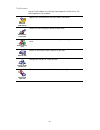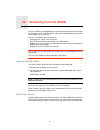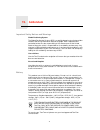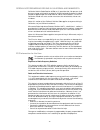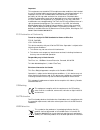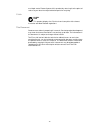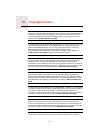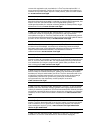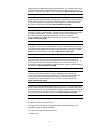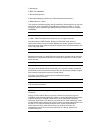- DL manuals
- Eclipse
- Car Navigation system
- TomTom
- User Manual
Eclipse TomTom User Manual
Summary of TomTom
Page 1
Tomtom.
Page 2: Before You Start
Before you start 1. 2 before you start switching on follow the instructions at the start of this manual to dock your tomtom in your car stereo. Your tomtom can also be used without docking it in your car stereo. A mount is available as an accessory so that you can use your tomtom in other cars. The ...
Page 3
3 it is important to take care of your tomtom. • your tomtom is not designed for use in extreme temperatures and any such exposure may cause permanent damage. • do not open the casing of your tomtom under any circumstances. Doing so may be dangerous and will invalidate the warranty. • wipe or dry th...
Page 4: Driving View
Driving view 2. 4 driving view when your tomtom starts, you are shown the driving view along with detailed information about your current location. Tap the center of the screen at any time to open the main menu. Note: the driving view is shown in black and white until your tomtom locates your curren...
Page 5: Making Your First Trip
Making your first trip 3. 5 making your first trip planning a route with your tomtom is easy. To plan your first route, follow the steps below. Important : you should always plan your journey before you start driving. It is dangerous to plan a route while driving. 1. Tap the screen to bring up the m...
Page 6
6 • cross street or intersection - tap this button to set your destination as the point where two streets meet. • spoken address - tap this button to set your destination by announcing the address to your tomtom. In this example, we will enter an exact address. 4. Tap street and house number. Note: ...
Page 7
7 8. Your tomtom asks if you need to arrive at a particular time. For this exercise, tap no. The route is calculated by your tomtom. 9. When the route has been calculated, tap done. Your tomtom will immediately begin to guide you to your destination, using both spoken instructions and on-screen dire...
Page 8
8 what are the other navigation options? When you tap navigate to..., you can set your destination in many ways, not just by entering the address. The other options are listed below: status bar preferences tap status bar preferences in the preferences menu, to enable or disable arrival time notifica...
Page 9
9 planning a route in advance you can also use your tomtom to plan trips in advance by selecting both your starting point and your destination. You could, for example, do the following: • find out how long a trip is going to take before you start. • check the route of a trip you are planning. • chec...
Page 10
10 browse as images tap this button to see each turn in the trip. Tap the right and left arrows to move forwards and backwards through the trip. Tap the screen to turn off the 3d display and view the map from above. Browse map of route tap this button to see an overview of the route using the map br...
Page 11: Finding Alternative Routes
Finding alternative routes 4. 11 finding alternative routes once you have planned a route, you may want to change something about the route, without changing your destination. Why change the route? Maybe for one of these reasons: • you can see a roadblock or a line of traffic ahead. • you want to tr...
Page 12
12 travel via... Tap this button to change your route so that it passes a particular location, perhaps to pick someone up on the way. You choose the location you want to pass in the same way as you choose a destination. So you can select from all the same options: for example, address, favorite, poi...
Page 13: Menus
Menus 5. 13 menus main menu tap the screen at any time when tomtom displays the driving view to open the main menu. • navigate to... Tap this button to start planning a route. • find alternative... Tap this button if you want to avoid part of your route, travel via a specific location or calculate a...
Page 14
14 hidden buttons and features when you first start using your tomtom, not all the buttons will be shown in the menu. Many buttons and some more advanced features are hidden because you will not need these features very often. To show all buttons and features, tap show all menu options in the prefer...
Page 15: Sounds and Voices
Sounds and voices 6. 15 sounds and voices the sound on your tomtom is used for features such as: • spoken instructions • hands-free calls • warnings how do i change the volume level? You can change the volume in three ways: • tap the bottom left hand area of the driving view. The last spoken instruc...
Page 16
16 selecting a voice voice preferences to change the voice being used by your tomtom, tap voice preferences in the preferences menu, then tap change voice. Select a voice from the list. Your tomtom has two different kinds of voices: • computer voices these are generated by your tomtom. They provide ...
Page 17: Using The Car Stereo
Using the car stereo 7. 17 using the car stereo the car stereo uses the tomtom navigation device to display information, play videos, and show controls. Through your tomtom navigation device, you can control the following: • the radio • the audio cd/cd-rom/dvd player • an ipod • music stored on a us...
Page 18
18 when you connect an ipod® or usb storage device and select one of these as the audio input source, your car stereo starts to play the first song on the ipod® or usb storage device. To select your ipod® or usb storage device, press the source button on your car stereo until ipod or usb is shown on...
Page 19: Browse Map
Browse map 8. 19 browse map to look at the map in the same way as you might look at a traditional paper map, tap browse map in the main menu. You can move the map by touching the screen and moving your finger across the screen. A the scale bar b your current position. C gps button tap this button to...
Page 20
20 position the cursor over a location on the map, then tap one of the following buttons: navigate there tap this button to navigate to the cursor position. Your tomtom will calculate the route. Find poi nearby tap this button to find a poi near the cursor position. For example, if you have found a ...
Page 21: Tomtom Map Share
Tomtom map share 9. 21 tomtom map share tomtom map sharetm is a free service that lets you make updates to your map and share those updates with other members of the tomtom map share community. If you find a street that has recently been blocked by traffic, you can use map share to update your map a...
Page 22
22 • updates that are reported to tomtom to be shown on the map after they are verified. These include, missing streets, errors in freeway entrances and exits and missing rotaries. This type of update is investigated by tomtom and once verified, is included in the next map release. These updates are...
Page 23
23 receiving the latest map updates when you connect your tomtom to your computer, tomtom home automatically downloads any available map updates and sends any changes you have made, to the map share community. Changing my preferences for map updates open correction preferences to change the settings...
Page 24
24 to make an update to your map, tap map corrections in the main menu then tap correct a map error. The following types of updates are shown. (un)block street tap this button to block or unblock a street. You can block or unblock the street in one or both directions. For example, to correct a stree...
Page 25
25 edit street name tap this button to change the name of a street on your map. For example, to rename a street near to your current location: 1. Tap edit street name. 2. Tap near you. 3. Select the street or section of a street you want to correct by tapping it on the map. The street you select is ...
Page 26: Help Me!
Help me! 10. 26 help me! Help me! Provides an easy way to navigate to emergency services centers and other specialist services and contact them by phone. For example, if you are involved in a car accident, you could use help me! To call the nearest hospital and tell them your exact location. Tip : i...
Page 27
27 options phone for help use your tomtom to find the location of a service and the contact details. • emergency services • emergency breakdown services • nearest police station • nearest doctor • nearest hospital • nearest public transport • nearest car repair services • nearest dentist • nearest p...
Page 28
28 first aid guide tap this button to read the british red cross first aid guide. Other guides tap this button to read a selection of useful guides..
Page 29: Favorites
Favorites 11. 29 favorites what are favorites? Favorites are places that you often visit. You can create favorites so that you don’t have to enter the address every time you want to navigate there. They don’t have to be places you especially like, just useful addresses. How can i create a favorite? ...
Page 30
30 recent destination select a favorite location from a list of places you have recently used as destinations. Point of interest you can add a point of interest (poi) as a favorite. Does it make sense to do this? If you visit a poi you particularly like, for example a restaurant, you can add it as a...
Page 31
31 how can i use a favorite? You will normally use a favorite as a way of navigating to a place without having to enter the address. To navigate to a favorite, do the following: 1. Tap the screen to bring up the main menu. 2. Tap navigate to... 3. Tap favorite. 4. Select a favorite from the list. Yo...
Page 32: Points of Interest
Points of interest 12. 32 points of interest points of interest or pois are useful places on the map. Here are some examples: • restaurants • hotels • museums • parking garages • gas stations showing pois on the map 1. Tap show pois on map in the preferences menu. 2. Select the poi categories to dis...
Page 33
33 you can select one of these options: • poi near you - to choose from a list of pois near to your current location. • poi in city - to find a poi in a particular town or city. • poi near home - to choose from a list of pois near to your home location. You can select from a list of pois which are a...
Page 34
34 managing pois note: the manage pois button is only available when all menu buttons are shown. To show all menu buttons, tap show all menu options in the preferences menu. You can, for example, do the following: • create your own poi categories and add pois to them. • set warnings when you get clo...
Page 35
35 7. You are asked to name the poi. 8. Select the poi category in which you want to add the poi. 9. Select the location of your poi from the list below. Add poi tap this button to add a poi. Home you can set your home location as a poi. If you want to change your home location, you can create a poi...
Page 36
36 how can i set warnings for pois? 1. Tap the screen to bring up the main menu. 2. Tap change preferences. 3. Tap manage pois. Note: the manage pois button is only available when all menu buttons are shown. To show all menu buttons, tap show all menu options in the preferences menu. 4. Tap warn whe...
Page 37: Itinerary Planning
Itinerary planning 13. 37 itinerary planning what is an itinerary? An itinerary is a plan for a trip including more locations than your final destination. An itinerary can include the following items: • destination - a location on your trip where you want to stop. • waypoint - a location on your tri...
Page 38
38 note: this button may only be available if all menu options are shown. To show all menu options, tap show all menu options in the preferences menu. 3. Tap add and select a location. Tip: you can add items to your itinerary in any order and rearrange the order later. Following an itinerary when yo...
Page 39
39 start using an itinerary tap options, then tap start navigation. To save an itinerary, tap save itinerary. To load a saved itinerary, tap load itinerary. To create a new itinerary, tap new itinerary and to delete one, tap delete itinerary. Mark ‘to visit’ tap this button to repeat part of your it...
Page 40: Hands-Free Calling
Hands-free calling 14. 40 hands-free calling if you have a mobile phone with bluetooth®, you can use your tomtom to make phone calls and send and receive messages. Note: not all phones are supported or compatible with all features. For more information, go to www.Tomtom.Com/phones/compatibility. Con...
Page 41
41 not all phones can transfer their phonebook to your tomtom. For more information, visit www.Tomtom.Com/phones/compatibility. Making a call once you have established a connection with your phone, you can start making calls. 1. Tap mobile phone in the main menu. 2. Tap call. Note: make sure that yo...
Page 42
42 mobile phone menu the available buttons are listed below: redial tap this button to redial a telephone number using your mobile phone. Read/write message tap this button to read or write a message. Phone preferences tap this button to configre how your tomtom communicates with your mobile phone. ...
Page 43: Preferences
Preferences 15. 43 preferences hidden buttons and features when you first start using your tomtom, all the buttons are shown in the menu. The buttons for the more advanced features can be hidden. This is a useful option because you are unlikely to use certain features very often. Use night colors / ...
Page 44
44 show poi on map safety preferences what happens when i use the turn off map display option? When you turn off the map display, instead of seeing your position on a map in the driving view, you will only see information about the next instruction. Tap the button and select an option for when the m...
Page 45
45 voice preferences turn off sound / turn on sound can i still use my tomtom to make hands-free calls when the sound is turned off? Yes. Turning the sound off does not affect hands-free calling, meaning that you will still be able to talk to and hear the caller. Volume preferences voice preferences...
Page 46
46 manage favorites change home location do i need to use my actual home address for the home location? No. Your home location can be a place you go often, for example, your office. It can be your actual home address, but it can also be any address you like. Why should i set a home location? Having ...
Page 47
47 manage pois this button may only be available if all menu options are shown. To show all menu options, tap show all menu options in the preferences menu. Change car symbol this button may only be available if all menu options are shown. To show all menu options, tap show all menu options in the p...
Page 48
48 compass preferences this button may only be available if all menu options are shown. To show all menu options, tap show all menu options in the preferences menu. Change map colors this button may only be available if all menu options are shown. To show all menu options, tap show all menu options ...
Page 49
49 brightness preferences this button may only be available if all menu options are shown. To show all menu options, tap show all menu options in the preferences menu. Brightness preferences tap this button to set the brightness of the screen. Move the sliders to set the brightness separately for da...
Page 50
50 status bar preferences this button may only be available if all menu options are shown. To show all menu options, tap show all menu options in the preferences menu. Automatic zooming this button may only be available if all menu options are shown. To show all menu options, tap show all menu optio...
Page 51
51 quick menu preferences this button may only be available if all menu options are shown. To show all menu options, tap show all menu options in the preferences menu. Guided tours this button may only be available if all menu options are shown. To show all menu options, tap show all menu options in...
Page 52
52 set units this button may only be available if all menu options are shown. To show all menu options, tap show all menu options in the preferences menu. Operate left-handed / operate right-handed this button may only be available if all menu options are shown. To show all menu options, tap show al...
Page 53
53 planning preferences this button may only be available if all menu options are shown. To show all menu options, tap show all menu options in the preferences menu. Toll road preferences this button may only be available if all menu options are shown. To show all menu options, tap show all menu opt...
Page 54
54 set owner this button may only be available if all menu options are shown. To show all menu options, tap show all menu options in the preferences menu. Show gps status this button may only be available if all menu options are shown. To show all menu options, tap show all menu options in the prefe...
Page 55
55 start-up preferences this button may only be available if all menu options are shown. To show all menu options, tap show all menu options in the preferences menu. Bluetooth preferences this button may only be available if all menu options are shown. To show all menu options, tap show all menu opt...
Page 56
56 disable wireless data / enable wireless data this button may only be available if all menu options are shown. To show all menu options, tap show all menu options in the preferences menu. Send/receive files this button may only be available if all menu options are shown. To show all menu options, ...
Page 57
57 change language set clock hide tips / show tips this button may only be available if all menu options are shown. To show all menu options, tap show all menu options in the preferences menu. Reset factory settings this button may only be available if all menu options are shown. To show all menu op...
Page 58: Tomtom Traffic
Tomtom traffic 16. 58 tomtom traffic tomtom traffic is a tomtom service for receiving up-to-date traffic information. Tomtom traffic requires a wireless data connection (gprs, edge, umts, cdma). Tomtom traffic uses the most up-to-date information from the best local sources. For more information abo...
Page 59
59 tip : providing you have a connection between your device and mobile phone, you can retrieve the latest traffic information straight away by tapping the update traffic info button in the traffic menu. Using tomtom traffic 2. Tap minimize delays. Your device looks for the quickest route to your de...
Page 60
60 changing traffic preferences use the change traffic preferences button to choose how traffic information works on your device. 3. Select or clear the check box next to each preference you want to change. 4. Tap done. 5. If you chose to automatically update traffic information while on route (one ...
Page 61
61 in the example, the traffic sidebar shows you that there are two incidents ahead. Both incidents are traffic jams, the first is 15km ahead and is expected to delay you by at least 51 minutes. To re-plan your route to avoid these incidents, tap the traffic sidebar to open the tomtom traffic menu, ...
Page 62
62 to see if there is a quicker way home, you could now tap the find alternative button and then tap minimize traffic delays. Tip: you can let your device automatically look for alternative routes by selecting automatically minimize delays after every traffic update in your traffic preferences. Note...
Page 63
63 traffic incident symbols and their meaning are shown below: weather related symbols and their meaning are shown below: traffic menu either, tap the traffic sidebar in the driving view or tap tomtom traffic in the main menu to open the traffic menu. The following buttons are available: accident ro...
Page 64
64 update traffic info tap this button to get the latest traffic information straight away rather than waiting for an automatic update. Disable traffic tap this button to disable tomtom traffic. Help tap this button to view the guided tour on how to use tomtom traffic. Browse map tap this button to ...
Page 65: 17.
Traffic information using rds-tmc 17. 65 traffic information using rds-tmc the traffic message channel (tmc) information from the traffic message channel (tmc) is used by your tomtom navigation device when your device is docked in the car stereo. The traffic message channel (tmc) is not a tomtom ser...
Page 66
66 making commuting to work easier the home to work or work to home buttons in the traffic menu lets you check your route to and from work with one tap of a button. When you use either of these buttons, your device checks the route for possible delays, and if it finds any, provides you with the poss...
Page 67
67 2. Tap show home-work traffic. 3. Tap work to home. The route summary screen is shown, with the expected delay shown after the trip time. To see if there is a quicker way home, tap find alternative then tap minimize traffic delays. Tip: you can let your device automatically look for alternative r...
Page 68
68 • the estimated delay to the next traffic incident on your route. • the distance from your current location to the next incident on your route. An example of a traffic sidebar is shown below. In the example, the traffic sidebar shows you that there are two incidents ahead. Both incidents are traf...
Page 69
69 traffic menu tap the traffic sidebar in the driving view to open the traffic menu. The following buttons are available: minimize traffic delays replans your route based on the latest traffic information. Show home- work traffic checks the traffic along your home to work route. Show traffic on rou...
Page 70: Introducing Tomtom Home
Introducing tomtom home 18. 70 introducing tomtom home tomtom home is a free application for your computer that helps you manage the contents of your tomtom device. Connect to home frequently to get the latest updates for your device. You can, for example, do the following: • manage maps, voices, po...
Page 71: Addendum
Addendum 19. 71 addendum important safety notices and warnings global positioning system the global positioning system (gps) is a satellite-based system that provides location and timing information around the globe. Gps is operated and controlled under the sole responsibility of the government of t...
Page 72
72 special note regarding driving in california and minnesota california vehicle code section 26708 (a) (1) provides that “no persons shall drive any motor vehicle with an object or material placed, displayed, installed, affixed or applied upon the windshield or side or rear windows.” drivers in cal...
Page 73
73 important this equipment was tested for fcc compliance under conditions that included the use of shielded cables and connectors between it and the peripherals. It is important that you use shielded cables and connectors to reduce the possibility of causing radio and television interference. Shiel...
Page 74
74 municipal waste. Please dispose of this product by returning it to the point of sale or to your local municipal collection point for recycling. C-tick n14644 z468 this product displays the c-tick to show it complies with relevant australian and new zealand regulations. This document great care wa...
Page 75: Copyright Notices
Copyright notices 20. 75 copyright notices © 2008 tomtom international bv, the netherlands. Tomtom™ and the "two hands" logo are among the trademarks, applications or registered trademarks owned by tomtom international b.V. Our limited warranty and end user license agreement for embedded software ap...
Page 76
76 comerciais registadas cuja proprietária é a tomtom international b.V. A nossa garantia limitada e contrato de licença de utilizador final relativas ao software incorporado dizem respeito a este produto; pode consultar ambos em www.Tomtom.Com/legal © 2008 tomtom international bv, holland. Tomtom™ ...
Page 77
77 alkalmazások és bejegyzett védjegyek közé tartozik. A korlátozott garancia és a benne foglalt szoftver végfelhasználói licencszerződése érvényes erre a termékre; melyeket a következő helyen tekinthet át: www.Tomtom.Com/legal © 2008 tomtom international bv, holland. Tomtom™ ja "kahe käe" logo kuul...
Page 78
78 © swisstopo. © bev, gz 1368/2008. © geonext/deagostini. © norwegian mapping authority, public roads administration / © mapsolutions. © dav. This product includes mapping data licensed from ordnance survey with the permission of the controller of her majesty’s stationery office. © crown copyright ...