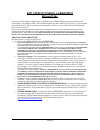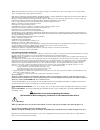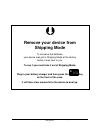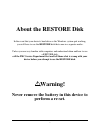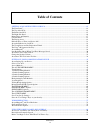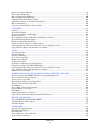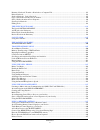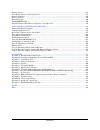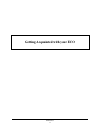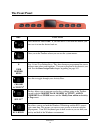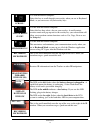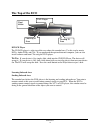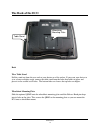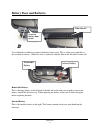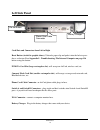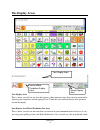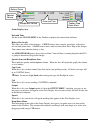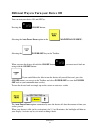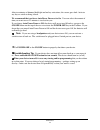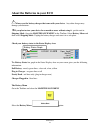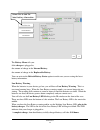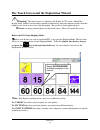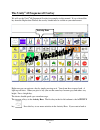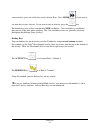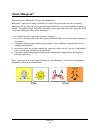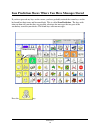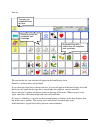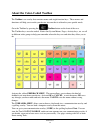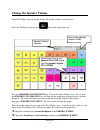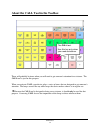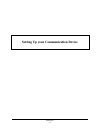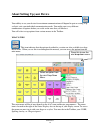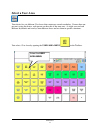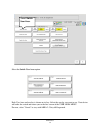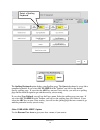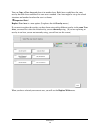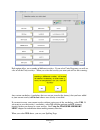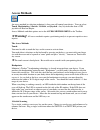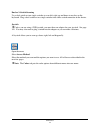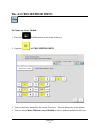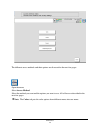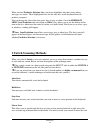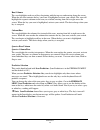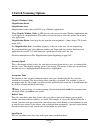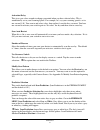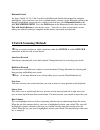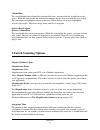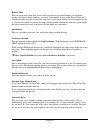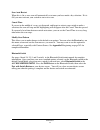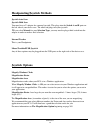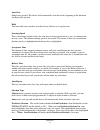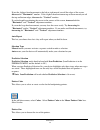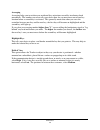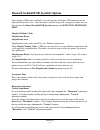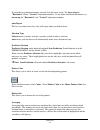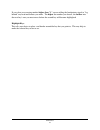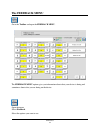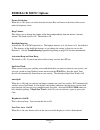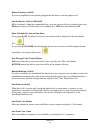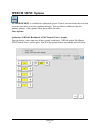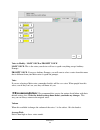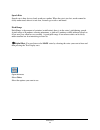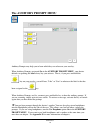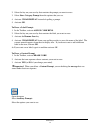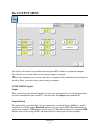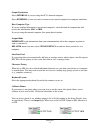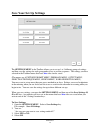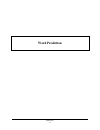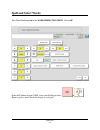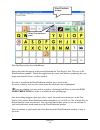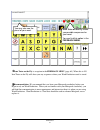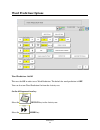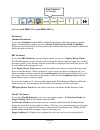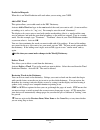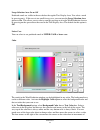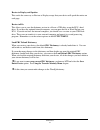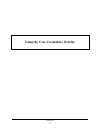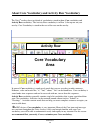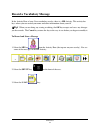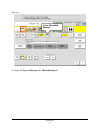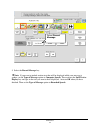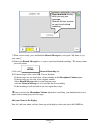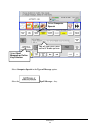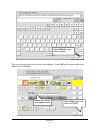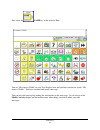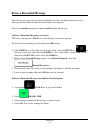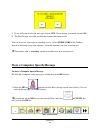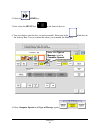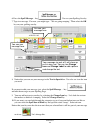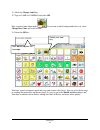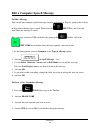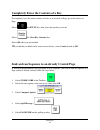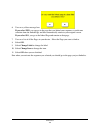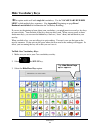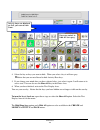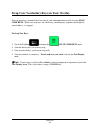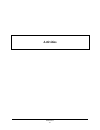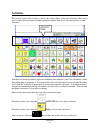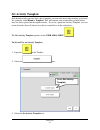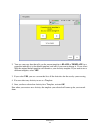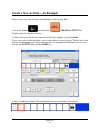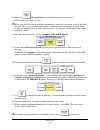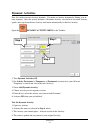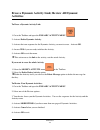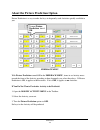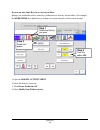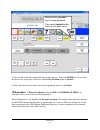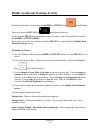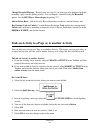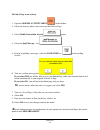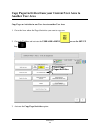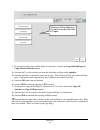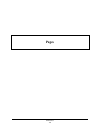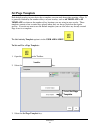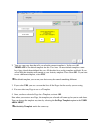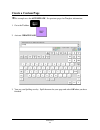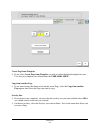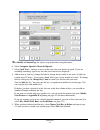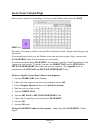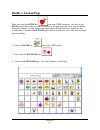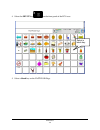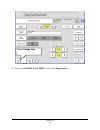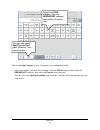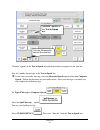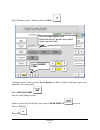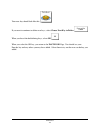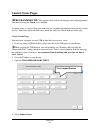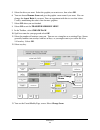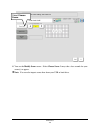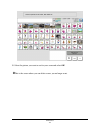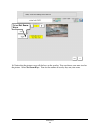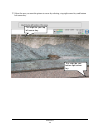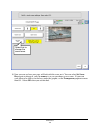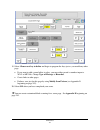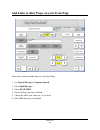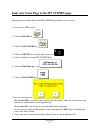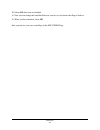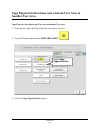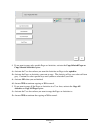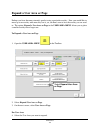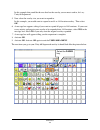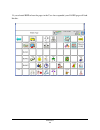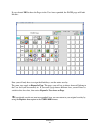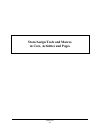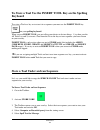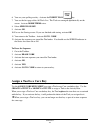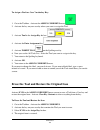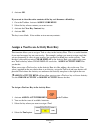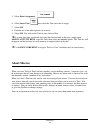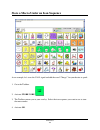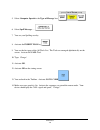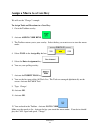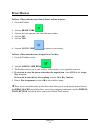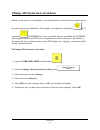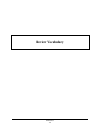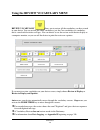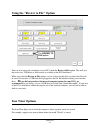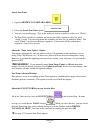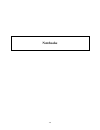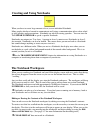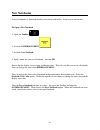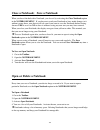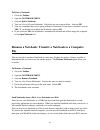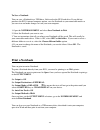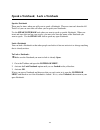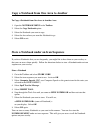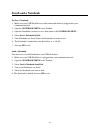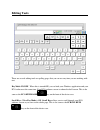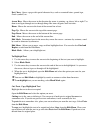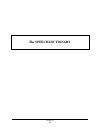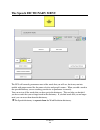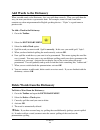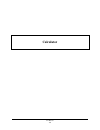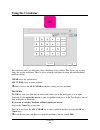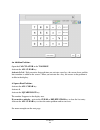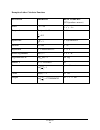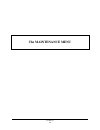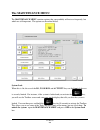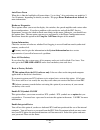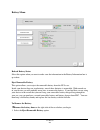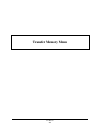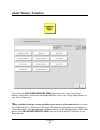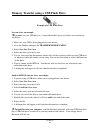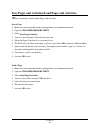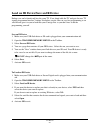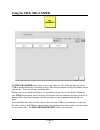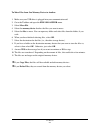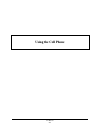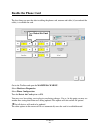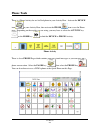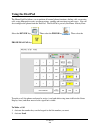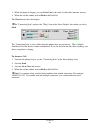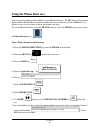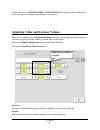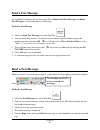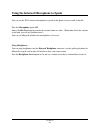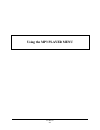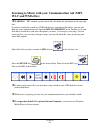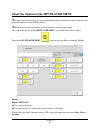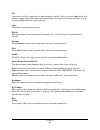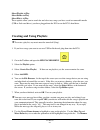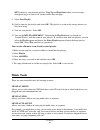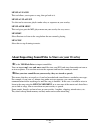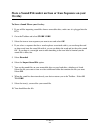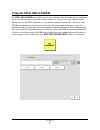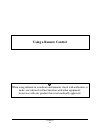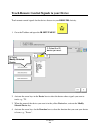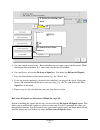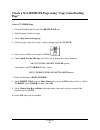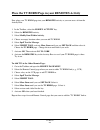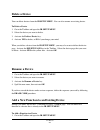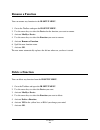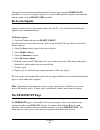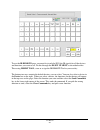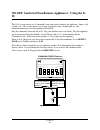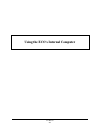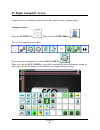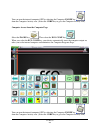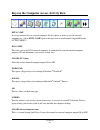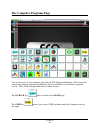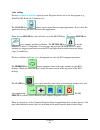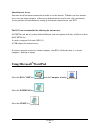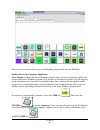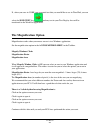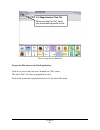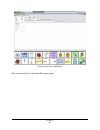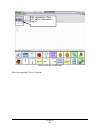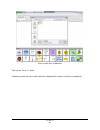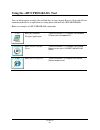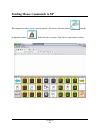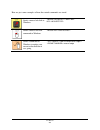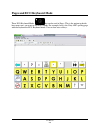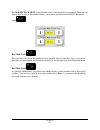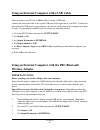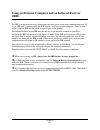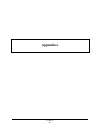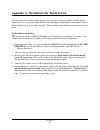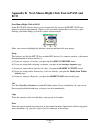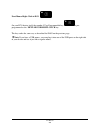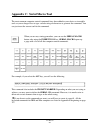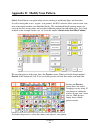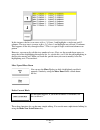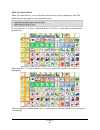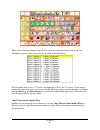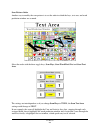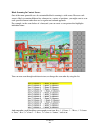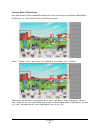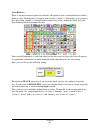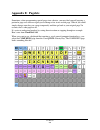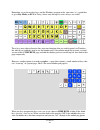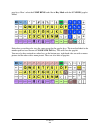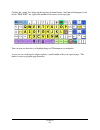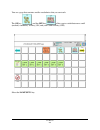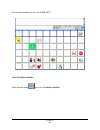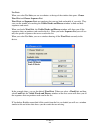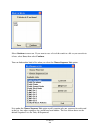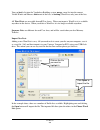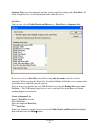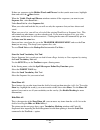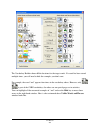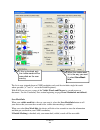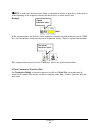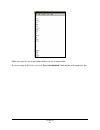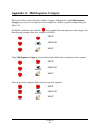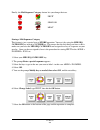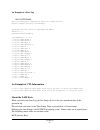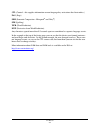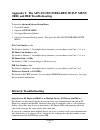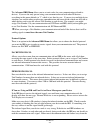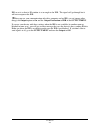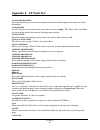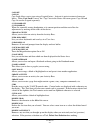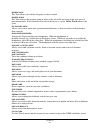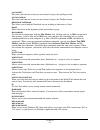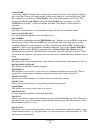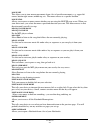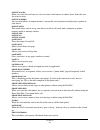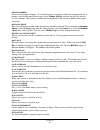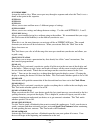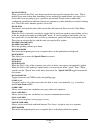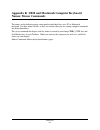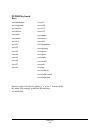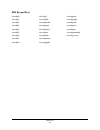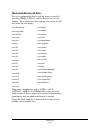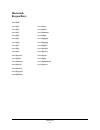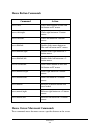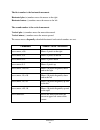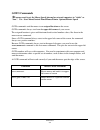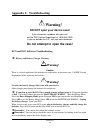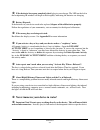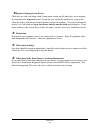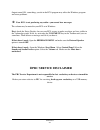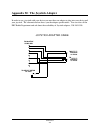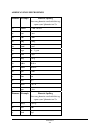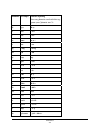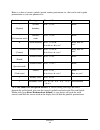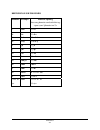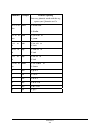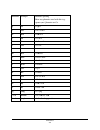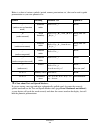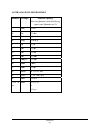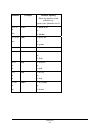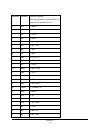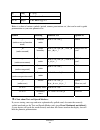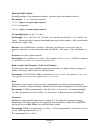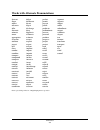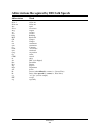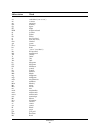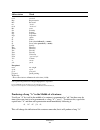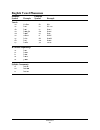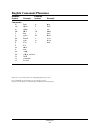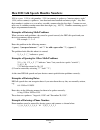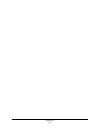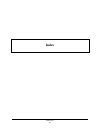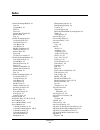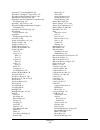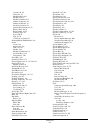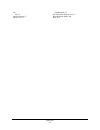- DL manuals
- Eco
- Tablet
- 14
- User Manual
Eco 14 User Manual
ECO Manual
14364v2.0
END USER LICENSING AGREEMENT
Microsoft, Inc.
You have acquired an ECO
™
which includes software licensed by Prentke Romich Company from Microsoft
Licensing Inc. or its affiliates ("MS"). Those installed software products of MS origin, as well as` associated media,
printed materials and "online" or electronic documentation (software) are protected by international intellectual
property laws and treaties.
IF YOU DO NOT AGREE TO THIS END USER LICENSE AGREEMENT (EULA), DO NOT USE THE DEVICE OR COPY THE
SOFTWARE. INSTEAD, PROMPTLY CONTACT PRENTKE ROMICH COMPANY FOR INSTRUCTIONS ON RETURN OF THE
UNUSED DEVICE(S) FOR A REFUND. ANY USE OF THE SOFTWARE, INCLUDING BUT NOT LIMITED TO USE ON THE
DEVICE, WILL CONSTITUTE YOUR AGREEMENT TO THIS EULA (OR RATIFICATION OF ANY PREVIOUS CONSENT).
GRANT OF SOFTWARE LICENSE.
This EULA grants you the following license:
• You may use the SOFTWARE only on the PATHFINDER.
•
NOT FAULT TOLERANT. THE SOFTWARE IS NOT FAULT TOLERANT. PRC HAS INDEPENDENTLY DETERMINED
HOW TO USE THE SOFTWARE AND MS HAS RELIED UPON PRC TO CONDUCT SUFFICIENT TESTING TO DETERMINE
THAT THE SOFTWARE IS SUITABLE FOR SUCH USE.
•
NO WARRANTIES FOR THE SOFTWARE. THE SOFTWARE is provided "AS IS" and with all faults. THE ENTIRE RISK
AS TO SATISFACTORY QUALITY, PERFORMANCE, ACCURACY, AND EFFORT (INCLUDING LACK OF
NEGLIGENCE) IS WITH YOU. ALSO THERE IS NO WARRANTY AGAINST INTERFERENCE WITH YOUR
ENJOYMENT OF THE SOFTWARE OR AGAINST INFRINGEMENT. IF YOU HAVE RECEIVED ANY WARRANTIES
REGARDING THE DEVICE OR SOFTWARE, THOSE WARRANTIES DO NOT ORIGINATE FROM, AND ARE NOT
BINDING ON, MS.
• Note on Java Support. The
SOFTWARE
may contain support for programs written in Java. Java
technology is not fault tolerant and is not designed, manufactured, or intended for use or resale as online
control equipment in hazardous environments requiring fail-safe performance, such as in the operation of
nuclear facilities, aircraft navigation or communication systems, air traffic control, direct life support
machines, or weapons systems, in which the failure of Java technology could lead directly to death,
personal injury or severe physical or environmental damage. Sun Microsystems, Inc. has contractually
obligated MS to make this disclaimer.
•
No Liability for Certain damages.
EXCEPT AS PROHIBITED BY LAW, MS SHALL HAVE NO LIABILITY FOR
ANY INDIRECT, SPECIAL CONSQUENTIAL OR INCIDENTAL DAMAGES ARISING FROM OR IN CONNECTION
WITH THE USE OR PERFORMANCE OF THE SOFTWARE. THIS LIMITATION SHALL APPLY EVEN IF ANY
REMEDY FAILS OF ITS ESSENTIAL PURPOSE. IN NO EVENT SHALL MS BE LIABLE FOR ANY AMOUNT IN
EXCESS OF U.S. TWO HUNDRED FIFTY DOLLARS (U.S. $250.00).
• Limitations on Reverse Engineering, Decompilation and Disassembly. You may not reverse engineer,
decompile, or disassemble the SOFTWARE, except and only to the extent that such activity is expressly
permitted by applicable law notwithstanding this limitation.
• SOFTWARE TRANSFER ALLOWED BUT WITH RESTRICTIONS. You may permanently transfer
rights under this EULA only as part of a permanent sale or transfer of the Device, and only if the recipient
agrees to this EULA. If the
SOFTWARE
is an upgrade, any transfer must also include all prior versions of
SOFTWARE
.
• EXPORT RESTRICTIONS. You acknowledge that SOFTWARE is subject to U.S. export jurisdiction.
You agree to comply with all applicable international and national laws that apply to the
SOFTWARE
,
including U.S. Export Administration Regulations, as well as end-user, end-use and destination restrictions
issued by U.S. and other governments. For additional information see
http://www.microsoft.com/exporting/
.
Summary of 14
Page 1
Eco manual 14364v2.0 end user licensing agreement microsoft, inc. You have acquired an eco ™ which includes software licensed by prentke romich company from microsoft licensing inc. Or its affiliates ("ms"). Those installed software products of ms origin, as well as` associated media, printed materi...
Page 3: Eco
Eco manual 14364v2.0 eco ™ operator's manual prentke romich company 1022 heyl rd. • wooster, ohio 44691 telephone: (330) 262-1984 fax: (330) 263-4829 e-mail address:info@prentrom.Com web site address: www.Prentrom.Com prentke romich international liberator ltd. • minerva business park lynch wood • p...
Page 4
Eco manual iv data can be uploaded from this unit to a personal computer for storage on a hard disk, cd, or other storage medium. Be sure to make multiple copies of all important data to protect against accidental loss. Eco, vantage, vanguard ii, vanguard, pathfinder, springboard, wordcore, language...
Page 5: Remove Your Device From
Prentke romich company • 1022 heyl rd. • wooster, ohio 44691 • (800) 262-1984 eco manual v remove your device from shipping mode to conserve the batteries, your device was put in shipping mode at the factory before it was sent to you. To use it you must take it out of shipping mode: plug in your bat...
Page 6: About The Restore Disk
Eco manual vi about the restore disk in the event that your device's hard drive or the windows system quit working, you will have to use the restore disk that came in a separate mailer. Unless you are very familiar with computers and understand when and how to use a restore disk, call the prc servic...
Page 7: Table of Contents
Table of contents eco manual vii table of contents getting acquainted with your eco....................................................................................................11 the front panel .....................................................................................................
Page 8
Table of contents eco manual viii record a vocabulary message ....................................................................................................................................92 erase a recorded message .................................................................................
Page 9
Table of contents eco manual ix rename a notebook; transfer a notebook to a computer file.................................................................................183 print a notebook.................................................................................................................
Page 10
Table of contents eco manual x rename a device .......................................................................................................................................................247 add a new function to an existing device ............................................................
Page 11
Getting acquainted with your eco eco manual 11 getting acquainted with your eco.
Page 12: The Front Panel
Getting acquainted with your eco eco manual 12 the front panel key function on/off turns the device on or off. If you turn the eco off with this button, you must use it to turn the device back on. Toolbox takes you to the toolbox where you can use the system menus. * user defined keys keys 1-6 are u...
Page 13
Getting acquainted with your eco eco manual 13 scroll* use with the internal computer. Select this key to scroll through your overlay when you are in keyboard mode, so you can access all your overlay keys. Mouse-right- click* use this with the internal computer. Select this key then select a key on ...
Page 14: The Top of The Eco
Getting acquainted with your eco eco manual 14 the top of the eco dvd/cd player the dvd/cd player is at the top of the case above the rounded area. Use this to play movie dvds, audio dvds and cds. If you purchased the optional internal computer, you can also install software and burn cds using the d...
Page 15: The Back of The Eco
Getting acquainted with your eco eco manual 15 the back of the eco back wire table stand pull the stand out from the case and set your device on a flat surface. If you want your device to sit at a lower or higher angle, remove the table stand from the holes that hold it in place and place it in the ...
Page 16: The Right Side Panel
Getting acquainted with your eco eco manual 16 the right side panel the connectors from left to right 2 rectangular usb connectors use these for usb flash drives, a usb mouse and keyboard, etc. Square usb connector use this to connect to an external computer with a usb cable. External microphone jac...
Page 17: Battery Door and Batteries
Getting acquainted with your eco eco manual 17 battery door and batteries use a flathead screwdriver to remove the battery door screw. This is a long screw and takes a few seconds to remove. When the screw is removed, slide the door to the left until it comes off. Removable battery this is the large...
Page 18: Left Side Panel
Getting acquainted with your eco eco manual 18 left side panel card slots and connectors from left to right reset button (circled in graphic above):unbend a paper clip and poke it into the hole to press the re-set button. Read appendix l: troubleshooting: the internal computer on page 336 before usi...
Page 19: The Display Areas
Getting acquainted with your eco eco manual 19 the display areas text display area this is where you will see any text that appears, either from messages that you have retrieved by selecting icon sequences or from typing in text. Touch this area and your device will speak any text on the display. Ic...
Page 20
Getting acquainted with your eco eco manual 20 status display area date and time set this in the clock menu in the toolbox to display the current date and time. Battery bar graph this shows the status of the batteries. A full battery shows mostly green lines, with only a few red and yellow lines. A ...
Page 21
Getting acquainted with your eco eco manual 21 different ways to turn your device off you can turn your device on and off by: pressing the on/off button; selecting the auto power down option in the maintenance menu; selecting the power off key in the toolbox. When you turn the device off with the on...
Page 22
Getting acquainted with your eco eco manual 22 after ten minutes of dimmed backlight and no key activations, the screen goes dark. Activate any key or switch to bring it back. We recommend that you leave auto power down set to on. You can select the amount of time you want to use if 2 minutes is too...
Page 23
Getting acquainted with your eco eco manual 23 about the batteries in your eco always use the battery charger that came with your device. Any other charger may damage your batteries. If you plan to store your device for a month or more without using it: put the unit in shipping mode. Open the mainte...
Page 24
Getting acquainted with your eco eco manual 24 the battery menu tells you: if the charger is plugged in; the amount of charge in the internal battery; the amount of charge in the replaceable battery. You can activate the refresh battery status option to make sure you are seeing the latest battery in...
Page 25
Getting acquainted with your eco eco manual 25 the touch screen and the exploration wizard warning! The touch screen is a liquid crystal display (lcd) screen. Should the display break (unlikely except under extreme circumstances) and you come into contact with the liquid crystal, wash or rinse your ...
Page 26
Getting acquainted with your eco eco manual 26 the 4/8/15 pages key allows you to view pages already set up with different key size locations. The target, unity patterns and 4/8/15 pages keys have back or core keys that allow you to return to the exploration wizard main page. The pic test key does n...
Page 27: The Unity
Getting acquainted with your eco eco manual 27 the unity ® 60 sequenced overlay we will use the unity ® 60 sequenced overlay for examples in this manual. If you selected this key from the exploration wizard, the overlay should now be visible on your touchscreen. Right now you can activate a key by s...
Page 28
Getting acquainted with your eco eco manual 28 some activities, press one of the keys in the activity row. Press more if you want to see more keys in any activity. If you want to exit an activity, press the key. The bottom five rows of keys contain the core vocabulary. Core vocabulary is vocabulary ...
Page 29: About Minspeak
Getting acquainted with your eco eco manual 29 about minspeak ® your device uses minspeak ® to help you communicate. Minspeak is a means of coding vocabulary to a small set of icons that are rich in meaning. Minspeak's use of icons taps into a person's natural tendency to associate multiple meanings...
Page 30
Getting acquainted with your eco eco manual 30 icon prediction shows where you have messages stored if you have pressed any keys on the screen, you have probably noticed that some keys on the keyboard lost their icons and became blank. This is called icon prediction. The keys with icons on them tell...
Page 31
Getting acquainted with your eco eco manual 31 you see: the icon for the key you selected will appear in the icon display area. Some keys on the overlay will go blank. If you select one of the keys with an icon on it, its icon will appear in the icon display area and the device will speak the messag...
Page 32
Getting acquainted with your eco eco manual 32 about the color-coded toolbox the toolbox is an overlay that contains menus and single function keys. These menus and functions will help you to make your device into one that is tailored to your specific needs. Go to the toolbox by pressing the toolbox...
Page 33: Change The Speaker Volume
Getting acquainted with your eco eco manual 33 change the speaker volume from the toolbox, you can quickly change the speaker volume on your device. Go to the toolbox by pressing the key on the front of the case. Press the speaker volume down key. Look at the status display area. As you press the sp...
Page 34
Getting acquainted with your eco eco manual 34 about the call tool in the toolbox there will probably be times when you will need to get someone's attention for assistance. The call tool is just for this purpose. When you activate call, your device plays a series of tones that are designed to get so...
Page 35
Setting up your device eco manual 35 setting up your communication device.
Page 36: About Setting Up Your Device
Setting up your device eco manual 36 about setting up your device your ability to use your device for maximum communication will depend in part on setting it up so that it suits your individual communication needs. You might want to try different combinations of options before you settle on the ones...
Page 37: Select A User Area
Setting up your device eco manual 37 select a user area your device has six different user areas that contain pre-stored vocabulary. If more than one person is using the device, each person can have his or her own area. A single user can load different keyboards and overlays into different areas and...
Page 38
Setting up your device eco manual 38 select the switch user area option. Each user area and overlay is shown on its key. Select the overlay you want to use. Yout device will make the switch and return you to the first screen of the user area menu. For now, select "cancel" to stay with area 2: unity ...
Page 39
Setting up your device eco manual 39 the spelling keyboard option defines your spelling page. The qwerty keyboard is set up like a computer keyboard. If you select go to spell in the toolbox, you will see the default qwerty spelling page. If you select the abc key on your unity overlay, you will see...
Page 40
Setting up your device eco manual 40 you can copy a user area and place it in another area. Both areas would have the same overlay but each area could have its own access method. One area might be set up for school situations and another for when the user is at home. Important note! Replace user are...
Page 41
Setting up your device eco manual 41 each option offers you a number of different overlays. If you select unity programs you will see a list of all the unity overlays. When you select the overlay you want you will see this warning: any custom vocabulary (vocabulary that was not pre-stored at the fac...
Page 42
Setting up your device eco manual 42 type the word "replace" and then select ok to exit the menu. Your original overlay will be replaced by the one you just selected. Other options in this menu are discussed in other parts of this manual. See the table of contents or the index. Open the menu. Open u...
Page 43: Access Methods
Setting up your device eco manual 43 access methods an access method (or selection technique) is how you will control your device. You can select touch, headpointing, 1-switch, 2-switch, and joystick. Any joystick other than a usb joystick will need an adapter. Access methods and their options are i...
Page 44
Setting up your device eco manual 44 dual or 2-switch scanning use a dual switch or two single switches to scan left, right, up and down to any key on the keyboard. Plug a dual switch or two single switches into either switch connector on the device. Joystick unless you are using a usb joystick, you...
Page 45: The Access Method Menu
Setting up your device eco manual 45 the access method menu to choose an access method: 1. Press the toolbox button on the front of the case. 2. Open the access method menu. 3. You see the access method for the current user area. You can change any of the options. 4. You can select choose different ...
Page 46
Setting up your device eco manual 46 the different access methods and their options are discussed in the next few pages. Open the menu. Select access method. Select the method you want and the options you want to use. All of these are described in the next few pages. Note: the colors tab puts the co...
Page 47: Touch Options
Setting up your device eco manual 47 touch options acceptance time this is the amount of time it takes for your device to accept a location you have touched and to activate the key. Release time this is the amount of time it takes you to release a key and be able to activate another key. For example...
Page 48: 1 Switch Scanning Methods
Setting up your device eco manual 48 when you turn predictive selection on, your device highlights only those icons where messages are stored. These highlighted icons are the only keys on the keyboard that will produce a response. You can change the color of the non-active keys to grey or white. Go ...
Page 49
Setting up your device eco manual 49 row/column the scan highlights each row of keys beginning with the top row and moving down the screen. When the row that contains the key you want is highlighted, activate your switch. The scan will highlight the separate columns in the row you selected, moving f...
Page 50: 1 Switch Scanning Options
Setting up your device eco manual 50 1 switch scanning options magnify windows clicks magnification factor magnification area magnification works when your eco is in a windows application. When magnify window clicks is on you can select an area in your windows application and it will appear in a mag...
Page 51
Setting up your device eco manual 51 activation delay this gives you a few seconds to change your mind when you have selected a key. This is automatically set to your scanning speed. For example, let's say your scanning speed is set to one second (1.0). You scan to and select a key, then realize it'...
Page 52: 2 Switch Scanning Methods
Setting up your device eco manual 52 bluetooth switch see pages 16 and 18- 25 (1 and 2-switch) in the bluetooth switch mini-manual for complete information. Once you have your access method options selected, set the bluetooth switch to the default switch mode; plug in an extra switch if you need one...
Page 53: 2 Switch Scanning Options
Setting up your device eco manual 53 column/row the scan highlights the columns first instead of the rows, moving from left to right across the screen. When the scan reaches the column that contains the key you want, activate your switch. The scan begins to highlight each key in that row. When the k...
Page 54
Setting up your device eco manual 54 release time this tells your device how long to wait after you release your switch before you can make another activation with the same key or switch. For example, if you set the release time for 1 second, you must wait one second after you release your switch be...
Page 55
Setting up your device eco manual 55 scan auto restart when this is on, a new scan will automatically start once you have made a key selection. If it is off, you must activate your switch to start a new scan. Cancel time if you are in the middle of a scan, get distracted, and forget to activate your...
Page 56: Joystick Options
Setting up your device eco manual 56 headpointing/joystick methods joystick auto scan joystick hold scan you must have a y-adapter for a manual joystick. This plugs into the switch a and b ports on the left side of your device case. The other end plugs into your joystick. If you select manual for yo...
Page 57
Setting up your device eco manual 57 auto scan nudge your joystick. The device will automatically scan the overlay beginning in the direction you moved the joystick. Hold you must hold your switch to scan the overlay. Release it to stop the scan. Scanning speed this is the amount of time it takes fo...
Page 58: Tracker Headpointing Options
Setting up your device eco manual 58 activation delay this gives you a few seconds to change your mind when you have selected a key. This is automatically set to your scanning speed. For example, let's say your scanning speed is set to one second (1.0). You scan to and select a key, then realize it'...
Page 59
Setting up your device eco manual 59 if just the slightest head movement to the left or right moved you off the edges of the screen, decrease the "horizontal" number. If the slightest head movement up or down moved you off the top and bottom edges, decrease the "vertical" number. If you had trouble ...
Page 60
Setting up your device eco manual 60 averaging averaging helps you to cut down on accidental key activations caused by involuntary head movements. The number you select tells your device how far you must move out of one key location before a second key is activated. This generally means that when yo...
Page 61
Setting up your device eco manual 61 mouse/trackball/usb joystick options you can plug a usb mouse, trackball or joystick into any of the three usb connectors on the right side of the device case. Once the mouse, trackball or joystick is plugged in, make sure you have selected the mouse/trackball/us...
Page 62
Setting up your device eco manual 62 if you make large head movements you may lose the cursor easily. Try decreasing the "horizontal" and/or "vertical" adjustment numbers. If you make small head movements, try increasing the "horizontal" and "vertical" adjustment numbers. Auto repeat this lets you c...
Page 63
Setting up your device eco manual 63 if you select an averaging number higher than "1" you are telling the headpointer signal to "lag behind" any head movements you make. The higher the number you choose, the further into the next key's area you must move before the second key will become highlighte...
Page 64: The Feedback Menu
Setting up your device eco manual 64 the feedback menu go to the toolbox and open the feedback menu. The feedback menu options give you information about what your device is doing and sometimes about what you are doing on the device. Open the menu. Select feedback. Select the options you want to use...
Page 65: Feedback Menu Options
Setting up your device eco manual 65 feedback menu options picture prediction: when this is on, items you select from the activity row will move to the front of the row in order of frequency of use. Beep volume: this allows you to change the volume of the beep independently from the device's interna...
Page 66
Setting up your device eco manual 66 external speaker: on/off if you have amplified stereo speakers plugged into the device, turn this option to on. Icon prediction: on/grey/white/off on is the default. Gray turns unpredicted keys gray but you can still see an outline of the icon; white turns the ke...
Page 67: Speech Menu Options
Setting up your device eco manual 67 speech menu options the speech menu is available for synthesized speech. From it you can choose the voice that you want your device to use for speaking messages. You can choose a different voice for auditory prompts. Other options allow you to refine the voice. V...
Page 68: Recommendation:
Setting up your device eco manual 68 voice to modify: main voice or prompt voice main voice: this is the voice your device will use to speak everything except auditory prompts. Prompt voice: if you use auditory prompts, you will want to select a voice from this menu that is different from your main ...
Page 69
Setting up your device eco manual 69 speech rate speech rate is how fast or slowly words are spoken. When the rate is too fast, words cannot be easily understood; when it is too slow, listeners get restless and bored. Pitch range pitch range is the amount of variation (or inflection) there is in the...
Page 70: The Auditory Prompt Menu
Setting up your device eco manual 70 the auditory prompt menu auditory prompts may help you to learn which keys are where on your overlay. When auditory prompts are turned on in the auditory prompt menu, your device defaults to speaking the label of any key you activate. That is, if you press and ho...
Page 71
Setting up your device eco manual 71 you can choose to have label prompts or content prompts spoken. You might also want category prompts. You must turn the prompts on in the auditory prompts menu. Label prompt this is whatever the label (or name) is that has been assigned to a specific icon. If you...
Page 72
Setting up your device eco manual 72 2. Select the key on your overlay that contains the prompt you want to erase. 3. Select store category prompt from the options that you see. 4. Activate clear display instead of spelling a prompt. 5. Activate ok. To erase a label prompt: 1. In the toolbox, activa...
Page 73: The Output Menu
Setting up your device eco manual 73 the output menu you will use this menu if you purchased the integrated eco which has an internal computer. You will also use it if you connect to an external computer or printer. The unity computer access overlays have keys assigned to either automatically turn o...
Page 74
Setting up your device eco manual 74 output destination select internal if you are using the eco's internal computer. Select external if you are want to connect to an external computer for computer emulation. Host computer type if you are sending information to an external computer, select the kind ...
Page 75: Save Your Set-Up Settings
Setting up your device eco manual 75 save your set-up settings the settings menu in the toolbox allows you to set up 1 to 3 different groups of settings and then save the settings for each group under a key or an icon sequence. The settings you have selected in the toolbox menus that have blue title...
Page 76
Setting up your device eco manual 76 when you want to use one of your settings, open the settings menu and select the use settings key that you want. Store the "use settings" keys on your overlay you can copy your use settings keys and store them under icon sequences on your communication overlay. W...
Page 77: Word Prediction
Word prediction eco manual 77 word prediction.
Page 78: About Minspeak
Word prediction eco manual 78 about minspeak ® and word prediction minspeak benefits minspeak vocabulary represents your core vocabulary—verbs, adjectives, nouns, interjections, phrases, etc. These are words that make up most sentences and turn sentences into conversation. But lots of sentences also...
Page 79: Spell and Select Words
Word prediction eco manual 79 spell and select words turn word prediction on in the word prediction menu. Select ok. From the toolbox or from core, select your spelling overlay: or . Begin to spell a word. Watch the display as you spell..
Page 80
Word prediction eco manual 80 your spelling overlay may look different. Notice the words that appear in the rectangle beneath the text display area. This area is the word prediction window. Words that appear here are words your device is predicting that you might want from the letters you have spell...
Page 81
Word prediction eco manual 81 icon tutor on the fly is an option in the feedback menu (page 65). When this is on icon tutor on the fly will show you any sequences where your word prediction word is stored. Recommendation: we recommend that you learn your minspeak vocabulary before you begin to rely ...
Page 82: Word Prediction Options
Word prediction eco manual 82 word prediction options word prediction: on/off this must be on in order to use word prediction. The default for word prediction is off. You can also turn word prediction on from the activity row. On the 60 sequenced overlay: select the device key in the activity row. S...
Page 83
Word prediction eco manual 83 select the word pred on or word pred off key. Dictionaries combined dictionaries if you select combined, both the prc and wordq dictionaries will work together to predict words. All three display options can be set: recent words, previous word and spelling. Words you us...
Page 84
Word prediction eco manual 84 predict in minspeak when this is on word prediction will work when you are using your core. Add a prc word this option allows you to add words to the prc dictionary. Activate add a word and type in the root word of the word you want to add. (a root word has no endings t...
Page 85
Word prediction eco manual 85 large selection area on or off predicted words are visible in the area below the regular text display area. You select a word by pressing on it. If this area is too small for easy use, you can turn the large selection area option to on. This allows you to select a word ...
Page 86
Word prediction eco manual 86 five. Hue, saturation and luminosity can be controlled through these four arrows or with the arrows that come with each option. If you create a color that you want to save, select the save new custom color key. Then select one of the custom color keys to store it under....
Page 87
Word prediction eco manual 87 review to display and speaker this works the same way as review to display except that your device will speak the entries on each page. Review to file this allows you to save the dictionary review in a file on a usb drive or on the eco's hard drive. If you have the opti...
Page 88
88.
Page 89
Using the core vocabulary overlay eco manual 89 using the core vocabulary overlay.
Page 90: Core Vocabulary
Using the core vocabulary overlay eco manual 90 about core vocabulary and activity row vocabulary the unity ® overlays have two kinds of vocabularies stored in them, core vocabulary and activity row vocabulary. The activity row vocabulary is in row 1, the top row on your overlay. Core vocabulary is ...
Page 91: Recorded and Computer Speech
Using the core vocabulary overlay eco manual 91 recorded and computer speech your device allows you to store messages in two different kinds of speech. Recorded (digitized) speech is speech that someone records into your device, just like recording something into a tape recorder. Computer speech (re...
Page 92: Record A Vocabulary Message
Using the core vocabulary overlay eco manual 92 record a vocabulary message in the activity row of your core vocabulary overlay, there is a me activity. This activity has keys where you can record your name and other information about yourself. Tip! When you are doing any storing or editing, the ok ...
Page 93
Using the core vocabulary overlay eco manual 93 you see: 4. Change the type of message box to recorded speech select recorded speech.
Page 94
Using the core vocabulary overlay eco manual 94 5. Select the record message key. Note: if you want to include written text that will be displayed while your message is spoken, set the type of message option to computer speech. Then activate the spell text to display key and type in the text you wan...
Page 95
Using the core vocabulary overlay eco manual 95 7. When you are ready, press and hold the record message key and speak "my name is [say your name]." 8. Release the record message key as soon as you have finished recording. The device returns you to the menu. 9. Press the listen to recording key. 10....
Page 96
Using the core vocabulary overlay eco manual 96 select computer speech in the type of message option. Select the spell message… key. Select computer speech you will type your name so that it shows up here. Select spell message or define key function.
Page 97
Using the core vocabulary overlay eco manual 97 type in your name where you see the cursor blinking. Select ok in the bottom right corner when you have finished. Select ok when you have finished. Notice your name now appears here select ok to exit and return to core..
Page 98
Using the core vocabulary overlay eco manual 98 now select the name key in the activity row. You see "my name is waldo" in your text display area and you hear your device speak, "my name is waldo." you have recorded and stored a message. You can erase the message by reading the instructions on the n...
Page 99: Erase A Recorded Message
Using the core vocabulary overlay eco manual 99 erase a recorded message you can erase messages that have been recorded in activities and pages and you can erase messages that have been recorded and stored under icon sequences. To erase a recorded message you simply record over the old message. To e...
Page 100
Using the core vocabulary overlay eco manual 100 5. If you still want to erase the message, activate yes. If you change your mind, activate no. 6. The text display area tells you that the sequence has been erased. You can also erase a message by recording over it. Select store core in the toolbox. I...
Page 101
Using the core vocabulary overlay eco manual 101 2. Select the more key. 3. Now select the set-up key on the front of the case. 4. You are asked to select the key you want to modify. Select one of the blank keys in the activity row. You see a menu that allows you to modify the blank key. 5. Select c...
Page 102
Using the core vocabulary overlay eco manual 102 6. Press the spell message… key . You see your spelling overlay. 7. Type in a message. For now, you might type: "we are going camping." then select the ok key on your spelling overlay. . 8. Notice that you can see your message in the text to speech bo...
Page 103
Using the core vocabulary overlay eco manual 103 11. Select the change label key. 12. Type in camp or camping and select ok. Now your key looks about right. If you want to add a background color to it, select change key color and select a color. 13. Select the ok key. You have stored a computer spee...
Page 104
Using the core vocabulary overlay eco manual 104 edit a computer speech message to edit a message you can edit any computer speech message stored in an activity or page by going to the activity or page where the message is stored. Then select the set-up key and select the icon where the message is s...
Page 105
Using the core vocabulary overlay eco manual 105 completely erase the contents of a key to completely erase the entire contents of a key in an activity or page, go to the activity or page. Select the set-up key, then select the icon key you want. Select the clear key contents key. Select ok when you...
Page 106
Using the core vocabulary overlay eco manual 106 6. You see a yellow message box: if you select yes, you can go to the page that you linked your sequence to, make one selection from the linked page and then automatically return to your original screen. If you select no, you go to the linked page and...
Page 107: Hide Vocabulary Keys
Using the core vocabulary overlay eco manual 107 hide vocabulary keys this option works well with single hit vocabulary. Use the vocabulary builder menu to hide multiple-key sequences. (see appendix f beginning on page error! Bookmark not defined. For information on vocabulary building.) if you are ...
Page 108
Using the core vocabulary overlay eco manual 108 4. Select the key or keys you want to hide. When you select a key it will turn gray. Notice that you are not allowed to hide activity row keys. 5. If you change your mind after you have selected a key, just select it again. It will return to its activ...
Page 109
Using the core vocabulary overlay eco manual 109 swap core vocabulary keys on your overlay you can move keys around in the core area of your communication overlay by using swap core keys. When you swap keys, the whole key, including any sequences that might be stored under it, is swapped. To swap tw...
Page 110
110
Page 111: Activities
Activities eco manual 111 activities.
Page 112: Activities
Activities eco manual 112 activities the top row of your core overlay is always the activity row. Select the activities allow you to access words that are centered around a particular theme. Each user area/overlay has its own activities. Activities are meant to contain single-hit vocabulary that enh...
Page 113: Set Activity Template
Activities eco manual 113 set activity template each default overlay in your device has a template you can work from when creating an activity. It is generally called blank or template. This will contain some essential keys placed where they are always placed on the regular overlay. If you set a par...
Page 114
Activities eco manual 114 2. You see a message box that tells you the current template is blank or template (or a name that indicates it is the default template) and asks if you want to change it. If you select no, the original default template will remain as your activity template. If you want to u...
Page 115
Activities eco manual 115 create a new activity—an example you can create your own activities and add them to your activity row. 1. Go to the toolbox and activate the create activity key. 2. Spell a name for your new activity. 3. Choose an icon for the activity from one of the icon categories or sel...
Page 116
Activities eco manual 116 6. Select the change icon key near the bottom you’re your screen. 7. Select an icon to go with your key. When you select an icon, your device automatically inserts the icon name as a text label for the icon. This saves you some typing if this is what you want your device to...
Page 117: Dynamic Activities
Activities eco manual 117 dynamic activities now let's make your new activity dynamic. You make an activity dynamic by linking it to an icon sequence. Once the activity becomes a dynamic activity, you can be in any other activity, speak a message from the new activity and return automatically to the...
Page 118: Activities
Activities eco manual 118 erase a dynamic activity link; review all dynamic activities to erase a dynamic activity link: 1. Go to the toolbox and open the dynamic activity menu . 2. Activate delete dynamic activity. 3. Activate the icon sequence for the dynamic activity you want to erase. Activate o...
Page 119
Activities eco manual 119 about the picture prediction option picture prediction is a way to make the keys in frequently used activities quickly available to you. Feedback menu with picture prediction turned on in the feedback menu, items in an activity move toward the front of the activity accordin...
Page 120
Activities eco manual 120 if you want only some keys in an activity to move: perhaps you would like to have some keys predicted in an activity, but not others. For example, the more items key should always remain in its particular place and not move around. 1. Open the modify activity menu. 2. Selec...
Page 121
Activities eco manual 121 5. You see the screen that contains the keys in this activity. Select the more key. If you want this key to stay in its place in the row, turn the key position option to locked. 6. Select each key that you don't want to have predicted and set it to locked. Remember! If pict...
Page 122
Activities eco manual 122 modify an already existing activity to modify an activity you can open the modify activity menu in the toolbox. You can also use the set-up key on the front of the case. If you select the set-up key first and then select an activity, you will go to the first screen of the m...
Page 123
Activities eco manual 123 change recorded message: record a new message. If you want text to be displayed with the recording, spell it on the spelling overlay. You can import a sound file using the recorded option. See the mp3 player menu chapter beginning 227. Add or delete rows: add an activity ro...
Page 124
Activities eco manual 124 to link a page to an activity 1. Open the modify activity menu in the toolbox. 2. Select the activity where you want to put the link to a page. 3. Select modify item within activity option. 4. Select the spell message…key . 5. Instead of spelling a messages, select the page...
Page 125: Another User Area
Activities eco manual 125 copy pages/activities from your current user area to another user area copy pages or activities in one user area to another user area 1. Go to the area where the pages/activities you want to copy are. 2. Go to the toolbox and activate the user area menu or use the set-up ke...
Page 126
Activities eco manual 126 4. If you want to copy only specific pages or activities, activate the copy selected pages or copy selected activities option. 4a. Activate the user area where you want the activities or pages to be copied to. 4b. Activate the pages or activities you want to copy. The activ...
Page 127
Activities eco manual 127 copy activities or pages from one device to another you can easily copy pages or activities from one device to another by using a usb flash drive and the mti. Copy the pages/activities to a blank user area in your device. Use the mti to save that user area to the usb drive....
Page 128
128.
Page 129: Pages
Pages eco manual 129 pages.
Page 130: About Custom Pages
Pages eco manual 130 about custom pages custom pages can be created for the all keyboard sizes. Custom pages do not have an activity row, and each key on the page is a single activation key. There is no sequencing. You can think of a custom page as one big single activity. Your device has custom pag...
Page 131: Set Page Template
Pages eco manual 131 set page template each default overlay in your device has a template you can work from when creating a page. It is generally labeled by the number of keys on your overlay, such as 60 template or 84 template or whatever the number of key locations you are using in your overlay. T...
Page 132
Pages eco manual 132 2. You see a message box that tells you what the current template is. In this case, 60 template is the default template for this user area. On most default templates some keys have already been defined for you. All the other keys on the template are blank. If you select no, this...
Page 133: Create A Custom Page
Pages eco manual 133 create a custom page this example uses the 60 template. See previous pages for template information. 1. Go to the toolbox. 2. Activate create page 3. You see your spelling overlay. Spell the name for your page and select ok when you have finished..
Page 134
Pages eco manual 134 create page from template 4. If you select create page from template you will see either the default template for your user area or a template you selected from the user area menu. Copy from another page 4. If you want to copy the format of an already create page, select the cop...
Page 135
Pages eco manual 135 . See modify a custom page for step-by-step instructions using this menu. 6. Select computer speech or recorded speech. 7. Select spell text… and type in any text that you want your device to speak. If you are recording something, type in any text that you want to have displayed...
Page 136: Go to Your Custom Page
Pages eco manual 136 go to your custom page once you have created a custom page, you can go to the toolbox and activate the page menu key . The names of any pages you have created will be listed in this menu. Simply select the page you want to use. If you would prefer not to go to the toolbox every ...
Page 137: Modify A Custom Page
Pages eco manual 137 modify a custom page when you select the apple key from your core vocabulary, you will see the food activity row where you can select many of the food items that are in your vocabulary. Sometimes, though, it is nice to have your most requested food items on a single page. For ex...
Page 138
Pages eco manual 138 4. Select the set-up key on the front panel of the eco case. 5. Select a blank key on the fast food page. Select a blank key..
Page 139
Pages eco manual 139 6. You see the modify page menu. Select the change icon key select change icon..
Page 140
Pages eco manual 140 you see the icon category screen. Categories are in alphabetical order. 7. Select the category you want. For example, select the food category, then select the breakfast category, then select the pancake icon you want. You can also select spell icon to find, type "pancake" and t...
Page 141
Pages eco manual 141 "pancake" appears in the text to speak box and the pancake icon appears on the new key. Now let's modify the message in the text to speak box. If you want to record a message, select the recorded speech option rather than computer speech. Follow the directions on your touch scre...
Page 142
Pages eco manual 142 type "pancakes, please" and then select the ok key . "pancakes, please" shows up in the text to speak box. Part of "please" also shows up on your icon label. Let's change that. Select change label . You see your spelling overlay. If there is text in the text display area, select...
Page 143
Pages eco manual 143 your new key should look like this: if you want to continue to define new keys, select choose next key to define . When you have finished defining keys, select ok . When you select the ok key, you return to the fast food page. You should see your pancake key and any others you m...
Page 144: Context Scene Pages
Pages eco manual 144 context scene pages programmers tip: this option is best used by the therapy team and programmers. You must be using the touch access method. A context scene is a special page you make that has a graphic superimposed over the keys on the overlay. You create and work with scenes ...
Page 145
Pages eco manual 145 5. Select the drive you want. Select the graphic you want to use, then select ok. 6. You can choose rename scene and give the graphic a new name if you want. You can change the aspect ratio if you want. You can experiment with this to see what it does. Usually, maintaining the r...
Page 146
Pages eco manual 146 14. You see the modify scene screen. Select choose scene. It may take a few seconds for your scene(s) to appear. Note: you can also import scenes here from your usb or hard drive. Select choose scene..
Page 147
Pages eco manual 147 15. Select the picture you want to use for your scene and select ok. This is the screen where you can delete scenes you no longer want..
Page 148
Pages eco manual 148 16. Notice that the picture covers all the keys on the overlay. You can choose your own size for the picture. Select set scene keys. You see the outline of overlay keys on your scene. Select set scene keys..
Page 149
Pages eco manual 149 17. Select the area you want the picture to cover by selecting a top right corner key and bottom left corner key. This might be your top left corner key. This might be your bottom right corner key..
Page 150
Pages eco manual 150 18. Now you can see how your page will look with the scene on it. You can select set scene keys again to change it, you can remove it, or you can choose a new scene. If you want your client to be able to see the keys under the graphic, set the transparency option to more than 0%...
Page 151
Pages eco manual 151 19. Select choose next key to define and begin to program the keys just as you would any other page. • if you want to add a sound effect to a key, you may either record a sound or import a wav or mp3 file. Change type of message to recorded. • create links to other pages. • defi...
Page 152
Pages eco manual 152 add links to other pages on your scene page you can put a link to another page on your scene page. 1. Set type of message to computer speech. 2. Select spell message…. 3. Select page link. 4. Select the page you want to link to. 5. Change the label, icon, color, etc., if you wis...
Page 153
Pages eco manual 153 link your scene page to the my scenes page. Linking your news scene page to the my scenes page makes it easy to get to. 1. Go to your core overlay. 2. Select the pages key . 3. Select the my scenes key . 4. Select the set-up key from the front of the case . 5. Select a blank key...
Page 154
Pages eco manual 154 10. Select ok when you are finished. 11. Now you can change the icon/label/color on your key so you know what page it leads to. 12. When you have finished, select ok. Now you can see your new scene page on the my scenes page..
Page 155: Another User Area
Pages eco manual 155 copy pages/activities from your current user area to another user area copy pages or activities in one user area to another user area. 1. Go to the area where the pages/activities you want to copy are. 2. Go to the toolbox and select the user area menu . 3. Select the copy pages...
Page 156
Pages eco manual 156 4. If you want to copy only specific pages or activities, activate the copy selected pages or copy selected activities option. 4a. Activate the user area where you want the activities or pages to be copied to. 4b. Activate the pages or activities you want to copy. The activity o...
Page 157
Pages eco manual 157 copy activities or pages from one device to another you can easily copy pages or activities from one device to another by using a usb flash drive and the mti. Copy the pages/activities to a blank user area in your device. Use the mti to save that user area to the usb drive. Plug...
Page 158: Expand A User Area Or Page
Pages eco manual 158 expand a user area or page perhaps you have become extremely good at using a particular overlay. Now you would like to move up to an overlay with more keys on it, yet you don't want to lose the overlay you are used to. The option, expand a user area or page in the user area menu...
Page 159
Pages eco manual 159 in this example that would be the area that has the overlay you are most used to, let's say unity 60 sequenced. 5. Now select the overlay size you want to expand to. In this example, you would want to expand to an 84 or 144 location overlay. Then select ok. 6. A message box appe...
Page 160
Pages eco manual 160 if you selected not to have the pages in the user area expanded, your pages page will look like this..
Page 161
Pages eco manual 161 if you selected yes to have the pages in the user area expanded, the pages page will look like this: now you will only have to assign the blank keys, not the entire overlay. The same steps apply to expand a page. The pages you will see to choose from will belong to the user area...
Page 162
162.
Page 163
Store/assign tools eco manual 163 store/assign tools and macros in core, activities and pages.
Page 164: Keyboard
Store/assign tools eco manual 164 to store a tool use the insert tool key on the spelling keyboard to assign a tool to a key or to store it in a sequence you must use the insert tool key on your spelling keyboard. When you use insert tool you are telling your device to do two things: 1) to show you ...
Page 165: Assign A Tool to A Core Key
Store/assign tools eco manual 165 6. You see your spelling overlay. Activate the insert tool key. 7. You see the first page of the all tools list. The tools are arranged alphabetically on the screen. Activate more items twice. 8. Select speech on/off. 9. Activate ok. 10.You see the storing screen. I...
Page 166
Store/assign tools eco manual 166 to assign a tool to a core vocabulary key: 1. Go to the toolbox. Activate the assign core keys menu . 2. Activate the key on your overlay where you want to assign the tool. 3. Activate tool in the assign key as box . 4. Activate the enter assignment key . 5. Activat...
Page 167
Store/assign tools eco manual 167 5. Activate ok. If you want to clear the entire contents of the key so it becomes a blank key: 1. Go to the toolbox. Activate assign core keys. 2. Select the key whose contents you want to erase. 3. Activate the clear key contents key. 4. Activate ok. The key is now...
Page 168: About Macros
Store/assign tools eco manual 168 5. Select enter assignment. 6. Select insert tool, then select the tool you want to assign. 7. Select ok. 8. Perform any of the other options you want to. 9. Select ok. You will see the tool in your activity row. If at some later time you decide you want the activit...
Page 169
Store/assign tools eco manual 169 store a macro under an icon sequence as an example, let's store the call signal and add the word "charge!" for your device to speak. 1. Go to the toolbox. 2. Activate store core 3. The toolbox returns you to your overlay. Select the icon sequence you want to use to ...
Page 170
Store/assign tools eco manual 170 5. Select computer speech in the type of message box . 6. Select spell message… . 7. You see your spelling overlay. 8. Activate the insert tool key . 9. You see the first page of the all tools list. The tools are arranged alphabetically on the screen. Activate the c...
Page 171: Assign A Macro to A Core Key
Store/assign tools eco manual 171 assign a macro to a core key we will use the "charge!" example to assign tools and directions to a core key: 1. Go to the toolbox overlay. 2. Activate assign core keys. 3. The toolbox returns you to your overlay. Select the key you want to use to store the macro und...
Page 172: Erase Macros
Store/assign tools eco manual 172 erase macros to erase a macro that has been stored under an icon sequence 1. Go to the toolbox. 2. Activate erase core . 3. Activate the icon sequence you stored the macro under. 4. Activate ok. 5. Activate yes. 6. Activate go to core to return to your overlay. To e...
Page 173
Store/assign tools eco manual 173 change all occurrences of an icon perhaps, in the course of assigning keys, you switched icons on a key from the original icon to one whose picture you liked better. For example, you might have changed the sun icon to the sunshine icon. Later you decide that you wou...
Page 174
Store/assign tools eco manual 174 copy or erase all sequences beginning with selected icon(s) this option allows you to copy all sequences beginning with the same icon or icon sequence and store them under another sequence. For example, you could copy all the sequences that begin with apple (or appl...
Page 175: Review Vocabulary
Review vocabulary eco manual 175 review vocabulary.
Page 176
Review vocabulary eco manual 176 using the review vocabulary menu review vocabulary allows you to review all the vocabulary you have stored in your device. You can review the whole vocabulary, just the core vocabulary or vocabulary that is stored with activities or pages. You can choose to see the r...
Page 177: Icon Tutor Options
Review vocabulary eco manual 177 using the "review to file" option you can also review the vocabulary in your eco with the review to file option. This will save the review to a usb drive or flash card or to a folder on the eco hard drive. When you select the review to file option, you see a message ...
Page 178
Review vocabulary eco manual 178 search icon tutor 1. Open the review vocabulary menu . 2. Select the search icon tutor option 3. You see your spelling page. Type in the word you want to search for, in this case, "watch". 4. The icon tutor searches its database and shows you all the sequences where ...
Page 179: Notebooks
179 notebooks.
Page 180: Creating and Using Notebooks
180 creating and using notebooks when you have to create large amounts of text, use an individual notebook. Many people who have learned to communicate well using a communication aid are often asked to give speeches and presentations. Notebooks are ideal for storing speeches. You can store the tool ...
Page 181: New Notebooks
181 new notebooks a new notebook is a notebook that has never been used before. It has no text and no title. To open a new notebook 1. Open the toolbox . 2. Activate notebook menu . 3. Activate new notebook. 4. Spell a name for your new notebook. Activate ok. Notice that the display screen is now a ...
Page 182: Open Or Delete A Notebook
182 close a notebook; save a notebook when you have finished with a notebook, you close it by activating the close notebook option in the notebook menu. If you have not saved your notebook or have made changes to it without saving them, your device will ask you if you want to save the notebook befor...
Page 183: File
183 to delete a notebook 1. Go to the toolbox. 2. Open the notebook menu. 3. Activate delete notebook. 4. You see a list of all your notebooks. Select the one you want to delete. Activate ok. 5. You see a reminder that you are going to delete a notebook. If you want to continue, activate yes. If you...
Page 184: Print A Notebook
184 to save a notebook you can save a notebook to a usb drive, flash card or the eco hard drive. If you did not purchase the eco's internal computer option, save the notebook to your removable media so you can view and make changes to it on your own computer. 1. Open the notebook menu and select sav...
Page 185
185 speak a notebook; lock a notebook speak a notebook there may be times when you will want to speak a notebook. There are two tools from the all tools list you can store that will allow you to speak your notebooks. Use the speak notebook tool when you want to speak a specific notebook. When you in...
Page 186
186 copy a notebook from one area to another to copy a notebook from one area to another area: 1. Open the notebook menu in the toolbox. 2. Select the copy notebook option. 3. Select the notebook you want to copy. 4. Select the area where you want the notebook to go. 5. Select ok to exit. Store a no...
Page 187: Save/load A Notebook
187 save/load a notebook to save a notebook 1. Make sure your usb flash drive or other removable media is plugged into your communication aid. 2. Open the notebook menu in the toolbox. 3. Open the notebook you want to save, then return to the notebook menu. 4. Select save a notebook to disk. 5. Your...
Page 188: Editing Tools
188 editing tools there are several editing tools on spelling pages that you can use any time you are working with text. Key mode on/off: when this is turned on, you see both your windows application and your eco software at the same time. Your eco software screen is reduced to half-screen. This is ...
Page 189
189 ext. Chars: opens a page with special character keys such as accented letters, pound sign, greek symbols, etc. Arrow keys: move the cursor in the direction the arrow is pointing: up, down, left or right. Use them to navigate through text or through things like icon categories and activities. Hom...
Page 190
190
Page 191: The Speech Dictionary
Speech dictionary eco manual 191 the speech dictionary.
Page 192: The Speech Dictionary Menu
Speech dictionary eco manual 192 the speech dictionary menu the eco will correctly pronounce most of the words that you will use, but it may run into trouble with proper nouns like the names of cities and people's names. When you add a word to the speech dictionary you are teaching your device to pr...
Page 193: Add Words to The Dictionary
Speech dictionary eco manual 193 add words to the dictionary when you add words to the dictionary, first you spell them correctly. Then you spell them the way you want your device to pronounce them. For example, names of foods from other countries are often mispronounced in english speaking devices....
Page 194
Speech dictionary eco manual 194 review words in the dictionary if you use your dictionary a lot, you may want to review the words in it every now and then. You can find out what words you use and want to keep, or you can note which words you don't use any more and delete them. To review words in th...
Page 195: Calculator
Calculator eco manual 195 calculator.
Page 196: Using The Calculator
Calculator eco manual 196 using the calculator the calculator works just like many other calculators on the market. The screen you see here shows the regular calculator. There is also a scientific calculator for more advanced/technical problem-solving. Clear clears the current entry. All clear clear...
Page 197
Calculator eco manual 197 an addition problem: open the calculator in the toolbox. Activate the all clear key. Activate 2+2=4. Did you notice that each time you activate a new key, the screen clears and the latest number is added to the screen? When you activate the = key, the answer to the problem ...
Page 198
Calculator eco manual 198 examples of other calculator functions function problem keys to select (eco produces answers) power 16 2 4 = 2 x ˆ y 4 = reciprocal reciprocal of 5 2 . 0 5 1 = 5 1/x square root 3 9 = 9 square root factorial 120 ! 5 = 5 n! Exponential 8553692319 . 20 3 ≈ e 3 e ˆ x natural l...
Page 199: The Maintenance Menu
Maintenance menu eco manual 199 the maintenance menu.
Page 200: The Maintenance Menu
Maintenance menu eco manual 200 the maintenance menu the maintenance menu contains options that you probably will not use frequently, but which are still important. The options are described below. System lock when this is on, the use of the i/o, toolbox and activity keys on the front of the case is...
Page 201
Maintenance menu eco manual 201 auto power down when this is on, the backlight will power down ("go to sleep") if no activations are made for 2, 5 or 10 minutes, depending on choice you make. See pages error! Bookmark not defined. For more information. Hardware diagnostics these options allow you to...
Page 202
Maintenance menu eco manual 202 error reporting the default is on. The device reports any system errors that occur by describing the error in a red box on your display. You will also see a box on your display that asks you to write down what happened and report it to prc. You are given instructions ...
Page 203
Maintenance menu eco manual 203 battery menu refresh battery status select this option when you want to make sure the information in the battery information box is up to date. Eject removable battery this option allows you to eject the removable battery from the eco case. Inside your device there ar...
Page 204
Maintenance menu eco manual 204 2. You see a message on your device display telling you that you have two minutes to remove the battery. The "charging" and "low battery" leds in the ir window at the top of the case will begin to blink. 3. On the right side of the case, pull on the battery tab that i...
Page 205: Transfer Memory Menu
Transfer memory menu eco manual 205 transfer memory menu.
Page 206: About Memory Transfers
Transfer memory menu eco manual 206 about memory transfers you will use the transfer memory menu when you want to save your device's memory; import icons; load icons from another mti file; load or save a page; import scenes; or store files in a directory. For vocabulary backups (saving vocabulary in...
Page 207
Transfer memory menu eco manual 207 memory transfer using a usb flash drive example of a usb flash drive save an area: an example you must use your usb drive or a "removable media" device to load or save your device vocabulary. 1. Make sure your usb is drive plugged into your device. 2. Go to the to...
Page 208
Transfer memory menu eco manual 208 importing icons/photos (graphics) you must have graphics/icons stored on your usb flash drive or other removable media in order to import them to your device. Your device will import most of the graphics files that windows ® will support. 1. Plug your usb drive in...
Page 209: Load Icons From An Mti File
Transfer memory menu eco manual 209 load icons from an mti file perhaps you know someone who has a prc communication device with a lot of imported icons on it that you like. This friend saves his device vocabulary, which includes the imported icons, as an mti file and e-mails it to you. You can load...
Page 210
Transfer memory menu eco manual 210 save pages and activities/load pages and activities these instructions work for both pages and activities. Save a page 1. Make sure your removable media is plugged into your communication aid. 2. Open the transfer memory menu . 3. Select save pages/activities . 4....
Page 211: .Mti
Transfer memory menu eco manual 211 load an ir device/save an ir device perhaps you and a friend each buy the same tv. Your friend adds the tv and gets the new tv signals programmed into her vantage lite before you do. She can save her programming as an .Mti file and give it to you to load into your...
Page 212: Import Scenes
Transfer memory menu eco manual 212 import scenes use your usb flash drive to import your own scenes for context scene pages. The eco will support most of the same graphic files that are supported by windows ® 1. Select import scenes. 2. You see the scenes, or a folder containing the scenes you have...
Page 213: Using The File Organizer
Transfer memory menu eco manual 213 using the file organizer the file organizer menu allows you to copy and move files from one memory device (usb or internal hard drive) to another or move files onto one memory device into folders on the same device. You can also copy and delete files. Perhaps you ...
Page 214
Transfer memory menu eco manual 214 to move files from one memory device to another: 1. Make sure your usb drive is plugged into your communication aid. 2. Go to the toolbox and open the file organizer menu. 3. Select move file . 4. Select the memory device that has the files you want to move. 5. Se...
Page 215: Using The Cell Phone
Using the cell phone eco manual 215 using the cell phone.
Page 216: Before You Begin
Using the cell phone eco manual 216 before you begin the phone is an optional accessory. You can use the phone option in two different ways: • for text messaging only, you must have an aircard and an antenna. No audio is available with this option. • for making and receiving phone calls (audio) you ...
Page 217: Enable The Phone Card
Using the cell phone eco manual 217 enable the phone card the first thing you must do after installing the phone card, antenna and cable (if you ordered the cable), is to enable the card. Got to the toolbox and open the maintenace menu. Select hardware diagnostics. Select phone configuration. Turn t...
Page 218
Using the cell phone eco manual 218 about aircard on/off this will be turned on automatically when you put the aircard in your device. Important note: turn the aircard option off when you are in a place where cell phone use is not allowed, e.G., an airplane, a theatre, certain areas of hospitals, et...
Page 219: Phone Tools
Using the cell phone eco manual 219 phone tools there is a phone activity for an aircard phone in your activity row. Activate the device icon in your activity row, then activate the phone icon to see the phone page. Depending on the overlay you are using, you may have to select the activity key or t...
Page 220: Using The Dial Pad
Using the cell phone eco manual 220 using the dial pad the phone dial pad allows you to perform all normal phone functions: dialing calls, answering calls, using minspeak to carry on conversations, sending and receiving text messages. You can also configure the phone from the dial pad. The dial pad ...
Page 221
Using the cell phone eco manual 221 3. While the phone is ringing, you can go to core to be ready to talk when someone answers. 4. When the call has ended, activate end on the dial pad. The clear button clears the display. The "connecting icon" replaces the "wing" icon in the status display area whe...
Page 222: Using The Phone Directory
Using the cell phone eco manual 222 using the phone directory you can store frequently called numbers in your phone directory. The prc service department phone number and the prc main phone number have been stored for you. The name keys are already set up so you just have to enter the number you wan...
Page 223
Using the cell phone eco manual 223 8. Now you can use change label and change icon to type in a name and/or add a picture to help you remember what number is stored there. Adjusting caller and listener volume there are two options in the configuration menu that allow you to adjust the phone volume ...
Page 224: Send A Text Message
Using the cell phone eco manual 224 send a text message use the phone dial pad or the text messaging tools (phone send text messages and phone text messages ) to send and receive text messages. To send a text message 1. Select the send text message key on the dial pad. 2. You see the spelling overla...
Page 225
Using the cell phone eco manual 225 using the internal microphone to speak you can use the eco's internal microphone to speak on the phone if you are able to do this. Turn the microphone option on. Adjust the mic level option to make the volume louder or softer. (remember that if the volume is too l...
Page 226
226.
Page 227: Using The Mp3 Player Menu
Mp3 player menu eco manual 227 using the mp3 player menu.
Page 228: Wav and Wma Files)
Mp3 player menu eco manual 228 listening to music with your communication aid (mp3, wav and wma files) warning : prc reminds you that music files fall under the jurisdiction of all copyright laws. If you have sound files stored on a usb flash drive or your internal hard drive, you can play them on y...
Page 229
Mp3 player menu eco manual 229 about the options in the mp3 player menu in order to play music files on your communication aid, you must have songs stored on your internal hard drive or your usb flash drive. While music is playing, you may use your device as you normally would. Let's look at the opt...
Page 230
Mp3 player menu eco manual 230 play your device will play songs that you have currently selected. Unless you press stop, music will continue to play until all the songs on the playlist have been played. You can also pause a song by pressing play while the song is playing. Stop select this to stop li...
Page 231: Creating and Using Playlists
Mp3 player menu eco manual 231 select playlist to play select folder to play select file(s) to play these options allow you to search for and select any songs you have saved on removable media (usb or flash card drives) you have plugged into the eco or on the eco's hard drive. Creating and using pla...
Page 232: Music Tools
Mp3 player menu eco manual 232 mp3 to delete a song from the playlist. Page up and page down allow you to navigate through the pages in your list if you have more than one page. 9. Select save playlist . 10. Spell a name for the playlist and select ok. The playlist is saved on the storage device you...
Page 233: About
Mp3 player menu eco manual 233 mp3-play-pause this tool allows you to pause a song, then go back to it. Mp3-play playlist use this tool to store one playlist under a key or sequence on your overlay. Mp3 player menu this tool gives puts the mp3 player menu on your overlay for easy access. Mp3-prev se...
Page 234: Overlay
Mp3 player menu eco manual 234 store a sound file under an icon or icon sequence on your overlay to store a sound file on your overlay: 1. If you will be importing sound files from a removable drive, make sure it is plugged into the eco. 2. Go to the toolbox and select store core. 3. Select the icon...
Page 235: Using The File Organizer
Mp3 player menu eco manual 235 using the file organizer the file organizer menu allows you to copy and move files from one drive to another or move files onto one drive into folders on the same drive. You can also copy and delete files. Perhaps you use the eco's hard drive as a permanent storage for...
Page 236
Mp3 player menu eco manual 236 to move files from one memory device to another: 1. Make sure your usb drive is plugged into your communication aid. 2. Go to the toolbox and open the file organizer menu. 3. Select move file . 4. Select the drive that has the files you want to move. 5. Select the file...
Page 237: Using A Remote Control
Internal computer eco manual 237 using a remote control when using infrared in a medical environment, check with authorities to make sure infrared will not interfere with other equipment; do not use with any product that is not medically approved..
Page 238
Internal computer eco manual 238 using your communication aid as a remote control with its built-in infrared (ir), your eco can learn infrared signals for any device you own that has a remote control. This includes a tv, cd player, vcr, toys, etc. You teach your eco the remote control signals and th...
Page 239
Internal computer eco manual 239 about teaching remote control signals to your device in the remotes activity you will find pre-stored pages with icons and commands that represent your remote control signals. For all appliances except the phones, the ir car and the x10, you will have to teach your e...
Page 240
Internal computer eco manual 240 teach remote control signals to your device teach remote control signals for the devices that are in your remotes activity. 1. Go to the toolbox and open the ir setup menu. 2. Activate the arrow keys in the device box to select the device whose signals you want to te...
Page 241
Internal computer eco manual 241 5. Get your remote control ready. Know which button you want to press on the remote. Hold the remote infrared window 6-8" away from your device's ir window. 6. On your device, activate the re-learn a signal key. (see below for relearn all signals.) 7. Press the funct...
Page 242
Internal computer eco manual 242 10. You can exit by activating ok twice, or you can select another appliance and continue to teach signals. When you have finished storing signals for an appliance, go to the remote control page for that appliance and explore what you have done! 1. Exit the ir setup ...
Page 243
Internal computer eco manual 243 2. Activate add a device. 3. Spell the device name (e.G., tv bdrm) and activate ok. You can use up to 15 characters for a device or function name. Spell the name of the first function you are going to teach to your device (e.G., power), then activate ok. 4. Teach the...
Page 244: Page"
Internal computer eco manual 244 create a new remote page using "copy from existing page" create a tv bdrm page: 1. Go to the toolbox and activate the create page key. 2. Spell the name for the new page. 3. Select copy from existing page . 4. Select the page you want to copy—in this example, copy th...
Page 245
Internal computer eco manual 245 place the tv bdrm page in your remotes activity now place your tv bdrm page into your remotes activity so you can access it from the activity row. 1. In the toolbox, select the modify activity key. 2. Select the remotes activity. 3. Select modify item within activity...
Page 246
Internal computer eco manual 246 how to store the ir functions under an icon sequence if you don't want to add tv bdrm to your remotes activity, you can always store it under an icon sequence on your communication overlay. To store tv bdrm (or any remote control device and its functions) under an ic...
Page 247: Delete A Device
Internal computer eco manual 247 delete a device you can delete devices from the ir setup menu. You can also rename an existing device. To delete a device 1. Go to the toolbox and open the ir setup menu. 2. Select the device you want to delete. 3. Activate the delete a device key. 4. Activate yes to...
Page 248
Internal computer eco manual 248 2. Use the arrow keys to select the device you want to add a function to (e.G., tv bdrm). 3. Select modify a device . 4. Select add a function . 5. Type in the name of the function you want to add (e.G., mute). Activate ok. 7. Hold the remote control 6-8" away from y...
Page 249: Rename A Function
Internal computer eco manual 249 rename a function you can rename any function in the ir setup menu. 1. Got to the toolbox and open the ir setup menu. 2. Use the arrow keys to select the device for the function you want to rename. 3. Activate modify a device . 4. Use the arrow keys to select the fun...
Page 250: Re-Learn Signals
Internal computer eco manual 250 you may also want to delete the function from its device page using the modify page procedure; or, if you are using icon sequences, you must delete the icon sequence you stored the function under using the erase core procedure. Re-learn signals suppose you have to bu...
Page 251
Internal computer eco manual 251 to use the ir remote page, you must first teach the eco the ir signals for all the devices and functions you want to use. Do this through the ir set up menu as described earlier. Then using insert tool, store or assign the ir remote tool to your overlay. The bottom t...
Page 252
Internal computer eco manual 252 on-off control of non-remote appliances: using the x- 10 the x-10 system consists of a command center and various modules for appliances, lamps, wall switches, etc. The system allows you to plug an appliance into a module and use your communication aid to turn that a...
Page 253
Internal computer eco manual 253 using the eco's internal computer.
Page 254
Internal computer eco manual 254 the optional internal computer the internal computer is an eco option. If you purchased this option when you originally bought your eco, you can use the internal computer whenever you want. If you would like to purchase the internal computer, you can call the prc sal...
Page 255: To Begin Computer Access
Internal computer eco manual 255 to begin computer access computer access is available from the activity row and also from a computer page. Computer activity select the activity key . Then select the computer key . You see the computer activity row: to turn the internal computer on select the eco co...
Page 256
Internal computer eco manual 256 you can turn the internal computer off by selecting the computer on/off key from the computer activity row. (select the core key to go to the computer activity row.) computer access from the computer page select the pages key . Then select the eco comp key . When you...
Page 257
Internal computer eco manual 257 keys in the computer access activity row extl comp if you are connected to an external computer, this key opens an activity row for external computer use. Select extl comp again in the open row to turn external output on (in the output menu). Eco comp this takes you ...
Page 258: The Computer Programs Page
Internal computer eco manual 258 the computer programs page you see four rows of your computer page with the eco desktop behind them. These four rows contain the computer programs and functions that are available to you on the 60 sequenced overlay. They will be arranged differently on other overlays...
Page 259
Internal computer eco manual 259 color coding the keys outlined in light blue open up a new page that allows you to use the program (e.G., word pad, ms word, the calculator, etc.). The toggle key allows you to switch between open applications. If you select the application on top, the focus will be ...
Page 260: Using Microsoft
Internal computer eco manual 260 about internet access you must install an internet connection in order to use the internet. Whether you have internet access on your home computer, or have never had internet but want it now, call your internet service provider for information on setting up an intern...
Page 261
Internal computer eco manual 261 you can use your overlay keys or go to your spelling page to enter text into word pad. Sending text to the computer application when output is on and you have a windows program open, any text you generate will be sent to the current active windows program. So if you ...
Page 262: The Magnification Option
Internal computer eco manual 262 if , when you were in core, you generated text that you would like to use in word pad, you can select the send text key and any text in your text display area will be transferred to the word pad application. The magnification option magnification works when your mous...
Page 263
Internal computer eco manual 263 your overlay may be different to open the file menu in the word application: click on (or select with your access method) the "file" menu. The word "file" will show up magnified in a box. Click on the word in the magnification box to see the whole file menu. With mag...
Page 264
Internal computer eco manual 264 your overlay may be different now you can click on an individual file menu option..
Page 265
Internal computer eco manual 265 your overlay may be different select the magnified "save as"option. We selected the "save as" option. Now select it again..
Page 266
Internal computer eco manual 266 . Your overlay may be different you see the "save as" menu. Continue to click and select until you have completed the action you want to accomplish..
Page 267: Using The Tool
Internal computer eco manual 267 using the tool you can add programs or single files to blank keys in your activity row or a page and tell your communication device to open them by storing them with the tool below are examples of commands. Runs the windows wordpad application «run-program» >"c:\prog...
Page 268: Sending Mouse Commands to Xp
Internal computer eco manual 268 sending mouse commands to xp the computer overlay has two mouse options—the direct selection mouse and the headpointer mouse . Select the one you want. You will see your mouse overlay..
Page 269
Internal computer eco manual 269 here are just some examples of how the control commands are stored. Sends a mouse left click to windows «mouse-go»«wait-any- key»«mouse-stop» sends a mouse left click command to windows «mouse-button» sends a command to windows to nudge your cursor in the direction i...
Page 270: Pages and Eco Keyboard Mode
Internal computer eco manual 270 pages and eco keyboard mode there eco keyboard mode that can be used in pages. This is the option to decide how many rows you want to see in key mode. For example, here is the unity abc spelling page with the keyboard in eco keyboard mode. You see four rows of keys..
Page 271
Internal computer eco manual 271 the modify page menu in the toolbox allows you to edit this arrangement. There are two options that let you set the number of rows you want to see when you are in eco keyboard mode . Key-mode static the arrow keys let you set the number of rows that will show as stat...
Page 272: Minimize Eco
Internal computer eco manual 272 this ability to set pages with different row numbers can be helpful when you are creating special pages to drive specific windows applications. For example, here is a screenshot of window media player running in full screen. At the very bottom of the screen you can s...
Page 273: Wireless Adapter
Internal computer eco manual 273 using an external computer with a usb cable you can connect your eco to an ibm or mac by using a usb cable. Connect one end of the cable to the square usb port on the right side of your eco. Connect the other end to the usb port on your computer (this may be on the f...
Page 274
Internal computer eco manual 274 5. Set output method to bluetooth. 6. Press the pair with bt adapter option. 7. You will see a yellow box telling you to press the pair button on the adapter. Press the white circle label on the bluetooth adapter. 9. The led on the adapter will begin to blink. When y...
Page 275: (Irr)
Internal computer eco manual 275 using an external computer and an infrared receiver (irr) the irr is an infrared accessory that accepts infrared signals from your communication aid. To use an irr with a computer plug the irr into the serial port on your computer. To use it with a printer, plug the ...
Page 276
276.
Page 277: Appendices
Appendices eco manual 277 appendices.
Page 278
Appendix a: recalibrate the touch screen eco manual 278 appendix a: recalibrate the touch screen over time you may find that when you press keys on your overlay, you don't see what you are supposed to see; or you may notice that the icons and images on the display screen don't seem to fit the displa...
Page 279: Eco
Appendix b: next mouse right-click tool eco manual 279 appendix b: next-mouse-right-click tool in pass and eco next-mouse-right-click in pass in the eco pass software, there is a new feature that lets you use the right click on a mouse to speed up programming. When you let your mouse pointer hover o...
Page 280
Appendix b: next mouse right-click tool eco manual 280 next-mouse-right-click in eco on your eco device itself, the number 5 user programmable key is pre- programmed as the next-mouse-right-click key. The key works the same way as described for pass on the previous page. Note : if you have a usb mou...
Page 281
Appendix c: serial macro tool eco manual 281 appendix c: serial macro tool the most common computer control commands have been added to your device as insertable tools so you no longer have to type a whole string of characters to generate the command. You can just insert the correct tool for the com...
Page 282
Appendix d: modify scan pattern eco manual 282 appendix d: modify scan pattern modify scan pattern is an option when you are creating or modifying pages and activities. As well as being able to use “regular” scan patterns, the eco software allows you to create your own scan pattern based on user-def...
Page 283
Appendix d: modify scan pattern eco manual 283 in this instance, the first scan starts at row 1 column 1 and highlights a single row and 12 columns. The next step is to move to row 2 column 1 and highlight one row and 12 columns. This happens all the way through to row 7. This is a typical single sw...
Page 284
Appendix d: modify scan pattern eco manual 284 make new scan pattern when you select this key, you see the full-screen overlay you are planning to scan. The following message appears at the top of the screen: if you select row 2 column 1 followed by row 6 column 2, a box appears around all the prono...
Page 285
Appendix d: modify scan pattern eco manual 285 when you are finished, simply select the text area on your display to go back to the scan modification screen. Now you see the list of all the scannable blocks. The first block starts at row 2 column 1 but highlights 5 rows and 2 columns. If you want to...
Page 286
Appendix d: modify scan pattern eco manual 286 scan pattern order another way to modify the scan pattern is to set the order in which the keys, text area, and word prediction window are scanned. Select the order with the three toggle keys, scan keys, scan word pred. List and scan text area . The set...
Page 287
Appendix d: modify scan pattern eco manual 287 block scanning in context scenes one of the more powerful uses of customizable block scanning is with scenes. Because each scene is likely to contain different key elements in a variety of positions, you might want to scan each specific element rather t...
Page 288
Appendix d: modify scan pattern eco manual 288 scanning block within blocks one other feature of the customizable block scan is that you can also scan blocks within blocks. To illustrate, let’s take another look at our farmyard scene. “barn,” “farmer’s wife,” and “house” are outlined. If you outline...
Page 289
Appendix d: modify scan pattern eco manual 289 treat block as... There is one more feature to point out and that is the option to treat a scannable block as either a block or a key. The difference is based on what exactly a “block” is. Technically, it is a group of keys that can be scanned as a whol...
Page 290: Appendix E: Pagelets
Appendix e: pagelets eco manual 290 appendix e: pagelets sometimes, when programming special pages into a device, you may find yourself copying a particular page over and over again just to change a few icons on that page. What if you could simply change some keys on a page temporarily and then go b...
Page 291
Appendix e: pagelets eco manual 291 remember, to see the overlay keys and the windows program at the same time, it’s a good idea to go to key mode (or eco in unity) where only the top five rows of keys are visible. These keys were chosen because they represent functions that are used frequently in w...
Page 292
Appendix e: pagelets eco manual 292 page keys. Here’s what the comp keys looks like in key mode with the numbers pagelet linked: notice how everything else stays the same except for the pagelet keys. The icon that linked to the number pad has now become a close num pad key. This will close the pagel...
Page 293
Appendix e: pagelets eco manual 293 clicking the “menu” key brings up that top row of menu buttons. And look what happens if you hit the “higlight” key right in the middle of the arrows on the top right: you can now use those keys to highlight things in xp documents or notebooks. As you can see, eac...
Page 294
Appendix f: vocabulary builder eco manual 294 appendix f: vocabulary builder one of the problems aac professionals face is how to teach vocabulary in small, manageable pieces. For example, faced with needing to fulfill state curriculum requirements, a teacher may want to work for several weeks on th...
Page 295
Appendix f: vocabulary builder eco manual 295 you see a page that contains smaller vocabularies that you can teach. The on key and the off key allow you to switch between a small (masked) vocabulary overlay (on) and your core overlay (off). Select the lamp set 3 key..
Page 296
Appendix f: vocabulary builder eco manual 296 you see the vocabulary overlay for lamp set 3. Using vocabulary builder open the mini-menu and select vocabulary builder..
Page 297
Appendix f: vocabulary builder eco manual 297 you see: on the left are all the visible words and phrases in the lamp set 3 vocabulary. On the right are all the hidden words and phrases. You can manipulate the lists by using the functions in the middle of the window. Let's look at them. If masking ha...
Page 298
Appendix f: vocabulary builder eco manual 298 use lists: when you select use lists you see two choices at the top of the window that opens: choose word list and choose sequence list. Word lists and sequence lists are templates that you can load and modify if you wish. They save you the trouble of se...
Page 299
Appendix f: vocabulary builder eco manual 299 select continue to move on. If you want to save a list of the words to a file so you can refer to it later, select save, then select continue. You can find another kind of list when you select the choose sequence list option. Lists under the choose seque...
Page 300
Appendix f: vocabulary builder eco manual 300 you can load a list into the vocabulary building system; merge a new list into the current visible words and phrases; delete one of the lists, or backup (word lists only) one of the lists. All word lists are accessible from all user areas. When you impor...
Page 301
Appendix f: vocabulary builder eco manual 301 sequence lists can not be imported, but they can be created by starting with a word list. To create a sequence list, see the information below under save list…. Save list... You can save a list of visible words and phrases as a word list or a sequence li...
Page 302
Appendix f: vocabulary builder eco manual 302 if there are sequences in the hidden words and phrases list that you do want to use, highlight them and select the show button. When the visible words and phrases window contains all the sequences you want in your sequence lis t, select save list… under ...
Page 303
Appendix f: vocabulary builder eco manual 303 the vocabulary builder shows all the locations for the target words. If a word has been stored multiple times, you will need to hide the examples you don't want. For example, the word “and” appears four times in the vocabulary above. However, only is par...
Page 304
Appendix f: vocabulary builder eco manual 304 the list is now stripped down to core vocabulary only and also includes single-hit words where possible (“a” and “is” are in the dolch preprimer). With pass you can save a copy of the visible words and phrases in a word processor document. See the vocabu...
Page 305
Appendix f: vocabulary builder eco manual 305 you can set up your visible words and phrases list and select save mask info but leave the enable masking box unchecked. Then you can use the masking on and masking off buttons in the overlay to switch between your complete and masked overlay. Enable mas...
Page 306
Appendix f: vocabulary builder eco manual 306 hint : a wide space between icons shows a transition to activity or page keys; if the space is at the beginning of the sequence it means that the first key is in the activity row. Example: in the sequence above, the first key in the sequence is found at ...
Page 307
Appendix f: vocabulary builder eco manual 307 make sure your lists are in this format before you try to import them. If you are using an excel list, save it as text (tab-delimited) *.Txt and this will import just fine..
Page 308
Appendix g: mid-sequence categories eco manual 308 appendix g: mid-sequence category this feature allows you to label keys within a sequence. Although it is called mid-sequence category, you can use it in sequences of any length. Let’s look at a specific example using the unity 144. All food vocabul...
Page 309
Appendix g: mid-sequence categories eco manual 309 finally, the mid-sequence category feature lets you change the icon. Food fruit fruit food seafood seafood food meat meat storing a mid-sequence category this feature is just a special type of store operation. You use it by using the mid seq categor...
Page 310: Monitoring)
Appendix h: using the lam eco manual 310 appendix h: using the lam (language activity monitoring) as a clinician or teacher you can use the lam capabilities in your device to analyze your clients' language activities. This can be helpful for clinical intervention, outcomes measurement and research. ...
Page 311
Appendix h: using the lam eco manual 311 an example of a data log ### caution ### the following data represents personal communication. Please respect privacy accordingly. Language activity monitor springboard lam-2 version 2.00 prentke romich company *[yy-mm-dd=05-06-07]* 09:47:15 sem "like " 09:47...
Page 312
Appendix h: using the lam eco manual 312 ctl (control – this supplies information on non-language key activations the client makes.) pag (page) sem (semantic compaction – minspeak ® and unity ® ) spe (spelling) wpr (word prediction) dwp (derivative from word prediction). Any characters spaced more t...
Page 313: Infrared Troubleshooting
Appendix i: irr advanced setup menu/troubleshooting eco manual 313 appendix i: the advanced infrared setup menu (irr) and irr troubleshooting to open the advanced infrared setup menu: 1. Go to the toolbox. 2. Open the output menu . 3. Set output method to infrared 4. Select the advanced settings opt...
Page 314
Appendix i: irr advanced setup menu/troubleshooting eco manual 314 the advanced irr menu allows you to set unit codes for your communication aid and its devices. If you are the only person using your communication aid with other ir devices, everything in this menu defaults to "1" which is just fine ...
Page 315
Appendix i: irr advanced setup menu/troubleshooting eco manual 315 irr or set it so that its ir window is at an angle to the irr. The signal will go through but it will not overpower the irr. When you use your communication aid with a computer and an irr, you set (among other things) the output opti...
Page 316: Appendix J: All Tools List
Appendix j: all tools list eco manual 316 appendix j: all tools list access method menu select the method you want to use to control your device and the options you want to use with the method. Activate key use this tool to tell your device that you want to activate a menu. This tool is only used wh...
Page 317
Appendix j: all tools list eco manual 317 caps off caps on caps lock allows you to type using all capital letters. Activate it again to return to lowercase letters. When caps lock is in use, the "caps" box in the status area turns green. Caps off and caps on can be assigned separately. Cc hp mode of...
Page 318
Appendix j: all tools list eco manual 318 delete page this tool allows you to delete any page you have created. Delete word this tool removes the word or group of letters to the left of the cursor up to the next space or punctuation mark. If the character to the left of the cursor is a space, delete...
Page 319
Appendix j: all tools list eco manual 319 go to spell this takes you from the screen you are currently using to the spelling overlay. Go to toolbox this takes you from the screen you are currently using to the toolbox screen. Hide/show notebook this allows you to hide the notebook you are working in...
Page 320
Appendix j: all tools list eco manual 320 lam marker a clinician or map developer who is setting up an overlay that will be used with the lam can now assign this tool to a key that normally would not be logged as an activation by the lam. For example, if a user activates clear display, this action i...
Page 321
Appendix j: all tools list eco manual 321 mouse set this allows you to store mouse movements from a list of specific movements, e.G., upper left corner, bottom right corner, middle top, etc. The mouse moves to a specific location. Mouse stop allows you to move a mouse cursor whether you are using th...
Page 322
Appendix j: all tools list eco manual 322 output macro when you select this tool you see a list of various serial macros to choose from. Select the one you want to insert. Output marker any text that follows an output marker is sent out the serial port but not displayed or spoken on your device. Out...
Page 323
Appendix j: all tools list eco manual 323 prompt marker for use with category prompts: if a stored message is too long or otherwise inappropriate for a prompt, scroll to the end of the message, insert prompt marker and type the text you want to use for a prompt. The prompt is spoken but not displaye...
Page 324
Appendix j: all tools list eco manual 324 set theme here assign this tool to a key. When you ar part way through a sequence and select this tool, it sets a theme at that point in the sequence. Settings 1 settings 2 settings 3 allows you to store and then access 3 different groups of settings. Settin...
Page 325
Appendix j: all tools list eco manual 325 speak sentence when you activate this tool, your device speaks the message that contains the cursor. This is helpful if you want to hear how something you are working on sounds before you store it. It is also useful if you are going to give a speech or prese...
Page 326
Appendix j: all tools list eco manual 326 text and speech marker this marks the end of the text in a sequence where a speech marker and/or text marker has been used. Any text that comes after the text and speech marker will be both displayed and spoken. Transfer memory menu this allows you to save t...
Page 327: Names; Mouse Commands
Appendix k: ibm and macinstosh computer commands eco manual 327 appendix k : ibm and macintosh computer keyboard names; mouse commands the names on the following pages correspond to individual keys on a pc or macintosh keyboard. Use these names exactly as they are written when you are storing comput...
Page 328
Appendix k: ibm and macinstosh computer commands eco manual 328 pc/ibm keyboard keys backspace. Capslock. Delete. Down. End. Enter. Esc. F1. F2. F3. F4. F5. F6. F7. F8. F9. F10. F11. F12. Home. Insert. Left. Pagedown. Pageup. Pause. Print. Right. Scroll. Tab. Up. ,hold,alt. ,hold,control. ,hold,shif...
Page 329
Appendix k: ibm and macinstosh computer commands eco manual 329 ibm keypad keys kp0. Kp1. Kp2. Kp3. Kp4. Kp5. Kp6. Kp7. Kp8. Kp9. Kpdel. Kpdown. Kpend. Kpenter. Kpins. Kpleft. Kpminus. Kppgdn. Kpplus. Kpright. Kpslsh. Kpstar kpup. Kpnumlock kpsysreq..
Page 330: Macintosh Keyboard Keys
Appendix k: ibm and macinstosh computer commands eco manual 330 macintosh keyboard keys the command that begins each key name is created by activating ctrl[ (ctrl key and left bracket key) in your toolbox. When you activate this sequence you will see a small left arrow on your display. Backspace. Ca...
Page 331: Macintosh
Appendix k: ibm and macinstosh computer commands eco manual 331 macintosh keypad keys kp0. Kp1. Kp2. Kp3. Kp4. Kp5. Kp6. Kp7. Kp8. Kp9. Kpclear. Kpdel. Kpdown. Kpend. Kpenter. Kpequal. Kphome. Kpins. Kpleft. Kpminus. Kppd. Kppgdn. Kppgup. Kpplus. Kpright. Kpslasj. Kpstar. Kpup. Kpnumlock. Kpreset..
Page 332: Mouse Button Commands
Appendix k: ibm and macinstosh computer commands eco manual 332 mouse button commands command action ,click. Clicks mouse button on mac and left button on pc mouse ,click,right. Clicks right button on 2-button mouse ,click,left. Clicks left button on 2-button mouse ,dblclick. Double clicks mouse but...
Page 333
Appendix k: ibm and macinstosh computer commands eco manual 333 the first number is the horizontal movement. Horizontal plus (+) numbers move the mouse to the right. Horizontal minus (-) numbers move the mouse to the left the second number is the vertical movement. Vertical plus (+) numbers move the...
Page 334: Goto Commands
Appendix k: ibm and macinstosh computer commands eco manual 334 goto commands you may need to set the mouse speed (internal or external computer) to "tablet" or "slow". Use: start menu/control panel/mouse/pointer options/pointer speed goto commands send the mouse to an assigned location on the scree...
Page 335: Warning!
Appendix l: troubleshooting eco manual 335 warning! Do not open your device case! If you encounter a problem with your unit, call the prc service department at 1-800-262-1990. If you are outside the u.S., call your local distributor. Do not attempt to open the case!.
Page 336: Warning!
Appendix l: troubleshooting eco manual 336 appendix l: troubleshooting warning! Do not open your device case! If you encounter a problem with your unit, call the prc service department at 1-800-262-1990. If you are outside the u.S., call your local distributor. Do not attempt to open the case! Eco a...
Page 337
Appendix l: troubleshooting eco manual 337 if the batteries have gone completely dead , plug in your charger. The led on the left in the headpointing ir window will begin to flash rapidly, indicating the batteries are charging battery disposal: if the batteries in your device need to be replaced, di...
Page 338
Appendix l: troubleshooting eco manual 338 regular cleaning of your device: clean the case with a soft damp cloth. Damp means wrung out till almost dry, never dripping. If you purchased a keyguard, remove it from the case and wash it often in hot, soapy water. Clean the display with the same kind of...
Page 339
Appendix l: troubleshooting eco manual 339 internal computer troubleshooting anti-virus software information: if you intend to use the eco's internal computer you will need to install anti-virus software. We have tested and recommend avg anti-virus software as a free anti-virus software solution tha...
Page 340
Appendix l: troubleshooting eco manual 340 your eco is locked up and you cannot use it: 1. Plug in the usb keyboard and mouse. On the keyboard, hold down the andkeys and press the key. 2. Click on the shutdown menu. 3. Click on the restart option. If this does not fix the problem: 4. Perform a side-...
Page 341: Prc Service Disclaimer
Appendix l: troubleshooting eco manual 341 output turned on, some things you do in the eco program may affect the windows program and cause problems. Your eco is not producing any audio—you cannot hear messages: the volume may be muted in your eco or in windows. First : check the status display area...
Page 342
Appendix m : joystick adapter eco manual 342 appendix m: the joystick adapter in order to use a joystick with your device you must have an adapter to plug into your device and your joystick. The schematic below shows you the adapter specifications. You can also call the prc rehab department and ask ...
Page 343: Appendix N: Realspeak
Appendix n: realspeak speech tips eco manual 343 appendix n: realspeak ™ speech tips note : realspeak, at&t natural voices and acapella speech use the speech application program interface (sapi) and the following directions should work for all three synthesizers. You can change the pronunciation of ...
Page 344
Appendix n: realspeak speech tips eco manual 344 american english phonemes phoneme example phonetic spelling enter any phonetic word with this tag: aa father 1 f aa - dh ax r ae cat k ae t ah cut k ah t ao dog d ao g aw foul f aw l ax a go ax - 1 g ow ay bite b ay t b b ig b ih g ch ch in ch ih n dh...
Page 345
Appendix n: realspeak speech tips eco manual 345 phoneme example phonetic spelling enter any phonetic word with this tag: jh j oy jh oy k c ut k ah t l l id l ih d m m at m ae t n n o n ow ng sing s ih ng ow go g ow oy toy t oy p p ut p uh t r r ed r eh d s s it s ih t sh sh e sh iy t t alk t aa k t...
Page 346
Appendix n: realspeak speech tips eco manual 346 below is a chart of various symbols (period, comma, punctuation, etc.) that can be used to guide pronunciation as you enter phonetic text. Symbol meaning phonetic use spoken as - (hyphen) syllable boundary h eh - 1 l ow ! Hello! ! (exclamation mark) s...
Page 347
Appendix n: realspeak speech tips eco manual 347 british english phonemes phoneme example phonetic spelling enter any phonetic word with this tag: i beat s1 b i t ih bit s1 b ih t eh bed s1 b eh d ae map s1 m ae p o go s1 g o q pot s1 p q t aa car s1 k aa ah but s1 b ah t ao bought s1 b ao t uh book...
Page 348
Appendix n: realspeak speech tips eco manual 348 phoneme example phonetic spelling enter any phonetic word with this tag: eh + ax or ehx there s1 dh eh + ax s1 dh ehx u + ax or uax poor s1 p u + ax or s1 p uax e + i or ei bait s1 b e + i t or s1 b ei t ao + i or oi boy s1 b ao + i or s1 b oi a + i o...
Page 349
Appendix n: realspeak speech tips eco manual 349 phoneme example phonetic spelling enter any phonetic word with this tag: gt e at s1 gt i t f f ine s1 f a + ih n th th in s1 th ih n s s in s1 s ih n sh sh ine s1 sh a + ih n v v ine s1 v a n dh th at s1 dh ae t z z one s1 z o + uh n zh vision s1 v ih...
Page 350
Appendix n: realspeak speech tips eco manual 350 below is a chart of various symbols (period, comma, punctuation, etc.) that can be used to guide pronunciation as you enter phonetic text. Symbol meaning phonetic use spoken as _! (underscore exclamation mark) sentence ender h eh s1 l o _! Hello! _& (...
Page 351
Appendix n: realspeak speech tips eco manual 351 australian english phonemes phoneme example phonetic spelling enter any phonetic word with this tag: i beat s1 b i t ih bit s1 b ih t eh bed s1 b eh d ae map s1 m ae p o go s1 g o q pot s1 p q t aa car s1 k aa ah but s1 b ah t ao bought s1 b ao t uh b...
Page 352
Appendix n: realspeak speech tips eco manual 352 phoneme example phonetic spelling enter any phonetic word with this tag: eh + ax or ehx there s1 dh eh + ax or s1 dh ehx u + ax or uax poor s1 p u + ax or s1 p uax e + i or ei bait s1 b e + i t or s1 b ei t ao + i or oi boy s1 b ao + i or s1 b oi a + ...
Page 353
Appendix n: realspeak speech tips eco manual 353 phoneme example phonetic spelling enter any phonetic word with this tag: p p an s1 p ae n t t an s1 t ae n k c an s1 k ae n b b oy s1 b ao + ih d d ay s1 d e + ih g g ot s1 g q t gt e at s1 gt i t f f ine s1 f a + ih n th th in s1 th ih n s s in s1 s ...
Page 354
Appendix n: realspeak speech tips eco manual 354 ng song s1 s q ng t + sh ch urch s1 t + sh er t + sh d + zh j ungle s1 d + zh ah ng g ax l below is a chart of various symbols (period, comma, punctuation, etc.) that can be used to guide pronunciation as you enter phonetic text. Symbol meaning phonet...
Page 355
Appendix n: realspeak speech tips eco manual 355 producing a long "a" in the middle of a sentence: usually an "a" by itself in the middle of a sentence is pronounced as "uh," but there may be times when you want it to be pronounced as a long "a" ("ayee"). To achieve this, type in the capital letter ...
Page 356
Appendix n: realspeak speech tips eco manual 356 entering math problems for math problems to be pronounced correctly, you must space the numbers correctly. For example : 5 – 3 = 2 must be entered as: 5 –3 = 2 (5space –no space3space=space2) 4 + 5 = 9 is entered as 4 +5 = 9 (4space +no space5space=sp...
Page 357
Appendix n: realspeak speech tips eco manual 357 abbreviations the realspeak dictionary contains most common abbreviations. Some abbreviations can be spoken in more than one way, so realspeak looks for the context in which they are written. The abbreviation, "st." could be pronounced as saint or str...
Page 358: Appendix O:
Appendix o: dectalk speech tips eco manual 358 appendix o: helpful dectalk speech tips sometimes a word has two different pronunciations. For instance, the word "record" can be pronounced as it is in this sentence, "we kept a record of how many people attended the museum opening." the word can also ...
Page 359
Appendix o: dectalk speech tips eco manual 359 words with alternate pronunciations abstract defect perfect segment abuse deliberate permit separate addict desert pervert subject advocate digest polish sublet affix discharge predicate subordinate alternate dove predominate suspect animate duplicate p...
Page 360
Appendix o: dectalk speech tips eco manual 360 abbreviations recognized by dectalk speech abbreviation word all-in-1 all in one all-in-one all in one apr. April assoc. Associates aug. August av. Avenue ave. Avenue bldg. Building blvd. Boulevard ch. Chapter ch. Chapter cm. Centimeters cms. Centimeter...
Page 361
Appendix o: dectalk speech tips eco manual 361 abbreviation word est. Established ("eee ess tee") etc. Et cetera ext. Extension feb. February fig. Figure flt. Flight fob freight on board fn. Footnote fr. Father fri. Friday ft. Feet (not 'foot') ft. Fort (not 'foot') gen. General gm. Grams gov. Gover...
Page 362
Appendix o: dectalk speech tips eco manual 362 abbreviation word recd. Received rep. Representative rev. Reverend rsts "ris-tis" rsts/e "ris-tis-ee" rte. Route sat. Saturday sen. Senator sep. September sept. September sq. Square sr. Senior st. Saint (when followed by a name) st. Street (when precede...
Page 363: English Vowel Phonemes
Appendix o: dectalk speech tips eco manual 363 english vowel phonemes phoneme phoneme symbol example symbol example vowels aa f a ther ih b i t ae b a t ix k i sses ah b u t iy b ea t ao b ou ght ow b oa t aw b ou t oy b oy ax a bou t rr b ir d ay b i te uh b oo k eh b e t uw b oo t ey b a ke yu c u...
Page 364: English Consonant Phonemes
Appendix o: dectalk speech tips eco manual 364 english consonant phonemes phoneme phoneme symbol example symbol example consonants b b in p p in ch ch in r r ed d d ebt s s it dh th is sh sh in f f in t t est g g ive th th in hx h ead v v est jh g in w w est k c at z z oo l l et m m et n n et nx si ...
Page 365
Appendix o: dectalk speech tips eco manual 365 how dectalk speech handles numbers 1998 is a year. 1,998 is a big number. 1998 (no comma) is spoken as "nineteen-ninety-eight." 1,998 (with a comma) is spoken as "one-thousand-nine-hundred-and-ninety-eight." any four- digit number is spoken as a year un...
Page 366
Appendix o: dectalk speech tips eco manual 366.
Page 367: Index
Index eco manual 367 index.
Page 368
368.
Page 369: Index
Index eco manual 369 index 1-switch scanning methods, 48 auto, 48 column/row, 49 hold, 48 linear, 48 quarter row/column, 49 row/column, 49 step, 48 1-switch scanning options acceptance time, 50 activation delay, 51 auto repeat, 50 auto restart, 51 modify scan pattern, 51 number of rescans, 51 releas...
Page 370
Index eco manual 370 appendix f, vocabulary builder, 294 appendix f: realspeak ™ speech tips, 357 appendix g, mid-sequence category, 308 appendix h, using the lam, 310 appendix i, advanced infrared set-up menu and troubleshooting, 313 appendix j, all tools list, 316 appendix k, ibm and macintosh com...
Page 371
Index eco manual 371 send text message, 224 volume, 223 change all occurrences of an icon, 173 change icon, 122 change label, 122 change recorded message, 123 character pacing, 74 choose activity, 317 choose activity key, 27 choose overlay menu, 125, 130, 158, 201, 317 cleaning your device, 338 clea...
Page 372
Index eco manual 372 word prediction, 78, 326 combined, 83 prc add word, 84 prc, 83 wordq, 83 dictionary speech, 318, 358 digitized speech, 91 directory, phone, 222 disable headpointer, 318 disinfecting your device, 338 display areas, 19 exploration wizard, 25 icon, 19 text, 19 touchscreen, 25 word ...
Page 373
Index eco manual 373 headpointing/joystick methods, 56 internal tracker, 56 joystick, 56 mouse, 56 trackball, 56 usb joystick, 56 hide activity, 122 hide core key, 107 hide/show notebook, 319 highlight keys, 60, 63 hold scan, 48 home, 319 horizontal adjustment, 58, 61 i/o, 21 ibm marker, 319 icon br...
Page 374
Index eco manual 374 default word prediction dictionary, 87 graphics, 209 notebooks, 187 pages, 210 vocabulary, 201 lock notebook, 185 lock system, 200 mac marker, 320 macros, 168 erase, 172 intelli-tools button tool, 172 serial macro tool, 172 store, 169 magnification, 262 area, 47, 50, 53, 56, 58,...
Page 375
Index eco manual 375 move files, 213, 235 mp3 player activity row, 228 menu options, 229 next, 321 options, 230 pause, 321 play drive, 232 play file, 232, 321 play playlist, 232, 321 play/pause, 233 playlists, 231 previous, 233, 321 stop, 233, 321 store sound files on overlay, 233 tools, 232 mp3 pla...
Page 376
Index eco manual 376 phone activity, 219 send text messages, 322 send/end, 322 phone configuration menu, 217 phonemes dectalk english consonant, 364 english vowel, 363 realspeak australian english, 351 british english, 344, 347 picture prediction, 65, 116, 119, 122, 123 pitch range, 69 play drive, 2...
Page 377
Index eco manual 377 joystick, 44, 56 linear, 48, 52 modify pattern, 282 modify scan, 55 modify scan pattern, 51 number of rescans, 54 number of rescans, 51 predictive selection, 54 quarter row/column, 49, 53 release time, 50, 54 row/column, 49, 52 selection type, 54 speed, 50, 54 step, 48, 52 use s...
Page 378
Index eco manual 378 system information, 201 system lock, 200 table stand, 15 template create page from, 134 set activity,set page, 131 template, set activity, 113 text & speech marker, 326 text display area, 19 text marker, 325 text message, 224 text messages, 224 tool assign to activity key, 167 a...
Page 379
Index eco manual 379 on off, 79 spell and select, 79 when to use, 78 with minspeak, 78 word prediction display area, 19 word prediction menu, 326 x-10, 252.