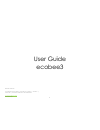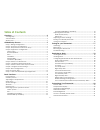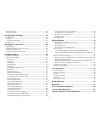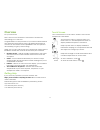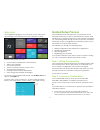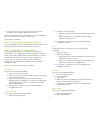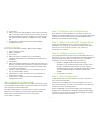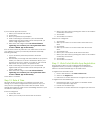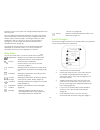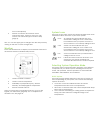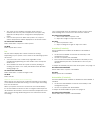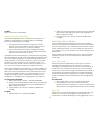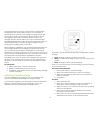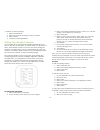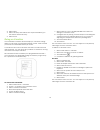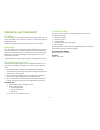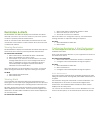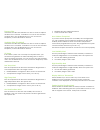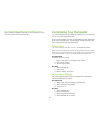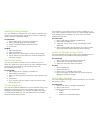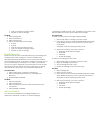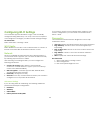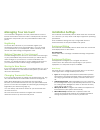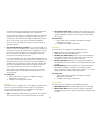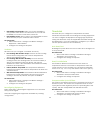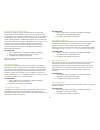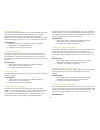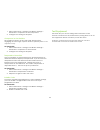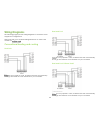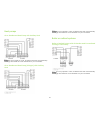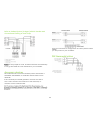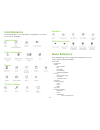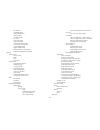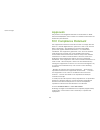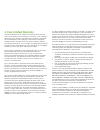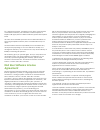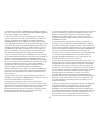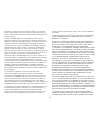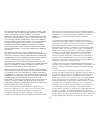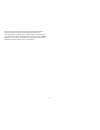- DL manuals
- Ecobee
- Thermostat
- 3 smarter wi-fi thermostat
- User Manual
Ecobee 3 smarter wi-fi thermostat User Manual
Summary of 3 smarter wi-fi thermostat
Page 2: Table of Contents
1 user guide ecobee3 ©2014 ecobee 477 richmond st west
Page 3
3 smart recovery ............................................................................. 22 access control .............................................................................. 22 configuring wi-fi settings ..................................................... 23 wi-fi radio ............
Page 4: Overview
4 overview do you hear that? That’s the sound of hundreds of thousands of ecobee-ers welcoming you to the hive. Congratulations on the purchase of your new ecobee3 smarter wi-fi thermostat with remote sensor. This guide will provide an overview of the features and capabilities of the new product and...
Page 5: Guided Setup Process
5 web portal once registered (page 8), you can log in to your web portal and manage your ecobee3 from your computer or tablet. From the web portal, you can: control current temperature and operation adjust your schedule set vacation periods view the weather forecast for your area set thermostat pref...
Page 6
6 touch no if your accessory receives power from your ecobee3. There will be a single wire to acc+. Need help? See page 32 for information on how to determine your accessory device's power configuration. Touch next to continue. Step 3. Temperature preference setup your ecobee3 will ask you to select...
Page 7
7 3. Touch next. 4. Select open if the dehumidifier is active when the relay is open; otherwise select closed. If unsure, select closed (if the dehumidifier runs when it shouldn't, you can change this option in the equipment configuration menu (page 24). 5. Touch next. You will be returned to the eq...
Page 8
8 if your network appears in the list 1. Select your network from the list 2. Touch next. 3. Enter your password, if prompted. 4. After connecting to the internet, your ecobee3 will register itself with the ecobee servers and provide you with a 4-digit registration code. 5. Write down the 4-digit co...
Page 9: Basic Functions
9 basic functions the bright, easy-to-read touch screen on your ecobee3 thermostat makes it simple to review and adjust settings any time you want. Home screen your ecobee3 will automatically display the home screen when you approach it. 1 current system mode and any equipment currently running 2 cu...
Page 10
10 represents the cool set point; the orange number represents the heat set point. The new desired temperature will be the set point used for the hold. The duration of the hold is the last configured value (the default value is until i change it, meaning it keeps the value indefinitely, until you ch...
Page 11
11 for icon descriptions) 6 internet connection and ecobee server connection status. If this icon is red, you can contact our technical support team for help (page 4). Hint: you can also apply quick changes from the web portal by clicking on the fan or quick changes tiles. Weather touch the weather ...
Page 12
12 aux: only use the auxiliary or backup heat source to maintain the heat set point temperature. This option only appears if auxiliary heat is configured in the equipment menu. Off: turn the system off. When the system is off, only the current temperature will be displayed on the home screen. On the...
Page 13
13 on web: select system tile > dehumidifier ventilator/hrv/erv (if installed) the ventilator/hrv/erv menu configures the operation of a ventilator, a heat recovery ventilator (hrv) or an energy recovery ventilator (erv), if installed: occupied minimum runtime: configure how many minutes per hour th...
Page 14
14 the selected sensors. If motion is detected, the temperature reading from that sensor will be used by your ecobee3 to decide when to operate your heating or cooling system. This ensures that you are comfortable in the rooms that you are occupying. If more than one sensor detects motion, the avera...
Page 15
15 to delete a comfort setting: 1. Select schedule tile. 2. Select the comfort setting you want to delete. 3. Select delete. 4. Confirm by selecting delete. Setting your weekly schedule your heating and cooling needs change depending on the time of day, day of the week, as well as when you are home ...
Page 16
16 3. Select next. 4. Select the days that will use the copied schedule (you can select more than one). 5. Select save. Going on vacation your ecobee3's vacation feature helps you conserve energy while you are away for extended periods of time. It also ensures your home is comfortable when you retur...
Page 17: Caring For Your Thermostat
17 caring for your thermostat cleaning you can clean your ecobee3 screen by spraying water on to a clean, microfiber cloth. Wipe the surface of the screen with the dampened cloth. Note: never spray any liquids directly onto your ecobee3. Rebooting you can reboot your ecobee3 by gently pulling the th...
Page 18: Reminders & Alerts
18 reminders & alerts the reminders and alerts list displays the reminders and alerts that help you know if you need to attend to your hvac system or when to perform periodic maintenance. Note: to use and receive email alerts, this thermostat must be connected to the internet via wi-fi and the end-u...
Page 19
19 furnace filter generates an alert that indicates it is time to clean or replace the filter on the furnace, if installed. You can set the last filter change date, turn the reminder on or off, and set the frequency of the maintenance interval. Ventilator filter (if installed) generates an alert tha...
Page 20
20 lost communication with sensor/low battery alerts select disable to disable alerts when sensor battery is low or communication with the sensor is lost. Customizing your thermostat you can customize the operation and display of your ecobee3 to suit your personal preferences. Note: system settings ...
Page 21
21 heating/cooling ranges you can configure the ecobee3 to only display a specific heat and/or cool set point range. This prevents users from selecting values outside the displayed range. On thermostat: 1. Select main menu > settings > preferences 2. Select heating range or cooling range. 3. Adjust ...
Page 22
22 until you change it (default value) decide at time of change on web: 1. Select settings tile. 2. Select preferences. 3. Select hold action. 4. Select the hold action from the list: 2 hours 4 hours until the next scheduled activity until you change it (default value) decide at time of change smart...
Page 23: Configuring Wi-Fi Settings
23 configuring wi-fi settings your ecobee3 supports wi-fi 802.11 b/g/n. Wi-fi is normally configured during initial setup. You may, however, be required to reconfigure the settings if your wi-fi network settings change. On thermostat: select main menu > settings > wi-fi. Wi-fi radio select enabled t...
Page 24: Managing Your Account
24 managing your account your ecobee3 is designed to securely communicate over the internet with ecobee servers in order to obtain precise weather information and provide your own personalized ecobee web portal. Registering to access all the features of your ecobee3, register your ecobee3 at ecobee....
Page 25
25 compressor from running when the outdoor temperature is too low, thus resulting in damage to the compressor. You can also set this value to determine when you want the auxiliary heat (if installed) to engage to help meet the set temperature. The temperature range is adjustable from 0 to 65 °f (–1...
Page 26
26 dehumidify in heat mode: select yes for the humidifier to only operate when there is a call for heat. If you want the humidifier to function at other times, select no. Dehumidifier active: select open if the dehumidifier is active when the relay is open; otherwise select closed. On thermostat: 1....
Page 27
27 compressor min outdoor temp enforces a minimum outside air temperature at which the compressor will be disabled. It prevents the compressor from running when the outdoor temperature is too low, thus resulting in damage to the compressor. If the compressor min outdoor temp is being enforced, auxil...
Page 28
28 cool differential temp the minimum difference between the current temperature and set temperature before the system calls for cool. A smaller difference means shorter cycle times, whereas a larger difference results in longer cycle times. The temperature range is adjustable from 0 to 3 °f (0 to 1...
Page 29
29 1. Select main menu > settings > installation settings > thresholds > compressor to aux temp delta. 2. Configure the settings as required. Compressor to aux runtime the maximum amount of time this stage will run before engaging the next stage. Options are auto (default) and 1 to 10 °f (0.6 to 5.6...
Page 30: Wiring Diagrams
30 wiring diagrams the following pages provide wiring diagrams for common hvac equipment configurations. Need help with your ecobee3 wiring? Find how-to videos and tutorials on . Conventional heating and cooling heat only do not jumper rc or rh, ecobee3 does this automatically. R can go into either ...
Page 31
31 heat pumps air or geothermal heat pump with auxiliary heat do not jumper rc or rh, ecobee3 does this automatically. R can go into either rc or rh terminals on your ecobee3. Air or geothermal heat pump (2 stages) with auxiliary heat do not jumper rc or rh, ecobee3 does this automatically. R can go...
Page 32
32 boiler or radiant system (2 stages) with air handler and conventional cooling or heat pump do not jumper rc or rh, ecobee3 does this automatically. R can go into either rc or rh terminals on your ecobee3. Accessory devices the ecobee3 can control an accessory hvac device like a humidifier, dehumi...
Page 33: Icon Reference
33 icon reference note: depending on your equipment configuration, not all the icons may be available. Home screen system operation menus comfort settings weather wi-fi connectivity menu reference note: depending on your equipment configuration, not all menu options may be available. Main menu regis...
Page 34
34 air handler humidifier filter dehumidifier filter furnace filter ventilator filter uv lamp low temp alert high temp alert aux heat runtime alert aux outdoor temp alert low humidity alert high humidity alert display alerts on thermostat enable heating/cooling alerts settings date & time time forma...
Page 35: Approvals
35 quick changes approvals this product was designed and built in accordance to rohs directive 2002/95/ec and contains no hazardous substances as defined by this directive. Fcc compliance statement this equipment has been tested and found to comply with the limits for class b digital devices, pursua...
Page 36: 3-Year Limited Warranty
36 3-year limited warranty ecobee warrants that for a period of three (3) years from the date of purchase by the consumer (“customer”), the ecobee3 thermostat (the “product”) shall be free of defects in materials and workmanship under normal use and service. During the warranty period, ecobee shall,...
Page 37: End User Software License
37 for a particular purpose, are limited to the three-year duration of this limited warranty. No warranties, whether express or implied, will apply after the limited warranty period has expired. Some us states and canadian provinces do not allow limitations on how long an implied warranty lasts, so ...
Page 38
38 2. Ownership of software: licensee acknowledges and agrees that, save and except for the software license explicitly granted by the eula, all right, title and interest in and to the software and the user manual is the sole and exclusive property of ecobee and/or its licensors), as the case may be...
Page 39
39 ecobee in connection with the product. Refer to the product terms of sale and/or the terms of service associated with the product and related services for further details on software and product support. 9. Relief: licensee agrees that damages would not be an adequate remedy for any 36 breach of ...
Page 40
40 and their respective directors, officers and employees (collectively the “ecobee parties”) be liable to licensee or any third party for any indirect, incidental, exemplary, special, punitive or consequential damages (including with respect to loss of, or damage to, data or computer systems or rel...
Page 41
41 license and use of the software and user manual and the subject matter of this eula and supersedes all prior or contemporaneous agreements, negotiations, representations and proposals, written or oral between ecobee and licensee. The eula may only be amended or supplemented by written agreement e...