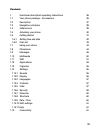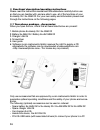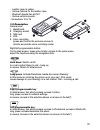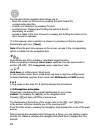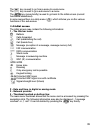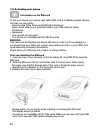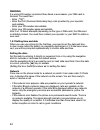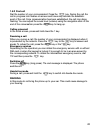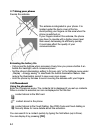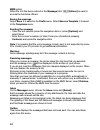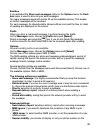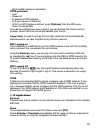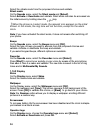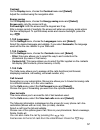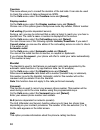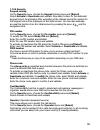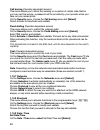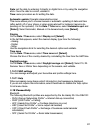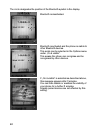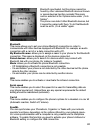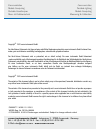- DL manuals
- Ecom
- Cell Phone
- Ex-GSM 02
- Operating Instructions Manual
Ecom Ex-GSM 02 Operating Instructions Manual
Summary of Ex-GSM 02
Page 1
Ex-handy 05 / ex-gsm 02 operating instructions.
Page 2
35 contents 1. Functional description/operating instructions 36 1.1 your phone package - accessories 36 1.2 description 37 1.3 navigation principles 38 1.4 initial screen 39 1.5 activating your phone 40 1.6 getting started 41 1.6.1 setting time and date 42 1.6.2 first call 43 1.7 using your phone 44...
Page 3
36 1. Functional description/operating instructions please read the instruction manual and this addendum carefully before use so that you are familiar with, and are able to use, all of the functions of your ex-handy 05 / ex-gsm 02. For your own safety and information please read through the instruct...
Page 4
37 - leather case in yellow - various fixtures for the leather case - bluetooth hands free kit ck1 - various vehicle mounts - screwdriver torx t6 1.2 description general view 1. Metall knob 2. Charging socket 3. Sim card 4. Irda 5. Voice recording (press and hold in the welcome screen to directly ac...
Page 5
38 the four-directional navigation stick allows you to: - move the cursor on the screen by pushing the stick toward the corresponding direction - confirm your selection by pressing the stick - in initial screen: pressing and holding the button to the left (depending on model): access to tasks in the...
Page 6
39 the key is used to go from a menu to a sub-menu. The key is used to go a sub-menu to a menu. The key (press briefly) is used to go back to the initial screen (current function is abandoned). In some menus there is a help menu ( ), which informs you on the various functions of the sub-menus. 1.4 i...
Page 7
40 1.5 activating your phone information on the sim card to use your phone, you need a card called sim card. It contains personal informa- tion that you can modify: - secret codes (pins, personal identification numbers): these codes allow you to protect access to your sim card and phone - phonebook ...
Page 8
41 - charge your phone for at least 4 hours outside the ex-area before using it for the first time. - your phone is identified via its imei number. Make a note of this number and keep it separate from your phone. If your phone is stolen, you may be requested to specify this number. You can also use ...
Page 9
42 warning if a wrong pin number is entered three times in succession, your sim-card is blocked. You must then: - enter „**05*“. - enter the puk (personal unblocking key) code provided by your operator and validate. - enter your pin number and validate. - enter your pin number again and validate. Af...
Page 10
43 1.6.2 first call dial the number of your correspondent. Press the key. During the call, the call in progress icon flashes on screen and tones may indicate the establish- ment of the call. Once communication has been established, the call icon stops flashing. You can adjust the sound level (volume...
Page 11
44 1.7 using your phone freeing the antenna the antenna is integrated in your phone. It is located under the back cover at the top. Avoid putting your fingers on this area when the phone is switched on. If your fingers obstruct the antenna, the phone may have to operate with a higher power level tha...
Page 12
45 to display the various options select a contact and press [options]. Storing a new contact: - display the phonebook, press [options] , then select add sim contact or add phone contact . - enter the last name and press the navigator. - enter the number and press the navigator [ok] . Note : you can...
Page 13
46 a contact in the list. Memory select sim or telephone and validate. Telephone: the screen displays the amount of memory used. The memory capacity is shared between the phonebook and various other features. If you lack memory, check if you can free some space. Sim: available memory for contacts on...
Page 14
47 when typing a text, a counter showing the number of characters deducted is dis- played at the top of the screen. This counter is not displayed if an icon or sound is inserted into the sms. When the text has been entered [options] is used to access the functions offered. Using t9 mode press once t...
Page 15
48 mms option. When the text has been entered in the message field, [options] is used to access the functions offered. Saving the message select save . It is saved in the drafts menu. Select save as template . It is saved in the templates menu. Sending the message - once the text entered, press the ...
Page 16
49 sentbox if you activated the store sent messages option in the options menu, the sent- box menu is used to store all your sent messages. Too many messages saved will quickly fill up the available memory. This means, no further messages will be received. For each message, its characteristics (show...
Page 17
50 receiver’s phone screen, with that message. - display bcc: display the recipients of an mms message to other recipients. - max. Size: specify the maximum size for an mms message (the larger the message, the longer the send/receive process). Calling voice mail this function allows you to call your...
Page 18
51 to display the different options, press [options] : - new sound : allows you to record a new sound. - send by : allows you to send a sound by mms, irda or bluetooth (depending on model). - use as : allows you to add a sound to the ring tones list. - rename : allows you to rename a sound. - proper...
Page 19
52 go to url : this menu allows you to input an internet address directly. Inbox : this menu allows you to check the messages sent by the internet site. Save objects : is used to save a wap site item. Snapshots : takes a snapshot of the currently displayed page. Save page : saves the currently displ...
Page 20
53 - mode (digital, analog or automatic) gprs parameter - user - password - ip address of wap gateway - port type (secure or insecure) - apn: if no apn has been defined, press [options] , then the apn menu. Select or add an apn. Once all the settings have been entered, you can activate the chosen se...
Page 21
54 the alarm icon appears on the initial screen. The alarm works even when the phone is switched off. Timer this menu is used to set and activate the timer. On the applications menu, select the timer menu and [ok] . Select activate or deactivate and validate. Set the duration (hours/minutes) by ente...
Page 22
55 converter on the applications menu, select the converter menu and [ok] . Enter a value and move the navigation stick upwards to convert from one currency to another, or downwards to convert back. 1.13 organizer help this option provides information about the phone‘s organizer functions. This menu...
Page 23
56 select the vibrate mode from the proposed choices and validate. Silent mode on the sounds menu, select the silent mode and [select] . Select activate or deactivate and validate. Silent mode can also be accessed via the initial screen by holding down the key. When the phone is in silent mode, the ...
Page 24
57 contrast on the display menu, choose the contrast menu and [select] . Adjust the contrast using the navigation stick. Energy saving on the display menu, choose the energy saving menu and [select] . Screen only : only the screen is lit up. Full backlight : both the screen and the keypad are lit up...
Page 25
58 counters this menu allows you to consult the duration of the last calls. It can also be used to check the volume of data exchanged via gprs. On the calls menu, select the counters menu and [select] . Display number on the calls menu, select the display number menu and [select] . Choose one of the...
Page 26
59 1.14.6 security keypad locking on the security menu, choose the keypad locking menu and [select] . Select activate or deactivate and validate. Now select a time for the automatic keypad lock to be activated. After expiration of the defined period the symbol for the keypad lock will be displayed o...
Page 27
60 call barring (operator-dependent service) this menu allows you to block the sending or reception of certain calls. Before you can use this service, a password will be provided by your operator when you take out your subscription. On the security menu, choose the call barring menu and [select] . S...
Page 28
61 date : set the date by entering it directly in digital form or by using the navigation stick. Once the date is correct, validate it. Time : same procedure as for setting the date. Automatic update (operator-dependent service) this menu allows you to choose manual or automatic updating of date and...
Page 29
62 the circle designates the position of the bluetooth symbol in the display. Bluetooth is deactivated. Bluetooth is activated and the phone is visible to other bluetooth devices. This mode can be selected in the options menu under „on & visible“. This means the phone can recognise and be recognised...
Page 30
63 bluetooth is activated, but the phone cannot be found by other unknown bluetooth devices. Known or paired devices function normally.This mode can be selected in the options menu under „on & hidden“. The phone can detect other bluetooth devices, but it cannot be paired with them. To do this blueto...
Page 31
Ecom instruments gmbh · industriestr. 2 · 97959 assamstadt · germany tel.: + 49 (0) 62 94 / 42 24 0 · fax: + 49 (0) 62 94 / 42 24 100 e-mail: sales@ecom-ex.Com · www.Ecom-ex.Com pa000277 / 4000 / 01 / 2010 weee-reg.-nr. De 934 99306 0170al02a01 01/2010 Änderungen vorbehalten! Subject to change witho...