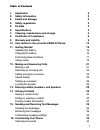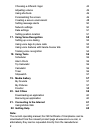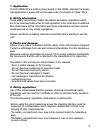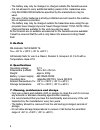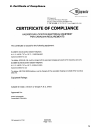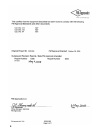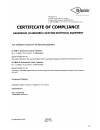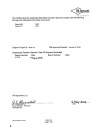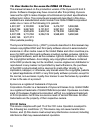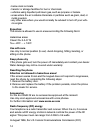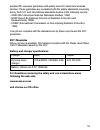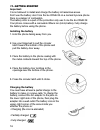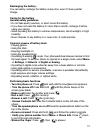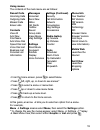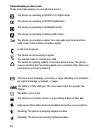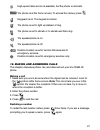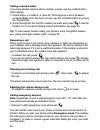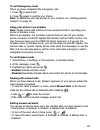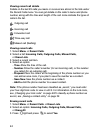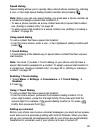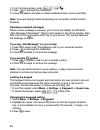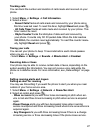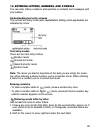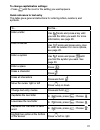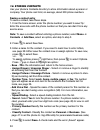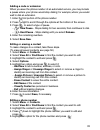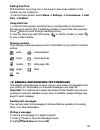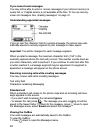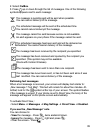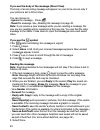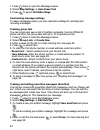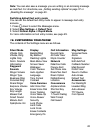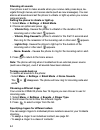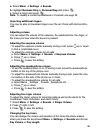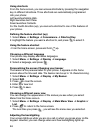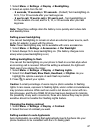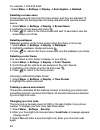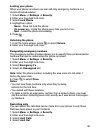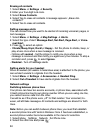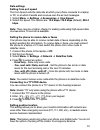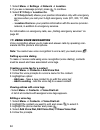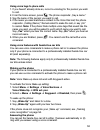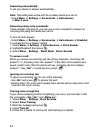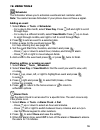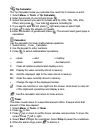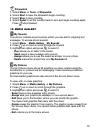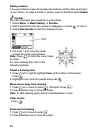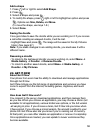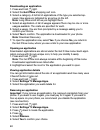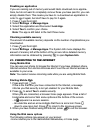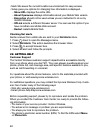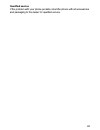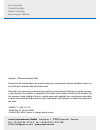- DL manuals
- Ecom Instruments
- Cell Phone
- Ex-CDMA 02
- Safety Instructions
Ecom Instruments Ex-CDMA 02 Safety Instructions
Summary of Ex-CDMA 02
Page 1
Non-incendive cell phone ex-cdma 02 safety instructions.
Page 2
Table of contents 1. Application 3 2. Safety information 3 3. Faults and damage 3 4. Safety regulations 3 5. Ex-data 4 6. Specifications 4 7. Cleaning, maintenance and storage 4 8. Certificate of compliance 5 9. Warranty and liability 9 10. User guide for the ecom ex-cdma 02 phone 10 11. Getting sta...
Page 3
2 choosing a different ringer 44 adjusting volume 45 using shortcuts 46 personalizing the screen 46 creating a secure environment 48 setting message alerts 50 network settings 50 data settings 5 setting position location 5 17. Using voice recognition 52 setting up voice dialing 52 using voice tags t...
Page 4
3 1. Application the ex-cdma 02 is a mobile phone based on the cdma standard for indus- trial application in areas with an increased risk of explosion in class i div 2. 2. Safety information these safety instructions contain information and safety regulations which are to be observed without fail fo...
Page 5
4 - the battery may only be changed or charged outside the hazardous area. - it is not allowed to carry additional battery packs in the hazardous area. - only am cdma 00036 batteries specified by the manufacturer may be used. - the use of other batteries is strictly prohibited and will result in the...
Page 6
5 8. Certificate of compliance.
Page 7
6.
Page 8
7.
Page 9
8.
Page 10
9 9. Warranty and liability for this product, ecom instruments gmbh warrants the function and material for a period of two years beginning the date of the purchase under normal operating and maintenance conditions. Wearing parts, rechargeable and non-rechargeable batteries are exempt from this. A si...
Page 11
0 10. User guide for the ecom ex-cdma 02 phone this manual is based on the production version of the kyocera kx 444 s phone. Software changes may have occurred after this printing. Kyocera reserves the right to make changes in technical and product specifications without prior notice. The products a...
Page 12
Other accessories used with this device for body-worn operations must not contain any metallic components and must provide at least 25 mm separati- on distance, including the antenna, and the user‘s body. This model phone meets the government‘s requirements for exposure to radio waves. Your wireless...
Page 13
2 the fcc has granted an equipment authorization for this model phone with all reported sar levels evaluatedas in compliance with the fcc rf emission guidelines. Sar information on this model phone is on file with the fcc and can be found under the display grant section http://www.Fcc.Gov/oet/fccid ...
Page 14
3 • always keep the phone at least six inches (5 centimeters) away from your pacemaker when the phone is turned on. • do not carry your phone near your heart. • use the ear opposite the pacemaker. • if you have any reason to suspect that interference is taking place, turn off your phone immediately....
Page 15
4 • below deck on boats • transfer or storage facilities for fuel or chemicals • vehicles using liquefied petroleum gas, such as propane or butane • areas where the air contains chemicals or particles such as grain, dust, or metal powders • any other area where you would normally be advised to turn ...
Page 16
5 adopted rf exposure guidelines with safety levels for hand-held wireless phones. These guidelines are consistent with the safety standards previously set by both u.S. And international standards bodies in the following reports: • ansi c95.(american national standards institute, 992) • ncrp report ...
Page 17
6 11. Getting started important: it is not allowed to install and charge the battery in hazardous areas. Don‘t use the battery door from the ex-cdma 02 on a normal kyocera phone there is a danger of confusdion. The battery door is a part of the protection only use it one the ex-cdma 02. Your phone c...
Page 18
7 recharging the battery: you can safely recharge the battery at any time, even if it has a partial charge. Caring for the battery general safety guidelines • do not take apart, puncture, or short-circuit the battery. • if you have not used the battery for more than a month, recharge it before using...
Page 19
8 • silence all sounds : select menu ‡ settings ‡ silent mode and select an option. • lock the keypad : press and hold . • access your personal shortcut : press up. Getting to know your phone speakerphone button turns the speakerphone on or off.The loudspeaker is located behind the keypad (item 9). ...
Page 20
9 using menus the contents of the main menu are as follows: recent calls incoming calls outgoing calls missed calls erase lists contacts view all add new find name add voice dial speed dial list voice dial list business list personal list information messages voicemail send new inbox net alerts outb...
Page 21
20 understanding screen icons these icons may appear on your phone‘s screen. The phone is operating in is2000 (x) digital mode. The phone is operating in is2000 digitalmode. The phone is operating in is95digital mode. The phone is operating in analog (fm) mode. The phone is receiving a signal. You c...
Page 22
2 high-speed data service is available, but the phone is dormant. The phone is at the home screen. To access the menus, press keyguard is on. The keypad is locked. The phone is set to light up instead of ring. The phone is set to vibrate or to vibrate and then ring. The speakerphone is on. The speak...
Page 23
22 calling a saved number if you have already saved a phone number, youcan use the contacts list to find it quickly. . Select menu ‡ contacts ‡ view all. This brings up a list of all saved contacts. Note : from the home screen, use the contacts button to access the contacts list. 2. Scroll through t...
Page 24
23 to exit emergency mode when you have completed the emergency call: . Press to select exit. 2. Press again to confirm your choice. Note : to determine who has access to your location, see „setting position location“ on page 36. Using your phone in an airplane note : please check with uniformed cre...
Page 25
24 viewing recent call details details on the last 29 calls you made or received are stored in the lists under the recent calls menu. You can get details on the caller‘s name and phone number, along with the time and length of the call. Icons indicate the types of calls in the list. Outgoing call in...
Page 26
25 speed dialing speed dialing allows you to quickly dial a stored phone number by entering a one- or two-digit speed dialing location number and pressing . Note : before you can use speed dialing, you must save a phone number as a contact and assign a speed dial location to it. • to save a phone nu...
Page 27
26 . From the home screen, enter . 2. Press to interrupt the notification. 3. Follow the system prompts to create a password and record a greeting. Note : if you are having trouble accessing your voicemail, contact verizon wireless. Checking voicemail messages when a voice message is received, your ...
Page 28
27 tracking calls you can track the number and duration of calls made and received on your phone. . Select menu ‡ settings ‡ call information . 2. Select a timer: - recent calls -tracks all calls made and received by your phone since this timer was last reset. To reset this timer, highlight reset an...
Page 29
28 setting the roam ringer you can set a ringer to indicate when an incoming call will be subject to roaming charges. . Select menu ‡ settings ‡ sounds ‡ roam ringer . 2. Highlight enabled and press . You‘ll hear a sample of the ringer. 3. Press to set the ringer. Setting call guard to avoid roaming...
Page 30
29 13. Entering letters, numbers, and symbols you can enter letters, numbers, and symbols in contacts, text messages, and your banner. Understanding text entry screens the current text entry mode (and capitalization setting, when applicable) are indicated by icons. Text entry modes there are four te...
Page 31
30 entering words quickly when you press a series of keys using mode, checks its dictionary of common words and guesses at the word you are trying to spell. . For each letter of the word you want, press the key once. For example, to enter the word„any“ press: ‡ ‡ . 2. If the word doesn‘t match what ...
Page 32
3 to change capitalization settings: • press until the icon for the setting you want appears. Quick reference to text entry this table gives general instructions for entering letters, numbers, and symbols. To... Do this... Enter a letter use mode and press a key until you see the letter you want. Fo...
Page 33
32 14. Storing contacts use your phone‘s contacts directory to store information about a person or company. Your phone can hold, on average, about 200 phone numbers. Saving a contact entry to save a contact, take these steps. . From the home screen, enter the phone number you want to save.Tip: enter...
Page 34
33 adding a code or extension when you save the phone number of an automated service, you may include a pause where your phone would stop dialing; for example, where you would wait to dial an extension. . Enter the first portion of the phone number. 2. Press right to scroll through the options at th...
Page 35
34 - send text msg - send a text message to the phone number you selected. - view number - see the phone numberyou selected. - add voice dial - speak the name of the contact person for this number so that you can dial it using voice recognition (vr). For more information, see page 53. - speed dialin...
Page 36
35 setting fast find with fast find, you press one or two keys to view close matches of the number you are looking for. • from the home screen, select menu ‡ settings ‡ convenience ‡ fast find ‡ enabled . Using fast find . From the home screen, press the key‘s corresponding to the letters of the nam...
Page 37
36 3. Choose a method to enter the recipient‘s phone number or email address: - select a saved number from the recent list or contacts list , or select a group list you have created. For more about group lists, see page 4. - enter a new address manually. (to learn how to enter text, see page 29.) 4....
Page 38
37 4. When you have completed the message, you can send it immediately or set sending options. To send it immediately, press to select send. To set sending options, see the following procedure. Setting sending options when you are ready to send a message, you have several options for how and when yo...
Page 39
38 if you cannot send messages you may not be able to send or receive messages if your phone‘s memory is nearly full, or if digital service is not available at the time. To free up memory, erase old messages. See „erasing messages“ on page 4. Understanding appended messages if you go over the charac...
Page 40
39 2. Select outbox . 3. Press up or down through the list of messages. One of the following symbols appears next to each message: the message is pending and will be sent when possible. You can cancel delivery oft he message. The scheduled message will be sent at the scheduled time. You cannot cance...
Page 41
40 if you see the body of the message (direct view) the body of an incoming message will appear on your home screen only if your phone is set to direct view. You can choose to: • ignore the message - press . • read the message. See „reading the message“on page 40. Note : if you receive a new message...
Page 42
4 note : the symbol indicates: • a graphic did not come through. It may be too large or incorrectly formatted. • an appended message is missing. (for more about appended messages, see page 38.) setting message alerts you can set your phone to alert you of incoming text messages or pages. For more in...
Page 43
42 . Press down to open the messages menu. 2. Select msg settings ‡ auto-erase text . 3. Press to select old inbox msgs . Customizing message settings to make messaging easier, you can customize settings for sending and receiving messages. Creating group lists you can create and save a list of multi...
Page 44
43 note : you can also save a message you are writing or an incoming message as autotext. For directions, see „setting sending options“on page 37 or „reading the message“ on page 40. Switching default text entry mode you can set the default text entry mode to appear in message text entry screens. . ...
Page 45
44 silencing all sounds your phone is set to make sounds when you receive calls, press keys, na- vigate through menus, and receive alerts (such as new messages). You can silence all sounds and set the phone to vibrate or light up when you receive calls and alerts. Setting the phone to vibrate or lig...
Page 46
45 a . Select menu ‡ settings ‡ sounds . B . Highlight business ring or personal ring and press . C . Select a ringer and press . Note : to classify a contact as business or personal, see page 32. Importing additional ringers you may be able to download ringers over the air. Check with verizon wire-...
Page 47
46 using shortcuts from the home screen, you can access shortcuts by pressing the navigation key in different directions. Three shortcuts are automatically programmed into your phone: left launches mobile web. Right launches get it now. Down launches contacts. For the fourth direction (up), you can ...
Page 48
47 . Select menu ‡ settings ‡ display ‡ backlighting . 2. Select an option from the list: - 5 seconds, 10 seconds, or 30 seconds - (default) turn backlighting on for 5, 0,or 30 seconds after your last keypress. - 5 sec/in call, 10 sec/in call, or 30 sec/in call - turn backlighting on for the duratio...
Page 49
48 for example, -222-333-4444. • select menu ‡ settings ‡ display ‡ auto-hyphen ‡ enabled . Selecting a screen saver screen savers work only from the home screen, and they are activated 0 seconds after the last keypress. Incoming calls and alerts override screen savers. . Select menu ‡ settings ‡ di...
Page 50
49 locking your phone when your phone is locked, you can call only emergency numbers or a verizon wireless number. . Select menu ‡ settings ‡ security . 2. Enter your four-digit lock code. 3. Select lock phone . 4. Highlight an option: - never - does not lock the phone. - on power up - locks the pho...
Page 51
50 erasing all contacts . Select menu ‡ settings ‡ security . 2. Enter your four-digit lock code. 3. Select erase contacts . 4. Select yes to erase all contacts. A message appears: „erase all contacts?“ 5. Select yes to erase all contacts. Setting message alerts you can choose how you want to be ale...
Page 52
5 data settings setting com port speed the com speed sets the data rate at which your phone connects to a laptop or pc, or at which it sends and receives over-the-air text messages. . Select menu ‡ settings ‡ accessories ‡ com speed . 2. Select the speed. The options are: 19.2 kbps,115.2 kbps (defau...
Page 53
52 . Select menu ‡ settings ‡ network ‡ location . 2. If you see a message prompt, press to continue. 3. Select 911 only or location on . - 911 only (default) shares your position information only with emergency services when you call your 3-digit emergency code (9, 000, , 999, etc.). - location on ...
Page 54
53 using voice tags to place calls . If you haven‘t already done so, record a voicetag for the person you wish to call. 2. From the home screen, press . The phone responds: „say a name.“ 3. Say the name of the person you want to call. 4. If the name you said matches a contact in the voice dial list,...
Page 55
54 answering automatically to set your phone to answer automatically: note : this setting also works with the portable hands-free car kit. • select menu ‡ settings ‡ accessories ‡ auto-answer ‡ after 5 secs . Answering using voice commands if auto-answer is turned off, you can use a voice command to...
Page 56
55 18. Using tools scheduler the scheduler allows you to schedule events and set reminder alerts. Note : you cannot access scheduler if your phone does not have a signal. Adding an event . Select menu ‡ tools ‡ scheduler . - for a day in this month, select view day . Press left and right to scroll t...
Page 57
56 tip calculator the tip calculator helps you calculate how much tip to include on a bill. . Select menu ‡ tools ‡ tip calculator . 2. Enter the amount of your bill and press . 3. Select the amount you want to include as a tip (0%, 5%, 8%, 20%, other) and press . Your total bill appears, including ...
Page 58
57 stopwatch . Select menu ‡ tools ‡ stopwatch . 2. Select start to have the stopwatch begin counting. 3. Select stop to stop counting. 4. Select reset to set the counter back to zero and begin counting again. Press when finished. 19. Media gallery my sounds your phone contains preset sounds, which ...
Page 59
58 saving memory it is a good idea to erase old sounds and pictures, as they take up memory in your phone. To erase a sound or picture, select it and then select delete . Doodler you can create and save graphics on your phone. . Select menu ‡ media gallery ‡ doodler . 2. Wait 5 seconds for the intro...
Page 60
59 add a shape . Press left or right to select add shape . 2. Press . 3. Select a shape and press . 4. To modify the shape, press right or left to highlight an option and press . Options are size, rotate, and move . (to move the shape, use keys -9.) 5. Select done . Saving the doodle it is a good id...
Page 61
60 downloading an application . Press and hold right. 2. Select the get it now shopping cart icon. 3. Select a category. A full list of applications of the type you selected ap- pears. New apps are indicated by an arrow on the left. Note : long titles scroll left as you highlight them. 4. Select an ...
Page 62
6 disabling an application if you are running out of memory and would liketo download more applica- tions, but do not want to completely remove those you have paid for, you can simply disable them. This means you have to re-download an application in order to use it again, but don‘t have to pay for ...
Page 63
62 • mark site saves the current location as a bookmark for easy access. • setup gives you options for changing how information is displayed. - show url displays the entire url. - about openwave displays information about your mobile web version. - encryption should not be used unless you are instru...
Page 64
63 qualified service if the problem with your phone persists, returnthe phone with all accessories and packaging to the dealer for qualified service..
Page 65
Ecom instruments gmbh · industriestr. 2 · 97959 assamstadt · germany tel.: + 49 (0) 62 94 / 42 24 0 · fax: + 49 (0) 62 94 / 42 24 100 e-mail: sales@ecom-ex.Com · www.Ecom-ex.Com pa000317 / 1200 / 05 / 08 weee-reg.-nr. De 934 99306 0165al01a00 05/08 subject to change without notice! Communication tor...