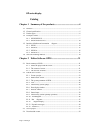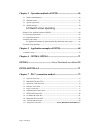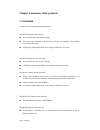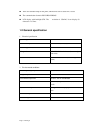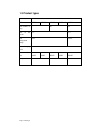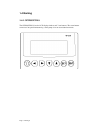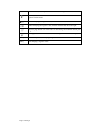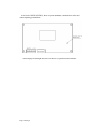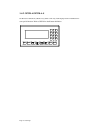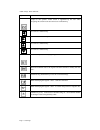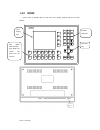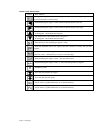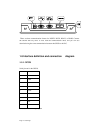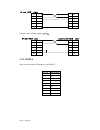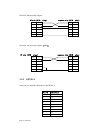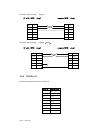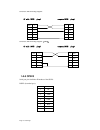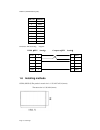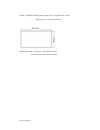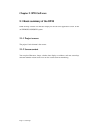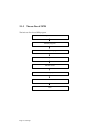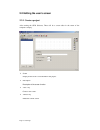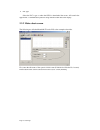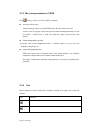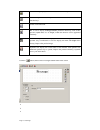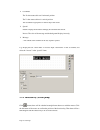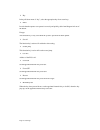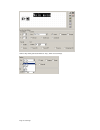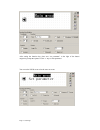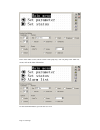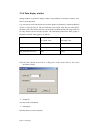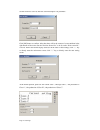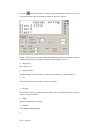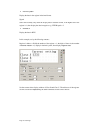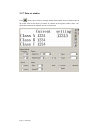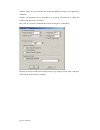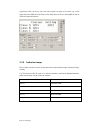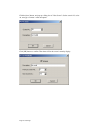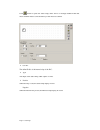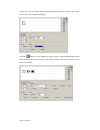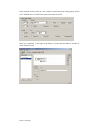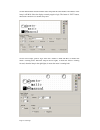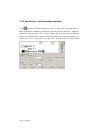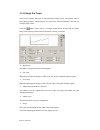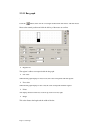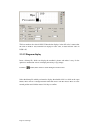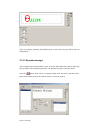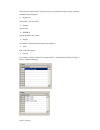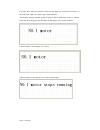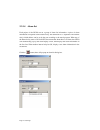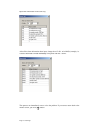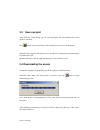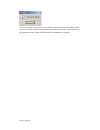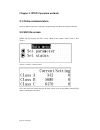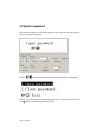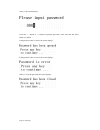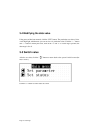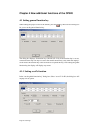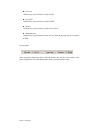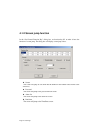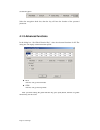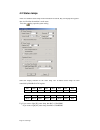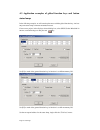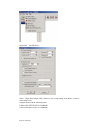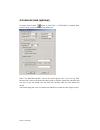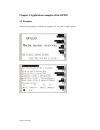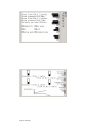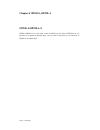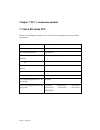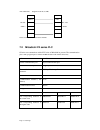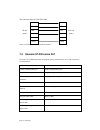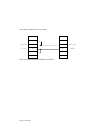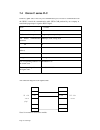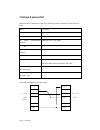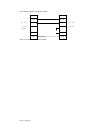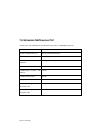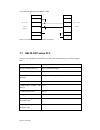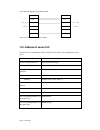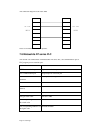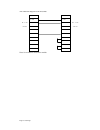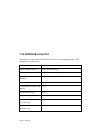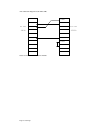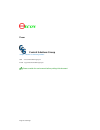- DL manuals
- Econ
- Control Panel
- OP320
- Operation Manual
Econ OP320 Operation Manual
Summary of OP320
Page 1
Page 1 of 86 pages econ operator panels operation manual control solutions group 'simple solutions to difficult problems'.
Page 2: Catalog
Page 2 of 86 pages op series display catalog chapter 1 summary of the products..............................................4 1-1 function ................................................................................................................... 4 1-2 general specification.....................
Page 3
Page 3 of 86 pages chapter 3 operation methods of op320 .....................................56 3-1 online communication ........................................................................................... 56 3-2 shift the screen...................................................................
Page 4
Page 4 of 86 pages chapter 1 summary of the products 1-1 function the op series is a mini human machine interface the op320 display has the following: the communication port is rs232/rs422 seven keys can be defined as function keys, and they can substitute some machine keys on the control table lcd ...
Page 5
Page 5 of 86 pages there are 16 button lamps on the panel, which can be used to status plc’s status the communication format is rs232/rs422/rs485 lcd display with backlight stn. The resolution is 320×240. It can display 40 characters × 15 lines. 1-2 general specification 1. Electrical specification ...
Page 6
Page 6 of 86 pages 1-3 product types products classification op series op320 op320-s op320-a op320-a-s op520 the number of keys 7 20 42 size of the screen 3.7” 5.7” the background lamps led ccfl the display color monochrome communication port rs232/ rs422 rs232/ rs485 rs232/ rs422 rs232/ rs485 rs232...
Page 7
Page 7 of 86 pages 1-4 naming 1-4-1 op320/op320-s the op320(op320-s), has the lcd display window, and 7 user buttons, the seven buttons can be set to be special function keys, screen jump or on-off set and other functions..
Page 8
Page 8 of 86 pages button basic function(these keys are not used as function keys) [ ] normally sets the main menu or the screen which is used most often to be the system’s initial screen. [ ] when modifying the register’s data, shift the modified data bit to the left. [ ] when modifying the registe...
Page 9
Page 9 of 86 pages at the back of op320 (op320-s), there are power terminals , communication socket and contrast adjusting potentiometer. Op320 display has backlight auto turn off if there is no operation for three minutes..
Page 10
Page 10 of 86 pages 1-4-2 op320-a/op320-a-s on the face of op320-a (op320-a-s), there is not only lcd display but also 20 buttons for user special function. Refer to op520 for detail button definition. Set ent alm esc clr +/ - 0 3 2 1 6 5 4 9 8 7.
Page 11
Page 11 of 86 pages table of keys’ basic function: key basic function escape to the system’s initial screen is appointed by the user when designing the screen it can also be used as a function key. It is used as a function key. It is used as a function key. It is used as a function key. It is used a...
Page 12
Page 12 of 86 pages 1-4-2 op520 on the front of op520, there are not only lcd display window, but also 42 film buttons. K3 k1 k5 k4 k6 k8 k7 k9 f6 f5 f7 f8 f9 set k2 f4 f3 f2 0 1 clr 3 +/- 2 f1 7 4 6 8 5 9 lcd display area free define multi-function keys which can extract and insert card ( 16 in tot...
Page 13
Page 13 of 86 pages button’s basic function table button basic function escape to the system’s initial screen is appointed by the user when designing the screen it can also be used as a function key. When modifying the register’s data, shift the modified data bit to the left. When modifying the regi...
Page 14
Page 14 of 86 pages there are three communication formats for port2: rs232, rs422, or rs485. Connect the op520 with any series of plc with the communication cable, and you can also download using the same communication between the op520 or the plc. 1-5 interface definition and connection diagram 1-5...
Page 15
Page 15 of 86 pages op side(9pin plug) rxd 2 2 rxd txd 3 3 txd 7 7 cts gnd 5 5 gnd op-sys-cab connecting diagram: ( v4.0 ) : op side(9pin plug) computer side(9pin plug) rxd 2 2 rxd txd 3 3 txd 7 cts 4 gnd 5 5 gnd 1-5-2 op320-s serial port pin’s definition id number for the op320-s. Pin id definition...
Page 16
Page 16 of 86 pages op-sys-cab connecting diagram: op side(9pin plug) computer side(9pin plug) rxd 2 2 rxd txd 3 3 txd 7 7 cts gnd 5 5 gnd op-sys-cab connecting diagram: ( v4.0 ) : op side(9pin plug) computer side(9pin plug) rxd 2 2 rxd txd 3 3 txd 7 cts 4 gnd 5 5 gnd 1-5-3 op320-a serial port pin’s...
Page 17
Page 17 of 86 pages op-sys-cab connecting diagram: op side(9pin plug) computer(9pin plug) op-sys-cab connecting diagram: ( v4.0 ) : op side(9pin plug) computer(9pin plug) rxd 2 2 rxd txd 3 3 txd 7 cts 4 gnd 5 5 gnd 1-5-4 op320-a-s serial pin’s definition id number of op320-a. Pin id definition 1 td+...
Page 18
Page 18 of 86 pages op-sys-cab connecting diagram: op side(9pin plug) computer(9pin plug) op-sys-cab connecting diagram: ( v4.0 ) : op side(9pin plug) computer(9pin plug) rxd 2 2 rxd txd 3 3 txd 7 cts 4 gnd 5 5 gnd 1-5-5 op520 serial port pin’s definition id number of the op520. Port1 (download port...
Page 19
Page 19 of 86 pages port2 (communication port): op-sys-cab connecting diagram: dp210 ( 9pin female ) computer ( 9pin female ) rxd 2 2 rxd txd 3 3 txd rts 7 7 cts gnd 5 5 gnd 1-6 installing methods op320 (op320-s) the product’s actual size is : 155.5×92.7×50.4 (in mm) the cutout size is: 156.5×94 (in...
Page 20
Page 20 of 86 pages op320 –a (op320-a-s) the product’s actual size is: 162.2×84.2×30 (in mm) the cutout size is: 163.2×85.2 (in mm) op520 the product’s actual size is: 284×194×50 (in mm) the cutout size is: 269.2×156.4 (in mm).
Page 21: Chapter 2 Op20 Software
Page 21 of 86 pages chapter 2 op20 software 2-1 basic summary of the op20 op20 develops software for character display for the op series application screen. It runs on windows 98/2000/xp system. 2-1-1 project screens the project’s basic element is the screens. 2-1-2 screen content you can place char...
Page 22
Page 22 of 86 pages 2-1-3 the use flow of op20 the basic use flow for an op20 program: set up the software. Run the program. Create or open a project create or open a screen edit the screen. Save the project transfer the screen. Run.
Page 23
Page 23 of 86 pages 2-2 editing the user’s screen 2-2-1 create a project after running the op20 software, there will be a screen editor in the center of the computer’s display. Screen display all the screen’s serial number in the project. Description description of the screen function “new” key crea...
Page 24
Page 24 of 86 pages key description create a new project. Open a saved project. Save a project that is editing currently cut the characters in the textbox. Copy the characters in the textbox. Paste the characters in the textbox. Create a new screen, display the normalty content of the current screen...
Page 25
Page 25 of 86 pages plc type select the plc’s type so when the op20 is downloaded the screen, will transfer the appoint plc’s communication protocol along with the screen data to the display. 2-2-2 make a basic screen the following we will take mitsubishi fx series plc as the example to describe: fi...
Page 26
Page 26 of 86 pages 2-2-3 the system parameters of op20 click button, or click “tool” ”set op20” command the main control screen after powering up, the first screen op320 displays the main menu. Password all the screens in a project use the same password, when the encrypt normalty of “data set windo...
Page 27
Page 27 of 86 pages indication lamp, displays the on-off status of internal relay. Function key, all the seven keys in the bottom of op320 can be defined as function keys. Create a real time trend . Bar is used to display analog quantities parameter intuitively, such as flux , pressure, liquid level...
Page 28
Page 28 of 86 pages coordinate the x value statuss this text’s horizontal position the y value statuss this text’s vertical position the coordinate origin point is in the left top of the screen. Special double: display the characters multiply in horizontal and vertical. Inverse: the color of the mes...
Page 29
Page 29 of 86 pages key in the pull down menu of “key”, select the appropriate key from seven keys. Hand in order that the operator can operate it correctly and quickly, add a hand diagram in front of the button. Encrypt this function key is only valid when the system’s password has been opened. Set...
Page 30
Page 30 of 86 pages select a key in the pull-down menu of “key”, there are seven keys.
Page 31
Page 31 of 86 pages after setting the function key, place text “set parameter” to the right of the button diagram to prompt the operator. Click “ you can set the no.20 screen to be the state set screen..
Page 32
Page 32 of 86 pages in the main menu screen, add an alarm screen jump key. You can jump to the alarm list screen, refer to the alarm information. For the alarm information, you can refer to 2-2-14.
Page 33
Page 33 of 86 pages 2-2-6 data display window setting methods of parameter display windows and parameter set windows in detail. Also, how to set the password. E.G. The no.10 screen can monitor and set three groups of parameters, with the production of class a, class b, class c. The row in the left i...
Page 34
Page 34 of 86 pages set the screen no. To be 10, enter the screen description “set parameter”. Click [ok] button to confirm. After that, there will be the content of screen attribute in the right bottom of the screen. Set the “previous screen no.” to be 0, set the “next screen no.” to be 20. Then in...
Page 35
Page 35 of 86 pages click the button, there will be a rectangle dashed frame moves with the mouse, move it to normal position, then click on the left button of mouse to confirm it. Display “12345” these five numbers inside the dashed frame, that means that this element is a register display window o...
Page 36
Page 36 of 86 pages decimal system display the data in the register in decimal format signed select this normalty only when the display data in decimal format, if the highest bit of the register is 1, then display the data in negative. E.G. Fffeh equals –2. Hex/bcd display the data in hex. In this e...
Page 37
Page 37 of 86 pages 2-2-7 data set window click button, there will be a rectangle dashed frame which moves with the mouse in the screen..Click on the left key of mouse to confirm. In the register column, select “set”, the monitor function, the element also has a set function..
Page 38
Page 38 of 86 pages after the frame “set” been selected, add another two options : “encrypt” and “upper/lower limitation”. Encrypt: all parameters can be protected by a password. The methods of setting and modifying the password is as follows: pick “tool” “set op20” command, there will be a dialog b...
Page 39
Page 39 of 86 pages upper/lower limit: can be set. This will limit an input too large or too small. E.G. Set the upper limit to be 9000, the lower limit to be 0. Only when 0 value be written into the plc. 2-2-8 indication lamps how to make a mode set screen. At the same time set the indicator lamps ...
Page 40
Page 40 of 86 pages click the [new] button, and pop up a dialog box of “new screen”. Set the screen’s no. To be 20, and type “set mode” in the description. Click [ok] button to confirm. Then there will be the screen’s normalty display..
Page 41
Page 41 of 86 pages click button to place the status lamp, there will be a rectangle dashed frame that moves with the mouse. Click the left key of the mouse to confirm. Coil no. The define id no. Of the internal relay of the plc. Type the shape of the status lamp, either square or circle. Positive w...
Page 42
Page 42 of 86 pages set the coil’s no. To be m10, select the square lamp; positive logic. Then in the window there will be a vacant square status lamp. Click the button to lay the function key, there will be a rectangle dashed frame which moves with the mouse, then move it to the normal position and...
Page 43
Page 43 of 86 pages in the function column, select the “set” button to be the auto mode setting button. Set the coil’s definition no. To be m10, and set the action mode to be on.. Place text “automatic” to the right of the button., it means that this button’s function is select automatic mode..
Page 44
Page 44 of 86 pages set the manual button and the manual status lamp with the same method. The address of the lamp is still m10. Select the display normalty negative logic. The button is “ent” button, the button’s function is to set m10 relay off. Set two circle lamps, positive logic. Each one’s add...
Page 45
Page 45 of 86 pages 2-2-9 function key (switch quantity operation) click button to place the function key, select “>” button, the correspond address is m20, its function is momentary set m20 relay to be on, and keep the hand diagram. It statuss that when you click on the “>” button, m20 of plc is se...
Page 46
Page 46 of 86 pages 2-2-10 single line trend in the process industry, the value of some parameters change slowly. The operator wants to know these parameters’ change process in a certain time. The trend diagram is the best way to display these values. Click the button, there will be a rectangle dash...
Page 47
Page 47 of 86 pages 2-2-11 bar graph . Click the button, there will be a rectangle dashed frame that moves with the mouse. Move to the normal position and click the left key of the mouse to confirm. Register no. The register’s address corresponds with the bar graph. Full value when the bar graph dis...
Page 48
Page 48 of 86 pages this bar monitors the value in d300. When the bar displays in the full scale, it statuss that the value in d100 is 100; when the bar displays in 50% scale, it statuss that the value in d300 is 50. 2-2-12 diagram display insert a bitmap file, which can display the machine’s pictur...
Page 49
Page 49 of 86 pages note: it can display a bitmap with 192×64 pixels at most. The extra part will be removed automatically. 2-2-13 dynamic messages you can display the current machine’s status via words which makes the operators job easier, and will improve the monitoring efficiency. The dynamic mes...
Page 50
Page 50 of 86 pages in the screen’s edit area, there are some initial words “dynamic message” and the following normalties in the dialog box. Register no. The register’s no. Of the plc. Decimal value format. Hex/bcd display the data in hex system. Display text edit area. Write the text that needs to...
Page 51
Page 51 of 86 pages e.G. Input “no.1 motor runs forward” in the first line, input “no.1 motor runs in reverse” in the second line, input “no.1 motor stops” in the third line. The dynamic message responds to data in d200. If data in d200 hasn’t been set, then the text frame has no display, if data in...
Page 52
Page 52 of 86 pages 2-2-14 alarm list each project of the op320 can set a group of alarm list information. A piece of alarm information corresponds with a internal relay. The definition no. Is sequential. The internal relay’s initial address can be set by the user according to the actual program. Wh...
Page 53
Page 53 of 86 pages input other information in the same way. After all the alarm information been input, change the coil’s no. To be m100 (example), i.E. It statuss that m100 to m106 i ndividually corresponds with the 7 alarms. The operator can immediately react to solve the problem. If you want to ...
Page 54
Page 54 of 86 pages 2-3 save a project after finish the screen editing, you can save the project file, and download the screen project to the op20. Press button, in the screen there will be a dialog box for you to save the project. Select the correct path and file name to save it, and the file’s ext...
Page 55
Page 55 of 86 pages turn off the display’s power. Pull out the screen’s transfer cable op-sys-cab0, connect the op320 and plc with the plc communication cable.There will be “communicating” in the right bottom of the display, that means op320 is communicating with plc..
Page 56
Page 56 of 86 pages chapter 3 op320 operation methods 3-1 online communication note: no matter if the plc is running or programming, the op320 will operate normally. 3-2 shift the screen op320 will first display the no.1 screen. (because the system’s initial screen is no.1 screen.) the no.1 screen i...
Page 57
Page 57 of 86 pages 3-3 system’s password before modifying the data, you should first open the system’s password. Press the password select key, and type the password. Click the button to enter the password screen, the screen displays the following: select 1, execute the operation of opening passwor...
Page 58
Page 58 of 86 pages select 1, the screen displays: click the “ ∧ ” button or “ ∨ ”button to input the password’s value, and click the “ent” button to confirm. If the password value is correct, the screen displays: if the password value is in error, the screen displays: select 2 , close the password,...
Page 59: 3-5 Switch Value
Page 59 of 86 pages 3-4 modifying the data value if the password has been entered, click the “ent” button. The production set value of class a will high light, which means you can set class a’s production value. Click the “ ∧ ” button and “ ∨ ” button to modify the value, click on the “” to set the ...
Page 60
Page 60 of 86 pages chapter 4 new additional functions of the op520 4-1 setting general function key when editing the project screen of the op520, press the key, there will be a dialog box for you to set the general function key. The dialog box displays 20 function keys (k1~k10,f1~f10), if the funct...
Page 61
Page 61 of 86 pages ★ force on when the key is pressed down, set the coil on. ★ force off when the key is pressed down, set the coil off. ★ reverse when the key is pressed down, set the coil in reverse. ★ momentary on when the key is pressed down, set the coil on, when the key pops up, the coil will...
Page 62
Page 62 of 86 pages 4-1-2 screen jump function in the “set general function key” dialog box, set function key k1 to make it have the function of screen jump. The dialog box will display screen jump select: ★ screen the screen will jump to one which has the number in the number select frame as the sc...
Page 63
Page 63 of 86 pages set the encryption select the encryption check box, then the key will have the function of the password protection. 4-1-3 advanced functions in the dialog box “set global function key”, select the advanced functions for k1.The dialog box will display advanced function option: ★ r...
Page 64
Page 64 of 86 pages 4-2 status lamps there are 16 button status lamps in the left bottom of op520, they can display the register’s data, it will reflect the machine’s work status. Press the key, open the system setting. Select the display function for the status lamp. The 16 button status lamps are ...
Page 65
Page 65 of 86 pages 4-3 application examples of global function keys and button status lamps in the following example, we will start/stop the motor with the global function key. And use the panel status lamp to monitor the on/off status. Create a new project, in the displays selected dialog box, sel...
Page 66
Page 66 of 86 pages single click 《 set op series 》 select 《 light panel status led 》 check box, the corresponding word address of the 16 status lamps is d0. Program the plc with the following action: if m0=1 then set y0 rst y1 d0=h0080 if m1=1 then rst y0 set y1 d0=h8000
Page 67
Page 67 of 86 pages 4-4 internal clock (optional) to set the clock, click the button, or click “tool” -> “set op series” command, there will be a op20 system parameter setting dialog box: select “use data/time module”, and set the control register’s no. If you use. E.G. D46, then the clock’s data wi...
Page 68
Page 68 of 86 pages chapter 5 application examples of the op520 5-1 examples in the following example we will take our company’s ec series plc to make a project..
Page 69
Page 69 of 86 pages.
Page 70
Page 70 of 86 pages 5-1 make a screen open the op20 screen set tool and create a new project, selected dialog box from the program. Select op520 and click ok. There will pop up a plc selection dialog box. In the pull down menu, select econ ec series and click ok. Then you can start screen edit. Now ...
Page 71: Op320-A/op320-A-S
Page 71 of 86 pages chapter 6 op320-s, op320-a op320-a/op320-a-s op320-a/op320-a-s is a cut down version of op520, you can refer to op520 for its use, but there is no global set function keys, you can refer to op320 for its use and refer to op520 for its number keys’..
Page 72
Page 72 of 86 pages chapter 7 plc’s connection method 7-1 econ ec series plc op series can communicate with econ ec series plc, the communication port is the plc’s program port. Item content op320 communication port 9 pin communication port plc communication port program port the default communicati...
Page 73
Page 73 of 86 pages the connection diagram of op-fc-cab0 2 rxd 5 txd op side 3 txd 4 rxd plc side ( 9pin ) ( 8pin ) 5 gnd 8 gnd note: it is normal for all op series models 7-2 mitsubishi fx series plc op series can communicate with all fx series of mitsubishi at present. The communication port is pl...
Page 74
Page 74 of 86 pages the connection diagram of op-fx-cab0 1 td+ 2 rd- 6 td- 1 rd+ op side 8 rd- 4 td- plc side ( 9pin ) 9 rd+ 7 td+ ( 8pin ) 5 gnd 3 gnd note: it is normal for op320, op320-a, op520. 7-3 siemens s7-200 series plc op series can communicate with the program port or extension port of s7-...
Page 75
Page 75 of 86 pages the connection diagram of op-s7-cab0 1 op side 9 3 a plc side 9 plug 6 8 b (9pin) 8 note: it is normal for op320-s, op320-a-s, op520..
Page 76
Page 76 of 86 pages 7-4 omron c series plc cpm1a, cqm1-cpu11 has only one communication port. In order to communicate with the op320, it needs the communication cable cif01-cab produced by our company to transfer the program port’s signal to rs232 signal. Item content op320 communication port 9 pin ...
Page 77
Page 77 of 86 pages 7-5 koyo s series plc when op series communicates with sz-4, op320 can connect with not only port1 but also port2. Item content op320 communication port 9 pin communication port plc communication port program port or extension port the default communication parameter 9600 bps, 8 ...
Page 78
Page 78 of 86 pages the connection diagram of op-su-cab0 1 2 rxd 2 txd op side 3 txd 3 rxd plc side (9pin plug) 4 rts (25pin) 5 cts 5 gnd 7 gnd note: it is normal for all op series models..
Page 79
Page 79 of 86 pages 7-6 schneider neza series plc the op series can communicate with the neza series plc via modbus protocol. Item content op320 communication port rs485 communication port plc communication port program port the default communication parameter 9600 bps, 8 bit, 1 stop, even id 1 comm...
Page 80
Page 80 of 86 pages the connection diagram of op-neza-cab0 1 op side 9 1 a plc side (9pin plug) 6 2 b (9pin) 8 5 7 note: it is normal for op320-s, op320-a-s, op520. 7-7 delta dvp series plc op series can communicate with dvp series plc, the communication port is plc program port. Item content op320 ...
Page 81
Page 81 of 86 pages the connection diagram of op-dvp-cab0 2 rxd 5 txd op side 3 txd 4 rxd plc side (9pin) (8pin) 5 gnd 8 gnd note: it is normal for all op series models. 7-8 lg master-k series plc the op series can communicate with lg master-k series plc, the communication port is port 2. Item conte...
Page 82
Page 82 of 86 pages the connection diagram of op-lg-cab0 2 rxd 7 txd op side 3 txd 4 rxd plc side (9pin) (9pin) 5 gnd 5 gnd note: it is normal for all op series product. 7-9 matsushita fp series plc the op320 can communicate with matsushita fp series plc, the communication port is plc program port o...
Page 83
Page 83 of 86 pages the connection diagram of op-fp-cab0 2 rxd 2 txd op side 3 txd 3 rxd plc side (9pin) (9pin) 5 gnd 7 gnd 4 5 8 9 note: it is normal for all op series models.
Page 84
Page 84 of 86 pages 7-10 facon fb series plc the op320 can communicate with facon fb series plc, the communication port is plc program port or extension port. Item content op320 communication port 9 pin communication port plc communication port program port or extension port the default communicatio...
Page 85
Page 85 of 86 pages the connection diagram of op-fb-cab0 1 rxd1 2 rxd 2 txd1 op side 3 txd plc side (9pin) (15pin) 5 gnd 6 gnd 3 rts1 4 cts1 note: it is normal for all op series models.
Page 86: Control Solutions Group
Page 86 of 86 pages econ from control solutions group 'simple solutions to difficult problems' web www.Controlsolutionsgroup.Eu e-mail support@controlsolutionsgroup.Eu please consider the environment before printing this document.