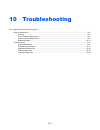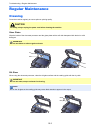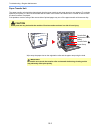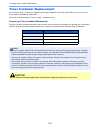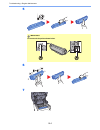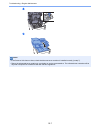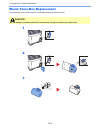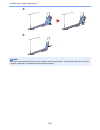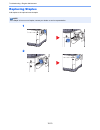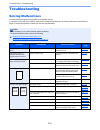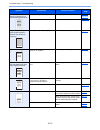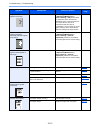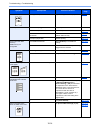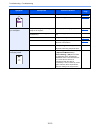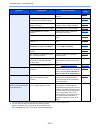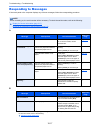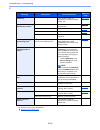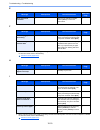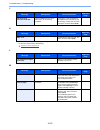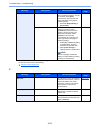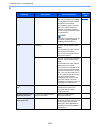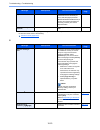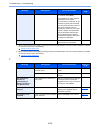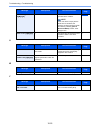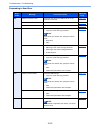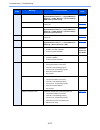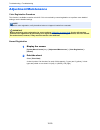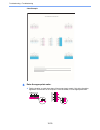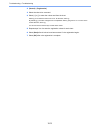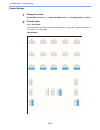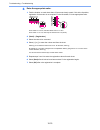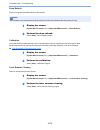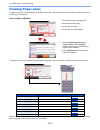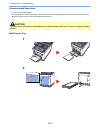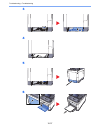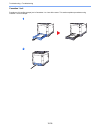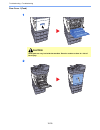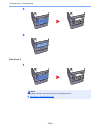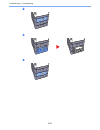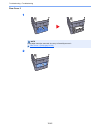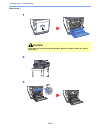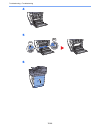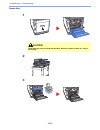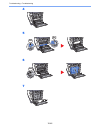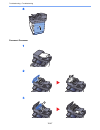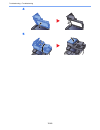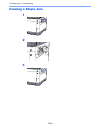- DL manuals
- Ecosys
- Printer
- ECOSYS M6035cidn
- Operation Manual
Ecosys ECOSYS M6035cidn Operation Manual
Summary of ECOSYS M6035cidn
Page 1
Ecosys m6035cidn print copy scan ecosys m6535cidn print copy scan fax operation guide.
Page 2: 10 Troubleshooting
10-1 10 troubleshooting this chapter explains the following topics: regular maintenance ....................................................................................................................................... 10-2 cleaning .................................................................
Page 3: Regular Maintenance
10-2 troubleshooting > regular maintenance regular maintenance cleaning clean the machine regularly to ensure optimum printing quality. Glass platen wipe the inside of the document processor and the glass platen with a soft cloth dampened with alcohol or mild detergent. Slit glass when using the doc...
Page 4
10-3 troubleshooting > regular maintenance paper transfer unit the paper transfer unit should be cleaned each time the toner container and waste toner box are replaced. To maintain optimum print quality, it is also recommended that the inside of the machine be cleaned once a month as well as when th...
Page 5: Toner Container Replacement
10-4 troubleshooting > regular maintenance toner container replacement when toner runs low, "toner is low. (replace when empty.)" appears in the touch panel. Make sure you have a new toner container available for replacement. When the touch panel displays "toner is empty.", replace the toner. Freque...
Page 6
10-5 troubleshooting > regular maintenance replacing the toner container installation procedures of the toner container is same for every color. The procedures here represent the yellow toner container. 1 2 3 4 k m c y.
Page 7: 5~6
10-6 troubleshooting > regular maintenance 5 6 7 important do not touch the points shown below. 5~6 5~6.
Page 8
10-7 troubleshooting > regular maintenance 8 9 note • if the scanner unit does not close, check that the new toner container is installed correctly (in step 7). • return the exhausted toner container to your dealer or service representative. The collected toner container will be recycled or disposed...
Page 9: Waste Toner Box Replacement
10-8 troubleshooting > regular maintenance waste toner box replacement when the waste toner box becomes full, immediately replace the waste toner box. 1 2 3 caution do not attempt to incinerate parts which contain toner. Dangerous sparks may cause burns..
Page 10
10-9 troubleshooting > regular maintenance 4 5 note return the exhausted waste toner box to your dealer or service representative. The collected waste toner box will be recycled or disposed in accordance with the relevant regulations..
Page 11: Replacing Staples
10-10 troubleshooting > regular maintenance replacing staples add staples to the optional manual stapler. 1 2 note if the staple unit runs out of staples, contact your dealer or service representative..
Page 12: Troubleshooting
10-11 troubleshooting > troubleshooting troubleshooting solving malfunctions the table below provides general guidelines for problem solving. If a problem occurs with your machine, look into the checkpoints and perform procedures indicated on the following pages. If the problem persists, contact you...
Page 13
10-12 troubleshooting > troubleshooting printouts are too dark even though the background of the scanned original is white. Have you changed the density? Select appropriate density level. Page 6-12 page 8-39 ― run [calibration]. Page 10-34 copies have a moire pattern (dots grouped together in patter...
Page 14
10-13 troubleshooting > troubleshooting irregular horizontal lines appear in the image. ― select the [system menu/counter] key > [adjustment/maintenance] > [service setting] > [mc] and increase the adjustment value. Increase the adjustment value 1 level at a time from the current value. If there is ...
Page 15
10-14 troubleshooting > troubleshooting printouts are curled. Is the paper damp? Replace the paper with new paper. Page 3-2 cannot print. Is the machine plugged in? Plug the power cord into an ac outlet. ― is the machine powered on? Turn on the power switch. Page 2-10 are the usb cable and network c...
Page 16
10-15 troubleshooting > troubleshooting skewed-color printout. ― run [calibration]. Page 10-34 ― run [color registration]. Page 10-29 colors appear different than you anticipated. Did you choose appropriate image quality for the original? Select appropriate image quality. Page 6-13 have you loaded c...
Page 17
10-16 troubleshooting > troubleshooting cannot send via smb. Is the network cable connected? Connect the correct network cable securely. Page 2-8 have the network settings for the equipment been configured properly? Configure the tcp/ip settings properly. Page 8-26 have the folder sharing settings b...
Page 18: Responding to Messages
10-17 troubleshooting > troubleshooting responding to messages if the touch panel or the computer displays any of these messages, follow the corresponding procedure. A b note when contacting us, the serial number will be necessary. To check the serial number, refer to the following: display for devi...
Page 19
10-18 troubleshooting > troubleshooting c message checkpoints corrective actions reference page calibrating… — the machine is under the adjustment to maintain its quality. Please wait. Page 10-34 cannot connect to authentication server. *1 *1 when auto error clear is set to [on], processing resumes ...
Page 20
10-19 troubleshooting > troubleshooting e f h i message checkpoints corrective actions reference page error occurred at cassette #. ― remove the indicated cassette. Select [next >] to follow the instructions. ― message checkpoints corrective actions reference page failed to specify job accounting. *...
Page 21
10-20 troubleshooting > troubleshooting j k l m message checkpoints corrective actions reference page job accounting restriction exceeded. Is the acceptable printing count restricted by job accounting exceeded? The printing count exceeded the acceptable count restricted by job accounting. Cannot pri...
Page 22
10-21 troubleshooting > troubleshooting p memory is full. *1 — the process cannot be performed due to insufficient memory. The job is canceled. Select [end]. The machine may reproduce the same originals by arranging the following setting: • decrease [image quality] of [file format]. — — unable to co...
Page 23
10-22 troubleshooting > troubleshooting r message checkpoints corrective actions reference page ram disk error. ― an error has occurred on the ram disk. Job is canceled. Select [end]. The possible error codes and their descriptions are as follows. 04: insufficient space on the ram disk. If the optio...
Page 24
10-23 troubleshooting > troubleshooting s replace mk. — replacement of the parts in the maintenance kit is necessary at every 200,000 pages (ecosys m6035cidn/ecosys m6535cidn) of printing and requires professional servicing. Contact your service representative. — running security function... — runni...
Page 25
10-24 troubleshooting > troubleshooting t ssd error. — an error has occurred on ssd. Job is canceled. Select [end]. The possible error codes and their descriptions are as follows. 01: the amount of data that can be saved at once has been exceeded. Turn the power off/on. If the error still occurs, di...
Page 26
10-25 troubleshooting > troubleshooting u w y toner is empty. [c][m][y][k] — replace the toner container to our specified toner container. Note if the color toner is empty but the black toner is remained, the machine continues printing in black and white by selecting [print in black and white] of co...
Page 27
10-26 troubleshooting > troubleshooting responding to send error error code message corrective actions reference page 1101 failed to send the e-mail. Check the host name of the smtp server on the command center rx. Page 2-53 failed to send via ftp. Check the host name of ftp. Page 5-23 failed to sen...
Page 28
10-27 troubleshooting > troubleshooting 1105 failed to send via smb. Check the following settings. [system menu/counter] key > [system/network] > [network] > [tcp/ip settings] > [protocol detail] > [smb client (transmission)] page 8-26 failed to send the e-mail. Select [on] of the smtp settings on t...
Page 29
10-28 troubleshooting > troubleshooting 2102 2103 failed to send via ftp. Check the network. • the network cable is connected. • the hub is not operating properly. • the server is not operating properly. — check the following of the ftp server. • is ftp available? • the server is not operating prope...
Page 30: Adjustment/maintenance
10-29 troubleshooting > troubleshooting adjustment/maintenance color registration procedure this function is available to resolve color drift. If it is not resolved by normal registration or to perform more detailed settings, use the detailed settings. Normal registration 1 display the screen. [syst...
Page 31
10-30 troubleshooting > troubleshooting chart example 3 enter the appropriate value. 1 find the location on each chart where 2 lines most closely match. If this is the 0 position, registration for that color is not required. For the illustration, b is the appropriate value..
Page 32
10-31 troubleshooting > troubleshooting 2 [normal] > [registration] 3 select the chart to be corrected. 4 select [+] or [-] to enter the values read from the chart. Select [+] to increase the value from 0 to 9. To decrease, select [-]. By selecting [-], the value changes from 0 to alphabetic letters...
Page 33
10-32 troubleshooting > troubleshooting detailed settings 1 display the screen. [system menu/counter] key > [adjustment/maintenance] > [color registration] > [detail] 2 print the chart. Select [print chart]. A chart is printed. On the chart, for each of m (magenta), c (cyan) and y (yellow), charts f...
Page 34
10-33 troubleshooting > troubleshooting 3 enter the appropriate value. 1 find the location on each chart where 2 lines most closely match. If this is the 0 position, registration for that color is not required. For the illustration, b is the appropriate value. From charts h-1 to h-5, read the values...
Page 35
10-34 troubleshooting > troubleshooting drum refresh remove image blur and white dots from the printout. 1 display the screen. [system menu/counter] key > [adjustment/maintenance] > [drum refresh] 2 perform the drum refresh. Select [start]. "drum refresh" begins. Calibration using this function enab...
Page 36: Clearing Paper Jams
10-35 troubleshooting > troubleshooting clearing paper jams if a paper jam occurs, the touch panel will display "paper jam." and the machine will stop. Refer to these procedures to remove the jammed paper. Jam location indicators if a paper jam occurs, the location of the jam will be displayed on th...
Page 37
10-36 troubleshooting > troubleshooting precautions with paper jams • do not reuse jammed papers. • if the paper tears during removal, be sure to remove any loose scraps of paper from inside the machine. Scraps of paper left in the machine could cause subsequent jamming. Multi purpose tray 1 2 cauti...
Page 38
10-37 troubleshooting > troubleshooting 3 4 5 6.
Page 39
10-38 troubleshooting > troubleshooting cassettes 1 to 4 procedures for handling a paper jam in cassettes 1 to 4 are all the same. This section explains procedures using cassette 1 as an example. 1 2.
Page 40
10-39 troubleshooting > troubleshooting rear cover 1 (feed) 1 2 caution some parts are very hot inside the machine. Exercise caution as there is a risk of burn injury..
Page 41
10-40 troubleshooting > troubleshooting 3 4 rear cover 2 1 note if the paper cannot be removed, do not try to forcefully remove it. Rear cover 1 (feed) (page 10-39).
Page 42
10-41 troubleshooting > troubleshooting 2 3 4.
Page 43
10-42 troubleshooting > troubleshooting rear cover 3 1 2 note if the paper cannot be removed, do not try to forcefully remove it. Rear cover 1 (feed) (page 10-39).
Page 44
10-43 troubleshooting > troubleshooting rear cover 1 1 2 3 caution some parts are very hot inside the machine. Exercise caution as there is a risk of burn injury. A1.
Page 45
10-44 troubleshooting > troubleshooting 4 5 6 a2 a2.
Page 46
10-45 troubleshooting > troubleshooting duplex unit 1 2 3 caution some parts are very hot inside the machine. Exercise caution as there is a risk of burn injury. A1.
Page 47
10-46 troubleshooting > troubleshooting 4 5 6 7 a2 a2 a3.
Page 48
10-47 troubleshooting > troubleshooting 8 document processor 1 2 3.
Page 49
10-48 troubleshooting > troubleshooting 4 5.
Page 50: Clearing A Staple Jam
10-49 troubleshooting > troubleshooting clearing a staple jam 1 2 3.