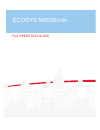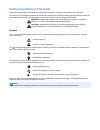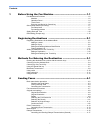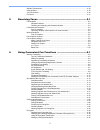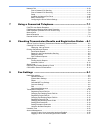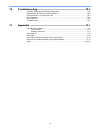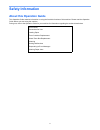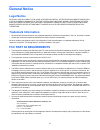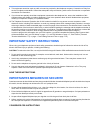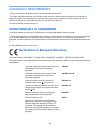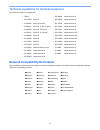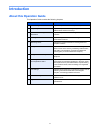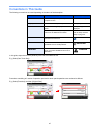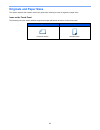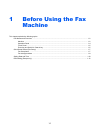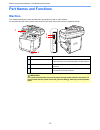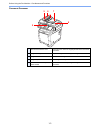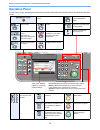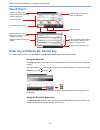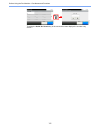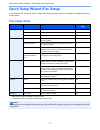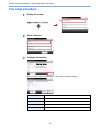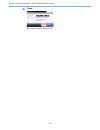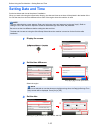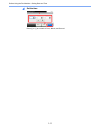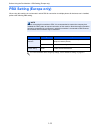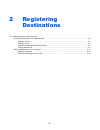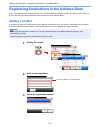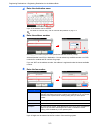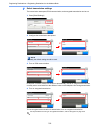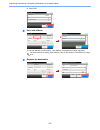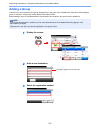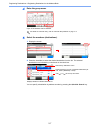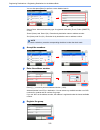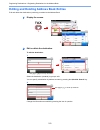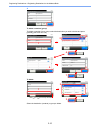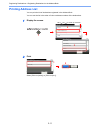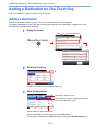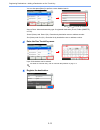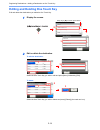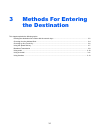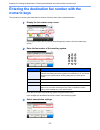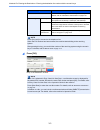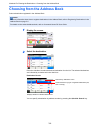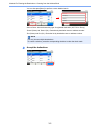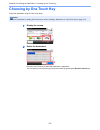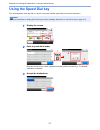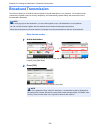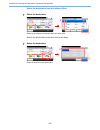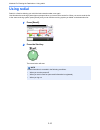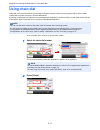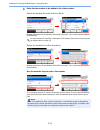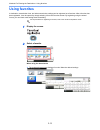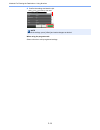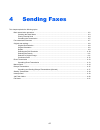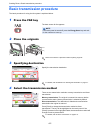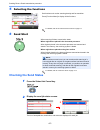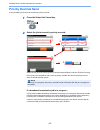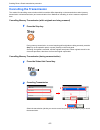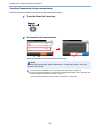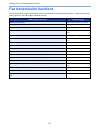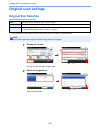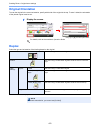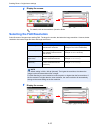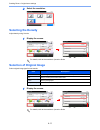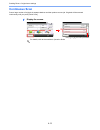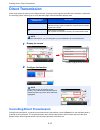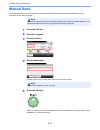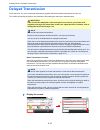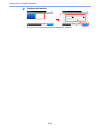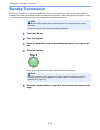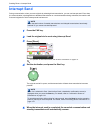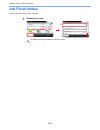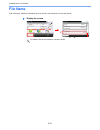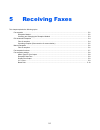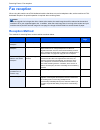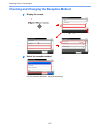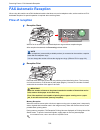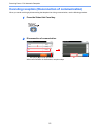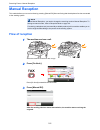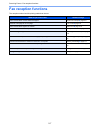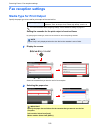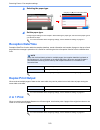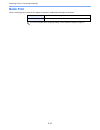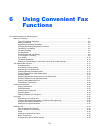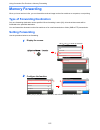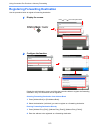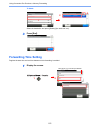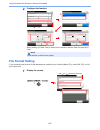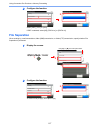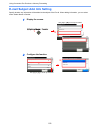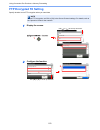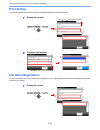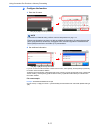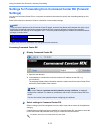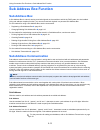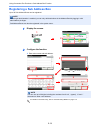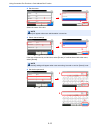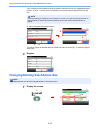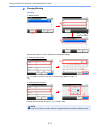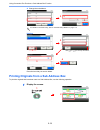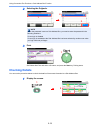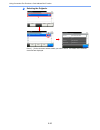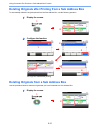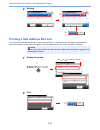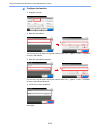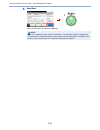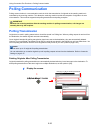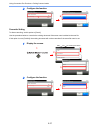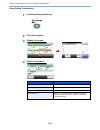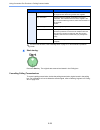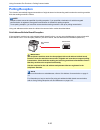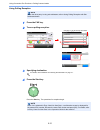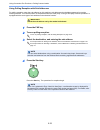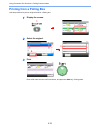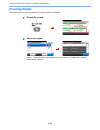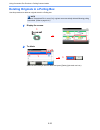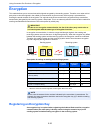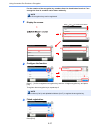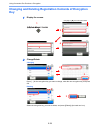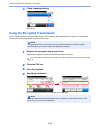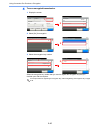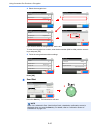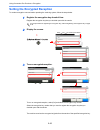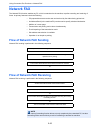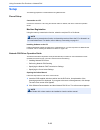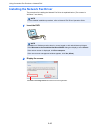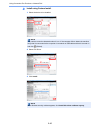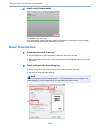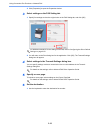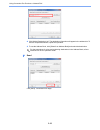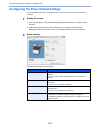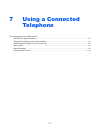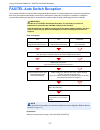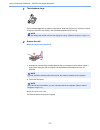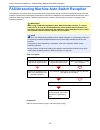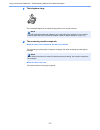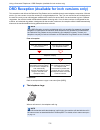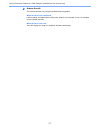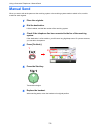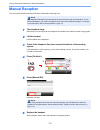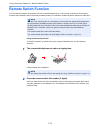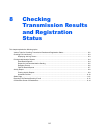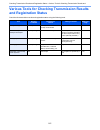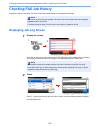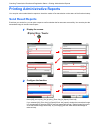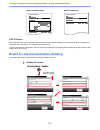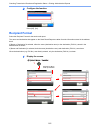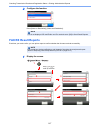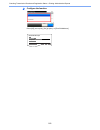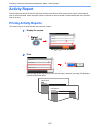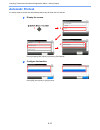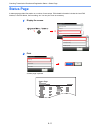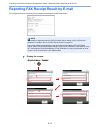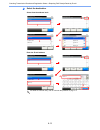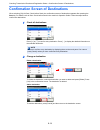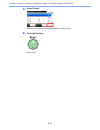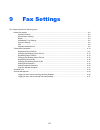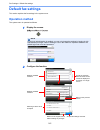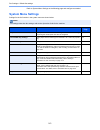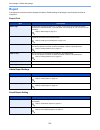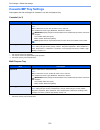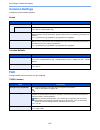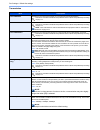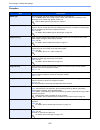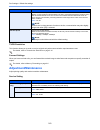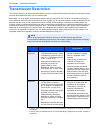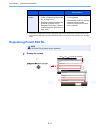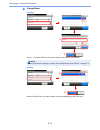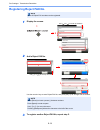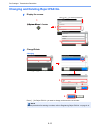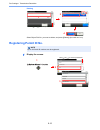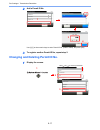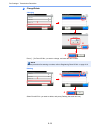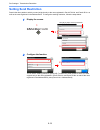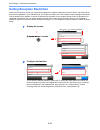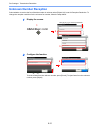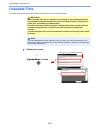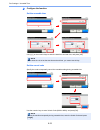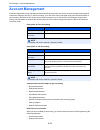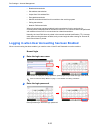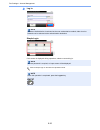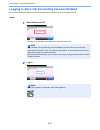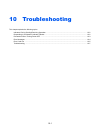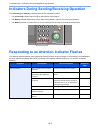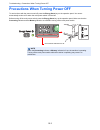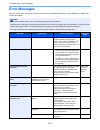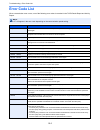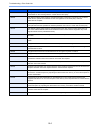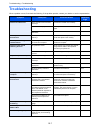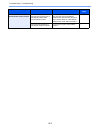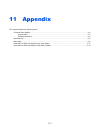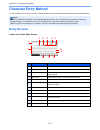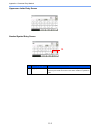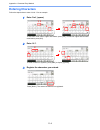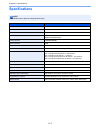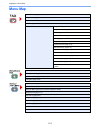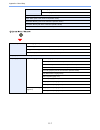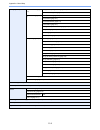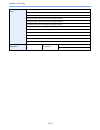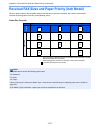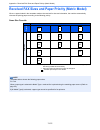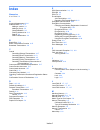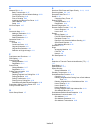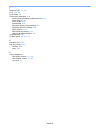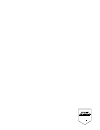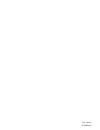- DL manuals
- Ecosys
- Fax Machine
- M6526cidn
- Operation Manual
Ecosys M6526cidn Operation Manual
Summary of M6526cidn
Page 1
Fax operation guide ecosys m6526cidn.
Page 2
Safety conventions in this guide please read the operation guide before using the facsimile. Keep it close to the facsimile for easy reference. The sections of this handbook and parts of the facsimile marked with symbols are safety warnings meant to protect the user, other individuals and surroundin...
Page 3
I contents 1 before using the fax machine ............................................. 1-1 part names and functions ................................................................................................... 1-2 machine ..........................................................................
Page 4
Ii standby transmission ........................................................................................................ 4-18 interrupt send ..................................................................................................................... 4-19 job finish notice .............
Page 5
Iii network fax ...................................................................................................................... 6-43 flow of network fax sending ................................................................................. 6-43 flow of network fax receiving ..................
Page 6
Iv 10 troubleshooting ................................................................. 10-1 indicators during sending/receiving operation ................................................................ 10-2 responding to an attention indicator flashes .................................................
Page 7: Safety Information
V safety information about this operation guide this operation guide contains information on using the facsimile functions of this machine. Please read the operation guide before you start using the machine. During use, refer to the operation guide for your machine for information regarding the sect...
Page 8: General Notice
Vi general notice legal notice we shall have no liability for loss, whether or partial, of received documents when such loss is caused by damages to the fax system, malfunctions, misuse, or external factors such as power outages; or for purely economic losses or lost profits resulting from missed op...
Page 9
Vii 8 this equipment cannot be used on public coin service provided by the telephone company. Connection to party line service is subject to state tariffs. Contact the state public utility commission, public service commission or corporation commission for information. 9 if your home has specially w...
Page 10
Viii canadian ic requirements "this product meets the applicable industry canada technical specifications" "the ringer equivalence number is an indication of the maximum number of devices allowed to be connected to a telephone interface. The termination on an interface may consist of any combination...
Page 11
Ix technical regulations for terminal equipment this terminal equipment complies with: network compatibility declaration the manufacturer declares that the equipment has been designed to operate in the public switched telephone networks (pstn) in the following countries: • tbr21 • de 08r00 national ...
Page 12: Introduction
X introduction about this operation guide this operation guide contains the following chapters. Chapter contents 1 before using the fax machine explains the part names and the quick setup wizard. 2 registering destinations explains the procedures for registering destinations in the address book and ...
Page 13
Xi conventions in this guide the following conventions are used depending on the nature of the description. In this guide, steps where touch panel keys are used are outlined in red. E.G.) select [one touch key]. Procedures consisting of a series of operation panel and/or touch panel operations are n...
Page 14: Originals and Paper Sizes
Xii originals and paper sizes this section explains the notation used in this guide when referring to sizes of originals or paper sizes. Icons on the touch panel the following icons are used to indicate originals and paper placement directions on the touch panel. Originals paper horizontal direction...
Page 15: Before Using The Fax
1-1 1 before using the fax machine this chapter explains the following topics: part names and functions ................................................................................................................................ 1-2 machine ..........................................................
Page 16: Part Names and Functions
1-2 before using the fax machine > part names and functions part names and functions machine this chapter explains the names of parts when the machine is used as a fax machine. For the parts required when functions other than fax are used, refer to the machine’s operation guide. 1 operation panel pe...
Page 17
1-3 before using the fax machine > part names and functions document processor 5 document processor cover open this cover when the original jammed in the document processor. 6 original width guides adjust these guides according to the original width. 7 original table stack the sheet originals on thi...
Page 18: Operation Panel
1-4 before using the fax machine > part names and functions operation panel for the names of keys and indicators required when functions other than fax are used, refer to the machine’s operation guide. Touch panel. Displays buttons for configuring machine settings. Processing: blinks during fax tran...
Page 19: Touch Panel
1-5 before using the fax machine > part names and functions touch panel enter key and quick no. Search key this section explains how to use the enter key and quick no. Search key on the operation panel. Using the enter key the enter key works in the same way as keys displayed on the touch panel, suc...
Page 20
1-6 before using the fax machine > part names and functions touching the quick no. Search key in the one-touch screen displays the number entry screen. One touch key no. Entry 10:10 enter destination. (001 - 100) cancel ok one touch key 10:10 ready to send. None none none 123456 cancel none none non...
Page 21: Fax Setup Items
1-7 before using the fax machine > quick setup wizard (fax setup) quick setup wizard (fax setup) in quick setup mode, a wizard is used to configure the following settings. Be sure to complete the settings before using the fax system. Fax setup items step setting item description reference page 1.Dia...
Page 22: Fax Setup Procedure
1-8 before using the fax machine > quick setup wizard (fax setup) fax setup procedure 1 display the screen. 2 select a function. 3 configure the function. Start the wizard. Follow the instructions on the screen to configure settings. End exits the wizard. Returns to the previous item. Skip >> advanc...
Page 23
1-9 before using the fax machine > quick setup wizard (fax setup) 4 finish. When setup is finished, press [finish]. Complete 10:10 to close this wizard, press [finish]. * all items can be changed in the system menu. Finish 1. Dialing/rx mode 2. Local fax info. 3. Sound volume 4. Rings 5. Redial syst...
Page 24: Setting Date and Time
1-10 before using the fax machine > setting date and time setting date and time set the local date and time at the place of installation. When you send a fax using the transmission function, the date and time as set here will be printed in the header of the fax. Set the date, time and time differenc...
Page 25
1-11 before using the fax machine > setting date and time 4 set the time. Press [+] or [-] to set each of hour, minute, and second. Date/time - time 10:10 system menu/counter. Minute ok hour second cancel : : : 1 2 g b 0612_ 00
Page 26: Pbx Setting (Europe Only)
1-12 before using the fax machine > pbx setting (europe only) pbx setting (europe only) when using this machine in environment in which pbx for connection to multiple phones for business use is installed, perform the following pbx setting. For more information about configuring settings, refer to de...
Page 27: Registering
2-1 2 registering destinations this chapter explains the following topics: registering destinations in the address book ................................................................................................... 2-2 adding a contact ..............................................................
Page 28: Adding A Contact
2-2 registering destinations > registering destinations in the address book registering destinations in the address book add a new destination to the address book. There are two registering methods, contacts and groups. When adding a group, enter the group name and select group members from the addr...
Page 29
2-3 registering destinations > registering destinations in the address book 4 enter the destination name. Up to 32 characters can be entered. For details on character entry, refer to character entry method on page 11-2. 5 enter the address number. Press [+], [-] or numeric keys to enter a particular...
Page 30
2-4 registering destinations > registering destinations in the address book 7 select transmission settings the transmission start speed, ecm communication, and encrypted transmission can be set. 1 press [detail settings]. 2 configure the transmission start speed. 3 turn on ecm communication. Ecm (er...
Page 31
2-5 registering destinations > registering destinations in the address book 5 press [ok]. 8 set a sub address. To use sub address communication, a sub address and password must be registered. For the procedure for setting a sub address, refer to sub address transmission on page 6-23. 9 register the ...
Page 32: Adding A Group
2-6 registering destinations > registering destinations in the address book adding a group compile two or more contacts into a group. Designations in the group can be added at the same time. When adding a group, a maximum of 50 groups can be added in the address book. Before adding a group in the ad...
Page 33
2-7 registering destinations > registering destinations in the address book 4 enter the group name. Up to 32 characters can be entered. For details on character entry, refer to character entry method on page 11-2. 5 select the members (destinations). 1 display the screen. 2 press the checkbox to sel...
Page 34
2-8 registering destinations > registering destinations in the address book you can also press [menu] to perform a more detailed search. Narrow down: advanced search by type of registered destination (e-mail, folder (smb/ftp) or fax). Search (name) and search (no.): searches by destination name or a...
Page 35
2-9 registering destinations > registering destinations in the address book editing and deleting address book entries edit and delete the destinations (contacts) you added to the address book. 1 display the screen. 2 edit or delete the destination. To edit the destination 1 select the destination (c...
Page 36
2-10 registering destinations > registering destinations in the address book 3 to delete a member (group) to delete a member from a group, select the destination you wish to delete and press [(delete)] (the trash can icon). To delete select the destination (contacts) or group to delete. G b 0786_00 ...
Page 37: Printing Address List
2-11 registering destinations > registering destinations in the address book printing address list you can print the list of destinations registered in the address book. You can sort the list in the order of index or address numbers of the destinations. 1 display the screen. 2 print select [fax list...
Page 38: Adding A Destination
2-12 registering destinations > adding a destination on one touch key adding a destination on one touch key add a new destination (contact or group) on one touch key. Adding a destination add a new destination (contact or group). A maximum of 100 destinations can be registered. To register a destina...
Page 39
2-13 registering destinations > adding a destination on one touch key you can also press [menu] to perform a more detailed search. Narrow down: advanced search by type of registered destination (e-mail, folder (smb/ftp) or fax). Search (name) and search (no.): searches by destination name or address...
Page 40
2-14 registering destinations > adding a destination on one touch key editing and deleting one touch key edit and delete the destinations you added to one touch key. 1 display the screen. 2 edit or delete the destination. To edit the destination select the one touch key you wish to edit and press [m...
Page 41: Methods For Entering
3-1 3 methods for entering the destination this chapter explains the following topics: entering the destination fax number with the numeric keys ............................................................................... 3-2 choosing from the address book ...........................................
Page 42: Numeric Keys
3-2 methods for entering the destination > entering the destination fax number with the numeric keys entering the destination fax number with the numeric keys the procedure for entering the destination fax number with the numeric keys is explained below. 1 display the fax number entry screen. Pressi...
Page 43
3-3 methods for entering the destination > entering the destination fax number with the numeric keys 4 press [ok]. Entry of the destination finishes. Key description sub address to communicate using the sub address, press this key. For details, refer to sub address transmission on page 6-23. Detail ...
Page 44
3-4 methods for entering the destination > choosing from the address book choosing from the address book select a destination registered in the address book. 1 display the screen. 2 select the destination. Press the checkbox to select the desired destination from the list. The selected destinations ...
Page 45
3-5 methods for entering the destination > choosing from the address book you can also press [menu] to perform a more detailed search. Narrow down: advanced search by type of registered destination (all, fax or group). Search (name) and search (no.): searches by destination name or address number. S...
Page 46: Choosing By One Touch Key
3-6 methods for entering the destination > choosing by one touch key choosing by one touch key select the destination using the one touch keys. 1 display the screen. 2 select the destination. Press the one touch keys where the destination is registered. You can specify a one-touch key by one-touch n...
Page 47: Using The Speed Dial Key
3-7 methods for entering the destination > using the speed dial key using the speed dial key you can designate a three-digit (001 to 100) one-touch key number (speed dial) to select the destination. 1 display the screen. 2 enter a speed dial number. Enter the one-touch key number (speed dial number)...
Page 48: Broadcast Transmission
3-8 methods for entering the destination > broadcast transmission broadcast transmission this function allows you to send the same originals to several destinations in one operation. The machine stores (memorizes) originals to send in memory temporarily, and automatically repeats dialing and transmi...
Page 49
3-9 methods for entering the destination > broadcast transmission select the destination from the address book 1 select the destination. Select the checkboxes of all destinations and press [ok]. Select the destination from the one-touch keys 1 select the destination. Select all destinations and pres...
Page 50: Using Redial
3-10 methods for entering the destination > using redial using redial redial is a function allowing you to dial the last entered number once again. Use this when the receiving system does not respond when you have tried to send a fax. When you want to send the fax to the same receiving system, press...
Page 51: Using Chain Dial
3-11 methods for entering the destination > using chain dial using chain dial chain dial is a function that allows you to dial by linking fax numbers of the receiving systems with a chain number created with a number common to several destinations. By setting multiple phone numbers from several tele...
Page 52
3-12 methods for entering the destination > using chain dial 3 enter the fax number to be added to the chain number. Select fax number from the address book multiple destinations can be selected. When [ok] is pressed, "212" is automatically added to all destinations. For the procedure for selecting ...
Page 53: Using Favorites
3-13 methods for entering the destination > using favorites using favorites a destination, transmission time, and other transmission settings can be registered as a favorites. After a favorites has been registered, it can be opened by simply selecting it from the favorites screen. By registering usi...
Page 54
3-14 methods for entering the destination > using favorites 2 confirm the settings and start the job. When using the program mode select a favorite to call up registered settings. Note to edit the settings, press [confirmation 1copies 10:10 cancel paper selection zoom density copies auto 100% 1/6 st...
Page 55: Sending Faxes
4-1 4 sending faxes this chapter explains the following topics: basic transmission procedure ............................................................................................................................ 4-2 checking the send status ........................................................
Page 56: Basic Transmission Procedure
4-2 sending faxes > basic transmission procedure basic transmission procedure the basic procedure for using the fax system is explained below. 1 press the fax key the base screen for fax appears. 2 place the originals refer to the machine’s operation guide for placing originals. 3 specifying destina...
Page 57: Selecting The Functions
4-3 sending faxes > basic transmission procedure 5 selecting the functions set functions such as the scanning density and fax resolution. Press [function menu] to display all the functions. For details, refer to fax transmission functions on page 4-7. 6 send start when scanning finishes, transmissio...
Page 58: Priority Override Send
4-4 sending faxes > basic transmission procedure priority override send a fax job waiting to be sent can be sent by priority override. 1 press the status/job cancel key. 2 select the job to be sent by priority override. Select the fax job to be sent by priority override and press [menu] and then [pr...
Page 59: Cancelling The Transmission
4-5 sending faxes > basic transmission procedure cancelling the transmission the method for cancelling communication with this machine differs depending on the transmission method (memory transmission or direct transmission) and communication form. Methods of cancelling in various cases are explaine...
Page 60
4-6 sending faxes > basic transmission procedure cancelling transmission (during communication) follow this procedure to break the connection and stop transmission/reception. 1 press the status/job cancel key. 2 disconnection of communication. When communication is disconnected, transmission stops. ...
Page 61: Fax Transmission Functions
4-7 sending faxes > fax transmission functions fax transmission functions functions frequently used for transmission are shown at the bottom of the transmission screen. To show other functions, press [functions]. Use [] or [] to select the function. What do you want to do? Reference page specify t...
Page 62: Original Scan Settings
4-8 sending faxes > original scan settings original scan settings original size selection specify the original size to be scanned. 1 display the screen. Press [functions] and then [original size]. 2 select the original size. Select the original size. Metric select from a4, a5, a6, b5, b6, folio, or ...
Page 63: Original Orientation
4-9 sending faxes > original scan settings original orientation to scan the original in the correct orientation, specify which side of the original is the top. To set a 2-sided, the orientation of the placed original must be set. 1 display the screen. For details, refer to the machine’s operation gu...
Page 64: Selecting The Fax Resolution
4-10 sending faxes > original scan settings 1 display the screen. For details, refer to the machine’s operation guide. Selecting the fax resolution select fineness of images when sending fax. The larger the number, the better the image resolution. However, better resolution also means larger file si...
Page 65: Selecting The Density
4-11 sending faxes > original scan settings 2 select the resolution. Selecting the density adjust density using 9 levels. 1 display the screen. For details, refer to the machine’s operation guide. Selection of original image select original image type for best results. 1 display the screen. For deta...
Page 66: Continuous Scan
4-12 sending faxes > original scan settings continuous scan scan a large number of originals in separate batches and then produce as one job. Originals will be scanned continuously until you press [finish scan]. 1 display the screen. For details, refer to the machine’s operation guide. Functions clo...
Page 67: Direct Transmission
4-13 sending faxes > direct transmission direct transmission scans all originals into memory, then dials and sends. Scanning of the originals starts after the connection is made with the receiving system, allowing you to verify that each page of the fax has been properly sent. 1 display the screen. ...
Page 68: Manual Send
4-14 sending faxes > manual send manual send this method allows you to send originals by pressing the start key after confirming that the telephone line has connected to the receiving system. 1 press the fax key. 2 place the originals. 3 press [on hook]. 4 dial the destination. Use the numeric keys ...
Page 69: Delayed Transmission
4-15 sending faxes > delayed transmission delayed transmission set a send time. You can use delayed transmission together with the broadcast transmission function, etc. The method for sending originals to one destination after setting the start time is explained here. Batch transmission function whe...
Page 70
4-16 sending faxes > delayed transmission 2 configure the function. Use [+]/[-] or the numeric keys to enter the transmission start time. Fax delayed transmission - start time 10:10 : (00 - 23) (00 - 59) ok cancel ready to send. Ready to send. Fax delayed transmission off on 10:10 cancel ok 2 1 3 g ...
Page 71
4-17 sending faxes > delayed transmission cancelling and sending delayed transmissions (queued) to cancel delayed transmissions that are queued, or to send delayed transmissions immediately rather than waiting for the specified time, use the procedure below. 1 display the screen. 2 canceling a job a...
Page 72: Standby Transmission
4-18 sending faxes > standby transmission standby transmission during a communication, you can scan originals and schedule a next transmission. When the first communication is completed, the machine automatically starts the scheduled next transmission. When using standby transmission, you do not nee...
Page 73: Interrupt Send
4-19 sending faxes > interrupt send interrupt send during communication, when you scan originals by selecting direct transmission, you can use interrupt send. Even when the communication is prolonged due to broadcast transmission or a next transmission being scheduled, the machine will first send or...
Page 74: Job Finish Notice
4-20 sending faxes > job finish notice job finish notice send e-mail notice when a job is complete. 1 display the screen. For details, refer to the machine’s operation guide. Ready to send. Functions close 10:10 off job finish notice 3/3 add/edit shortcut fax delayed transmission off fax direct tran...
Page 75: File Name
4-21 sending faxes > file name file name add a file name. Additional information such as job no. And date and time can also be set. 1 display the screen. For details, refer to the machine’s operation guide. Functions close 10:10 text+photo normal 0 density original image 2/3 add/edit shortcut ready ...
Page 76: Receiving Faxes
5-1 5 receiving faxes this chapter explains the following topics: fax reception ..................................................................................................................................................... 5-2 reception method ....................................................
Page 77: Fax Reception
5-2 receiving faxes > fax reception fax reception when using this machine as a fax-dedicated machine that does not receive telephone calls, set the machine to fax- dedicated reception. No special operation is required when receiving faxes. Reception method the methods for receiving faxes on the mach...
Page 78
5-3 receiving faxes > fax reception checking and changing the reception method 1 display the screen. 2 select the reception method. For fax automatic reception, select [auto (normal)]. System menu/counter. System menu send 10:10 document box fax favorites/application 3/5 tx/rx common 10:10 system me...
Page 79: Fax Automatic Reception
5-4 receiving faxes > fax automatic reception fax automatic reception when using this machine as a fax-dedicated machine that does not receive telephone calls, set the machine to fax- dedicated reception. No special operation is required when receiving faxes. Flow of reception 1 reception starts whe...
Page 80
5-5 receiving faxes > fax automatic reception canceling reception (disconnection of communication) when you cancel receiving by disconnecting the telephone line during communication, use the following procedure. 1 press the status/job cancel key. 2 disconnection of communication. When communication ...
Page 81: Manual Reception
5-6 receiving faxes > manual reception manual reception this method allows you to receive faxes by pressing [manual rx] after confirming that the telephone line has connected to the sending system. Flow of reception 1 the machine receives a call. When the machine receives a call, it rings. 2 press [...
Page 82: Fax Reception Functions
5-7 receiving faxes > fax reception functions fax reception functions the reception method and fax printing method can be set. What do you want to do? Reference page print received faxes on both sides of the paper. Duplex print output page 5-9 receive a two-page fax on one page. 2 in 1 print page 5-...
Page 83: Fax Reception Settings
5-8 receiving faxes > fax reception settings fax reception settings media type for print output specify the paper type to be used for print output of the received fax. For more information about configuring settings, refer to default fax settings on page 9-2. Setting the cassette for the print outpu...
Page 84: Reception Date/time
5-9 receiving faxes > fax reception settings 3 selecting the paper type. 4 set the paper type. Configure paper settings for fax reception. When selecting the paper type, select the same paper type as you selected in step 3. For more information about configuring settings, refer to default fax settin...
Page 85: Batch Print
5-10 receiving faxes > fax reception settings batch print when a multi-page fax is received, the pages are printed in a batch after all pages are received. For more information about configuring settings, refer to default fax settings on page 9-2. On print as a batch after all pages are received. Of...
Page 86: Using Convenient Fax
6-1 6 using convenient fax functions this chapter explains the following topics: memory forwarding ........................................................................................................................................... 6-2 type of forwarding destination .............................
Page 87: Memory Forwarding
6-2 using convenient fax functions > memory forwarding memory forwarding when you have received a fax, you can forward the received image to other fax machines or computers, or set printing. Type of forwarding destination only one forwarding destination can be specified. When forwarding is set to [o...
Page 88
6-3 using convenient fax functions > memory forwarding registering forwarding destination use the procedure below to register a forwarding destination. 1 display the screen. 2 configure the function. Display the add destination screen and follow the procedure below to register the forwarding destina...
Page 89
6-4 using convenient fax functions > memory forwarding if [address entry (e-mail)] or [address entry (folder)] is selected for the forwarding destination, refer to the operation guide for the machine to enter the address. 3 press [end]. Changing and deleting registration contents use the procedure b...
Page 90: Forwarding Time Setting
6-5 using convenient fax functions > memory forwarding to delete select the destination and press [(delete)] (the trash can icon). 3 press [end]. Forwarding time setting register the start time and end time between which forwarding is enabled. 1 display the screen. Forward settings - forward destina...
Page 91: File Format Setting
6-6 using convenient fax functions > memory forwarding 2 configure the function. Select [all day] or [preset time]. If preset time is selected, enter the [start time] and [end time]. File format setting if you are sending the file as an e-mail attachment or transferring it to a folder (smb or ftp), ...
Page 92: File Separation
6-7 using convenient fax functions > memory forwarding 2 configure the function. Select [pdf], [tiff], or [xps]. If pdf is selected, select [off], [pdf/a-1a], or [pdf/a-1b]. File separation when sending by e-mail transmission, folder (smb) transmission, or folder (ftp) transmission, specify whether ...
Page 93
6-8 using convenient fax functions > memory forwarding e-mail subject add. Info setting specify whether any information will be added to the subject of the e-mail. When adding information, you can select either sender name or sender. 1 display the screen. 2 configure the function. System menu/counte...
Page 94: Ftp Encrypted Tx Setting
6-9 using convenient fax functions > memory forwarding ftp encrypted tx setting specify whether to use ftp encryption when you send data. 1 display the screen. 2 configure the function. Note to use ftp encryption, set ssl to [on] in the secure protocol settings. For details, refer to the operation g...
Page 95: Print Setting
6-10 using convenient fax functions > memory forwarding print setting you can set whether the machine should print received originals when forwarding them. 1 display the screen. 2 configure the function. File name registration you can set the file name to be created when forwarding. You can append i...
Page 96
6-11 using convenient fax functions > memory forwarding 2 configure the function. 1 enter the file name. 2 set additional information. If you do not want to add information to the document name, select [none], and set [none] or [fax no.] for sender name information addition. To add document informat...
Page 97: Settings)
6-12 using convenient fax functions > memory forwarding settings for forwarding from command center rx (forward settings) you can use command center rx on a computer connected to the network to specify the forwarding settings on this machine. Refer to the machine’s operation guide for information on...
Page 98: Sub Address Box Function
6-13 using convenient fax functions > sub address box function sub address box function sub address box a sub address box is a box for storing received originals on the machine to which the fax system is to be installed. Using sub address reception function, you can store received originals in a per...
Page 99
6-14 using convenient fax functions > sub address box function registering a sub address box up to 20 sub address boxes can be registered. 1 display the screen. 2 configure the function. 1 enter a box name and sub address. For details on character entry, refer to character entry method on page 11-2....
Page 100
6-15 using convenient fax functions > sub address box function 2 set the owner select the owner of the box. 3 select shared settings if the box will be used by an individual, select [private]. If it will be shared with other users, select [shared]. 4 set the box password note [owner] will appear whe...
Page 101
6-16 using convenient fax functions > sub address box function up to 16 digits can be entered for the box password. Numbers from 0 to 9, alphabetical letters, spaces, "#", and "*" can be used. The password is required when printing the files from the box. 5 select the delete after printing setting t...
Page 102
6-17 using convenient fax functions > sub address box function 2 changing/deleting changing 1 select the box press the box that you want to change and change the settings. 2 change the box name. For details on character entry, refer to character entry method on page 11-2. 3 change the box number. Ch...
Page 103
6-18 using convenient fax functions > sub address box function 4 change the sub address. For details on character entry, refer to character entry method on page 11-2. Deleting press the box that you want to delete. Printing originals from a sub address box to print the originals that have been sent ...
Page 104: Checking Details
6-19 using convenient fax functions > sub address box function 2 selecting the originals. 3 print set delete after print and enter a file name, and press the start key. Printing starts. Checking details you can use the procedure below to check the details of documents forwarded to a sub address box....
Page 105
6-20 using convenient fax functions > sub address box function 2 selecting the originals. Press […] for the document whose details you want to check. The details of the selected document are displayed. Document box. Sub address box 10:10 1/1 ok next > cancel menu box box:box 10:10 document box. Doc0...
Page 106
6-21 using convenient fax functions > sub address box function deleting originals after printing from a sub address box to automatically delete the originals printed form the sub address box, use the following operation. 1 display the screen. 2 configure the function. The original is deleted after p...
Page 107
6-22 using convenient fax functions > sub address box function 2 deleting printing a sub address box list you can print the sub address box list in which the list of box no.’s and box names of the registered sub address boxes are described. When there are originals in the sub address boxes, the numb...
Page 108: Sub Address Transmission
6-23 using convenient fax functions > sub address box function sub address transmission to specify a sub address box when sending a fax, follow the steps below. For the setting method when the machine receives originals, refer to sub address box function on page 6-13. 1 press the fax key. 2 place th...
Page 109
6-24 using convenient fax functions > sub address box function 4 configure the function. 1 display the screen. 2 enter the sub address. You can use up to 20 digits including the numbers from 0 to 9, ‘ (space)’, ‘#’ and ‘*’ characters to enter a sub address. 3 enter the sub address password. You can ...
Page 110
6-25 using convenient fax functions > sub address box function 5 send start. Check the destination and press the start key. Note when on is selected in entry check for new dest., a confirmation screen is displayed for the entered fax number. Re-enter the same fax number and press [ok]. For details, ...
Page 111: Polling Communication
6-26 using convenient fax functions > polling communication polling communication polling communication is a communication mode in which the transmission of originals on the sending machine is controlled by the receiving machine. This allows the receiving machine to tailor the reception of originals...
Page 112
6-27 using convenient fax functions > polling communication 2 configure the function. Overwrite setting to allow overwriting, set this option to [permit]. Use the procedure below to overwrite the existing document if the same name is added to the new file. If this option is set to [prohibit], the ex...
Page 113
6-28 using convenient fax functions > polling communication using polling transmission 1 press the document box key. 2 place the originals. 3 display the screen. 4 select the functions function description duplex select the type and binding of originals. Scan resolution chooses the level of detail u...
Page 114
6-29 using convenient fax functions > polling communication for each of the functions, refer to sending faxes on page 4-1 or the machine’s operation guide . 5 start storing. Press the start key. The originals are scanned and stored in the polling box. Cancelling polling transmissions to cancel a pol...
Page 115: Polling Reception
6-30 using convenient fax functions > polling communication polling reception this function automatically triggers transmission of originals stored on the sending machine when the receiving machine dials the sending machine’s number. Using sub addresses at the same time allows the communication mode...
Page 116
6-31 using convenient fax functions > polling communication using polling reception 1 press the fax key. 2 turn on polling reception. 3 specifying destination. For details, refer to methods for entering the destination on page 3-1. 4 press the start key. Press the start key. The operations for recep...
Page 117
6-32 using convenient fax functions > polling communication using polling reception with sub addresses for polling reception, enter the sub address (on this machine, sub address and sub address password) set at the sending machine. This communication is still possible when the other party is using a...
Page 118: Printing From A Polling Box
6-33 using convenient fax functions > polling communication printing from a polling box use this procedure to print an original stored in a polling box. 1 display the screen. 2 select the original. 3 print enter a file name and set job finish notice, and press the start key. Printing starts. Documen...
Page 119: Checking Details
6-34 using convenient fax functions > polling communication checking details use this procedure to check the details of an original stored in a polling box. 1 display the screen. 2 select the original. Press […] for the document whose details you want to check. The details of the selected document a...
Page 120
6-35 using convenient fax functions > polling communication deleting originals in a polling box use this procedure to delete an original stored in a polling box. 1 display the screen. 2 to delete select the document you want to delete and press [(delete)] (the trash can icon). Note if delete transmi...
Page 121: Encryption
6-36 using convenient fax functions > encryption encryption this method allows you to communicate with originals encrypted by the sending system. Therefore, even when a third party tries to view the originals in the middle of communication by some means, the third party is prevented from knowing the...
Page 122
6-37 using convenient fax functions > encryption for the creation of the encryption key, numbers from 0 to 9 and letters from a to f are arranged to form 16 numbers and/or letters arbitrarily. 1 display the screen. 2 configure the function. Press […] for the unregistered encryption key, enter the 16...
Page 123: Key
6-38 using convenient fax functions > encryption changing and deleting registration contents of encryption key 1 display the screen. 2 change/delete. Changing press […] for the encryption key you want to change, enter the new encryption key, and press ok. Deleting select the encryption key you want ...
Page 124
6-39 using convenient fax functions > encryption 3 finish changing/deleting. Press [end]. Using the encrypted transmission when sending originals by encrypted transmission, use the address book registered for encryption or set encrypted transmission when dialing directly using the numeric keys. 1 re...
Page 125
6-40 using convenient fax functions > encryption 5 turn on encrypted transmission. 1 display the screen. 2 select [on] for encryption. 3 select the encryption key number. Select the encryption key number that you used to register the encryption key that you decided upon with the recipient. For the p...
Page 126
6-41 using convenient fax functions > encryption 4 select the encryption box. If you need to select an encryption box, set the box. To enter the encryption box number, enter the box number (0000 to 9999) with the numeric keys and press [ok]. 5 finish the encrypted transmission settings. Press [ok]. ...
Page 127
6-42 using convenient fax functions > encryption setting the encrypted reception to conduct encryption communication operating the receiving system, follow the steps below. 1 register the encryption key ahead of time. Register the encryption key that you decided upon with the sender. For the procedu...
Page 128: Network Fax
6-43 using convenient fax functions > network fax network fax the network fax function enables any pc, which is networked to the machine, to perform sending and receiving of faxes. Its primary features include the following. • pc-prepared document can be sent and received by fax without being printe...
Page 129: Setup
6-44 using convenient fax functions > network fax setup the following preparation is needed before using network fax. Flow of setup connection to a pc connect the machine to a pc using the network cable. For details, refer to the machine’s operation guide. Machine registration using the memory trans...
Page 130
6-45 using convenient fax functions > network fax installing the network fax driver the procedure for installing the network fax driver is explained below. (the screens in windows 7 are shown.) 1 insert the dvd. 2 display the screen. Note for the detailed installation procedure, refer to network fax...
Page 131
6-46 using convenient fax functions > network fax 3 install using custom install. 1 select the device to be installed. 2 select fax driver. 3 click install. Note the machine cannot be detected unless it is on. If the computer fails to detect the machine, verify that it is connected to the computer v...
Page 132: Basic Transmission
6-47 using convenient fax functions > network fax 4 install using custom install. Click finish to exit the wizard. If a system restart message appears, restart the computer by following the screen prompts. This completes the printer driver installation procedure. Basic transmission 1 create the docu...
Page 133
6-48 using convenient fax functions > network fax 3 click [properties] to open the properties window. 3 select settings on the fax setting tab. 1 specify fax settings such as the original size on the fax setting tab, and click [ok]. For detailed information on the settings on the tab, refer to confi...
Page 134
6-49 using convenient fax functions > network fax 2 click [add to destination list]. The destination information will appear in the address list. To send to multiple destinations, repeat this operation. 3 to use the address book, click [select from address book] and select the destination. For the p...
Page 135
6-50 using convenient fax functions > network fax configuring the driver default settings use the fax setting tab of the print settings screen to set the original size and other transmission conditions. 1 display the screen. 1 from the start button, click [control panel], [hardware and sound], and [...
Page 136: Using A Connected
7-1 7 using a connected telephone this chapter explains the following topics: fax/tel auto switch reception ....................................................................................................................... 7-2 fax/answering machine auto switch reception ...........................
Page 137
7-2 using a connected telephone > fax/tel auto switch reception fax/tel auto switch reception this reception method is convenient when using both telephone and fax on a single telephone line. When fax originals have been sent, the machine automatically receives them, and when the other party is call...
Page 138
7-3 using a connected telephone > fax/tel auto switch reception 1 the telephone rings. The connected telephone set makes a ringing tone. Note that if [0] (zero) is set as the number of rings (for fax/tel auto switch), the connected telephone does not ring. 2 answer the call. When the call is from a ...
Page 139
7-4 using a connected telephone > fax/answering machine auto switch reception fax/answering machine auto switch reception this method is convenient when using both the answering machine and fax. When fax originals have been sent, the machine receives them automatically, and when the call is from a t...
Page 140
7-5 using a connected telephone > fax/answering machine auto switch reception 1 the telephone rings. The connected telephone set makes ringing tone the set number of times. 2 the answering machine responds. When the call is from a telephone, but the user is absent the answering machine plays a respo...
Page 141
7-6 using a connected telephone > drd reception (available for inch versions only) drd reception (available for inch versions only) this reception mode utilizes the distinctive ring pattern service available through some telephone companies. With this service, you can use two or more fax numbers on ...
Page 142
7-7 using a connected telephone > drd reception (available for inch versions only) 2 answer the call. The machine will then ring using the predetermined ring pattern. When the call is from a telephone lift the handset and speak with the other party. When the conversation is over, fax reception can b...
Page 143: Manual Send
7-8 using a connected telephone > manual send manual send when you want to talk to the person at the receiving system or the receiving system needs to switch to fax, use this method to send originals. 1 place the originals. 2 dial the destination. Lift the handset, and dial the number of the receivi...
Page 144: Manual Reception
7-9 using a connected telephone > manual reception manual reception you can confirm that the connection has been made before receiving a fax. 1 the telephone rings. When there is an incoming call, the telephone connected to the machine makes a ringing tone. 2 lift the handset. Lift the handset of th...
Page 145: Remote Switch Function
7-10 using a connected telephone > remote switch function remote switch function you can start fax reception by operation from the connected telephone set. This function is convenient for using this machine and a telephone set (commercially available product) in combination installed at places dista...
Page 146: Checking
8-1 8 checking transmission results and registration status this chapter explains the following topics: various tools for checking transmission results and registration status ....................................................... 8-2 checking fax job history ..........................................
Page 147: And Registration Status
8-2 checking transmission results and registration status > various tools for checking transmission results and various tools for checking transmission results and registration status check the fax transmission results and registration status using the following tools. Tool display location contents...
Page 148: Checking Fax Job History
8-3 checking transmission results and registration status > checking fax job history checking fax job history display the history of the latest 100 each of send and receipt results on the display for checking. Displaying job log screen 1 display the screen. Press [send job log] to check send result,...
Page 149: Send Result Reports
8-4 checking transmission results and registration status > printing administrative reports printing administrative reports you can print various administrative reports to check the results of fax transmission or the status of the functional setup. Send result reports each time you send a fax, you c...
Page 150
8-5 checking transmission results and registration status > printing administrative reports fax tx report when [specify each job] is selected in the transmission result report settings, you can specify whether a transmission result report is printed when you perform a transmission job. To print a tr...
Page 151: Recipient Format
8-6 checking transmission results and registration status > printing administrative reports 2 configure the function. Press [off], [on]. Recipient format select the recipient format for the send result report. The name and destination that appear on the send result report are taken from the informat...
Page 152: Fax Rx Result Reports
8-7 checking transmission results and registration status > printing administrative reports 2 configure the function. Press [name or destination], [name and destination]. Fax rx result reports each time you receive a fax, you can print a report to confirm whether the fax was received successfully. 1...
Page 153
8-8 checking transmission results and registration status > printing administrative reports 2 configure the function. Press [off] (not to print), [on] (to print), or [error/subaddress]. Rx result report - fax 10:10 system menu/counter. On error/subaddress off cancel 1/1 ok g b 0572_00 fax rx result ...
Page 154: Activity Report
8-9 checking transmission results and registration status > activity report activity report activity reports are reports of both the sent faxes and the received faxes. Each report lists the history of the latest 50 sent or received fax data. When automatic printout is selected, a report is printed o...
Page 155: Automatic Printout
8-10 checking transmission results and registration status > activity report automatic printout an activity report is printed out automatically after every 50 faxes sent or received. 1 display the screen. Press [outgoing fax report] or [incoming fax report]. 2 configure the function. Press [off] (no...
Page 156: Status Page
8-11 checking transmission results and registration status > status page status page a status page provides information on a number of user setups. Fax-related information includes the local fax number, local fax name, fax line setting, etc. You can print it out as necessary. 1 display the screen. 2...
Page 157
8-12 checking transmission results and registration status > reporting fax receipt result by e-mail reporting fax receipt result by e-mail fax receipt can also be notified by e-mail instead of checking the receipt result report. 1 display the screen. Note this setting is displayed when the fax rx re...
Page 158
8-13 checking transmission results and registration status > reporting fax receipt result by e-mail 2 select the destination. Select from the address book enter the e-mail address for details on character entry, refer to character entry method on page 11-2. Add 10:10 system menu/counter. Ext. Addres...
Page 159
8-14 checking transmission results and registration status > confirmation screen of destinations confirmation screen of destinations when selecting [on] for dest. Check before send, the confirmation screen of destinations appears after pressing the start key. For details, refer to dest. Check before...
Page 160
8-15 checking transmission results and registration status > confirmation screen of destinations 3 press [check]. When you have finished checking all destinations, press [check]. 4 press the start key. Start sending destinations check 10:10 check the destinations and press [check]. Menu 1/2 123 3333...
Page 161: Fax Settings
9-1 9 fax settings this chapter explains the following topics: default fax settings ............................................................................................................................................ 9-2 operation method .........................................................
Page 162: Default Fax Settings
9-2 fax settings > default fax settings default fax settings this section explains the fax settings in the system menu. Operation method the system menu is operated as follows: 1 display the screen. 2 configure the function. Note if user login administration is enabled, you can only change the setti...
Page 163: System Menu Settings
9-3 fax settings > default fax settings refer to system menu settings on the following page and configure as needed. System menu settings settings for the fax function in the system menu are shown below. Note for settings other than fax settings, refer to the operation guide for the machine. Item de...
Page 164: Report
9-4 fax settings > default fax settings report print reports to check the machine settings and status. Default settings for printing the result reports can also be configured. Report print admin report settings result report setting item description status page a status page provides information on ...
Page 165: Cassette/mp Tray Settings
9-5 fax settings > default fax settings cassette/mp tray settings select paper size and media type for cassette 1 to 4 and multi purpose tray. Cassette1 (to 3) multi purpose tray item description paper size set the paper size to load in cassette 1 and optional paper feeders (cassette 2, 3). Value me...
Page 166: Common Settings
9-6 fax settings > default fax settings common settings configures overall machine operation. Sound function defaults fax settings related to the fax function can be configured. Tx/rx common item description buzzer set options for buzzer sound during the machine operations. Job finish emit a sound w...
Page 167
9-7 fax settings > default fax settings transmission item description local fax name register the local fax name printed on in the transmit terminal identification. This item is included in the quick setup wizard. Refer to quick setup wizard (fax setup) on page 1-7. Local fax id register the local f...
Page 168
9-8 fax settings > default fax settings reception item description media type specify the paper type to be used for print output of the received fax. Value : all media types, plain, rough, vellum, labels, recycled, bond, cardstock, color, envelope, thick, coated, high quality, custom 1-8 refer to me...
Page 169: Adjustment/maintenance
9-9 fax settings > default fax settings tx/rx restriction this function allows you to send or receive originals only when communication requirements are met. For details, refer to transmission restriction on page 9-10. Forward settings when you have received a fax, you can forward the received image...
Page 170: Transmission Restriction
9-10 fax settings > transmission restriction transmission restriction this function allows you to send or receive originals only when communication requirements are met. Using this function can limit other parties with which you can communicate. Specifically, you must register communication requirem...
Page 171: Registering Permit Fax No.
9-11 fax settings > transmission restriction registering permit fax no. 1 display the screen. Prerequisites reception rejection requirements reception rejection • register reject fax numbers.* (refer to registering reject fax no. On page 9-14.) • reception restriction settings are specified in [reje...
Page 172
9-12 fax settings > transmission restriction 2 add a permit fax number. Use the numeric keys to enter permit fax no, and press [ok]. Up to 20 digits can be entered. 3 to register another permit fax number, repeat step 2. Changing and deleting permit fax no. 1 display the screen. Note press [pause] t...
Page 173
9-13 fax settings > transmission restriction 2 change/delete. Changing press […] for permit fax no. You want to change, and enter the new number. Deleting select permit fax no. You want to delete, and press [(delete)] (the trash can icon). Note for the procedure for entering a number, refer to regis...
Page 174: Registering Reject Fax No.
9-14 fax settings > transmission restriction registering reject fax no. 1 display the screen. 2 add a reject fax no. Use the numeric keys to enter reject fax no, and press [ok]. Up to 20 digits can be entered. 3 to register another reject fax no, repeat step 2. Note up to 25 reject fax numbers can b...
Page 175
9-15 fax settings > transmission restriction changing and deleting reject fax no. 1 display the screen. 2 change/delete. Changing press […] for reject fax no. You want to change, and enter the new number. Note for the procedure for entering a number, refer to registering reject fax no. On page 9-14....
Page 176: Registering Permit Id No.
9-16 fax settings > transmission restriction deleting select reject fax no. You want to delete, and press [(delete)] (the trash can icon). Registering permit id no. 1 display the screen. Note up to 10 permit id numbers can be registered. Tx/rx restriction - reject no. List 10:10 system menu/counter....
Page 177
9-17 fax settings > transmission restriction 2 add a permit id no. Use [+]/[-] or the numeric keys to enter permit id no. (0000 to 9999), and press [ok]. 3 to register another permit id no, repeat step 2. Changing and deleting permit id no. 1 display the screen. Add - fax id 10:10 (0000 - 9999) canc...
Page 178
9-18 fax settings > transmission restriction 2 change/delete. Changing press […] for permit id no. You want to change, and enter the new number. Deleting select permit id no. You want to delete, and press (delete) (the trash can icon). Note for the procedure for entering a number, refer to registeri...
Page 179: Setting Send Restriction
9-19 fax settings > transmission restriction setting send restriction restrict the other parties to which you send originals only to the ones registered in permit fax no. And permit id no. As well as the ones registered in the address book. To change the sending restriction, follow the steps below. ...
Page 180
9-20 fax settings > transmission restriction setting reception restriction restrict incoming faxes so that you only receive originals from senders registered in permit fax no. And permit id no. And senders registered in your address book. This mode also allows you to set a [reject list] for receptio...
Page 181: Unknown Number Reception
9-21 fax settings > transmission restriction unknown number reception select whether to receive the fax of that the number is unknown when [reject list] is set for reception restriction. To change the reception restriction for the unknown fax number, follow the steps below. 1 display the screen. 2 c...
Page 182: Unusable Time
9-22 fax settings > unusable time unusable time this feature sets a time period during which the machine will not print received faxes. 1 display the screen. Important when unusable time is set, in addition to fax printing, all other printing operations are prohibited during the unusable time period...
Page 183
9-23 fax settings > unusable time 2 configure the function. Set the unusable time use [+]/[-] or the numeric keys to enter the start time and end time, and press [ok]. Set the cancel code specify the code to temporarily cancel the unusable setting during unusable time. Use the numeric keys to enter ...
Page 184: Account Management
9-24 fax settings > account management account management account management is user management that specifies the users who can use the machine and job accounting that controls the usage per account. In user accounting, up to 100 users can be managed using user id and password. In job accounting, t...
Page 185
9-25 fax settings > account management • broadcast transmission • sub address transmission • output from sub address box • encrypted transmission • manual send when dialed from this machine to the receiving system • polling transmission • network fax transmission when job accounting has been enabled...
Page 186
9-26 fax settings > account management 3 log in. Simple login if this screen is displayed during operations, select a user and log in. Refer to simple login on the machine’s operation guide. Note if network authentication is selected as the user authentication method, either local or network can be ...
Page 187
9-27 fax settings > account management logging in when job accounting has been enabled when job accounting has been enabled, you need to enter an account id when using the machine. Login 1 enter the account id. If this screen is displayed during operations, enter the account id. 2 log in. Note if yo...
Page 188: 10 Troubleshooting
10-1 10 troubleshooting this chapter explains the following topics: indicators during sending/receiving operation .............................................................................................. 10-2 responding to an attention indicator flashes ............................................
Page 189
10-2 troubleshooting > indicators during sending/receiving operation indicators during sending/receiving operation the processing and memory indicators show the fax transmission status. • the processing indicator blinks during fax transmission and reception. • the memory indicator blinks when source...
Page 190
10-3 troubleshooting > precautions when turning power off precautions when turning power off to receive faxes with the power turned off, press the energy saver key on the operation panel. You cannot automatically receive a fax when the main power switch is turned off. Before turning off the main pow...
Page 191: Error Messages
10-4 troubleshooting > error messages error messages when an error occurs, the display may show one of the error messages listed below. These will help you identify and correct the problem. Note when a transmission error occurs, a sent/receipt result report is produced. Check the error code shown in...
Page 192: Error Code List
10-5 troubleshooting > error code list error code list when a transmission error occurs, one of the following error codes is recorded in the tx/rx result report and activity report. Note “u” or “e” will appear in the error code depending on the communication speed setting. Error code possible cause/...
Page 193
10-6 troubleshooting > error code list u03400 polling reception was interrupted because the password entered by the other party did not match the local fax id on the receiving machine. Check with the other party. U03500 sub address bulletin board reception was attempted and the other party’s machine...
Page 194: Troubleshooting
10-7 troubleshooting > troubleshooting troubleshooting when a problem occurs, first check the following. If the problem persists, contact your dealer or service representative. Symptom checkpoint corrective action reference page cannot send document. Is the modular cord connected correctly? Connect ...
Page 195
10-8 troubleshooting > troubleshooting cannot use sub address bulletin board communication. Does the other party’s fax machine have the same sort of sub address bulletin board communication function? If the other party’s fax machine does not have the same sort of sub address bulletin board communica...
Page 196: 11 Appendix
11-1 11 appendix this chapter explains the following topics: character entry method .................................................................................................................................... 11-2 entry screens ...................................................................
Page 197: Character Entry Method
11-2 appendix > character entry method character entry method to enter characters for a name, use the on-display keyboard in the touch panel following the steps as explained below. Entry screens lower-case letter entry screen note qwerty, qwertz and azerty are keyboard layouts the same as a pc keybo...
Page 198
11-3 appendix > character entry method upper-case letter entry screen number/symbol entry screen no. Display/key description 13 []/[] to enter a number or symbol not shown in the keyboard, press the cursor key and scroll the screen to view other numbers or symbols to enter. Gb0057_e02 13 gb0057_e0...
Page 199: Entering Characters
11-4 appendix > character entry method entering characters follow the steps below to enter ‘list a-1’ for an example. 1 enter 'list', (space). To shift from lower case to upper case letters, press [a/a]. To shift from upper case to lower case letters, press [a/a]. 2 enter 'a-1'. To enter numbers or ...
Page 200: Specifications
11-5 appendix > specifications specifications note specifications are subject to change without notice. Item description compatibility super g3 communication line subscriber telephone line transmission time 3 seconds or less (33600 bps, jbig, itu-t a4-r #1 chart) transmission speed 33600/31200/28800...
Page 201: Menu Map
11-6 appendix > menu map menu map one touch key (page 3-6) address book (page 3-4) ext. Address book (refer to command center rx user guide) add dest. (page 3-2) functions original size (page 4-8) original orientation (page 4-9) duplex (page 4-9) fax tx resolution (page 4-10) density (page 4-11) ori...
Page 202
11-7 appendix > menu map fax line off (page 5-5) manual rx (page 5-6) toner status (refer to the machine’s operation guide) paper status (refer to the machine’s operation guide) removable memory (refer to the machine’s operation guide) connection status (refer to the machine’s operation guide) ssd (...
Page 203
11-8 appendix > menu map result report setting send result report e-mail/folder (refer to the machine’s operation guide) fax (page 8-4) canceled before sending (page 8-5) recipient format (page 8-6) rx result report fax (page 8-7) rx result report type (page 8-12) job finish notice setting (refer to...
Page 204
11-9 appendix > menu map fax (page 9-6) tx/rx common (page 9-6) encryption key registration (page 6-36) fax remote diagnosis (page 9-6) transmission (page 9- 7) local fax name (page 9-7) local fax id (page 9-7) local fax number (page 9-7) print position (page 9-7) dialing mode (inch version only) (p...
Page 205
11-10 appendix > menu map date/timer/energy saver date/time (page 1-10) date format (refer to the machine’s operation guide) time zone (page 1-10) auto panel reset (refer to the machine’s operation guide) panel reset timer (refer to the machine’s operation guide) low power timer (refer to the machin...
Page 206
11-11 appendix > received fax sizes and paper priority (inch model) received fax sizes and paper priority (inch model) when no paper loaded in the cassettes matches the received fax size and orientation, the machine automatically chooses the printing paper according to the following priority. Same s...
Page 207
11-12 appendix > received fax sizes and paper priority (metric model) received fax sizes and paper priority (metric model) when no paper loaded in the cassettes matches the received fax size and orientation, the machine automatically chooses the printing paper according to the following priority. Sa...
Page 208: Index
Index-1 index numerics 2 in 1 print 5-9 a account management 9-24 address book 2-2 , 3-4 adding a contact 2-2 adding a group 2-6 change/deletion 2-9 printing address list 2-11 search 3-4 select a destination 3-4 b batch print 5-10 batch transmission function 4-15 broadcast transmission 3-8 c cancel ...
Page 209
Index-2 n network fax 6-43 basic transmission 6-47 configuring the driver default settings 6-50 flow of receiving 6-43 flow of sending 6-43 installing the network fax driver 6-45 online manual 6-44 setup 6-44 no print output 10-7 o one-touch keys 2-12 adding a destination 2-12 change/delete 2-14 sel...
Page 210
Index-3 t telephone line 1-7 , 9-7 time 1-10 , 9-3 touch panel 1-5 transmission restriction 9-10 communication establishing requirements 9-10 permit fax no. 9-11 permit id no. 9-16 prerequisites 9-10 reception rejection requirements 9-11 reception restriction setting 9-20 reject fax no. 9-14 send re...
Page 212
Rev.1 2014.5 2pykden50 1.