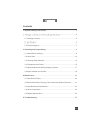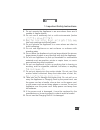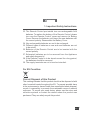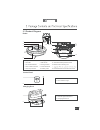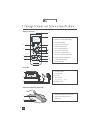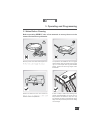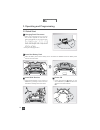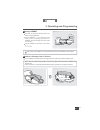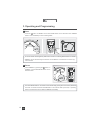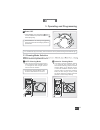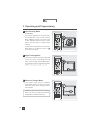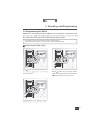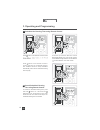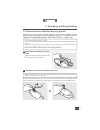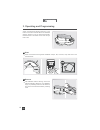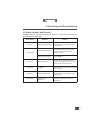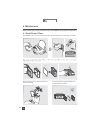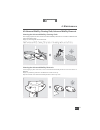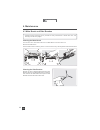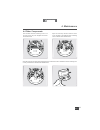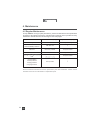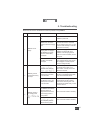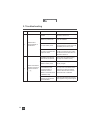En 1. Important safety instructions.......................................................................2 .......................................6 2.1 package contents.....................................................................................6 2.3 product diagram............................
2 en when using an electrical appliance, basic precautions should always be followed, including the following: read all instructions before using this appliance. Save these instructions 1. This appliance can be used by children aged from 8 years and above and persons with reduced physical, sensory o...
3 en 9. Do not operate the appliance in an area where there are lit candles or fragile objects. 10. Do not use in extremely hot or cold environments (below 11. From any openings and moving parts. 12. Do not operate the appliance in a room where an infant or child is sleeping. 13. Do not use applianc...
4 en 21. Do not use with a damaged power cord or receptacle. Do not use the appliance or charging dock if it is not working properly, has been dropped, damaged, left outdoors, or come in contact with water. It must be repaired by the manufacturer or its service agent in order to avoid a hazard. 22. ...
5 en correct disposal of this product this marking indicates that this product should not be disposed of with other household waste throughout the eu. To prevent possible harm to the environment or human health from uncontrolled waste disposal, recycle it responsibly to promote the sustainable reuse...
6 en 2.1 package contents robot sponge filter and main brush option battery pack cleaning cloths advanced wet/dry reservoir charging dock remote control instruction manual+ quick start guide model db3g.21 working voltage 12v dc rated power 40w battery model dn700-byd ni-mh 12 v dc, 3000 mah charging...
7 en 2.3 product diagram robot 1. Top cover 2. Dust bin 3. Auto mode button 4. Anti-collision sensors 5. Anti-drop sensors 6. Charging contacts 7. Main brush 8. Driving wheels 9. Universal wheel 10. Battery pack 11. Side brushes 12. Advanced wet/dry reservoir slots 13. Multi-function cleaning tool 1...
8 en 2 1 3 4 7 8 10 11 12 5 6 9 remote control 1. Lcd screen 2. Return to charger mode button 3. Auto mode button 4. Direction control buttons 5. Start/pause button 6. Time scheduling button 7. Set current time button 8. Spot cleaning mode button 9. Intensive cleaning mode button 10. Edge cleaning m...
9 en 3.1 notes before cleaning before operating deebot, take a few moments to survey the area to be cleaned and remove any obstacles. Remove power cords and small objects from please be aware that the robot needs at furniture without complications. The product is not suitable for use on long-pile ca...
10 en 3.2 quick start charging dock placement place the charging dock on a level floor surface against the wall with the base perpendicular to the ground. Keep sides of the charger clear of objects and plug the charging dock in. 1 install the battery pack place the battery pack into the battery slot...
11 en 3. Operating and programming remove the advanced wet/dry reservoir before charging deebot. Plac e d eebo t o n the c hargi ng d oc k making sure the c harging contacts on deebot and the charging dock pins make a connection. Charge deebot for at least 4 hours before 5 charge deebot button blink...
12 en pause deebot by pressing the button on deebot or the start/pause button on the remote control. * the auto mode button on the robot's control panel stops glowing when the robot is paused for more than 10 minutes. Press auto mode button on the robot to wake up the robot, or press any button on t...
13 en 3. Operating and programming pause deebot. Press and hold the button on the robot. Deebot is powered off when the button stops glowing. * when deebot is not cleaning, it is suggested to keep it powered on and charging instead of powered off. * for models with app-connectivity, various function...
14 en spot cleaning mode (2-5 minutes) this mode is applicable for an area of highly concentrated dirt or dust. In spot cleaning mode, deebot focuses on a specific area to clean. Deebot cleans the area in a spiral pattern and stops when it completes spot cleaning. To start spot cleaning mode, press ...
15 en 3. Operating and programming set the current time of day 1 * all scheduled cleanings are performed in auto cleaning mode. * the remote control uses a 12-hour clock with “am” and “pm” indicators. 3.4 programming the robot deebot has a time scheduling function. Deebot can be programmed to automa...
16 en 3. Operating and programming press button on the remote control and the control screen. Press button on the remote control to confirm and save the scheduled cleaning time. Deebot emits two beeps. Deebot automatically cleans at the scheduled cleaning time every day. To cancel the scheduled clea...
17 en deebot has an optional advanced mopping system using an advanced wet/dry cleaning cloth attached to a proprietary advanced wet/dry reservoir. The washable/reusable * do not use the mopping system on carpet. * when using the mopping system, fold area rug edges under themselves so deebot will av...
18 en 3. Operating and programming start select the desired cleaning mode. Deebot sweeps, lifts, vacuums, mops and dries in the selected mode. 3 attach the advanced wet/dry reservoir to the bottom of the robot. Insert the tabs on the advanced wet/dry reservoir into the advanced wet/dry reservoir slo...
19 en 3.6 alarm indicator and sounds alarm sound problems solution one beep driving wheel malfunction check driving wheels for tangled hair or debris and clean as described in section 4 maintenance. Three beeps driving wheel malfunction turn over the robot. Press driving wheels to check for a clicki...
20 en open deebot’s top cover and remove the dust bin. Open the dust bin cover and empty the dust bin. 4.1 dust bin and filters rinse the sponge filter, dust bin and filter net under running water. Dry the sponge filter, dust bin and filter net completely before reinstalling. Before performing clean...
21 en 4. Maintenance cleaning the advanced wet/dry cleaning cloth cleaning the advanced wet/dry reservoir if the mopping system was used, remove the advanced wet/dry reservoir from the bottom of deebot and remove the cleaning cloth. Empty any remaining water from the reservoir. If the mopping system...
22 en cleaning the main brush turn the robot over. Push both buttons on the main brush cover and remove it. Remove the main brush. Use the multi-function cleaning tool to cut off and remove any hair tangled around the main brush. 4.3 main brush and side brushes cleaning the side brushes remove any h...
23 en 4. Maintenance wipe the charging contacts and charging dock pins with the brush of the multi-function cleaning tool or a dry clean cloth to maintain their effectiveness. 4.4 other components wipe the anti-drop sensors with the brush or the felt side of the multi-function cleaning tool to maint...
24 en 4.5 regular maintenance to keep deebot running at peak performance, perform the maintenance and replacement according to the following frequency. A multi-function cleaning tool is provided for easy maintenance. Handle with care, this cleaning tool has sharp edges. Note: ecovacs manufactures va...
25 en 5. Troubleshooting please use this chart to troubleshoot common problems using deebot. No. Malfunction possible causes solutions 1 deebot will not charge. Deebot is not powered on. Press and hold auto mode button on deebot to power on. Deebot has not made a connection with the charging dock. B...
26 en 5. Troubleshooting no. Malfunction possible causes solutions 4 deebot will not clean automatically at scheduled time. Time scheduling function is cancelled. Set time scheduling function as described in section 3.4. Deebot is powered off. Power on deebot. The robot’s battery is low. Keep deebot...