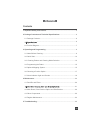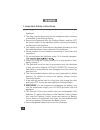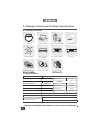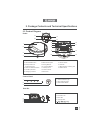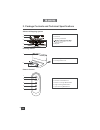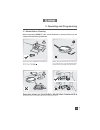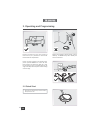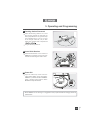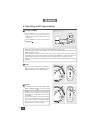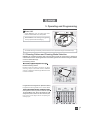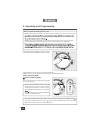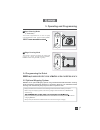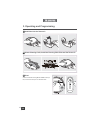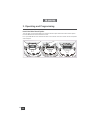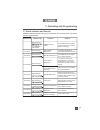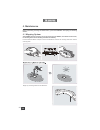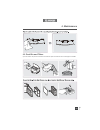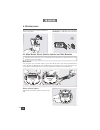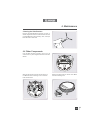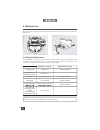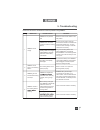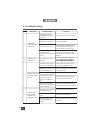ECOVACS DD4G Manual
EN
1. Important Safety Instructions
......................................................................2
2. Package Contents and Technical Specifications
......................................6
2.1 Package Contents ....................................................................................6
...........................................................................................6
2.3 Product Diagram.......................................................................................7
3. Operating and Programming
.......................................................................9
3.1 Notes Before Cleaning .............................................................................9
3.2 Quick Start ..............................................................................................10
3.3 Cleaning Pattern and Cleaning Mode Selection ....................................13
3.4 Programming the Robot .........................................................................15
3.5 Optional Mopping System ......................................................................15
3.6 Choosing a Suction Option .....................................................................17
3.7 Alarm Indicator Light and Sounds ..........................................................19
4. Maintenance
................................................................................................20
4.1 Dust Bin and Filters ................................................................................20
....................................21
4.3 Main Brush, Direct Suction Option and Side Brushes ............................22
4.4 Other Components .................................................................................23
4.5 Regular Maintenance .............................................................................24
5. Troubleshooting
.........................................................................................25
Contents