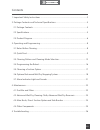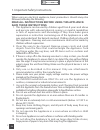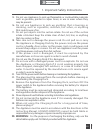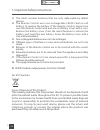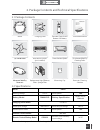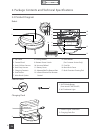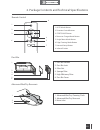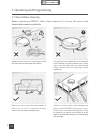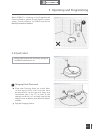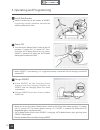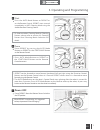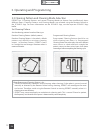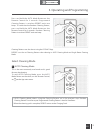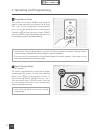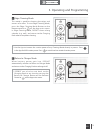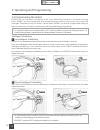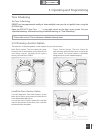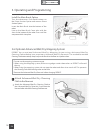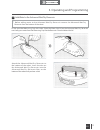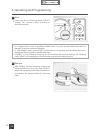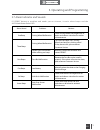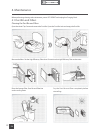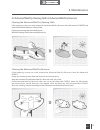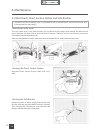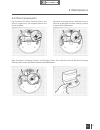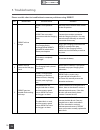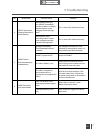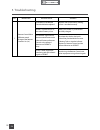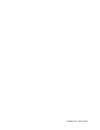Summary of deebot m88
Page 1
Instruction manual en.
Page 2
Congratulations on the purchase of your ecovacs robotics deebot! We hope it brings you many years of satisfaction. We trust the purchase of your new robot will help keep your home clean and provide you more quality time to do other things. Live smart. Enjoy life. Should you encounter situations that...
Page 3
En 1. Important safety instructions .......................................................................................................2 2. Package contents and technical specifications .....................................................................5 2.1 package contents .....................
Page 4: Save These Instructions
En 2 1. Important safety instructions when using an electrical appliance, basic precautions should always be followed, including the following: read all instructions before using this appliance. Save these instructions 1. This appliance can be used by children aged from 8 years and above and persons...
Page 5
En 3 1. Important safety instructions 15. Do not use appliance to pick up flammable or combustible materials such as gasoline, printer or copier toner, or use in areas where they may be present. 16. Do not use appliance to pick up anything that is burning or smoking, such as cigarettes, matches, hot...
Page 6
En 4 correct disposal of this product this marking indicates that this product should not be disposed of with other household waste throughout the eu. To prevent possible harm to the environment or human health from uncontrolled waste disposal, recycle it responsibly to promote the sustainable reuse...
Page 7
En 5 2. Package contents and technical specifications 2.1 package contents robot (4) side brushes advanced wet/dry reservoir main brush option (pre-installed) direct suction option (2) advanced wet/dry cleaning cloths charging dock remote control with button cell battery instruction manual 2.2 speci...
Page 8
En 6 2.3 product diagram robot 1. Top cover 2. Control panel 3. Anti-collision sensors 4. Anti-drop sensors 5. Charging contacts 6. Side brushes 7. Main brush option 8. Driving wheels 9. Bottom power switch 10. Universal wheel 11. Battery cover 12. Advanced wet/dry reservoir slots 13. Infrared recei...
Page 9
En 7 2. Package contents and technical specifications 8 remote control 1. Auto mode button 2. Direction control buttons 3. Start/pause button 4. Return to charger mode button 5. Single room mode button 6. Edge cleaning mode button 7. Network setup button 8. Infrared emitter dust bin advanced wet/dry...
Page 10
En 8 3.1 notes before cleaning before operating deebot, take a few moments to survey the area to be cleaned and remove any obstacles. Remove power cords and small objects from the floor that could entangle the product. Please be aware that the robot needs at least an 8 cm (3.15") clearance to clean ...
Page 11
En 9 3. Operating and programming when deebot is cleaning using programmed cleaning pattern, please do not stand in narrow spaces, such as hallways, or deebot may fail to identify the area to be cleaned. 3.2 quick start charging dock placement place the charging dock on a level floor sur face agains...
Page 12
En 10 * make sure to turn the robot’s bottom power switch to the on position before charging. (“i”=power on; “o”=power off. The robot’s default setting is “o”.) deebot is powered on when the auto mode button glows a continuous blue. * auto mode button blinks when deebot is charging. Auto mode button...
Page 13
En 11 3. Operating and programming pause deebot by pressing the auto mode button on deebot or the start/pause button on the remote control. * deebot can be directed to move forward, backward, left and right using the direction control buttons on the remote control when it is paused. Deebot cleans wh...
Page 14
En 12 set cleaning pattern random cleaning pattern (default pattern) programmed cleaning pattern 3.3 cleaning pattern and cleaning mode selection deebot has 2 cleaning patterns and several cleaning modes to choose from to effectively clean different floors. Cleaning patterns and cleaning modes are s...
Page 15
En 13 3. Operating and programming auto cleaning mode select cleaning mode this is the most commonly used mode and is good for every day cleaning. To start auto cleaning mode, press the auto mode button on the robot, on the remote control, or on the app main screen. 1 * auto cleaning mode cleans usi...
Page 16
En 14 single room mode this mode is used when deebot only needs to clean a single room with a maximum size of 30 m 2 (323 sq ft). To start single room cleaning mode, press the single mode button on the remote control or on the app main screen. Deebot starts to clean in single room mode, and returns ...
Page 17
En 15 3. Operating and programming * use the app to increase the suction power of any cleaning mode already in process. Press in the app for max suction power. Press to switch back to standard suction power. Edge cleaning mode this mode is good for cleaning the edges and corners of a room. To start ...
Page 18
En 16 * all scheduled cleanings are performed in auto cleaning mode using the set cleaning pattern. To switch cleaning patterns, please refer to set cleaning pattern in section 3.3 for details. Set intelligent scheduling deebot has an intelligent scheduling and a time scheduling function to schedule...
Page 19
En 17 3. Operating and programming set time scheduling time scheduling deebot can be programmed weekly to clean multiple times per day at specific times using the ecovacs app. Open the ecovacs app. Press “ ” in top right corner on the app's main screen. Set new scheduled cleanings and cancel existin...
Page 20
En 18 install the main brush option turn the robot over. Push both buttons on the direct suction option and remove direct suction option. Insert the main brush into the bottom of the robot. Line up the main brush cover tabs with the slots on the bottom of the robot. Press until the component clicks ...
Page 21
En 19 3. Operating and programming fill the provided measuring cup with water. Open the water inlet lid on the advanced wet/dry reservoir and slowly pour water from the measuring cup into the reservoir. Close the water inlet lid. Add water to the advanced wet/dry reservoir * before adding water to t...
Page 22
En 20 * it is suggested to select single room mode when using the optional advanced wet/dry mopping system for maximum efficiency. * to mop another room, move deebot to the room to be cleaned, refill the water reservoir/ change the cleaning cloth as needed and restart. * if deebot is paused during m...
Page 23
En 21 3. Operating and programming 3.7 alarm indicator and sounds alarm sound problems solution one beep driving wheel malfunction check driving wheels for tangled hair or debris and clean as described in section 4 maintenance. Three beeps driving wheel malfunction turn over the robot. Press driving...
Page 24
En 22 open the robot’s top cover and remove the dust bin. Open the dust bin lock and empty the dust bin. Remove the filters. Pat the high efficiency filter clean. Do not rinse the high efficiency filter under water. 4.1 dust bin and filters rinse the sponge filter, dust bin and filter net under runn...
Page 25
En 23 4. Maintenance cleaning the advanced wet/dry cleaning cloth cleaning the advanced wet/dry reservoir if the mopping system was used, remove the advanced wet/dry reservoir from the bottom of deebot and remove the advanced wet/dry cleaning cloth. Empty any remaining water from the reservoir. Wash...
Page 26
En 24 cleaning the main brush turn the robot over. Push both buttons on the main brush option and remove the main brush cover. Remove the main brush. Use the multi-function cleaning tool to cut off and remove any hair tangled around the main brush. Clean any tangled hair or debris from both ends of ...
Page 27
En 25 4. Maintenance wipe the robot’s charging contacts and charging docks pins with the brush of the multi-function cleaning tool or with a dry cloth to maintain their effectiveness. 4.4 other components wipe the anti-drop sensors with the brush or felt side of the multi-function cleaning tool to m...
Page 28
En 26 please use this chart to troubleshoot common problems using deebot. No. Malfunction possible causes solutions 1 deebot will not charge. Deebot is not powered on. Move the robot’s bottom power switch to the on position. Deebot has not made a connection with the charging dock. Be sure that the r...
Page 29
En 27 5. Troubleshooting no. Malfunction possible causes solutions 4 deebot returns to the charging dock before it finishes cleaning. When battery power gets low, deebot automatically switches to return to charger mode and returns to the charging dock to recharge itself. This is normal. No solution ...
Page 30
En 28 5. Troubleshooting no. Malfunction possible causes solutions 7 remote control failure (effective control change of the remote control is 5m (16’). The battery in the remote control need to be replaced. Replace with a new battery making sure it is installed correctly. Deebot is powered off or t...
Page 31
Dm88-eu01-im2016r01.