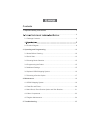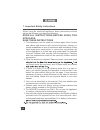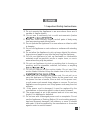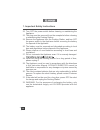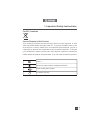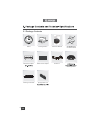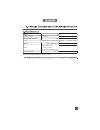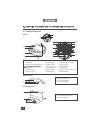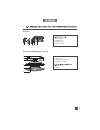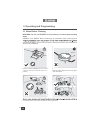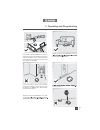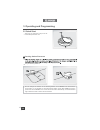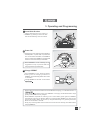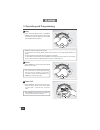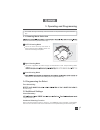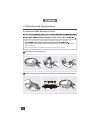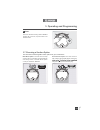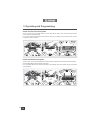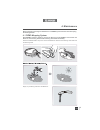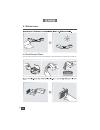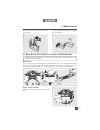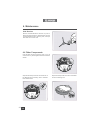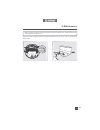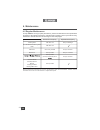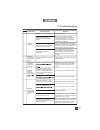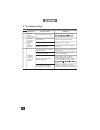1. Important safety instructions.......................................................................2 ........................................6 2.1 package contents.....................................................................................6 2.3 product diagram..............................
2 en 1. Important safety instructions when using an electrical appliance, basic precautions should always be followed, including the following: read all instructions before using this appliance. Save these instructions 1. This appliance can be used by children aged from 8 years and above and persons...
3 en 1. Important safety instructions 9. Do not operate the appliance in an area where there are lit candles or fragile objects. 10. Do not use in extremely hot or cold environments (below 11. Keep hair, loose clothing, fingers, and all parts of body away from any openings and moving parts. 12. Do n...
4 en 22. Turn off the power switch before cleaning or maintaining the appliance. 23. The plug must be removed from the receptacle before cleaning or maintaining the docking station. 24. Remove the appliance from the docking station, and turn off the power switch to the appliance before removing the ...
5 en correct disposal of this product this marking indicates that this product should not be disposed of with other household waste throughout the eu. To prevent possible harm to the environment or human health from uncontrolled waste disposal, recycle it responsibly to promote the sustainable reuse...
6 en 2.1 package contents robot main brush option docking station direct suction option cleaning cloth plate sponge filter and reservoir cleaning cloths instruction manual.
7 en * output power of the wifi module is less than 100mw. Model dg3g working voltage 14.8v dc docking station model ch1630a input 100-240v ac , 50/60hz, 25w output 20v dc, 0.8a battery s01-li-148-3200, lithium 3200mah, 14.8v laser max. Power: 2.5mw frequency: 1.8khz rotate speed: 300±5 circle/min f...
8 en 1. Status indicator light 2. Wi-fi indicator light 3. Auto mode button 1. Infrared signal generators 2. Docking station pins control panel 2.3 product diagram robot 1. Top cover 2. Control panel 3. Anti-collision sensors and bumper 5. Lds bumper 6. Anti-drop sensors 7. Charging contacts 8. Main...
9 en dust bin 2. Sponge filter 3. Dust bin lock 4. Dust bin cover 5. Dust bin handle 1. Water inlet cover 2. Water inlet 3. Reservoir release button 4. Cleaning cloth plate cleaning cloth 6. Magnet advanced ozmo mopping system 4 5 1 2 3 1 2 3 4 5 6.
10 en 3.1 notes before cleaning warning: do not use deebot on wet surfaces or surfaces with standing water. Deebot uses smart navi technology (a proprietary laser scanning and operating deebot, take a few moments to survey the area to be cleaned and remove any obstacles. Before using the product on ...
11 en 3. Operating and programming please be aware that deebot needs at furniture without complications. If there is a step or stairs in the cleaning area, please operate deebot to ensure its anti-drop sensors can detect the drop off. It may be necessary to place a physical barrier at the edge of th...
12 en 3. Operating and programming 3.2 quick start remove the protection strip from the robot’s bumper before use. Docking station placement plug the docking station in. 1 * do not change the location of the docking station once deebot has scanned the environment. If it is necessary to relocate dock...
13 en 3. Operating and programming place deebot on the docking station making sure the charging contacts on deebot and the docking station pins make a connection. Charge deebot for at least 4 hours before 4 charge deebot * * * * please make sure the power switch is turned on before charging. (“o” in...
14 en 3. Operating and programming * the robot’s control panel stops glowing after the robot is paused for more than 10 minutes. Press auto mode button on deebot to wake up the robot. Pause deebot by pressing the auto mode button on the robot. 6 pause press the auto mode button on deebot. Deebot mov...
15 en 3. Operating and programming this is the most commonly used mode. In auto cleaning mode, deebot cleans in a back and forth straight-line pattern. This mode is applicable for areas of highly concentrated dirt or dust. In spot cleaning mode, cleaned with spot cleaning mode using ecovacs app. Aut...
16 en 3. Operating and programming 3.6 optional ozmo mopping system * when using the mopping system, deebot automatically detects and avoids the rug. * * empty any remaining water from the reservoir and remove the cleaning cloth plate before charging deebot. * always keep the reservoir installed whe...
17 en 3. Operating and programming the robot has 2 interchangeable suction options for your convenience. Main brush option: the best choice for deep cleaning with a combination of the main brush and strong suction. The main brush option comes pre-installed in deebot. Direct suction option: the best ...
18 en 3. Operating and programming install the direct suction option turn the robot over. Push both buttons on the main brush option and remove the main brush cover. Remove the main brush. Line up the direct suction option tabs with the slots on the bottom of the robot. Press until the component cli...
19 en after deebot finishes mopping, remove the reservoir from deebot, and maintain the reservoir, the cleaning cloth and the cleaning cloth plate immediately. Press the release button and pull to remove the reservoir. Remove the cleaning cloth plate and the cleaning cloth. Empty any remaining water...
20 en 4. Maintenance open the robot’s top cover and remove the dust bin. Open the dust bin lock and empty the dust bin. Water. 4.2 dust bin and filters.
21 en 4. Maintenance rinse the dust bin and filter net under running water. Dry the dust bin and filter net completely before reinstalling. Main brush turn the robot over. Push both buttons on the main brush option and remove the main brush cover. Remove the main brush. Use the multi-function cleani...
22 en 4. Maintenance wipe the anti-drop sensors with the brush of the multi-function cleaning tool to maintain their effectiveness. Wipe the bumper with the brush of the multi- function cleaning tool. Side brushes remove the side brushes. Remove any hair or debris tangled around the side brushes wit...
23 en 4. Maintenance * before cleaning the robot’s charging contacts and docking station pins, power off the robot and unplug the charging dock. Wipe the robot’s charging contacts and docking station pins with a dry cloth to maintain their effectiveness..
24 en 4. Maintenance 4.5 regular maintenance to keep deebot running at peak performance, perform the maintenance and replacement according to the following frequency. A multi-function cleaning tool is provided for easy maintenance. Handle with care, this cleaning tool has sharp edges. Note: ecovacs ...
25 en no. Malfunction possible causes solutions 1 deebot will not charge. Deebot is not powered on. Power on deebot. Deebot has not made a connection with the docking station. Be sure that the robot’s charging contacts have made a connection with the docking station pins. You may move the robot manu...
26 en 5. Troubleshooting no. Malfunction possible causes solutions 6 deebot misses cleaning area. The cleaning area needs tidying up. Please remove small objects from the before deebot starts cleaning. 7 the water is not coming out of the reservoir when deebot is mopping. The magnet on the cleaning ...