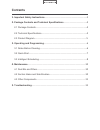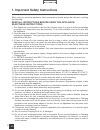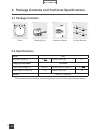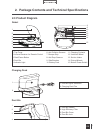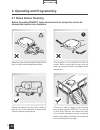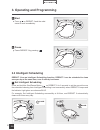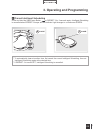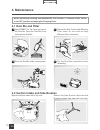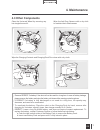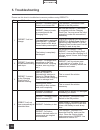Summary of Deebot3
Page 1
Instruction manual en.
Page 2
Live smart. Enjoy life. Congratulations on the purchase of your ecovacs robotics deebot! We hope it brings you many years of satisfaction. We trust the purchase of your new robot will help keep your home clean and provide you with more quality time to do other things. Before you go any further, plea...
Page 3: Contents
1. Important safety instructions .................................................................................2 2. Package contents and technical specifications .............................................4 2.1 package contents ......................................................................
Page 4
En 2 1. Important safety instructions when using an electrical appliance, basic precautions should always be followed, including the following: read all instructions before using this appliance. Save these instructions 1. This appliance is not intended to be used by children under 8 or anyone lackin...
Page 5
En 3 1. Important safety instructions correct disposal of this product this marking indicates that this product should not be disposed of with other household waste throughout the eu. To prevent possible harm to the environment or human health from uncontrolled waste disposal, recycle it responsibly...
Page 6: 2.1 Package Contents
En 4 2. Package contents and technical specifications 2.1 package contents robot (4) side brushes * technical and design specifications may be changed in the course of continuous product improvement. Charging dock instruction manual 2.2 specifications model d35 working voltage (v) 12=== rated power ...
Page 7: 2.3 Product Diagram
En 5 2. Package contents and technical specifications 2.3 product diagram robot charging dock 1 2 1. Infrared signal generator 2. Charging dock pins 1. Top cover 2. Infrared receiver for remote control 3. Start/pause button 4. Dust bin 5. Indicator light 6. Anti-collision sensors 7. Bumper strip 8. ...
Page 8: 3. Operating and Programming
En 6 3. Operating and programming 3.1 notes before cleaning before operating deebot, take a few moments to survey the area to be cleaned and remove any obstacles. Remove power cords and small objects from the floor that could entangle the product. Please be aware that the robot needs at least a 6 cm...
Page 9: 3. Operating and Programming
En 7 3. Operating and programming power on charge deebot 3 turn the robot’s bottom power switch to the on position. “ ” indicates on and “ ” indicates off. When deebot 3 is not working, it is suggested to keep it powered on and charging instead of powered off. Indicator light blinks when deebot 3 is...
Page 10: 3. Operating and Programming
En 8 3. Operating and programming 5 6 start press on deebot 3 and the robot starts to work immediately. Pause pause deebot 3 by pressing . Set intelligent scheduling press and hold the start/pause button on deebot 3 for 3 seconds to set the current time as the scheduled cleaning time. Intelligent sc...
Page 11: 3. Operating and Programming
En 9 3. Operating and programming cancel intelligent scheduling press and hold the start/pause button on deebot 3 for 3 seconds again. Intelligent scheduling is cancelled when deebot 3 beeps and the indicator light changes to a continuous green. * to automatically clean at another time, first cancel...
Page 12: 4. Maintenance
En 10 4. Maintenance rinse the dust bin under running water. Dry the dust bin completely before reinstalling. 3 before performing cleaning and maintenance, turn deebot 3’s bottom power switch to the off position and unplug the charging dock. 4.1 dust bin and filter open deebot 3’s top cover and remo...
Page 13: 4. Maintenance
En 11 4. Maintenance clean the universal wheel by removing any hair tangled around it. Wipe the charging contacts and charging dock pins clean with a dry cloth. Wipe the anti-drop sensors with a dry cloth to maintain their effectiveness. 4.3 other components remove deebot 3’s battery if the robot wi...
Page 14: 5. Troubleshooting
En 12 5. Troubleshooting please use this chart to troubleshoot common problems using deebot 3. No. Malfunction possible causes solutions 1 deebot 3 will not charge. Deebot 3’s bottom power switch is not turned on. Turn deebot 3’s bottom power switch to the on position. Deebot 3 has not made a connec...
Page 16
Deebot 3-000-im2014r00