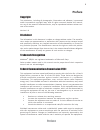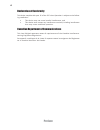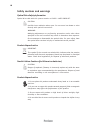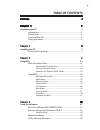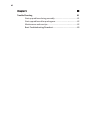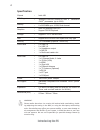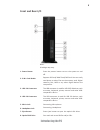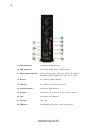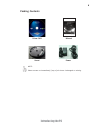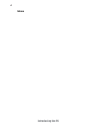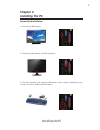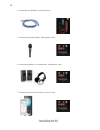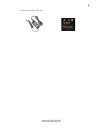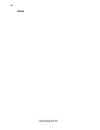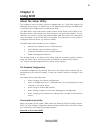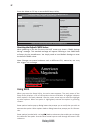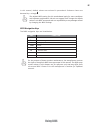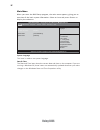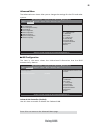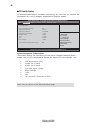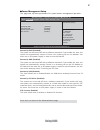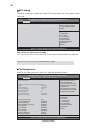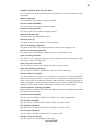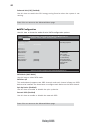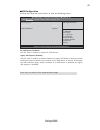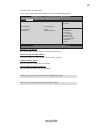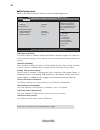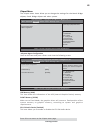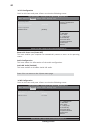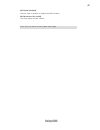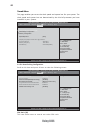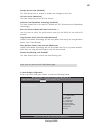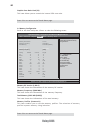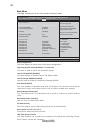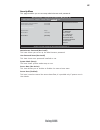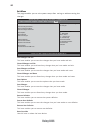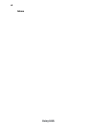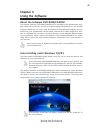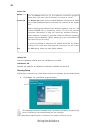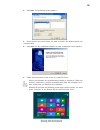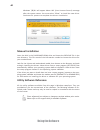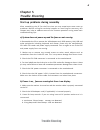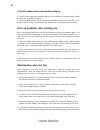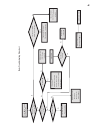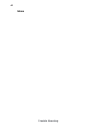Summary of 3.8L MS400
Page 1
Preface i preface copyright this publication, including all photographs, illustrations and software, is protected under international copyright laws, with all rights reserved. Neither this manual, nor any of the material contained herein, may be reproduced without written con- sent of the author. Ve...
Page 2
Ii preface canadian department of communications this class b digital apparatus meets all requirements of the canadian interference- causing equipment regulations. Cet appareil numérique de la classe b respecte toutes les exigences du réglement sur le matériel brouilieur du canada. Declaration of co...
Page 3: Safety Instructions
Preface iii safety instructions your system is designed and tested to meet the latest standards of safety for information technology equipment. However, to ensure your safety, it is important that you read the following safety instructions. Setting up your system • read and follow all instructions i...
Page 4: Safety Cautions and Warnings
Iv preface safety cautions and warnings optical drive safety information caution: invisible laser radiation when open. Do not stare into beam or view directly with optical instructions. Warning: makeing adjustments or performing procedures other than those specified in the user’s manual may result i...
Page 5: Table of Contents
V table of contents chapter 3 11 using bios 11 about the setup utility................................................................. 11 the standard configuration...............................................11 entering the setup utility...................................................11 reset...
Page 6
V i chapter 5 41 41 41 41 41 trouble shooting 41 start up problems during assembly............................................41 start up problems after prolong use........................ .. ................42 maintenance and care tips......................................... . ................42 b...
Page 7: Chapter 1
1 introducing the pc chapter 1 introducing the pc introduction thank you for choosing 3.8l ms400 of great performance and with stylish and flex- ible design. Supports lga1150 socket for intel ® 4 th generation core tm processors and a dimen- sion of 270mm (h)* 205mm (d)* 70mm (w), 3.8l sff provides ...
Page 8: Specification
2 introducing the pc specification • support sata iii slim dvd super-multi tray type • 19v/120w power adaptor warning: please realize that there is a certain risk involved with overclocking, includ- ing adjusting the setting in the bios, or using the third-party overclocking tools. Overclocking may ...
Page 9: Front and Rear I/o
3 introducing the pc front and rear i/o 1. Power button press the prower button to turn the system on and off. 2. 3 in 1 card reader supports sd card/ mmc card/ ms card. You can easily read phone or other files on the momery card. Digital cameras, dvs, mp3 or any other digital devices are compatible...
Page 10
4 introducing the pc 10. Usb connectors connecting usb devices (usb2.0 ports). 11. Eight channel hd audio side surround/ back surround/ center & woofer/ microphone jack/ headphone jack/ line in jack. 9. Hdmi connector connecting hdmi device. 12. Dc jack it is used for power adapter. 14. D-sub connec...
Page 11: Packing Contents
5 introducing the pc packing contents note: please contact us immediately if any of the items is damaged or missing. Driver dvd manual stand power.
Page 12: Memo
6 introducing the pc memo.
Page 13: Chapter 2
7 installing the pc chapter 2 installing the pc system quick installation 1. Connecting hdmi device. 2. Connecting vga monitor. (d-sub connector) 3. The usb connector is for attaching usb devices, such as mouse, keyboard, printer, scanner and other usb-compatible device..
Page 14
8 installing the pc 5. Connecting the microphone. (microphone jack) 4. Connecting the network. (lan connector) 6. Connecting speakers or headphones. (headphone jack) 7. Connecting external audio device. (line in jack).
Page 15
9 installing the pc 8. Connecting power. (dc jack).
Page 16: Memo
10 installing the pc memo.
Page 17: About The Setup Utility
Using bios 11 about the setup utility the computer uses the latest “american megatrends inc.” bios with support for windows plug and play. The cmos chip on the motherboard contains the rom setup instructions for configuring the motherboard bios. The bios (basic input and output system) setup utility...
Page 18: Using Bios
Using bios 12 press the delete or f2 key to access bios setup utility. Using bios when you start the setup utility, the main menu appears. The main menu of the setup utility displays a list of the options that are available. A highlight indicates which option is currently selected. Use the cursor ar...
Page 19
Using bios 13 the default bios setting for this motherboard apply for most conditions with optimum performance. We do not suggest users change the default values in the bios setup and take no responsibility to any damage caused by changing the bios settings. In this manual, default values are enclos...
Page 20
Using bios 14 date & time the date and time items show the current date and time on the computer. If you are running a windows os, these items are automatically updated whenever you make changes to the windows date and time properties utility. When you enter the bios setup program, the main menu app...
Page 21
Using bios 15 the advanced menu items allow you to change the settings for the cpu and other system. Advanced menu onboard lan controller (enabled) use this item to enable or disable the onboard lan. Press to return to the advanced menu page . Lan configuration the item in the menu shows the lan-rel...
Page 22
Using bios 16 • cpu temperature (dts) • system fan 1 speed • system fan 2 speed • processor input voltage • dimm voltage • +12v • +5v • tcc activation temperature (dts) system component characteristics these items display the monitoring of the overall inboard hardware health events, such as cpu temp...
Page 23
Using bios 17 resume by rtc alarm (disabled) the system can be turned off with a software command. If you enable this item, the system can automatically resume at a fixed time based on the system’s rtc (realtime clock). Use the items below this one to set the date and time of the wake- up alarm. You...
Page 24
Using bios 18 acpi setting the item in the menu shows the highest acpi sleep state when the system enters suspend. Acpi sleep state (s3(suspend to ram)) this item allows user to enter the acpi s3 (suspend to ram) sleep state (default). Press to return to the advanced menu page. Cpu configuration scr...
Page 25
Using bios 19 intel(r) core(tm) i3-4330t cpu @ 3.00ghz this is display-only field and displays the information of the cpu installed in your computer. Em64t (supported) this item shows the computer supports emt64. Processor speed (3000mhz) this item shows the current processor speed. Processor steppi...
Page 26
Using bios 20 sata configuration use this item to show the mode of serial sata configuration options. Sata mode (ahci mode) use this item to select sata mode. Sata configuration sata mode [ahci mode] sata port 1 not present spin up device [disabled] external sata [disabled] sata port 2 not present s...
Page 27
Using bios 21 usb configuration scroll to this item and press to view the following screen: all usb devices (enabled) use this item to enable or disable all usb devices. Legacy usb support (enabled) use this item to enable or disable support for legacy usb devices. Setting to audio allows the system...
Page 28
Using bios 22 super io configuration use this item to show the information of the super io configuration. Please do not change irq or i/o port at random. Super io configuration super io chip it8728 serial port 0 configuration parallel port configuration aptio setup utility - copyright (c) 2012 ameri...
Page 29
Using bios 23 parallel port configuration scroll to this item and press to view the following screen: parallel port (enabled) this item allows you to enable or disable parallel port. Parallel port configuration parallel port [enabled] device settings io=378h; irq=5; aptio setup utility - copyright (...
Page 30
Using bios 24 usb configuration scroll to this item and press to view the following screen: tpm support (enabled) this item enables or disables tpm(trusted platform module) support for system se- curity and data integrity. If this option is set to enabled, the following items will display. Press to ...
Page 31
Using bios 25 cpu sa audio device (enabled) this item allows you to enable or disable the cpu sa audio device. System agent configuration scroll to this item and press and view the following screen: igd memory (64m) this item shows the information of the igd (internal graphics device) memory. Dvmt m...
Page 32
Using bios 26 press to return to the chipset menu page. Aptio setup utility - copyright (c) 2012 american megatrends, inc. Version 2.15.1236. Copyright (c) 2012 american megatrends, inc. Main advanced chipset tweak boot security exit pch configuration restore ac power loss [power off] audio configur...
Page 33
Using bios 27 me control (enabled) use this item to enable or disable the me firmware. Me fw version (9.1.0.1120) this item shows the me version. Press to return to the chipset menu page..
Page 34
Using bios 28 this page enables you to set the clock speed and system bus for your system. The clock speed and system bus are determined by the kind of processor you have installed in your system. Tweak menu tweak cpu overclocking configuration north bridge configuration memory configuration spread ...
Page 35
Using bios 29 enhanced intel speedstep technology (disabled) this item allows users to enable or disable the eist (enhanced intel speedstep technology). Package current lock (disabled) this item allows you to enable or disable the package current lock. Ia core current (maximum) this item allows you ...
Page 36
Using bios 30 graphics core ratio limit (21) this item allows you to control the internal gfx core ratio. Press to return to the tweak menu page. Memory information memory rc version 1.8.0.0 memory frequency 1600 mhz total memory 8192 mb (ddr3) memory profiles [automatic] memory frequency [1600] tim...
Page 37
Using bios 31 spread spectrum (auto) if you enable spread spectrum, it can significantly reduce the emi (electro-magnetic interference) generated by the system. Memory frequency (1600 mhz) this item shows the memory frequency. Total memory (8192 mb(ddr3)) this item shows the total memory of ddr3. Pr...
Page 38
Using bios 32 boot menu this page enables you to set the keyboard numlock state. Boot configuration this item shows the information of the boot configuration. Bootup numlock state (on) this item determines if the numlock key is active or inactive at system start-up time. Set boot priority this item ...
Page 39
Using bios 33 version 2.15.1236. Copyright (c) 2012 american megatrends, inc. Security menu this page enables you to set setup administrator and password. Aptio setup utility - copyright (c) 2012 american megatrends, inc. Set administrator password administrator password status not install user pass...
Page 40
Using bios 34 boot override use this item to select the boot device. Exit menu this page enables you to exit system setup after saving or without saving the changes. Save changes and exit this item enables you to save the changes that you have made and exit. Discard changes and exit this item enable...
Page 41
Using bios 35 updating the bios you can download and install updated bios for this motherboard from the manufacturer’s web site. New bios provides support for new peripherals, improve- ments in performance, or fixes for known bugs. Install new bios as follows: this concludes chapter 3. Refer to the ...
Page 42: Memo
Using bios 36 memo.
Page 43: Chapter 4
37 using the software chapter 4 using the software auto-installing under windows 7/8/8.1 the support software dvd-rom/cd-rom disk loads automatically under windows 7/8/8.1. When you insert the dvd-rom/cd-rom disk in the dvd-rom/cd-rom drive, the autorun feature will automatically bring up the instal...
Page 44
38 using the software drivers tab setup click the setup button to run the software installation program. Select from the menu which software you want to install. Browse cd the browse cd button is the standard windows command that allows you to open windows explorer and show the contents of the suppo...
Page 45
39 using the software 2. Click next. The following screen appears: 3. Check the box next to the items you want to install. The default options are recommended. 4. Click next run the installation wizard. An item installation screen appears: 5. Follow the instructions on the screen to install the item...
Page 46: Manual Installation
40 using the software manual installation insert the disk in the dvd-rom/cd-rom drive and locate the path.Doc file in the root directory. This file contains the information needed to locate the drivers for your motherboard. Look for the chipset and motherboard model; then browse to the directory and...
Page 47: Chapter 5
41 trouble shooting chapter 5 trouble shooting start up problems during assembly after assembling the pc for the first time you may experience some start up problems. Before calling for technical support or returning for warranty, this chapter may help to address some of the common questions using s...
Page 48: Maintenance and Care Tips
42 trouble shooting c) the pc suddenly shuts down while booting up. 1. The cpu may experience overheating so it will shutdown to protect itself. Ensure the cpu fan is working properly. 2. From the bios setting, try to disable the smartfan function to let the fan run at default speed. Doing a load op...
Page 49
Po w er bu on i s pr es se d but pc fa ils to s ta rt. Ye s ch ec k i f p ow er s up pl y unit (p su ) i s w or ki ng on on an y beep sound on cl r cm os an d che ck if cpu 12v po w er is co nn ec te d re st ar t t he p c pr oblem with psu or boar d? If boar d pr oble m -> con tact rma ac p ow er co...
Page 50: Memo
44 trouble shooting memo.