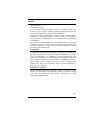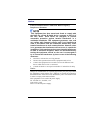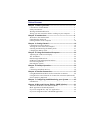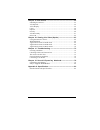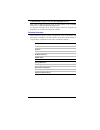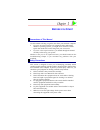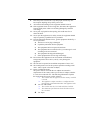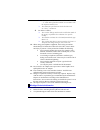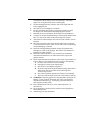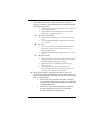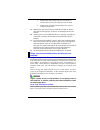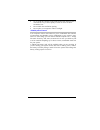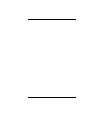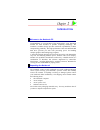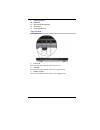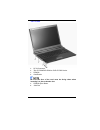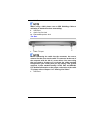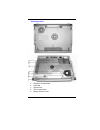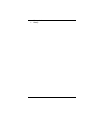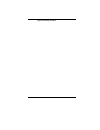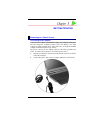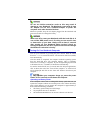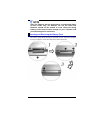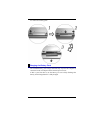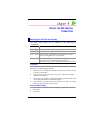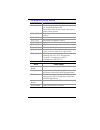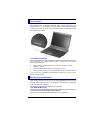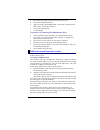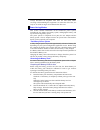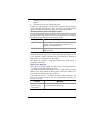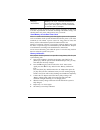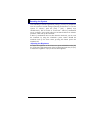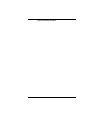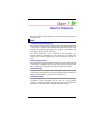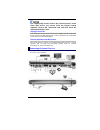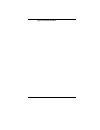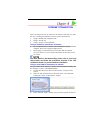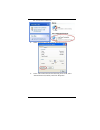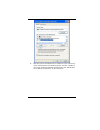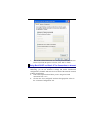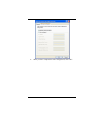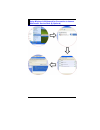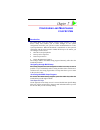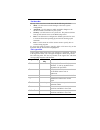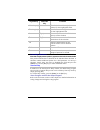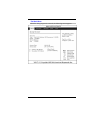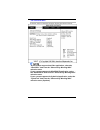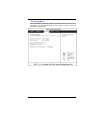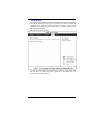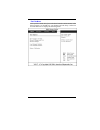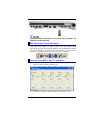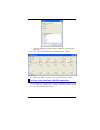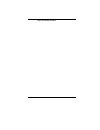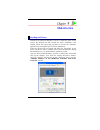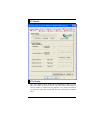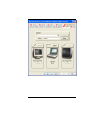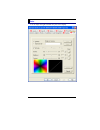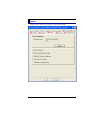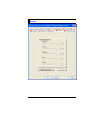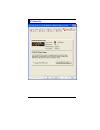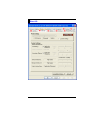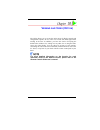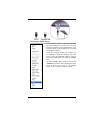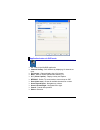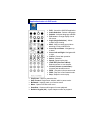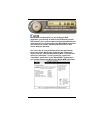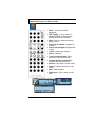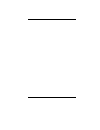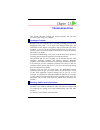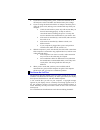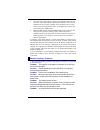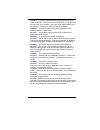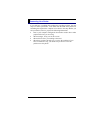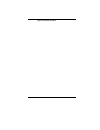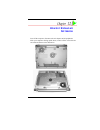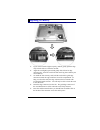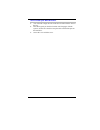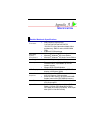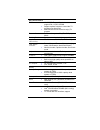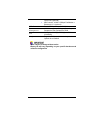Summary of 600l
Page 1
I.
Page 3
Preface copyright 2005 all rights reserved. The information in this document is subject to change without prior notice in order to improve reliability, design and function and does not represent a commitment on the part of the manufacturer. In no event will the manufacturer be liable for direct, in...
Page 4
Notices federal communications commission radio frequency interference statement this equipment has been tested and found to comply with the limits for a class b digital device, pursuant to part 15 of the fcc rules. These limits are designed to provide reasonable protection against harmful interfere...
Page 5
Table of content chapter 1: before you start --------------------------------------------- 1 conventions of this manual ............................................................. 1 safety precautions............................................................................. 1 wichtige sicherhei...
Page 6
Chapter 9: vga utilities -------------------------------------------------- 55 installing the drivers ........................................................................ 55 ati opengl..................................................................................... 56 ati’s display ............
Page 7
Canadian doc notice for class b computing devices this class b digital apparatus meets all requirements of the canadian interference - causing equipment regulations. Cet appareil numerique de la classe b repecte toutes les exigences du règlement sur le matèriel brouilleur du canada. Personal invento...
Page 9
B efore you s tart conventions of this manual use this manual will help you get the most from your notebook computer. • if you are an experienced user of computers and/or microsoft’s windows operating systems, you might find it useful to read the quick start guide that comes along with your accessor...
Page 10
8. 9. 10. 11. 12. 13. A. B. C. D. E. F. 14. 15. 16. 17. A. B. Place the power cord in such a way that people can not step on it. Do not place anything on top of the power cord. All cautions and warnings on the equipment should be noted. If the equipment is not use for a long time, disconnect the equ...
Page 11
All components of the cord set must bear a “pse” or “ t ” mark and registration number in accordance with the japanese dentori law. C. 18. 19. 20. 21. 22. The minimum specifications for the flexible cord are .75m ㎡ conductors. For other countries: the cord set fittings must bear the certification ma...
Page 12
Versenden sie keine flüssig- oder aerosolreiniger. Am besten eignet sich ein angefeuchtetes tuch zur reinigung. 4. 5. 6. 7. 8. 9. 10. 11. 12. 13. A. B. C. D. E. F. 14. 15. 16. 17. Die netzanschluβsteckdose soll nahe dem gerät angebracht und leicht zugänglich sein. Das gerät ist vor feuchtigkeit zu s...
Page 13
Das kabel-set, das an das netzteil angeschlossen wird, muss den anforderungen des landes, in dem sie das netzteil einsetzen, genügen, je nachdem, ob die netzspannung 100-120 oder 200-240v wechselspannung beträgt. Das kabel-set muss für das land, in dem es eingesetzt wird, zugelassen sein. A. B. C. 1...
Page 14
• benutzen sie das telefon nicht um ein gasleck zu melden, falls es sich in der nähe des lecks befindet. • benutzen sie nur solch ein stromkabel, wie in dieser anleitung beschrieben. 19. 20. 21. 22. Benutzen sie das netzteil nicht in unmittelbarer nähe zu wasser oder anderen flüssigkeiten. Gießen si...
Page 15
• try to avoid the computer components from being destroyed if it is over heated, so try to allow plenty of room for air to circulate around the case. • do not block the ventilation opening. • do not place your computer in direct sunlight. Suitable place to work your computer will run well wherever ...
Page 16
8.
Page 17
I ntroduction welcome to the notebook pc congratulations on your purchase of the notebook pc. Your notebook features the latest advances in portable computing technology. The notebook’s modular design provides maximum expandability without compromising portability. The high-performance cpu and enhan...
Page 18
Because the notebook computer is available in different configurations, some of the features mentioned in this manual might not be included on your computer or may differ slightly. Getting to know your computer opening the lcd panel to avoid damage to the display panel: 1. 2. 3. Try not to slam the ...
Page 19
1. 2. Lcd screen system status indicator panel cardreader access hard disk access numlock mode capslock mode scrolllock mode 3. 4. 5. 6. 7. 8. Wireless lan switch button tv button (launch the windvr application) dvd button (launch the windvd application) internet explorer button outlook express butt...
Page 20
9. 10. 11. 12. 13. Stereo speakers keyboard the built-in microphone touchpad touchpad buttons the front side led indicators 1. 2. 3. Power on this led will light when the system is power on. Suspend this led will light when the system is in suspend mode. Battery charge this led will light when the b...
Page 21
The left side 1. 2. 3. 4. Dc in connector the cd-rom/dvd-rom or dvd cd-rw combo pcmcia cardreader be sure the face of the card must be facing down when inserting it to the cardreader slot. 5. 6. Pcmcia eject button 1394 port 13.
Page 22
The right side 1. 2. 3. 4. 5. 6. Kensington lock ventilation opening mce port external crt port s-video port modem port always disconnect all telephone lines from the wall outlet before servicing or disassembling this equipment. To reduce the risk of fire use only no. 26 awg or larger telecommunicat...
Page 23
7. Lan port when using a lan, please use an emi shielding cable to minimize an inteference when transmitting. 8. 9. 10. Usb ports audio line out jack externalmicrophone jack the rear 1. Cable tv input before connecting the cable into the connector, be sure to remove first the cover on the cable tv c...
Page 24
The bottom panel 1. 2. 3. 4. 5. Expansion compartment hard disk optical drive cpu compartment battery release latch 16.
Page 25
6. 7. Battery lock battery 17.
Page 26
Page intentionally left blank 18.
Page 27
G etting s tarted connecting to a power source connecting the ac adapter a universal ac adapter is provided to supply your computer with power and also charge the computer’s battery pack. The adapter’s ac input voltage can range anywhere from 100 to 240 volts, covering the standard voltages availabl...
Page 28
Do not use inferior extension cords as this may result in damage to your notebook. The notebook comes with its own ac adapter. Do not use a different adapter to power the computer and other electrical devices. Whenever possible, keep the ac adapter plugged into the notebook and an electrical outlet ...
Page 29
Only use batteries that are approved by an authorized dealer for this model only. All batteries are not the same and therefore should not be treated as such. Using the wrong battery could cause serious damage to your computer and yourself through toxic emissions. Inserting and removing the battery p...
Page 30
To remove the battery pack: charging the battery pack the installed battery pack charges automatically any time the computer is connected to the ac adapter and an external power source. If this is your first time to use the battery, be sure to fully discharge the battery and recharged until it is fu...
Page 31
U sing the n otebook c omputer adjusting the lcd screen display the lcd screen display can be adjusted by the following key combinations. Keys functions [fn] + [f7] decreases the brightness level. [fn] + [f8] increases the brightness level. [fn] + [f10] use this key combination to expand your video ...
Page 32
• simultaneous display of the lcd screen and crt monitor • simultaneous display of the lcd screen and tv screen • simultaneous display of the tv screen, crt monitor and lcd screen you can switch between these display configurations by pressing the key combination [fn] + [f12]. For information on con...
Page 33
The notebook’s hot key controls keys function(s) power button press this button once to power on or enter the suspend/resume mode. Press this button for more than 4 seconds to power off the system. [fn] + [f2] this key combination turns on/off the volume. [fn] + [f3] decreases the speaker volume. [f...
Page 34
The touchpad the touchpad is a rectangular electronic panel located just below your keyboard. You can use the static-sensitive panel of the touchpad and slit it to move the cursor. You can use the buttons below the touchpad as left and right mouse buttons. Touchpad precautions the touchpad is a pres...
Page 35
• the audio play feature allows you to play music cds • front panel load/unload button • supports cd-da, dvd-rom mode 1 and mode 2, multi-session photo cd™, cd-i/video cd (pcs.) • low power consumption • 12.7mm height precautions for handling dvd-rom/combo discs • always hold the disc by the edges, ...
Page 36
Always disconnect all telephone lines from the wall outlet before servicing or disassembling this equipment. To reduce the risk of fire, use only no. 26 awg or larger telecommunication line cord. Power saving modes this section contains information on the notebook’s power system, including the ac ad...
Page 37
Automatically enter the suspend mode. You can now connect the ac adapter. 4. The battery pack is now calibrated properly. In general, using the battery until the low-low battery-warning indicator appears and fully recharges the battery each time (full discharge/charge cycle) will ensure the accurate...
Page 38
Beeping accelerates battery low low: indicates that there is 1 to 2 minutes of battery charge remaining. Save your work and turn off the notebook, or connect the ac adapter. When there is only one minute of battery charge remaining, the notebook will enter suspend mode or hibernate according to wind...
Page 39
Resetting the system after installing a software application package, you may be prompted to reset the system to load the changed operating environment. To reset the system, or “reboot,” press the [ctrl] + [alt] + [delete] keys simultaneously. This is known as “warm boot.” this key combination acts ...
Page 40
Page intentionally left blank 32.
Page 41
D esktop o peration this chapter discusses those functions of your notebook that are typical of desktop systems. Audio the multimedia sound system the notebook’s built-in audio capabilities allow you to take advantage of a wide range of education and entertainment multimedia software. The notebook i...
Page 42
For a high-quality sound, click on the "volume control" at the lower right end of your screen. From the volume control windows, click on the "advanced" tab, click and select the "microphone boost" item. Playing sound files your notebook can play audio files stored in midi, wave or mp3 file format. C...
Page 43
35.
Page 44
Page intentionally left blank 36.
Page 45
I nternet c onnection there are numerous ways to connect to the internet. This may vary from the user’s working environment as well as system specifications. • using a modem and a telephone line • using a wired lan • using a wireless lan (optional) using a modem for connection to internet • use a te...
Page 46
The “local area connection”. 4. Select “properties” from the popup menu that appears 5. In the “this connection uses the following items” field, select “internet protocol (tcp/ip), and click “properties”. 38.
Page 47
6. Enter the system’s ip and dns server addresses on the general tab of the “internet protocol (tcp/ip) properties” window. If dhcp is used, click “obtain an ip address automatically” and “obtain dns server address automatically” on the general tab. 39.
Page 48
7. After all the all the information are correctly entered in the “internet protocol (tcp/ip) properties” window, click “ok” to finish. Using both dhcp and static ip for connection to internet when you are alternatively using networks with either dhcp or static ip addressing, you can use alternative...
Page 49
3. When you have completed the entire configuration, click “ok”. 41.
Page 50
Using wireless lan network for connection to internet (microsoft’s service pack 2) (optional) 42.
Page 51
C onfiguring and m aintaining your s ystem introduction the bios (basic input and output system) setup program is a menu driven utility that enables you to make changes to the system configuration and tailor your system to reflect installed hardware or alter system performance. When the notebook is ...
Page 52
The menu bar the top of the screen has a menu bar with the following selections: • main - use this menu to make changes to the basic system configuration. • advanced - use this menu to enable and make changes to the advanced features available on your system. • security - use this menu to set a pass...
Page 53
Legend key alternate key function minus key ( - ) scrolls backward through the values for the highlighted field. Plus key (+) scrolls forward through the values for the highlighted field. Home pgup moves the cursor to the field at the top of the window. End pgdn moves the cursor to the field at the ...
Page 54
The main menu when the setup program is accessed, the following screen appears: 46.
Page 55
The advanced menu selecting advanced from the menu bar displays the advanced menu: if your system support intervideo application, select the “intervideo” item from the “shortcut key working with” selection menu. If your system supports the winxp mce application, select the “winxp mce” item from the ...
Page 56
The security menu the notebook’s advanced system of security allows you to set a password to prevent unauthorized access to system resources, data, and the bios setup program. 48.
Page 57
The boot menu the boot menu allows the user to specify the order in which the notebook is to check for a device to boot the system. You can also configure the way that the system will boot up. To make changes, select boot from the menu bar. The following screen appears: use the up and down arrows to...
Page 58
The exit menu once you have made all of your selections from the various menus in the setup program, you should save your changes and exit setup. Select exit from the menu bar to display the following menu: 50
Page 59: (McE) (O
M icrosoft c enter e dition (mce) (o ption ) windows xp media center edition (mce) the windows mce is a complete software for home pc operating system for you to enjoy entertainment choices together in one place easily accessible from anywhere in the room. This will benefits the consumers to enjoy m...
Page 60
Please be advice that when you received your computer, the mce port at the right side. Mce application sound adjustment this notice only applies to those systems that only support mce application when you are using the windows volume adjustment function. From your windows, click on the lower left co...
Page 61
7. 8. From the “properties” display window, enable the “aux” item and click “ok”. The “aux” is now added on the “volume control” window. 9. Enable the “mute” tab on the “aux” item and close the window. If you are using intervideo’s windvr application the procedures are almost the same as those menti...
Page 62
Page intentionally left blank 54.
Page 63: Vga U
Vga u tilities installing the drivers to make installation of the drivers easier, we offer an auto installation method for the microsoft windows system. To install the driver for the system, the attached cd disk contains the driver installation, users manual. Follow the step-by-step procedures to ex...
Page 64
Ati opengl ati’s display the ati’s display driver allows three simultaneous outputs to lcd, crt, lcd/crt, tv/lcd, lcd/tv and crt. Before proceeding, be sure the monitor is connected to the computer. User can also use hotkeys by typing the name that corresponds with the combinations mentioned above. ...
Page 65
57.
Page 66
Color you can adjust the right resolution for your screen display. 58.
Page 67
Options display all the items concerning the ati related function. 59.
Page 68
Overlay 60
Page 69
Ati powerplay 61.
Page 70
Direct 3d 62.
Page 71
V iewing l ive v ideo (o ption ) the utility allows you to access the entire range of display controls and configuration options. Its live video can co-exist with other applications running at the time. In addition, you have the choice of keeping the default video window size, scaling it to any othe...
Page 72
Using the remote control the remote control comes with three multimedia softwares: windvr, windvd, and winrip. These softwares use only one remote control; the function of each buttons will vary on different software. • • • dvr mode button - press the dvr button if you want to use the windvr softwar...
Page 73
Defining the video source select the pal, ntsc or secam, depending on which standard the selected source is using. The factory default is the standard used by your purchase country, and normally there is no need to change this setting. If you are working outside your country, you are required to adj...
Page 74
Application buttons in dvr mode tv - launch the windvr application channel surfing - surf channels by displaying 16 channels at once. Full screen - change display size to full screen. Mute - mute or restore sound when watching tv. C.C. (close caption) - display overlay text caption. Mts/sap - switch...
Page 75
Ch up & down - selects next higher or lower channel in channel memory. Replay – playback previous sequel after pressing the timeshift. Skip - skip the recorded program. Volume (volume up and down) - increase and decrease sound. Stop - stops functions such as record, play, rewind, forward and pause. ...
Page 76
Application buttons in dvd mode dvd - launch the windvd application. Audio selection - selects a language. Subtitle - activates language subtitles. Full screen - change display size to full screen. Angle (angle selection) - allows multiple angle viewing mute - mute or restore sound when watching cd ...
Page 77
Please take note that when you are playing the dvd applicaton, you will only be able to use the remote control dvd button if your system support the intervideo wincinema application.If your system support the winxpmce application, you will have to use the “microsoft remote control” that comes with y...
Page 78
Application buttons in music mode music - launch the winrip application. Dsp toggle – let you enable or disable the dsp window when the winrip application is launched. Mute - mute or restore sound when playing music. Arrow up and down - navigates up or down. Arrow left and right - navigates left or ...
Page 79
71.
Page 80
T roubleshooting this chapter describes locating and solving problems that you may encounter while using your computer. Locating a problem problems with your computer can be caused by something as minor as an unplugged power cord – or as major as a damaged hard disk. The information in this chapter ...
Page 81
1. 2. 3. 4. If you have been using battery power, connect the notebook to an external power source and make sure that the battery has a charge. If you are using the notebook with the ac adapter, check the power outlet, the power cord, and any power switches that may affect your computer. • check the...
Page 82
• error messages that indicate a failure with either the hardware, the software, or the basic input/output system (bios). These critical malfunctions prevent the computer from operating at all or could cause incorrect and apparent results. An example of a critical error is microprocessor malfunction...
Page 83
Solution: problem: solution: problem: solution: problem: solution: problem: solution: problem: solution: problem: solution: correct the date and time using the dos date and time commands or the options in the setup utility. If the date and time become incorrect after a short time, your cmos battery ...
Page 84
Contacting your dealer if you still have a problem after reading the preceding sections, the next step is to contact your dealer. Your dealer can determine if the problem is something that requires the computer to be taken to the shop. Before you call your dealer, however, prepare the following info...
Page 85
Page intentionally left blank 77.
Page 86: I E
H ow do i e xpand my n otebook turn off the computer; disconnect the ac adapter and all peripherals. With your computer turning upside down, remove all the screws that are encircled and shown on the illustration. 78.
Page 87
Upgrading your memory 1. 2. 3. 4. 5. If you need to install a higher capacity module, gently push the edge clips on both sides to release the module. Angle the card slightly upward and gently slide it from its edge connector slot. Store the card in the anti-static bag that contains your new module(s...
Page 88
Easy to upgrade hdd module the hard drive in your notebook computer is made to be easily swapped out for upgrading. How to remove your hard drive 1. 2. 3. 4. 5. Remove the screw that secure the compartment cover and set them in a safe place. Remove the hdd cover from the compartment. The drive is at...
Page 89
How to install your new hard drive 1. 2. 3. You will need to align the tabs on the drive bracket with the slots on the bay. Press down gently on the drive bracket until it engages with the system. Do not force the drive into place this can bend the pins on the hard drive. Secure the cover with the s...
Page 90
S pecification detailed notebook specifications processor • • • • • intel ® pentium ® m processor 715/725/730/735/740/745/750/755 /760/765/770 (2nd generation mobile micro architecture), 2mb l2 cache, 400/533mhz fsb) 478pin mfcpga package operating system compliance microsoft ® windows ® xp professi...
Page 91
Av feature built-in tv tuner • • • mini pci tv tuner w/ coaxial connector, support pal, ntsc, secam support capture function to record the tv programs into hard disk multi-function remote control to enjoy tv program remote control • power on the system, play tv, dvd play, music pointing device • syn...
Page 92
84 pal/ntsc (optional) • • mdc combo: v9.0/9.2 56kbps fax/modem + bluetooth v1.2 (optional) usb connector four usb2.0 ports, up to 480mbit/s power management • acpi 2.0 compliance, support stand-by, suspend to disk, suspend to ram size • 363.0(w) x 281.0(d) x 27.0(h) mm/30.0 mm (front/back) weight •...