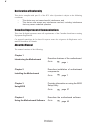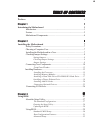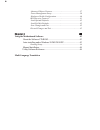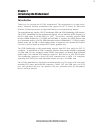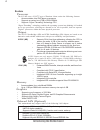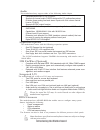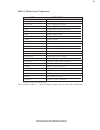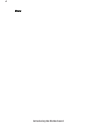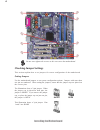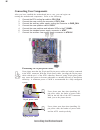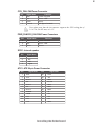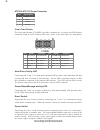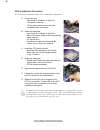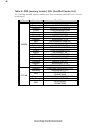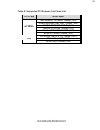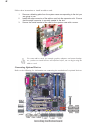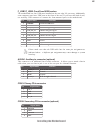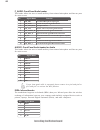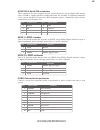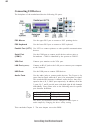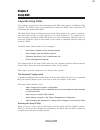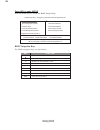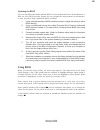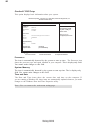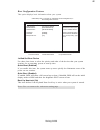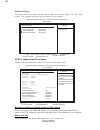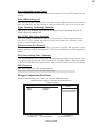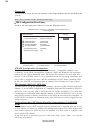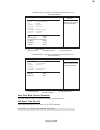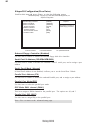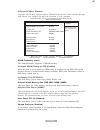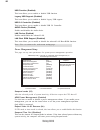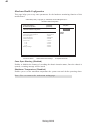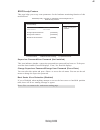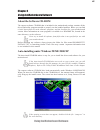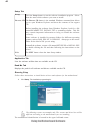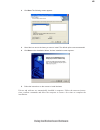Summary of 915-M5
Page 3: Preface
Preface preface copyright this publication, including all photographs, illustrations and software, is protected under international copyright laws, with all rights reserved. Neither this manual, nor any of the material contained herein, may be reproduced without written consent of the author. Versio...
Page 4
Ii preface declaration of conformity this device complies with part 15 of the fcc rules. Operation is subject to the following conditions: • this device may not cause harmful interference, and • this device must accept any interference received, including interference that may cause undesired operat...
Page 5: Preface
Iii tttttable of contents able of contents able of contents able of contents able of contents preface i chapter 1 1 introducing the motherboard 1 introduction.................................................................................................1 feature.......................................
Page 6
Iv advanced chipset features.........................................................37 power management setup...........................................................38 hardware health configuration.................................................40 bios security features............................
Page 7: Introduction
1 introducing the motherboard chapter 1 introducing the motherboard introduction thank you for choosing the 915-m5 motherboard. This motherboard is a high perfor- mance, enhanced function motherboard that supports lga775 socket for latest intel pentium 4/celeron processors for high-end business or p...
Page 8: Feature
2 introducing the motherboard feature • accommodates intel p4/celeron processors • supports a system bus (fsb) of 800/533mhz • supports “hyper-threading” technology cpu “hyper-threading” technology enables the operating system into thinking it’s hooked up to two processors, allowing two threads to b...
Page 9: Audio
3 introducing the motherboard audio expansion options this motherboard may support either of the following audio chipset. The motherboard comes with the following expansion options: • one pic express lite slot (optional) • three 32-bit pci v2.3 compliant slots • one 40-pin ide low profile header tha...
Page 10: Motherboard Components
4 introducing the motherboard motherboard components.
Page 11
5 introducing the motherboard table of motherboard components this concludes chapter 1. The next chapter explains how to install the motherboard. *stands for optional components 1 cpu socket lga775 socket for pentium 4 cpus 3 cpu_fan cpu cooling fan connector 14 com2 onboard serial port header 10 pw...
Page 12
6 introducing the motherboard memo.
Page 13: Safety Precautions
7 installing the motherboard chapter 2 installing the motherboard installing the motherboard in a case refer to the following illustration and instructions for installing the motherboard in a case. Safety precautions • follow these safety precautions when installing the motherboard • wear a groundin...
Page 14: Checking Jumper Settings
8 installing the motherboard checking jumper settings this section explains how to set jumpers for correct configuration of the motherboard. Setting jumpers use the motherboard jumpers to set system configuration options. Jumpers with more than one pin are numbered. When setting the jumpers, ensure ...
Page 15
9 installing the motherboard checking jumper settings the following illustration shows the location of the motherboard jumpers. Pin 1 is labeled. Jumper settings jumper type description setting (default) clr_cmos 3-pin clear cmos 1-2: clear cmos 2-3: normal before clearing the cmos, make sure to tur...
Page 16: Connecting Case Components
10 installing the motherboard connecting case components after you have installed the motherboard into a case, you can begin con- necting the motherboard components. Refer to the following: 1 connect the cpu cooling fan cable to cpu_fan. 2 connect the case cooling fan connector to sys_fan. 3 connect...
Page 17
11 installing the motherboard cpu_fan: fan power connector 1 gnd system ground 2 +12v power +12v 3 sense sensor 4 control fan speed control pin signal name function users please note that the fan connector supports the cpu cooling fan of 1.1a~2.2a (26.4w max) at +12v. Pwr_fan/sys_fan: fan power conn...
Page 18
12 installing the motherboard front panel header the front panel header (f_panel) provides a standard set of switch and led headers commonly found on atx or micro-atx cases. Refer to the table below for information: hard drive activity led connecting pins 1 and 3 to a front panel mounted led provide...
Page 19: Installing Hardware
13 installing the motherboard installing hardware installing the processor caution: when installing a cpu heatsink and cooling fan make sure that you do not scratch the motherboard or any of the surface-mount resistors with the clip of the cooling fan. If the clip of the cooling fan scrapes across t...
Page 20
14 installing the motherboard a. Unload the cap · use thumb & forefinger to hold the lifting tab of the cap. · lift the cap up and remove the cap completely from the socket. B. Open the load plate · use thumb & forefinger to hold the hook of the lever, pushing down and pulling aside unlock it. · lif...
Page 21
15 installing the motherboard installing memory modules this motherboard accommodates four 184-pin 2.5v unbuffered dimm and supports ddr333/400. You must install at least one module in any of the four slots. Each module can be installed with 256mb to 1gb of memory; the total memory capacity is 4gb. ...
Page 22
16 installing the motherboard table a: ddr (memory module) qvl (qualified vendor list) the following ddr400 memory modules have been tested and qualified for use with this motherboard. Size vendor model name geil ge08l3264d1wl5nkt3h71 samsung k4h560838d-tccc kingston d3208dl2t-5 0323pt01 hynix hy5du...
Page 23
17 installing the motherboard ide devices enclose jumpers or switches used to set the ide device as master or slave. Refer to the ide device user’s manual. Installing two ide devices on one cable, ensure that one device is set to master and the other device is set to slave. The documentation of your...
Page 24
18 installing the motherboard about sata connectors your motherboard features four sata connectors supporting a total of four drives. Sata , or serial ata (advanced technology attachment) is the standard interface for the ide hard drives which are currently used in most pcs. These connectors are wel...
Page 25
19 installing the motherboard fdd: floppy disk connector this connector supports the provided floppy drive ribbon cable. After connecting the single end to the onboard floppy connector, connect the remaining plugs on the other end to the floppy drives correspondingly. Installing a floppy diskette dr...
Page 26
20 installing the motherboard installing add-on cards the slots on this motherboard are designed to hold expansion cards and connect them to the system bus. Expansion slots are a means of adding or enhancing the motherboard’s features and capabilities. With these efficient facilities, you can increa...
Page 27: Nvidia
21 installing the motherboard table a: supported pci express lite cards list vga chip model name msi nx6600-td128se 128mb (16x) elsa gladiac 660 128t 128mb (16x) nvidia pcx5300 128mb (16x) nvidia pcx5750 128mb (16x) winfast px360td 128mb (16x) nvidia elsa pcx5900 128mb (16x) rx300se-128td v:1.D 128m...
Page 28
22 installing the motherboard connecting optional devices refer to the following for information on connecting the motherboard’s optional devices: follow these instructions to install an add-on card: 1 remove a blanking plate from the system case corresponding to the slot you are going to use. 2 ins...
Page 29
23 installing the motherboard please make sure that the usb cable has the same pin assignment as indicated above. A different pin assignment may cause damage or system hand-up. F_usb1/f_usb2: front panel usb headers the motherboard has four usb ports installed on the rear edge i/o port array. Additi...
Page 30
24 installing the motherboard audio1: front panel audio header for azalia this header allows the user to install auxiliary front-oriented microphone and line-out ports for easier access. Irda: infrared header the motherboard supports an infrared (irda) data port. Infrared ports allow the wireless ex...
Page 31
25 installing the motherboard sata1/2/3/4: serial ata connectors these connectors are use to support the new serial ata devices for the highest date transfer rates (150 mb/s), simpler disk drive cabling and easier pc assembly. It eliminates limitations of the current parallel ata interface. But main...
Page 32: Connecting I/o Devices
26 installing the motherboard connecting i/o devices the backplane of the motherboard has the following i/o ports: ps2 mouse use the upper ps/2 port to connect a ps/2 pointing device. Ps2 keyboard use the lower ps/2 port to connect a ps/2 keyboard. Parallel port (lpt1) use lpt1 to connect printers o...
Page 33: About The Setup Utility
27 using bios chapter 3 using bios about the setup utility the computer uses the latest american megatrends bios with support for windows plug and play. The cmos chip on the motherboard contains the rom setup instructions for configuring the motherboard bios. The bios (basic input and output system)...
Page 34
28 using bios press del to enter setup press the delete key to access the bios setup utility: cmos setup utility -- copyright (c) 1985-2004, american megatrends, inc. Boot configuration features advanced chipset features advanced setup standard cmos setup hardware health configuration standard cmos ...
Page 35: Using Bios
29 using bios updating the bios you can download and install updated bios for this motherboard from the manufacturer’s web site. New bios provides support for new peripherals, improvements in performance, or fixes for known bugs. Install new bios as follows: 1 if your motherboard has a bios protecti...
Page 36
30 using bios standard cmos setup this option displays basic information about your system. Press to return to the main menu setting page. Processor the item is automatically detected by the system at start up time. The processor item shows the processor type and speed installed in your computer. Th...
Page 37
31 using bios boot configuration features this option displays basic information about your system. 1st/2nd/3rd boot device use these three items to select the priority and order of the devices that your system searches for an operating system at start-up time. Quick boot (enabled) if you enable thi...
Page 38
32 using bios advanced setup this page sets up more advanced information about your system. Handle this page with caution. Any changes can affect the operation of your computer. Cpu configuration (press enter) scroll to this item and press to view the following screen: manufacturer/brand string/freq...
Page 39
33 using bios ratio status/ratio actual value these items show the locked ratio status and the actual ratio of the cpu installed in your system. Ratio cmos setting (14) this item sets the ratio between cpu core clock and the fsb frequency. Users please not that if a invalid ratio has been entered to...
Page 40
34 using bios ata/ide configuration (compatible) the ata/ide option can be configured as “disabled”, “compatible (default)” and “enhanced” in the bios configuration. Windows* 98se and windows* me operating systems do not support enhanced mode ide/serial ata resources for more than four devices. If t...
Page 41
35 using bios hard disk write protect (disabled) use this item to enable or disable hard disk write protection. Ide detect time out (35) this item allows you to set time out for ide detection. Select the type of device conneted to the system. Help item cmos setup utility - copyright (c) 1985-2004, a...
Page 42
36 using bios super io configuration (press enter) scroll to this item and press to view the following screen: onboard floppy controller (enabled) use this item to enable or disable the onboard floppy disk drive interface. Serial port1/2 address (3f8/irq4/2fb/irq3) use this item to enable or disable...
Page 43
37 using bios advanced chipset features this page sets up more advanced chipset information about your system. Handle this page with caution. Any changes can affect the operation of your computer. Dram frequency (auto) this item determines frequency of dram memory. Configure dram timing by spd (enab...
Page 44
38 using bios press to return to the main menu setting page. Usb function (enabled) this item allows you to enable or disable usb function. Legacy usb support (enabled) this item allows you to enable or disable legacy usb support. Usb 2.0 controller (enabled) this item allows you to enable or disabl...
Page 45
39 using bios power button mode (on/off) this item lets you install a software power down controlled by the normal power button on your system. Restore on ac power loss (power off) this item defines how the system will act after ac power loss during system operation. When you set to off, it will kee...
Page 46
40 using bios hardware health configuration this page helps you set up some parameters for the hardware monitoring function of this motherboard. Case open warning (disabled) enables or disables the features of recording the chassis intrusion status; once the chassis is opened, a warning message will...
Page 47
41 using bios bios secuity features this page helps you set up some parameters for the hardware monitoring function of this motherboard. Supervisor password/user password (not installed) this item indicates whether a supervisor password/user password has been set. If the pass- word has benn installe...
Page 48
42 using bios load optimal defaults this option opens a dialog box that lets you install optimized defaults for all appropriate items in the setup utility. Press and then to install the defaults. Press and then to not install the defaults. The optimized defaults place demands on the system that may ...
Page 49: About The Software Cd-Rom
43 using the motherboard software chapter 4 using the motherboard software about the software cd-rom the support software cd-rom that is included in the motherboard package contains all the drivers and utility programs needed to properly run the bundled products. Below you can find a brief descripti...
Page 50
44 using the motherboard software setup tab setup click the setup button to run the software installation program. Select from the menu which software you want to install. Browse cd the browse cd button is the standard windows command that allows you to open windows explorer and show the contents of...
Page 51
45 using the motherboard software 2. Click next. The following screen appears: 3. Check the box next to the items you want to install. The default options are recommended. 4. Click next run the installation wizard. An item installation screen appears: 5. Follow the instructions on the screen to inst...
Page 52: Manual Installation
46 using the motherboard software manual installation insert the cd in the cd-rom drive and locate the path.Doc file in the root directory. This file contains the information needed to locate the drivers for your motherboard. Look for the chipset and motherboard model; then browse to the directory a...