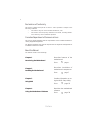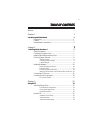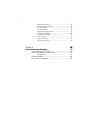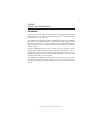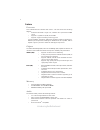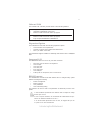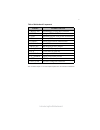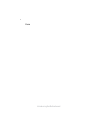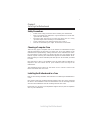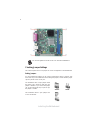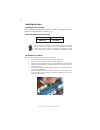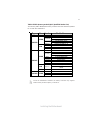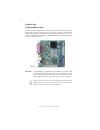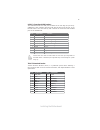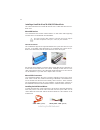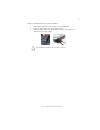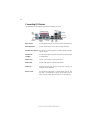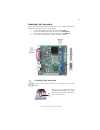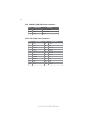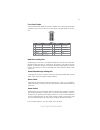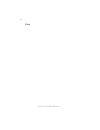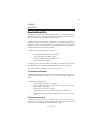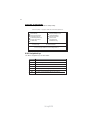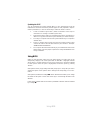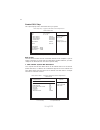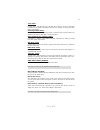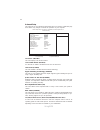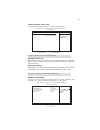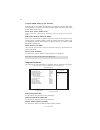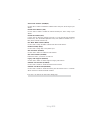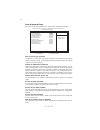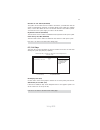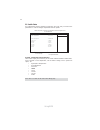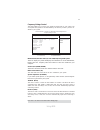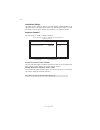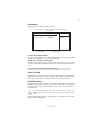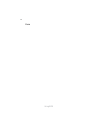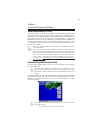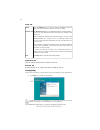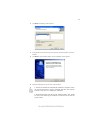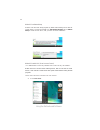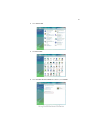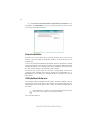Summary of 945GCD-CI
Page 3
Preface preface copyright this publication, including all photographs, illustrations and software, is protected under international copyright laws, with all rights reserved. Neither this manual, nor any of the material contained herein, may be reproduced without written consent of the author. Versio...
Page 4
Ii preface declaration of conformity this device complies with part 15 of the fcc rules. Operation is subject to the following conditions: • this device may not cause harmful interference, and • this device must accept any interference received, including interfer- ence that may cause undesired oper...
Page 5
Iii tttttable of contents able of contents able of contents able of contents able of contents preface i chapter 1 1 introducing the motherboard 1 introduction......................................................................................1 feature..................................................
Page 6
Iv integrated peripherals.......................................................30 power management setup.................................................32 pci/pnp setup...................................................................33 pc health status...............................................
Page 7
1 introducing the motherboard chapter 1 introducing the motherboard introduction thank you for choosing 945gcd-ci motherboard of great performance and with enhanced function. This motherboard has onboard intel ® atom tm cpu with a mini- itx form factor of 170 x 170 mm. The motherboard incorporates t...
Page 8
2 introducing the motherboard feature • onboard intel ® atom tm single core, 1.60ghz cpu speed with 512kb cache • supports a system bus (fsb) of 533 mhz • supports “hyper-threading” technology cpu this motherboard uses onboard intel ® atom tm cpu that carries the following features: processor the 94...
Page 9
3 introducing the motherboard onboard lan the onboard lan controller provides either of the following features: • supports pci express tm 1.1 • integrated 10/100/1000 transceiver • wake-on-lan and remote wake-up support the motherboard comes with the following expansion options: • one 32-bit pci v2....
Page 10
4 introducing the motherboard motherboard components.
Page 11
5 introducing the motherboard table of motherboard components this concludes chapter 1. The next chapter explains how to install the motherboard. Label components 1. Mch_fan northbridge cooling fan connector 2. Dimm1 240-pin ddr2 sdram slots 3. Atx1 standard 24-pin atx power connector 4. Ide primary...
Page 12
6 introducing the motherboard memo.
Page 13
7 installing the motherboard chapter 2 installing the motherboard safety precautions • follow these safety precautions when installing the motherboard • wear a grounding strap attached to a grounded device to avoid dam- age from static electricity • discharge static electricity by touching the metal...
Page 14
8 installing the motherboard checking jumper settings this section explains how to set jumpers for correct configuration of the motherboard. Setting jumpers use the motherboard jumpers to set system configuration options. Jumpers with more than one pin are numbered. When setting the jumpers, ensure ...
Page 15
9 installing the motherboard checking jumper settings the following illustration shows the location of the motherboard jumpers. Pin 1 is labeled. Jumper settings to avoid the system instability after clearing cmos, we recommend users to enter the main bios setting page to “load default settings” and...
Page 16
10 installing the motherboard ddr2 sdram memory module table installing memory modules this motherboard accommodates one memory module. It can support one 240-pin ddr2 533. The total memory capacity is 2 gb. Do not remove any memory module from its antistatic packaging until you are ready to install...
Page 17
11 installing the motherboard table a: ddr2 (memory module) qvl (qualified vendor list) the following ddr2 800/667/533 memory modules have been tested and qualified for use with this motherboard. Type size vendor module name kingston hynix hy5ps12821 5pb32 d9dcn ramaxel 6ad11 d9gct k4t51083qf-zcd5 5...
Page 18
12 installing the motherboard installing add-on cards the slots on this motherboard are designed to hold expansion cards and connect them to the system bus. Expansion slots are a means of adding or enhancing the motherboard’s features and capabilities. With these efficient facilities, you can in- cr...
Page 19
13 installing the motherboard follow these instructions to install an add-on card: 1 remove a blanking plate from the system case corresponding to the slot you are going to use. 2 install the edge connector of the add-on card into the expansion slot. Ensure that the edge connector is correctly seate...
Page 20
14 installing the motherboard f_audio1: front panel audio header this header allows the user to install auxiliary front-oriented microphone and line- out ports for easier access. Connecting optional devices refer to the following for information on connecting the motherboard’s optional devices: 1 po...
Page 21
15 installing the motherboard usb2~3: front panel usb headers the motherboard has four usb ports installed on the rear edge i/o port array. Additionally, some computer cases have usb ports at the front of the case. If you have this kind of case, use auxiliary usb connector to connect the front-mount...
Page 22
16 installing the motherboard sata cable (optional) sata power cable (optional) ide devices enclose jumpers or switches used to set the ide device as master or slave. Refer to the ide device user’s manual. Installing two ide devices on one cable, ensure that one device is set to master and the other...
Page 23
17 installing the motherboard refer to the illustration below for proper installation: this motherboard supports the “hot-plug” function. 1 attach either cable end to the connector on the motherboard. 2 attach the other cable end to the sata hard drive. 3 attach the sata power cable to the sata hard...
Page 24
18 installing the motherboard connecting i/o devices the backplane of the motherboard has the following i/o ports: ps2 mouse use the upper ps/2 port to connect a ps/2 pointing device. Ps2 keyboard use the lower ps/2 port to connect a ps/2 keyboard. Parallel port (lpt1) serial port vga1 port connect ...
Page 25
19 installing the motherboard connecting case components after you have installed the motherboard into a case, you can begin connecting the motherboard components. Refer to the following: 1 connect the system cooling fan connector to sys_fan. 2 connect the northbridge cooling fan connector to mch_fa...
Page 26
20 installing the motherboard atx1: atx 24-pin power connector pin signal name pin signal name 1 +3.3v 13 +3.3v 2 +3.3v 14 -12v 3 ground 15 ground 4 +5v 16 ps_on 5 ground 17 ground 6 +5v 18 ground 7 ground 19 ground 8 pwrgd 20 -5v 9 +5vsb 21 +5v 10 +12v 22 +5v 11 +12v 23 +5v 12 +3.3v 24 ground pin s...
Page 27
21 installing the motherboard front panel header the front panel header (panel1) provides a standard set of switch and led headers commonly found on atx or micro atx cases. Refer to the table below for informa- tion: pin signal function pin signal function 1 hd_led_p hard disk led(+) 2 fp pwr/slp *m...
Page 28
22 installing the motherboard memo.
Page 29
23 using bios chapter 3 using bios about the setup utility the computer uses the latest “american megatrends inc. ” bios with support for windows plug and play. The cmos chip on the motherboard contains the rom setup instructions for configuring the motherboard bios. The bios (basic input and output...
Page 30
24 using bios bios navigation keys the bios navigation keys are listed below: cmos setup utility -- copyright (c) 1985-2005, american megatrends, inc. V02.61 (c)copyright 1985-2007, american mega trends, inc. Press del to enter setup press the del key to access the bios setup utility. : move f10: sa...
Page 31
25 using bios updating the bios you can download and install updated bios for this motherboard from the manufacturer’s web site. New bios provides support for new peripherals, improve- ments in performance, or fixes for known bugs. Install new bios as follows: 1 create a bootable system disk. (refer...
Page 32
26 using bios standard cmos setup this option displays basic information about your system. Date wed 07/23/2008 sata channel 1 hard disk sata channel 2 not detected third ide master not detected third ide slave not detected help item cmos setup utility -- copyright (c) 1985-2005, american megatrends...
Page 33
27 using bios lba/large mode (auto) use this item to set the lab/large mode to enhance hard disk performance by optimizing the area the hard disk is visited each time. Block (multi-sector transfer) (auto) if the feature is enabled, it will enhance hard disk performance by reading or writing more dat...
Page 34
28 using bios advanced setup this page sets up more advanced information about your system. Handle this page with caution. Any changes can affect the operation of your computer. Cmos setup utility - copyright (c) 1985-2005, american megatrends, inc. Advanced setup tm status tm1/tm2 limit cpuid maxva...
Page 35
29 using bios advanced chipset setup this page sets up more advanced information about your system. Handle this page with caution. Any changes can affect the operation of your computer. Cmos setup utility - copyright (c) 1985-2005, american megatrends, inc. Advanced chipset setup configure dram timi...
Page 36
30 using bios press to return to the main menu setting page. Integrated peripherals this page sets up some parameters for peripheral devices connected to the system. Cmos setup utility - copyright (c) 1985-2005, american megatrends, inc. Integrated peripherals help item sata configuration ide onboar...
Page 37
31 using bios serial port1 address (3f8/irq4) use this item to enable or disable the onboard com1 serial port, and to assign a port address. Parallel port address (378) use this item to enable or disable the onboard parallel port, and to assign a port address. Parallel port mode (ecp) use this item ...
Page 38
32 using bios power management setup this page sets up some parameters for system power management operation. Select the acpi state used for system suspend. Help item cmos setup utility - copyright (c) 1985-2005, american megatrends, inc. Power management setup acpi suspend type s3 (str) soft-off by...
Page 39
33 using bios press to return to the main menu setting page. Resume on rtc alarm (disabled) the system can be turned off with a software command. If you enable this item, the system can automatically resume at a fixed time based on the system rtc (realtime clock). Use the items below this one to set...
Page 40
34 using bios pc health status on motherboards support hardware monitoring, this item lets you monitor the parameters for critical voltages, temperatures and fan speeds. Help item cmos setup utility - copyright (c) 1985-2005, american megatrends, inc. Pc health status system temperature : 29°c/84°f ...
Page 41
35 using bios frequency/voltage control this page enables you to set the clock speed and system bus for your system. The clock speed and system bus are determined by the kind of processor you have in- stalled in your system. Cmos setup utility - copyright (c) 1985-2005, american megatrends, inc. Fre...
Page 42
36 using bios supervisor password (not installed) this item indicates whether a supervisor password has been set. If the password has been installed, installed displays. If not, not installed displays. Change supervisor password (press enter) you can select this option and press to access the sub me...
Page 43
37 using bios user password this page helps you install or change a password. Help item cmos setup utility - copyright (c) 1985-2005, american megatrends, inc. User password user password : not installed press to return to the main menu setting page. Save & exit setup highlight this item and press t...
Page 44
38 using bios memo.
Page 45
39 using the motherboard software chapter 4 using the motherboard software auto-installing under windows vista the support software cd-rom disc loads automatically under windows vista. When you insert the cd-rom disc in the cd-rom drive, the autorun feature will auto- matically bring up the install ...
Page 46
40 using the motherboard software setup tab setup click the setup button to run the software installation program. Select from the menu which software you want to install. Browse cd the browse cd button is the standard windows command that al- lows you to open windows explorer and show the contents ...
Page 47
41 using the motherboard software 2. Click next. The following screen appears: 3. Check the box next to the items you want to install. The default options are recom- mended. 4. Click next run the installation wizard. An item installation screen appears: 5. Follow the instructions on the screen to in...
Page 48
42 using the motherboard software method 1. Run reboot setup windows vista will block startup programs by default when installing drivers after the system restart. You must select taskbar icon run blocked program and run reboot setup to install the next driver, until you finish all drivers installat...
Page 49
43 using the motherboard software 2. Select classic view. 3. Set user account. 4. Select turn user account control on or off and press continue..
Page 50
44 using the motherboard software manual installation insert the cd in the cd-rom drive and locate the path.Doc file in the root directory. This file contains the information needed to locate the drivers for your motherboard. Look for the chipset and motherboard model; then browse to the directory a...