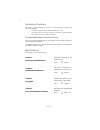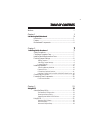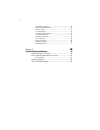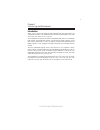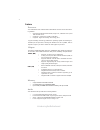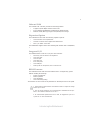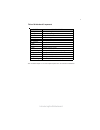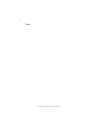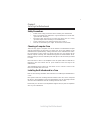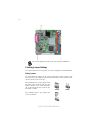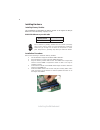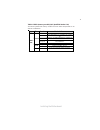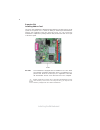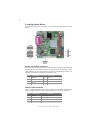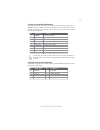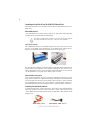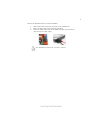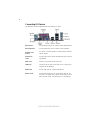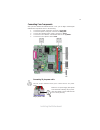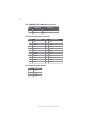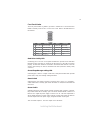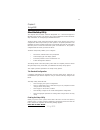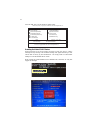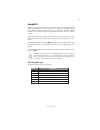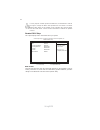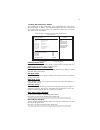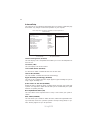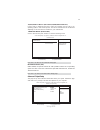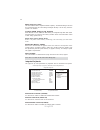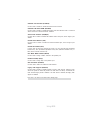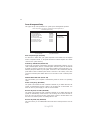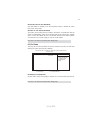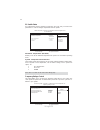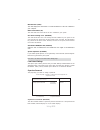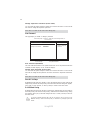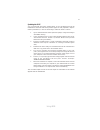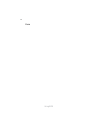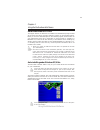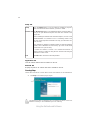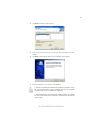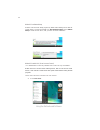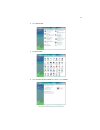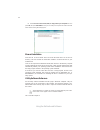Summary of 945GCD-I230
Page 3
Preface preface copyright this publication, including all photographs, illustrations and software, is protected under international copyright laws, with all rights reserved. Neither this manual, nor any of the material contained herein, may be reproduced without written consent of the author. Versio...
Page 4
Ii preface declaration of conformity this device complies with part 15 of the fcc rules. Operation is subject to the following conditions: • this device may not cause harmful interference, and • this device must accept any interference received, including interfer- ence that may cause undesired oper...
Page 5
Iii tttttable of contents able of contents able of contents able of contents able of contents preface i chapter 1 1 introducing the motherboard 1 introduction......................................................................................1 feature..................................................
Page 6
Iv integrated peripherals............................................................30 power management setup......................................................32 pci/pnp setup........................................................................33 pc health status................................
Page 7
1 introducing the motherboard chapter 1 introducing the motherboard introduction thank you for choosing the 945gcd-i230 motherboard of great performance and with enhanced function. The motherboard has onboard intel diamondville cpu with a mini-itx form factor of 170 x 170 mm. The motherboard incorpo...
Page 8
2 introducing the motherboard feature • onboard intel atom (diamondville) single core, 1.60ghz cpu speed with 512kb cache • supports a system bus (fsb) of 533 mhz • supports “hyper-threading” technology cpu this motherboard uses onboard intel diamondville cpu that carries the follow- ing features: p...
Page 9
3 introducing the motherboard onboard lan the onboard lan controller provides the following features: the motherboard comes with the following expansion options: • one 32-bit pci v2.3 compliant slot • one ide connector that supports two ide devices • two 7-pin sata connectors the motherboard support...
Page 10
4 introducing the motherboard motherboard components.
Page 11
5 introducing the motherboard table of motherboard components label components 1. Sys_fan system cooling fan connector 2. Clr_cmos clear cmos jumper 3. Ddr2 240-pin ddr2 sdram slot 4. Pwr_fan power cooling fan connector 5. Atx1 standard 24-pin atx power connector 6. F_panel front panel switch/led he...
Page 12
6 introducing the motherboard memo.
Page 13
7 installing the motherboard chapter 2 installing the motherboard safety precautions • follow these safety precautions when installing the motherboard • wear a grounding strap attached to a grounded device to avoid dam- age from static electricity • discharge static electricity by touching the metal...
Page 14
8 installing the motherboard checking jumper settings this section explains how to set jumpers for correct configuration of the motherboard. Setting jumpers use the motherboard jumpers to set system configuration options. Jumpers with more than one pin are numbered. When setting the jumpers, ensure ...
Page 15
9 installing the motherboard checking jumper settings the following illustration shows the location of the motherboard jumpers. Pin 1 is labeled. Jumper settings to avoid the system instability after clearing cmos, we recommend users to enter the main bios setting page to “load default settings” and...
Page 16
10 installing the motherboard this motherboard accommodates one memory module. It can support one 240-pin ddr2 533. The total memory capacity is 2 gb. Do not remove any memory module from its antistatic packaging until you are ready to install it on the motherboard. Handle the module only by its edg...
Page 17
11 installing the motherboard table a: ddr2 (memory module) qvl (qualified vendor list) the following ddr2 533 memory modules have been tested and qualified for use with this motherboard. T ype size v endor m odule n am e a eneon a eneon a e t93f370 s s 512m b c orsair v s 512m b 533d 2/c orsair/64m...
Page 18
12 installing the motherboard before installing an add-on card, check the documentation for the card carefully. If the card is not plug and play, you may have to manually configure the card before installation. This motherboard is equipped with one standard pci slot. Pci stands for peripheral compon...
Page 19
13 installing the motherboard follow these instructions to install an add-on card: 1 remove a blanking plate from the system case corresponding to the slot you are going to use. 2 install the edge connector of the add-on card into the expansion slot. Ensure that the edge connector is correctly seate...
Page 20
14 installing the motherboard connecting optional devices refer to the following for information on connecting the motherboard’s optional devices: sata1~2: serial ata connectors these connectors are used to support the new serial ata devices for the highest data transfer rates (3.0 gb/s), simpler di...
Page 21
15 installing the motherboard f_usb1~2: front panel usb headers the motherboard has four usb ports installed on the rear edge i/o port array. Additionally, some computer cases have usb ports at the front of the case. If you have this kind of case, use auxiliary usb connector to connect the front-mou...
Page 22
16 installing the motherboard sata cable (optional) sata power cable (optional) ide devices enclose jumpers or switches used to set the ide device as master or slave. Refer to the ide device user’s manual. Installing two ide devices on one cable, ensure that one device is set to master and the other...
Page 23
17 installing the motherboard refer to the illustration below for proper installation: this motherboard supports the “hot-plug” function. 1 attach either cable end to the connector on the motherboard. 2 attach the other cable end to the sata hard drive. 3 attach the sata power cable to the sata hard...
Page 24
18 installing the motherboard connecting i/o devices the backplane of the motherboard has the following i/o ports: ps2 mouse use the upper ps/2 port to connect a ps/2 pointing device. Ps2 keyboard use the lower ps/2 port to connect a ps/2 keyboard. Serial port use the com port to connect serial devi...
Page 25
19 installing the motherboard connecting case components after you have installed the motherboard into a case, you can begin connecting the motherboard components. Refer to the following: 1 connect the system cooling fan connector to sys_fan. 2 connect the power cooling fan connector to pwr_fan. 3 c...
Page 26
20 installing the motherboard pin signal name function 1 gnd system ground 2 +12v power +12v 3 sense sensor sys_fan/pwr_fan: fan power connectors spk: internal speaker header atx1: atx 24-pin power connector pin signal name pin signal name 1 +3.3v 13 +3.3v 2 +3.3v 14 -12v 3 ground 15 ground 4 +5v 16...
Page 27
21 installing the motherboard hard drive activity led connecting pins 1 and 3 to a front panel mounted led provides visual indication that data is being read from or written to the hard drive. For the led to function properly, an ide drive should be connected to the onboard ide interface. The led wi...
Page 28
22 installing the motherboard memo.
Page 29
23 using bios chapter 3 using bios about the setup utility the computer uses the latest “american megatrends inc. ” bios with support for windows plug and play. The cmos chip on the motherboard contains the rom setup instructions for configuring the motherboard bios. The bios (basic input and output...
Page 30
24 using bios cmos setup utility - copyright (c) 1985-2005, american megatrends, inc. V02.61 (c)copyright 1985-2007, american megatrends, inc. Press the del key to access the bios setup utility. : move f10: save esc: exit +/-/: value enter : select f9: optimized defaults f1:general help standard cmo...
Page 31
25 using bios enter select bios navigation keys the bios navigation keys are listed below: key function scrolls through the items on a menu +/-/pu/pd modifies the selected field’s values f10 saves the current configuration and exits setup f1 displays a screen that describes all key functions f9 load...
Page 32
26 using bios standard cmos setup this option displays basic information about your system. Help item cmos setup utility - copyright (c) 1985-2005, american megatrends, inc. Standard cmos setup date & time the date and time items show the current date and time on the computer. If you are running a w...
Page 33
27 using bios lba/large mode (auto) use this item to set the lba/large mode to enhance hard disk performance by optimizing the area the hard disk is visited each time. Block (multi-sector transfer) (auto) if the feature is enabled, it will enhance hard disk performance by reading or writing more dat...
Page 34
28 using bios advanced setup this page sets up more advanced information about your system. Handle this page with caution. Any changes can affect the operation of your computer. Cmos setup utility - copyright (c) 1985-2005, american megatrends, inc. Advanced setup help item for the processor its cpu...
Page 35
29 using bios boot other device (yes) when enabled, the system searches all other possible locations for an operating system if it fails to find one in the devices specified under the first, second and third boot devices. Press to return to the main menu setting page. Advanced chipset setup this pag...
Page 36
30 using bios dvmt/fixed memory (128mb) when set to fixed mode, the graphics driver will reserve a fixed portion of the system memory as graphics memory. When set to dvmt mode, the graphics chip will dynamically allocate system memory as graphics memory, according to system and graphics requirements...
Page 37
31 using bios legacy usb support (enabled) use this item to enable or disable support for legacy usb devices. Setting to auto allows the system to detect the presence of usb device at startup. If detected, the usb controller legacy mode is enabled. If no usb device is detected, the legacy usb suppor...
Page 38
32 using bios acpi suspend type (s3(str)) use this item to define how your system suspends. In the default, s3, the suspend mode is a suspend to ram, i.E, the system shuts down with the exception of a refresh current to the system memory. Soft-off by pwr-bttn (instant off) under acpi (advanced confi...
Page 39
33 using bios resume on rtc alarm (disabled) the system can be turned off with a software command. If you enable this item, the system can automatically resume at a fixed time based on the system’s rtc (realtime clock). Use the items below this one to set the date and time of the wake-up alarm. You ...
Page 40
34 using bios pc health status on motherboards support hardware monitoring, this item lets you monitor the parameters for critical voltages, temperatures and fan speeds. Help item cmos setup utility - copyright (c) 1985-2005, american megatrends, inc. Pc health status -=-system hardware monitor-=- s...
Page 41
35 using bios manufacturer (intel) this item displays the information of current manufacturer of the cpu installed in your computer. Ratio actual value (12) this item shows the actual ratio of the cpu installed in your system. Cpu over-clocking func. (disabled) this item decides the cpu over-clockin...
Page 42
36 using bios press to return to the main menu setting page. User password this page helps you install or change a password. Help item cmos setup utility - copyright (c) 1985-2005, american megatrends, inc. User password user password : disabled change user password press enter press to return to th...
Page 43
37 using bios this concludes chapter 3. Refer to the next chapter for information on the software supplied with the motherboard. Updating the bios you can download and install updated bios for this motherboard from the manufacturer’s web site. New bios provides support for new peripherals, improve- ...
Page 44
38 using bios memo.
Page 45
39 using the motherboard software chapter 4 using the motherboard software auto-installing under windows xp/vista the support software cd-rom disc loads automatically under windows xp/vista. When you insert the cd-rom disc in the cd-rom drive, the autorun feature will automatically bring up the inst...
Page 46
40 using the motherboard software setup tab setup click the setup button to run the software installation program. Select from the menu which software you want to install. Browse cd the browse cd button is the standard windows command that al- lows you to open windows explorer and show the contents ...
Page 47
41 using the motherboard software 2. Click next. The following screen appears: 3. Check the box next to the items you want to install. The default options are recom- mended. 4. Click next run the installation wizard. An item installation screen appears: 5. Follow the instructions on the screen to in...
Page 48
42 using the motherboard software method 1. Run reboot setup windows vista will block startup programs by default when installing drivers after the system restart. You must select taskbar icon run blocked program and run reboot setup to install the next driver, until you finish all drivers installat...
Page 49
43 using the motherboard software 2. Select classic view. 3. Set user account. 4. Select turn user account control on or off and press continue..
Page 50
44 using the motherboard software manual installation insert the cd in the cd-rom drive and locate the path.Doc file in the root directory. This file contains the information needed to locate the drivers for your motherboard. Look for the chipset and motherboard model; then browse to the directory a...