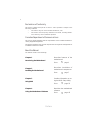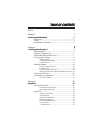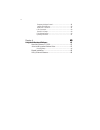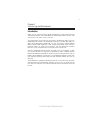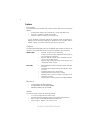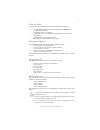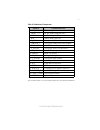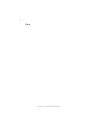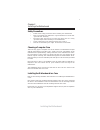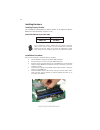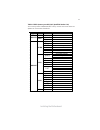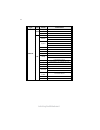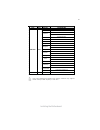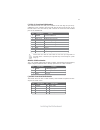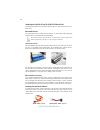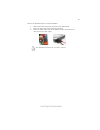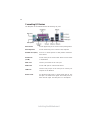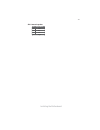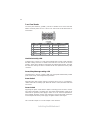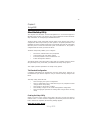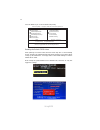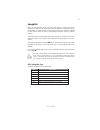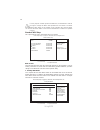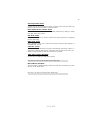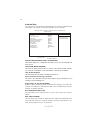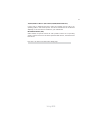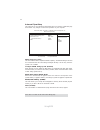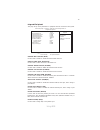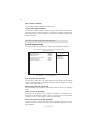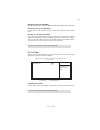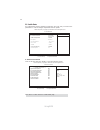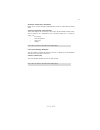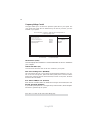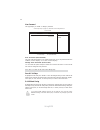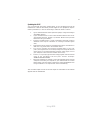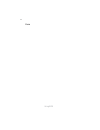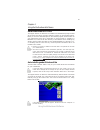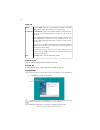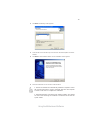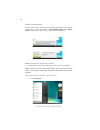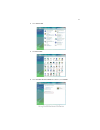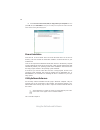Preface preface copyright this publication, including all photographs, illustrations and software, is protected under international copyright laws, with all rights reserved. Neither this manual, nor any of the material contained herein, may be reproduced without written consent of the author. Versio...
Ii preface declaration of conformity this device complies with part 15 of the fcc rules. Operation is subject to the following conditions: • this device may not cause harmful interference, and • this device must accept any interference received, including interfer- ence that may cause undesired oper...
Iii tttttable of contents able of contents able of contents able of contents able of contents preface i chapter 1 1 introducing the motherboard 1 introduction......................................................................................1 feature..................................................
Iv frequency/voltage control.................................................38 load default settings.........................................................39 supervisor password.........................................................39 user password..................................................
1 introducing the motherboard chapter 1 introducing the motherboard introduction thank you for choosing 945gcd-m230 motherboard of great performance and with enhanced function. This motherboard has onboard intel ® atom tm 230 cpu with a micro-atx form factor of 225 x 170 mm. The motherboard incorpor...
2 introducing the motherboard feature • onboard intel ® atom tm 230, 1.60ghz cpu speed with 1mb cache • supports a system bus (fsb) of 533 mhz • supports “hyper-threading” technology cpu processor the 945gc northbridge (nb) and ich7 southbridge (sb) chipsets are based on an innovative and scalable a...
3 introducing the motherboard onboard lan the onboard lan controller provides either of the following features: the motherboard comes with the following expansion options: • one 32-bit pci v2.3 compliant slot • one pci express x16 slot for graphics interface • one pci express x1 slots • one ide conn...
4 introducing the motherboard motherboard components.
5 introducing the motherboard table of motherboard components this concludes chapter 1. The next chapter explains how to install the motherboard. Label components 1. Cpu_fan cpu cooling fan connector 2. Ddr2_1~2 240-pin ddr2 sdram slots 3. Atx standard 24-pin atx power connector 4. Ide primary ide c...
6 introducing the motherboard memo.
7 installing the motherboard chapter 2 installing the motherboard safety precautions • follow these safety precautions when installing the motherboard • wear a grounding strap attached to a grounded device to avoid dam- age from static electricity • discharge static electricity by touching the metal...
8 installing the motherboard checking jumper settings this section explains how to set jumpers for correct configuration of the motherboard. Setting jumpers use the motherboard jumpers to set system configuration options. Jumpers with more than one pin are numbered. When setting the jumpers, ensure ...
9 installing the motherboard checking jumper settings the following illustration shows the location of the motherboard jumpers. Pin 1 is labeled. Jumper settings jumper type description setting (default) clr_cmos 3-pin clear cmos 1-2: normal 2-3: clear before clearing the cmos, make sure to turn the...
10 installing the motherboard ddr2 sdram memory module table installing memory modules this motherboard accommodates two memory module. It can support two 240-pin ddr2 533. The total memory capacity is 4 gb. Do not remove any memory module from its antistatic packaging until you are ready to install...
11 installing the motherboard table a: ddr2 (memory module) qvl (qualified vendor list) the following ddr2 1066/800/667/533 memory modules have been tested and qualified for use with this motherboard. Type size vendor module name 512 mb samsung pc2-4200u-4444-10-b1 a-data vitesta ddr2 533 1 gb kingm...
12 installing the motherboard type size vendor module name kingston kvr800d2n5/512 1.8v 9905315-019.A02lf micron mt8htf6464ay-80ed4 512 mb qimonda hys72t64000hu-2.5-b a-data m2gvd6g3i41p0u1e5e aet760ud00-30db97x aeneon aet760ud00-25dc08x au01ge800c5kbgc 78.01gao.9k5 apacer 78.01ga0.9l5 apogee au1g08...
13 installing the motherboard type size vendor module name a-data red a-data m2omi6h3j4720l1c5z aeneon aet860ud00-25dc08x 78.A1gao.9k4 apacer 78.A1gc0.9l4 corsair cm2x2048-6400c5 geil geil platinum edition hexon elpt8audr-25m88 hynix hymp125u64cp8-s6 ab kvr800d2n5/2g kingston kvr800d2n6/2g-sp kingma...
14 installing the motherboard installing add-on cards the slots on this motherboard are designed to hold expansion cards and connect them to the system bus. Expansion slots are a means of adding or enhancing the motherboard’s features and capabilities. With these efficient facilities, you can in- cr...
15 installing the motherboard follow these instructions to install an add-on card: 1 remove a blanking plate from the system case corresponding to the slot you are going to use. 2 install the edge connector of the add-on card into the expansion slot. Ensure that the edge connector is correctly seate...
16 installing the motherboard f_audio: front panel audio header this header allows the user to install auxiliary front-oriented microphone and line- out ports for easier access. Connecting optional devices refer to the following for information on connecting the motherboard’s optional devices: 1 por...
17 installing the motherboard f_usb1~2: front panel usb headers the motherboard has four usb ports installed on the rear edge i/o port array. Additionally, some computer cases have usb ports at the front of the case. If you have this kind of case, use auxiliary usb connector to connect the front-mou...
18 installing the motherboard sata cable (optional) sata power cable (optional) ide devices enclose jumpers or switches used to set the ide device as master or slave. Refer to the ide device user’s manual. Installing two ide devices on one cable, ensure that one device is set to master and the other...
19 installing the motherboard refer to the illustration below for proper installation: this motherboard supports the “hot-plug” function. 1 attach either cable end to the connector on the motherboard. 2 attach the other cable end to the sata hard drive. 3 attach the sata power cable to the sata hard...
20 installing the motherboard connecting i/o devices the backplane of the motherboard has the following i/o ports: ps2 mouse use the upper ps/2 port to connect a ps/2 pointing device. Ps2 keyboard use the lower ps/2 port to connect a ps/2 keyboard. Parallel port (lpt) serial port vga port connect yo...
21 installing the motherboard connecting case components after you have installed the motherboard into a case, you can begin connecting the motherboard components. Refer to the following: 1 connect the auxiliary case power supply connector to atx12v. 2 connect the case switches and indicator leds to...
22 installing the motherboard atx: atx 24-pin power connector pin signal name pin signal name 1 +3.3v 13 +3.3v 2 +3.3v 14 -12v 3 ground 15 ground 4 +5v 16 ps_on 5 ground 17 ground 6 +5v 18 ground 7 ground 19 ground 8 pwrgd 20 -5v 9 +5vsb 21 +5v 10 +12v 22 +5v 11 +12v 23 +5v 12 +3.3v 24 ground when i...
23 installing the motherboard spk: internal speaker pin signal name 1 vcc 2 key 3 nc 4 signal.
24 installing the motherboard front panel header the front panel header (f_panel) provides a standard set of switch and led headers commonly found on atx or micro atx cases. Refer to the table below for information: pin signal function pin signal function 1 hd_led_p hard disk led(+) 2 fp pwr/slp *ms...
25 using bios chapter 3 using bios about the setup utility the computer uses the latest “american megatrends inc.” bios with support for windows plug and play. The cmos chip on the motherboard contains the rom setup instructions for configuring the motherboard bios. The bios (basic input and output ...
26 using bios cmos setup utility -- copyright (c) 1985-2005, american megatrends, inc. F f f f v02.61 (c)copyright 1985-2007, american mega trends, inc. F press the delete key to access the bios setup utility. : move f10: save esc: exit +/-/: value enter : select f9: optimized defaults f1:general he...
27 using bios the default bios setting for this motherboard applies for most conditions with optimum performance. It is not suggested to change the default values in the bios setup and the manufacture takes no responsibility to any damage caused by changing the bios settings. Using bios when you sta...
28 using bios standard cmos setup this option displays basic information about your system. Date mon 01/01/2007 time 00:00:48 f help item f f f cmos setup utility - copyright (c) 1985-2005, american megatrends, inc. User [enter], [tab] or [shift-tab] to select a field. Use [+] or [-] to configure sy...
29 using bios lba/large mode (auto) use this item to set the lab/large mode to enhance hard disk performance by optimizing the area the hard disk is visited each time. Block (multi-sector transfer (auto) if the feature is enabled, it will enhance hard disk performance by reading or writing more data...
30 using bios limit cpuid maxval (disabled) this item can support prescott cpus for old os. Users please note that under nt 4.0, it must be set “enabled”, while under winxp, it must be set “disabled”. Advanced setup this page sets up more advanced information about your system. Handle this page with...
31 using bios 1st/2nd/3rd boot device (hard drive/cd/dvd/removable dev.) use this item to determine the device order the computer used to look for an operating system to load at start-up time. The devices showed here will be different depending on the exact devices installed on your motherboard. Boo...
32 using bios advanced chipset setup this page sets up more advanced information about your system. Handle this page with caution. Any changes can affect the operation of your computer. Configure dram timing by spd (enabled) press to return to the main menu setting page. Cmos setup utility - copyrig...
33 using bios integrated peripherals this page sets up some parameters for peripheral devices connected to the system. Cmos setup utility - copyright (c) 1985-2005, american megatrends, inc. Integrated peripherals onboard ide controller both onboard sata mode enhanced onboard audio function enabled ...
34 using bios acpi suspend type (s3(str)) use this item to define how your system suspends. In the default, s3, the suspend mode is a suspend to ram, i.E, the system shuts down with the exception of a refresh current to the system memory. Pwron after pwr-fail (power off) this item enables your compu...
35 using bios press to return to the main menu setting page. Resume on rtc alarm (disabled) the system can be turned off with a software command. If you enable this item, the system can automatically resume at a fixed time based on the system’s rtc (realtime clock). Use the items below this one to s...
36 using bios pc health status on motherboards support hardware monitoring, this item lets you monitor the parameters for critical voltages, temperatures and fan speeds. -=- system hardware monitor -=- smart fan function press enter shutdown temperature disabled fan speed : 655 rpm cpu temperature :...
37 using bios shutdown temperature (disabled) enable you to set the maximum temperature the system can reach before powering down. System component characteristics these items display the monitoring of the overall inboard hardware health events, such as system & cpu temperature, cpu & dimm voltage, ...
38 using bios manufacturer (intel) ratio actual value (12) manufacturer: intel ratio actual value: 12 cpu over-clocking func.: disabled auto detect dimm/pci cik enabled spread spectrum enabled this item displays the information of current manufacturer of the cpu installed in your computor. This item...
39 using bios supervisor password (disabled) this item indicates whether a supervisor password has been set. If the password has been installed, installed displays. If not, not installed displays. Change supervisor password (press enter) you can select this option and press to access the sub menu. Y...
40 using bios save & exit setup highlight this item and press to save the changes that you have made in the setup utility and exit the setup utility. When the save and exit dialog box appears, select [ok] to save and exit, or select [cancel] to return to the main menu. User password (not installed) ...
41 using bios updating the bios you can download and install updated bios for this motherboard from the manufacturer’s web site. New bios provides support for new peripherals, improve- ments in performance, or fixes for known bugs. Install new bios as follows: 1 if your motherboard has a bios protec...
42 using bios memo.
43 using the motherboard software chapter 4 using the motherboard software auto-installing under windows vista the support software cd-rom disc loads automatically under windows vista. When you insert the cd-rom disc in the cd-rom drive, the autorun feature will auto- matically bring up the install ...
44 using the motherboard software setup tab setup click the setup button to run the software installation program. Select from the menu which software you want to install. Browse cd the browse cd button is the standard windows command that al- lows you to open windows explorer and show the contents ...
45 using the motherboard software 2. Click next. The following screen appears: 3. Check the box next to the items you want to install. The default options are recom- mended. 4. Click next run the installation wizard. An item installation screen appears: 5. Follow the instructions on the screen to in...
46 using the motherboard software method 1. Run reboot setup windows vista will block startup programs by default when installing drivers after the system restart. You must select taskbar icon run blocked program and run reboot setup to install the next driver, until you finish all drivers installat...
47 using the motherboard software 2. Select classic view. 3. Set user account. 4. Select turn user account control on or off and press continue..
48 using the motherboard software manual installation insert the cd in the cd-rom drive and locate the path.Doc file in the root directory. This file contains the information needed to locate the drivers for your motherboard. Look for the chipset and motherboard model; then browse to the directory a...