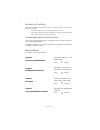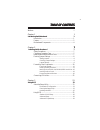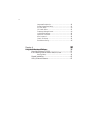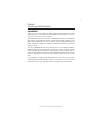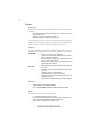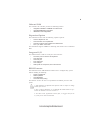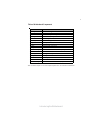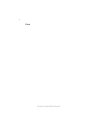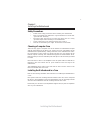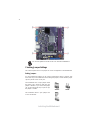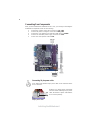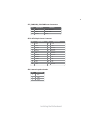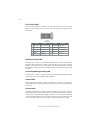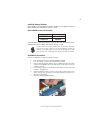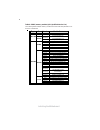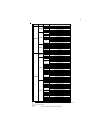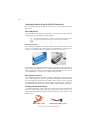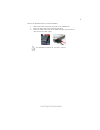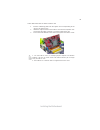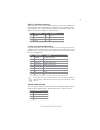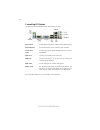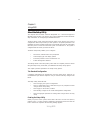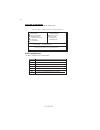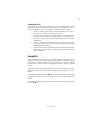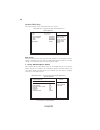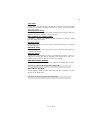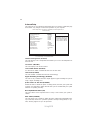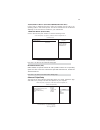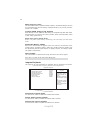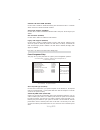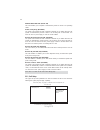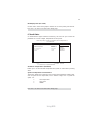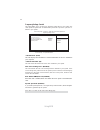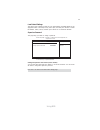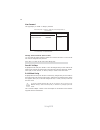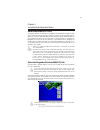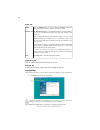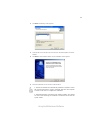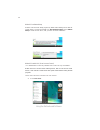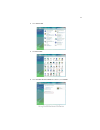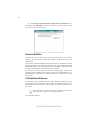Summary of 945GCT-D
Page 3
Preface preface copyright this publication, including all photographs, illustrations and software, is protected under international copyright laws, with all rights reserved. Neither this manual, nor any of the material contained herein, may be reproduced without written consent of the author. Versio...
Page 4
Ii preface declaration of conformity this device complies with part 15 of the fcc rules. Operation is subject to the following conditions: • this device may not cause harmful interference, and • this device must accept any interference received, including interfer- ence that may cause undesired oper...
Page 5
Iii tttttable of contents able of contents able of contents able of contents able of contents preface i chapter 1 1 introducing the motherboard 1 introduction......................................................................................1 feature..................................................
Page 6
Iv integrated peripherals.......................................................30 power management setup.................................................31 pci/pnp setup...................................................................32 pc health status...............................................
Page 7
1 introducing the motherboard chapter 1 introducing the motherboard introduction thank you for choosing 945gct-d motherboard of great performance and with enhanced function. This motherboard has onboard intel diamondville cpu with a micro dtx form factor of 200 x 170 mm. The motherboard incorporates...
Page 8
2 introducing the motherboard feature • onboard intel atom (diamondville) single core, 1.60ghz cpu speed with 512kb cache • supports a system bus (fsb) of 533 mhz • supports “hyper-threading” technology cpu this motherboard uses onboard intel diamondville cpu that carries the follow- ing features: p...
Page 9
3 introducing the motherboard onboard lan the onboard lan controller provides the following features: • integrated 10base-t/100base-tx transceiver • integrated ieee802.3z compliant • ieee 802.3u auto-negotiation the motherboard comes with the following expansion options: • one pci express x1 slot • ...
Page 10
4 introducing the motherboard motherboard components.
Page 11
5 introducing the motherboard table of motherboard components label components 1. Sys_fan system cooling fan connector 2. Ddr2_1~2 240-pin ddr2 sdram slots 3. Atx1 standard 24-pin atx power connector 4. Clr_cmos clear cmos jumper 5. Spk internal speaker header 6. Pwr_fan power cooling fan connector ...
Page 12
6 introducing the motherboard memo.
Page 13
7 installing the motherboard chapter 2 installing the motherboard safety precautions • follow these safety precautions when installing the motherboard • wear a grounding strap attached to a grounded device to avoid dam- age from static electricity • discharge static electricity by touching the metal...
Page 14
8 installing the motherboard checking jumper settings this section explains how to set jumpers for correct configuration of the motherboard. Setting jumpers use the motherboard jumpers to set system configuration options. Jumpers with more than one pin are numbered. When setting the jumpers, ensure ...
Page 15
9 installing the motherboard checking jumper settings the following illustration shows the location of the motherboard jumpers. Pin 1 is labeled. Jumper settings to avoid the system instability after clearing cmos, we recommend users to enter the main bios setting page to “load optimized defaults” a...
Page 16
10 installing the motherboard connecting case components after you have installed the motherboard into a case, you can begin connecting the motherboard components. Refer to the following: 1 connect the system cooling fan connector to sys_fan. 2 connect the power cooling fan connector to pwr_fan. 3 c...
Page 17
11 installing the motherboard atx1: atx 24-pin power connector spk: internal speaker header pin signal name pin signal name 1 +3.3v 13 +3.3v 2 +3.3v 14 -12v 3 ground 15 ground 4 +5v 16 ps_on 5 ground 17 ground 6 +5v 18 ground 7 ground 19 ground 8 pwrgd 20 -5v 9 +5vsb 21 +5v 10 +12v 22 +5v 11 +12v 23...
Page 18
12 installing the motherboard front panel header the front panel header (f_panel) provides a standard set of switch and led headers commonly found on atx or micro atx cases. Refer to the table below for information: pin signal function pin signal function 1 hd_led_p hard disk led(+) 2 fp pwr/slp *ms...
Page 19
13 installing the motherboard installing memory modules this motherboard accommodates two memory modules. It can support two 240-pin ddr2 533/400. The total memory capacity is 2 gb. You must install at least one module in any of the two slots. Each module can be installed with 1 gb of memory; total ...
Page 20
14 installing the motherboard table a: ddr2 (memory module) qvl (qualified vendor list) the following ddr2 533/400 memory modules have been tested and qualified for use with this motherboard. Type size vendor module name 256 mb samsung m378t3354bz0-ccc k4t51163qb-zccc samsung m378t6553bg0-ccc k4t510...
Page 21
15 installing the motherboard type size vendor module name apacer 78.91g92.9k5 micron mt4htf6464ay-667e1 psc al6e8e63j-6e1 ramxel rml1520m38d6f-667 512 mb samsung pc2-5300u-555-12-d3 au01ge667c5kbgc apacer 78.01g9o.9k5 corsair vs1gb667d2 hexon hynt7audr-30m48 kingston kvr667d2n5 micron mt8htf12864ay...
Page 22
16 installing the motherboard sata cable (optional) sata power cable (optional) ide devices enclose jumpers or switches used to set the ide device as master or slave. Refer to the ide device user’s manual. Installing two ide devices on one cable, ensure that one device is set to master and the other...
Page 23
17 installing the motherboard refer to the illustration below for proper installation: this motherboard supports the “hot-plug” function. 1 attach either cable end to the connector on the motherboard. 2 attach the other cable end to the sata hard drive. 3 attach the sata power cable to the sata hard...
Page 24
18 installing the motherboard installing add-on cards the slots on this motherboard are designed to hold expansion cards and connect them to the system bus. Expansion slots are a means of adding or enhancing the motherboard’s features and capabilities. With these efficient facilities, you can in- cr...
Page 25
19 installing the motherboard follow these instructions to install an add-on card: 1 remove a blanking plate from the system case corresponding to the slot you are going to use. 2 install the edge connector of the add-on card into the expansion slot. Ensure that the edge connector is correctly seate...
Page 26
20 installing the motherboard f_audio: front panel audio header this header allows the user to install auxiliary front-oriented microphone and line- out ports for easier access. Connecting optional devices refer to the following for information on connecting the motherboard’s optional devices: cd_in...
Page 27
21 installing the motherboard sata1~2: serial ata connectors these connectors are use to support the new serial ata devices for the highest date transfer rates (3.0 gb/s), simpler disk drive cabling and easier pc assembly. It elimi- nates limitations of the current parallel ata interface. But mainta...
Page 28
22 installing the motherboard connecting i/o devices the backplane of the motherboard has the following i/o ports: ps2 mouse use the upper ps/2 port to connect a ps/2 pointing device. Ps2 keyboard use the lower ps/2 port to connect a ps/2 keyboard. Serial port use the com port to connect serial devi...
Page 29
23 using bios chapter 3 using bios about the setup utility the computer uses the latest “american megatrends inc. ” bios with support for windows plug and play. The cmos chip on the motherboard contains the rom setup instructions for configuring the motherboard bios. The bios (basic input and output...
Page 30
24 using bios bios navigation keys the bios navigation keys are listed below: cmos setup utility -- copyright (c) 1985-2005, american megatrends, inc. V02.61 (c)copyright 1985-2007, american mega trends, inc. Press del to enter setup press the del key to access the bios setup utility. : move f10: sa...
Page 31
25 using bios updating the bios you can download and install updated bios for this motherboard from the manufacturer’s web site. New bios provides support for new peripherals, improve- ments in performance, or fixes for known bugs. Install new bios as follows: 1 create a bootable system disk. (refer...
Page 32
26 using bios standard cmos setup this option displays basic information about your system. Date mon 01/01/2007 primary ide master not detected primary ide slave not detected sata1 not detected sata2 not detected help item cmos setup utility -- copyright (c) 1985-2005, american megatrends, inc. Time...
Page 33
27 using bios lba/large mode (auto) use this item to set the lab/large mode to enhance hard disk performance by optimizing the area the hard disk is visited each time. Block (multi-sector transfer) (auto) if the feature is enabled, it will enhance hard disk performance by reading or writing more dat...
Page 34
28 using bios boot up numlock status (on) this item defines if the keyboard num lock key is active when your system is started. Quick power on self test (enabled) enable this item to shorten the power on testing (post) and have your system start up faster. You might like to enable this item after yo...
Page 35
29 using bios boot other device (yes) when enabled, the system searches all other possible locations for an operating system if it fails to find one in the devices specified under the first, second and third boot devices. Press to return to the main menu setting page. Advanced chipset setup this pag...
Page 36
30 using bios dvmt/fixed memory (128mb) when set to fixed mode, the graphics driver will reserve a fixed portion of the system memory as graphics memory. When set to dvmt mode, the graphics chip will dynamically allocate system memory as graphics memory, according to system and graphics requirements...
Page 37
31 using bios power management setup this page sets up some parameters for system power management operation. Enable/disable key- board wakeup from s3. Note: to enable this feature please “usbpwr_r” adjusted to the pin 2-3. Help item cmos setup utility - copyright (c) 1985-2005, american megatrends,...
Page 38
32 using bios press to return to the main menu setting page. Resume by ps2 kb (s3) (enabled) this item enables or disables you to allow keyboard activity to awaken the system from power saving mode. Resume by ps2 ms (s3) (disabled) this item enables or disables you to allow mouse activity to awaken ...
Page 39
33 using bios init display first (pci card) use this item to select which graphics controller to use as the primary boot devices. Press to return to the main menu setting page. Pc health status on motherboards support hardware monitoring, this item lets you monitor the parameters for critical voltag...
Page 40
34 using bios frequency/voltage control this page enables you to set the clock speed and system bus for your system. The clock speed and system bus are determined by the kind of processor you have in- stalled in your system. Cmos setup utility - copyright (c) 1985-2005, american megatrends, inc. Fre...
Page 41
35 using bios change supervisor password (press enter) you can select this option and press to access the sub menu. You can use the sub menu to change the supervisor password. Supervisor password this page helps you install or change a password. Press to return to the main menu setting page. Cmos se...
Page 42
36 using bios user password this page helps you install or change a password. Help item cmos setup utility - copyright (c) 1985-2005, american megatrends, inc. User password user password : disabled press to return to the main menu setting page. Save & exit setup highlight this item and press to sav...
Page 43
37 using the motherboard software chapter 4 using the motherboard software auto-installing under windows 2000/xp/vista the support software cd-rom disc loads automatically under windows 2000/xp/ vista. When you insert the cd-rom disc in the cd-rom drive, the autorun feature will automatically bring ...
Page 44
38 using the motherboard software setup tab setup click the setup button to run the software installation program. Select from the menu which software you want to install. Browse cd the browse cd button is the standard windows command that al- lows you to open windows explorer and show the contents ...
Page 45
39 using the motherboard software 2. Click next. The following screen appears: 3. Check the box next to the items you want to install. The default options are recom- mended. 4. Click next run the installation wizard. An item installation screen appears: 5. Follow the instructions on the screen to in...
Page 46
40 using the motherboard software method 1. Run reboot setup windows vista will block startup programs by default when installing drivers after the system restart. You must select taskbar icon run blocked program and run reboot setup to install the next driver, until you finish all drivers installat...
Page 47
41 using the motherboard software 2. Select classic view. 3. Set user account. 4. Select turn user account control on or off and press continue..
Page 48
42 using the motherboard software manual installation insert the cd in the cd-rom drive and locate the path.Doc file in the root directory. This file contains the information needed to locate the drivers for your motherboard. Look for the chipset and motherboard model; then browse to the directory a...