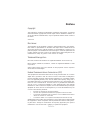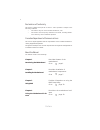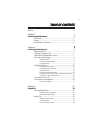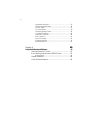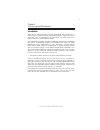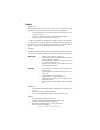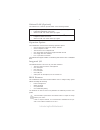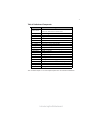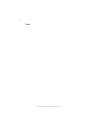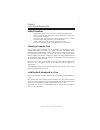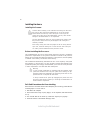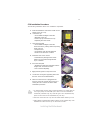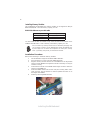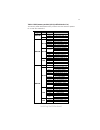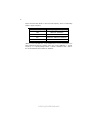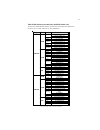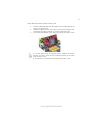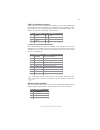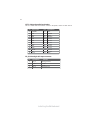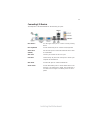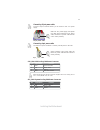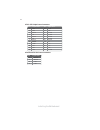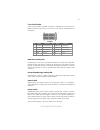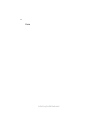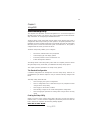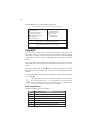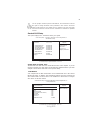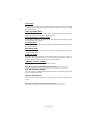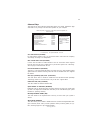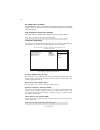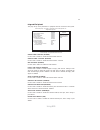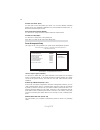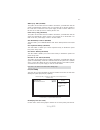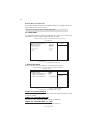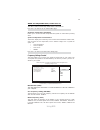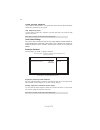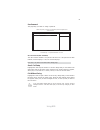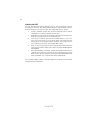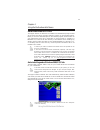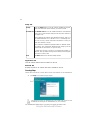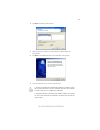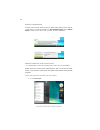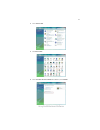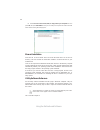Summary of 945GCT-M/1333
Page 3
Preface preface copyright this publication, including all photographs, illustrations and software, is protected under international copyright laws, with all rights reserved. Neither this manual, nor any of the material contained herein, may be reproduced without written consent of the author. Versio...
Page 4
Ii preface declaration of conformity this device complies with part 15 of the fcc rules. Operation is subject to the following conditions: • this device may not cause harmful interference, and • this device must accept any interference received, including interfer- ence that may cause undesired oper...
Page 5
Iii tttttable of contents able of contents able of contents able of contents able of contents preface i chapter 1 1 introducing the motherboard 1 introduction......................................................................................1 feature..................................................
Page 6
Iv integrated peripherals............................................................35 power management setup......................................................36 pci/pnp setup........................................................................37 pc health status................................
Page 7
1 introducing the motherboard chapter 1 introducing the motherboard introduction * through bios setting, this board can support fsb 1333 mhz processors. The ich7 southbridge supports two pci slots which are pci 2.3 compliant. It implements an ehci compliant interface that provides 480 mb/s bandwidth...
Page 8
2 introducing the motherboard feature • accommodates intel ® core tm 2 duo/pentium ® dual core/celeron ® 4xx series processors • supports a system bus (fsb) of *1333/1066/800/533 mhz • supports “hyper-threading” technology cpu the motherboard uses an lga775 type of intel ® core tm 2 duo/pentium ® du...
Page 9
3 introducing the motherboard onboard lan (optional) the onboard lan controller provides either of the following features: the firmware can also be used to set parameters for different processor clock speeds. • integrated gigabit ethernet controller for pci express tm applications • integrated 10/10...
Page 10
4 introducing the motherboard motherboard components.
Page 11
5 introducing the motherboard table of motherboard components this concludes chapter 1. The next chapter explains how to install the motherboard. Label components 1. Cpu socket lga775 socket for intel ® core™ 2 duo/pentium ® dual core/celeron ® 4xx series cpus 2. Cpu_fan cpu cooling fan connector 3....
Page 12
6 introducing the motherboard memo.
Page 13
7 installing the motherboard chapter 2 installing the motherboard safety precautions • follow these safety precautions when installing the motherboard • wear a grounding strap attached to a grounded device to avoid dam- age from static electricity • discharge static electricity by touching the metal...
Page 14
8 installing the motherboard checking jumper settings this section explains how to set jumpers for correct configuration of the motherboard. Setting jumpers use the motherboard jumpers to set system configuration options. Jumpers with more than one pin are numbered. When setting the jumpers, ensure ...
Page 15
9 installing the motherboard checking jumper settings the following illustration shows the location of the motherboard jumpers. Pin 1 is labeled. Jumper settings usbpwr_f usbpwr_r jumper type description setting (default) clr_cmos 3-pin clear cmos 1-2: normal 2-3: clear cmos before clearing the cmos...
Page 16
10 installing the motherboard installing hardware installing the processor caution: when installing a cpu heatsink and cooling fan make sure that you do not scratch the motherboard or any of the surface- mount resistors with the clip of the cooling fan. If the clip of the cooling fan scrapes across ...
Page 17
11 installing the motherboard a. Read and follow the instructions shown on the sticker on the cpu cap. B. Unload the cap · use thumb & forefinger to hold the lifting tab of the cap. · lift the cap up and remove the cap completely from the socket. C. Open the load plate · use thumb & forefinger to ho...
Page 18
12 installing the motherboard installing memory modules this motherboard accommodates two memory modules. It can support two 240-pin ddr2 667/533/400. The total memory capacity is 2 gb. You must install at least one module in any of the two slots. Each module can be installed with 256 mb to 1 gb of ...
Page 19
13 installing the motherboard table a: ddr2(memory module) qvl (qualified vendor list) the following ddr2 667/533/400 memory modules have been tested and qualified for use with this motherboard. Type size vendor module name hynix hymp532u646-e3-aa 256 mb nanya nt256t64uh4a0f-5a ddr2 400 512 mb nanya...
Page 20
14 installing the motherboard please check the table below for the cpu fsb frequency and its corresponding memory support frequency. Cpu fsb frequency memory support frequency 1333 ddrii533, ddrii667* 1066 ddrii533, ddrii667 800 ddrii400, ddrii533, ddrii667 533 ddrii400, ddrii533 *when you use a fsb...
Page 21
15 installing the motherboard table b: ddr2 (memory module) qvl (qualified vendor list) the following ddr2 667/533 memory modules have been tested and qualified for use when you use a fsb 1333-cpu on this motherboard. Type size vendor module name vc256mb533d2 4pb11d9chm corsair aeneon aet94f-370 eip...
Page 22
16 installing the motherboard installing add-on cards the slots on this motherboard are designed to hold expansion cards and connect them to the system bus. Expansion slots are a means of adding or enhancing the motherboard’s features and capabilities. With these efficient facilities, you can increa...
Page 23
17 installing the motherboard follow these instructions to install an add-on card: 1 remove a blanking plate from the system case corresponding to the slot you are going to use. 2 install the edge connector of the add-on card into the expansion slot. Ensure that the edge connector is correctly seate...
Page 24
18 installing the motherboard connecting optional devices refer to the following for information on connecting the motherboard’s optional devices: f_audio1: front panel audio header for azalia this header allows the user to install auxiliary front-oriented microphone and line- out ports for easier a...
Page 25
19 installing the motherboard sata1~4: serial ata connectors these connectors are used to support the new serial ata devices for the highest data transfer rates (3.0 gb/s), simpler disk drive cabling and easier pc assembly. It elimi- nates limitations of the current parallel ata interface. But maint...
Page 26
20 installing the motherboard lpt1: onboard parallel port header this is a header that can be used to connect to the printer, scanner or other devices. 1 strobe 14 alf 2 pd0 15 error 3 pd1 16 init 4 pd2 17 slctin 5 pd3 18 ground 6 pd4 19 ground 7 pd5 20 ground pin signal name pin signal name 8 pd6 2...
Page 27
21 installing the motherboard sata cable (optional) sata power cable (optional) ide devices enclose jumpers or switches used to set the ide device as master or slave. Refer to the ide device user’s manual. Installing two ide devices on one cable, ensure that one device is set to master and the other...
Page 28
22 installing the motherboard refer to the illustration below for proper installation: this motherboard does not support the “hot-plug” function. 1 attach either cable end to the connector on the motherboard. 2 attach the other cable end to the sata hard drive. 3 attach the sata power cable to the s...
Page 29
23 installing the motherboard connecting i/o devices the backplane of the motherboard has the following i/o ports: use the upper ps/2 port to connect a ps/2 pointing device. Use the lower ps/2 port to connect a ps/2 keyboard. Use the com port to connect serial devices such as mice or fax/modems. Con...
Page 30
24 installing the motherboard connecting case components after you have installed the motherboard into a case, you can begin connecting the motherboard components. Refer to the following: 1 connect the cpu cooling fan cable to cpu_fan. 2 connect the system cooling fan connector to sys_fan. 3 connect...
Page 31
25 installing the motherboard the atx12v1 power connector is used to provide power to the cpu. When installing 4-pin power cable, the latches of power cable and the atx12v1 match perfectly. Connecting 4-pin power cable 4-pin power cable sys_fan: system cooling fan power connector cpu_fan: cpu coolin...
Page 32
26 installing the motherboard atx12v1: atx 12v power connector pin signal name 4 +12v 3 +12v 2 ground 1 ground atx1: atx 24-pin power connector pin signal name pin signal name 1 +3.3v 13 +3.3v 2 +3.3v 14 -12v 3 ground 15 ground 4 +5v 16 ps_on 5 ground 17 ground 6 +5v 18 ground 7 ground 19 ground 8 p...
Page 33
27 installing the motherboard front panel header the front panel header (f_panel1) provides a standard set of switch and led headers commonly found on atx or micro atx cases. Refer to the table below for information: pin signal function pin signal function 1 hd_led_p hard disk led(+) 2 fp pwr/slp *m...
Page 34
28 installing the motherboard memo.
Page 35
29 using bios chapter 3 using bios about the setup utility the computer uses the latest “american megatrends inc.” bios with support for windows plug and play. The cmos chip on the motherboard contains the rom setup instructions for configuring the motherboard bios. The bios (basic input and output ...
Page 36
30 using bios press the delete key to access the bios setup utility. Cmos setup utility -- copyright (c) 1985-2005, american megatrends, inc. V02.58 (c)copyright 1985-2004, american mega trends, inc. : move f10: save and exit +/-/: value enter : select f9: optimized defaults f1:general help standard...
Page 37
31 using bios system date & system time the date and time items show the current date and time on the computer. If you are running a windows os, these items are automatically updated whenever you make changes to the windows date and time properties utility. Ide devices f your computer has one ide ch...
Page 38
32 using bios lba/large mode (auto) use this item to set the lba/large mode to enhance hard disk performance by optimizing the area the hard disk is visited each time. Block (multi-sector transfer) (auto) if the feature is enabled, it will enhance hard disk performance by reading or writing more dat...
Page 39
33 using bios cpu tm function (enabled) for some specific brands of cpu, you can use this item to control the cpu frequency and voltage according to its temperature. Boot up numlock status (on) this item defines if the keyboard num lock key is active when your system is started. Apic mode (enabled) ...
Page 40
34 using bios advanced chipset setup this page sets up more advanced information about your system. Handle this page with caution. Any changes can affect the operation of your computer. Cmos setup utility - copyright (c) 1985-2005, american megatrends, inc. Advanced chipset setup help item options m...
Page 41
35 using bios integrated peripherals this page sets up some parameters for peripheral devices connected to the system. Cmos setup utility - copyright (c) 1985-2005, american megatrends, inc. Integrated peripherals disable / enable the integrated ide con- troller help item f10: save and exit +/-/: va...
Page 42
36 using bios ecp mode dma channel (dma3) use this item to assign the dma channel under ecp mode function. Press to return to the main menu setting page. Parallel port mode (ecp) use this item to select the parallel port mode. You can select normal (standard parallel port), ecp (extended capabilitie...
Page 43
37 using bios press to return to the main menu setting page. Pci/pnp setup this page sets up some parameters for devices installed on the pci bus and those utilizing the system plug and play capability. Help item cmos setup utility - copyright (c) 1985-2005, american megatrends, inc. Pci/pnp setup s...
Page 44
38 using bios pc health status on motherboards support hardware monitoring, this item lets you monitor the parameters for critical voltages, temperatures and fan speeds. Help item cmos setup utility - copyright (c) 1985-2005, american megatrends, inc. Pc health status hardware health event monitorin...
Page 45
39 using bios frequency/voltage control this page enables you to set the clock speed and system bus for your system. The clock speed and system bus are determined by the kind of processor you have in- stalled in your system. System component characteristics these items display the monitoring of the ...
Page 46
40 using bios load default settings this option opens a dialog box that lets you install stability-oriented defaults for all appropriate items in the setup utility. Select and then press to install the defaults. Select and then press to not install the defaults. Supervisor password (not installed) t...
Page 47
41 using bios user password (not installed) this item indicates whether a user password has been set. If the password has been installed, installed displays. If not, not installed displays. User password this page helps you install or change a password. Help item cmos setup utility - copyright (c) 1...
Page 48
42 using bios updating the bios you can download and install updated bios for this motherboard from the manufacturer’s web site. New bios provides support for new peripherals, improve- ments in performance, or fixes for known bugs. Install new bios as follows: 1 create a bootable system disk. (refer...
Page 49
43 using the motherboard software chapter 4 using the motherboard software about the software cd-rom the support software cd-rom that is included in the motherboard package contains all the drivers and utility programs needed to properly run the bundled products. Below you can find a brief descripti...
Page 50
44 using the motherboard software setup tab s e t u p click the setup button to run the software installation program. Select from the menu which software you want to install. Browse cd the browse cd button is the standard windows command that allows you to open windows explorer and show the content...
Page 51
45 using the motherboard software 2. Click next. The following screen appears: 3. Check the box next to the items you want to install. The default options are recommended. 4. Click next run the installation wizard. An item installation screen appears: 5. Follow the instructions on the screen to inst...
Page 52
46 using the motherboard software method 1. Run reboot setup windows vista will block startup programs by default when installing drivers after the system restart. You must select taskbar icon run blocked program and run reboot setup to install the next driver, until you finish all drivers installat...
Page 53
47 using the motherboard software 2. Select classic view. 3. Set user account. 4. Select turn user account control on or off and press continue..
Page 54
48 using the motherboard software manual installation insert the cd in the cd-rom drive and locate the path.Doc file in the root directory. This file contains the information needed to locate the drivers for your motherboard. Look for the chipset and motherboard model; then browse to the directory a...