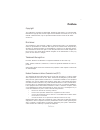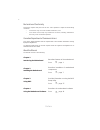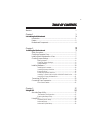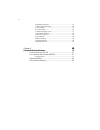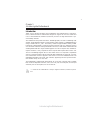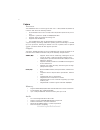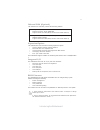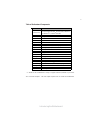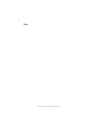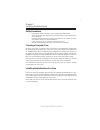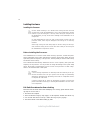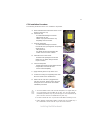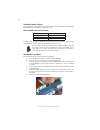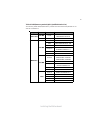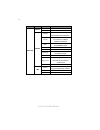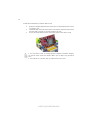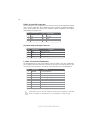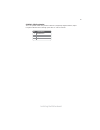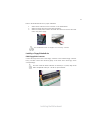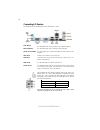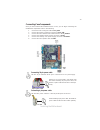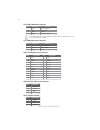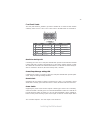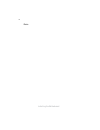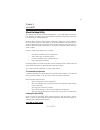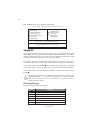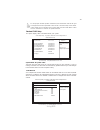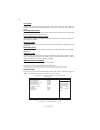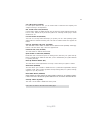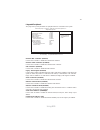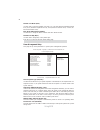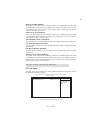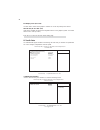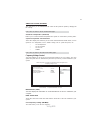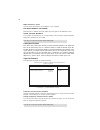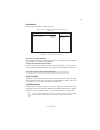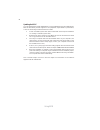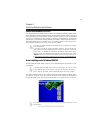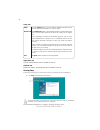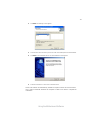Summary of 945GCT-M2
Page 3
Preface i preface copyright this publication, including all photographs, illustrations and software, is protected under international copyright laws, with all rights reserved. Neither this manual, nor any of the material contained herein, may be reproduced without written consent of the author. Vers...
Page 4
Ii preface declaration of conformity this device complies with part 15 of the fcc rules. Operation is subject to the following conditions: • this device may not cause harmful interference, and • this device must accept any interference received, including interference that may cause undesired operat...
Page 5
Iii tttttable of contents able of contents able of contents able of contents able of contents preface i chapter 1 1 introducing the motherboard 1 introduction.................................................................................................1 feature.......................................
Page 6
Iv integrated peripherals.................................................................33 power management setup...........................................................34 pci/pnp setup.............................................................................35 pc health status.................
Page 7
1 introducing the motherboard chapter 1 introducing the motherboard introduction thank you for choosing the 945gct-m2 motherboard. This motherboard is a high perfor- mance, enhanced function motherboard designed to support the lga775 socket intel core tm 2 duo/*pentium d/*pentium 4/celeron d process...
Page 8
2 introducing the motherboard feature • accommodates intel core tm 2 duo/*pentium d/*pentium 4/celeron d proces- sors • supports a system bus (fsb) of 1066/800/533 mhz • supports “hyper-threading” technology cpu the motherboard uses an lga775 type of intel core tm 2 duo/*pentium d/*pentium 4/ celero...
Page 9
3 introducing the motherboard the motherboard comes with the following expansion options: onboard lan (optional) • one pci express slot for graphic interface • two 32-bit pci v2.3 compliant slots • one 40-pin ide connector that support two ide devices • one floppy disk drive interface • four 7-pin s...
Page 10
4 introducing the motherboard motherboard components.
Page 11
5 introducing the motherboard table of motherboard components this concludes chapter 1. The next chapter explains how to install the motherboard. Label components 1. Cpu socket lga775 socket for intel ® core™ 2 duo/*pentium ® d/*pentium ® 4/ celeron ® d cpus 2. Cpu_fan cpu cooling fan connector 3. D...
Page 12
6 introducing the motherboard memo.
Page 13
7 installing the motherboard chapter 2 installing the motherboard safety precautions • follow these safety precautions when installing the motherboard • wear a grounding strap attached to a grounded device to avoid damage from static electricity • discharge static electricity by touching the metal c...
Page 14
8 installing the motherboard checking jumper settings this section explains how to set jumpers for correct configuration of the motherboard. Setting jumpers use the motherboard jumpers to set system configuration options. Jumpers with more than one pin are numbered. When setting the jumpers, ensure ...
Page 15
9 installing the motherboard checking jumper settings the following illustration shows the location of the motherboard jumpers. Pin 1 is labeled. Jumper settings usbpwr_f usbpwr_r jumper type description setting (default) clr_cmos 3-pin clear cmos 1-2: normal 2-3: clear cmos before clearing the cmos...
Page 16
10 installing the motherboard installing hardware installing the processor caution: when installing a cpu heatsink and cooling fan make sure that you do not scratch the motherboard or any of the surface-mount resistors with the clip of the cooling fan. If the clip of the cooling fan scrapes across t...
Page 17
11 installing the motherboard a. Read and follow the instructions shown on the sticker on the cpu cap. B. Unload the cap · use thumb & forefinger to hold the lifting tab of the cap. · lift the cap up and remove the cap completely from the socket. C. Open the load plate · use thumb & forefinger to ho...
Page 18
12 installing the motherboard installing memory modules this motherboard accommodates two memory modules. It can support two 240-pin ddr2 667/533/400. The total memory capacity is 2 gb. You must install at least one module in any of the two slots. Each module can be installed with 256 mb to 1 gb of ...
Page 19
13 installing the motherboard table a: ddr2(memory module) qvl (qualified vendor list) the following ddr2 667/533/400 memory modules have been tested and qualified for use with this motherboard. Type size v e ndor m odule nam e hy mp532u646-e3 a a ddrii 400 nt256t64uh4a 0f-5a 512 m b nanya nt512t64u...
Page 20
14 installing the motherboard type size vendor module nam e infineon hys64t325001hu-3-a ramxel 5nb31 d9dcg ad29608a88-3eg eipida m20el5g3h3160b100z corsair k4t5108qc corsair valueselect 32m8cec 64m8cfe ps1000545 gl2l64m088ba18w gl2l64m088ba30aw infinity 0547w64m8 pc5300 ramxel 5lb31 d9dcl k4t51083qc...
Page 21
15 installing the motherboard the slots on this motherboard are designed to hold expansion cards and connect them to the system bus. Expansion slots are a means of adding or enhancing the motherboard’s features and capabilities. With these efficient facilities, you can increase the motherboard’s cap...
Page 22
16 installing the motherboard follow these instructions to install an add-on card: 1 remove a blanking plate from the system case corresponding to the slot you are going to use. 2 install the edge connector of the add-on card into the expansion slot. Ensure that the edge connector is correctly seate...
Page 23
17 installing the motherboard connecting optional devices refer to the following for information on connecting the motherboard’s optional devices: f_audio1: front panel audio header for azalia this header allows the user to install auxiliary front-oriented microphone and line-out ports for easier ac...
Page 24
18 installing the motherboard sata1~4: serial ata connectors these connectors are use to support the new serial ata devices for the highest date transfer rates (3.0 gb/s), simpler disk drive cabling and easier pc assembly. It eliminates limitations of the current parallel ata interface. But maintain...
Page 25
19 installing the motherboard spdifo1: spdif out header this is an optional header that provides an spdifo (sony/philips digital interface) output to digital multimedia device through optical fiber or coaxial connector. 1 spdifout 2 +5v 3 key 4 gnd pin signal name.
Page 26
20 installing the motherboard sata cable (optional) sata power cable (optional) ide devices enclose jumpers or switches used to set the ide device as master or slave. Refer to the ide device user’s manual. Installing two ide devices on one cable, ensure that one device is set to master and the other...
Page 27
21 installing the motherboard refer to the illustration below for proper installation: this motherboard does not support the “hot-plug” function. 1 attach either cable end to the connector on the motherboard. 2 attach the other cable end to the sata hard drive. 3 attach the sata power cable to the s...
Page 28
22 installing the motherboard connecting i/o devices the backplane of the motherboard has the following i/o ports: ps2 mouse ps2 keyboard serial port (com1) vga port lan port use the upper ps/2 port to connect a ps/2 pointing device. Use the lower ps/2 port to connect a ps/2 keyboard. Use the com po...
Page 29
23 installing the motherboard connecting case components after you have installed the motherboard into a case, you can begin connecting the motherboard components. Refer to the following: 1 connect the cpu cooling fan cable to cpu_fan. 2 connect the system cooling fan connector to sys_fan. 3 connect...
Page 30
24 installing the motherboard cpu_fan: fan power connector 1 gnd system ground 3 sense sensor 4 pwm cpu fan control pin signal name function 2 +12v power +12v users please note that the fan connector supports the cpu cooling fan of 1.1a ~ 2.2a (26.4w max) at +12v. Sys_fan: fan power connector pin si...
Page 31
25 installing the motherboard front panel header the front panel header (f_panel1) provides a standard set of switch and led headers commonly found on atx or micro atx cases. Refer to the table below for information: pin signal function pin signal function 1 hd_led_p hard disk led(+) 2 fp pwr/slp *m...
Page 32
26 installing the motherboard memo.
Page 33
27 using bios chapter 3 using bios about the setup utility the computer uses the latest “american megatrends inc. ” bios with support for windows plug and play. The cmos chip on the motherboard contains the rom setup instructions for configuring the motherboard bios. The bios (basic input and output...
Page 34
28 using bios press the delete key to access the bios setup utility. Enter select cmos setup utility -- copyright (c) 1985-2005, american megatrends, inc. F f f f v02.58 (c)copyright 1985-2004, american mega trends, inc. F : move f10: save and exit +/-/: value enter : select f9: optimized defaults f...
Page 35
29 using bios cmos setup utility - copyright (c) 1985-2005, american megatrends, inc. Primary ide master primary ide master type auto lba/large mode auto block (multi-sector transfer) auto pio mode auto dma mode auto s.M.A.R.T auto 32bit data transfer enabled help item select the type of device conn...
Page 36
30 using bios lba/large mode (auto) use this item to set the lba/large mode to enhance hard disk performance by optimizing the area the hard disk is visited each time. Block (multi-sector transfer) (auto) if the feature is enabled, it will enhance hard disk performance by reading or writing more dat...
Page 37
31 using bios cpu tm function (enabled) for some specific brands of cpu, you can use this item to control the cpu frequency and voltage according to its temperature. Boot up numlock status (on) this item defines if the keyboard num lock key is active when your system is started. Max cpuid value limi...
Page 38
32 using bios advanced chipset setup this page sets up more advanced information about your system. Handle this page with cmos setup utility - copyright (c) 1985-2005, american megatrends, inc. Advanced chipset setup configure dram timing by spd dvmt mode select dvmt mode dvmt/fixed memory 128mb sha...
Page 39
33 using bios onboard ide controller (enabled) use this item to enable or disable the onboard ide interface. Onboard sata controller (enabled) use this item to enable or disable the onboard sata controller. Usb functions (enabled) use this item to enable or disable the usb function. Legacy usb suppo...
Page 40
34 using bios press to return to the main menu setting page. Parallel port mode (ecp) use this item to select the parallel port mode. You can select normal (standard parallel port), ecp (extended capabilities port), epp (enhanced parallel port), or bpp (bi- directional parallel port). Ecp mode dma c...
Page 41
35 using bios wake-up by pme (enabled) the system can be turned off with a software command. If you enable this item, the system can automatically resume if there is an incoming call on the pci modem or pci lan card. You must use an atx power supply in order to use this feature. Use this item to do ...
Page 42
36 using bios init display first (pci card) use this item to select which graphics controller to use as the primary boot devices. Allocate irq to pci vga (yes) if this item is enabled, an irq will be assigned to the pci vga graphics system. You set this value to no to free up an irq. Press to return...
Page 43
37 using bios smart fan control (disabled) this item allows you to enable/disable the control of the system fan speed by changing the fan voltage. Press to return to the pc health status page. Shutdown temperature (disabled) enable you to set the maximum temperature the system can reach before power...
Page 44
38 using bios dram frequency (auto) this item shows the frequency of the dram in your computer. Auto detect dimm/pci clk (enabled) when this item is enabled, bios will disable the clock signal of free dimm/pci slots. Spread spectrum (disabled) if you enable spread spectrum, it can significantly redu...
Page 45
39 using bios save & exit setup highlight this item and press to save the changes that you have made in the setup utility and exit the setup utility. When the save and exit dialog box appears, select [ok] to save and exit, or select [cancel] to return to the main menu. Exit without saving highlight ...
Page 46
40 using bios this concludes chapter 3. Refer to the next chapter for information on the software supplied with the motherboard. Updating the bios you can download and install updated bios for this motherboard from the manufacturer’s web site. New bios provides support for new peripherals, improveme...
Page 47
41 using the motherboard software chapter 4 using the motherboard software about the software cd-rom the support software cd-rom that is included in the motherboard package contains all the drivers and utility programs needed to properly run the bundled products. Below you can find a brief descripti...
Page 48
42 using the motherboard software setup tab setup click the setup button to run the software installation program. Select from the menu which software you want to install. Browse cd the browse cd button is the standard windows command that allows you to open windows explorer and show the contents of...
Page 49
43 using the motherboard software 2. Click next. The following screen appears: 3. Check the box next to the items you want to install. The default options are recommended. 4. Click next run the installation wizard. An item installation screen appears: 5. Follow the instructions on the screen to inst...
Page 50
44 using the motherboard software manual installation insert the cd in the cd-rom drive and locate the path.Doc file in the root directory. This file contains the information needed to locate the drivers for your motherboard. Look for the chipset and motherboard model; then browse to the directory a...