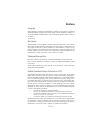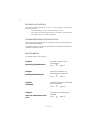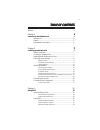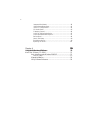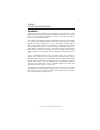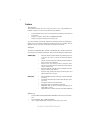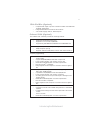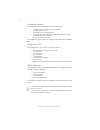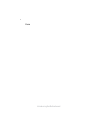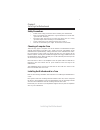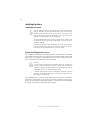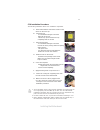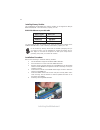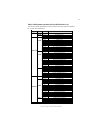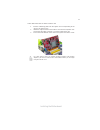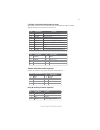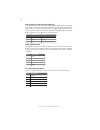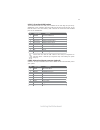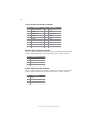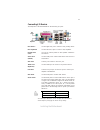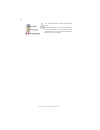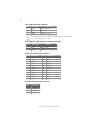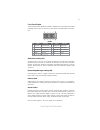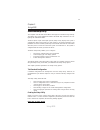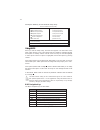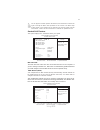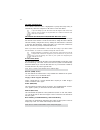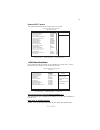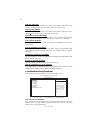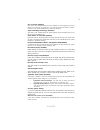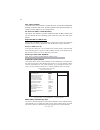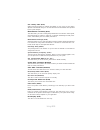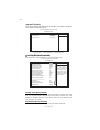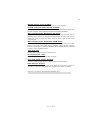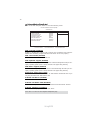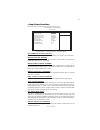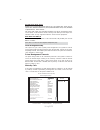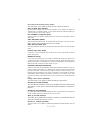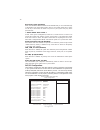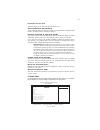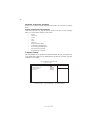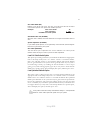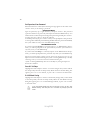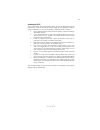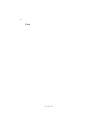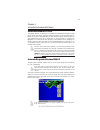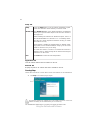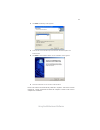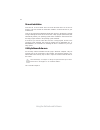Summary of 945GCT-M3
Page 3
Preface i preface copyright this publication, including all photographs, illustrations and software, is protected under international copyright laws, with all rights reserved. Neither this manual, nor any of the material contained herein, may be reproduced without written consent of the author. Vers...
Page 4
Ii preface declaration of conformity this device complies with part 15 of the fcc rules. Operation is subject to the following conditions: • this device may not cause harmful interference, and • this device must accept any interference received, including interfer- ence that may cause undesired oper...
Page 5
Iii chapter 2 7 7 7 7 7 installing the motherboard 7 safety precautions...........................................................................7 choosing a computer case............................................................7 installing the motherboard in a case.................................
Page 6
Iv integrated peripherals.................................................................38 power management setup...........................................................42 pnp/pci configurations.............................................................44 pc health status........................
Page 7
1 introducing the motherboard chapter 1 introducing the motherboard introduction thank you for choosing the 945gct-m3 motherboard. This motherboard is a high performance, enhanced function motherboard designed to support the lga775 socket intel ® core tm 2 duo/pentium ® d/pentium ® 4/celeron ® d pro...
Page 8
2 introducing the motherboard feature • accommodates intel ® core tm 2 duo/pentium ® d/pentium ® 4/celeron ® d processors • supports a system bus (fsb) of 1066/800/533 mhz • supports “hyper-threading” technology cpu the motherboard uses an lga775 type of intel ® core tm 2 duo/pentium ® d/ pentium ® ...
Page 9
3 introducing the motherboard onboard lan (optional) the onboard lan controller provides the following features: audio (optional) • compliant with the ac’97 v2.3 codec • supports 6-channel audio codec designed for pc multimedia systems • provides three analog line-level stereo inputs with 5-bit volu...
Page 10
4 introducing the motherboard the firmware can also be used to set parameters for different processor clock speeds. • power management • wake-up alarms • cpu parameters • cpu and memroy timing bios firmware • two ps/2 ports for mouse and keyboard • one serial port • one parallel port • one vga port ...
Page 11
5 introducing the motherboard motherboard components table of motherboard components label components 1. Cpu socket lga775 socket for intel ® core tm 2 duo/pentium ® d /pentium ® 4/celeron ® d cpus 2. Cpu_fan cpu cooling fan connector 3. Dimm1~2 240-pin ddr2 sdram slots 4. Irda infrared header 5. Fd...
Page 12
6 introducing the motherboard memo.
Page 13
Installing the motherboard 7 chapter 2 installing the motherboard safety precautions • follow these safety precautions when installing the motherboard • wear a grounding strap attached to a grounded device to avoid dam- age from static electricity • discharge static electricity by touching the metal...
Page 14
8 installing the motherboard checking jumper settings this section explains how to set jumpers for correct configuration of the motherboard. Setting jumpers use the motherboard jumpers to set system configuration options. Jumpers with more than one pin are numbered. When setting the jumpers, ensure ...
Page 15
Installing the motherboard 9 checking jumper settings the following illustration shows the location of the motherboard jumpers. Pin 1 is labeled. Jumper settings jumper type description setting (default) clr_cmos 3-pin clr_cmos 1-2: normal 2-3: clear cmos before clearing the cmos, make sure to turn ...
Page 16
10 installing the motherboard installing hardware installing the processor caution: when installing a cpu heatsink and cooling fan make sure that you do not scratch the motherboard or any of the surface- mount resistors with the clip of the cooling fan. If the clip of the cooling fan scrapes across ...
Page 17
Installing the motherboard 11 a. Read and follow the instructions shown on the sticker on the cpu cap. B. Unload the cap · use thumb & forefinger to hold the lifting tab of the cap. · lift the cap up and remove the cap completely from the socket. C. Open the load plate · use thumb & forefinger to ho...
Page 18
12 installing the motherboard you must install at least one module in any of the two slots. Each module can be installed with 256 mb to 1 gb of memory; total memory capacity is 2 gb. Do not remove any memory module from its antistatic packaging until you are ready to install it on the motherboard. H...
Page 19
Installing the motherboard 13 table a: ddr2(memory module) qvl (qualified vendor list) the following ddr2 667/533/400 memory modules have been tested and qualified for use with this motherboard. Type size vendor module name 256 mb samsung k4t51163qb-zccc samsung k4t51083qb-gccc ddr2 400 512 mb twinm...
Page 20
14 installing the motherboard the slots on this motherboard are designed to hold expansion cards and connect them to the system bus. Expansion slots are a means of adding or enhancing the motherboard’s features and capabilities. With these efficient facilities, you can in- crease the motherboard’s c...
Page 21
Installing the motherboard 15 follow these instructions to install an add-on card: 1 remove a blanking plate from the system case corresponding to the slot you are going to use. 2 install the edge connector of the add-on card into the expansion slot. Ensure that the edge connector is correctly seate...
Page 22
16 installing the motherboard connecting optional devices refer to the following for information on connecting the motherboard’s optional devices: sata1~4: serial ata connectors these connectors are use to support the new serial ata devices for the highest date transfer rates (3.0 gb/s), simpler dis...
Page 23
Installing the motherboard 17 f_audio: front panel audio header for azalia this header allows the user to install auxiliary front-oriented microphone and 6/8- channel (optional) line-out ports for easier access. Pin signal name pin signal name function 1 port 1l 2 gnd 3 port 1r 4 presence# 5 port 2r...
Page 24
18 installing the motherboard wol1: wake on lan connector (optional) if you have installed a lan card, use the cable provided with the card to plug into the wol connector onboard. This enables the wake on lan (wol) feature. When your system is in a power-saving mode, any lan signal automatically res...
Page 25
Installing the motherboard 19 usb1~2: front panel usb headers the motherboard has four usb ports installed on the rear edge i/o port array. Additionally, some computer cases have usb ports at the front of the case. If you have this kind of case, use auxiliary usb connector to connect the front-mount...
Page 26
20 installing the motherboard spdifo: spdif out header (optional) this is an optional header that provides an spdifo (sony/philips digital interface) output to digital multimedia device through optical fiber or coaxial connector. S/pdif: spdif out header (optional) this is an optional header that pr...
Page 27
Installing the motherboard 21 sata cable (optional) sata power cable (optional) ide devices enclose jumpers or switches used to set the ide device as master or slave. Refer to the ide device user’s manual. Installing two ide devices on one cable, ensure that one device is set to master and the other...
Page 28
22 installing the motherboard refer to the illustration below for proper installation: this motherboard does not support the “hot-plug” function. 1 attach either cable end to the connector on the motherboard. 2 attach the other cable end to the sata hard drive. 3 attach the sata power cable to the s...
Page 29
Installing the motherboard 23 connecting i/o devices the backplane of the motherboard has the following i/o ports: the above port definition can be changed to audio input or audio output by changing the driver utility setting. Ps2 mouse use the upper ps/2 port to connect a ps/2 pointing device. Ps2 ...
Page 30
24 installing the motherboard this motherboard may adopt 6-channel audio ports. Use the three audio ports to connect audio de- vices. The first jack is for stereo line-in signal. The second jack is for stereo line-out signal. The third jack is for microphone..
Page 31
Installing the motherboard 25 connecting case components after you have installed the motherboard into a case, you can begin con- necting the motherboard components. Refer to the following: 1 connect the cpu cooling fan cable to cpu_fan. 2 connect the system cooling fan connector to sys_fan. 3 conne...
Page 32
26 installing the motherboard atx12v: atx 12v power connector users please note that the fan connector supports the cpu cooling fan of 1.1a ~ 2.2a (26.4w max) at +12v. Atx1: atx 24-pin power connector sys_fan/chs_fan: fan power connector (optional) cpu_fan: fan power connector pin signal name functi...
Page 33
Installing the motherboard 27 front panel header the front panel header (panel1) provides a standard set of switch and led headers commonly found on atx or micro atx cases. Refer to the table below for informa- tion: pin signal function pin signal function 1 hd_led_p hard disk led(+) 2 fp pwr/slp *m...
Page 34
28 installing the motherboard memo.
Page 35
29 using bios chapter 3 using bios about the setup utility the computer uses the latest award bios with support for windows plug and play. The cmos chip on the motherboard contains the rom setup instructions for con- figuring the motherboard bios. The bios (basic input and output system) setup utili...
Page 36
30 using bios pressing the delete key accesses the bios setup utility: advanced chipset features load optimized defaults pc health status exit without saving phoenix-awardbios cmos setup utility: standard cmos features frequency/voltage control esc: quit : select item f10: save & exit setup time, da...
Page 37
31 using bios standard cmos features this option displays basic information about your system. Date and time the date and time items show the current date and time on the computer. If you are running a windows os, these items are automatically updated whenever you make changes to the windows date an...
Page 38
32 using bios if you are setting up a new hard disk drive that supports lba mode, more than one line will appear in the parameter box. Choose the line that lists lba for an lba drive. Ide channel 0/1 master/slave ide/extended ide drives (auto) leave this item at auto to enable the system to automati...
Page 39
33 using bios cpu feature [press enter] hard disk boot priority [press enter] cpu l1 & l2 cache [enabled] cpu l3 cache [enabled] hyper-threading technology [enabled] quick power on self test [enabled] first boot device [floppy] second boot device [hard disk] third boot device [cdrom] boot other devi...
Page 40
34 using bios limit cpuid maxval (disabled) this item can support prescott cpus for old os. Users please note that under nt 4.0, it must be set “enabled”, while under winxp, it must be set “disabled”. C1e support (enabled) use this item to decrease the bus ratio that reduces the consumption of cpu e...
Page 41
35 using bios boot other device (enabled) when enabled, the system searches all other possible locations for an operating system if it fails to find one in the devices specified under the first, second, and third boot devices. Boot up floppy seek (disabled) if this item is enabled, it checks the siz...
Page 42
36 using bios ddr addr/cmd rate (auto) advanced chipset features these items define critical timing parameters of the motherboard. You should leave the items on this page at their default values unless you are very familiar with the technical specifications of your system hardware. If you change the...
Page 43
37 using bios system bios cacheable (disabled) this item allows the system to be cached in memory for faster execution. Enable this item for better performance. Video bios cacheable (disabled) the item allows the video bios to be cached in memory for faster execution. Peg/onchip vga control (auto) t...
Page 44
38 using bios integrated peripherals these options display items that define the operation of peripheral components on the system’s input/output ports. Onchip ide device (press enter) scroll to this item and press to view the following screen: onchip ide device [press enter] onboard device [press en...
Page 45
39 using bios press to return to the integrated peripherals page. Ide dma transfer access (enabled) this item allows you to enabled the transfer access of the ide dma. On-chip primary/secondary pci ide (enabled) the integrated peripheral controller contains an ide interface with support for two ide ...
Page 46
40 using bios onboard device (press enter) scroll to this item and press to view the following screen: usb controller (enabled) enables or disables the onboard usb controller. We recommend users keep the default value. Disabling it might cause the usb devices not to work properly. Usb 2.0 controller...
Page 47
41 using bios scroll to this item and press to view the following screen: superio device (press enter) ps2 power on function [hot key] hot key power on [ctrl-f12] onboard fdc controller [enabled] onboard serial port 1 [3f8/irq4] uart 2 mode controller [2f8/irq3] uart 2 select [normal] ur2 duplex mod...
Page 48
42 using bios power management setup this option lets you control system power management. The system has various power-saving modes including powering down the hard disk, turning off the video, suspending to ram, and software power down that allows the system to be automati- cally resumed by certai...
Page 49
43 using bios suspend type (stop grant) if this item is set to the default stop grant, the cpu will go into idle mode during power saving mode. Modem use irq (3) if you want an incoming call on a modem to automatically resume the system from a power-saving mode, use this item to specify the interrup...
Page 50
44 using bios pnp/pci configurations these options configure how pnp (plug and play) and pci expansion cards operate in your system. Both the isa and pci buses on the motherboard use system irqs (interrupt requests) and dmas (direct memory access). You must set up the irq and dma assignments correct...
Page 51
45 using bios init display first (pci slot) this item allows you to choose the primary display card. Reset configuration data (disabled) if you enable this item and restart the system, any plug and play configuration data stored in the bios setup is cleared from memory. Resources controlled by auto ...
Page 52
46 using bios frequency control this item enables you to set the clock speed and system bus for your system. The clock speed and system bus are determined by the kind of processor you have installed in your system. • vcore • 5vsb (v) • +3.3v • +5v • +12v • vbt (v) • current system temp • current cpu...
Page 53
47 using bios load fail-safe defaults option this option opens a dialog box that lets you install fail-safe defaults for all appropriate items in the setup utility: press and the to install the defaults. Press and then to not install the defaults. The fail-safe defaults place no great demands on the...
Page 54
48 using bios exit without saving highlight this item and press to discard any changes that you have made in the setup utility and exit the setup utility. When the exit without saving dialog box appears, press to discard changes and exit, or press to return to the main menu. If you have made setting...
Page 55
49 using bios updating the bios you can download and install updated bios for this motherboard from the manufacturer’s web site. New bios provides support for new peripherals, improve- ments in performance, or fixes for known bugs. Install new bios as follows: 1 if your motherboard has a bios protec...
Page 56
50 using bios memo.
Page 57
51 using the motherboard software chapter 4 using the motherboard software auto-installing under windows 2000/xp the auto-install cd-rom makes it easy for you to install the drivers and software for your motherboard. The support software cd-rom disc loads automatically under windows 2000/xp. When yo...
Page 58
52 using the motherboard software setup tab setup click the setup button to run the software installation program. Select from the menu which software you want to install. Browse cd the browse cd button is the standard windows command that allows you to open windows explorer and show the contents of...
Page 59
53 using the motherboard software 2. Click next. The following screen appears: 3. Check the box next to the items you want to install. The default options are recommended. 4. Click next run the installation wizard. An item installation screen appears: 5. Follow the instructions on the screen to inst...
Page 60
54 using the motherboard software manual installation insert the cd in the cd-rom drive and locate the path.Doc file in the root directory. This file contains the information needed to locate the drivers for your motherboard. Look for the chipset and motherboard model; then browse to the directory a...