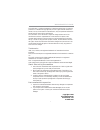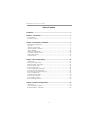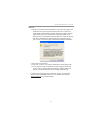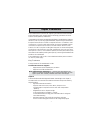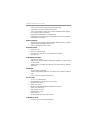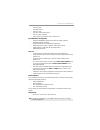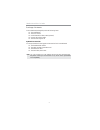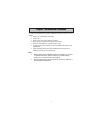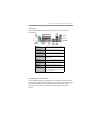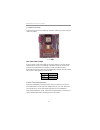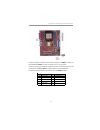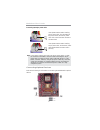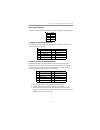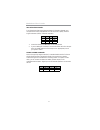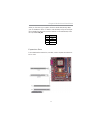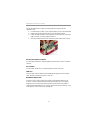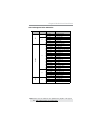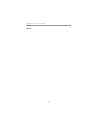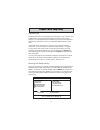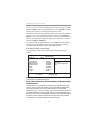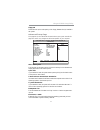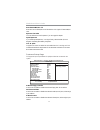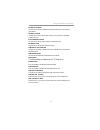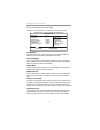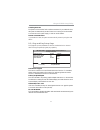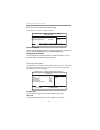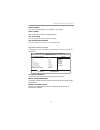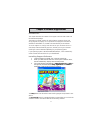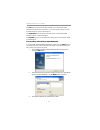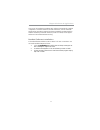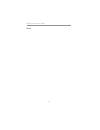Summary of A31G Series
Page 3
I motherboard user’s guide this publication, including photographs, illustrations and software, is under the protection of international copyright laws, with all rights reserved. Neither this manual, nor any of the material contained herein, may be reproduced without the express written consent of t...
Page 4
Ii motherboard user’s guide table of contents trademark ............................................................................................................ I chapter 1: introduction ..................................................................................... 1 key features ...........
Page 5
Iii motherboard user’s guide notice: 1. Owing to microsoft’s certifying schedule is various to every supplier, we might have some drivers not certified yet by microsoft. Therefore, it might happen under windows xp that a dialogue box (shown as below) pops out warning you this software has not passed...
Page 6
1 motherboard user’s guide chapter 1 introduction this motherboard has a socket-754 supporting the newest and advanced amd athlon 64/sempron with hypertransport technology processors and front- side bus (fsb) speeds up to 800 mhz. It integrates the sis761gx northbridge and sis965l southbridgethat su...
Page 7
2 motherboard user’s guide − built-in 2 pixel rendering pipelines and 4 texture units • complete tv-out/digital flat panel solution: − built-in dual display controllers to support independent dual displays • pci 2.3 specification compliance • integrated multithreaded i/o link mastering • multithread...
Page 8
3 chapter 1: introduction • one serial port • one parallel port • one vga port • four back-panel usb2.0 ports • one lan port (optional) • audio jacks for microphone, line-in and line-out fast ethernet lan (optional) • supports 10/100mbps operation and half/full duplex operation • ieee 802.3/802.3u c...
Page 9
4 motherboard user’s guide package contents your motherboard package ships with the following items: the motherboard the user’s guide one diskette drive ribbon cable (optional) one ide drive ribbon cable the software support cd optional accessories you can purchase the following optional accessories...
Page 10
5 chapter 2: motherboard installation chapter 2 motherboard installation to install this motherboard in a system, please follow these instructions in this chapter: identify the motherboard components install a cpu install one or more system memory modules make sure all jumpers and switches are set c...
Page 11
6 motherboard user’s guide motherboard components item label components 1 cpu socket socket-754 f or athlon 64/ sempron cpus 2 ddr1/2 184-pin ddr sdram sockets 3 ir1 infrared header 4 pwr1 standard 24-pin atx pow er connector 5 ide1/2 primary/secondary ide connector 6 fdd1 floppy disk drive connecto...
Page 12
7 chapter 2: motherboard installation i/o ports the illustration below shows a side view of the built-in i/o ports on the motherboard. Installing the processor this motherboard has a socket 754 processor socket. When choosing a proces- sor, consider the performance requirements of the system. Perfor...
Page 13
8 motherboard user’s guide cpu installation procedure follow these instructions to install the cpu: 1 unhook the locking lever of the cpu socket. Pull the locking lever away from the socket and raising it to the upright position. 2 match the pin1 corner marked as the beveled edge on the cpu with the...
Page 14
9 chapter 2: motherboard installation ddr sdram is a type of sdram that supports data transfers on both edges of each clock cycle (the rising and falling edges), effectively doubling the memory chip’s data throughput. Ddr dimms can synchronously work with 166 mhz or 200 mhz memory bus. Ddr sdram pro...
Page 15
10 motherboard user’s guide jumper settings connecting two pins with a jumper cap is short; removing a jumper cap from these pins, open. Install the motherboard install the motherboard in a system chassis (case). The board is a micro atx size motherboard. You can install this motherboard in an atx c...
Page 16
11 chapter 2: motherboard installation connect the power connector from the power supply to the pwr1 connector on the motherboard. Pwr2 is a +12v connecotr for cpu vcore power. If there is a cooling fan installed in the system chassis, connect the cable from the cooling fan to the sys_fan1 fan power...
Page 17
12 motherboard user’s guide connecting 20/24-pin power cable users please note that when installing 20-pin power cable, from the aspect as the picture shows, the latch of power cable falls on the left side of the pwr1 connector latch. Users please note that when installing 24-pin power cable, the la...
Page 18
13 chapter 2: motherboard installation spk1: speaker header connect the cable from the pc speaker to the spk1 header on the motherboard. F_audio1: front panel audio header this header allows the user to install auxiliary front-oriented microphone and line-out ports for easier access. Pin signal 1 sp...
Page 19
14 motherboard user’s guide ir1: infrared port header the infrared port allows the wireless exchange of information between your computer and similarly equipped devices such as printers, laptops, personal digital assistants (pdas), and other computers. 1. Locate the infrared port-ir1 header on the m...
Page 20
15 chapter 2: motherboard installation install other devices install and connect any other devices in the system following the steps below. Floppy disk drive the motherboard ships with a floppy disk drive cable that can support one or two drives. Drives can be 3.5" or 5.25" wide, with capacities of ...
Page 21
16 motherboard user’s guide if you want to install more ide devices, you can purchase a second ide cable and connect one or two devices to the secondary ide channel connector ide2 on the motherboard. If you have two devices on the cable, one must be master and one must be slave. Serial ata devices t...
Page 22
17 chapter 2: motherboard installation pin signal 1 cd in l 2 gnd 3 gnd 4 cd in r when you first start up your system, the bios should automatically detect your cd-rom/dvd drive. If it doesn’t, enter the setup utility and configure the cd-rom/dvd drive that you have installed. On the motherboard, lo...
Page 23
18 motherboard user’s guide follow the steps below to install an agpro/cnr/pci express x16/ pci expansion card. 1. Locate the agpro, cnr or pci express x16/pci slots on the mainboard. 2. Remove the blanking plate of the slot from the system chassis. 3. Install the edge connector of the expansion car...
Page 24
19 chapter 2: motherboard installation vga card support list for agpro slot: note: please visit our website for the updated agp graphics card support list : http://www.Pcchips.Com/support/faq radeon 8500 ati radeon 8500 ddr radeon 9000pro gigabyet gv-r9000pro radeon 9200 ecs r9200le- 64m radeon 9200...
Page 25
20 motherboard user’s guide memo.
Page 26
21 chapter 3: bios setup utility chapter 3 bios setup utility introduction the bios setup utility records settings and information of your computer, such as date and time, the type of hardware installed, and various configuration settings. Your computer applies the information to initialize all the ...
Page 27
22 motherboard user’s guide you can use cursor arrow keys to highlight anyone of options on the main menu page. Press enter to select the highlighted option. Press the escape key to leave the setup utility. Press +/-/ to modify the selected field’s values. Some options on the main menu page lead to ...
Page 28
23 chapter 3: bios setup utility advanced setup page this page sets up more advanced information about your system. Handle this page with caution. Any changes can affect the operation of your computer. Share memory size this item lets you allocate a portion of the main memory for the onboard vga dis...
Page 29
24 motherboard user’s guide auto detect dimm/pci clk when this item is enabled, bios will disable the clock signal of free dimm/pci slots. Aperture size select this item defines the size of aperture if you use a graphic adapter. Spread spectrum if you enable spread spertrum, it can significantly red...
Page 30
25 chapter 3: bios setup utility parallel port address use this item to enable or disable the onboard parallel port, and to assign a port address. Parallel port mode use this item to set the parallel port mode. You can select ecp (extended capabilities port). Ecp mode dma channel use this item to as...
Page 31
26 motherboard user’s guide power management setup page this page sets some parameters for system power management operation. Cmos setup utility – copyright (c) 1985-2003, american megatrends, inc. Power management setup acpi aware o/s power management suspend mode suspend time out resume on rtc ala...
Page 32
27 chapter 3: bios setup utility lan/ring power on the system can be turned off with a software command. If you enable this item, the system can automatically resume if there is an incoming call on the modem. You must use an atx power supply in order to use this feature. Resume from usb device if yo...
Page 33
28 motherboard user’s guide cpu pnp setup page this page helps you manually configure the mainboard for the cpu. The system will automatically detect the type of installed cpu and make the appropriate adjustments to the items on this page. Bios security features setup page this page helps you instal...
Page 34
29 chapter 3: bios setup utility dram frequency this item shows the frequency of the dram in your system. Memory voltage this item determines the ddr voltage adjustment. Cpu vcore voltage this item enables users to adjust the cpu voltage. H/w thermal protect shutdown this item provides the function ...
Page 35
30 motherboard user’s guide load optimal defaults this option opens a dialog box to ask if you are sure to install optimized defaults or not. You select [ok], and then , the setup utility loads all default values; or select [cancel], and then , the setup utility does not load default values. Note: i...
Page 36
31 chapter 4: software & applications chapter 4 software & applications introduction this chapter describes the contents of the support cd-rom that comes with the motherboard package. The support cd-rom contains all useful software, necessary drivers and utility programs to properly run our products...
Page 37
32 motherboard user’s guide the exit button closes the auto setup window. To run the program again, reinsert the cd-rom disc in the drive; or click the cd-rom driver from the windows explorer, and click the setup icon. The application button brings up a software menu. It shows the bundled software t...
Page 38
33 chapter 4: software & applications once any of the installation procedures start, software is automatically installed in sequence. You need to follow the onscreen instructions, confirm commands and allow the computer to restart as few times as needed to complete installing whatever software you s...
Page 39
34 motherboard user’s guide memo.